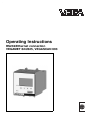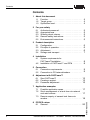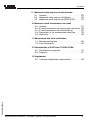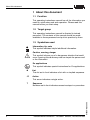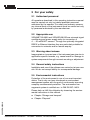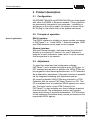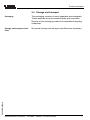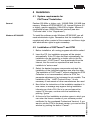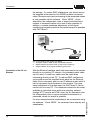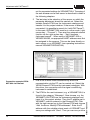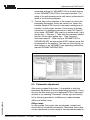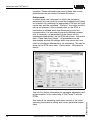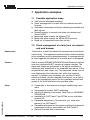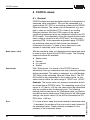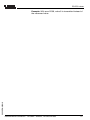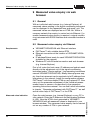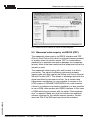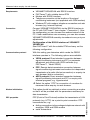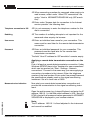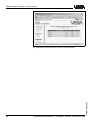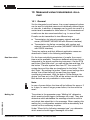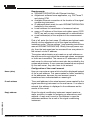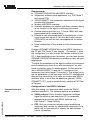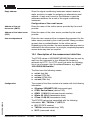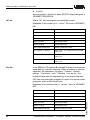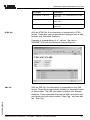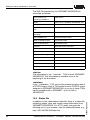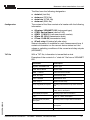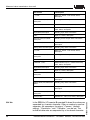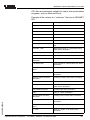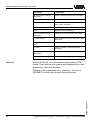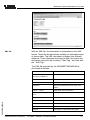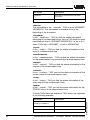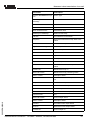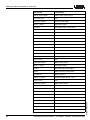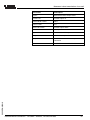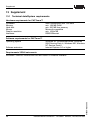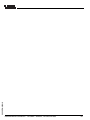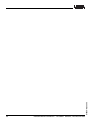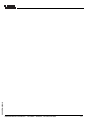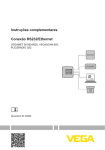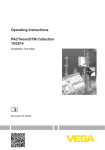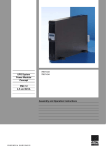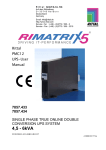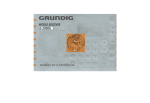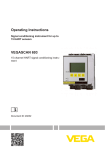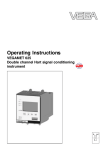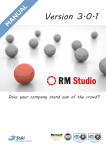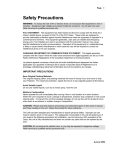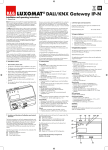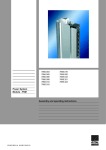Download RS232/Ethernet connection VEGAMET 624/625
Transcript
Operating Instructions RS232/Ethernet connection VEGAMET 624/625, VEGASCAN 693 Contents Contents 1 About this document 1.1 1.2 1.3 2 4.2 7.3 . . . . . . . . . . . . . . . . . . . . . . . . . . . . . . . . . . . . . . . . .. .. .. .. .. 5 5 5 5 5 . . . . . . . . . . . . . . . . . . . . . . . . . . . . . . . . . . . . . . . . . . . . . . . . . . . . .. .. .. .. 6 6 6 7 System requirements for PACTware™installation . . . . . . . . . . . . . . . . . . Installation of PACTware™ and DTM . . . . . . . . 8 8 Configuration. . . . . . . Principle of operation . Adjustment . . . . . . . . Storage and transport . . . . . . . . . . . . . . . . Connection requirements . . . . . . . . . . . . . . . . . Connection to PC/network/modem . . . . . . . . . . 9 9 Start PACTware™ . . . . . . . . . . . . . . . . . . . . . 13 Creating a project . . . . . . . . . . . . . . . . . . . . . . 13 Parameter adjustment . . . . . . . . . . . . . . . . . . . 15 Possible application areas . . . . . . . . . . . . . . . . 17 Stock management of a tank farm via network and web browser. . . . . . . . . . . . . . . . . . . . . . . 17 Remote enquiry of several tank farms via modem . . . . . . . . . . . . . . . . . . . . . . . . . . . . . . 18 General. . . . . . . . . . . . . . . . . . . . . . . . . . . . . . 20 RS232/Ethernet connection - VEGAMET 624/625, VEGASCAN 693 30325-EN-050616 PC/DCS values 8.1 2 . . . . . Application examples 7.1 7.2 8 . . . . . Adjustment with PACTware™ 6.1 6.2 6.3 7 . . . . . Connection 5.1 5.2 6 . . . . . Installation 4.1 5 . . . . . Authorised personnel . . . . . Appropriate use. . . . . . . . . Warning about misuse . . . . General safety instructions . Environmental instructions . Product description 3.1 3.2 3.3 3.4 4 4 4 4 For your safety 2.1 2.2 2.3 2.4 2.5 3 Function . . . . . . . . . . . . . . . . . . . . . . . . . . . . . Target group . . . . . . . . . . . . . . . . . . . . . . . . . . Symbolism used . . . . . . . . . . . . . . . . . . . . . . . Contents 9 Measured value enquiry via web browser 9.1 9.2 9.3 General. . . . . . . . . . . . . . . . . . . . . . . . . . . . . . 22 Measured value enquiry via Ethernet . . . . . . . . 22 Measured value enquiry via RS232 (PPP). . . . . 23 10 Measured value transmission via e-mail 10.1 10.2 10.3 10.4 10.5 General. . . . . . . . . . . . . . . . . . . . . . . . . . . . . . E-mail transmission via network and mail server. E-mail transmission via modem/Dial-up . . . . . . . Description of the measurement data files. . . . . Status file . . . . . . . . . . . . . . . . . . . . . . . . . . . . 27 28 30 33 36 11 Maintenance and fault rectification 11.1 Maintenance/Update . . . . . . . . . . . . . . . . . . . . 46 11.2 Fault rectification . . . . . . . . . . . . . . . . . . . . . . . 46 12 Deinstallation of PACTware™/VEGA DTMs 12.1 Deinstallation procedure. . . . . . . . . . . . . . . . . . 47 12.2 Disposal . . . . . . . . . . . . . . . . . . . . . . . . . . . . . 47 13 Supplement 30325-EN-050616 13.1 Technical data/System requirements. . . . . . . . . 48 RS232/Ethernet connection - VEGAMET 624/625, VEGASCAN 693 3 About this document 1 About this document 1.1 Function This operating instructions manual has all the information you need for quick setup and safe operation. Please read this manual before you start setup. 1.2 Target group This operating instructions manual is directed to trained personnel. The contents of this manual should be made available to these personnel and put into practice by them. 1.3 Symbolism used Information, tip, note This symbol indicates helpful additional information. Caution, warning, danger This symbol informs you of a dangerous situation that could occur. Ignoring this cautionary note can impair the person and/ or the instrument. Ex applications This symbol indicates special instructions for Ex applications. l List The dot set in front indicates a list with no implied sequence. à Action This arrow indicates a single action. 1 Sequence Numbers set in front indicate successive steps in a procedure. 30325-EN-050616 4 RS232/Ethernet connection - VEGAMET 624/625, VEGASCAN 693 For your safety 2 For your safety 2.1 Authorised personnel All operations described in this operating instructions manual must be carried out only by trained specialist personnel authorised by the operator. For safety and warranty reasons, any internal work on the instruments must be carried out only by personnel authorised by the manufacturer. 2.2 Appropriate use VEGAMET 624/625 and VEGASCAN 693 are universal signal conditioning and power supply units for connection of 4 … 20 mA/HART sensors. Through the optionally integrated RS232 or Ethernet interface they are particularly suitable for connection to networks and for remote enquiry. 2.3 Warning about misuse Inappropriate or incorrect use of the instrument can give rise to application-specific hazards, e.g. vessel overfill or damage to system components through incorrect mounting or adjustment. 2.4 General safety instructions Installation and use of the software are carried out at your own risk. We do not accept liability for consequential damage. 2.5 Environmental instructions Protection of the environment is one of our most important duties. That is why we have introduced an environment management system with the goal of continuously improving company environmental protection. The environment management system is certified acc. to DIN EN ISO 14001. Please help us fulfil this obligation by observing the environmental instructions in this manual: l Chapter "Storage and transport" Chapter "Disposal" 30325-EN-050616 l RS232/Ethernet connection - VEGAMET 624/625, VEGASCAN 693 5 Product description 3 Product description 3.1 Configuration All VEGAMET 624/625 and VEGASCAN 693 can be equipped with either the RS232 or Ethernet interface. These interfaces are permanently integrated in the instrument - retrofitting or exchanging is thus not possible. Connection is made via an RJ-45 plug on the bottom side of the applied instrument. 3.2 Principle of operation Area of application RS232 interface The RS232 interface is suitable for simple modem connection to PACTware™ or " Visual VEGA ". External analogue, ISDN and GSM modems can be used for this purpose. Ethernet interface With the Ethernet interface, instruments can be connected directly to an existing PC network. An own IP address is assigned to each instrument, under which it can be reached from everywhere in the network. 3.3 Adjustment To adjust the instrument, the configuration software PACTware™ and a suitable instrument driver (DTM) acc. to FDT standard are required. In addition, the VEGA DTMs can be integrated in other frame applications acc. to FDT standard. As an alternative, adjustment of the basic functions is possible via the integrated indicating and adjustment module. All currently available VEGA DTMs are provided in a DTM Collection with the current PACTware™version on CD. This CD is available from an authorised VEGA agency for a token fee. The basic version of this DTM Collection incl. PACTware™ is also available as a free-of-charge download from the Internet. The professional version also includes saving and printing of project documentation. A DTM licence for the respective instrument family can be purchased via the responsible VEGA agency. 30325-EN-050616 6 RS232/Ethernet connection - VEGAMET 624/625, VEGASCAN 693 Product description 3.4 Storage and transport The packaging consists of easily separable monomaterials. These materials are environment-friendly and recyclable. Dispose of the packaging material via specialised recycling companies. Storage and transport conditions No special storage and transport conditions are necessary. 30325-EN-050616 Packaging RS232/Ethernet connection - VEGAMET 624/625, VEGASCAN 693 7 Installation 4 Installation 4.1 System requirements for PACTware™installation General Pentium 500 MHz or higher, min. 128 MB RAM, 200 MB free memory, Windows XP/2000/ME/NT 4.0, Internet Explorer 5.0 or higher, graphic resolution 1024x768 or higher, Microsoftcompatible mouse, RS232/Ethernet interface (see also "Technical data" in the "Supplement"). Windows NT/2000/XP To install the software under Windows NT/2000/XP you will need administrator rights. Remember that the installation is complete only after a restart of the computer, and thus a login with administrator rights is again necessary. 4.2 Installation of PACTware™ and DTM Before installation, all running programs should be exited. 2 Insert the CD, the installation program will be started automatically. If the CD does not start automatically, the installation can be started by a double click to the file "autorun.exe" If PACTware™ was downloaded from the Internet, this file must be unpacked first and then be installed via "autorun.exe". 3 Select the desired program components and start the installation of the individual programs one after the other. The installation of PACTware™ without selecting the DTM Collection is not recommended, without a DTM, the parameter adjustment of an instrument is not possible. The installation of the " HART-Protocol-Driver " is only necessary if instruments of other manufacturers are used. 4 Now follow the instructions of the installation assistant. In rare cases, a message may appear during installation informing you that a DLL file is in use and cannot be copied. In this case, continue with the installation by pushing "Ignore". 5 At the end of the installation a window opens in which you can enter the licence number of your software product certificate (for the purchased Professional Version). If you want to use the DTM in the basic version, you can exit this window by pushing the button "Cancel". RS232/Ethernet connection - VEGAMET 624/625, VEGASCAN 693 30325-EN-050616 8 1 Connection 5 Connection 5.1 Connection requirements First of all, the connection to power supply and sensor must be carried out as described in the respective operating instructions manual. 5.2 Connection to PC/network/modem Connection of the PC via RS232 Via the RS232 interface, direct parameter adjustment and measured value enquiry of the instrument can be carried out via PACTware™. Use the RS232 modem connection cable that is supplied with the instrument and an additionally connected interlink cable (e.g. article no. LOG571.17347). To reduce EMC interference, you should mount the supplied ferrite bead on the RS232 modem connection cable. If there is no RS232 interface on the PC or if the interface is already occupied, it is also possible to use a USB – RS232 adapter (e.g. article no. 2.26900). 5 4 PACTwareTM/ VEGA-DTM 3 2 30325-EN-050616 Fig. 1 2 3 4 Connection of the modem via RS232 1 1: Connection of the PC via RS232 RS232 interface of the PC RS232 interlink cable (article no. LOG571.17347) RS232 modem connection cable (in the scope of delivery) RS232 interface to the signal conditioning instrument The RS232 interface is particularly suitable for easy modem connection. For this purpose, external analogue, ISDN and GSM modems with standard interface can be used. The necessary RS232 modem connection cable is included with RS232/Ethernet connection - VEGAMET 624/625, VEGASCAN 693 9 Connection the delivery. To reduce EMC interference, you should mount the supplied ferrite bead on the RS232 modem connection cable. Remote enquiry and processing of the measured values is now possible via the software " Visual VEGA ". As an alternative, the independent, time or event-controlled transmission of measured values via e-mail is also possible. In addition, a remote parameter adjustment of the signal conditioning instrument and the connected sensors is possible with PACTware™. 4 3 2 Fig. 1 2 3 Connection of the PC via Ethernet 1 2: Connection of the modem via RS232 Analogue, ISDN or GSM modem with RS232 interface RS232 modem connection cable (in the scope of delivery) RS232 interface to the signal conditioning instrument With the Ethernet interface, each instrument can be connected directly to an existing PC network. Any standard patch cable can be used. A cross-over cable must be used when connecting directly to the PC. To reduce EMC interference, you should mount the supplied ferrite bead on the Ethernet cable. Each instrument gets its own IP address under which it can be accessed from anywhere in the network. The parameter adjustment of the instrument via PACTware™ can be carried out from any PC. The measured values can be made available to individual users within the company network through HTTP access as HTML chart. As an alternative, also the independent, time or event-controlled transmission of measured values via e-mail is possible. 10 RS232/Ethernet connection - VEGAMET 624/625, VEGASCAN 693 30325-EN-050616 For more comprehensive requirements, we recommend using the software " Visual VEGA " for measured value enquiry and visualisation. Connection Note: To adjust with PACTware™ and DTM, a suitable IP address must be available in the instrument. Each instrument is preset to address 192.168.200.200. Enter the address and subnet mask corresponding to your network directly via the keyboard. Briefly interrupt the power supply, then the instrument is accessible via its IP address everywhere in the network. In addition, this address must be entered in the DTM (see chapter "Parameter adjustment with PACTware™"). 4 3 PACTwareTM/ VEGA-DTM 2 1 Fig. 1 2 3 For temporary connection of the PC, e.g. for parameter adjustment, the connection can be made via the interface converter VEGACONNECT. The necessary I²C interface in the front of VEGAMET/VEGASCAN is available with all instrument versions. On the computer, connection is made via the RS232 interface. If this is not available on your PC or already occupied, it is also possible to use a USB – RS232 adapter (e. g. article no. 2.26900). 30325-EN-050616 Connecting the PC via VEGACONNECT 3: Connection of the PC via Ethernet Ethernet interface of the PC Ethernet connection cable (cross-over cable) Ethernet interface of the signal conditioning instrument RS232/Ethernet connection - VEGAMET 624/625, VEGASCAN 693 11 Connection 3 2 VEGACONNECT 3 Fig. 1 2 3 PACTwareTM/ VEGA-DTM 1 4: Connection via VEGACONNECT RS232 interface of the PC I²C adapter cable for VEGACONNECT 3 (article no. 2.27323) RS232/Ethernet 30325-EN-050616 12 RS232/Ethernet connection - VEGAMET 624/625, VEGASCAN 693 Adjustment with PACTware™ 6 Adjustment with PACTware™ 6.1 Start PACTware™ Start PACTware™ via the Windows start menu. For the first log in, select the user "Administrator" and enter the password "manager". Please enter uppercase/lowercase letters correctly. This password can be modified under the PACTware™menu item "Extras - User management". Here, you can assign a password for the users with limited rights. 6.2 Creating a project General Starting point for the adjustment of all types of field devices is the partial or complete mapping of the instrument network in a PACTware™project. For this purpose, PACTware™ provides an area, the instrument catalogue, in which all installed DTMs are displayed. Typically the DTMs have the same name as the instruments that are adjusted by them. In addition, PACTware™ provides a second area, the project window, in which the instrument network is mapped. To create a project in the project window, paste in the DTMs from the instrument catalogue - one DTM for each actually used instrument. The entry HOST-PC is the starting point for pasting in the DTMs. The requested DTM can be brought over from the instrument catalogue to the project window with a double click or Drag and Drop. If the project window or the instrument catalogue are not visible, they can be activated in the menu bar under "View". 30325-EN-050616 Connection example VEGAMET 624 with RS232 1 First of all a driver must be selected which enables communication via PC. Select the VEGA RS232 DTM from the device catalogue. Via this driver, the connection with the signal conditioning instrument is established. With a double click on the selected DTM in the project window, you can carry out certain settings, e.g. selection of the correct COM port. The activation of modem operation and input of phone numbers is also included there. 2 The DTM for the next instrument, e.g. a VEGAMET 624 can be found in the category "Gateways". Select the VEGAMET 624 DTM from the instrument catalogue and paste it into the project window. By double clicking on the VEGAMET 624 DTM in the project window you can carry RS232/Ethernet connection - VEGAMET 624/625, VEGASCAN 693 13 Adjustment with PACTware™ out the requested settings for VEGAMET 624. The setup of the web browser and e-mail server is described in detail in the following chapters. Connection example VEGAMET 624 via Ethernet The last step is the selection of the sensor on which the parameter adjustment should be carried out. Select the suitable Sensor-DTM from the instrument catalogue and transfer it to the project window. If the sensor is already connected, it is possible to search for it with PACTware™ . In this case, VEGAMET 624 must be in online mode ( right mouse key – "Connect" ). Then start the automatic search function via the right mouse key – "Add. functions – Instrument search" . When using a VEGAMET 625 or VEGASCAN 693, an appropriate HART address must first be assigned to the sensors. This can be done directly on each sensor or on VEGAMET (see operating instructions manual VEGAMET/VEGASCAN). 1 First of all a driver must be selected by which the communication via the PC can be carried out. Select the VEGA Ethernet DTM from the instrument catalogue. With this driver, the connection with the signal conditioning instrument is established. 2 The DTM for the next instrument, e.g. a VEGAMET 624, is found in the category "Gateways". Now choose, e.g. the VEGAMET 624 DTM from the instrument catalogue and insert it in this project window. Then the IP address set in VEGAMET must be entered in the Ethernet-DTM. Click with the right mouse key to the Ethernet-DTM and choose "Add. functions– Modify DTM addresses". Enter the IP address with the suitable subnet mask of VEGAMET and save your settings with "Save". Then you can carry out the RS232/Ethernet connection - VEGAMET 624/625, VEGASCAN 693 30325-EN-050616 14 3 Adjustment with PACTware™ requested settings for VEGAMET 624 by double clicking on the VEGAMET 624-DTM in the project window. The setup of the web browser and e-mail server is described in detail in the following chapters. 3 The last step is the selection of the sensor on which the parameter adjustment should be carried out. Select the suitable Sensor-DTM from the instrument catalogue and transfer it to the project window. If the sensor is already connected, it is possible to search for it with PACTware™ . In this case, VEGAMET 624 must be in online mode ( right mouse key – "Connect" ). Then start the automatic search function via the right mouse key – "Add. functions – Instrument search" . When using a VEGAMET 625 or VEGASCAN 693, an appropriate HART address must first be assigned to the sensors. This can be done directly on each sensor or on VEGAMET (see operating instructions manual VEGAMET/VEGASCAN). 6.3 Parameter adjustment After having created the project, it is possible to start the parameter adjustment of the corresponding instrument. This is done by double clicking on the requested DTM in the project window or by selecting "Parameter" via the right mouse key. 30325-EN-050616 In the following procedure, a difference is made between offline and online mode. Offline mode In offline mode, the project can be prepared, created and saved without connected instruments. Afterwards these data can be transferred in online mode to the instruments ready for RS232/Ethernet connection - VEGAMET 624/625, VEGASCAN 693 15 Adjustment with PACTware™ operation. Please remember that saving these data is only possible with the purchased Professional version. Online mode In online mode, the instrument on which the parameter adjustment is to be carried out must be connected and ready for operation. By selecting the appropriate DTM with the right mouse key and the command " Connect " the online mode is set up for operation. After a double click on the DTM, a connection is initiated which simultaneously checks the communication, the instrument type and additional parameters. If necessary, all parameters of the sensor will be transferred automatically. Via the DTM menu item " Instrument data – Read data from device ", all parameters can be downloaded anytime.All settings which are carried out now must be transferred afterwards to the instrument. This can be done via the DTM menu item " Device data – Write data to device ". You can find further information on parameter adjustment and project creation in the online help of PACTware™ and the DTMs. 16 RS232/Ethernet connection - VEGAMET 624/625, VEGASCAN 693 30325-EN-050616 Also consult the operating instructions manual of the corresponding instrument for setup and correct parameter adjustment. Application examples 7 Application examples 7.1 Possible application areas l l l l l l l VMI (Vendor Managed Inventory) Stock management of a tank farm via network and web browser Automatic transmission of levels, switching thresholds and fault signals Remote enquiry of several tank farms via modem and " Visual VEGA" Measured value enquiry via Modbus-TCP Measured value enquiry via VEGA ACSII protocol Read out of measured value files via http 7.2 Stock management of a tank farm via network and web browser Requirement The stock of a tank farm should be measured and monitored continuously. The measured values should be made available to the scheduler and the sales department. A message should be also triggered automatically if a certain level is decreased. Solution One or several VEGAMET/VEGASCAN with Ethernet interface scan the connected HART sensors at regular intervals. The measured values are processed in the signal conditioning instrument and transferred to the integrated web server in the requested form and meas. unit. The measured values can be now displayed to the individual user within the company network. In addition, the necessary min. quantity for each vessel is entered. Via the integrated mail server, an e-mail is sent to the appropriate person via the company-internal mail system if the level falls below the specified value. Setup l l l l 30325-EN-050616 l l l Connection of the sensors and signal conditioning instrument Assignment of sensor HART addresses Input of IP address, Host name, Date/Time on VEGAMET/ VEGASCAN Installation of PACTware™ and DTMs on any individual network PC Parameter adjustment of the sensors (e.g. false echo memory) via PACTware™ Parameter adjustment of the signal conditioning instrument (adjustment, scaling, linearization) via PACTware™ Setup of the web and e-mail server RS232/Ethernet connection - VEGAMET 624/625, VEGASCAN 693 17 Application examples l Indication of the measured values in a web browser by entering the IP address of VEGAMET/VEGASCAN 7.3 Remote enquiry of several tank farms via modem A supplier wants to count the stock of the tank farms of his customers and supply them automatically, if necessary. Via an indication (updated several times a day) and access to the levels of the previous days and weeks, the requirement/ consumption of his customers should be estimated and the deliveries planned accordingly. This ensures foresighted purchasing and better utilization of the trucks. In addition, a message should be sent if the levels fall below certain predefined minimum values. By doing this, he can guarantee his customers a continuous supply of raw materials for production processes, without the customer having to take care of the purchase and ordering. This ensures better customer loyalty and continuous orders. Solution A VEGAMET/VEGASCAN with standard interface and modem (conventional telephone network or GSM) is installed at every customer location. From the supplier's location, "Visual VEGA" contacts at regular, predefined intervals all signal conditioning instruments and retrieves the current measured values. The indication receives the current levels of each customer as well as the values of the past 30 days in a line graph. Via the 18 RS232/Ethernet connection - VEGAMET 624/625, VEGASCAN 693 30325-EN-050616 Requirement Application examples 30325-EN-050616 network, any number of persons can have these values dispayed at their workplace with "Visual VEGA" (server/client principle). A certain measured value threshold is defined for each measurement loop in "Visual VEGA". If this threshold is underrun, "Visual VEGA" generates an appropriate message on the PC, on request also an e-mail to certain persons. RS232/Ethernet connection - VEGAMET 624/625, VEGASCAN 693 19 PC/DCS values 8 PC/DCS values 8.1 General PC/DCS outputs are used as digital outputs for transmission of measured value information. They can be transmitted to a superordinate PC, DCS or processing system via the RS232/ Ethernet interface. The values can be transmitted, e.g. as email or read out via Modbus TCP in case of an existing Ethernet interface. Also the HTML pages of the signal conditioning instrument show the measured values of the PC/ DCS outputs. The adjustment of the data format and the basic meas. value is carried out with PACTware™ and the corresponding DTM. In the parameter adjustment page "PC/DCS" the reference value and the data format are selected, furthermore the option "In case of error: send error code instead of measured value" can be activated. Basic meas. value With the reference value you determine which measured value is used as input signal for the PC/DCS output. The following reference values are available: l l l l Data format Sensor value Percent Lin. percent Scaled With "Data format", the format of the PC/DCS value is determined. Here you determine how many decimal positions will be transmitted. This setting is important, e.g. with ModbusTCP (filing of the measured value as 2 Byte short). The PC/ DCS value is then transmitted in the integer format, i.e. the value must be within the value range of –32767 and +32767. Example: The sensor value of a pressure transmitter should be transmitted as PC/DCS value. The measuring range of the sensor is –0.5 bar to +0.5 bar, the value should be transmitted with two positions after the decimal point. The following settings must be carried out: As "Reference value" you have to choose the sensor value and as "Data format" #.##. With these settings, the sensor value–0.5 bar will be transmitted as PC/ DCS value –0.50 bar. 20 If " In case of error: send error code instead of measured value " is activated, the number of the error code is sent instead of the measured value. These numbers correspond to the numbers of the instrument status. RS232/Ethernet connection - VEGAMET 624/625, VEGASCAN 693 30325-EN-050616 Error PC/DCS values 30325-EN-050616 Example: With error E008, value 8 is transmitted instead of the measured value. RS232/Ethernet connection - VEGAMET 624/625, VEGASCAN 693 21 Measured value enquiry via web browser 9 Measured value enquiry via web browser 9.1 General With an individual web browser (e.g. Internet Explorer) all measured values existing in the signal conditioning instrument can be displayed in the requested form and meas. unit. The measured values are displayed as an HTML file. Within a company network the enquiry is carried out via Ethernet. If a remote measured value enquiry is required, a signal conditioning instrument with RS232 interface and connected modem is used. 9.2 Measured value enquiry via Ethernet Requirements l l l l l VEGAMET/VEGASCAN with Ethernet interface PACTware™ with suitable device DTM Ethernet connection at the location of VEGAMET/VEGASCAN IP address/Subnet mask for each VEGAMET/VEGASCAN (suitable for the network) Windows-PC with Ethernet connection and web browser (e.g. Internet Explorer) First of all, enter the host name, IP address and subnet mask directly via the adjustment unit of the signal conditioning instrument under " Device settings " (see operating instructions manual VEGAMET/VEGASCAN). Briefly interrupt power supply, then the instrument can be reached via its IP address from everywhere in the network. Install the configuration software PACTware™ with the suitable DTMs on any network PC. Now carry out the parameter adjustment of the individual measurement loops or sensors, as described in the respective operating instructions manual. You can find further information in chapter " Parameter adjustment with PACTware™ " as well as the online help of PACTware™ or the DTM. Measured value indication Open the web browser (e.g. Internet Explorer) on any PC in your network. Enter the IP address in the field marked Address or URL. Now the HTML chart generated in VEGAMET/ VEGASCAN with all measured values is displayed in your browser window. This measured value enquiry can be carried out on any number of PCs in your network. 22 RS232/Ethernet connection - VEGAMET 624/625, VEGASCAN 693 30325-EN-050616 Setup Measured value enquiry via web browser Fig. 5: Measured value indication by means of Internet Explorer 9.3 Measured value enquiry via RS232 (PPP) The measured value enquiry via RS232 interface and PPP (Point to Point Protocol) is used if no internal company network or another direct connection exists. PPP is a transmission standard for a standard connection between two computers (points). Most of the time a switched line (telephone line) with a modem is used. The measured value enquiry with web browser is a dial-in connection. The signal conditioning instrument answers ingoing calls and acts against the calling host like an Internet Service Provider (ISP). This allows to exchange data with the signal conditioning instrument via http. Via a remote data transmission connection it is now possible to access to the HTML pages of VEGAMET/VEGASCAN via a web browser. 30325-EN-050616 If there is no telephone connection available, it is also possible to use a GSM radio modem with RS232 interface. In this case a GSM mobil phone contract with the option "Data transmission" is required. Make sure that the location has sufficient network coverage by the mobile network operator. Furthermore the PIN of the SIM card used must be activated. RS232/Ethernet connection - VEGAMET 624/625, VEGASCAN 693 23 Measured value enquiry via web browser Requirements l l l l l Connection VEGAMET/VEGASCAN with RS232 interface PACTware™ with suitable device DTM Modem with RS232 interface Telephone connection at the location of the signal conditioning instrument (not applicable with GSM modem) Windows-PC with modem, telephone connection and web browser (e.g. Internet Explorer) Connect VEGAMET/VEGASCAN via the RS232 interface to the PC with PACTware™ (see chapter " Connection "). After the configuration you can connect the modem instead of the PC. If later modifications are necessary, you can also access VEGAMET/VEGASCAN remotely via modem to carry out your adjustments. Configuration of the RS232 interface of VEGAMET/ VEGASCAN Start PACTware™ with the suitable DTM and carry out the following configuration. Communication protocol With this setting you determine which mode the RS232 interface operates in. The following options are available: l VEGA protocol: Direct standard connection between signal conditioning instrument and PC for parameter adjustment and enquiry with VEGA software (e.g. PACTware™, "Visual VEGA") l PPP: Remote data transmission connection between signal conditioning instrument and modem for independent transmission of e-mails (dial-out connection) or enquiry via web browser (dial-in connection). ASCII protocol: Direct standard connection between signal conditioning instrument and PC for enquiry with terminal programs, e.g. Hyperterminal l à Select the option "PPP" for connection of a modem for measured value enquiry via web browser. This option should be switched on when connecting a modem so that it will be provided with the parameters necessary for data transmission. PPP properties PPP (Point to Point Protocol) enables the transmission of LAN protocols (e.g. HTTP) via a point-to-point connection. PPP connections are, e.g.: l l 24 dialing connection via the analogue telephone network with analogue, ISDN and GSM modem serial connections RS232/Ethernet connection - VEGAMET 624/625, VEGASCAN 693 30325-EN-050616 Modem initialization Measured value enquiry via web browser à When connecting a modem for measured value enquiry via web browser, select under "Allow PPP connections" the option "Host to VEGAMET/VEGASCAN only (ISP emulation)". à Enter under "Access data for connection to the Internet service provider" the following data: Telephone connection to ISP à It is not necessary to enter the telephone number for this Redialing à The number of redialing attempts is not important for the User name à Enter an individual user name for your connection. This Password à Enter an individual password for your connection. This dial-in connection measured value enquiry via browser. name must be used later for the remote data transmission connection. password must be used later for the remote data transmission connection. The field "Host IP address for ISP emulation" remains empty. Applying a remote data transmission connection on the PC First of all apply a remote data transmission connection. Under Windows 2000/XP there is the "Assistant for new connections" which can be reached via "Start - Settings - Network connections". Proceed in the same way you were applying a connection via modem to the internet. Enter the telephone number of the local modem. Enter under User name/Password the specifications already used on the signal conditioning instrument. Set a fix baud rate of 9600. Measured value indication Now start your remote data transmission connection and provide the communication to the signal conditioning instrument. 30325-EN-050616 Open the web browser (e.g. Internet Explorer) and enter the IP address 196.0.0.1 in the field called address or URL. Now the HTML chart with all measured values generated in VEGAMET/ VEGASCAN is displayed in your browser window. Note: The IP address: 196.0.0.1 is fixed adjusted in the instrument and cannot be modified. RS232/Ethernet connection - VEGAMET 624/625, VEGASCAN 693 25 Measured value enquiry via web browser Fig. 6: Measured value indication by means of Internet Explorer 30325-EN-050616 26 RS232/Ethernet connection - VEGAMET 624/625, VEGASCAN 693 Measured value transmission via e-mail 10 Measured value transmission via email 10.1 General Via the integrated e-mail server, the current measured values can be sent to individual persons at individually defined times or intervals. In addition, a message can be sent via e-mail if a certain level is exceeded or fallen short of. The transmission of e-mails can be also event-controlled, e.g. in case of fault. E-mails can be transmitted in two different ways: l l Transmission via internal company network and mail server (VEGAMET/VEGASCAN with Ethernet interface) Transmission via dial-up connection with modem and external Internet/E-mail provider (VEGAMET/VEGASCAN with RS232 interface) These two options and their different application areas are described in detail in the following subchapters. Real time clock For the time-controlled transmission of e-mails, the current time must be available. Therefore a buffered real time clock is integrated in the signal conditioning instrument. Via the DTM menu item "Real time clock" you can set the date and time. Via the button "Transfer system time from PC" the current PC system time and the date are transferred to the fields "Time" and "Date". By pushing the button "Read current settings from device" the current time will be read from the signal conditioning instrument. With the button "Write settings into device" the time set in the DTM will be written into the device. Both buttons are only available in online mode. Note: In case of power failure, the time will be buffered for approx. 3 to 4 days, in case of longer power failure, the time must be reset! 30325-EN-050616 Mailing list The entries in the parameter page "Mailing list" determine which events should trigger a message via e-mail. They also determine which addressee the message should be sent to and which data should be in the message. When creating this mailing list, a configuration assistant starts automatically and carries out the necessary inquiries. Under "Show list for following message type" you determine which events should trigger messages via e-mail. RS232/Ethernet connection - VEGAMET 624/625, VEGASCAN 693 27 Measured value transmission via e-mail Time-controlled E-mails are transmitted time-controlled, i.e. at a certain time or in fixed intervals. Measured value-controlled E-mails are transmitted because of a predefined measured value, i.e. when the measured value exceeds or falls short of a predefined value. Status-controlled E-mails are transmitted in case of fault, i.e. in case of a fault in the signal conditioning instrument or in one of the measurement loops. File type While the assistant is active, also the file type of the measured values to be transmitted is enquired. Under the list "Send data as" you find the options "Text", "CSV", "HTML" or "XML". Detailed descriptions of these file types are available in the following chapter "Description of the measured value files". List of addressees In the mailing list, e-mail addresses of up to 15 recipients can be entered. In the column "active", list entries which are currently activated are marked, i.e. the signal conditioning instrument transmits an e-mail to these in case an appropriate event occurs. Deactivation is carried out in the context menu (right mouse key) of a marked line of the mailing list. In this context menu you can send a test mail. The test mail has the format and configuration of a real e-mail which is sent in case of a certain event. You have the possibility to test in advance if the e-mail contains the requested information and if the mail is sent to the correct addressee. Under "Info" you can get an overview of the settings for the selected mailing list entry. 10.2 E-mail transmission via network and mail server This version is recommended if VEGAMET/VEGASCAN is integrated in a company network and access to the companyinternal mail server can be established. In this case, the e-mail configuration can be carried out quickly and without problems. Another advantage is the high reliability, because this mail system must also be available for other communication purposes and is maintained accordingly. 28 RS232/Ethernet connection - VEGAMET 624/625, VEGASCAN 693 30325-EN-050616 A network also exists if a DSL connection with DSL router is available. An external e-mail provider can be also used instead of the e-mail server. Measured value transmission via e-mail Requirements: l VEGAMET/VEGASCAN with Ethernet interface l Adjustment software frame application, e.g. PACTware™ and device DTM l Available Ethernet connection at the location of the signal conditioning instrument l IP address/subnet mask for each VEGAMET/VEGASCAN (suitable for the network) l e-mail address for transmission of measured values l name or IP address of the inbox and outbox server (POP/ SMTP) as well as user name/password for authentication. l e-mail address(es) of the recipient of the measurement data First of all, enter the host name, IP address and subnet mask directly via the adjustment unit of the signal conditioning instrument under " Device settings " (see operating instructions manual VEGAMET/VEGASCAN). Briefly interrupt power supply, then the instrument can be accessed from everywhere in the network via its IP address. The system administrator must create an e-mail address on the mail server through which the measured values, messages or faults are transmitted. The names or IP addresses of the mail server for inbox and outbox must also be provided by the system administrator. If user name and password are required by the mail server, they also have to be entered. Configuration of the e-mail account Here you can enter a name which should be displayed instead of the e-mail address. This name makes for better readability at the addressee, because the real account name is sometimes less understandable or meaningful. E-mail address The e-mail address is the actual account name created for the signal conditioning instrument on the mail server. If no alias is entered, this address is displayed to the addressee as the sender of the e-mail. Reply address Since the signal conditioning instrument cannot receive emails, provision is made for assigning an alternative e-mail address. A reply mail is sent to this address in case the addressee answers the e-mail of the signal conditioning instrument. 30325-EN-050616 Name (alias) RS232/Ethernet connection - VEGAMET 624/625, VEGASCAN 693 29 Measured value transmission via e-mail Address of the outbox server (SMTP) Configuration of the e-mail server Here, you have to enter the name of the outbox server provided by the system administrator. As an alternative, also the IP address of the administrator can be entered. Address of the inbox server (POP) Here, you have to enter the name of the inbox server provided by the system administrator. As an alternative, you can also enter the IP address of the administrator. User name/password Depending on the configuration of the mail server, a user name and password can be prompted for by the inbox as well as outbox server. Enter, if necessary, the user name and password provided by the system administrator. 10.3 E-mail transmission via modem/Dial-up With this alternative, the e-mail transmission is carried out via a modem and dial-up connection (PPP dial-out connection, see also chapter "Measured value enquiry via RS232"). For this, an external Internet and e-mail provider is required - registration with the provider in advance is of course necessary. This solution should be only used no company network or mail server is available, because setup is more detailed and operational reliability not as high. Furthermore a telephone connection with direct outward dialing as well as an Internet/email provider are requisites, which will create additional costs. If a telephone connection is not available or possible, a GSM wireless modem with RS 232 interface can be also used. In this case, a GSM mobile phone contract with the option of data transmission is required. Make sure that your location is sufficiently covered by the network of the mobile network operator. Also the PIN of the SIM card used must be deactivated. Please note that the dial-in numbers to the Internet provider are usually not the same as those for the conventional telephone network. 30325-EN-050616 30 RS232/Ethernet connection - VEGAMET 624/625, VEGASCAN 693 Measured value transmission via e-mail Requirements: l VEGAMET/VEGASCAN with RS232 interface l Adjustment software frame application, e.g. PACTware™ and device DTM l VEGACONNECT 3 for parameter adjustment of the signal conditioning instrument l Modem with RS232 interface l Available telephone connection with direct outward dialing at the location of the signal conditioning instrument l External Internet provider (e.g. T-Online, MSN) with user name/password for authentication l External e-mail account/address for transmission of measured values with name of the inbox and outbox server (POP/SMTP) as well as user name/password for authentification l e-mail address(es) of the recipient of the measurement data Connection Connect VEGAMET/VEGASCAN via the RS232 interface to the PC with PACTware™ (see chapter " Connection "). After the configuration you can connect the modem instead of the PC. If later modifications are necessary, you can also access VEGAMET/VEGASCAN remotely via modem to carry out your adjustments. To adjust the parameters of the signal conditioning instrument and simultaneously check the e-mail transmission, an additional connection option is recommended. For this purpose, use a VEGACONNECT 3 and the I²C interface on the instrument front (see chapter "Connection"). This allows you to set the parameters of the instrument via the I²C interface and also test the transmission of e-mails via modem and RS232 interface. Keep in mind that the additional gateway "VEGACONNECT (I²C)" must be entered when creating a PACTware™project. Configuration of the RS232 interface 30325-EN-050616 Communication protocol With this setting you determine which mode the RS232 interface operates in. The following options are available: l VEGA protocol: Direct standard connection between signal conditioning instrument and PC for parameter adjustment and enquiry with VEGA software (e.g. PACTware™, "Visual VEGA") l PPP: Dial out connection between signal conditioning instrument and modem for independent transmission of emails (dial-out connection) or enquiry via web browser (dial-in connection) RS232/Ethernet connection - VEGAMET 624/625, VEGASCAN 693 31 Measured value transmission via e-mail l ASCII protocol: Direct standard connection between signal conditioning instrument and PC for enquiry with terminal programs, e.g. Hyperterminal à When connecting a modem for e-mail transmission, choose the option "PPP". Modem initialization This option should be switched on when connecting a modem so that it will be provided with the parameters necessary for data transmission. PPP properties PPP (Point to Point Protocol) enables the transmission of LAN protocols (e.g. HTTP) via a point-to-point connection. PPP connections are, e.g.: l l dialing connection via the analogue telephone network with analogue, ISDN and GSM modem serial connections à For transmission of e-mails, select under "Allow PPP connections" the option "Only VEGAMET/VEGASCAN to ISP ". à Enter under "Access data for connection to the Internet service provider" the following data which you get from your Internet provider: Telephone connection to ISP à Enter the dial-in number of your Internet access. Redialing à Enter the number of redialing attempts if the connection User name à Enter the user name for your Internet access. Password à Enter the password for your Internet access. cannot be reached or is occupied. The field "Host IP address for ISP emulation" remains empty. Name (alias) E-mail address The e-mail address is the actual account name set up with your e-mail provider for the signal conditioning instrument. If no alias is entered, this address is displayed to the addressee as the sender of the e-mail. RS232/Ethernet connection - VEGAMET 624/625, VEGASCAN 693 30325-EN-050616 32 Configuration of the e-mail account Here you can enter a name which should be displayed instead of the e-mail address. This name makes for better readability at the addressee, because the real account name is sometimes less understandable or meaningful. Measured value transmission via e-mail Reply address Since the signal conditioning instrument cannot receive emails, provision is made for assigning an alternative e-mail address. A reply mail is sent to this address in case the addressee answers the e-mail of the signal conditioning instrument. Configuration of the e-mail server Address of the outbox server (SMTP) Enter the name of the outbox server provided by the e-mail provider. Address of the inbox server (POP) Enter the name of the inbox server provided by the e-mail provider. User name/password Enter the user name and the corresponding password for the inbox server provided by the e-mail provider. Many providers request also an authentification for the outbox server. Depending an the provider, the same access data may also be intended for the inbox server. In principle, completely separate access data may also be required. 10.4 Description of the measurement data files The PC/DS values of VEGAMET/VEGASCAN can be sent by mail from the instrument in four different file formats or retrieved via HTTP. For HTTP recall, just enter the following line in your browser: http://ip-address/filename, e.g. http:// 192.168.200.200/val.htm . The files have the following names: l l l l Configuration The content of the files consists of a header with the following information: l l l l l 30325-EN-050616 val.txt (text file) val.csv (CSV file) val.htm (HTML file) val.xml (XML file) #System: VEGAMET 625 (instrument type) #TAG: Device Name (device-TAG) #SNR: 11162431 (instrument serial number) #Date: 25.10.04 (transmission date) #Time: 10.26.58 (transmission time) The PC/DCS values are transmitted with the following information: 001,"TAG-No. 1",98.75,% l l l 001 (PC/DCS number) TAG-No (measurement loop TAG) 98.75 (measured value) RS232/Ethernet connection - VEGAMET 624/625, VEGASCAN 693 33 Measured value transmission via e-mail l % (unit) An entry exists in the file for each PC/DCS output assigned in VEGAMET/VEGASCAN. TXT file With a TXT file, information is transmitted as text. Examples of the content of a " val.txt " file from a VEGAMET 625. File content CSV file Description #System: VEGAMET 625 Sensor type #TAG: Device Name Device-TAG #SNR: 11162431 Instrument serial number #Date: 25.10.04 Transmission date #Time: 10:26:58 Transmission time #DCS;TAG;VALUE;UNIT Heading measured values 001,"TAG-No. 1",98.75,% DCS value 1: no., measurement loop TAG, value, unit 002,"TAG-No. 2"98.65,% DCS value 2: no., measurement loop TAG, value, unit 003,"TAG-No. 3",0.10,% DCS value 3: no., measurement loop TAG, value, unit In the CSV file ( C haracter S eparated V alues) the values are separated by a certain character. Often a comma is used as separator. As separators, the signs " Comma " (default setting), " Semicolon " and " Tabulator " can be set. The individual data sets are separated by a line break character. CSV files are particularly suitable for import into spread sheet programs, such as Microsoft Excel. Examples of the content from a " val.csv " file of a VEGAMET 625. File content #System: VEGAMET 625 Sensor type #TAG: Device Name Device-TAG #SNR: 11162431 Instrument serial number #Date: 27.10.04 Transmission date #Time: 14:42:34 Transmission time #DCS;TAG;VALUE;UNIT Heading measured values RS232/Ethernet connection - VEGAMET 624/625, VEGASCAN 693 30325-EN-050616 34 Description Measured value transmission via e-mail File content HTML file Description 001,"TAG-No. 1",98.73,% DCS value 1: no., measurement loop TAG, value, unit 002,"TAG-No. 2"98.65,% DCS value 2: no., measurement loop TAG, value, unit 003,"TAG-No. 3",0.10,% DCS value 3: no., measurement loop TAG, value, unit With an HTML file, the information is transmitted in HTML format. These files can be opened and displayed with a web browser (e.g. Microsoft Explorer). Example of a presentation of a " val.htm " file from a VEGAMET 625 with the Microsoft Internet Explorer. With an XML file, the information is transmitted in the XML format. These file are particularly suitable for automatic import of device data. The XML document is divided into different elements. These elements structure the XML document and and begin each with the so-called " Start-Tag " and end with the " End-Tag ". 30325-EN-050616 XML file RS232/Ethernet connection - VEGAMET 624/625, VEGASCAN 693 35 Measured value transmission via e-mail The XML file provided by the VEGAMET/VEGASCAN is structured as follows: <?xml version="1.0" encoding="iso-8859-1"? XML version <data> Start-TAG for VEGAMET/VEGASCAN data <device> Start-TAG device information <system>VEGAMET624</sys- Sensor type tem> <devicetag>Device Name</ devicetag> Device-TAG <snr>1230985</snr> Instrument serial number <date>13.09.2004</date> Transmission date <time>12:00:00</time> Transmission time </device> End-TAG device information <dataitem> Start-TAG PC/DCS value <plsnr>001</plsnr> Number of the PC/DCS output <tag>TAG-No. 1</tag> Meas. loop TAG <value>62,31</value> Measured value <unit>%</unit> Unit of the measured value </dataitem> End-TAG PC/DCS value </data> End-TAG for VEGAMET/VEGASCAN data <device> The information in the " <device> " TAG is about VEGAMET/ VEGASCAN. This information is available once at the beginning of the document. <dataitem> In the " <dataitem> " TAG you find the measured value data of a PC/DCS output. Such a TAG exists for each PC/DCS output assigned in VEGAMET/VEGASCAN, up to six of these TAGs can be available with a VEGAMET, up to 30 with a VEGASCAN. 10.5 Status file 36 RS232/Ethernet connection - VEGAMET 624/625, VEGASCAN 693 30325-EN-050616 In addition to the measurement data file, there is a status file containing status, relay and current output information from VEGAMET/VEGASCAN. For HTTP recall, just enter the following line in your browser: http://ip-address/filename, e.g. http://192.168.200.200/state.htm. Measured value transmission via e-mail The files have the following designation: l l l l Configuration state.txt (text file) state.csv (CSV file) state.htm (HTML file) state.xml (XML file) The content of the files consists of a header with the following information: l l l l l l #System: VEGAMET 625 (instrument type) #TAG: Device Name (device-TAG) #SNR: 11162431 (instrument serial number) #Date: 25.10.04 (transmission date) #Time: 10:26:58 (transmission time) #Fault relay: 0 (status fail safe relay) Status information is available for each measurement loop. It contains information on the current device status incl. the values or switching conditions of the current and relay outputs (VEGAMET). TXT file With a TXT file, information is transmitted as text. Examples of the content of a " state.txt " file from a VEGAMET 625. 30325-EN-050616 File content Description #System: VEGAMET 625 Sensor type #TAG: Device Name Device-TAG #SNR: 11162431 Instrument serial number #Date: 25.10.04 Transmission date #Time: 10:26:58 Transmission time #Fault relay: 0 Status fail safe relay #Loop,Tag,State,Description Heading measurement loop status information 1,TAG-No. 1,OK,- Measurement loop no., measurement loop TAG, status, description #Input,State,Description Heading input status information 1,OK,- Input no., status, description #Current,Value,Unit,State,Description Heading current output status information 1,19.798,mA,OK,- Current output no., current value, unit, status, description #Relay,State,Unit,Description Heading relay status information RS232/Ethernet connection - VEGAMET 624/625, VEGASCAN 693 37 Measured value transmission via e-mail File content 38 1,1,-,OK,- Relay no., status: 1=On 0=Off, status, description #PC/DCS,Value,Unit,State,Description Heading PC/DCS output status information 1,98.73,%,OK,- PC/DCS no., value, unit, status, description 2,TAG-No. 2,OK,- Measurement loop no., measurement loop TAG, status, description #Input,State,Description Heading input status information 2,OK,- Input no., status, description #Current,Value,Unit,State,Description Heading current output status information 2,19.784 mA,OK,- Current output no., current value, unit, status, description #Relay,State,Unit,Description Heading relay status information 2,1,-,OK,- Relay no., status: 1=On 0=Off, status, description #PC/DCS,Value,Unit,State,Description Heading PC/DCS output status information 2,98.65,%,OK,- PC/DCS no., value, unit, status, description 3,TAG-No. 1,OK,- Measurement loop no., measurement loop TAG, status, description #Input,State,Description Heading input status information 3,OK,- Input no., status, description #Current,Value,Unit,State,Description Heading current output status information 3,19.987,mA,OK,- Current output no., current value, unit, status, description #Relay,Value,Unit,State,Description Heading relay status information 3,1,OK,- Relay no., status: 1=On 0=Off, status, description #PC/DCS,Value,Unit,State,Description Heading PC/DCS output status information 3,0.08,%,OK,- PC/DCS no., value, unit, status, description In the CSV file ( C haracter S eparated V alues) the values are separated by a certain character. Often a comma is used as separator. As separators, the signs " Comma " (default setting), " Semicolon " and " Tabulator " can be set. The individual data sets are separated by a line break character. RS232/Ethernet connection - VEGAMET 624/625, VEGASCAN 693 30325-EN-050616 CSV file Description Measured value transmission via e-mail CSV files are particularly suitable for import into spread sheet programs, such as Microsoft Excel. Example of the content of a " state.csv " file from a VEGAMET 625. 30325-EN-050616 File content Description #System: VEGAMET 625 Sensor type #TAG: Device Name Device-TAG #SNR: 11162431 Instrument serial number #Date: 10.10.04 Transmission date #Time: 10:26:58 Transmission time #Fault relay: 0 Status fail safe relay #Loop,Tag,State,Description Heading measurement loop status information 1,TAG-No. 1,OK,- Measurement loop no., measurement loop TAG, status, description #Input,State,Description Heading input status information 1,OK,- Input no., status, description #Current,Value,Unit,State,Description Heading current output status information 1,19.798,mA,OK,- Current output no., current value, unit, status, description #Relay,Value,Unit,State,Description Heading relay status information 1,1,-,OK,- Relay no., status: 1=On 0=Off, status, description #PC/DCS,Value,Unit,State,Description Heading PC/DCS output status information 1,98.73,%,OK,- PC/DCS no., value, unit, status, description 2,TAG-No. 2,OK,- Measurement loop no., measurement loop TAG, status, description #Input,State,Description Heading input status information 2,OK,- Input no., status, description #Current,Value,Unit,State,Description Heading current output status information 2,19.784,mA,OK,- Current output no., current value, unit, status, description #Relay,Value,Unit,State,Description Heading relay status information 2,1,-,OK,- Relay no., status: 1=On 0=Off, status, description RS232/Ethernet connection - VEGAMET 624/625, VEGASCAN 693 39 Measured value transmission via e-mail File content HTML file Description #PC/DCS,Value,Unit,State,Description Heading PC/DCS output status information 2,98.65,%,OK,- PC/DCS no., value, unit, status, description 3,TAG-No. 1,OK,- Measurement loop no., measurement loop TAG, status, description #Input,State,Description Heading input status information 3,OK,- Input no., status, description #Current,Value,Unit,State,Description Heading current output status information 3,19.987,mA,OK,- Current output no., current value, unit, status, description #Relay,Value,Unit,State,Description Heading relay status information 3,1,-,OK,- Relay no., status: 1=On 0=Off, status, description #PC/DCS,Value,Unit,State,Description Heading PC/DCS output status information 3,0.08,%,OK,- PC/DCS no., value, unit, status, description With an HTML file, the information is transmitted in HTML format. These files can be opened and displayed with a web browser (e.g. Microsoft Explorer). Example of the presentation of a " state.htm " file from a VEGAMET 624 with the Microsoft Internet Explorer. 30325-EN-050616 40 RS232/Ethernet connection - VEGAMET 624/625, VEGASCAN 693 Measured value transmission via e-mail XML file With an XML file, the information is transmitted in the XML format. These file are particularly suitable for automatic import of device data. The XML document is divided into different elements. These elements structure the XML document and and begin each with the so-called " Start-Tag " and end with the " End-Tag ". The XML file provided by the VEGAMET/VEGASCAN is structured as follows: 30325-EN-050616 File content Description <?xml version="1.0" encoding="iso-8859-1"? XML version <data> Start-TAG for VEGAMET/VEGASCAN data <device>…</device> TAGs device information <loopitem>… Start-TAG measurement loop status information <input>…</input> TAGs input status information <measurement>…</measurement> TAGs measurement loop status information <output> Start-TAG for output status information <current>…</current> TAGs current output status information <relay>…</relay> TAGs relay status information <pcpls>…</pcpls> TAGs PC/DCS output status information </output> End-TAG for output status information RS232/Ethernet connection - VEGAMET 624/625, VEGASCAN 693 41 Measured value transmission via e-mail File content Description </loopitem> End-TAG for measurement loop status information </data> End-TAG for VEGAMET/VEGASCAN data <device> The information in the " <device> " TAG is about VEGAMET/ VEGASCAN. This information is available once at the beginning of the document. <loopitem> In the " <loopitem> "-TAG you find the status information belonging to a measurement loop. Such a TAG exists for each measurement loop in VEGAMET/VEGASCAN, i.e. up to 3 of these TAGs with a VEGAMET, 15 with a VEGASCAN. <input> In the " <input> "-TAG you find the status information on the input of a measurement loop. <measurement> In the " <measurement> "-TAG you find the status information on the measurement loop processing of a measurement loop. <output> In the " <output> "-TAG you find the status information on the outputs of the measurement loop. <current> In the " <current> "-TAG you find the status information of the current output of the measurement loop. <relay> In the " <relay> "-TAG you find the status information of the relay output of the measurement loop. <pcpls> In the " <pcpls> "-TAG you find the status information on the PC/DCS output of the measurement loop. In these TAGs there are additional TAGs which are explained in the following example. File content XML version <data> Start-TAG for VEGAMET/VEGASCAN data <device> Start-TAG device information RS232/Ethernet connection - VEGAMET 624/625, VEGASCAN 693 30325-EN-050616 42 Description <?xml version="1.0" encoding="iso-8859-1"? Measured value transmission via e-mail File content Description 30325-EN-050616 <system>VEGAMET624</sys- Sensor type tem> <devicetag>Device Name</ devicetag> Device-TAG <snr>1230985</snr> Instrument serial number <date>10.09.2004</date> Transmission date <time>12:00:00</time> Transmission time <faultrelay>0</faultrelay> Status fail safe relay </device> End-TAG device information <loopitem> Start-TAG measurement loop status information <nr>001</nr> Measurement loop no. <tag>TAG No. 1</tag> Meas. loop TAG <input> Start-TAG input status information <nr>001</nr> Input no. <state>OK</state> Input status <desc>-</desc> Description status </input> End-TAG input status information <measurement> Start-TAG measurement loop status information <nr>001</nr> Measurement loop no. <state>OK</state> Measurement loop processing status <desc>-</desc> Description status </measurement> End-TAG measurement loop status information <output> Start-TAG for output status information <current> Start-TAG current output status <nr>001</nr> Current output no. <value>12.00</value> Value of the current output <unit>mA</unit> Unit <state>OK</state> Current output status <desc>-</desc> Description status </current> End-TAG current output status <current> Start-TAG current output status <nr>002</nr> Current output no. RS232/Ethernet connection - VEGAMET 624/625, VEGASCAN 693 43 Measured value transmission via e-mail File content <value>12.00</value> Value of the current output <unit>mA</unit> Unit <state>OK</state> Current output status <desc>-</desc> Description status </current> End-TAG current output status <current> Start-TAG current output status <nr>003</nr> Current output no. <value>12.00</value> Value of the current output <unit>mA</unit> Unit <state>OK</state> Current output status <desc>-</desc> Description status </current> End-TAG current output status <relay> Start-TAG relay output status <nr>001</nr> Relay output no. <value>1</value> Switching status 0=Off, 1=On <unit>-</unit> Unit <state>OK</state> Relay output status <desc>-</desc> Description status </relay> End-TAG relay output status <relay> Start-TAG relay output status <nr>002</nr> Relay output no. <value>1</value> Switching status 0=Off, 1=On <unit>-</unit> Unit <state>OK</state> Relay output status <desc>-</desc> Description status </relay> End-TAG relay output status <relay> Start-TAG relay output status <nr>003</nr> Relay output no. <value>0</value> Switching status 0=Off, 1=On <unit>-</unit> Unit <state>OK</state> Relay output status <desc>-</desc> Description status </relay> End-TAG relay output status RS232/Ethernet connection - VEGAMET 624/625, VEGASCAN 693 30325-EN-050616 44 Description Measured value transmission via e-mail File content Description <pcpls> Start-TAG PC/DCS output status <nr>001</nr> PC/DCS output no. <value>50,00</value> Value <unit>%</unit> Unit <state>OK</state> PC/DCS output status <desc>-</desc> Description status End-TAG PC/DCS output status End-TAG for output status information </loopitem> End-TAG for measurement loop status information </data> End-TAG for VEGAMET/VEGASCAN data 30325-EN-050616 <pcpls> </output> RS232/Ethernet connection - VEGAMET 624/625, VEGASCAN 693 45 Maintenance and fault rectification 11 Maintenance and fault rectification 11.1 Maintenance/Update When used as directed in normal operation, the instruments are completely maintenance-free. For the purpose of debugging and integrating new functions, software and firmware updates are available from time to time. 11.2 Fault rectification Information on fault rectification is available in the operating instructions manual of VEGAMET/VEGASCAN. 30325-EN-050616 46 RS232/Ethernet connection - VEGAMET 624/625, VEGASCAN 693 Deinstallation of PACTware™/VEGA DTMs 12 Deinstallation of PACTware™/VEGA DTMs 12.1 Deinstallation procedure If you want to deinstall PACTware™ or the DTM Collection on your PC, proceed as follows: 1 Select item "Software" in the Control Panel (can be reached via "Start – Settings – Control Panel"). 2 Choose "PACTware™" or "VEGA DTM" from the list and push the button "Add/Remove". 3 Carry out the deinstallation in the way suggested by the assistant and complete the procedure with a Windows restart. 12.2 Disposal 30325-EN-050616 Please dispose of the data carriers and the packaging material via specialised recycling companies. RS232/Ethernet connection - VEGAMET 624/625, VEGASCAN 693 47 Supplement 13 Supplement 13.1 Technical data/System requirements Hardware requirements for PACTware™ Processor Memory Hard disk Mouse Graphic resolution Interfaces Intel Pentium/AMD min. 500 MHz min. 128 MB RAM min. 200 MB free memory Microsoft-compatible min. 1024x768 RS232/Ethernet Software requirements for PACTware™ Operating system Windows XP Professional/Home; Windows 2000 Service Pack 4; Windows ME; Windows NT Service Pack 6 Internet Explorer 5.0 or higher Software extension Requirements VEGA instruments VEGAMET 624/625 VEGASCAN 693 with RS232 or Ethernet interface 30325-EN-050616 48 RS232/Ethernet connection - VEGAMET 624/625, VEGASCAN 693 30325-EN-050616 RS232/Ethernet connection - VEGAMET 624/625, VEGASCAN 693 49 30325-EN-050616 50 RS232/Ethernet connection - VEGAMET 624/625, VEGASCAN 693 30325-EN-050616 RS232/Ethernet connection - VEGAMET 624/625, VEGASCAN 693 51 VEGA Grieshaber KG Am Hohenstein 113 77761 Schiltach Germany Phone +49 7836 50-0 Fax +49 7836 50-201 E-mail: [email protected] www.vega.com ISO 9001 All statements concerning scope of delivery, application, practical use and operating conditions of the sensors and processing systems correspond to the information available at the time of printing. Technical data subject to alterations 30325-EN-050616