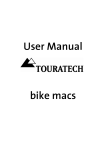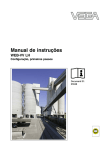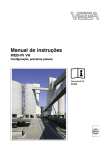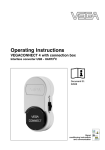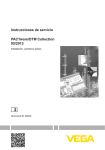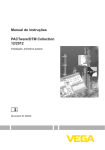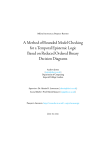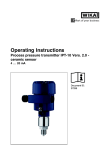Download Operating Instructions
Transcript
Operating Instructions WEB-VV VH Configuration, first steps Indication and adjustment Contents Contents 1 About this document 1.1 1.2 1.3 2 . . . . . . . . . . . . . . . . . . . . . . . . . . . . . . . . . . . . . . . . . . . . . . . . . . . . . . . . . . . . . . . . . . . . . . . . . . . Prerequisites . . . . . . . . . . . . . . . . . . . . . . . . . . . . . . Start WEB-VV the first time . . . . . . . . . . . . . . . . . . . . 7 8 User accounts . . . . . . . . . . . . . . . . . . . . . . . . . . . . . 14 Definition message/notification. . . . . . . . . . . . . . . . . . Notifications via e-mail . . . . . . . . . . . . . . . . . . . . . . . Notification via SMS/fax . . . . . . . . . . . . . . . . . . . . . . 16 18 19 Further configuration options 7.1 8 5 5 . . . . . Messages and notifications 6.1 6.2 6.3 7 Scope of delivery . . . . . . . . . . . . . . . . . . . . . . . . . . . What is VMI/WEB-VV? . . . . . . . . . . . . . . . . . . . . . . . . . . . . User administration 5.1 6 4 4 4 4 4 . . . . . Operation 4.1 4.2 5 .. .. .. .. .. Authorised personnel . . . . Appropriate use . . . . . . . . Warning about misuse . . . General safety instructions Environmental instructions. Product description 3.1 3.2 4 3 3 3 For your safety 2.1 2.2 2.3 2.4 2.5 3 Function. . . . . . . . . . . . . . . . . . . . . . . . . . . . . . . . . . Target group . . . . . . . . . . . . . . . . . . . . . . . . . . . . . . Symbolism used. . . . . . . . . . . . . . . . . . . . . . . . . . . . Layout . . . . . . . . . . . . . . . . . . . . . . . . . . . . . . . . . . . 20 Supplement 8.1 License agreement . . . . . . . . . . . . . . . . . . . . . . . . . . 21 35069-EN-081201 2 WEB-VV VH • Configuration, first steps 1 About this document 1 About this document 1.1 Function This operating instructions manual provides all the information you need for installation and setup. Please read this information before setting up the instrument and keep this manual accessible in the immediate vicinity of the device. 1.2 Target group This operating instructions manual is directed to trained qualified personnel. The contents of this manual should be made available to these personnel and put into practice by them. 1.3 Symbolism used Information, tip, note This symbol indicates helpful additional information. Caution: If this warning is ignored, faults or malfunctions can result. Warning: If this warning is ignored, injury to persons and/or serious damage to the instrument can result. Danger: If this warning is ignored, serious injury to persons and/or destruction of the instrument can result. Ex applications This symbol indicates special instructions for Ex applications. l à Action This arrow indicates a single action. Sequence Numbers set in front indicate successive steps in a procedure. 35069-EN-081201 1 List The dot set in front indicates a list with no implied sequence. WEB-VV VH • Configuration, first steps 3 2 For your safety 2 For your safety 2.1 Authorised personnel All operations described in this operating instructions manual must be carried out only by trained specialist personnel authorised by the plant operator. 2.2 Appropriate use WEB-VV is a WEB portal for simple recording, presentation and transmission of measured values. Measured values can be transmitted via Internet, telephone lines or GSM network to the WEB-VV server. 2.3 Warning about misuse Improper or unconventional use can lead to application-specific dangers. The displayed measured values must only be used for visualisation and inventory monitoring. Automatic monitoring for overfill (overfill protection), for example, is not allowed. 2.4 General safety instructions Installation and use of the software are carried out at your own risk. We do not accept liability for consequential damage. 2.5 Environmental instructions Protection of the environment is one of our most important duties. That is why we have introduced an environment management system with the goal of continuously improving company environmental protection. The environment management system is certified according to DIN EN ISO 14001. Please help us fulfil this obligation by observing any environmental instructions that may be in this manual. 35069-EN-081201 4 WEB-VV VH • Configuration, first steps 3 Product description 3 Product description 3.1 Scope of delivery Scope of delivery l l WEB-VV contact data WEB-VV license agreement 3.2 What is VMI/WEB-VV? VMI VMI stands for Vendor Managed Inventory (supplier-controlled inventory). The supplier is responsible for the inventory of his products at the customer's location. He takes over inventory monitoring via remote enquiry and autonomously controls the delivery of replenishments. WEB-VV WEB-VV stands for simple remote enquiry, user-friendly visualisation and long-term data archiving. Thanks to its interfaces to standard inventory control systems (ERP systems) as well as its comprehensive notification functions, WEB-VV is the ideal basis for all VMI solutions. WEB-VV is based on modern Web technologies, visualisation is carried out via any standard browser such as e.g. the Internet Explorer. This is possible in the local network as well as world-wide via Internet. A local installation of application software for measured value indication is hence not necessary. The transmission of measured values is either carried out via LAN, Internet, GSM/GPRS or telephone line. The protected area for measured value indication is only accessible with an individual password, the connection is established via the secure https protocol. The measured values are provided by on-site sensors and collected and further processed by appropriate VEGA signal conditioning instruments. These signal conditioning instruments transmit (timecontrolled) the measured values to the defined WEB-VV server. The indication of the measured values can be a bar graph or a table. Apart from the current measured values, history data are also available. The current measured values can be sent cyclically at any time also via email/SMS/fax. Event-controlled notification can also be configured. WEB-VV is available in two versions, centrally hosted at VEGA or locally installed at the customer's location. At its own computer centre VEGA provides the server for adminstration of the inventory data. Through interruption-free power supply, redundant hardware and automatic backup, 24-hour availablility is guaranteed 365 days per year. Installation, administration and future software updates are included in the one-time installation fee. 35069-EN-081201 Hosting at VEGA WEB-VV VH • Configuration, first steps 5 3 Product description Hosting locally VEGA provides the instrument technology and software. Installation, setup and adminstration are carried out by the customer. Operation as well as maintenance, backup and software update also lie within the customer's responsibility. The precondition is that the customer must have his own IT infrastructure with appropriately qualified personnel. 35069-EN-081201 6 WEB-VV VH • Configuration, first steps 4 Operation 4 Operation 4.1 Prerequisites The following prerequisites must be fulfilled in order to use WEB-VV: WEB-VV contact data You receive this document with the order confirmation. Enter your company data, including an appropriate contact person. A contact for the user account of the supervisor is also required. Please send the contact data to the fax number given in the form. WEB-VV license agreement After sending in the contact data, you receive the license agreement. This agreement includes the services, the duties and the liabilities of both parties. The access data for the first login are also included. Setup device network A device network consists of a signal conditioning instrument VEGAMET/VEGASCAN/PLICSRADIO with connected sensors and the respective measurement loops. If signal conditioning instruments are integrated via Ethernet interface into a company network with internet access, the measured values can be transmitted directly via http (Port 80) to the WEB-VV server. If the measured values should be transmitted via modem (analogue/ISDN/GSM/GPRS), an appropriate communication device is also required. In addition, the access data of a provider are required in order for the signal conditioning instrument to gain access to the Internet. 35069-EN-081201 Set up the signal conditioning instrument with PACTware according to the respective instructions manual as well as the online help available in PACTware and start a test transmission of the measured values. Fig. 1: Test transmission WEB-VV measured values WEB-VV VH • Configuration, first steps 7 4 Operation Contact the WEB-VV administrator after setting up the device network. The administrator then assigns the new device network accordingly and releases the measured values for indication. 4.2 Start WEB-VV the first time WEB-VV registration Start your web browser and enter the URL: https://web-vv.vega.com. Enter the access data from the User Agreement in the entry screen. As an alternative, you can visit a demo plant to get acquainted with the program - for this you do not need a password. Fig. 2: WEB-VV registration Adjustment system The WEB-VV user interface is divided into different sections. These sections fulfil the functions described below: 35069-EN-081201 8 WEB-VV VH • Configuration, first steps 4 Operation Fig. 1 2 3 4 5 l l l l l 35069-EN-081201 First steps Create a project 3: WEB-VV adjustment interface Dynamic navigation section Static navigation section Breadcrumb navigation Identification section Information and application section Dynamic navigation section: Shows the respective menu items in dependence on the respective level Static navigation section: Offers the options of global settings such as language, time and password Breadcrumb navigation: Shows the path of the current page, provides the option to jump back to higher levels Identification section: Informs you on the current application level and shows the name of the plant operator, project and measured value view. Information and application section: Shows the measured values or allows user-specific settings and selection options The following steps are the minimum requirement for a measured value indication: 1 Create a project: A project includes the assignment of a device network, the user administration as well as the actual visualisation. 2 Assignment of a device network: Each device network stands for a signal conditioning instrument with one or several measurement loops as well as a data transmission facility. 3 Create a measured value view: The measured value view defines which measurement loops of a signal conditioning instrument are combined into a group and made available for visualisation. The creation of a corresponding project is required for measured value indication. Generally it is useful to create an individual project for each end customer. To do this select the menu item "Projects" and click the WEB-VV VH • Configuration, first steps 9 4 Operation button "Add". Choose as project name e.g. the plant name or the customer name. Fill in the other required fields and save your settings via the button "Save and quit". Fig. 4: Create a WEB-VV project Assign a device network After the device network has been set up on site and the measured values have been transmitted to the WEB-VV server, the WEB-VV administrator releases the device network to the WEB portal on your request. Now all prerequisites are fulfilled and you can assign the desired device network to one or several projects. If a device network is not assigned to a project, a measured value view is not possible. Therefore select the menu item "Device networks" in the left navigation area. You will now see a list of all available device networks. Fig. 5: List of the available device networks After you have selected the desired device network, you will see in the opening window all relevant details of this device network. 35069-EN-081201 10 WEB-VV VH • Configuration, first steps 4 Operation Fig. 6: Device network details Push the button "Assign device network" and assign one of the listed projects to the device network. Save your selection via the button "Save and quit". Fig. 7: Assignment project -> Device network Select the desired project and click the button "Add". Enter an appropriate name for the measured value view and click to "Continue". 35069-EN-081201 Create measured value views WEB-VV VH • Configuration, first steps 11 4 Operation Fig. 8: Create measured value view Select the requested measurement loops from the list. Max. eight measurement loops are possible per measured value view. Save your selection via the button "Save and quit". Fig. 9: Selection of measurement loops in a measured value view. Show measured values Select the desired project. You now get a list of all available measured value views. Click to the requested measured value view. Now you see the current measured values in a bar chart. In the left navigation area, you can either select the tabular form or a display of the history values. Here you will also find the display and configuration of messages and information. 35069-EN-081201 12 WEB-VV VH • Configuration, first steps 4 Operation 35069-EN-081201 Fig. 10: Measured value view WEB-VV VH • Configuration, first steps 13 5 User administration 5 User administration 5.1 User accounts WEB-VV offers different user accounts that contain certain functions, tasks and rights. The following user modes are available: Supervisor The supervisor is the contact person and is responsible for all concerns in a company or in a facility. He has all rights on the plant operator level. The supervisor is e.g. allowed to: l l l l l l l Create/modify/delete projects Assign device networks Configure SMS and fax providers Create/modify/delete user accounts (main user/user) Create/modify/delete measured value views Create notification transmission Create/modify/delete locations Each WEB-VV supervisor can create additional user accounts on his own. The supervisor account should generally not be used for presentation of measured values - it is mainly designated for creation and configuration. Main user The main user is responsible for a certain project of a plant operator. Within this project, he has the same rights as a supervisor. The main user is e.g. allowed to: l l l Create/modify/delete user accounts (user) Create/modify/delete measured value views Create notification transmission User A user has only read authorisation for the projects and measured value views. It is the recommended user account for measured value indication during operation. Establish a user account To establish a user account, you have to navigate into the menu "User accounts" and select the button "Add". Enter the necessary data into the entry mask and then click to the button "Continue". Take note of capital and small letters when entering "User" and "Password" because this is checked in both fields (case-sensitive). 35069-EN-081201 14 WEB-VV VH • Configuration, first steps 5 User administration Fig. 11: Create a new user account 35069-EN-081201 Assign the user account to a plant operator and a project. Via the listbox "Function" you select the respective user role. Save your selection with "Save and quit". WEB-VV VH • Configuration, first steps 15 6 Messages and notifications 6 Messages and notifications 6.1 Definition message/notification Messages Messages are a list of events and messages and are divided into the following categories: Faults A fault is signalled by a yellow warning triangle in the upper right corner below the measured value view. By clicking on the warning triangle you automatically reach the fault list. Here, you get further information about the current fault. Via the button "Mark as read" you confirm the message. The yellow warning triangle remains until all messages of the fault list are acknowledged. A fault message can be caused by the following: l l l Communication failures between WEB-VV and signal conditioning instrument, e.g. a missing data transmission Measured value status faulty, e.g. sensor or measurement loop out of order (E013) Measurement loop in simulation Alarms An alarm is generated by WEB-VV when a defined value exceeded or underrun. This is shown in the measured value graphic by a colour change and presentation of the exceeded or underrun limit value of the affected measurement loop. In addition, there is an entry under "Alarms" in the message section. Via the button "Acknowledge“ the alarm message can be acknowledged by the logged on user with the current time stamp. Transmission list In the transmission list, all notifications sent by the system via e-mail/ SMS/fax are listed. The list includes successful as well as failed transmissions. 35069-EN-081201 16 WEB-VV VH • Configuration, first steps 6 Messages and notifications Fig. 12: Message list: Faults Notifications 35069-EN-081201 Notifications are messages and information sent via e-mail/SMS/fax or outputted on the screen. They are divided into the following categories: Actual measured values Actual measured values are sent as notification. They can be sent time as well as event controlled via e-mail/SMS/fax. Alarms An alarm is not only registered automatically under "Messages" but can also be sent via e-mail/SMS/fax. Faults A fault is not only registered automatically under "Messages" but can also be sent via e-mail/SMS/fax. Fig. 13: Selection notification types WEB-VV VH • Configuration, first steps 17 6 Messages and notifications 6.2 Notifications via e-mail Via e-mail is the easiest way to send notifications - this is free of charge and requires no additional providers. The following lists the different notification types: Time control The actual measured values are transmitted at defined times independent of the measuring result. The time control can be configured as follows: l l l l l one time on any day and at any time on the hour every 1/2/3/6/8 hours daily at any time monthly on any day and at any time annually in any month, on any day and at any time Fig. 14: Time-controlled notification via e-mail Fig. 15: Daily notification via e-mail Alarm threshold l l l 18 Lo: Message when a predefined measured value is underrun LoLo: When the Lo notification threshold has already been underrun and yet another message should be sent Hi: Message when a predefined measured value is exceeded WEB-VV VH • Configuration, first steps 35069-EN-081201 A message should not be sent at a certain time but when a certain level is reached. First of all, an alarm threshold must be defined. Four notification thresholds are available for each measurement loop: 6 Messages and notifications l HiHi: When the Hi notification threshold has already been exceeded and yet another message should be sent Tip: In many cases it is useful to set a hysteresis. If the actual level fluctuates around the level value of the notification threshold, the set value would be continuously underrun and exceeded. This would generate a continuous transmission of messages even though the actual level basically doesn't change at all. Fig. 16: Configuration of the alarm thresholds 6.3 Notification via SMS/fax 35069-EN-081201 To be able to send a notification via SMS or fax, it is necessary to register with an appropriate provider beforehand. In this case, contact the WEB-VV hotline first. Fig. 17: SMS configuration WEB-VV VH • Configuration, first steps 19 7 Further configuration options 7 Further configuration options 7.1 Layout The appearance of WEB-VV can be adapted to individual requirements. Not only can the colour be modified but also certain graphics such as company logo or certain text passages. Fig. 18: Layout settings 35069-EN-081201 20 WEB-VV VH • Configuration, first steps 8 Supplement 8 Supplement 8.1 License agreement 8.1.1 WEB-VV This license agreement is an agreement between user (as natural or legal person) and VEGA (VEGA Grieshaber KG, Schiltach) for the software product WEB-VV. By using WEB-VV with access data, the user accepts the following provisions of this agreement and the company-internal processing of his customer data. If the user is not in agreement, he is not allowed to use WEB-VV with the access data. § 1 General information WEB-VV is a software that makes Web-based measured values available to the user. Through the access data, the user has direct access to these measured values and, depending on the authorisation level, also the option to make appropriate settings. § 2 Services of VEGA VEGA provides the user with personal, non-transferable access data for WEB-VV, but can revoke this data at any time. VEGA reserves the right to modify the access data, if necessary, for safety reasons. There is no obligation on VEGA's part to maintain and service WEB-VV. § 3 Duties of the user The access data provided by VEGA must be kept secret. The user is solely responsible for all actions and measures carried out when these access data are used. VEGA must be informed immediately if the name or legal form of the specified company is changed. In such case, VEGA reserves the right to change the access data. § 4 Access data 35069-EN-081201 The user name is taken from the WEB-VV contact data. In the license agreement that is sent separately, the user name and the password for first-time access are listed. The user name cannot be modified. The password can be modified any time by the user via WEB-VV. After the signed user agreement is returned, VEGA will enable access. WEB-VV VH • Configuration, first steps 21 8 Supplement § 5 Liability Despite all its careful checking of content and function, VEGA does not accept responsibility for the correctness, completeness and up-todateness of the WEB-VV software, including any consequences that may result from using WEB-VV. Also, no liability claims can be made in case of loss or falsification of data. This exclusion of liability also includes all damages and/or other harm incurred by third parties due to possible errors of WEB-VV. VEGA also does not guarantee the correctness of the displayed measurement values. § 6 Miscellaneous VEGA is entitled to cancel this license agreement at any time giving 3 months notice. Only German law is applicable, in exclusion of international civil law. If a provision of this user agreement turns out to be void, the other provisions will remain valid. A void provision will be replaced by an effective one which protects the economic interests of the parties in the best possible way. 35069-EN-081201 22 WEB-VV VH • Configuration, first steps 35069-EN-081201 8 Supplement WEB-VV VH • Configuration, first steps 23 Printing date: VEGA Grieshaber KG Am Hohenstein 113 77761 Schiltach Germany Phone +49 7836 50-0 Fax +49 7836 50-201 E-mail: [email protected] www.vega.com ISO 9001 All statements concerning scope of delivery, application, practical use and operating conditions of the sensors and processing systems correspond to the information available at the time of printing. © VEGA Grieshaber KG, Schiltach/Germany 2008 Subject to change without prior notice 35069-EN-081201