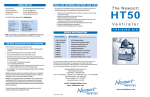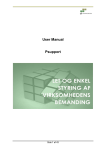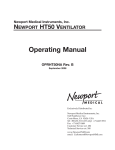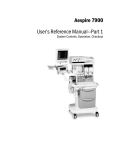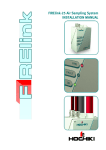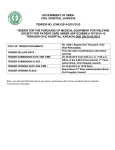Download User Manual for “User” user type Psupport
Transcript
___________________________________________________________________ User Manual for “User” user type Psupport Page 1 of 12 ___________________________________________________________________ List of contents Logon to the system .................................................................................................................................................................... 3 Monthly schedule ............................................................................................................................................................................4 Add day/period of absence ..............................................................................................................................................4 Edit/delete day/period of absence ............................................................................................................................ 5 Print Preview................................................................................................................................................................................. 6 Employee List ..................................................................................................................................................................................... 7 Own Status ........................................................................................................................................................................................... 8 User Data ......................................................................................................................................................................................... 8 Change Password ................................................................................................................................................................... 8 My Statistics .................................................................................................................................................................................. 8 Exact absence dates ............................................................................................................................................................ 10 Exact vacations dates .......................................................................................................................................................... 11 Settings ............................................................................................................................................................................................. 12 Page 2 of 12 ___________________________________________________________________ Logon to the system To log into the system use the email address and the password set up for your user. You log on via web address www.psupport.dk Example Email: [email protected] Password: 123Jens Page 3 of 12 ___________________________________________________________________ Monthly schedule The monthly schedule is the part of Psupport where absences are registered; you can also make changes to absence registrations here. Add day/period of absence Click on a day in the monthly schedule to add an absence day. The following window will be displayed. Now select the required absence type, from date, to date (only complete the “to date” if you wish to register a period) and whether the absence should be entered as a ¼ ½ - ¾ or a full day. Finish with “Save”. The entry will now be displayed on the monthly schedule. Page 4 of 12 ___________________________________________________________________ Edit/delete day/period of absence If you wish to delete or edit a period of absence, click on the day/period you wish to delete/edit. Clicking “Delete” deletes the period. You can change a period by changing the date and clicking on “Save”. Page 5 of 12 ___________________________________________________________________ Print Preview Click on “Print Preview” to display a print preview of the monthly schedule. The result can be printed out directly from your browser. Page 6 of 12 ___________________________________________________________________ Employee List When you log into the system as a “user” user type you can view selected data for the employees. Page 7 of 12 ___________________________________________________________________ Own Status You can view various details for your own user in the “Own Status” menu. User Data You can check how your user is defined in the system under the “User data” menu. You can edit “Email” and “Language”. NB! Email is your username when logging into the system. Passwords can be edited in the “Change password” menu. Change Password My Statistics The My Statistics menu shows your personal attendance statistics along with holiday entitlement, and taken and remaining holidays. Page 8 of 12 ___________________________________________________________________ Page 9 of 12 ___________________________________________________________________ Exact absence dates If you wish to view the exact absence dates, select “View Dates". For example, the below shows that “Jens Jensen” have had six days of Holiday, during the selected period between 1-5-2009 and 23-10-2009. Clicking on the “View Status” button will take you back to the starting window. Page 10 of 12 ___________________________________________________________________ Exact vacations dates If you wish to view the exact vacations dates, click on the “Name”. For example, the below shows the exact vacations days for “Jens Jensen” The below screen will now appear. Page 11 of 12 ___________________________________________________________________ Settings You can define how the monthly schedule should be shown under Settings. If the “View Weekday” and “View Week Number” boxes are ticked, weekday and week number are displayed in the monthly schedule. Page 12 of 12