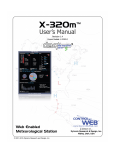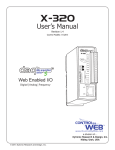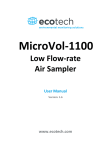Download X-320M™ User's Manual
Transcript
X-320m™
User’s Manual
Revision 1.0
Covers Models: X-320M-I
daq
data acquisition
series
L
3
1033
TM
1028
H
1012
1012
1016
1008
1016
L
1024
1024
H
1020
1016
Web Enabled
Meteorological
Station Controller
© 2012 Xytronix Research and Design, Inc.
a division of....
Xytronix Research & Design, Inc.
North Logan, Utah, USA
X-320M™ User's Manual
Table of Contents
Trademark and Copyright Information................................................................................................................ 4
Warranty................................................................................................................................................................ 5
FCC Statement...................................................................................................................................................... 6
Installation Guidelines (Read Before Installing)................................................................................................ 7
Section 1: Introduction......................................................................................................................................... 8
1.1 X-320M™ Features................................................................................................................................ 10
1.2 X-320M™ Models Available................................................................................................................... 11
1.2.1 Optional Accessories........................................................................................................................ 11
1.3 Connectors & Indicators....................................................................................................................... 12
1.4 Accessing X-320M™............................................................................................................................. 13
Section 2: Installation and Setup ..................................................................................................................... 14
2.1 Mounting................................................................................................................................................ 14
2.1.1 Wall Mounting................................................................................................................................... 14
2.1.2 DIN-Rail Mounting............................................................................................................................ 14
2.2 Connection............................................................................................................................................. 15
2.2.1 Power Supply Connection................................................................................................................ 16
2.2.2 Digital Input/Output Connections...................................................................................................... 17
2.2.3 Analog Input...................................................................................................................................... 19
2.2.4 Frequency Input................................................................................................................................ 22
2.2.5 Digital Temperature/Humidity Sensor Connection ........................................................................... 23
2.2.6 Network Connection......................................................................................................................... 25
2.3 Establishing Communications for Setup............................................................................................ 26
2.3.1 Method 1: Assign a Temporary IP address to X-320M™ ................................................................. 26
2.3.2 Method 2: Assign a Temporary IP Address to Configuration Computer ...........................................28
2.4 X-320M™ Setup Pages ......................................................................................................................... 31
2.4.1 Main Tab........................................................................................................................................... 31
2.4.2 Network Tab...................................................................................................................................... 33
2.4.3 Advanced Network Tab..................................................................................................................... 37
2.4.4 Password Tab................................................................................................................................... 39
2.4.5 Date/Time Tab .................................................................................................................................. 41
2.4.6 Logging Tab...................................................................................................................................... 45
2.4.7 Remote Devices Tab......................................................................................................................... 47
2.4.8 I/O Tab.............................................................................................................................................. 49
2.4.9 Status Setup Tab.............................................................................................................................. 52
2.4.10 Wind Speed Tab............................................................................................................................. 54
2.4.11 Wind Direction Tab.......................................................................................................................... 59
2.4.12 Rain Tab.......................................................................................................................................... 61
2.4.13 Temperature Tab............................................................................................................................. 64
2.4.14 Humidity Tab................................................................................................................................... 69
2.4.15 Solar Radiation Tab........................................................................................................................ 73
2.4.16 Barometric Pressure Tab................................................................................................................ 77
2.4.17 AUX1 and AUX2 Tab....................................................................................................................... 81
Page 2
Xytronix Research & Design, Inc.
X-320M™ User's Manual
Section 3: Operation........................................................................................................................................... 85
3.1 Browser Operation................................................................................................................................ 85
3.2 XML Operation....................................................................................................................................... 88
3.2.1 State.XML......................................................................................................................................... 88
3.2.2 Diagnostics.XML............................................................................................................................... 93
3.3 GET Requests........................................................................................................................................ 94
3.3.1 Using GET for Control and Monitoring.............................................................................................. 94
3.4 Email Notification.................................................................................................................................. 95
3.4.1 Email Notification Description........................................................................................................... 95
3.4.2 Email Notification Setup ................................................................................................................... 95
Appendix A: Restoring Factory Default Settings............................................................................................. 97
Appendix B: Installing New Firmware............................................................................................................... 98
Appendix C: Accessing X-320TM Over the Internet....................................................................................... 100
Appendix D: External Server and Remote Services...................................................................................... 104
Appendix E: Log Files ..................................................................................................................................... 106
Appendix F: Methods and Calculation Details............................................................................................... 109
Appendix G: Common Sensor Setup Parameters.......................................................................................... 113
Appendix H: Specifications.............................................................................................................................. 117
Appendix I: Mechanical Information............................................................................................................... 120
Xytronix Research & Design, Inc.
Page 3
Trademark and Copyright Information
X-320M™ User's Manual
Trademark and Copyright Information
This document is Copyright ©2012 by Xytronix Research & Design, Inc. All rights reserved.
X-320M™, WebRelay™, ControlByWeb™, and Xytronix Research & Design™ are trademarks of
Xytronix Research & Design™, Inc. 2012.
All other trademarks are the property of their respective owners.
All parts of this product and design including but not limited to firmware, hardware design, schematics,
PCB layout, concept, graphics, users manual, etc., are property of Xytronix Research & Design, Inc.
©2012. X-320M™ may not be opened, disassembled, copied, or reverse-engineered.
No part of this manual may be reproduced or transmitted in any form or by any means, electronic or
mechanical, including photocopying or scanning, for any purpose other than the personal use by the
purchaser of this product. Xytronix Research & Design, Inc. assumes no responsibility for any errors that
may appear in this document.
Whereas reasonable effort has been made to make the information in this document as useful and
accurate as possible, Xytronix Research & Design, Inc. assumes no responsibility for the application,
usefulness, or completeness of the information contained herein. Under no circumstance will Xytronix
Research & Design, Inc. be responsible or liable for any damages or losses including direct, indirect,
special, incidental, or consequential damages or losses arising from either the use of any information
contained within this manual or the use of any products or services referenced in this manual.
Xytronix Research & Design, Inc. reserves the right to change any product’s features, specifications,
documentation, warranties, fee schedules, and conditions at any time and without notice.
Page 4
Xytronix Research & Design, Inc.
X-320M™ User's Manual
Warranty
Warranty
This Xytronix Research & Design, Inc. product has a warranty against defects in material and
workmanship for a period of one year from the date of shipment. During the warranty period, Xytronix
Research & Design, Inc. will, at its option, either repair or replace products that prove to be defective.
This warranty is extended to the original purchaser of the equipment only.
For warranty service or repair, the product must be properly packaged and returned to Xytronix
Research & Design, Inc. The purchaser shall prepay all charges for shipping to Xytronix Research &
Design, Inc., and Xytronix Research & Design, Inc. will pay the shipping charges to return the product to
the purchaser as long as the product is shipped within the United States. If the product is shipped
outside of the United States, the purchaser shall pay all shipping charges, duties, and taxes.
Limitation
The foregoing warranty shall not apply to defects or damage resulting from improper use or misuse,
unauthorized repair, tampering, modification, improper connection, or operation outside the
electrical/environmental specifications for the product. Further, the warranty does not cover Acts of God,
such as fire, flood, hurricanes, and tornadoes. This warranty does not cover damage to property,
equipment, direct, indirect, consequential, or incidental damage (including damage for loss of business
profit, business interruption, loss of data, and the like) arising out of the use or misuse of this product.
UNDER NO CIRCUMSTANCES WILL THE LIABILITY OF XYTRONIX RESEARCH & DESIGN, INC. TO
THE PURCHASER OR ANY OTHER PARTY EXCEED THE ORIGINAL PURCHASE PRICE OF THE
PRODUCT, REGARDLESS OF THE FORM OF THE CLAIM. No other warranty is expressed or implied.
Xytronix Research & Design, Inc. specifically disclaims the implied warranties or merchantability and
fitness for a particular purpose. Some jurisdictions may not allow the exclusion of limitation of liability for
consequential or incidental damage.
Xytronix Research & Design, Inc.
Page 5
FCC Statement
X-320M™ User's Manual
FCC Statement
This device complies with Part 15 of the FCC Rules. Operation is subject to the following two conditions:
- This device may not cause harmful interference.
- This device must accept any interference received, including interference that may cause undesired
operation.
Warning
This equipment has been tested and found to comply with the limits for a Class B digital device,
pursuant to Part 15 of the FCC Rules. These limits are designed to provide reasonable protection. This
equipment generates, uses and can radiate radio frequency energy and, if not installed and used in
accordance with the instructions, may cause interference to radio communications. There is no
guarantee, however, that interference will not occur in a particular installation. If this equipment does
cause harmful interference to radio or television reception, which can be determined by turning the
equipment off and on, the user is encouraged to try to correct the interference by one or more of the
following measures:
-
Reorient or relocate the receiving antenna.
Increase the separation between the equipment and receiver.
Connect the equipment into a relay on a circuit different from where the receiver is connected.
Consult the dealer or an experienced radio/TV technician for help.
Notice
Changes or modification not expressly approved by the party responsible for compliance could void the
user’s authority to operate the equipment.
Page 6
Xytronix Research & Design, Inc.
X-320M™ User's Manual
Installation Guidelines (Read Before Installing)
Installation Guidelines (Read Before Installing)
- This unit must be installed by qualified personnel.
- This unit must not be installed directly outdoors.
- This unit must not be used for medical, life saving purposes, or for any purpose where its failure
could cause serious injury or the loss of life.
- This unit must not be used in any way where its function or failure could cause significant loss or
property damage.
Security Notes
X-320M™ does not employ a general purpose computer operating system and does not have features
such as telnet, FTP, SSH, nor uncontrolled open ports. This means it is not possible for someone to
‘break in’ to X-320M™ and access other devices on your local network. The simplicity of X-320M™
makes it an inherently secure device. Nevertheless, as with any device installed on a network,
appropriate security precautions should be observed.
If X-320M™ is installed on the Internet, it is recommended that passwords be enabled for the Control
Page. Passwords should be at least 8 characters in length and use a combination of upper and lower
case letters and numbers. For additional security, a firewall may be used to limit access to selected IP
addresses. Another option may be to set up a Virtual Private Network (VPN) between the network where
X-320M™ resides and the client machine (web browser, another, ControlByWeb™ product, etc.).
Final Installation Notes
This ControlByWeb™ product supports connection to 10 Mbps and 100 Mbps networks. Although 100
Mbps networks are faster, the amount of data transferred to and from this device is very minimal and
little, if any, performance increase will be gained by setting it to 100 Mbps. There are advantages,
however, to operate this device at 10 Mbps. At 10 Mbps, less power is required, the unit runs cooler, and
the lifetime of the product will be extended.
Any changes to the Ethernet settings will require a removing and re-applying power to X-320M™.
Xytronix Research & Design, Inc.
Page 7
Introduction
X-320M™ User's Manual
Section 1: Introduction
X-320M™ contains a unique combination of dedicated meteorological instrument functions as well as
general purpose control capability in a compact, cost-effective package. Like all ControlbyWeb products,
X-320MTM is designed to operate through a web browser; no driver required, no subscription, no remote
server, no script programming.
A variety of weather sensors can be leveraged by X-320MTM for casual or scientific purposes. A list of
compatible sensors is available from Xytronix Research and Design, Inc.
For those using X-320MTM with the Davis Instruments Integrated Sensor Suite (ISS), an adapter kit is
available which facilitates connections to the Davis sensors and enables the Davis temperature and
humidity sensors so they can be used by X-320TM.
X-320MTM comes pre-installed with a weather station interface. Once the desired instruments are
connected and basic network parameters are configured, the users can immediately see a user-friendly
weather station on any HTML 5 browser.
Figure 1.1a - Example Meteorological Station Setup
Page 8
Xytronix Research & Design, Inc.
X-320M™ User's Manual
Introduction
With proper configuration of Ethernet gateways, X-320MTM can be viewed through an Internet connection
at remote locations.
In addition to standard weather information, users can leverage the sophistication of X-320MTM for some
of the following functions:
- Data logging.
- Email or SMS text alerts on exception conditions, such as
freezing temperature.
- Trigger alarms using remote relays on other
ControlByWeb products based on weather conditions,
such as high wind.
- Disable irrigation system with high wind or rain.
- Expand X-320M with remote analog input capability
allowing instruments to be located elsewhere on the
network.
- Password-protected interface.
- Automatic time synchronization through NTP service.
- Using the Remote Services interface, data from multiple
X-320s and other ControlByWeb products can be
aggregated under a common server.
Figure 1.1b - Product Image
Xytronix Research & Design, Inc.
Page 9
Introduction
X-320M™ User's Manual
1.1 X-320M™ Features
Frequency Input (1)
130 kHz maximum input, 0-5 V.
Wind sensors such as the RM Young 5103 use a frequency signal that is proportional to the wind
speed.
Analog Input (4)
24-bit analog measurements from 0-5 VDC.
Common analog sensors include wind vane, pyranometer, barometric pressure, humidity, and
temperature.
Also configurable as “digital” inputs with programmable switching thresholds for use with such things
as lightning detectors.
Digital I/O (2)
Programmable as outputs or inputs with selectable pull-up and pull-down resistors on inputs.
Pulse counter and pulse rate, 250 Hz max.
Inputs are compatible with switch-type wind speed sensors, and tipping bucket rain sensors.
Outputs can be used for irrigation and pump control.
Remote Relays (2)
Control relays on other ControlByWeb products based on input conditions. Useful for remote control
of alarms, irrigation systems, or equipment protection applications, such as cutting power during
lightning activity or turning on heating equipment in freezing conditions.
Remote Analog (4)
Expand sensor capability with up to 4 analog inputs from another device such as an X-320™ or
Analog Module.
Temperature or Humidity Digital Sensor Inputs (6)
Monitor any combination of temperature or humidity sensors up to 600 ft away. Wall mount and
sealed sensor probes are available for use with indoor and soil temperature applications.
Real-time Clock
Manual or NTP capability.
Logging
Configurable logging for attached meteorological sensors.
System logging of device operating parameters and events, such as power reset and NTP requests.
Email Notification
Send email alerts based on any sensor conditions, such as high wind, low temperature, or lightning.
Send text messages to cell phone through your wireless carriers email bridge.
Web Server and Protocols
All configurable through the built-in, password protected web server. Additional interface options
include XML and SNMP. Static or DHCP IP address configuration.
Page 10
Xytronix Research & Design, Inc.
X-320M™ User's Manual
Introduction
1.2 X-320M™ Models Available
X-320M™ is currently available in one model.
X-320M-I
Web-enabled Meteorological Station Controller
1.2.1 Optional Accessories
Accessory
Description
Part Number
Temperature Sensor
Digital temperature sensor with 12 inch wire leads.
Note: Leads may be extended.
X-DTS-U
Temperature Sensor
(Wall Mount)
Digital temperature sensor housed in vented plastic
enclosure.
X-DTS-WM
Temperature/Humidity Digital temperature and humidity sensor housed in
Sensor (Wall Mount) vented plastic enclosure.
X-DTHS-WM
Davis Adapter Kit
X-MDA-1
Used with the Davis Instruments ISS to connect the
Davis sensors to X-320MTM.
Note: For a list of compatible sensors, please contact customer support.
Xytronix Research & Design, Inc.
Page 11
Introduction
X-320M™ User's Manual
1.3 Connectors & Indicators
Figure 1.4a - Connections & Indicators
I/O Connector
X-320M™ has a 14-position removable terminal connector. Which is used to provide power to the
module and connect Digital I/O, Analog Inputs, Frequency Input, and Temperature/Humidity Sensor
Inputs.
Network Connector
The Ethernet connector is a standard 8-position modular receptacle.
Module Power Indicator
The green Power LED indicator is illuminated whenever the module is powered.
I/O Indicators
Two amber LEDs illuminate when the corresponding Input or Output is active.
Page 12
Xytronix Research & Design, Inc.
X-320M™ User's Manual
Introduction
Ethernet Indicators
The LINK LED is illuminated green when the module is properly connected to an Ethernet network
and is ready to communicate. Network communications will only occur if this LED is illuminated. The
ACT LED flashes amber when activity is detected on the network.
1.4 Accessing X-320M™
Standard Access Using a Web Browser
X-320M™ has a built-in web server that provides simple web pages that can be accessed directly using
a standard web browser. This allows users to access the unit with NO SPECIAL SOFTWARE installed
on their computer. This is ideal for applications that require a quick, simple solution that does not need to
be accessible to more than a few people. This configuration is simple to setup, simple to use, and can
be accessed from any computer.
Note: Network routers may need to be configured to allow access from computers outside of the local
network (see Appendix C: Accessing X-320MTM Over The Internet).
Xytronix Research & Design, Inc.
Page 13
Installation and Setup
X-320M™ User's Manual
Section 2: Installation and Setup
Installation consists of mounting X-320M™, connecting it to an Ethernet network, providing power,
configuring via a web browser, and wiring the Digital I/O's, Analog Inputs, Frequency Inputs, and
Temperature and/or Humidity Sensors.
2.1 Mounting
X-320M™ can be wall mounted or mounted to a standard (35mm by 7.55mm) DIN-Rail. It should be
mounted in a clean, dry location where it is protected from the elements. Ventilation is recommend for
installations where ambient air temperatures are expected to be high.
See Appendix H: Mechanical Information for additional mechanical details.
2.1.1 Wall Mounting
Mount X-320M™ to a wall using two #8 screws. Attach the screws to the wall vertically spaced exactly
2.5 inches apart. The head of the screw should be about 1/10 inch away from the wall.
2.1.2 DIN-Rail Mounting
Attach X-320M™ to the DIN-Rail by hooking the top hook on the back of the enclosure to the DIN-Rail
and then snap the bottom hook into place. To remove X-320M™ from the DIN-Rail, use a flat-head
screwdriver. Insert a flathead screwdriver into the notch in the release tab and pry against the enclosure
to release the bottom hook.
Page 14
Xytronix Research & Design, Inc.
X-320M™ User's Manual
Installation and Setup
2.2 Connection
CAUTION: MAKE SURE POWER IS SHUT OFF BEFORE WIRING!
CAUTION: THIS UNIT SHOULD BE INSTALLED BY A QUALIFIED TECHNICIAN.
MIS-WIRING OR MIS-CONFIGURATION COULD CAUSE PERMANENT DAMAGE TO X-320M™,
THE EQUIPMENT TO WHICH IT IS CONNECTED, OR BOTH.
A removable terminal connector is provided for simple wiring. The correct wiring procedure is as follows:
1. Make sure power is turned off.
2. Remove the terminal connector from X-320M™ and make wiring connections to the terminals.
3. Reconnect the terminal connector.
4. Apply power.
It is recommended that the load (device to be controlled) not be connected to X-320M™ until after X320M™ has been configured and tested. By doing this, wiring and configuration mistakes will not cause
the load device to turn on unexpectedly.
IMPORTANT: MAKE SURE WIRES ARE PROPERLY ATTACHED TO THE TERMINALS AND THAT
THE TERMINALS ARE TIGHT!
Xytronix Research & Design, Inc.
Page 15
Installation and Setup
X-320M™ User's Manual
14-pin Connector Pinout
Pin
Description
Vin+
Power Supply VDC+.
9-28 VDC for model X-320M-I.
DO NOT EXCEED MAXIMUM POWER SUPPLY VOLTAGE.
Vin-
VDC- (Ground) power supply input.
Ain1
Analog Input 1 used with 0-5 V analog sensors, such as
temp, solar, humidity, and barometric pressure.
Ain2
Analog Input 2.
Ain3
Analog Input 3.
Ain4
Analog Input 4.
5V Rf
+5 VDC reference output for analog sensors.
AGnd
Analog Ground for Analog inputs.
Gnd
Digital Ground for 5V Out return used with Outputs, Inputs,
Frequency inputs, and digital Temperature/ Humidity sensors.
5V Out
+5 VDC Output. Voltage output for digital inputs and for the
digital temperature and humidity sensors.
D I/O 1
Digital I/O 1 can be configured as logic input, output, rate, or
counter. Programmable pull-up resistor for input mode.
D I/O 2
Digital I/O 2, same as above.
FreqIn
AC frequency counter.
Data
Temperature/Humidity Data Input for “1-wire” digital
temperature and humidity sensors.
2.2.1 Power Supply Connection
X-320M™ requires power for its internal logic circuits. Connect a 9-28 VDC power supply to the Vin+
and Vin- terminals. Note that a regulated power supply is recommended, such as a wall-mount AC-DC
adapter, or POE Injector and Splitter. Verify that the adapter is rated for the operating current of X320M™ (See Appendix G: Specifications for current requirements.)
Note: Vin- should be tied to Earth ground.
Multiple X-320M™ units may be connected to a single power supply by connecting the power supply
input terminals in parallel. The power supply must have a high enough current rating to power all units
connected. (See Appendix G: Specifications for current requirements.)
Page 16
Xytronix Research & Design, Inc.
X-320M™ User's Manual
Installation and Setup
2.2.2 Digital Input/Output Connections
The Digital I/O's can be individually programmed to function as either inputs or outputs. When
configured as inputs, pull-up or pull-down resistors can be programmed. For unconnected inputs, the
pull resistors will be read as ON when pulled up, or OFF when pulled down.
Input Connection
The inputs can be configured to count the tips of the bucket in a rain collector, the rate of spin on a wind
speed sensor, or detect switch closures on other connected devices, such as a lightning detector.
Figure 2.2a - Digital Input Connections
Pull-Up/Pull-Down Resistors
Weak pull resistors are used to control the state of the inputs when they are unconnected, such as when
connected to an open switch. Devices that use a switch contact, such as rain buckets, require the input
to be configured with a pull-up resistor. One side of the contact is connected to I/O 1 or I/O 2, and the
other side is connected to Gnd. When the bucket in a rain collector tips, the contact is momentarily
closed, causing the input to pulse OFF. This pulse increments the rain bucket counter.
Pull-down resistors are similar, but this configuration is typically not applicable for common weather
sensors.
Xytronix Research & Design, Inc.
Page 17
Installation and Setup
X-320M™ User's Manual
Output Connection
The digital outputs can be used for controlling external devices. The digital outputs have limited drive
capability, but can be used with solid state relays to control larger loads.
Relays on other ControlByWeb devices can be controlled with X-320M through the Remote Relay
feature. Up to two remote relays can be configured, each of which may be on a separate device.
Applications for the digital outputs and remote relays include:
Activate external audible alarm or lights in cases of high wind, temperature, lightning detection, or other
sensor levels.
Deactivate pumps or irrigation system during high wind, rain, or freezing temperatures.
Disconnect sensitive equipment when lightning is detected.
Figure 2.2b - Digital Output Connections
Page 18
Xytronix Research & Design, Inc.
X-320M™ User's Manual
Installation and Setup
2.2.3 Analog Input
Voltage and current output sensors can be connected to X-320M analog inputs. Typical weather station
analog sensors can measure temperature, humidity, solar radiation, barometric pressure, and soil
moisture.
Additionally, the analog inputs can function in a digital mode, activating alarms based on voltage
thresholds. Many stations may use both digital inputs for wind or rain sensors. An analog input may be
available for such things as water (flood) or lightning detection.
Figure 2.2c - Analog Input Connections
*Switch state signals can be used with analog inputs to trigger actions using voltage level alarms.
Xytronix Research & Design, Inc.
Page 19
Installation and Setup
X-320M™ User's Manual
Wiring Considerations
The analog inputs on X-320M™ are very sensitive (10 uV) and can be affected by low level noise. The
Vin- on X-320M™ should be connected to earth ground. Additionally, all cable shields should be
connected to earth ground. Users should observe single-point ground strategies, typical of
instrumentation systems.
Proper grounding may be accomplished by connecting the grounding cables to either the AC mains
ground or to the station ground.
High Output Sensors, > 5 VDC
In the case of a sensor whose output levels are higher than 5 volts, a simple voltage divider can be used
to scale down the output. The following diagram shows a simple voltage divider circuit. In the example,
Vin can range from 0 to 10 volts and resistor values for R1 and R2 will be chosen so that Vout will have
a range that falls within the 0 to 5 volt range of the Analog Input.
Figure 2.2d - Voltage Divider Circuit
Generally, you can choose a 1 kΩ resistor for R2 and then calculate the value of R1 using the following
formula.
Vout=Vin∗(
R2
)
( R1+R2)
To determine the proper resistor value to use in the example above, use the maximum output of the
sensor (10 VDC) as Vin in the equation, the maximum input value of the the Analog Inputs (5 VDC) as
Vout, and R2 = 1 kΩ. Solving for R1 gives 1 kΩ.
R1 = 1 kΩ
R2 = 1 kΩ
As another example, if the maximum output voltage of the sensors is 15 VDC, choose R2 = 1 kΩ and by
solving the equation, R1 = 2 kΩ.
Page 20
Xytronix Research & Design, Inc.
X-320M™ User's Manual
Installation and Setup
4-20 mA Sensors (Current level conveys information, not voltage levels)
Some sensors are designed to change the output of the current instead of the voltage levels. To use
these sensors, a resistor is placed in parallel with the sensors. Placing a resistor across the terminals of
the sensor creates a voltage drop between them that changes as the current changes. This voltage drop
can be measured by the Analog Module. The following diagram shows how to connect one of these
sensors to the Analog Inputs.
For sensors that have an output of 4-20 mA, a resistor value of 250 Ω can be used to get the desired
output voltage between 0 and 5 volts. Ensure that the size of the resistor is appropriate to handle the
power dissipation. A 20 mA sensor at 5 V will dissipate ¼ W.
Figure 2.2e - Using a sensor with a 4-20 mA output
Xytronix Research & Design, Inc.
Page 21
Installation and Setup
X-320M™ User's Manual
2.2.4 Frequency Input
Sensors that output a frequency can be connected to the Frequency Input. Connect one end of the
sensor to FreqIn and the other to GND. Figure 2.2.g illustrates a wind speed sensor being connected to
an X-320M™.
Figure 2.2f - Frequency Input Connection
Wiring Considerations
The frequency input on X-320M™ is very sensitive and can be affected by low level noise. The Vin- on
X-320M™ should be connected to earth ground. Additionally, all cable shields should be connected to
earth ground. Users should observe single point ground strategies, typical of instrumentation systems.
Proper grounding can be accomplished by connecting the grounding cables to either the AC mains
ground or to the station ground.
Page 22
Xytronix Research & Design, Inc.
X-320M™ User's Manual
Installation and Setup
2.2.5 Digital Temperature/Humidity Sensor Connection
The digital sensors use a one-wire data bus, which allows up to six sensors to share the same terminals
(+5V, Ground, Data). Every sensor on the one-wire bus is assigned a unique serial number when it is
manufactured. That number is used to address the device during communication.
Note: The adapter board for the Davis Instruments ISS (X-MDA-1) is an exception to the typical sensor
addressing. When the X-MDA-1 is used with an ISS, the temperature and humidity sensors use the
same address.
Figure 2.2g - 1-Wire Sensor Connection
The sensors have three wires; the wire color is show in the table below.
Sensor Wire Color Connection
Figure 2.2h - Temperature Sensor
Xytronix Research & Design, Inc.
Red
5V out
Black
Gnd
Blue (or White)
Data
Page 23
Installation and Setup
X-320M™ User's Manual
Multiple sensors can be connected in two ways: directly connected to the unit (star topology) or “daisy
chained” (linear topology) as shown in Figure 2.2i. Many factors will determine the maximum length of
cable used to connect sensors to X-320M™. Some of these factors include, but are not limited to, the
type of cable used, the number of sensors, ambient electromagnetic noise, and sensor network
topology. Using Cat 5e cable, combined cable lengths of 600 ft to all sensors have been successful.
However, due to the uniqueness of installation environments, results may vary. Please test in the desired
environment before permanent installation.
Figure 2.2i - Direct Connection (Star) and Daisy Chain Connection (Linear)
The following are general recommendations that will maximize sensor runs and minimize problems.
Cat 5 and Cat 5e network cables have proven to be an effective and low-cost solution for long runs.
Other cable types can be used, but cable capacitance may limit the length. Figure 2.2j shows the
recommended connection using Cat 5 network cable.
Note: It is recommended to run the Data and the Gnd on the same twisted pair, while the power be run
on a single wire.
Figure 2.2j - Recommended connection using Cat 5 cable
A linear topology (daisy chain) will minimize signal reflections, providing a more reliable connection and
longer cable length than a star topology.
Appropriate strain relief should be used at X-320M™ and other connections that may be subjected to
vibration, movement, or repeated handling.
Page 24
Xytronix Research & Design, Inc.
X-320M™ User's Manual
Installation and Setup
Avoid sensor runs adjacent to industrial equipment power cables. These cables can have high current
spikes that may induce noise on the sensor signals. Similarly, avoid running sensor cables near any
radio transmission antennas or coaxial feed-lines.
Protect any electrical connections with appropriate weather shielding.
Due to the broad range of applications and environments where X-320M™ may be employed,
installation success on long sensor runs may vary significantly.
2.2.6 Network Connection
Connect the Ethernet port to a 10 Base-T or 10/100 Base-T Ethernet connection. This typically connects
to an Ethernet hub, switch, or router. For configuration, X-320M™ may be connected directly to the
Ethernet port on a computer using a “crossover” cable. Otherwise, for connection through a hub or
router, a standard “straight-through” cable should be used.
Figure 2.2k - Network Connection
X-320M™ can be used on a wireless network by connecting through an Ethernet bridge or a wireless
router.
Figure 2.2l - Wireless Connection
Note: The wireless Ethernet bridge or router must be properly configured for the wireless network. Refer
to the installation instructions for the wireless device.
Xytronix Research & Design, Inc.
Page 25
Installation and Setup
X-320M™ User's Manual
2.3 Establishing Communications for Setup
In order to configure X-320M™ with the web browser interface, X-320M™ must be connected to an
Ethernet computer network. This can be done by one of two methods:
Method 1 – Assign a temporary IP address to X-320M™ to work on an existing network.
-orMethod 2 – Temporarily change the IP address of a connected computer to the match the default IP
address used by X-320M™.
Note: If multiple ControlByWeb™ products are used on the same network, install one at a time and set
the IP address of each unit before connecting the next unit to the network. This avoids having multiple
devices being installed on the network with the same factory default IP address at the same time. If this
approach is used, be sure to clear the arp cache after disconnecting each unit (arp -d).
2.3.1 Method 1: Assign a Temporary IP address to X-320M™
This option is used to TEMPORARILY assign an IP address to X-320M™ without the need to change the
IP address of the configuration computer. X-320M™ will use this IP address as long as power is
maintained. Once power is lost, X-320M™ will use the IP address assigned in the setup page and not
the temporary address assigned here.
Make sure that X-320M™ and the configuration computer are connected to the same network.
This will not work through routers or gateways.
Microsoft Windows Instructions
1. Open a Command Prompt (select START, then RUN, then type “cmd”).
Note: For Vista/7, the Command Prompt should be run as administrator (select Start, then type
“cmd” and right click on “cmd” and select “Run as administrator”).
2. Type:
arp -s {new IP address} {serial number of X-320M™ }
Note: IP address format is xxx.xxx.xxx.xxx. The serial number can be found on a label on the
module board. The format is ss-ss-ss-ss-ss-ss.
For example, to set X-320M™ (with serial number 00-0C-C8-01-00-01 ) to 10.10.10.40 the following
command would be used:
arp -s 10.10.10.40 00-0c-c8-01-00-01
3. Next, type:
ping -l 102 {new IP address}
For example, if the new IP address is 10.10.10.40, the following command would be used:
ping -l 102 10.10.10.40
4. Proceed with X-320M™ setup in section 2.4.
Once setup is complete, it may be necessary to clear the 'arp' cache to configure additional
WebRelays. This is necessary because each unit has the same default IP address, but a different
unit serial number (MAC address). Clearing the arp table can be done by typing arp -d in the
command prompt window.
Page 26
Xytronix Research & Design, Inc.
X-320M™ User's Manual
Installation and Setup
Linux/Unix Instructions
1. Open a terminal and change to root user (su -, then enter root password).
2. Type:
arp -s {new IP address} {serial number of X-320M™ }
Note: IP address format is xxx.xxx.xxx.xxx. The serial number can be found on a label on the
module board. The format is ss:ss:ss:ss:ss:ss.
For example, to set X-320M™ (with serial number 00-0C-C8-01-00-01 ) to 10.10.10.40 the following
command would be used:
arp -s 10.10.10.40 00:0c:c8:01:00:01
3. Next, type:
ping -s 102 {new IP address}
For example, if the new IP address is 10.10.10.40, the following command would be used:
ping -s 102 10.10.10.40
4. Proceed with X-320M™ setup in section 2.4.
Once setup is complete, it may be necessary to clear the 'arp' cache to configure additional
WebRelays. This is necessary because each unit has the same default IP address, but a different
unit serial number (MAC address). Clearing the arp table can be done by typing sudo arp -d -a
in the terminal window.
Mac OS X Instructions
1. Open a terminal.
Note: The terminal is in the “Utilities” directory, which is in the “Applications” directory.
2. Type:
sudo arp -s {new IP address} {serial number of X-320M™ }
Administrator password may be required.
Note: IP address format is xxx.xxx.xxx.xxx. The serial number can be found on the label on the
module board. The format is ss:ss:ss:ss:ss:ss.
For example, to set a X-320M™ (with serial number 00-0C-C8-01-00-01 ) to 10.10.10.40 the
following command would be used:
sudo arp -s 10.10.10.40 00:0c:c8:01:00:01
3. Next, type:
ping -s 102 {new IP address}
For example, if the new IP address is 10.10.10.40, the following command would be used:
ping -s 102 10.10.10.40
4. Proceed with X-320M™ setup in section 2.4.
Once setup is complete, it may be necessary to clear the 'arp' cache to configure additional
WebRelays. This is necessary because each unit has the same default IP address, but a different
unit serial number (MAC address). Clearing the arp table can be done by typing sudo arp -d -a
in the terminal window.
Xytronix Research & Design, Inc.
Page 27
Installation and Setup
X-320M™ User's Manual
2.3.2 Method 2: Assign a Temporary IP Address to Configuration
Computer
If the foregoing option above is not used, you can use this option to communicate with X-320M™. By
default, X-320M™ comes from the factory with an IP address of 192.168.1.2. Communications with X320M™ may be established by assigning an IP address to the configuration computer that is on the
same network as X-320M™ (for example, the configuration computer could be assigned to
192.168.1.50)
The following example is for those running the Windows operating system:
1. Windows XP – Open the control panel by clicking on the start menu
and then on Control Panel.
Windows Vista/7 – Select the Windows Icon (Start Menu) and enter
ncpa.cpl into the search bar and press Enter (Figure 2.3a).
Figure 2.3a- Vista/7 Start
Menu
Note: The control panel
shown (Figure 2.3b) is in
“Classic View.” If the
control panel is in
“Category View,” select
the “Classic View” option
before proceeding.
Figure 2.3b- Control Panel
Page 28
Xytronix Research & Design, Inc.
X-320M™ User's Manual
Installation and Setup
2. Double click on the
icon labeled Network
Connections. The
Network
Connections window
will open (Figure
2.3c).
Figure 2.3c- Network Connection
3. Right click on the icon labeled Local Area
Connection. In the menu that follows, select the
option at the bottom of the menu labeled Properties.
The Local Area Connection Properties window will
appear (Figure 2.3d).
Figure 2.3d- Local Area Connection Properties
Xytronix Research & Design, Inc.
Page 29
Installation and Setup
X-320M™ User's Manual
4. In the Local Area Connection Properties window in
the Connection Uses box, scroll down and
highlight “Internet Protocol (TCP/IPv4).” Click the
button labeled Properties. The Internet Protocol
(TCP/IPv4) Properties menu appears (Figure
2.3e).
Note: If “Use the following IP address” is already
selected, the computer has been set up with a
static IP address. Record these values so that the
IP address of the computer can be restored once
the IP address of X-320M™ has been successfully
changed.
5. Select the radio button labeled "Use the following
IP address" and type in the IP address:
192.168.1.50
6. Type in the subnet mask:
255.255.255.0
No need to change the default gateway field. Click
OK to accept the new settings.
Figure 2.3e- TCP/IP Properties
7. Open the setup pages as described in section 2.4.
If the setup pages are not accessible, verify that X-320M™ is powered on and that the LINK light is
illuminated. Check all network connections and settings.
Another way to check communications is to ping X-320M™ from the command prompt by typing
ping X-320M IP address.
Page 30
Xytronix Research & Design, Inc.
X-320M™ User's Manual
Installation and Setup
2.4 X-320M™ Setup Pages
X-320M™ is configured using a web browser. To access the setup pages, enter the following URL in the
address bar of a web browser:
http://{ipaddress}/setup.html
For example, using the default IP address, enter:
http://192.168.1.2/setup.html
After the page is requested, a password prompt will appear. Enter the username and password. The
default username is admin and the default password is webrelay (password is case sensitive).
2.4.1 Main Tab
This is the initial page that is displayed when setup.html is entered into the address bar of the browser. It
displays model and serial number information.
Figure 2.4a - Main Setup Tab
Part Number
This is the full model number of X-320M™.
Firmware Revision
This is the current product revision of the unit's firmware.
Xytronix Research & Design, Inc.
Page 31
Installation and Setup
X-320M™ User's Manual
Serial Number
This is the serial number of this unit. The serial number is also the MAC address of the unit.
System Monitoring:
Internal Temp: This displays the current temperature inside X-320M™. Note that it is normal for this
to be significantly higher than room temperature.
Vin Voltage: This is the DC voltage that is applied to the Vin+ and Vin- terminals.
Internal 6V Voltage: Internally, the unit operates on a 6 VDC power supply. This field is used to view
the current value.
Note: The values in these fields are only updated when the webpage is refreshed.
Page 32
Xytronix Research & Design, Inc.
X-320M™ User's Manual
Installation and Setup
2.4.2 Network Tab
The network parameters are set on this page.
Note: X-320M™ must be power-cycled (power disconnected, then reconnected) before network settings
take effect. Only the settings on the Network tab require power-cycling before taking effect.
Figure 2.4b - Network Tab
Xytronix Research & Design, Inc.
Page 33
Installation and Setup
X-320M™ User's Manual
Use DHCP
This option allows DHCP to be enabled or disabled. If this option is set to Yes, X-320M™ will wait
for an IP address from a DHCP server each time it is powered. If DHCP is set to Yes, the Network
page must be submitted and X-320M™ must be rebooted before an IP address will be assigned.
Once X-320M™ is assigned an IP address by the DHCP, the new IP address can be found through
the list of clients kept by the DHCP server. For most instances, this is found on the local gateway or
router. (See Brief Notes About DHCP at the end of this section for more information.) The default
setting is No (this is recommended for most installations).
IP Address
Enter the IP address for X-320M™ in this field. The IP address is specific to the network where X320M™ will be installed, and must be obtained from the network administrator. For more information
on IP addresses and remotely accessing X-320M™ over the Internet, see Appendix C: Accessing
X-320M™ Remotely Over the Internet. The default setting for this field is 192.168.1.2.
Subnet Mask
The subnet mask defines the size of the local network. This can be obtained from the network
administrator. For additional information about sub-netting and IP networking, many tutorials are
available on the Internet. The default setting for this field is 255.255.255.0.
Gateway
This specifies the IP address of the gateway router. This can be obtained from the network
administrator. The default setting for this field is 192.168.1.1.
Preferred DNS Server
The IP address of the Primary DNS server is specified here. When DNS services are required, this
is the address that will be used. The default setting for this field is 192.168.1.1.
This field is only required when the following options are used:
- Remote Services (when server is specified by name and not IP address).
- Sync time clock with remote NTP server (when server is specified by name and
not IP address).
- Mail Server (when server is specified by name and not IP address).
Alternate DNS Server
This field is used to specify the IP address of a Secondary DNS server. This is used when X-320M™
requires DNS services and the preferred DNS server is not available. The default setting for this field
is 192.168.1.1.
HTTP Port
The TCP port used for HTTP communications (web browser, xml, get commands) with X-320M™ is
specified here. The default setting for this field is 80, which is the standard HTTP port. It is
recommended that the port be left unchanged, unless the user has an understanding of TCP/IP and
ports. For more information on TCP ports and IP addressing see Appendix C: Accessing X320M™ Remotely Over the Internet.
Speed
This option sets the data rate (clock rate) of the Ethernet port. Either 10 Mbps or 100 Mbps can be
selected. The 100 Mbps option offers faster communications, but the amount of data to and from X320M™ is so small that users will not likely notice much (if any) difference. When X-320M™ is set to
Page 34
Xytronix Research & Design, Inc.
X-320M™ User's Manual
Installation and Setup
10 Mbps, it draws less power and runs a little cooler, which may translate into a longer product life.
The default setting for this field is 10 Mbps.
IT IS RECOMMENDED THAT THIS SETTING BE LEFT AT 10 Mbps UNLESS THE USER HAS A
SPECIFIC REASON TO USE 100 Mbps.
Mode
This option allows the Ethernet port to be set to Half Duplex or Full Duplex. Legacy Ethernet
operates in Half Duplex mode, which means that devices can either send data or receive data, but
not both at the same time. Full Duplex means that devices can send and receive data at the same
time. The default setting for this field is Half Duplex.
Mail Server (SMTP)
The name of the SMTP (Simple Mail Transfer Protocol) mail server (for example mail.example.com)
or the IP address of the mail server (for example 192.10.10.10) should be entered in this field. There
is no default setting for this field.
Note: If the server name is entered and not the IP address, the address of a DNS server will be
required.
Mail Server Port
This field is used to specify the SMTP Mail Server Port. The default setting is 25, which is the
standard SMTP port.
User Name (If Required)
If the SMTP mail server requires authentication, the user name must be entered here. There is no
default setting for this field.
Password (If Required)
If the SMTP mail server requires authentication, the password must be entered here. There is no
default setting for this field.
Return Email
X-320M™ will not receive email messages, but when X-320M™ sends email messages, it must
include a return email address. This field is used to specify the return email address. Note that
although X-320M™ will send email messages with any email address specified in this field, some
email filters (spam filters) will not allow messages through that include an invalid email address.
There is no default setting for this field.
Email 1 to Email 5
Enter the email addresses of up to five recipients for alarm messages in these fields. There are no
default settings for these fields.
Xytronix Research & Design, Inc.
Page 35
Installation and Setup
X-320M™ User's Manual
Brief Notes About DHCP
All devices on an IP network require an IP address. This is a unique address that identifies each
device on the network. DHCP (Dynamic Host Control Protocol) is a mechanism that automatically
assigns an IP address to a computer (or other devices) when it is connected to a network. This
eliminates the need to manually enter the IP address. When a computer is connected to the
network, another device on the network called a DHCP server detects the presence of the computer
and dynamically assigns the IP address to that computer. On many small networks, the DHCP
server is built into the router.
DHCP works well for "client" devices such as computers, but is not ideal for servers. This is because
servers usually don't initiate communications with other devices, but rather they wait for a request
from "clients." To make this request, the client must know the IP address of the server. If a server
gets its IP address dynamically, the IP address may not always be the same so client devices may
not be able to find the server. For this reason, servers usually use an IP address that is fixed and
does not change. X-320M™ is a server and manual IP address assignment is usually
recommended.
Page 36
Xytronix Research & Design, Inc.
X-320M™ User's Manual
Installation and Setup
2.4.3 Advanced Network Tab
Note: These settings are not used for most installations.
Figure 2.4c - Advanced Network Tab
Remote Services Enabled
This option enables or disables Remote Services. If Yes is selected, Remote Services will be
enabled as soon as the submit button is pressed and X-320M™ will immediately attempt to make a
connection with the remote server (power cycle not required). Once a connection is established, the
connection will remain until it is disconnected by the remote server. Proper connection with the
remote server can be verified by viewing the system status log file (see Appendix E: Log Files).
The default setting for this field is No. Most users should leave this setting at its default. (See
Remote Services at the end of this section for more information.)
Server Name/IP Address
Specify the name or IP address of the Remote Services server here. If the IP address is specified,
enter it in the format aaa.bbb.ccc.ddd. For numbers that are less than 100, preceding zeros should
not be included (for example, enter 80 rather than 080). This field can be up to 40 characters long
and has no default setting.
Server Port
Enter the TCP port used for the Remote Services server. This can be set within the range of 065535. The default setting for this field is 8000.
Xytronix Research & Design, Inc.
Page 37
Installation and Setup
X-320M™ User's Manual
Connection String
This text is sent to the Remote Services server when the connection is established. This string
should include any information required by the server at connection. For example, it may include an
ID number, customer number, password, etc. The format is entirely dependent upon the server
requirements. This field can be up to 80 characters long. Default text is provided only as an example
placeholder. The default text is [<Serial Number>]:ControlByWeb,METSTN.
Connection Interval
This field specifies the periodic interval in which X-320M™ attempts to connect to the remote server,
or if X-320M™ is already connected, it is the interval in which X-320M™ sends the connection
string. This field can be set within the range of 1 to 34452 minutes. The default setting for this field is
1 minute.
IP Filter Range 1 and IP Filter Range 2
For additional security, X-320M™ has a simple built-in firewall. If desired, X-320M™ can be
configured to only allow access to client devices (computers, servers, other ControlByWeb™
devices, etc) with certain IP addresses. Two IP address ranges are provided and only client devices
with addresses that fall within those two ranges will be allowed access. Devices with IP addresses
that fall outside of those ranges will not receive any response from X-320M™. The following are
examples.
To allow access from any device (this is the default setting):
IP Filter Range 1: 0.0.0.0
255.255.255.255
IP Filter Range 2:
0.0.0.0
0.0.0.0
To limit access to only one device (address 192.168.1.33):
IP Filter Range 1:
192.168.1.33
192.168.1.33
0.0.0.0
0.0.0.0
To limit access to only devices on the local network and one device on the internet (address
10.143.100.32):
IP Filter Range 2:
IP Filter Range 1:
192.168.1.0
192.168.1.255
IP Filter Range 2:
10.143.100.32
10.143.100.32
Note: The address specified for the Remote Services server (if applicable) is automatically allowed
through the firewall no matter how the filter is set.
Remote Services
Remote Services initiates an outgoing connection to a server at a remote location. This can be used in
an environment where a web server on the Internet provides a custom web page to X-320M™ and other
ControlByWeb products. Users access X-320M™ through the web server rather than communicating
directly with it. This method is sometimes referred to as “web services” and allows programmers to
create powerful, custom web pages to control multiple devices using the web programming languages of
their choice.
Page 38
Xytronix Research & Design, Inc.
X-320M™ User's Manual
Installation and Setup
Remote Services initiates the connection to the external web server (rather than the web server initiating
communications to X-320M™). This has two main benefits. First, the web server does not need to know
the IP address of X-320M™. This means that X-320M™ can get its IP address dynamically from a
DHCP server, simplifying the installation. Second, since the connection from X-320M™ is outgoing,
rather than incoming, the local router on the network where X-320M™ resides doesn't need to be
configured to forward sockets. This also simplifies the installation. Since the router configuration is not
modified, the risk of compromising security on the local network is eliminated.
2.4.4 Password Tab
X-320M™ requires a password to log into the setup pages. The password can be changed on this page.
Additionally, a password can be enabled for the Control Page.
Figure 2.4d - Password Tab
Setup Password
The Setup Password, which is required to access the setup pages, can be modified by entering a
new password here. Passwords that are 8 characters or longer with both alphabetic and numeric
characters are recommended. For security purposes, the password will not be displayed as it is
entered. Note that the username required for accessing the setup pages is admin (all lower case).
The default Setup Password is webrelay (also all lower case). Up to 13 characters can be entered
in this field.
Re-enter Setup Password
When the Setup Password is changed, it must be entered twice. One time in the previous field and a
second time in this field. If the password is not entered identically in both fields, the password will
not be changed.
Enable Control Password
The Control Page can be viewed without entering a password. For security purposes, a password
can be required for access to the Control Page. When this field is set to Yes, a password will be
required to view the Control Page. The default setting for this field is No.
Xytronix Research & Design, Inc.
Page 39
Installation and Setup
X-320M™ User's Manual
Control Password
When the Enable Control Password option is set to Yes, this field is used to specify the password
which will be required to access the Control Page. Passwords that are 8 characters or longer with
both alphabetic and numeric characters are recommended (up to 13 characters can be entered in
this field). For security purposes, the password will not be displayed as it is entered. Note that X320M™ requires a password, but does not require a user name to access the Control Page.
However, some browsers require that a user name be entered. In this instance, enter none as the
user name. The default Control Password is webrelay.
Re-enter Control Password
When the Control Password is changed, it must be entered twice. One time in the previous field, and
a second time in this field. If the password is not entered identically in both fields, the password will
not be changed.
Page 40
Xytronix Research & Design, Inc.
X-320M™ User's Manual
Installation and Setup
2.4.5 Date/Time Tab
X-320M™ uses the time for logging (a time stamp is included with each logged event). The time is
stored and displayed in 24-hour time format. X-320M™ has a capacitor-backed real-time-clock circuit
that will keep track of time for several days in the event of a power failure.
Figure 2.4e - Date/Time Tab - Set Time Manually
Current Date/Time
This is the current date and time stored in X-320M™. The time is stored and displayed in 24-hour
format.
Set Time
This drop-down list offers two options for setting the time: Manually or Sync with NTP server.
The options that follow this field will change based upon how this option is set.
- Manually requires the user to enter the time and date.
- Sync with NTP server allows the user to set the clock automatically by using an NTP
(Network Time Protocol) server.
Xytronix Research & Design, Inc.
Page 41
Installation and Setup
X-320M™ User's Manual
Manual Time Configuration
Date
The current date is entered by first selecting the correct month and year, using the left and right
arrows at the top of the calender. The single arrows (< and >) change the month and the double
arrows (<< and >>) change the year. Once the current month and year are displayed, select the
correct day, which will then be highlighted.
Time (24 Hour Format)
Enter the time as HH:MM:SS. (HH represents hours in 24-hour format [00-23], MM represents
minutes [00-59], SS represents seconds [00-59].)
Figure 2.4f - Date/Time Tab - Sync with NTP Server
NTP Time Configuration
Server Name/IP Address
This field is used to specify the name or IP address of the NTP server. If a name is specified, a
working DNS server address must be entered into the Network settings. If the IP address is
specified, it should be entered in the format aaa.bbb.ccc.ddd, where each of the letters represents a
number between 0 and 255. This field can be up to 40 characters. There is no default value for this
field.
Many NTP Internet servers are available. In addition, many desktop computers will function as an
NTP server (both Mac and PC). If a desktop computer is used, firewall settings may need to be
adjusted to allow for NTP communications on port 123.
Page 42
Xytronix Research & Design, Inc.
X-320M™ User's Manual
Installation and Setup
Public NTP servers can be found at www.pool.ntp.org. Some of these are listed below.
US Servers (http://www.pool.ntp.org/zone/us):
0.us.pool.ntp.org
1.us.pool.ntp.org
2.us.pool.ntp.org
3.us.pool.ntp.org
North America (http://www.pool.ntp.org/zone/north-america):
0.north-america.pool.ntp.org
1.north-america.pool.ntp.org
2.north-america.pool.ntp.org
3.north-america.pool.ntp.org
Europe (http://www.pool.ntp.org/zone/europe):
0.europe.pool.ntp.org
1.europe.pool.ntp.org
2.europe.pool.ntp.org
3.europe.pool.ntp.org
Australia (http://www.pool.ntp.org/zone/au):
0.au.pool.ntp.org
1.au.pool.ntp.org
2.au.pool.ntp.org
3.au.pool.ntp.org
South America (http://www.pool.ntp.org/zone/south-america):
0.south-america.pool.ntp.org
1.south-america.pool.ntp.org
2.south-america.pool.ntp.org
3.south-america.pool.ntp.org
Africa (http://www.pool.ntp.org/zone/africa):
1.africa.pool.ntp.org
1.pool.ntp.org
3.pool.ntp.org
Sync With Server
This option allows the user to specify how often the time on X-320M™ will be synchronized with the
time server. When the submit button on this page is pressed, X-320M™ will immediately
synchronize with the time server. If Daily, Weekly, or Monthly options are selected, X-320M™ will
thereafter re-synchronize with the time server at the period interval specified starting at 12:00 AM
(00:00).
The exact time the NTP Request occurs is 12:00 AM (00:00) plus the minute equivalent of the last
two digits in the models serial number. For example, if the last two digits in the model's serial
number were -09, the NTP Request will occur 9 minutes after 12:00 AM. The default value of this
setting is Once (the unit will immediately sync with the NTP server, but will not automatically sync
again).
Sync on Power Up
When this option is set to Yes, X-320M™ will be synchronized with the time server each time it is
powered.
Xytronix Research & Design, Inc.
Page 43
Installation and Setup
X-320M™ User's Manual
Note: If X-320M™ will lose power on a frequent basis, it may be beneficial to set this option to No,
as some servers are configured to dis-allow access from client devices that excessively request
their services. The default value of this setting is No.
UTC Offset
Time servers return the current time in Universal Time (GMT). It is common for many servers and
data loggers to use GMT as their official time, even when they are not located within the GMT time
zone. The default value for this field is -7 (Mountain Standard Time). For convenience, the time can
be converted to local standard time by entering the offset here. This manual cannot include the UTC
Offset for all parts of the world, but the offset for GMT time and the four major US Time zones are
listed here.
GMT Time: 0
Eastern Standard Time: -5
Central Standard Time: -6
Mountain Standard Time: -7
Pacific Standard Time: -8
Daylight Savings
In many parts of the United States and in some other countries, the time is shifted forward by one
hour during the summer months. This is an effort to conserve energy by making the daylight last
longer into the evening hours. If this option is set to Yes, the time on X-320M™ will automatically be
shifted forward by one hour at 12:02 AM (00:02) on the Daylight Savings Start date set below, and it
will shift back to standard time at 12:02 AM (00:02) on the Daylight Savings End date set below. The
default setting is Yes.
Note: Logged data includes a time stamp based upon the current time in the device, so it is possible
to duplicate log times in the spring and miss log times in the fall when daylight savings time
adjustment is enabled. To avoid confusion, many servers and data loggers are set to remain on
GMT time and do not shift for daylight savings.
Daylight Savings Start
This is the date that daylight savings will start. Note that on this date at 12:02 AM (00:02), the
current time will be shifted forward by one hour (time will jump from 12:02 AM [00:02] to 1:02 AM
[01:02]). By default this is set to the 2nd Sunday in March, which is the date used in the United
States.
Daylight Savings End
This is the date that daylight savings will end. On this date at 12:02 AM (00:02), the current time will
be shifted backward by one hour (time will jump from 12:02 AM [00:02] to 11:02 PM [23:02] the day
before). By default this is set to the 1st Sunday in November, which is the date used in the U.S.
Page 44
Xytronix Research & Design, Inc.
X-320M™ User's Manual
Installation and Setup
2.4.6 Logging Tab
X-320M™ can be configured to record data such as wind speed and direction, temperature, and solar
radiation. The logged data is stored in internal non-volatile memory and can be retrieved by entering the
command http://{X-320M IP address}/log.txt. For more information on logging, see
Appendix E: Log Files.
Figure 2.4g - Logging Tab
The log is stored in non-volatile, flash memory using a circular buffer (old date is over written). 512 kB of
memory space is reserved for logging. Log entries are composed of the following components: 8-byte
header, and 4 bytes for each log feature selected, except digital I/O, which is only 1 byte. A log of analog
input 1 (4 bytes) and digital inputs (1 byte) will occupy 13 bytes per entry.Note: Changing the log settings
will erase the current log file.
Logging Enabled
When this option is set to Yes, X-320M™ will record data as configured on this page. The default
setting for this option is No.
Note: This option controls data logging, but not system logging. System logging is always enabled.
Start Time
If a periodic logging interval is specified, logging will occur relative to the start time. For example, if
Xytronix Research & Design, Inc.
Page 45
Installation and Setup
X-320M™ User's Manual
the start time is 01:00 and the logging rate is 6 hours, logging will occur at 01:00, 07:00, 13:00, and
19:00. Start time is specified in 24-hour time format. The default setting for this field is 01:00.
Logging Rate
This field is used to specify the time period of logging. A numerical value is entered into the text field,
and the unit of time is selected using the adjacent radio buttons. Time units are Minutes, Hours,
and Days. The range of values in this field is 1 to 20864. The default setting for this field is 60.
Logging Configuration
This table is used to select which weather information is logged. The first column in the table
identifies the type of information that can be logged. The second column is used to specify what is
actually logged. All weather information is set to log by default.
Next Log Time
This field displays the next periodic log time. If logging is disabled, the Next Log Time will indicate
"Disabled."
Note: This information is updated only when the page is refreshed.
Page 46
Xytronix Research & Design, Inc.
X-320M™ User's Manual
Installation and Setup
2.4.7 Remote Devices Tab
Figure 2.4h - Remote Devices Tab
Remote Device
This option allows you to select which remote device the following settings will apply. You can
configure up to three remote devices.
- Remote Relay 1-2: This allows you to select either Remote Relay 1 or Remote Relay 2.
Note: Remote Relay 1 and 2 can be separate remote devices.
- Remote Analog: This allows you to receive analog data from another ControlByWeb
devices that features Analog Inputs, such as the X-320, X-320M, or Analog Module. Up to 4
single-ended analog inputs from a device can be read.
IP Address
The IP address of the remote device is entered here. The default value is 192.168.1.15.
TCP Port
The TCP port number used to access the remote device is entered here. This must match the TCP
port (HTTP port) set in the remote device. The valid range is 0 to 65530. The default port number is
80.
Password
If the remote device requires a password for control, the password must be entered here.
Xytronix Research & Design, Inc.
Page 47
Installation and Setup
X-320M™ User's Manual
Relay #
The remote device may have multiple relays. This field is used to identify the specific relay to be
controlled on the remote device. If the remote device is a single WebRelay™, this field should be
zero. If the remote device has multiple relays, this field should be set to the relay number. For
example, if relay 2 is to be controlled on another ControlByWeb™ product, the Relay # would be set
to 2. This field can be set from 0 to 255.
Periodic State Interval
When X-320M™ is configured to control a remote device, or receive analog information from a
remote device, a connection is established. If the device does not receive a message for 50 seconds
the connection is terminated. In order for the connection to be maintained, a message containing the
state of the relay can be sent at a periodic interval. This field sets the time interval at which the
message is sent. The default setting is 50 seconds, thus just maintaining the connection. If the
connections should not be maintained, enter a value of 0. This field may be set to 0 or 5-50
seconds.
Page 48
Xytronix Research & Design, Inc.
X-320M™ User's Manual
Installation and Setup
2.4.8 I/O Tab
This page provides configuration options for the two Digital I/O's built into X-320M™.
The Digital I/O may be configured as inputs or outputs. Different configuration pages are used for each
of these modes.
Figure 2.4i - Digital I/O Tab - Input Configuration
Digital I/O
A drop-down menu is used to select the control input to which the options below will apply.
- I/O 1 or I/O 2: Selects the corresponding Digital I/O.
Mode
This selects whether the I/O will function as an Input or Output.
Input Mode
The following paragraphs describe the Digital Input functions shown in Figure 2.4h.
Pull-Up/Down Select
This drop-down menu is used to configure the On/Off state of the I/O when configured as an input.
When Pull-Up Resistor is selected, the input will be Off only when tied to ground. When Pull-Down
Resistor is selected, the input is considered On when 5V is applied to the input.
Note: The input is considered to be OFF when the input is tied to ground.
Xytronix Research & Design, Inc.
Page 49
Installation and Setup
X-320M™ User's Manual
Counter Options
The inputs can be used as counters. This field specifies counter operation. Note that the input
voltage must remain on or off for the minimum hold time (debounce time) before the counter will be
incremented.
-
Counter off: The counter is deactivated and will not be incremented.
Increment when input on: Each time the input is considered on, the counter will increment.
Increment when input off: Each time the input is considered off, the counter will increment.
Increment when input changes: Each time the input changes state, the counter will increment.
Reset Count
The counter will reset to 0 as soon as the count reaches the value specified in this field. The counter
is reset immediately when it reaches this value, so this value will never be returned when the
counter is read. For example, if the Reset Count is set to 10, the counter will count from 0 to 9 and
return to 0 on the next count. This value can be set from 1 to 4,000,000,000.
Debounce Time (ms)
All mechanical switches exhibit bounce, which means the electrical contacts make and break
continuity rapidly when opened or closed. Digital circuits are fast enough to recognize these
bounces as switch input activity. Some switches have shorter settling times than others. Solid-state
or digital switches, such as signals from another electronic device, do not have any switch bounce.
The Debounce Time sets the minimum hold (debounce) time to allow for mechanical switches to
settle in their new state. The default debounce setting is 20 ms, but may be set between 1 and
65535 ms. Due to internal circuit capacitance, the actual minimum is approximately 5 ms.
Note: The debounce time will effectively limit the pulse counter input rate. Users should set the
debounce to allow for the maximum expected pulse rate. The debounce should be set to no more
that ½ of the maximum expected cycle time. For example, a 100 Hz signal requires a debounce
value of 5 ms or less.
Page 50
Xytronix Research & Design, Inc.
X-320M™ User's Manual
Installation and Setup
Output Mode
The following paragraphs describe the Digital Output mode configuration shown in Figure 2.4j.
Figure 2.4j - Digital I/O Tab - Output Configuration
State at Powerup
This drop-down menu lets the user specify the state of each of the output when X-320M™ is
powered up. The following options can be selected:
- off (unless overridden by alarm ): The output will be off upon power up. This is the default
setting.
- on (unless overridden by alarm): The output will be on when power is applied to X320M™.
- last state (unless overridden by alarm): Upon power up, the output will return to its last
state when X-320M™ was powered off.
Xytronix Research & Design, Inc.
Page 51
Installation and Setup
X-320M™ User's Manual
2.4.9 Status Setup Tab
This page is used to provide detailed information about the site where X-320M™ is installed, as well as
Status Page configuration settings.
Figure 2.4k - Site Information Tab
Figure 2.4k - Status Setup Tab
Site Description
This text field is used to describe the site where X-320M™ is installed. It is also the name that
appears at the top of the Status Page and in email notifications. This field can be up to 40
characters long. The default text for the description is MET Station.
Site Location
This text field is used to describe the location where X-320M™ is installed. This field can be up to 40
characters long. There is no default text for this field.
Site ID
This field specifies the Site ID. It can be up to 20 characters long. This field is blank by default.
Site Elevation
This is the elevation of where X-320M™ is installed. The site elevation is also used when adjusting
the barometric pressure reading to sea level.
Site Latitude
This field specifies the latitude coordinate of X-320M™.
Page 52
Xytronix Research & Design, Inc.
X-320M™ User's Manual
Installation and Setup
Site Longitude
This field specifies the longitude coordinate of X-320M™.
Status Refresh Rate
This field specifies how often the Status Page will update its contents. The web page will be
refreshed automatically at the time interval specified. It can be set from 1 to 32 seconds. The default
setting is 3 seconds.
Rose Diagram History
This field specifies how much wind history will be shown by the rose diagram. It can be set from 1
to 60 minutes. The default is 30 minutes.
External Link Description
You can create a customized link to another webpage. For example you could link to a forecast page
to display the forecast for the specific location. This text field is used to describe the link to the
external web page. The default description is ControlByWeb.
External Link Address
This text field is used to provide a direct link to another website or webpage. Up to 96 characters
can be entered into this field. The default external link address is www.controlbyweb.com.
Xytronix Research & Design, Inc.
Page 53
Installation and Setup
X-320M™ User's Manual
2.4.10 Wind Speed Tab
This page provides options for configuring the Wind Speed sensor input. Additional information about the
Wind Speed calculations can be found in Appendix F: Methods and Calculation Details.
Figure 2.4l - Wind Speed Tab
Page 54
Xytronix Research & Design, Inc.
X-320M™ User's Manual
Installation and Setup
Sensor Connection
This drop-down menu allows you to select which type of input you are using to monitor wind speed.
The following typical sensor connections are available:
- None: This is used if no sensor is connected to monitor wind speed.
- Rate 1-2: This is used if the connected sensor outputs a pulse based on wind speed.
Note: Input 1 or 2 must be configured as a counter when using rate.
- Analog 1-4: This option is used if the connected sensor outputs an analog value that varies
based on wind speed.
- Frequency Input: This option is used if the connected sensor outputs a frequency based on
the wind speed.
- Rmt Analog 1-4: This option is used if the connected sensor is an analog sensor that is
being read from a remote Analog device, such as another X-320™ or Analog Module.
Slope
In many cases, the inputs must be scaled to represent “real-world” measurements. X-320M™ reads
the “raw” value from each input, and calculates the number that represents the “real-world”
measurement that the user is actually interested in. This real-world value (referred to as the “Scaled
Value” in this manual) is calculated using the following linear formula:
Scaled Value = Slope * Input + Offset
The Scaled Value is displayed on the Status Page. It is also used to determine alarm conditions,
and is shown in email messages.
“Slope” in the formula above is provided by the user and is entered in this field. The value is used to
scale the input to the range of detected condition.
The default value for this field is 1.
When the Slope is set to 1 and Offset is 0 (default values), the Scaled Value equals the Input Value.
Offset
The “Offset” is used for the “zero” measurement. The default value for this field is 0. When both the
slope and offset are set to their default values, the Scaled Value equals the Raw Input.
Avg. Period
The Average Period is the length of time used to average the Scaled Value. For example, if the
Average Period is set to 5 minutes, X-320M™ will keep track of the last 150 samples (30
samples/min) and average them over the 5 minute period. If the Average Period is set to zero, no
averaging will be used. The Average Period can be set from 0 to 10 minutes. The default Average
Period is 2 minutes.
Note: Wind Direction and Wind Speed share the same average period. Making a change to the
average period in Wind Speed tab will result to the same change to the Average Period in Wind
Direction tab.
Note: If the Average Period is set to zero, then the Status Page will not show a Wind Gust value.
Xytronix Research & Design, Inc.
Page 55
Installation and Setup
X-320M™ User's Manual
Units
This drop-down allows you to specify the units of measure for the wind speed sensor. The units
selected will be determined by the Slope and Offset used to calibrate the sensor. The following
options are available:
-
mph: This option is used if you are measuring the wind speed in miles per hour.
km/h: This option is used if you are measuring the wind speed in kilometers per hour.
m/s: This option is used if you are measuring the wind speed in meters per second.
knots: This option is used if you are measuring the wind speed in knots.
High Alarm
This setting is used to set the trigger point for a high alarm condition. The alarm is triggered when
the value at the sensor exceeds the High Alarm Value. The default High Alarm is 20.
Low Alarm
This setting is used to set the trigger point for a low alarm condition. The alarm is triggered when the
value at the sensor drops below the Low Alarm Value. The default Low Alarm is 10.
Deadband
The Deadband prevents alarms from triggering excessively when the sensor measurement
vacillates around the trigger point.
With High Alarms, the measurement must fall below the High Alarm point minus the Deadband
before the High Alarm will be triggered again. Likewise the Deadband on the Low Alarm requires the
measurement to rise above the low alarm point plus the Deadband before the Low Alarm will be
triggered again.
For example, if the Deadband is set to 5 mph, and a High Alarm occurs at 50 mph, the alarm will not
trigger again until the wind speed first drops below 45 mph (50 mph - 5 mph), as shown in the figure
below. The default Deadband is 0.50.
Figure 2.4m - Wind Speed Alarm Deadband
Page 56
Xytronix Research & Design, Inc.
X-320M™ User's Manual
Installation and Setup
Email Option
Simple email messages can be sent in response to alarm conditions. This parameter is used to
specify what alarm conditions, if any, will cause email messages to be sent. Email notification will
work only if email is correctly set up in the Network setup page.
-
No Email Messages: No email messages will be sent due to alarm conditions.
Send Email on High Alarm: Email notifications will be sent due to the High Alarm condition.
Send Email on Low Alarm: Email notifications will be sent due to the Low Alarm condition.
Send Email on High and Low Alarm: Email notifications will be sent due to the High and/or
Low Alarm condition.
- Send Email on High, Low, and Normal: Email notifications will be sent due to the High
Alarm, Low Alarm, or when Normal conditions are regained.
Use Email Address
If email messages are to be sent based on alarm conditions, these check boxes specify to which
email addresses the message will be sent. Email address specified on the Network setup tab will be
shown next to each check box.
Output 1 or Output 2 (only shown if one of the Digital I/O's is selected as an output on the I/O
setup Tab.)
This field is used to set the action that the corresponding Output will have due to an alarm condition.
The first drop-down box specifies the action. The following Actions are available:
- No Action: No action is taken by the output.
- Turn On: Turns the output On due to an alarm condition. The output will turn Off when
alarm conditions are no longer met.
The second drop-down box specifies the conditions that will cause the action previously specified.
The following conditions are available:
- High Alarm: The specified output action occurs due to the High Alarm.
- Low Alarm: The specified output action occurs due to the Low Alarm.
- High or Low Alarm: The specified output action occurs due to the High and/or Low Alarm.
Remote Relay 1-2
The X-320M™ can be configured to control relays in other ControlByWeb™ products that are
located at a remote locations on the network. This field determines the action taken by Remote
Relay due to an alarm condition. The following actions are available:
- No Action: No action is taken by the relay.
- Turn On: Turns the relay On due to an alarm condition. The relay will turn Off when alarm
conditions are no longer met.
The second drop-down box specifies the conditions that will cause the action previously specified.
The following conditions are available:
- High Alarm: The specified relay action occurs due to the High Alarm.
- Low Alarm: The specified relay action occurs due to the Low Alarm.
- High or Low Alarm: The specified relay action occurs due to the High and/or Low Alarm.
Xytronix Research & Design, Inc.
Page 57
Installation and Setup
X-320M™ User's Manual
Remote Services
This field specifies the action with a remote server due to an alarm condition. The following actions
are available:
- No Action: No action is taken.
- Send Message: state.xml will be sent to the remote server.
The second drop down box specifies the conditions that will cause an alarm trigger. The following
conditions are available:
- High Alarm: The specified action occurs due to the High Alarm.
- Low Alarm: The specified action occurs due to the Low Alarm.
- High or Low Alarm: The specified action occurs due to the High and/or Low Alarm.
Page 58
Xytronix Research & Design, Inc.
X-320M™ User's Manual
Installation and Setup
2.4.11 Wind Direction Tab
This page provides configuration options for configuring the Wind Direction sensor input. Additional
information about the Wind Direction calculations can be found in Appendix F: Methods and
Calculation Details.
Figure 2.4n - Wind Direction Tab
Sensor Connection
This drop down menu allows you to select which type of input you are using to monitor wind speed.
The following typical sensor connections are available:
- None: This is used if no sensor is connected to monitor wind directions.
- Rate 1-2: This option is used if the connected sensor outputs a pulse based on the wind
direction.
Note: Input 1 or 2 must be configured as a counter when using rate.
- Analog 1-4: This option is used if the connected sensor outputs an analog value that varies
based on wind direction.
- Frequency Input: This option is used if the connected sensor outputs a frequency based on
the wind direction.
- Rmt Analog 1-4: This option is used if the connected sensor being used is an analog
sensor that is being read from a remote Analog device, such as another X-320™ or Analog
Module.
Xytronix Research & Design, Inc.
Page 59
Installation and Setup
X-320M™ User's Manual
Slope
In many cases, the inputs must be scaled to represent “real-world” measurements. X-320M™ reads
the “raw” value from each input, and calculates the number that represents the “real-world”
measurement that the user is actually interested in. This real-world value (referred to as the “Scaled
Value” in this manual) is calculated using the following linear formula:
Scaled Value = Slope * Input + Offset
The Scaled Value is displayed on the Status Page. It is also used to determine alarm conditions,
and is shown in email messages.
“Slope” in the formula above is provided by the user and is entered in this field. The value is used to
scale the input to the range of detected condition.
The default value for this field is 1.
When the Slope is set to 1 and Offset is 0 (default values), the Scaled Value equals the Input Value.
Offset
The “Offset” is used for the “zero” measurement. The default value for this field is 0. When both the
slope and offset are set to their default values, the Scaled Value equals the Raw Input.
Avg. Period
The Average Period is the length of time used to average the Scaled Value. For example, if the
Average Period is set to 5 minutes, X-320M™ will keep track of the last 150 samples (30
samples/min) and average them over the 5 minute period. If the Average Period is set to zero, no
averaging will be used. The Average Period can be set from 0 to 10 minutes. The default Average
Period is 2 minutes.
Note: Wind Direction and Wind Speed share the same average period. Making a change to the
average period in Wind Speed tab will result to the same change to the Average Period in Wind
Direction tab.
Note: If the Average Period is set to zero, then the Status Page will not show a Wind Gust value.
Units
Wind direction is measured in degrees.
Page 60
Xytronix Research & Design, Inc.
X-320M™ User's Manual
Installation and Setup
2.4.12 Rain Tab
This page provides options for configuring the Rain Accumulation sensor input. Additional information
about the Rain gauge calculations can be found in Appendix F: Methods and Calculation Details.
Figure 2.4o - Rain Sensor Tab
Sensor Connection
This drop-down menu allows you to select which type of input you are using to monitor rain
accumulation. The following typical sensor connections are available:
- None: This is used if no sensor is connected to monitor rain accumulation.
- Counter 1-2: This is used if the connected sensor acts as a counter.
Note: Input 1 or 2 must be configured as a counter.
Xytronix Research & Design, Inc.
Page 61
Installation and Setup
X-320M™ User's Manual
Slope
In many cases, the inputs must be scaled to represent “real-world” measurements. X-320M™ reads
the “raw” value from each input, and calculates the number that represents the “real-world”
measurement that the user is actually interested in. This real-world value (referred to as the “Scaled
Value” in this manual) is calculated using the following linear formula:
Scaled Value = Slope * Input + Offset
The Scaled Value is displayed on the Status Page. It is also used to determine alarm conditions,
and is shown in email messages.
“Slope” in the formula above is provided by the user and is entered in this field. The value is used to
scale the input to the range of detected condition.
The default value for this field is 1.
When the Slope is set to 1 and Offset is 0 (default values), the Scaled Value equals the Input Value.
Offset
The “Offset” is used for the “zero” measurement. The default value for this field is 0. When both the
slope and offset are set to their default values, the Scaled Value equals the Raw Input.
Units
This drop-down allows you to specify the units for the wind speed sensor. The units selected will be
determined by the slope and offset used to calibrate the sensor. The following units of measure are
available:
- in: This option is used if your Slope and Offset are set to measure rain accumulation in
inches.
- mm: This option is used if your Slope and Offset are set to measure rain accumulation in
millimeters.
High Alarm
This setting is used to set the trigger point for a high alarm condition. The alarm is triggered when
the value at the sensor exceeds the High Alarm Value. The default High Alarm is 20.
Monitored Value:
This drop-down menu allows you to select which monitored value will generate the alarm conditions.
The Monitored Values are the following:
- 1 Hour: This will generate an alarm if the rain accumulation in the last hour reaches the
High Alarm set point.
- 24 Hour: This will generate an alarm if the rain accumulation in the past 24 hours reaches
the High Alarm set point.
- Last Week: This will generate an alarm if the rain accumulation during the last week
reaches the High Alarm set point.
- Last Month: This will generate an alarm if the rain accumulation during the last month
reaches the High Alarm set point.
- Total Rain: This will generate an alarm if the rain accumulation total reaches the High Alarm
set point.
Page 62
Xytronix Research & Design, Inc.
X-320M™ User's Manual
Installation and Setup
Email Option
Simple email messages can be sent in response to alarm conditions. This parameter is used to
specify what alarm conditions, if any, will cause email messages to be sent. Email notification will
work only if email is correctly set up in the Network setup page.
- No Email Messages: No email messages will be sent due to alarm conditions.
- Send Email on High Alarm: Email notifications will be sent due to the High Alarm condition.
Use Email Address
If email messages are to be sent based on alarm conditions, these check boxes specify to which
email addresses the message will be sent. Email addresses specified on the Network setup tab will
be shown next to each check box.
Output 1 or Output 2 (This option will only appear if one of the Digital I/O's is selected as an
output on the I/O tab)
This field is used to set the action that the corresponding Output will have due to an alarm condition.
The first drop down box specifies the action. The following Actions are available:
- No Action: No action is taken by the output.
- Turn On: Turns the output On due to an alarm condition. The output will turn Off when
alarm conditions are no longer met.
The second drop-down box specifies the conditions that will cause the action previously specified.
The following conditions are available:
- High Alarm: The specified output action occurs due to High Alarm.
Remote Relay 1-2
X-320M™ can be configured to control relays in other ControlByWeb™ products that are located at
a remote location on the network. This field determines the action taken by Remote Relay due to an
alarm condition. The following actions are available:
- No Action: No action is taken by the relay.
- Turn On: Turns the relay On due to an alarm condition. The relay will turn Off when alarm
conditions are no longer met.
The second drop-down box specifies the conditions that will cause the action previously specified.
The following conditions are available:
- High Alarm: The specified relay action occurs due to the High Alarm.
Remote Services
This field specifies the action with a remote server due to an alarm condition. The following actions
are available:
- No Action: No action is taken.
- Send Message: state.xml will be sent to the remote server.
The second drop-down box specifies the conditions that will cause an alarm trigger. The following
conditions are available:
- High Alarm: The specified action occurs due to the High Alarm.
Xytronix Research & Design, Inc.
Page 63
Installation and Setup
X-320M™ User's Manual
2.4.13 Temperature Tab
This page provides options for configuring the Temperature sensor input. Additional information about
the Temperature calculations can be found in Appendix F: Methods and Calculation Details.
Figure 2.4p - Temperature Tab
Sensor Connection
This drop-down menu allows you to select which type of input you are using to monitor temperature.
The following typical sensor connections are available:
- None: This option is used if no sensor is connected to monitor temperature.
- Analog 1-4: This option is used if the connected sensor outputs an analog value based on
the temperature.
- Frequency Input: This option is used if the connected sensor outputs a frequency based on
Page 64
Xytronix Research & Design, Inc.
X-320M™ User's Manual
Installation and Setup
the temperature.
- 1-Wire Bus: This option is used if the connected sensor uses the 1-Wire Bus Protocol to
measure temperature.
- Rmt Analog 1-4: This option is used if the connected sensor is an analog sensor that is
being read from a remote Analog device, such as another X-320™ or Analog Module.
1-Wire Address (only shown if 1-Wire Bus is selected in Sensor Connection)
Each 1-Wire sensor comes from the factory with a unique, non-changeable address. When the
Temperature tab is selected, X-320M™ scans the bus for sensors, the addresses of the sensors
that are found on the bus are listed in the drop-down list.
Once a sensor is found on the bus, select the appropriate sensor address from the drop-down list to
enable that sensor for temperature measurement.
Note: When the Davis Adapter Kit is used with the Davis Instruments ISS the same 1-Wire address
will be used for both temperature and humidity. This is the only case when a 1-wire address is
shared.
Slope
In many cases, the inputs must be scaled to represent “real-world” measurements. X-320M™ reads
the “raw” value from each input, and calculates the number that represents the “real-world”
measurement that the user is actually interested in. This real-world value (referred to as the “Scaled
Value” in this manual) is calculated using the following linear formula:
Scaled Value = Slope * Input + Offset
The Scaled Value is displayed on the Status Page. It is also used to determine alarm conditions,
and is shown in email messages.
“Slope” in the formula above is provided by the user and is entered in this field. The value is used to
scale the input to the range of detected condition.
The default value for this field is 1.
When the Slope is set to 1 and Offset is 0 (default values), the Scaled Value equals the Input Value.
Offset
The “Offset” is used for the “zero” measurement. The default value for this field is 0. When both the
slope and offset are set to their default values, the Scaled Value equals the Raw Input.
Units
This drop-down allows you to specify the units of measure for the temperature sensor. The units
selected will be determined by the slope and offset used to calibrate the sensor.
The default units for temperature are in Fahrenheit. The following settings should be used:
Slope: 1.00
Offset: 0.00
For Celsius, use the following Slope and Offset:
Slope: 0.555
Offset: -17.777
Xytronix Research & Design, Inc.
Page 65
Installation and Setup
X-320M™ User's Manual
High Alarm
This setting is used to set the trigger point for a high alarm condition. The number field specifies the
temperature at which the alarm is triggered. An alarm is triggered when the sensor reading exceeds
the High Alarm value. The default High Alarm is 20.
Low Alarm
This is a Low Alarm trigger that works similar to the High Alarm. The alarm occurs when the sensor
reading falls below the Low Alarm Value. The default Low Alarm is 10.
Deadband
The Deadband prevents alarms from triggering excessively when the sensor measurement
vacillates around the trigger point.
With High Alarms, the measurement must fall below the High Alarm point minus the Deadband
before the High Alarm will be triggered again. Likewise, the Deadband on the Low Alarm requires
the measurement to rise above the Low Alarm point plus the Deadband before the Low Alarm will be
triggered again.
For example, if the Deadband is set to 1 degree, and a High Alarm occurs at 95 degrees, the
Deadband ensures that once the High Alarm is triggered, it won't trigger again until the temperature
first drops below 94 degrees (95 – 1), as shown in the figure below. The default Deadband is 0.50.
Figure 2.4q - Temperature Alarm Deadband
Page 66
Xytronix Research & Design, Inc.
X-320M™ User's Manual
Installation and Setup
Email Option
Simple email messages can be sent in response to alarm conditions. This parameter is used to
specify what alarm conditions, if any, will cause email messages to be sent. Note that email
notification will work only if email is correctly set up in the Network setup page.
-
No Email Messages: No email messages will be sent due to alarm conditions.
Send Email on High Alarm: Email notifications will be sent due to the High Alarm condition.
Send Email on Low Alarm: Email notifications will be sent due to the Low Alarm condition.
Send Email on High Alarm and Low Alarm: Email notifications will be sent due to the High
and/or Low Alarm condition.
- Send Email on a High Alarm, Low Alarm, and Normal: Email notifications will be sent due
to a High Alarm, Low Alarm, or when Normal conditions are regained.
Use Email Address
If email messages are to be sent out based on alarm conditions, these check boxes specify to which
email addresses the message will be sent. Email addresses specified on the Network setup tab will
be shown next to each check box.
Output 1 or Output 2 (This option will only appear if one of the Digital I/O's is selected as an
output on the I/O tab)
This field is used to set the action that the corresponding Output will have due to an alarm condition.
The first drop down box specifies the action. The following actions are available:
- No Action: No action is taken by the output.
- Turn On: Turns the output On due to an alarm condition. The output will turn Off when
alarm conditions are no longer met.
The second drop-down box specifies the conditions that will cause the action previously specified.
The following conditions are available:
- High Alarm: The specified output action occurs due to the High Alarm.
- Low Alarm: The specified output action occurs due to the Low Alarm.
- High or Low Alarm: The specified output action occurs due to the High and/or Low Alarm.
Xytronix Research & Design, Inc.
Page 67
Installation and Setup
X-320M™ User's Manual
Remote Relay 1-2
X-320M™ can be configured to control relays in other ControlByWeb™ products that are located at
a remote location on the network. The same actions for the local outputs also apply to remotely
controlled relays. This field determines the action taken by Remote Relay due to an alarm condition.
The following actions are available:
- No Action: No action is taken by the relay.
- Turn On: Turns the relay On due to an alarm condition. The relay will turn Off when alarm
conditions are no longer met.
The second drop-down box specifies the conditions that will causes the action previously specified.
The following conditions are available:
- High Alarm: The specified relay action occurs due to the High Alarm.
- Low Alarm : The specified relay action occurs due to the Low Alarm.
- High Alarm or Low Alarm: The specified relay action occurs due to the High and/or Low
Alarm.
Remote Services
This field specifies the action with a remote server due to an alarm condition. The following actions
are available:
- No Action: No action is taken.
- Send Message: state.xml will be sent to the remote server.
The second drop-down box specifies the conditions that will cause an alarm trigger. The following
conditions are available:
- High Alarm: The specified action occurs due to the High Alarm.
- Low Alarm: The specified action occurs due to the Low Alarm.
- High Alarm or Low Alarm: The specified action occurs due to the High and/or Low Alarm.
Page 68
Xytronix Research & Design, Inc.
X-320M™ User's Manual
Installation and Setup
2.4.14 Humidity Tab
This page provides options for configuring the Humidity sensor input. Additional information about the
Humidity calculations can be found in Appendix F: Methods and Calculation Details.
Figure 2.4r - Humidity Tab
Sensor Connection
This drop-down menu allows you to select which type of input you are using to monitor humidity. The
following typical sensor connections are available:
- None: This is used if no sensor is connected to monitor Humidity.
- Analog 1-4: This option is used if the connected sensor outputs an analog signal based on
the humidity.
Xytronix Research & Design, Inc.
Page 69
Installation and Setup
X-320M™ User's Manual
- Frequency Input: This option is used if the connected sensor outputs a frequency based on
the humidity
- 1-Wire Bus: This is used if the connected sensor uses the 1-Wire Bus Protocol to measure
temperature
- Rmt Analog 1-4: This option is used if the connected sensor is an analog sensor that is
being read from a remote Analog device, such as another X-320™ or Analog Module.
1-Wire Address (only shown if 1-Wire Bus is selected in Sensor Connection)
Each 1-Wire sensor comes from the factory with a unique, non-changeable address. When the
Humidity tab is selected, X-320M™ scans the bus for sensors. The addresses of the sensors that
are found on the bus are listed in the drop-down list.
Once a sensor is found on the bus, select the appropriate sensor address from the drop-down list to
enable that sensor for humidity measurement.
Note: When the Davis Adapter Kit is used with the Davis Instruments ISS, the same 1-Wire address
will be used for both temperature and humidity. This is the only case when a 1-wire address is
shared.
Slope
In many cases, the inputs must be scaled to represent “real-world” measurements. X-320M™ reads
the “raw” value from each input, and calculates the number that represents the “real-world”
measurement that the user is actually interested in. This real-world value (referred to as the “Scaled
Value” in this manual) is calculated using the following linear formula:
Scaled Value = Slope * Input + Offset
The Scaled Value is displayed on the Status Page. It is also used to determine alarm conditions,
and is shown in email messages.
“Slope” in the formula above is provided by the user and is entered in this field. The value is used to
scale the input to the range of detected condition.
The default value for this field is 1.
When the Slope is set to 1 and Offset is 0 (default values), the Scaled Value equals the Input Value.
Offset
The “Offset” is used for the “zero” measurement. The default value for this field is 0. When both the
slope and offset are set to their default values, the Scaled Value equals the Raw Input.
Units
The units used for humidity is set to %RH.
High Alarm
This setting is used to set the trigger point for the high alarm condition. The number field specifies
the humidity at which the alarm is triggered. The alarm is triggered when the sensor reading
exceeds the High Alarm Value. The default High Alarm is 20.
Low Alarm
This setting is used to set the trigger point for the low alarm condition. The number field specifies the
humidity at which the alarm is triggered. The alarm is triggered when the sensor reading falls below
the Low Alarm Value. The default Low Alarm is 10.
Page 70
Xytronix Research & Design, Inc.
X-320M™ User's Manual
Installation and Setup
Deadband
The Deadband prevents alarms from triggering excessively when the sensor measurement
vacillates around the trigger point.
With High Alarms, the measurement must fall below the High Alarm point minus the Deadband
before the High Alarm will be triggered again. Likewise, the Deadband on the Low Alarm requires
the measurement to rise above the Low Alarm point plus the Deadband before the low alarm will be
triggered again.
For example, if the Deadband is set to 5 %RH, and a High Alarm occurs at 80 %RH, the Deadband
ensures that once the High Alarm is triggered, it won't trigger again until the humidity first drops
below 75 %RH (80 – 5), as shown in the figure below. The default Deadband is 0.50.
Figure 2.4s - Humidity Alarm Deadband
Email Option
Simple email messages can be sent in response to alarm conditions. This parameter is used to
specify what alarm conditions, if any, will cause email messages to be sent. Note that email
notification will work only if email is correctly set up in the Network setup page.
- No Email Messages: No email messages will be sent due to alarm conditions.
- Send Email on High Alarm : Email notifications will be sent due to the High Alarm
condition.
- Send Email on Low Alarm: Email notifications will be sent due to the Low Alarm condition.
- Send Email on High Alarm and Low Alarm: Email notifications will be sent due to the High
and/or Low Alarm conditions.
- Send Email on High Alarm, Low Alarm, and Normal: Email notifications will be sent due
to the High Alarm, Low Alarm, or when normal conditions are regained.
Use Email Address
If email messages are to be sent out based on alarm conditions, these check boxes specify to which
email addresses the message will be sent. Email addresses specified on the Network setup tab will
be shown next to each check box.
Xytronix Research & Design, Inc.
Page 71
Installation and Setup
X-320M™ User's Manual
Output 1 or Output 2 (This option will only appear if one of the Digital I/O's is selected as an
output in the I/O tab)
This field is used to set the action that the corresponding Output will have due to an alarm condition.
The first drop-down box specifies the action. The following actions are available:
- No Action: No action is taken by the output.
- Turn On: Turns the output On due to an alarm condition. The output will turn Off when
alarm conditions are no longer met
The second drop-down box specifies the conditions that will cause the action previously specified.
The following conditions are available:
- High Alarm: The specified output action occurs due to the High Alarm.
- Low Alarm: The specified output action occurs due to the Low Alarm.
- High or Low Alarm: The specified output action occurs due to the High and/or Low Alarm.
Remote Relay 1-2
X-320M™ can be configured to control relays in other ControlByWeb™ products that are located at
a remote location on the network. The same actions for the local outputs also apply to remotely
controlled relays. This field determines the action taken by Remote Relay due to an alarm condition.
The following actions are available:
- No Action: No action is taken by the relay.
- Turn On: Turns the relay On due to an alarm condition. The relay will turn Off when alarm
conditions are no longer met.
The second drop-down box specifies the conditions that will causes the action previously specified.
The following conditions are available:
- High Alarm: The specified relay action occurs due to the High Alarm.
- Low Alarm: The specified relay action occurs due to the Low Alarm.
- High Alarm or Low Alarm: The specified relay action occurs due to the High or Low Alarm.
Remote Services
This field specifies the action with a remote server due to an alarm condition. The following actions
are available:
- No Action: No action is taken.
- Send Message: state.xml will be sent to the remote server.
The second drop-down box specifies the conditions that will cause an alarm trigger. The following
alarm conditions are available:
- High Alarm: The specified action occurs due to the High Alarm.
- Low Alarm: The specified action occurs due to the Low Alarm.
- High Alarm or Low Alarm: The specified action occurs due to the High and/or Low Alarm.
Page 72
Xytronix Research & Design, Inc.
X-320M™ User's Manual
Installation and Setup
2.4.15 Solar Radiation Tab
This page provides options for configuring the Solar Radiation sensor input. Additional information about
the Solar Radiation calculations can be found in Appendix F: Methods and Calculation Details.
Figure 2.4t - Solar Radiation Tab
Xytronix Research & Design, Inc.
Page 73
Installation and Setup
X-320M™ User's Manual
Sensor Connection
This drop down menu allows you to select which type of input you are using to monitor wind speed.
The typical sensor connection are the following:
- None: This is used if no sensor is connected to monitor solar radiation.
- Rate 1-2: This option is used if the sensor connected outputs a pulse based on the solar
radiation.
Note: Input 1 or 2 must be configured as a counter when using rate.
- Analog 1-4: This option is used if the sensor connected outputs an analog value based on
the measured solar radiation.
- Rmt Analog 1-4: This option is used if the sensor being used is an analog sensor that is
being read from a remote Analog device, such as another X-320™ or Analog Module.
Slope
In many cases, the inputs must be scaled to represent “real-world” measurements. X-320M™ reads
the “raw” value from each input, and calculates the number that represents the “real-world”
measurement that the user is actually interested in. This real-world value (referred to as the “Scaled
Value” in this manual) is calculated using the following linear formula:
Scaled Value = Slope * Input + Offset
The Scaled Value is displayed on the Status Page. It is also used to determine alarm conditions,
and is shown in email messages.
“Slope” in the formula above is provided by the user and is entered in this field. The value is used to
scale the input to the range of detected condition.
The default value for this field is 1.
When the Slope is set to 1 and Offset is 0 (default values), the Scaled Value equals the Input Value.
Offset
The “Offset” is used for the “zero” measurement. The default value for this field is 0. When both the
slope and offset are set to their default values, the Scaled Value equals the Raw Input.
Avg. Period
The Average Period is the length of time used to average the Scaled Value. For example, it the
Average Period is set to 30 minutes, X-320M™ will keep track of the last 30 samples (1 sample/min)
and average them over the 30 minute period. If the Average Period is set to zero, no averaging will
be used. The Average Period can be set from 0 to 60 minutes. The default average period is 60
minutes.
Units
The units used to measure Solar radiation is W/m2.
High Alarm
This setting is used to set the trigger point for a high alarm condition. The alarm is triggered when
the value at the sensor exceeds the High Alarm Value. The default High Alarm is 20.
Low Alarm
This setting is used to set the trigger point for a low alarm condition. The alarm is triggered when the
value at the sensor drops below the Low Alarm Value. The default Low Alarm is 10.
Page 74
Xytronix Research & Design, Inc.
X-320M™ User's Manual
Installation and Setup
Deadband
The Deadband prevents alarms from triggering excessively when the sensor measurement
vacillates around the trigger point.
With High Alarms, the measurement must fall below the High Alarm point minus the Deadband
before the high alarm will be triggered again. Likewise, the deadband on the Low Alarm requires the
measurement to rise above the Low Alarm point plus the Deadband before the Low Alarm will be
triggered again.
For example, if the deadband is set to 50, and a High Alarm occurs at 300 W/m2, the alarm will not
trigger again until the Solar Radiation first drops below 250 W/m2, (300 W/m2, - 50 W/m2,), as shown
in the figure below. The default Deadband is 0.50.
Figure 2.4u -Solar Radiation Alarm Deadband
Email Option
Simple email messages can be sent in response to alarm conditions. This parameter is used to
specify what alarm conditions, if any, will cause email messages to be sent. Email notification will
work only if email is correctly set up in the Network setup page.
-
No Email Messages: No email messages will be sent due to alarm conditions.
Send Email on High Alarm: Email notifications will be sent due to the High Alarm condition.
Send Email on Low Alarm: Email notifications will be sent due to the Low Alarm condition.
Send Email on High and Low Alarm: Email notifications will be sent due to the High and/or
Low Alarm condition.
- Send Email on High, Low, and Normal: Email notifications will be sent due to the High
Alarm, Low Alarm, or when Normal conditions are regained.
Use Email Address
If email messages are to be sent based on alarm conditions, these check boxes specify to which
email addresses the message will be sent. Email addresses specified on the Network setup tab will
be shown next to each check box.
Xytronix Research & Design, Inc.
Page 75
Installation and Setup
X-320M™ User's Manual
Output 1 or Output 2 (This option will only appear if one of the Digital I/O's is selected as an
output on the I/O tab)
This field is used to set the action that the corresponding Output will have due to an alarm condition.
The first drop down box specifies the action. The following actions are available:
- No Action: No action is taken by the output.
- Turn On: Turns the output On due to an alarm condition. The output will turn Off when
alarm conditions are no longer met
The second drop-down box specifies the conditions that will cause the action previously specified.
The following conditions are available:
- High Alarm: The specified output action occurs due to the High Alarm.
- Low Alarm: The specified output action occurs due to the Low Alarm.
- High or Low Alarm: The specified output action occurs due to the High and/or Low Alarm.
Remote Relay 1-2
X-320M™ can be configured to control relays in other ControlByWeb™ products that are located at
a remote location on the network. This field determines the action taken by Remote Relay due to an
alarm condition. The following actions are available:
- No Action: No action is taken by the relay.
- Turn On: Turns the relay On due to an alarm condition. The relay will turn off when alarm
conditions are no longer met.
The second drop-down box specifies the conditions that will causes the action previously specified.
The following conditions are available:
- High Alarm: The specified relay action occurs due to the High Alarm.
- Low Alarm: The specified relay action occurs due to the Low Alarm.
- High or Low Alarm: The specified relay action occurs due to the High and/or Low Alarm.
Remote Services
This field specifies the action with a remote server due to an alarm condition. The following actions
are available:
- No Action: No action is taken.
- Send Message: state.xml will be sent to the remote server.
The second drop-down box specifies the conditions that will cause an alarm trigger. The following
conditions are available:
- High Alarm: The specified action occurs due to the High Alarm.
- Low Alarm: The specified action occurs due to the Low Alarm.
- High or Low Alarm: The specified action occurs due to the High and/or Low Alarm.
Page 76
Xytronix Research & Design, Inc.
X-320M™ User's Manual
Installation and Setup
2.4.16 Barometric Pressure Tab
This page provides configuration options for configuring the Barometric Pressure sensor input. Additional
information about the Barometric Pressure calculations can be found in Appendix F: Methods and
Calculation Details.
Figure 2.4v - Barometric Pressure Tab
Sensor Connection
This drop-down menu allows you to select which type of input you are using to monitor barometric
pressure. The following typical sensor connections are available:
- None: This option is used if no sensor is connected to monitor barometric pressure.
- Rate 1-2: This option is used if the connected sensor outputs a pulse based on the
barometric pressure.
Xytronix Research & Design, Inc.
Page 77
Installation and Setup
X-320M™ User's Manual
Note: Input 1 or 2 must be configured as a counter when using rate.
- Analog 1-4: This option is used if the connected sensor outputs an analog signal based on
the barometric pressure.
- Frequency Input: This option is used if the connected sensor outputs a frequency based on
the barometric pressure.
- Rmt Analog 1-4: This option is used if the connected sensor is an analog sensor that is
being read from a remote Analog device, such as another X-320™ or Analog Module.
Slope
In many cases, the inputs must be scaled to represent “real-world” measurements. X-320M™ reads
the “raw” value from each input, and calculates the number that represents the “real-world”
measurement that the user is actually interested in. This real-world value (referred to as the “Scaled
Value” in this manual) is calculated using the following linear formula:
Scaled Value = Slope * Input + Offset
The Scaled Value is displayed on the Status Page. It is also used to determine alarm conditions,
and is shown in email messages.
“Slope” in the formula above is provided by the user and is entered in this field. The value is used to
scale the input to the range of detected condition.
The default value for this field is 1.
When the Slope is set to 1 and Offset is 0 (default values), the Scaled Value equals the Input Value.
Offset
The “Offset” is used for the “zero” measurement. The default value for this field is 0. When both the
slope and offset are set to their default values, the Scaled Value equals the Raw Input.
Adjustment:
Depending on the type of sensor and/or the type of barometric pressure reading, the sensor reading
may need to be adjusted so that sea level pressure is the indicated value. The default value for this
field is None.
This drop-down allows you to select the adjustment used for the barometric pressure sensor. The
following options are available:
- None: No adjustment will be applied to the input value from the sensor
- Sea Level: The input value from the sensor will be adjusted to indicate sea level pressure
Units
This drop down allows you to specify the units for the barometric pressure sensor. The units
selected will be determined by the Slope and Offset used to calibrate the sensor. The following
options are available:
- inHg: This option is used if you are measuring the barometric pressure in inches of Mercury.
- mmHg: This option is used if you are measuring the barometric pressure in milometers of
Mecury.
- hPa: This option is used if you are measuring the barometric pressure in hectopascals.
- mbar: This option is used if you are measuring the barometric pressure in millibars.
Page 78
Xytronix Research & Design, Inc.
X-320M™ User's Manual
Installation and Setup
High Alarm
This setting is used to set the trigger point for a high alarm condition. The alarm is triggered when
the value at the sensor exceeds the High Alarm Value. The default High Alarm is 20.
Low Alarm
This setting is used to set the trigger point for a low alarm condition. The alarm is triggered when the
value at the sensor drops below the Low Alarm Value. The default Low Alarm is 10.
Deadband
The Deadband prevents alarms from triggering excessively when the sensor measurement
vacillates around the trigger point.
With High Alarms, the measurement must fall below the High Alarm point minus the Deadband
before the High Alarm will be triggered again. Likewise, the Deadband on the Low Alarm requires
the measurement to rise above the Low Alarm point plus the deadband before the Low Alarm will be
triggered again.
For example, if the Deadband is set to .5 inHg, and a High Alarm occurs at 31 inHg, the alarm will
not trigger again until the barometric pressure first drops below 30.5 inHg (31 - 0.5 inHg), as shown
in the figure below. The default Deadband is _____. This can be set from _____ to ______.
Figure 2.4w - Barometric Pressure Alarm Deadband
Email Option
Simple email messages can be sent in response to alarm conditions. This parameter is used to
specify what alarm conditions, if any, will cause email messages to be sent. Email notification will
work only if email is correctly set up in the Network setup page.
-
No Email Messages: No email messages will be sent due to alarm conditions.
Send Email on High Alarm: Email notifications will be sent due to the High Alarm condition.
Send Email on Low Alarm: Email notifications will be sent due to the Low Alarm condition.
Send Email on High and Low Alarm: Email notifications will be sent due to the High and/or
Low Alarm condition.
- Send Email on High, Low, and Normal: Email notifications will be sent due to the High
Alarm, Low Alarm, or when Normal conditions are regained.
Xytronix Research & Design, Inc.
Page 79
Installation and Setup
X-320M™ User's Manual
Use Email Address
If email messages are to be sent based on alarm conditions, these check boxes specify to which
email addresses the message will be sent. Email addresses specified on the Network setup tab will
be shown next to each check box.
Output 1 or Output 2 (This option will only appear if one of the Digital I/O's is selected as an
output on the I/O tab)
This field is used to set the action that the corresponding Output will have due to an alarm condition.
The first drop down box specifies the action. The following actions are available:
- No Action: No action is taken by the output.
- Turn On: Turns the output On due to an alarm condition. The output will turn Off when
alarm conditions are no longer met
The second drop-down box specifies the conditions that will cause the action previously specified.
The following conditions are available:
- High Alarm: The specified output action occurs due to the High Alarm.
- Low Alarm: The specified output action occurs due to the Low Alarm.
- High or Low Alarm: The specified output action occurs due to the High and/or Low Alarm.
Remote Relay 1-2
X-320M™ can be configured to control relays in other ControlByWeb™ products that are located at
a remote location on the network. This field determines the action taken by Remote Relay due to an
alarm condition. The following actions are available:
- No Action: No action is taken by the relay.
- Turn On: Turns the relay On due to an alarm condition. The relay will turn off when alarm
conditions are no longer met.
The second drop-down box specifies the conditions that will causes the action previously specified.
The following conditions are available:
- High Alarm: The specified relay action occurs due to the High Alarm.
- Low Alarm: The specified relay action occurs due to the Low Alarm.
- High or Low Alarm: The specified relay action occurs due to the High and/or Low Alarm.
Remote Services
This field specifies the action with a remote server due to an alarm condition. The following actions
are available:
- No Action: No action is taken.
- Send Message: state.xml will be sent to the remote server.
The second drop-down box specifies the conditions that will cause an alarm trigger. The following
conditions are available:
- High Alarm: The specified action occurs due to the High Alarm.
- Low Alarm: The specified action occurs due to the Low Alarm.
- High or Low Alarm: The specified action occurs due to the High and/or Low Alarm.
Page 80
Xytronix Research & Design, Inc.
X-320M™ User's Manual
Installation and Setup
2.4.17 AUX1 and AUX2 Tab
The AUX1 and AUX2 setup pages allow you to configure additional sensors that are not listed under the
default setup tabs.
Figure 2.4x - AUX 1 and 2 Tab
Sensor Connection
This drop-down menu allows you to select which type of AUX input you are using. The following
options are available:
- None: This option is used if no sensor is being used for AUX 1 or AUX 2.
- Rate 1-2: This option is used if the AUX1 or AUX2 sensor is set up as a rate counter.
Note: Input 1 or Input 2 must be setup as a counter when using this option.
Xytronix Research & Design, Inc.
Page 81
Installation and Setup
-
X-320M™ User's Manual
Analog 1-4: This option is used if the AUX1 or AUX2 sensor outputs an analog signal.
Frequency Input: This option is used if the AUX1 or AUX2 sensor outputs a frequency.
1-Wire Bus: This option is used if the AUX1 or AUX2 sensor uses the 1-Wire Bus protocol.
Rmt Analog 1-4: his option is used if the AUX1 or AUX2 sensor used is an analog sensor
that is being read from a remote Analog device, such as another X-320™ or Analog Module.
1-Wire Address (only shown if 1-Wire Bus is selected in Sensor Connection)
Each 1-Wire sensor comes from the factory with a unique, non-changeable address. When the AUX
tab is selected, X-320M™ scans the bus for sensors. The addresses of the sensors that are found
on the bus are listed in the drop-down list.
Once a sensor is found on the bus, select the appropriate sensor address from the drop-down list to
use that sensor for the 1-Wire sensor measurement.
Description:
This field is used to describe the sensor connected. It can be a maximum of ten characters long. The
default description is AUX1 or AUX2.
Slope
In many cases, the inputs must be scaled to represent “real-world” measurements. X-320M™ reads
the “raw” value from each input, and calculates the number that represents the “real-world”
measurement that the user is actually interested in. This real-world value (referred to as the “Scaled
Value” in this manual) is calculated using the following linear formula:
Scaled Value = Slope * Input + Offset
The Scaled Value is displayed on the Status Page. It is also used to determine alarm conditions,
and is shown in email messages.
“Slope” in the formula above is provided by the user and is entered in this field. The value is used to
scale the input to the range of detected condition.
The default value for this field is 1.
When the Slope is set to 1 and Offset is 0 (default values), the Scaled Value equals the Input Value.
Offset
The “Offset” is used for the “zero” measurement. The default value for this field is 0. When both the
slope and offset are set to their default values, the Scaled Value equals the Raw Input.
High Alarm
This setting is used to set the trigger point for a high alarm condition. The alarm is triggered when
the value at the sensor exceeds the High Alarm Value. The default High Alarm is 20.
Low Alarm
This setting is used to set the trigger point for a low alarm condition. The alarm is triggered when the
value at the sensor drops below the Low Alarm Value. The default Low Alarm is 10.
Page 82
Xytronix Research & Design, Inc.
X-320M™ User's Manual
Installation and Setup
Deadband
The Deadband prevents alarms from triggering excessively when the sensor measurement
vacillates around the trigger point.
With High Alarms, the measurement must fall below the High Alarm point minus the Deadband
before the High Alarm will be triggered again. Likewise, the Deadband on the Low Alarm requires
the measurement to rise above the Low Alarm point plus the deadband before the Low Alarm will be
triggered again.
For example, if the deadband is set to 5, and a high alarm occurs at 50, the alarm will not trigger
again until the value first drops below 45 (50 - 5), as shown in the figure below. The default
Deadband is 0.50.
Figure 2.4y - AUX Alarm Deadband
Email Option
Simple email messages can be sent in response to alarm conditions. This parameter is used to
specify what alarm conditions, if any, will cause email messages to be sent. Email notification will
work only if email is correctly set up in the Network setup page.
-
No Email Messages: No email messages will be sent due to alarm conditions.
Send Email on High Alarm: Email notifications will be sent due to the High Alarm condition.
Send Email on Low Alarm: Email notifications will be sent due to the Low Alarm condition.
Send Email on High and Low Alarm: Email notifications will be sent due to the High and/or
Low Alarm condition.
- Send Email on High, Low, and Normal: Email notifications will be sent due to the High
Alarm, Low Alarm, or when Normal conditions are regained.
Use Email Address
If email messages are to be sent based on alarm conditions, these check boxes specify to which
email addresses the message will be sent. Email addresses specified on the Network setup tab will
be shown next to each check box.
Output 1 or Output 2 (This option will only appear if one of the Digital I/O's is selected as an
output on the I/O tab)
Xytronix Research & Design, Inc.
Page 83
Installation and Setup
X-320M™ User's Manual
This field is used to set the action that the corresponding Output will have due to an alarm condition.
The first drop down box specifies the action. The following actions are available:
- No Action: No action is taken by the output.
- Turn On: Turns the output On due to an alarm condition. The output will turn Off when
alarm conditions are no longer met
The second drop-down box specifies the conditions that will cause the action previously specified.
The following conditions are available:
- High Alarm: The specified output action occurs due to the High Alarm.
- Low Alarm: The specified output action occurs due to the Low Alarm.
- High or Low Alarm: The specified output action occurs due to the High and/or Low Alarm.
Remote Relay 1-2
X-320M™ can be configured to control relays in other ControlByWeb™ products that are located at
a remote location on the network. This field determines the action taken by Remote Relay due to an
alarm condition. The following actions are available:
- No Action: No action is taken by the relay.
- Turn On: Turns the relay On due to an alarm condition. The relay will turn off when alarm
conditions are no longer met.
The second drop-down box specifies the conditions that will causes the action previously specified.
The following conditions are available:
- High Alarm: The specified relay action occurs due to the High Alarm.
- Low Alarm: The specified relay action occurs due to the Low Alarm.
- High or Low Alarm: The specified relay action occurs due to the High and/or Low Alarm.
Remote Services
This field specifies the action with a remote server due to an alarm condition. The following actions
are available:
- No Action: No action is taken.
- Send Message: state.xml will be sent to the remote server.
The second drop-down box specifies the conditions that will cause an alarm trigger. The following
conditions are available:
- High Alarm: The specified action occurs due to the High Alarm.
- Low Alarm: The specified action occurs due to the Low Alarm.
- High or Low Alarm: The specified action occurs due to the High and/or Low Alarm.
Page 84
Xytronix Research & Design, Inc.
X-320M™ User's Manual
Operation
Section 3: Operation
X-320M™ can be operated using a web browser, or by sending text commands to an XML status/control
page. X-320M™ also allows you to control the outputs using inputs, or alarms.
Note: Using an input or alarm to control the outputs was described throughout previous sections of the
manual, and will not be described here.
3.1 Browser Operation
Once X-320M™ is set up, users can access the Status Page using a web browser by typing the IP
address of X-320M™ into the web browser address bar. For example, using the default IP address, the
user would enter http://192.168.1.2. If the IP address is changed from the default, the user must
use the new IP address. Note that if any port is used other than the default port 80, the port must also be
included in the request. For example, accessing the unit at port 8000 would be as follows:
http://192.168.1.2:8000.
The following screen appears when the Status Page is selected:
Xytronix Research & Design, Inc.
Page 85
Operation
X-320M™ User's Manual
Temperature
Display of the current temperature, current High and Low temperature values for today, and these
values for yesterday. High/Low Alarm status.
Calculated Values
This row displays the calculated values for the Heat Index, Wind Chill and Dew Point based off current
wind and temperatures.
Wind Information
Display of the current wind speed, direction, wind gust information, and High/Low Alarm status. When
the wind is 10 knots above the low for the average period, then it is considered a gust and will be
reported.
Barometric Pressure
Display of the current barometric pressure reading, pressure-trend graph for previous 24 hours, and
High/Low Alarm status.
Note: The historical information is retained by the web browser and is lost when the browser is closed.
When the browser is opened, the table will be empty.
Solar Radiation
Display of the current measurement from the Solar Radiation sensor.
Last Power Up
This displays the last time that X-320M™ was powered on. This information can be useful if the user
wants to know whether or not the unit lost power during the time since the page was last viewed.
Humidity
Display of the current humidity measurement, current High and Low humidity values for today, and
these values for yesterday. High/Low Alarm status.
Rain
Displays the rain accumulation data for the past hour, 24-hours, Previous 7 days, and a total
accumulation. Total values are updated instantly. Hourly and 24-hour measurements are updated
every 4 minutes, and the previous 7 days measurements are updated daily.
Rain Counter Reset
This button resets the counters, as well as all rain totals back to zero.
Rose Diagram
Displays a graphical representation of the current and historical wind patterns (up to 1 hour). The
diagram is graduated with equally spaced radial rings representing a fraction of the Rose Diagram
History period. The default period is 30 minutes.
Note: The historical information is retained by the web browser and is lost when the browser is closed.
When the browser is opened, it will always show the current wind direction and the outermost ring will
be labeled as 1.00.
Site Information
Displays detailed information about the meteorological site.
AUX Sensors
Displays the current values measured by any auxiliary sensors.
Page 86
Xytronix Research & Design, Inc.
X-320M™ User's Manual
Operation
External Link
Displays a link provided by the user to an external site or webpage. Configurable in the Status Setup
tab.
Date/Time
Displays the current time that is set using the Date/Time tab in the setup pages.
Note: Information about how these values are measured and calculated can be found in Appendix F: Methods
and Calculation Details.
Xytronix Research & Design, Inc.
Page 87
Operation
X-320M™ User's Manual
3.2 XML Operation
Custom XML computer applications may be created to monitor and control X-320M™. This method does
not use a web browser. There are three XML pages that can be used to monitor or control X-320M™:
state.xml, eventX.xml. and Diagnostics.xml.
Refer to Appendix D: External Server and Remote Services for more information on network
configurations when using XML.
3.2.1 State.XML
XML Monitor All Functions
The state of the I/Os, Counters, Rate, Frequency Input, Analog Input, and Sensors can be monitored by
sending a request to port 80 (or port specified in setup). This can be demonstrated by entering the
following URL into the address bar of a web browser (substituting the IP address as necessary):
http://192.168.1.2/state.xml
The following state.xml page is returned:
<datavalues>
<windSpd>15.67</windSpd>
<windDir>327.29</windDir>
<rainTot>0.36</rainTot>
<temp>29.13</temp>
<humidity>34.51</humidity>
<solarRad>426.48</solarRad>
<barPressure>30.11</barPressure>
<aux1>79.36</aux>
<aux2>--</aux>
<rain1h>0.00</rain1h>
<rain24h>0.00</rain24h>
<rain7d>0.36</rain7d>
<rain30d>0.36</rain30d>
<rainAlrm>0</rainAlrm>
<tempH>29.38</tempH>
<tempL>23.63</tempL>
<tempHY>27.51</tempHY>
<tempLY>25.07</tempLY>
<heatIndex>28.28</heatIndex>
<windChill>--</windChill>
<dewPoint>11.87</dewPoint>
<tempAlrm>2</tempAlrm>
<humidityH>43.73</humidityH>
<humidityL>34.40</humidityL>
<humidityHY>43.49</humidityHY>
<humidityLY>36.98</humidityLY>
<humidityAlrm>1</humidityAlrm>
<presN1>30.13</presN1>
<presN3>30.16</presN3>
<presN6>30.18</presN6>
<presN9>30.16</presN9>
<presN12>30.15</presN12>
<presN15>30.13</presN15>
Page 88
Xytronix Research & Design, Inc.
X-320M™ User's Manual
Operation
<presN24>30.14</presN24>
<presAlrm>1</presAlrm>
<windGust>47.00</windGust>
<windAlrm>2</windAlrm>
<serialNumber>00:0C:C8:00:00:09</serialNumber>
<time>1309963843</time>
</datavalues>
The numbers enclosed by the tags, <tag>, indicate the current state or value monitored by X-320M™.
Values for each tag are described in the table below.
XML computer applications will open a TCP/IP socket with X-320M™ and send a GET command
followed by the state.xml command string. (See Section 3.3 for instructions on using GET.)
XML Tags
Monitor Values
<windSpd>
Indicates the current wind speed.
<windDir>
Indicates the current wind direction.
<rainTot>
Indicates the current rainfall total.
<temp>
Indicates the current temperature measurement.
-- = Indicates that no digital temperature sensor is attached.
77.3 = Current temperature.
<humidity>
Indicates the current relative humidity measurement
-- = Indicates that no digital humidity sensor is attached.
H24.9 = Current humidity reading.
<solarRad>
Indicates the current solar radiation value.
<barPressure>
Indicates the current barometric pressure.
<aux1>
Indicates the current value measured by an auxiliary sensor 1.
<aux2>
Indicates the current value measured by an auxiliary sensor 2.
<rain1h>
Indicates the total rainfall for the past 1 hour.
<rain24h>
Indicates the total rainfall for the past 24 hours.
<rain30d>
Indicates the total rainfall for the past month.
<rainAlrm>
Current state of the sensor alarms.
0 = Normal
1 = High Alarm
<tempH>
Indicates today's current high temperature.
<tempL>
Indicates today's current low temperature.
<tempHY>
Indicates yesterday's high temperature.
<tempLY>
Indicates yesterday’s low temperature.
<heatIndex>
Indicates the calculated heat index value.
Xytronix Research & Design, Inc.
Page 89
Operation
X-320M™ User's Manual
XML Tags
Monitor Values
<windChill>
Indicates the calculated wind chill value.
<dewPoint>
Indicates the calculated dew point.
<tempAlrm>
Current state of the temperature alarm.
0 = Normal
1 = High
2 = Low
<humidityH>
Indicates today's highest humidity reading.
<humidityL>
Indicates today's lowest humidity reading.
<humidityHY>
Indicates yesterday's highest humidity reading.
<humidityLY>
Indicates yesterday's lowest humidity reading.
<humidityAlrm> Current state of the humidity alarm.
0 = Normal
1 = High
2 = Low
<presN1>
Indicates the measured barometric pressure last hour.
<presN3>
Indicates the measured barometric pressure three hours prior.
<presN6>
Indicates the measured barometric pressure six hours prior.
<presN9>
Indicates the measured barometric pressure nine hours prior.
<presN12>
Indicates the measured barometric pressure twelve hours prior.
<presN15>
Indicates the measured barometric pressure fifteen hours prior.
<presN24>
Indicates the measured barometric pressure twenty-four hours prior.
<presAlrm>
Current state of the barometric pressure alarm.
0 = Normal
1 = High
2 = Low
<windGust>
Indicates the wind gust measurement during the last average period.
<windAlrm>
Current state of the wind speed alarm.
0 = Normal
1 = High
2 = Low
<serialNumber> 00:00:00:00:00:00, serial number of X-320M™.
<time>
Page 90
Time displayed in “epoch time” (number of seconds since January 1, 1970).
Xytronix Research & Design, Inc.
X-320M™ User's Manual
Operation
XML Control
Commands can be sent to X-320M™ to control the outputs, counters, and external variables.
Output State Control
Commands are sent using a variable called relayXState (X is replaced by 1 for Output 1, or 2 for Output
2).
A few examples of using relayXState are given below.
Command
Description
state.xml?relay1State=0
Turn Output 1 OFF
state.xml?relay1State=1
Turn Output 1 ON
state.xml?relay2State=0
Turn Output 2 OFF
state.xml?relay2State=1
Turn Output 2 ON
Pulse Relay
When the pulse command is sent, the output will turn ON for the Pulse Duration specified in the Digital
I/O setup page . It is also possible to send a pulse time command that is different than the configured
Pulse Duration. This is done by sending a pulseTime variable.
The pulseTime variable does not change the Pulse Duration in the setup page and it is not stored or
recorded. The pulseTime variable only changes the duration for the single pulse initiated by that
command. In other words, you must issue the pulseTime command for each pulse command that differs
from the preset value.
For example, say X-320M™ is configured for a Pulse Duration of 1.5 seconds. To send one 1.5-second
pulse, three 5-second pulses, and another 1.5-second pulse to Output 1, you would issue the following
commands.
Command
Description
state.xml?relay1State=2
Pulse Output 1 for the preset time (1.5 seconds).
state.xml?relay1State=2&pulseTime1=5
Pulse Output 1 for 5 seconds.
state.xml?relay1State=2&pulseTime1=5
Pulse Output 1 for 5 seconds.
state.xml?relay1State=2&pulseTime1=5
Pulse Output 1 for 5 seconds.
state.xml?relay1State=2
Pulse Output 1 for the preset time (1.5 seconds).
Xytronix Research & Design, Inc.
Page 91
Operation
X-320M™ User's Manual
Message Acknowledgment
By default, when commands are sent to X-320M™, the state.xml page is returned. The XML reply can
be disabled by adding the noReply field as follows:
Page 92
Command
Description
state.xml?relay1State=1&noReply=1
Turn Output 1 ON without returning state.
state.xml?relay1State=0&noReply=1
Turn Output 1 OFF without returning state.
Xytronix Research & Design, Inc.
X-320M™ User's Manual
Operation
3.2.2 Diagnostics.XML
There is a special diagnostics.xml that can be requested by entering the following in the web browser
address bar:
http://192.168.1.2/diagnostics.xml
The following diagnostics.xml file is returned:
<datavalues>
<internalTemp>43.5</internalTemp>
<vin>16.5</vin>
<internal6Volt>6.2</internal6Volt>
<memoryPowerUpFlag>1</memoryPowerUpFlag>
<devicePowerUpFlag>1</devicePowerUpFlag>
<powerLossCounter>3</powerLossCounter>
</datavalues>
Diagnostic tags are given in the table below.
Tag
Description
<internalTemp>
Indicates the internal temperature of the device.
<vin>
Indicates the DC voltage that is applied to the Vin+ and Vin- terminals.
<internal6Volt>
Indicates the DC voltage of the internal 6V power supply.
<memoryPowerUpFlag> Indicates a loss of power to the capacitor-backed real-time clock. A value
of 1 indicates that the real-time clock lost power. This should only happen if
the device has lost power for several days. There is an internal capacitor
that can power the real-time clock for an extended period of time, even if
the main power is lost. If the real-time-clock loses power, the time will have
to be reset. By default, this will read 1 until it is set to 0.
<devicePowerUpFlag> Indicates a loss of power to the device. This field can also be set to 0. A
value of 1 means X-320M™ has lost power at least one time since the flag
was set to 0.
<powerLossCounter>
This field is a count of how many times X-320M™ has lost main power.
The above flags may be cleared by requesting the diagnostics.xml file along with request parameters.
To clear the real-time clock power-loss flag:
http://192.168.1.2/diagnostics.xml?memoryPowerUpFlag=0
To clear the device power-loss flag:
http://192.168.1.2/diagnostics.xml?devicePowerUpFlag=0
To clear the powerLossCounter flag:
http://192.168.1.2/diagnostics.xml?powerLossCounter=0
Resetting of multiple flags may be done at one time by placing & between each request:
http://192.168.1.2/diagnostics.xml?memoryPowerUpFlag=0&devicePowerUpFlag=0
Note: Requests for the diagnostics.xml file do not require a password.
Xytronix Research & Design, Inc.
Page 93
Operation
X-320M™ User's Manual
3.3 GET Requests
3.3.1 Using GET for Control and Monitoring
No Password
GET requests to the device for XML files.
Example request about.html:
GET /about.html HTTP/1.1\r\n\r\n
Example turn Output 1 On:
GET /state.xml?relay1State=1\r\n\r\n
Password Enabled
If the Control Password is enabled on X-320M™ and the state.xml page is requested through a browser,
the user will be prompted for a password. If the XML request is sent from an XML application, the html
request will need to contain the password, encoded as Base64.
The following is an html request header without the password:
GET /state.xml?relay1State=1&noReply=1 HTTP/1.1 (Terminated with two \r\n.)
The following example adds the password:
GET /state.xml?relay1State=1&noReply=1 HTTP/1.1 (Terminated with \r\n.)
Authorization: Basic bm9uZTp3ZWJyZWxheQ== (Terminated with two \r\n.)
bm9uZTp3ZWJyZWxheQ== is the Base64 encoded version of the user “name:password,”
none:webrelay.
A utility is provided at http://www.controlbyweb.com/encoder to encode the password. Simply type the
string username:password into the website and press 'Encode'.
Page 94
Xytronix Research & Design, Inc.
X-320M™ User's Manual
Operation
3.4 Email Notification
3.4.1 Email Notification Description
X-320M™ can be configured to send messages to five email addresses when a sensors alarm point is
reached. Sensors that are connected to X-320M™ and configured can generate an email message
When an email message is sent, it will look similar to this:
MET Station
Trigger: RAIN - High Alarm
WSPD: 15 mph
WDIR: 270 degrees
RAIN: 20 inches
TEMP: 78.57 ºF
HDTY: 34 %RH
SRAD: 400 W/m2
PRESS: 29.97 inHg
AUX1: 0.00 units
AUX2: 0.00 units
Subject Line
The top line (that reads MET Station) appears in the subject line of the email message. This is the same
text that appears as the header on the Status Page. It is set in the Site Description Text field under the
Status Setup tab.
Trigger
The first line displayed in the body of the message shows the event that triggered the message. The text
“Trigger” will always appear and cannot be changed. The remaining text includes the trigger name, and
what caused the trigger. The text that describes the trigger and its current state are configured in the
setup pages.
Current Status of the Meteorological Station
The remainder of the email message will display the same information shown on the Status Page.
Sensors that are not used on the Status Page will not be included in the email message.
3.4.2 Email Notification Setup
Email notification requires that the following fields are properly configured. See Section 2.4.2 for a
description of each field.
Network Tab
IP Address
Subnet Mask
Gateway
Preferred DNS Server (this is required if Mail Server is entered by name and not by IP address)
Alt DNS Server
Mail Server (SMTP)
Xytronix Research & Design, Inc.
Page 95
Operation
X-320M™ User's Manual
User Name (If Required)
Password (If Required)
Return Email
Email 1
Email 2
Email 3
Email 4
Email 5
Note: X-320M™ must be power-cycled (power disconnected, then reconnected) before network settings
take effect. Only the settings on the Network tab require power-cycling before taking effect.
The email options and recipients for each monitored value can be configured separately. Select the
Email Option and checkbox for the desired email recipient for each measured value.
Once the email settings are entered, the email functionality can be tested by entering the following
command:
http://IP address/state.xml?testEmail=1
For example, using the default IP address, enter:
http://192.168.1.2/state.xml?testEmail=1
This will cause an email message to be sent immediately. If the messages don't get through, the system
log file may have some clues to assist in diagnosing the problem (http://192.168.1.2/syslog.txt). See
Appendix E: Log Files for additional Logging Information.
Page 96
Xytronix Research & Design, Inc.
X-320M™ User's Manual
Appendix A: Restoring Factory Default Settings
Appendix A: Restoring Factory Default Settings
In the event that the IP address or passwords are forgotten, X-320M™ may be restored to its original
factory default settings.
1. Remove the DC power from the unit.
2. Use a thin, non-conductive object (such as a toothpick) to press and hold the small button located
on the bottom of the unit. When the object is inserted, a tactile feedback can be felt as the button is
depressed.
CAUTION: DO NOT USE METAL OBJECTS FOR THIS FUNCTION.
3. While depressing the button, apply power and wait for about 10 seconds before releasing the button.
All settings will be set back to the original factory defaults. log.txt and syslog.txt are retained.
4. Refer to Section 2.3 Establishing Communications for Setup to begin reconfiguration of the
device.
Figure Appendix A.1 - Restore Factory Defaults
Xytronix Research & Design, Inc.
Page 97
Appendix B: Installing New Firmware
X-320M™ User's Manual
Appendix B: Installing New Firmware
From time to time, updates are made to X-320M™ firmware. The firmware can be updated in the field.
The procedure for updating the firmware is outlined below. Please note that it is important that this
procedure is followed precisely.
Requirements
The firmware update software requires Windows XP/Vista/7 with the .Net framework installed. The .Net
framework is generally installed automatically through Windows update. To install it manually, go to the
following address:
http://www.microsoft.com/downloads/details.aspx?FamilyId=333325FD-AE52-4E35-B531508D977D32A6&displaylang=en
Select the Download button. Once you've downloaded the installation file, double click on the installation
file to install the framework.
Setup
1. Download the firmware zip file from the ControlByWeb website. Only a X-320M™ image can be installed
on X-320M™ so make sure the correct image is being downloaded.
2. bootloader.exe will connect to X-320M™ using default IP address 192.168.1.2, not the address currently
assigned to X-320M™. After the update, all settings will be lost and the device will return to its default IP
address of 192.168.1.2.
Configure the PC to the same subnet as the IP address 192.168.1.2, such as 192.168.1.10. For
instructions on doing this, see section 2.3 Establishing Communications for Setup.
Note: The IP address of X-320M™ will automatically be set to the default 192.168.1.2 during the update
process.
Note: A crossover cable cannot be used during the update procedure; an ethernet switch will be
necessary to properly update the firmware.
Figure Appendix B.1 - Firmware Update Utility
Page 98
Xytronix Research & Design, Inc.
X-320M™ User's Manual
Appendix B: Installing New Firmware
3. Open the bootloader.exe utility on the computer by double clicking on the downloaded file (Figure
Appendix B.1).
4. Within the ControlByWeb™ Programmer utility programmer, select File, then Open. Specify the firmware
image downloaded from the ControlByWeb™ web site.
Device Upgrade Procedure
Carefully follow the following steps to put X-320M™ into bootloader mode and perform the upgrade:
1. Remove DC power from X-320M™.
2. Using a small, non-conductive tool, press and hold the reset button.
3. While holding the reset button, apply power to X-320M™. The LINK and ACT lights will flash. Continue to
hold the reset button for the next step.
4. While holding the reset button, press the Upload Firmware button at the bottom of the ControlByWeb™
Programmer window. After the programming process begins, the reset button can be released
5. Programming will take approximately 20-30 seconds. The LINK LED will stop flashing and remain lit
during this time. X-320M™ will be set to factory defaults with an IP address of 192.168.1.2.
6. Refer to section 2.3 Establishing Communication for Setup to reconfigure the X-320M™. Verify the
new version of firmware has been installed by viewing the default Setup Page with a web browser
(http://192.168.1.2/setup.html).
Figure Appendix B.2 - Firmware Update Complete
Xytronix Research & Design, Inc.
Page 99
Appendix C: Accessing X-320TM Over the Internet
X-320M™ User's Manual
Appendix C: Accessing X-320TM Over the Internet
X-320M™ can be monitored and/or controlled from a remote location over the Internet. Once X-320M™
can be accessed on the local network, almost all of the settings required to provide remote access are in
the router and not in X-320M™. This guide is not meant to be a tutorial in router setup, but rather to
provide a basic overview of remote access. For specific details, the user should refer to the instruction
manual for the router on the local network. Users not familiar with basic IP networking should study one
or more basic IP networking tutorials before proceeding (many tutorials are available on the Internet).
IP Addresses
Every device on the Internet is identified by a unique address called an IP (Internet Protocol) address. IP
addresses are somewhat similar to mailing addresses in that they identify the precise logical location of
the device on the Internet. The IP address identifies the global region down to the network and then the
specific device on that network. IP addresses are globally maintained and assigned by an entity called
the Internet Assigned Numbers Authority (IANA). IP addresses consist of four sets of numbers that range
from 0 to 255 and are separated by a decimal. For example, 192.168.200.167 is an IP address.
Every device that is “directly” connected to the Internet uses a “public” IP address. X-320M™ can be
assigned a public IP address for direct connection to the Internet. Typically, a public IP address would
only be assigned to X-320M™ when it is the only device on the local network. The IP address would be
obtained from an Internet Service Provider (ISP).
Due to the limited number of public IP addresses, private networks can be set up with “private” IP
addresses. These addresses are used within a local network and have no global designation; they are
not routed on the Internet. The following address blocks are designated for private networks (where x
represents decimal numbers from 0 to 255): 192.168.x.x, 10.x.x.x, and 172.16.x.x.
A Simple Local Area Network
A small Local Area Network (LAN), can be made up of two or more computers or other devices
connected to an Ethernet switch. Each device on the network is assigned a unique private IP address.
For example, consider a simple network that consists of a computer, an X-320M™, and a WebRelay™.
In this example, the computer is assigned an IP address of 192.168.1.10, X-320M™ has the IP address
of 192.168.1.25 and a WebRelay™ has and IP address of 192.168.1.26. A person using the computer
can access X-320M™ by entering its IP address in the URL line in the browser, http://192.168.1.25.
Similarly, WebRelay™ can be accessed by entering its unique private IP address in the URL line in the
browser, http://192.168.1.26.
Page 100
Xytronix Research & Design, Inc.
X-320M™ User's Manual
Appendix C: Accessing X-320TM Over the Internet
Figure Appendix C.1 - Local Area Network
A Simple LAN connected to the Internet
The LAN in the example above can be connected to the Internet by adding a router and an Internet
connection. The router has two network connections: It has an Ethernet network connection to the LAN
and another connection to the Internet. Often the Internet connection is called a Wide Area Network
(WAN) connection. Each network connection on the router has an IP address. In our example, the IP
address on the LAN side of the router has an address of 192.168.1.1. The IP address on the WAN side
of the router has an IP address that has been assigned by the Internet Service Provider, such as
266.70.164.97. (This is not a valid IP address because each number cannot be larger than 255 It is
used in this example for illustration purposes only.)
Xytronix Research & Design, Inc.
Page 101
Appendix C: Accessing X-320TM Over the Internet
X-320M™ User's Manual
Figure Appendix C.2 - LAN Connected to the Internet
In the example, when a user on the computer needs to access a server on the Internet, the computer
sends the request to the router at 192.168.1.1. The router sends the request to the ISP server on the
Internet. The ISP server does not send the response directly to the computer on the LAN, but to the
router at the IP address of 266.70.164.97. The router then forwards the response to the computer. This
way, all devices on the LAN share a single public IP address. This is called Network Address Translation
(NAT).
Port Forwarding
The router can be configured to allow outside access to X-320M™ and WebRelay™. All requests from
the Internet to any device on the local network must use the public IP address (266.70.164.97). With
only a single IP address, TCP ports are used to identify the intended device for the incoming message.
Using the mailing address analogy, the port is similar to a post office box. The IP address specifies the
location, and the port specifies the specific recipient. Port numbers can be set to any number between 1
and 65235. However, many port numbers are reserved for specific applications and should be avoided.
As a general rule, numbers above 8000 are safe to use. All of the ControlByWeb™ products come from
the factory with the HTTP port set to 80, which is the standard port for HTTP. In this example, X-320M™
HTTP port will be changed to port 8000 and WebRelay™ port will be changed to 8001. Once the ports
are changed in the two ControlByWeb™ devices, the router must be set up for port forwarding.
Port forwarding associates the IP address of each local device with an assigned port. In this example,
the address 192.168.1.25 for X-320M™ would be associated with port 8000. The address 192.168.1.26
for WebRelay™ would be associated with port 8001. X-320M™ would be accessed from the Internet by
entering the public IP address of the router, plus the port number assigned to X-320M™ in the URL
window of the browser, http://266.70.164.97:8000. All Internet requests to the router for port 8000 would
be forwarded to X-320M™. Similarly, all request for port 8001 would be forwarded to WebRelay.
Note: When an HTTP request comes in to the router without the specific port specified
(http://266.70.164.97), the router will handle this as a port 80 request (default HTTP port). In other
words, http://266.70.164.97 is exactly the same as http://266.70.164.97:80.
Router configuration can vary widely. Some routers have the capability of translating the addresses and
the ports, which would require no port configuration change on the WebRelay. For example, the router
would be configured so that messages sent to http://266.70.164.97:8000 would be forwarded to
http://266.70.164.97:80, which is the default HTTP port.
Page 102
Xytronix Research & Design, Inc.
X-320M™ User's Manual
Appendix C: Accessing X-320TM Over the Internet
An example screen shot of a router configuration is given below. This setup allows the two
ControlByWeb™ products in the above example to be accessed remotely from the Internet.
Figure Appendix C.3- Port Range Forwarding
Note: This screen shot is simply an example of a typical router setup page. Routers will vary.
Accessing Setup Pages
After changing ports, the setup pages are accessed on a local network as described below:
http://(Local IP Address):(Port Number)/setup.html
For example, to access the setup pages when the port is set to 8000, the following command would be
used:
http://192.168.1.25:8000/setup.html
To access the ControlByWeb™ units from the Internet, enter the public IP address of the router plus the
port number of the desired device in the following format:
http://(Public IP Address of Router):(Port Number of Device)/setup.html
Using the example above, the following line would be used to access the setup page of X-320M™:
http://266.70.164.97:8000/setup.html
Xytronix Research & Design, Inc.
Page 103
Appendix D: External Server and Remote Services
X-320M™ User's Manual
Appendix D: External Server and Remote Services
Note: The following methods are supported by X-320M™; however, Xytronix Research & Design, Inc.
does not provide or support custom third party applications or external web servers.
Accessing X-320M™ with Custom Software or Third Party Applications
Custom applications can send commands to X-320M™ for monitoring and control functions using XML.
(See 3.2 XML Operation for more information.) The application interface can be used to provide a
custom user interface, access to multiple units in a single screen, and allow for automation, logging, and
other application-specific features.
Using an External Web Server
Rather than accessing X-320M™ directly from a computer, an external web server can be used. The
term “external” web server is used here to mean a separate web server (such as Apache or IIS) that is
not the web server built into X-320M™. In this scenario, users access custom web pages that reside on
the external web server and the external web server communicates with X-320M™.
An external web server can integrate multiple ControlByWeb products into a single control page. In other
words, the user may not be aware that he/she is using multiple ControlByWeb™ devices, but rather the
user sees an integrated control page for the entire system. In addition, the use of an external web server
allows programmers to create custom user interfaces that take advantage of the additional resources
typically available on larger web servers, including more memory and various web programming
languages.
There are two approaches that an external server can use to communicate with X-320M™ and other
ControlByWeb™ devices: Direct Server Control and Remote Services.
Direct Server Control
The first approach is for the external server to create a TCP connection whenever it needs to access X320M™. In this case, the external server opens the connection, sends commands and/or reads the
device, and closes the connection.
This method is ideal when the the web server and all of X-320M™ devices are on the same network
(without routers between them). In this case, the server can communicate with X-320M™ devices
directly and securely since data never has to leave the local network.
When the server and X-320M™ are on different networks, routers must be configured to allow
appropriate access. If a public network is used, such as the Internet, security precautions should be
considered.
Remote Services
The second approach is for X-320M™ to initiate a connection using the “Remote Services.” The settings
under the Advanced Network tab in the setup pages will enable the X-320TM to open a TCP connection
with an external server. Once the connection is open, the external server can send commands and/or
read the device. The external server can leave the connection open (so that it never closes) or close the
connection.
“Remote Services” is ideal for installations where the server and X-320M™ are installed on different
networks. This is especially useful when each X-320M™ is installed on a separate private network. For
example, if the user doesn't control the network connections where X-320M™ is installed, “Remote
Services” would initiate a TCP connection over the Internet with the control computer. Since X-320M™
initiates the connection, the control computer doesn't have to know the IP address of X-320M™. This
means that X-320M™ can be installed using DHCP. In addition, no special router configuration is
Page 104
Xytronix Research & Design, Inc.
X-320M™ User's Manual
Appendix D: External Server and Remote Services
required. This makes the network installation of X-320M™ very simple, and since no incoming ports
need to be opened in the router, security is not compromised. See section 2.4.3 Advanced Network
Tab for more information.
X-320M™ can be configured to establish a connection when triggered by an event, such as a I/O state
changing. This is done by setting the Remote Service/SNMP checkbox in the I/O setup tabs.
When an event occurs and a connection is open, the state.xml file is sent.
If a connection is not open and Remote Services is enabled, a connection will be established by sending
the connection string. Once the connection is established, state.xml will be sent.
Connection String
With Remote Services enabled, a connection attempt will be made periodically according to the
Connection Interval setting in the Advanced Network setup tab. The Connection String is a userdefined character string configured in the Advanced Network tab.
The connection string is also sent at the same interval once the connection is open. The external server
is responsible for closing the connection when it is done.
Xytronix Research & Design, Inc.
Page 105
Appendix E: Log Files
X-320M™ User's Manual
Appendix E: Log Files
X-320M™ logs information to two different log files: log.txt and syslog.txt. Both log files are text files and
are stored in nonvolatile memory. This data will not be lost due to power failure and is also not cleared
when restoring factory defaults. The log files are stored in circular buffers which write from the beginning
of the allocated memory space to the end and then repeat from the beginning (over-writing the original
data). The nonvolatile memory is divided into 4K byte sectors. Each time data gets erased to make room
for new data, a full sector (4K bytes) is erased at one time.
Data Log File – log.txt
This log file is user-configurable under the Logging setup tab, and stores real-world data from the
sensors connected to X-320M™(see section 2.4.6 Logging Tab for more information). It can be up to
512K bytes long and is stored using a comma-separated value formatting scheme.
Measured values will only be displayed if they are selected in the Logging setup tab. The file is read by
requesting the log.txt file from X-320M™. For example, using the default IP address, the following
command would be used to request the log file:
http://192.168.1.2/log.txt
File Format:
Location: Logan, UT Site ID: 567584321
Elevation: 4457.000 Feet Lat, Long: 41.764N, -11.851W
Date Time, WSPD(mph), WDIR(deg), RAIN(in), TEMP(ºF), HDTY(%RH), SRAD(W/m2),PRES(inHg),
AUX1(unit), AUX2(unit)
Date and Time Format:
MM – Month (01-12)
DD – Day (01-31)
YYYY – Year (1970 - 2106)
HH – Hour in 24 hour time (00 -23)
MM – Minutes (00-59)
SS – Seconds (00-59)
Sample File:
Location: Logan, UT Site ID: 567584321
Elevation: 4457.000 Feet Lat, Long: 41.764N, -11.851W
Date Time,WSPD(mph),WDIR(deg),RAIN(in),TEMP(ºF),HDTY(%RH),SRAD(W/m2),PRES(inHg),AUX1(unit),AUX2(unit)
09/02/2011 02:05:00,15,270,20.00,78.57,34.00,400.00,29.97,0.00,0.00
09/02/2011 03:05:00,25,180,21.00,65.07,45.00,300.00,29.92,0.00,0.00
The file can then be saved using the 'Save As...' option under the 'File' menu of the web browser. If the
TCP port has been changed (not port 80), the port will be required to read the file. For example, using
the default IP address, and port 8000, the log file would be read as follows:
http://192.168.1.2:8000/log.txt
The log.txt file may be erased with the following command:
http://192.168.1.2/log.txt?erase=1
After erasing the file, it might be necessary to refresh the page.
Note: If the Control Password is enabled in the setup pages, the password will be required to access the
log file.
Page 106
Xytronix Research & Design, Inc.
X-320M™ User's Manual
Appendix E: Log Files
System Log File – syslog.txt
The syslog file records various system events, which can be used for diagnostics and troubleshooting
purposes.
File Format:
MM/DD/YYYY HH:MM:SS, (category to which message applies): (message)
Sample File:
01/02/2010 04:08:13 DEVICE: Power Up.
01/01/2010 00:41:05 DEVICE: Reset factory defaults.
Listed below is a description of messages that a user may see:
Category
DEVICE
EMAIL
CLOCK
NTP
SERVER
REMOTE
SERVER
DHCP
MAIN_MCU
Message
Description
Power Up
Device has been properly powered.
Initialize
Device is ready.
Reset Factory
Defaults
Device has been reset to factory defaults.
Failed DNS Lookup
Unable to look up mail server due to an incorrect DNS
setting.
Bad Username
Email was not sent due to an incorrect user name.
Bad Password
Email was not sent due to an incorrect password.
Authentication
Required
A user name and password are required by the mail server.
No Response
No response from SMTP server.
RTC Reset
Real Time Clock has been reset.
Request Attempt
Device attempting to connect to NTP Server
Failed DNS Lookup
Unable to lookup NTP server name due to an incorrect DNS
setting.
Success
Device successfully connected to NTP Server.
Failed DNS Lookup
Unable to look up Remote Server due to an incorrect DNS
setting.
Connection Attempt
Started
Connection port with Remote Server has been opened.
Connection Closed
Connection port with the Remote Server has been closed.
Address Acquired
IP address request successful, and IP address assigned.
Lease Renewal
IP address assigned to device was renewed.
New Firmware Loaded
New firmware has been loaded to the device.
Xytronix Research & Design, Inc.
Page 107
Appendix E: Log Files
X-320M™ User's Manual
This file is read by requesting the syslog.txt file. For example, using the default IP address, the following
command would be used:
http://192.168.1.2/syslog.txt
Note: The setup user name and password are required to access this file.
If the TCP port has been changed (not port 80), the port will be required to read the file. For example,
using the default IP address and port 8000, the log file would be read as follows:
http://192.168.1.2:8000/syslog.txt
To erase the file, use:
http://192.168.1.2/syslog.txt?erase=1
Page 108
Xytronix Research & Design, Inc.
X-320M™ User's Manual
Appendix F: Methods and Calculation Details
Appendix F: Methods and Calculation Details
The following section describes the methods and calculations used for X-320M™ instrument
measurements and derived values.
Sensor Acquisition Periods
Sensors connected to X-320M™ are sampled or updated every 2 seconds.
Analog values are captured every two seconds.
1-Wire sensors are read every two seconds.
Frequency and counter-inputs counts are accumulated during the two second period, and the
measurements are derived from the accumulated value.
Solar measurements are only captured once per minute.
Actions associated with input state-changes are acted on when detected; they are not synchronous with
the two second acquisition period.
Calculated values (Wind Chill, Dew Point, and Heat Index) are updated every 2 seconds.
Note: The measured and calculated values are not retained by X-320M™ during a power loss.
Compensation
Once the raw measurement is taken, the Slope and Offset are applied.
y=mx+b
y = Adjusted Value
m = Slope
x = Raw Value
b = Offset
After the Slope and Offset are applied, further calculations are applied that are dependent on the sensor.
These calculations are described below for each sensor. Some values, such as heat index, are
calculated based on measurements from a combination of sensors.
Measured Values
Wind Speed
The Wind Speed reading, by default, is a running average of 30 samples per minute over the Avg.
Period specified in the Wind Spd. setup tab. The default Avg. Period is 2 minutes, which would use 60
samples to calculate the displayed wind speed. The maximum Average Period is 10 minutes. As new
readings are made, the oldest values are replaced.
If the Averaging Period is set to 0, then the instantaneous wind speed is given, which is calculated from
the instrument counts over a 2 second period.
Note: Wind Speed and Wind Direction use the same Averaging Period. Changing the Avg. Period in
either setup page will affect the other setup page.
Wind Direction
The Wind Direction is a running average of 30 samples per minute over the Avg. Period specified in the
Wind Dir. tab. The default Avg. Period is 2 minutes. The maximum Average Period is 10 minutes. As
Xytronix Research & Design, Inc.
Page 109
Appendix F: Methods and Calculation Details
X-320M™ User's Manual
new readings are made, the oldest values are replaced. If the averaging period is set to 0, then the
instantaneous Wind Direction is given.
Note: Wind Speed and Wind Direction use the same Averaging Period. For example, if the Averaging
Period is changed from 2 minutes to 4 minutes, both Wind Speed and Direction will be changed to 4
minutes.
Internally, the polar coordinates are converted to Cartesian coordinates and then stored. The running
average is calculated using the Cartesian coordinates. These running averages are then converted back
to polar coordinates and returned as the average Wind Direction. This method, along with some minor
adjustments based on the quadrant measurement, is used to handle averaging the Wind Directions that
vary around the 360 degree range. Otherwise, the average of 10 degrees and 350 degrees would be
give an incorrect average of 180 degrees, instead of the correct average of 360 degrees.
Rain
X-320M™ keeps track of rainfall using the input to count bucket tips in a rain collector.
The 1 Hr Rainfall reflects the rainfall for the previous 60 minutes. This value is updated every 4 minutes.
The 24 Hr field indicates the amount of rainfall that has occurred in the previous 24-hours. This value is
updated every 4 minutes.
The Previous 7 Days field shows rainfall that has accumulated over the last 7 days. It is updated daily at
midnight.
Total Rainfall indicates how much rain has fallen since the counters were last reset. This value is
updated with every bucket tip. The counters can be reset to 0 on the Status Page.
Note: Reset causes all Rainfall values to return to zero, including 1 Hr, 24 Hr, 7 Days, and Total.
Temperature
The Temperature reading is the instantaneous reading. No averaging is done. The current high/lows are
initially set to the current temperature on power-up. The daily high and low temperatures are updated
every 2 seconds.
At the beginning of a new day (0000:01 hrs), the “Today” high/lows are set to the “Yesterday” high/lows.
The “Today” high/lows are set to the current Temperature reading.
Humidity
The Humidity reading is the instantaneous reading. No averaging is done. The current high/lows are
initially set to the current humidity on power-up. The daily high and low humidity are updated every 2
seconds.
At the beginning of a new day (0000:01 hrs), the “Today” high/lows are set to the “Yeserday” high/lows.
The “Today” high/lows are set to the current Humidity reading.
Solar Radiation
The Solar Radiation measurement is sampled once per minute. An Avg. Period setting of 1 min. will give
an instantaneous reading. The maximum average period is 60 minutes. The new measurements replace
the oldest reading.
Page 110
Xytronix Research & Design, Inc.
X-320M™ User's Manual
Appendix F: Methods and Calculation Details
Barometric Pressure
The Barometric Pressure reading is the instantaneous reading, no averaging is done. Once an hour, the
current Barometric Pressure is stored. This provides an hourly history for the past 24-hours.
By default, the station will give an absolute pressure reading. This reading is affected by the altitude of
the unit. By setting the Adjustment to Sea Level, the measurement is normalized to sea level with the
following equation. The user will still need to enter Slope and Offset values for the particular sensor
used.
(
Adjusted Pressure= p∗
(288−0.0065∗h)
288
)
5.2561
p = Barometric Pressure reading from the sensor in inches of Mercury
h = Station elevation in meters
Calculated Values
The following values are not measured from any particular sensor; instead they are calculated based on
the information from several sensors.
Heat Index
Heat Index is based on Temperature and Humidity. The most recent instantaneous Temperature and
Humidity values are used for this calculation.
Heat Index will only be calculated when the Temperature is greater than or equal to 80ºF and the
Humidity is greater than or equal to 40% RH. Otherwise, the Heat Index will read the same as the
current Temperature.
The following equation is used to calculate the Heat Index:
Heat Index=−42.379+(2.04901523∗t )+(10.14333127∗rh)
−(0.22475541∗t∗rh)−(0.00683783∗t 2)−(0.05481717∗rh 2)
+(0.00122874∗t 2∗rh)+( 0.00085282∗t∗rh2 )−(0.00000199∗t 2∗rh 2)
t = Temperature in Fahrenheit
rh = Relative Humidity
Wind Chill
Wind Chill is based on Temperature and Wind Speed. The calculation uses the most recent temperature
measurement and the average Wind Speed, as shown on the Status page.
Wind Chill will only be calculated when the Temperature is below or equal to 50ºF and the Wind Speed
is greater than or equal to 3 mph. Otherwise, Wind Chill will read the same as the current temperature
The following equation is used to calculate the Wind Chill:
Wind Chill =35.74+(0.6215∗t )−(35.75∗w0.16 )+( 0.4275∗t∗w0.15 )
t = Temperature in Fahrenheit
w = Wind Speed in mph
Xytronix Research & Design, Inc.
Page 111
Appendix F: Methods and Calculation Details
X-320M™ User's Manual
Dew Point
Dew Point is based on Temperature and Humidity. The most recent Temperature and Humidity values
are used for this calculation.
Dew Point will only be calculated when the Temperature is between 0ºC - 60ºC, and the Humidity is
greater than or equal to 1%RH. Otherwise, Dew Point will display “--”.
Note: If the calculated Dew Point is greater than 50ºC it will not be displayed.
The following equation is used to calculate the Dew Point:
Dew Point=
α(T , RH )=
b∗α(T , RH )
a−α (T , RH )
a∗T
+ln(RH )
b+T
a = 17.27
b = 237.7 ºC
T = Temperature in Celsius
RH = Relative Humidity
Wind Gust
A Wind Gust is a sudden, brief increase in Wind Speed, typically lasting less than 20 seconds with
speed greater than 10 knots above lulls.
X-320M™ measures the Wind Speed over a two second period. This is considered a sample value used
in the running average. A gust is detected when the wind velocity exceeds 10 knots (11.5 mph, 18.54
kph) above the lowest Wind Speed sample within the Averaging Period. By default, the Averaging Period
is 2 minutes. The gust must last less than 20 seconds. Longer duration sustained winds are not
considered gusts.
A Wind Gust lasting 19 seconds may have several speed values throughout the duration. These are
displayed in the order that they occur. The first value will not be displayed until 20 seconds after it was
captured.
Note: If no Averaging Period is used (Avg. Period = 0), Wind Gusts will not be reported.
Page 112
Xytronix Research & Design, Inc.
X-320M™ User's Manual
Appendix G: Common Sensor Setup Parameters
Appendix G: Common Sensor Setup Parameters
The following are setup parameters that may be used with typical weather sensors. Please refer to the
2.2 Connection for descriptions on the respective electrical connections.
X-320M ™ is easily adapted to the Davis Integrated Sensor Suite (ISS) by using the Davis adapter
board, Xytronix product number X-MDA-1. Please refer to X-MDA-1 product information on the
ControlByWeb web site.
Wind Speed
X-320M™ can utilize the frequency input or either of the digital inputs for wind speed. Wind speed
sensors predominately use one of two methods, frequency generator or reed switch closure.
Make
Model Output
Davis
6410
Offset
Settings
N.O. Reed mph: 2.25
Switch
km/h: 3.62
0
I/O: Input, Pull-Up,
Digital Input
Increment when input off Ground
Met One 034B
N.O. Reed mph: 1.7873
Switch
m/s: 0.7989
mph: 0.63 I/O: Input, Pull-Up,
Digital Input
Increment
when
input
off
m/s: 0.28
Ground
RM
Young
Frequency mph: 0.2192
m/s: 0.0980
km/h: 0.3528
knots: 0.1904
0
5103
Slope
--
Connections
Frequency
Ground
Additional compatible sensors are available from Met One, RM Young, NRG, and others.
Wind Direction
X-320M™ is compatible with potentiometer-type wind sensors. These sensors utilize the analog input.
Make
Model Output
Slope
Offset
Settings
Connections
Davis
6410
0-5 VDC
72
0
--
+5 Vref
Ground
Analog Input
Met One
034B
0-5 VDC
72
0
--
+5 Vref
Ground
Analog Input
RM
Young
5103
0-5 VDC
72
0
--
+5 Vref
Ground
Analog Input
Additional compatible sensors are available from Met One, RM Young, NRG, and others.
Rain
Tipping bucket rain gauges are common precipitation sensors. These can be connected to the digital
input of X-320M™ to count the bucket tips. Capacitive gauges may also be used through the analog
inputs of X-320M™.
Xytronix Research & Design, Inc.
Page 113
Appendix G: Common Sensor Setup Parameters
Make
Model Output
Davis
7852
Slope
X-320M™ User's Manual
Offset
Settings
Connections
N.O. Reed in: 0.01
Switch
mm: 0.254
0
I/O: Input, Pull-Up,
Digital Input
Increment when input off Ground
RM
Young
52203 N.O. Reed in: 0.00394
Switch
mm: 0.1
0
I/O: Input, Pull-Up,
Digital Input
Increment when input off Ground
Water
Log
H-340
N.O. Reed in: 0.01
Switch
mm: 0.254
0
I/O: Input, Pull-Up,
Digital Input
Increment when input off Ground
Met One 360
N.O. Reed in: 0.01
Switch
mm: 0.254
0
I/O: Input, Pull-Up,
Digital Input
Increment when input off Ground
Met One 364
N.O. Reed in: 0.00394
Switch
mm: 0.1
0
I/O: Input, Pull-Up,
Digital Input
Increment when input off Ground
Temperature
X-320M™ can be used with 1-Wire temperature sensors such as Xytronix X-DTS-U, X-DTS-WM, and XDTS-S12. Linear response analog sensors (voltage or current output) may also be used. Non-linear
thermistors are not compatible.
The use of 1-Wire sensors has the advantage of allowing multiple sensors to be installed and frees up
analog ports for other sensor options.
Make
Model
Output
Xytronix
X-DTS-U
1-Wire
X-DTS-WM
X-DTHS-S12
X-DTS-S12
RM
Young
41382VC
RM
Young
41382VF
Slope
Offset
Settings
Connections
F: 1.0
F: 0
C: 0.5555 C: 17.778
--
5Vout
Gnd
Data
0-5 VDC
C: 20
C: -50
--
5Vref
Agnd
Ain
0-5 VDC
F: 40
F: -50
--
5Vref
Agnd
Ain
Radiation shields such as the Davis Instruments 7714 or RM Young 41003 may be required.
The RM Young sensors are often listed as 0-1 VDC output. These sensors have a selectable output
range and can be configured as 0-5 VDC. Please refer to the sensor instruction sheet.
Page 114
Xytronix Research & Design, Inc.
X-320M™ User's Manual
Appendix G: Common Sensor Setup Parameters
Humidity
X-320M™ can be used with 1-Wire humidity/temperature sensor such as Xytronix X-DTHS-WM. Linear
response analog sensors (voltage or current output) may also be used. Non-linear thermistors are not
compatible.
The use of 1-Wire sensors has the advantage of allowing multiple sensors to be installed and frees up
analog ports for other sensor options.
Make
Model
Output
Slope
Offset
Connections
Xytronix
X-DTHS-S12
1-Wire
F: 1.0
C: 0.5555
F: 0
C: 17.778
5Vout
Gnd
Data
RM Young
41382VC
0-5 VDC
%RH: 20
0
5Vref
Agnd
Ain
RM Young
41382VF
0-5 VDC
%RH: 20
0
5Vref
Agnd
Ain
Radiation shields such as the Davis Instruments 7714 or RM Young 41003 may be required.
The RM Young sensors are often listed as 0-1 VDC output. These sensors have a selectable output
range and can be configured as 0-5 VDC. Please refer to the sensor instruction sheet.
Solar Radiation
Solar radiation sensors can be installed on the analog input ports.
Make
Model
Output
Slope
Offset
Connections
Apogee
Instruments
SP-215
0-5 VDC
W/m^2: 250
0
5Vout
Gnd
Data
Met One
096
0-5 VDC
W/m^2: 125000
0
5Vref
Agnd
Ain
Xytronix Research & Design, Inc.
Page 115
Appendix G: Common Sensor Setup Parameters
X-320M™ User's Manual
Barometric Pressure
Barometric Pressure sensors are typically installed on the analog input ports.
Make
Model
Output
Slope
Offset
Connections
Apogee
Instruments
SB-110
0-5 VDC
hPa: 218
mmHg: 6.437
hPa: 114
approx
mmHg: 6.437
approx.
5Vout
Gnd
Data
Met One
092
0-5 VDC
hPa: 100
hPa: approx.
5Vref
Agnd
Ain
Soil Moisture
Soil Moisture sensors are typically installed on the analog input ports.
Make
Model
Output
Slope
Offset
Connections
Irrometer
200SS-V
0-2.8 VDC
cb: 85.36
0
5Vref
Agnd
Ain
Digital Input / Lightning
Digital inputs may be used for any input state signal. This may be used for input signals from such
devices as a lightning detector, water sensor, door switch, or motion detector.
Page 116
Xytronix Research & Design, Inc.
X-320M™ User's Manual
Appendix H: Specifications
Appendix H: Specifications
Power Requirements
- Input Voltage: 9-28 VDC
- Current: See table below for typical values at 25°C.
10 Mbps Network Speed
Power Supply
Digital Outputs
Digital Inputs w/ Pull Resistors
All Off
All On
Pull-up
Pull-down
9 VDC
160 mA
182 mA
179 mA
160 mA
12 VDC
121 mA
136 mA
136 mA
121 mA
24 VDC
66 mA
74 mA
73 mA
66 mA
100 Mbps Network Speed
Power Supply
Digital Outputs
Digital Inputs w/ Pull Resistors
All Off
All On
Pull-up
Pull-down
9 VDC
269 mA
288 mA
290 mA
269 mA
12 VDC
203 mA
219 mA
219 mA
202 mA
24 VDC
107 mA
114 mA
115 mA
107 mA
I/O Connector
- 14-position, removable terminal strip, 3.81 mm spacing
(Replacement part number, Phoenix Contact 1803691)
Digital Inputs/Outputs
- Programmable I/O (2)
- Transient over-voltage protection
Input Mode
-
Discrete Inputs (connect to dry contacts)
Configurable debounce, 0 to 65535 ms
Pulse Counter, 32-bit (250 Hz-max)
5 Vmax Input
47 kohm Programmable 5 V pull-up/pull-down resistor
Schmitt trigger input (> 0.7 V hysteresis)
2.7 Vlow-high (typical)
1.8 Vhigh-low (typical)
Output Mode
- Logic output to external controllers
- 5 Vhigh through 49.9 Ohm resistor
Xytronix Research & Design, Inc.
Page 117
Appendix H: Specifications
X-320M™ User's Manual
Pulse Counters
- See Digital Input Mode
- 2 second average
- 0.5 Hz read rate
Frequency Input
-
0-130 kHz input frequency
AC or DC input, 20 V peak to peak
Sine or square wave (Triangle wave, add 10% to Min Vin)
2 second average
0.5 Hz read rate
Auto-zero, positive slope detection
Accuracy and minimum input level:
Input Frequency
Min Vin
Read Error
0 to 1 Hz
65 mV
+/- 0 Hz
1 Hz to 3.5 kHz
60 mV
+/- 0.0 Hz
3.5 kHz to 120 kHz
60 mV
+/- 0.5 Hz
120 kHz to 130 kHz
60 mV
+/-3 Hz
Analog Inputs
-
4 Single-ended Channels
±0.02% + 30 uV Full Scale SE mode (25°C)
10 µV resolution
0 to 5 V input, full scale
151 ms sequential channel read time
Temperature/Humidity Sensors
- 6 Sensor maximum
- 600 ft (180 m) maximum combined cable length
Temperature Sensors
- “1-Wire” Digital Thermometer (Dallas Semiconductor DS18B20)
- +/-0.5°C from -10°C to +85°C
Humidity Sensors
- “1-Wire” Digital Sensor
- 0-100% RH +/- 1.8%
Network
-
Page 118
10 Base-T or 100 Base-T Ethernet IPv4
Static IP address assignment or DHCP
HTTP port selectable
Standard 8-pin RJ-45 Modular Socket
Supports Web Browser (HTTP), XML, Modbus/TCP, SNMP protocols
Xytronix Research & Design, Inc.
X-320M™ User's Manual
Appendix H: Specifications
5 LED Indicators
-
Power On
I/O (1-2)
Network Linked
Network Activity
Real-Time Clock
-
Manual or NTP (Network Time Protocol) setup
NTP Sync Configurable for Once, Daily, Weekly, or On Power-up
Automatic Daylight Savings Adjustment
Battery (capacitor) Power Backup
Capacitor Power Backup
- Supports Real-Time Clock, External Variables, Output State
- 3 days Minimum Duration
Nonvolatile Memory
- Flash Memory
- All user settings are stored in nonvolatile memory. Settings will not be lost when power is
disconnected.
Environmental
- Operating Temperature: -30ºC to 70ºC (-22ºF to 158ºF)
- Storage Temperature: -40ºC to 85ºC (-40ºF to 185ºF)
Mechanical
- Size: 1.41 x 3.88 x 3.1 in. (35.7 x 98.5 x 78 mm), connector not included
- Weight: 4.8 oz (136 g)
Logging
-
Stored in Nonvolatile Flash
Circular Buffer
512 kB ( Up to 42000 log entries)
Unlimited data storage possible through web services.
Password Settings
-
Password protection on Setup Page
Optional Password protection on Status Page
Base 64 Password Encoding
13 Character, Case-Sensitive Password Length
Electromagnetic Compliance
- IEC CISPR 22, CISPR 24
- FCC 47CFR15 (Class B)
- EU EN55024, EN55022
Product Safety Compliance
- IEC 60950-1 / EN 60950-1
Xytronix Research & Design, Inc.
Page 119
Appendix I: Mechanical Information
X-320M™ User's Manual
Appendix I: Mechanical Information
Page 120
Xytronix Research & Design, Inc.
X-320M™ User's Manual
Appendix I: Mechanical Information
Alphabetical Index
1
1-Wire Bus........................................... 65, 70, 82, 118
10 Base-T......................................................... 25, 118
10/100 Base-T..........................................................25
A
Advanced Network Tab...........................................37
Alarm....................................................................... 51
AUX................................................................... 83
Barometric Pressure............................................79
Humidity.............................................................71
Solar Radiation................................................... 75
Temperature........................................................ 66
Wind Speed.........................................................56
Analog Inputs...................................................19, 118
Arp...........................................................................26
AUX Tab..................................................................81
Average Period.............................................55, 60, 74
B
Barometric Pressure Tab.......................................... 77
Base64..................................................................... 94
C
Calculated Values................................................... 111
Dew Point......................................................... 112
Heat Index.........................................................111
Wind Chill.........................................................111
Wind Gust......................................................... 112
Cat 5........................................................................ 24
Connection...................................................................
Analog................................................................ 19
Frequency........................................................... 22
Input Connection................................................17
Network.............................................................. 25
Output Connection..............................................18
Power Supply......................................................16
Sensor................................................................. 23
Connection String.................................................. 105
Control Password............................................... 39, 40
Counter Options.......................................................50
Crossover................................................................. 25
Current................................................................... 117
D
Date/Time Tab......................................................... 41
Daylight Savings......................................................44
Deadband..................................................... 56, 66, 71
Default.........................................................................
IP address..................................31, 85, 96, 98, 106
Xytronix Research & Design, Inc.
Password.......................................................31, 94
Username............................................................ 39
DHCP................................................................ 34, 36
Digital Temperature................................................. 23
DIN-Rail.................................................................. 14
DNS Server..............................................................34
DS18B20............................................................... 118
E
Email Notification...................................................95
Email Option........................57, 63, 67, 71, 75, 79, 96
Ethernet..............................................................12, 25
Speed.................................................................. 34
External Server...................................................... 104
F
Factory Default........................................................ 97
Firmware................................................................. 98
Frequency...................................................10, 22, 118
Full Duplex.............................................................. 35
G
Gateway............................................................. 26, 34
GET................................................................... 89, 94
H
High Alarm...............56, 62, 66, 70, 74, 79, 82, 89, 95
HTTP Port................................................................34
Humidity............................................................ 11, 23
Humidity Tab........................................................... 69
I
I/O Tab..................................................................... 49
Installation............................................................... 14
IP address......................................................... 34, 108
IP Addresses...........................................................100
L
Linux....................................................................... 27
Local Area Network...............................................100
Log Files................................................................ 106
Logging Tab.............................................................45
Low Alarm.................................56, 66, 70, 74, 79, 82
M
MAC address..................................................... 26, 32
Mac OS.................................................................... 27
Mail Server Port.......................................................35
Main Tab.................................................................. 31
Manual Time Configuration.....................................42
Measured Values.................................................... 109
Humidity........................................................... 110
Page 121
Appendix I: Mechanical Information
Rain.................................................................. 110
Solar Radiation.................................................110
Temperature...................................................... 110
Wind Direction.................................................109
Wind Speed ......................................................109
N
Network.......................................................................
LAN..................................................................100
Setup................................................................... 26
WAN................................................................. 101
Network Tab............................................................ 33
NTP......................................................................... 34
NTP Time Configuration.........................................42
O
Offset ............................. 55, 60, 62, 65, 70, 74, 78, 82
One-wire data bus.................................................... 23
Output.................12, 18, 57, 63, 67, 72, 76, 80, 83, 91
Output Mode............................................................51
P
Password...................................................... 35, 39, 40
Default.................................................... 31, 39, 40
Password Tab........................................................... 39
Period.................................................................43, 46
Ping..........................................................................26
Port Forwarding..................................................... 102
Power...........................................................................
Backup.............................................................. 119
Current rating......................................................16
Indicator..............................................................12
Power Requirements.............................................. 117
Power Supply...........................................................16
R
Rain accumulation.............................................62, 86
Rain Tab...................................................................61
Remote Device........................................................ 47
Remote Analog................................................... 47
Remote Relay..................................................... 47
Remote Devices Tab................................................ 47
Remote Relay...........10, 47, 57, 63, 68, 72, 76, 80, 84
Remote Services...........58, 63, 68, 72, 76, 80, 84, 104
Restoring Factory Default Settings..........................97
Rose Diagram.................................................... 53, 86
Router........................................................ 13, 26, 102
S
Page 122
X-320M™ User's Manual
Scaled Value...................55, 60, 62, 65, 70, 74, 78, 82
Security................................................ 7, 38, 104, 105
Sensor...................................................................... 11
Alarm..................................................................67
Cable.............................................................24, 25
Deadband...................................................... 66, 71
Sensor Setup Parameters........................................ 113
Barometric Pressure.......................................... 116
Digital Input / Lightning...................................116
Humidity........................................................... 115
Rain.................................................................. 113
Soil Moisture....................................................116
Solar Radiation.................................................115
Temperature...................................................... 114
Wind Direction.................................................113
Wind Speed.......................................................113
Serial number...........................................................26
Setup Password........................................................ 39
Slope...............................55, 60, 62, 65, 70, 74, 78, 82
Solar Radiation Tab.................................................73
Specifications.........................................................117
State.XML............................................................... 88
Status Page...............................................................85
Status Setup Tab......................................................52
Subnet Mask............................................................ 34
T
Temperature............................................................. 11
Temperature Tab...................................................... 64
Time.............................................................................
Date.................................................................... 42
Daylight Savings.................................................44
Format................................................................ 42
Manual Time Configuration................................42
NTP Time Configuration....................................42
Set Time..............................................................41
U
Username........................................................... 31, 35
UTC Offset.............................................................. 44
W
Warranty.................................................................... 5
Web Server.......................................................13, 104
Wind Direction Tab..................................................59
Wind Speed Tab....................................................... 54
X
XML Operation.......................................................88
Xytronix Research & Design, Inc.