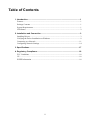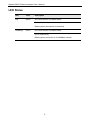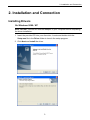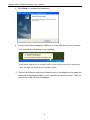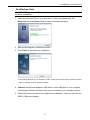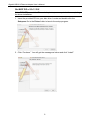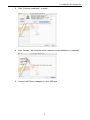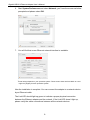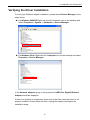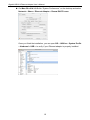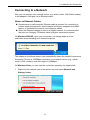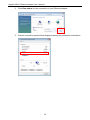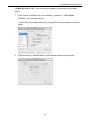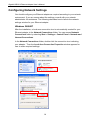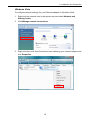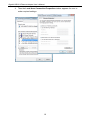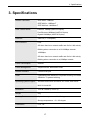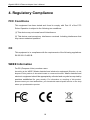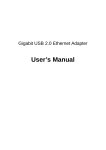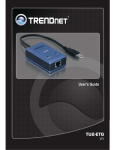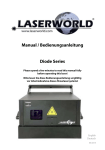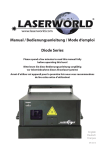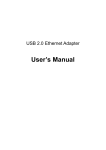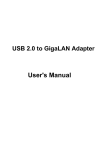Download User's Manual
Transcript
Gigabit USB 2.0 Ethernet Adapter User’s Manual ABOUT THIS MANUAL This manual is designed for use with the Gigabit USB 2.0 Ethernet Adapter. Information in this document has been carefully checked for accuracy; however, no guarantee is given to the correctness of the contents. The information in this document is subject to change without notice. The manufacturer does not make any representations or warranties (implied or otherwise) regarding the accuracy and completeness of this document and shall in no event be liable for any loss of profit or any commercial damage, including but not limited to special, incidental, consequential, or other damage. SAFETY INSTRUCTIONS Always read the safety instructions carefully: Keep this User’s Manual for future reference Keep this equipment away from humidity If any of the following situation arises, get the equipment checked by a service technician: • The equipment has been exposed to moisture. • The equipment has been dropped and damaged. • The equipment has obvious sign of breakage. • The equipment has not been working well or you cannot get it to work according to the User’s Manual. COPYRIGHT This document contains proprietary information protected by copyright. All right are reserved. No part of this manual may be reproduced by any mechanical, electronic or other means, in any form, without prior written permission of the manufacturer. TRADEMARKS All trademarks and registered trademarks are the property of their respective owners or companies. i Table of Contents 1. Introduction .......................................................................................................1 Features ............................................................................................................................. 1 Package Contents .............................................................................................................. 1 System Requirements........................................................................................................ 1 LED Status ........................................................................................................................ 2 2. Installation and Connection .............................................................................3 Installing Drivers............................................................................................................... 3 Verifying the Driver Installation on Windows .................................................................. 9 Connecting to a Network ................................................................................................ 11 Configuring Network Settings ........................................................................................ 14 3. Specifications..................................................................................................17 4. Regulatory Compliance ..................................................................................18 FCC Conditions .............................................................................................................. 18 CE ................................................................................................................................... 18 WEEE Information ......................................................................................................... 18 ii 1. Introduction 1. Introduction This Gigabit USB 2.0 Ethernet adapter is a cost effective solution that converts a USB port into a 10/100/1000Base-T Ethernet port. It enables low cost and affordable Gigabit Ethernet network connection to desktop, notebook PC, and embedded system using popular USB ports. No need to purchase an expensive Gigabit network interface card and to spare a PCI or Cardbus slot, just using your existing USB ports and you can upgrade your network connection speed. Features Supports 10/100/1000 Mbps auto-sensing capability Supports Auto MDIX (straight and cross network cable auto-detection) USB specification 1.0, 1.1 and 2.0 compliant Supports USB full and high speed modes with bus power capability IEEE 802.3, 802.3u, and 802.3ab (10Base-T, 100Base-TX, and 1000Base-T) compatible Supports both full-duplex and half-duplex operation in Fast Ethernet Supports Jumbo packet of up to 9KB Supports suspend mode and remote wakeup via link-up and magic packet Package Contents Before installation, please check the items of the package. Gigabit USB 2.0 Ethernet Adapter x1 Driver CD x1 Quick Installation Guide x1 System Requirements Operating Systems: Windows 2000 32-bit, Windows XP 32-bit , Vista 32-bit and 64-bit, Mac OS X v10.4 and v10.5. One available USB port 1 Gigabit USB 2.0 Ethernet Adapter User’s Manual LED Status LED Color Description Link Green OFF when there’s no network traffic. On for LAN activity. Blinking when the network is connected. 1000Mbps Green OFF when there’s no network traffic. On for LAN activity. Blinking when connection to a 1000Mbps network. 2 2. Installation and Connection 2. Installation and Connection Installing Drivers On Windows 2000 / XP Note: DO NOT connect the Ethernet adapter to your computer before completing the driver installation. 1. Insert the provided CD into your disc drive. Locate and double-click the Setup.exe file in the Driver folder to launch the setup program. 2. Click Next and Install the driver. 3 Gigabit USB 2.0 Ethernet Adapter User’s Manual 3. Click Finish to complete the installation. 4. Connect the Ethernet adapter’s USB end to a free USB port of your computer. Then you will see the dialog on your desktop. *Actual strings depend on your operation system. These screen shots are from Windows XP 32-bit and might vary slightly for each operation system. 5. Connect an Ethernet cable to the Ethernet port on the adapter and connect the other end of the Ethernet cable to your network hub, switch or router. Then you can use the USB 2.0 Ethernet Adapter. 4 2. Installation and Connection On Windows Vista Note: DO NOT connect the Ethernet adapter to your computer before completing the driver installation. 1. Insert the provided CD into your disc drive. Locate and double-click the Setup.exe file in the Driver folder to launch the setup program. 2. Wait for the program to install the drivers. 3. Click Finish to complete the installation. *Actual strings depend on your operation system. These screen shots are from Vista 32-bit and might vary slightly for each operation system. 4. Connect the Ethernet adapter’s USB end to a free USB port of your computer. At this stage, different situations may occur according to your peration system. 5. Follow the instructions below to complete the installation. Then you can use the USB 2.0 Ethernet Adapter. 5 Gigabit USB 2.0 Ethernet Adapter User’s Manual On MAC OS x 10.4 / 10.5 Note: DO NOT connect the Ethernet adapter to your computer before completing the driver installation. 1. Insert the provided CD into your disc drive. Locate and double-click the Setup.exe file in the Driver folder to launch the setup program. 2. Click “Continue”. You will get the message as below and click “Install”. 6 2. Installation and Connection 3. Click “Continue installation” to install . 4. Click “Restart”, the computer will be restarted once installation is completed. 5. Connect the Ethernet adapter to a free USB port. 7 Gigabit USB 2.0 Ethernet Adapter User’s Manual 6. Start System Preferences and select Network, you’ll see the screen as below prompted and please select OK. 7. You will find that a new Ethernet network interface is available. *Actual strings depend on your operation system. These screen shots are from MAC 10.4 and might vary slightly for each operation system. Now the installation is complete. You can connect the adapter to a network device by an Ethernet cable. The Link LED should light up green to indicate a proper physical connection between the Ethernet adapter and the network. If the Link LED doesn’t light up, please verify the cable connections between all the network devices. 8 2. Installation and Connection Verifying the Driver Installation To verify your Ethernet adapter installation, please launch Device Manager by the steps below: On Windows 2000/XP Right-click the My Computer icon on the desktop and select Properties > System > (Hardware) > Device Manager. On Windows Vista: Right-click the Computer icon on the desktop and select Properties > Device Manager. In the Network adapters group, a string similar to USB2.0 to Gigabit Ethernet Adapter should be displayed. If there is a question or exclamation mark next to that item, then the driver is not properly installed. Please delete the item, unplug the adapter and repeat the installation steps. 9 Gigabit USB 2.0 Ethernet Adapter User’s Manual On Mac OS x10.4/ 10.5 click “System Preferences” on the desktop and select Network > Show > Ethernet Adapter > Renew DHCP Lease. Once you finish the installation, you can open GO > Utilities > System Profile > Hardward > USB > to verify if your Ethernet adapter is properly installed. 10 2. Installation and Connection Connecting to a Network Now you can connect your network device, e.g, switch, router, DSL/Cable modem, to the adapter’s LAN port via an Ethernet cable. Notes on Ethernet Cables Sometimes a so-call crossover Ethernet cable is required for connection to certain network equipments. As the adapter’s LAN port supports Auto-MDIX feature, it eliminates the need to use crossover cables. When the Ethernet adapter is used in a Gigabit network, it’s recommended that you use Category 6 Ethernet cable for higher transmission speed. On Windows 2000/XP, upon your connection, a message pops up in the notification area indicating your connection speed. The adapter’s AutoSense feature can automatically detect the network's maximum line speed. To have a 1000Mbps connection, your network device (e.g., switch, router or DSL modem) must also support 1000Mbps. On Windows Vista, you can view the connection speed by the steps below: 1. Right-click the network icon in the system tray and select Network and Sharing Center. 11 Gigabit USB 2.0 Ethernet Adapter User’s Manual 2. Click View status for the connection of your Ethernet adapter. 3. Current connection speed will be displayed among the connection information. 12 2. Installation and Connection On Mac OS x10.4 / 10.5 , you can view the speed of connection by the steps below: 1. Click “System Preferences” on the desktop > Network > “USB Gigabit Ethernet” in the left side column. * If you can’t connect the internet by using DHCP, please install the provided driver. 2. Click Advanced > Ethernet and you will see the speed of your internet. 13 Gigabit USB 2.0 Ethernet Adapter User’s Manual Configuring Network Settings You should configure your Ethernet adapter as required according to your network environment. If you are unsure about the settings, consult with your network administrator for assistance. The following describes how to launch the network settings window for your Ethernet adapter. Windows 2000/XP After the installation, a local area connection icon is automatically created for your Ethernet adapter in the Network Connections folder. You can access Network Connections folder by selecting Start > Settings > Control Panel > Network and Internet Connections. In the Network Connections folder, double-click the connection icon indicating your adapter. Then the Local Area Connection Properties window appears for user to make required settings. 14 2. Installation and Connection Windows Vista To configure network settings for your Ethernet adapter on Windows Vista: 1. Right-click the network icon in the system tray and select Network and Sharing Center. 2. Click Manage network connections. 3. Right-click the Local Area Connection icon indicating your network adapter and click Properties. 15 Gigabit USB 2.0 Ethernet Adapter User’s Manual 4. Then the Local Area Connection Properties window appears for user to make required settings. 16 3. Specifications 3. Specifications Network Standards IEEE 802.3: 10Base-T IEEE 802.3u: 100Base-T IEEE 802.3ab: 1000Base-T Data Transfer Rates Ethernet: 10Mbps (Half/Full Duplex) Fast Ethernet:100Mbps (Half/Full Duplex) Gigabit:1000Mbps (Half/Full Duplex) Data Bus USB 2.0 (1.1 compliant) LED Indicators Link: Off when there’s no network traffic and On for LAN activity. Blinking when connection to a 10/100Mbps network. 1000Mbps: Off when there’s no network traffic and On for LAN activity. Blinking when connection to a 100Mbps network Power Consumption 950mW Power Management Suspend mode, hibernation mode Network Interface Female RJ45 jack RAM Embedded 20KB SRAM for RX packet buffering and 20KB SRAM for TX packet buffering Operating System Support Windows Vista 32-bit and 64-bit, XP 32-bit, 2000 32-bit MAC10.4 and10.5 Dimension 78 x 48 x 20mm (L x W x H) Weight 60g Working Environment: Operation temperature: 10 ~ 40 degree Storage temperature: -10 ~ 80 degree Certification FCC, CE * Specification is subject to change without further notice. 17 Gigabit USB 2.0 Ethernet Adapter User’s Manual 4. Regulatory Compliance FCC Conditions This equipment has been tested and found to comply with Part 15 of the FCC Rules. Operation is subject to the following two conditions: (1) This device may not cause harmful interference (2) This device must accept any interference received. Including interference that may cause undesired operation. CE This equipment is in compliance with the requirements of the following regulations: EN 55 022: CLASS B WEEE Information For EU (European Union) member users: According to the WEEE (Waste electrical and electronic equipment) Directive, do not dispose of this product as household waste or commercial waste. Waste electrical and electronic equipment should be appropriately collected and recycled as required by practices established for your country. For information on recycling of this product, please contact your local authorities, your household waste disposal service or the shop where you purchased the product. 18