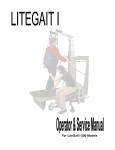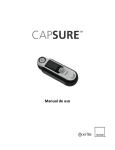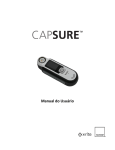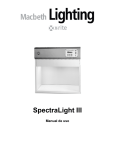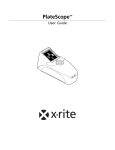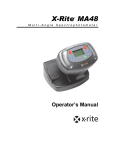Download User Manual - X-Rite
Transcript
OPT User Manual CE DECLARATION Manufacturer’s Name: X-Rite, Incorporated Authorized Representative: X-Rite, Incorporated Siemensstraße 12b • 63263 Neu-Isenburg • Germany Phone +49 (0) 61 02-79 57-0 • Fax +49 (0) 61 02-79 57-57 Model Name: Model No.: Directive(s) Conformance: Colorimeter RM130 EMC 89/336/EEC ROHS/WEEE X-Rite products meet the Restriction of Hazardous Substances (RoHS) Directive 2002/95/EC and European Union – Waste Electrical and Electronic Equipment (WEEE) Directive 2002/96/EC. Please refer to www.xrite.com for more information on X-Rite’s compliance with the RoHS/WEEE directives. FEDERAL COMMUNICATIONS COMMISSION NOTICE NOTE: This equipment has been tested and found to comply with the limits for a Class B digital device, pursuant to Part 15 of the FCC Rules. These limits are designed to provide reasonable protection against harmful interference in a residential installation. This equipment generates, uses and can radiate radio frequency energy and, if not installed and used in accordance with the instructions, may cause harmful interference to radio communications. However, there is no guarantee that interference will not occur in a particular installation. If this equipment does cause harmful interference to radio or television reception, which can be determined by turning the equipment off and on, the user is encouraged to try to correct the interference by one or more of the following measures: • Reorient or relocate the receiving antenna. • Increase the separation between the equipment and receiver. • Connect the equipment into an outlet on a circuit different from that to which the receiver is connected. • Consult the dealer or an experienced radio/TV technician for help. INDUSTRY CANADA COMPLIANCE STATEMENT This Class B digital apparatus complies with Canadian ICES-003. Cet appareil numérique de la classe B est conforme à la norme NMB-003 du Canada. EQUIPMENT INFORMATION Use of this instrument in a manner other than that specified by X-Rite, Incorporated may compromise design integrity and become unsafe. 2 WARNING: This instrument is not for use in explosive environments. For your safety, do not look directly into the target window when the instrument is on. LIMITED WARRANTY X-Rite, Incorporated warrants each instrument manufactured to be free of defects in material and workmanship for a period of 12 months. X-Rite will replace the instrument at no charge to you, provided you return it (postage prepaid, with proof of your purchase) during the first 12 month period, after the date of your original purchase of the instrument. The instrument is not eligible for repair. Return for warranty replacement to: X-Rite, Incorporated th 4300 44 Street S.E. Grand Rapids, MI 49512 PROPRIETARY NOTICE The information contained in this manual is derived from patent and proprietary data. The contents of this manual are the property of X-Rite, Incorporated and are copyrighted. Any reproduction in whole or part is strictly prohibited. Publication of this information does not imply any rights to reproduce or use this manual for any purpose other than installing, operating, or maintaining this instrument. No part of this manual may be reproduced, transcribed, transmitted, stored in a retrieval system, or translated into any language or computer language, in any form. This product may be covered by one or more patents. Refer to the instrument for actual patent numbers. © 2007 by X-Rite, Incorporated X-Rite is a registered trademarks of X-Rite, Incorporated. MatchStik Connect is a trademark of X-Rite, Incorporated. All other logos, brand names, and product names mentioned are the properties of their respective holders. 3 TABLE OF CONTENTS 1. 2. 3. 4. 5. 6. 7. 8. 9. 10. 11. 12. 13. 14. 15. 16. 4 Introduction ........................................................................................................... 5 Features................................................................................................................... 5 Using the MatchStik Connect™ Instrument................................................... 7 Installing the Batteries ................................................................................................................. 7 General Use ..................................................................................................................................... 7 Powering Up the Instrument.............................................................................. 8 Power On ......................................................................................................................................... 8 Power Off ......................................................................................................................................... 8 Selecting the Ideal sample ................................................................................... 9 Obtaining a Good Match.......................................................................................................... 9 Non-ideal Samples........................................................................................................................ 9 Calibrating the Instrument ................................................................................10 Attaching the Protective Cap ...............................................................................................10 Removing the Protective Cap ..............................................................................................10 Calibrating .......................................................................................................................................11 Setting the Options ............................................................................................12 Selecting options on color match only fan deck instruments .............................12 Selecting options on color match fan deck instruments that include color group or lighter/darker data ..................................................................................................13 Matching a Color ................................................................................................14 Performing a Match....................................................................................................................14 Match Quality Indication .........................................................................................................14 Full Memory (color match only fan deck instruments)...........................................14 Selecting Associated Sample Information ......................................................15 Selecting associated sample information ........................................................................15 Recalling Stored Matches ..................................................................................16 Recalling a Stored Sample ......................................................................................................16 Deleting Stored Matches...................................................................................17 Deleting Current Match ..........................................................................................................17 Deleting All Stored Matches.................................................................................................17 Alerts and Troubleshooting..............................................................................18 Alerts..................................................................................................................................................18 Troubleshooting...........................................................................................................................19 Cleaning ................................................................................................................19 Important Information .......................................................................................20 Technical Support.......................................................................................................................20 Viewing Product Information................................................................................................20 Caution .............................................................................................................................................20 Technical Specifications............................................................................................................20 FAQs......................................................................................................................21 Installing Fan Decks ............................................................................................22 1. INTRODUCTION Thank you for purchasing the X-Rite MatchStik Connect™, an instrument for matching paint colors to existing colors. The instrument matches the colors of your samples to specific fan deck data, stored in the instrument’s memory. Within seconds, you will know the name/number of the closest color in the stored fan deck that matches your sample. If your instrument contains color match fan decks that include group color or lighter/darker data, you can also view any associated sample information that may be available. PACKAGE CONTENTS This package should contain the following: • User manual and quick start guide • MatchStik Connect™ • Lanyard • Protective cap with calibration plaque • 4 "AAA" batteries (6 Vdc) • USB cable 2. FEATURES Lanyard loop OPT button Match button Serial number Calibration plaque OPT Left toggle button Display Right toggle button Targeting details Protective cap Lanyard loop: provides a secure way to carry your instrument. OPT button: used to access such options as fan deck, gloss/matte, and delete. Match button: used to turn on the instrument and initiate a color match. It is located directly over the target window to help you position the instrument. Left and right arrow buttons: allow you to navigate through the stored matches, associated sample information (if available), select an action, or an option. Targeting details: assist in alignment of the instrument over the sample. 5 Protective cap: used to calibrate the instrument and protect the targeting area when the instrument is not in use. Display: communicates color information, instrument status, and choices. The color information includes: • Corresponding color name/number • Memory full (+) indication (see Section 10) or stored match number • Gloss selection (gloss = G or no gloss/matte = M) – see Section 7 • Match quality bars (good, better, or best) – see Section 8 • Corresponding fan deck name Color name/number Memory full indication (+) or match number Fan deck name Match quality bars Gloss (G) or no gloss/Matte (M) Target window Target ring Battery compartment USB port Target window: surrounds the sensors that read the sample colors. Target ring: blocks ambient light from the target window. Battery compartment: holds 4 AAA batteries (6 Vdc). To access the compartment, remove the cover. USB port: used to download new/updated fan deck databases to the instrument. Power supply: powered by 4 AAA batteries (6 Vdc). When the batteries need to be replaced, a “LOW BATTERY” warning will appear on the display. 6 3. USING THE MATCHSTIK CONNECT™ INSTRUMENT Installing the Batteries 1. Remove the protective cap and then remove the battery cover. 2. Install the 4 AAA alkaline batteries into the battery compartment in the orientation shown. Bottom View Serial number 3. Reinstall the battery cover and protective cap. General Use To turn the instrument on, press and hold the large round MATCH button until characters appear in the display (approximately 3 sec.). Your instrument will automatically calibrate during power up. Please make sure the protective cap is on correctly to ensure proper calibration. If no characters appear, replace or install the batteries. If the problem persists, call Technical Support for assistance (see Section 14). OPT If you hold the instrument by its sides, it should be easy to press the large round MATCH button with your index finger. To match a color, remove the protective cap and place the instrument flat against a color sample with the center of the sample positioned under the target ring. Hold the instrument steady and press and release the large round MATCH button. It is important that the instrument is held steady for the duration of the match. Color information will appear in the display in approximately 2 seconds after release. Refer to Section 8 for matching details. Horizontal, vertical, and angled orientations are acceptable as long as the target ring blocks all light from the sample. When the matching is complete, the reference name/number of the color in the instrument’s database that best matches your sample’s color appears in the display. You can also view any associated sample information that may be available if your instrument has color match fan decks that contain color group or lighter/darker data. Refer to Section 9 for information on selecting associated sample data. 7 4. POWERING UP THE INSTRUMENT Power On The instrument is powered on by pressing and holding the large round MATCH button for approximately 3 seconds. When turned on, it performs a series of power up operations and automatically calibrates the instrument when the protective cap is attached. Please refer to Section 6 for additional information on calibration. The following information is displayed during a power up: welcome screen, remaining battery power, auto calibration screens, and last stored match, if any. When the power up sequence and auto calibration is finished, you can select an option (fan deck, gloss/matte, etc.) or match a sample. If you are matching for the first time, you should set the fan deck and gloss/matte options before continuing. See Section 7 for additional information. OPT Welcome to MATCHSTIK BATTERY LEVEL OPT OPT AUTO CALIBRATION... OPT COMPLETE REMOVE CAP... OPT Yellow 12456 Fan_deck1 OPT To match a sample, simply remove the protective cap, position the instrument on the sample and press the large round MATCH button. See Section 8 for additional information. Depending on your configuration, you can press the LEFT or RIGHT arrow buttons to view stored samples or associated sample information for the current match. See Section 9 for additional information on associated sample information. Power Off If the instrument is not used for 3 minutes, it turns off automatically to conserve battery power. You can also force a power off by pressing the OPT button until the “Power Down” screen appears. From this screen, press the RIGHT arrow button to turn off the instrument. Refer to Section 7 to view screen details. 8 5. SELECTING THE IDEAL SAMPLE The instrument is intended for samples that fill the target window, approximately 1/2 in. (1.27 cm). For best results, samples should be large enough to fill the entire target ring. Obtaining a Good Match The instrument works best on samples that are dry, solid in color, opaque, and smooth in texture. Samples can be oriented horizontally (on a table top), vertically (on a wall), or at an angle. To obtain a good match, make sure the entire target ring is flat against the sample and the instrument is held steady during the match. Curved or uneven sample: If the sample has a very curved or uneven surface, try taking several measurements at different positions on the sample. The color that is shown most often is the closest match. Small sample: If the sample is smaller than the target ring, use the targeting details on the instrument to help you position it accurately. You may want to take several measurements to ensure that the sample is being measured correctly; use the color that is shown most often. Thin or translucent sample: If the sample is thin, place it on a flat surface before taking a measurement. If the sample is not opaque, place it on a white (plain paper) backing before taking a measurement. Non-ideal Samples Successful color matches will be difficult or impossible to obtain if samples have any of the following characteristics: • Curved surfaces • Textiles • Samples that change appearance based on point of view, which may contain metallic, flake, or pearlescent colorants • Samples that are highly textured, such as stucco • Samples that are not uniformly colored, such as plaids and carpeting • Samples that appear unusually bright (may contain fluorescing pigments) 9 6. CALIBRATING THE INSTRUMENT The instrument includes a protective cap attached to the lanyard loop. Calibration is quick and easy and should be performed on a regular basis. Calibration of the instrument ensures optimum color matching performance. The instrument will automatically calibrate every time it is turned on, when the protective cap is attached. If the cap is not attached on power up, calibration can still be performed. See Calibrating on the next page for additional information. Please use the protective cap that is attached to your instrument for calibration. Using a cap from another instrument may cause your instrument to fail calibration. If you have misplaced or lost your protective cap, please contact Technical Support (refer to Section 14) for a replacement or for further details. If your cap is missing, you can temporarily skip the calibration procedure to perform color matching until you receive a replacement cap. Refer to the next page for details. Attaching the Protective Cap IMPORTANT: The protective cap is dramatically affected by smudge marks and dust, and must be kept clean. Do not get finger prints on the calibration plaque located in the bottom of the cap. It is recommended that the instrument is cleaned regularly. Please refer to Section 13 for procedure on cleaning the protective cap and calibration plaque. Align the cap under the head of the instrument as shown. Press the instrument into the protective cap until it snaps into position. Removing the Protective Cap Pull downward on both sides of the protective cap to remove it from the instrument. 10 Calibrating 1. Make sure the instrument is powered down and the protective cap is correctly attached. 2. 3. Press the large round MATCH button until characters appear in the display (approx. 3 seconds). The instrument will perform a series of power up operations, and display “Auto Calibration”, followed by “Complete. Remove Cap.” You can now remove the cap as previously explained and begin matching. If “Warning” appears after the auto calibration screen, the instrument’s target window or protective cap requires cleaning. Refer to Section 13 for cleaning procedures. OPT Welcome to MATCHSTIK BATTERY LEVEL OPT OPT AUTO CALIBRATION... OPT COMPLETE REMOVE CAP... OPT If “Cap Missing” appears after the auto calibration screen, the protective cap is not attached during power up. In this case, you can press the RIGHT arrow button (Start), attach the protective cap, and press the large round MATCH button to calibrate. You can also skip calibration by CAP MISSING... pressing the LEFT arrow button (Exit) Exit Start if you do not have a protective cap, or if the instrument was already calibrated. OPT 11 7. SETTING THE OPTIONS Before measuring a sample for a match, you must set the fan deck and gloss/matte options that will be used. Once set, the options will remain as the defaults until changed. The fan deck option allows you to choose the specific fan deck you would like to use for sample matching, if more than one exists in the instrument. You can also choose to use all available fan decks for sample matching. The instrument will display the sample name/number and fan deck name after a match is found. The gloss/matte option allows you to choose the type of sample surface that you will be measuring. You can choose “gloss” or “no gloss/matte” as the option. Select “gloss” if you are trying to match a glossy or semi glossy sample, and select “no gloss/matte” if you are trying to match samples that are flat or matte in appearance. The no gloss/matte option displays an “M” to indicate a matte selection. NOTE: If the gloss/matte setting is changed after taking the measurement, you must remeasure the sample to find the correct match. Any stored sample matches that exist in the instrument will be lost if a new fan deck is selected. Options are accessed differently depending on your fan deck configuration. If your instrument has color match only fan decks, refer to the options procedure below. If your instrument contains color match fan decks that include color group or lighter/darker data, refer to the options selection procedure on the next page. Selecting options on color match only fan deck instruments 1. 2. 3. 4. 12 From the main display screen, press the OPT button to enter the fan deck selection screen. Press the LEFT or RIGHT arrow button to choose the desired fan deck. You can also select ALL to utilize all the available fan decks for sample matching. Press the OPT button again to access the gloss/matte selection screen. Press the LEFT or RIGHT arrow button to choose between Gloss (G) or Matte (M) option. BLUE 34567 M Fan_deck1 < Fan_deck1 Chg 1 of 3 > OPT OPT x3 < Matte-M Change OPT > At this point, you can simply start matching (refer to Section 8 for details), or press the OPT button three times to return to the main display screen. Selecting options on color match fan deck instruments that include color group or lighter/darker data 1. From the main display screen, press LT BLUE 34975 the OPT button to enter the Recall M Fan_deck1 selection screen (refer to Section 10 for details on the Recall screen). OPT 2. Press the OPT button to enter the fan deck selection screen. 3. Press the LEFT or RIGHT arrow button to choose the desired fan deck. You can also select ALL to utilize all the available fan decks for sample matching. Recall < Fan_deck1 Chg 1 of 3 > Gloss 4. 5. 6. Press the OPT button to enter the gloss selection screen. Press the OPT button to choose No Gloss (M) option or press RIGHT arrow button to choose Yes Gloss (G) option. No Yes No Yes OPT OPT OPT x2 All DELETE? No Current OPT At this point, you can simply start making matches (refer to Section 8 for details), or you can press the OPT button twice to return to the main display screen. 13 8. MATCHING A COLOR Performing a Match Once the instrument has been powered up and the fan deck and gloss/matte options selected, it is ready to make a color match. Matching... OPT To perform a match, remove the protective LT BLUE 34975 cap, position the head of the instrument flat M Fan_deck1 against your sample. Make sure the entire target ring is flat against the sample so that all light is blocked during the match. Hold the instrument steady and press and release the large round MATCH button. OPT As the instrument is performing a match, the screen displays a “Matching...” notification. The instrument takes about 2 seconds to produce a color match; it is important to hold the instrument steady without moving for the entire duration of the match. When the match is complete, the screen displays the name/number of the fan deck color that most closely matches your sample’s color and match quality indication. You can also view any associated sample information that may be available. Refer to Section 9 for information on selecting associated sample data. Match Quality Indication After a match, the instrument displays 1, 2, or 3 bars in the bottom row of the display (between the gloss/matte option and fan deck name). The bars indicate the quality of the match that was obtained. One bar indicates a good match, two bars indicate a better match, and three bars indicate the best match. The bars are for informational purpose only. Three bars is the best possible match, where as one or two bar indication basically informs you that instrument made a suitable match. The fewer bars on a measurement, the more likely color differences will be noticed. Full Memory (color match only fan deck instruments) The instrument stores up to 20 matches. If 3x the memory is full when you attempt to MEMORY FULL Exit Info match a color, the screen displays “MEMORY FULL.” Press the OPT button three times to access the delete screen (see Deleting Stored Matches, Section 11 for more information). If you do not want to delete stored matches, press the LEFT button to return to the last match. OPT 14 9. SELECTING ASSOCIATED SAMPLE INFORMATION Instruments with color match fan decks that contain color group or lighter/darker data allow you to select associated sample information for the measured sample color. Each color displayed has predefined sample information (e.g., Mix number or L/D number) for the fan deck selected. The amount of associated sample information available depends on the color displayed. If a particular color does not have any associated sample information available, "<- - - - - - - - ->" appears on the bottom line. Color Group Data Provides up to three associated colors that are monochromatic, complimentary, and split complimentary. The display will show Mix1 (monochromatic), Mix2 (complimentary), and Mix3 (split complimentary). Lighter/Darker Data Based on the lightness value of the measured sample the associated color will have up to four lighter/darker colors associated. Example #1: Light color measured could provide one lighter color and three darker color associations (L1, D1, D2, D3). Example #2: Mid tone color measured could provide two lighter color and 2 darker color associations (L1, L2, D1, D2). Example #3: Dark color measured could provide four light color associations (L1, L2, L3, L4). Selecting associated sample information 1. Perform a normal sample match (see Section 8). 2. Use the RIGHT or LEFT arrow buttons to page through the available associated sample information. The amount of associated sample information available depends on the color match. The first line of the display remains at the current sample match as you are paging through the associated information. The bottom line displays LT BLUE 34975 M Fan_deck1 < LT BLUE 34975 Mix1 > OPT OPT LT BLUE 34975 < Mix2 > OPT LT BLUE 34975 < Mix3 > OPT Back to main sample screen 15 the sample descriptor (Mix1, Mix2, etc.). The screen returns to the original sample match data after the last associated line of information is displayed. 10. RECALLING STORED MATCHES Instrument with color match fan decks that contain color group or lighter/darker data will store the last 20 matches with associated sample information. At anytime you can recall a stored match from memory and view its associated information. IMPORTANT: After the instrument reaches 20 stores measurements, the first stored measurement will be the first deleted to make room for the next measurement. A plus symbol (+) displays in the lower left of the screen to indicate that the memory is full and that the stored samples will be deleted sequentially (first in, first out) as additional measurements are taken. Recalling a Stored Sample 1. From the main display screen, press the OPT button to enter the recall screen. 2. 3. 4. Press the RIGHT arrow button to choose Yes for the option. Use the RIGHT or LEFT arrow buttons to navigate to the match you wish to recall and then press the OPT button. Recall No Yes Recall 20 < LT GREEN 9835 > NOTE: The most recent stored match is labeled one (1), the second most recent as two (2), and so on. LT GREEN 9835 Fan_deck1 20 M Use the RIGHT or LEFT arrow buttons again to page through the associated sample information. LT GREEN 9835 < Mix1 > You can press the OPT button again to return to the recall screen if desired. 16 LT BLUE 34975 Fan_deck1 + M OPT OPT OPT OPT OPT 11. DELETING STORED MATCHES To clear memory space on the instrument, you may delete the current match or all of the stored matches (maximum 20). NOTE: If Recall was the last option used, you will need to take a measurement or allow the instrument to power down before you can access the delete option. Deleting Current Match 1. For color match only fan deck instruments, use the RIGHT or LEFT arrow buttons to navigate to the match to delete. 2. 3. 4. Press the OPT button until the delete screen appears. You will be asked if you wish to delete all matches or just the current match. Press the RIGHT arrow button to delete the current match. 3. 4. All OPT Delete? No Current Deleting current match... OPT OPT The screen will display a “Deleting current match.” Press the OPT button to return to the main screen. Deleting All Stored Matches 1. Press the OPT button until the delete screen appears. 2. LT GREEN 9835 M Fan_deck1 You will be asked if you wish to delete all matches or just the current match. Press the LEFT arrow button to delete all the matches. A prompt will ask for confirmation (Yes / No). To continue with deleting, press the RIGHT (Yes) arrow button; the screen will display “Deleting all matches.” To cancel, press the LEFT (No) arrow button. LT GREEN 9835 M Fan_deck1 DELETE? No All Current No DELETE ALL? Yes Deleting all matches... OPT OPT OPT OPT Press the OPT button to return to the main screen. The screen will indicate that there are no stored matches. 17 12. ALERTS AND TROUBLESHOOTING Alerts The display alerts you to any problems that may occur during use of the instrument. When an alert occurs, you have the option to continue to use the instrument (press the LEFT arrow button to Exit the alert message) or get more information on how to correct the problem (press the RIGHT button for Info). The alert messages you may encounter are listed below. NO CLOSE MATCH Exit Info OPT Make sure device is correctly... OPT positioned over the sample. OPT LOW BATTERY: If the battery power is too low to allow accurate color matching, this alert is displayed on the screen. If the batteries are too low to power the display, the instrument automatically turns off. Replace the batteries and press the large round MATCH button to turn the instrument on again. NO CLOSE MATCH: If this message appears, the instrument was not able to match the sample color. Reposition the sample or the instrument and press the large round MATCH button again. If you receive repeated "NO CLOSE MATCH" messages: • Make sure the instrument is flat against the sample. • Make sure you have a good sample. (See Selecting a Sample, Section 5.) • Check and clean the target window. (See Cleaning, Section 13.) • Instrument may need calibrating. (See Calibrating, Section 6.) • Contact technical support. (See Technical Support, Section 14.) SYSTEM FAILED: If this message appears, contact technical support. (See Technical Support, Section 14.) CAP MISSING: The protective cap is not attached during power up. WARNING: This message may be caused by debris in the target window or smudge marks or dust on the calibration plaque. Make sure the calibration plaque is free from smudge marks and dust. + (color match fan deck instruments with color group or lighter/darker data only): The instrument can store 20 matches in its memory. When you reach this limit, a plus symbol (+) appears in the lower portion of the display. This indicates 18 that the stored measurements will be sequentially deleted from memory (first in, first out) as additional measurements are taken. MEMORY FULL (color match only fan deck instruments): The instrument can store 20 matches in its memory. If you attempt to take a measurement when the memory is full, you will have to delete one match or all matches before taking another. (See Deleting Stored Matches, Sec. 11.) Troubleshooting Variables that may affect the results given by the instrument include: • Obstructions to the sensors located within the target window • Cold weather, which may cause the display to react slowly and matches to be less accurate • Improper use of the instrument or attempting to make a match from an unsuitable sample: The target ring was not flat against the sample The sample is highly textured The sample is dirty from handling The sample is too small The sample contains fluorescent, metallic, or pearlescent colorants The sample is not a solid color Textiles The sample looks different when viewed at different angles If your instrument occasional powers off and then back on for no apparent reason or fails to power up at all, this may be caused by contamination on the battery contacts. The battery contacts can be easily cleaned by removing the batteries and wiping the contacts with a clean, soft cotton cloth dampened in isopropyl alcohol. Always apply the fluid to the cotton cloth – never directly on the battery contacts. 13. CLEANING The instrument should be stored with the protective cap on when not in use. The target window and protective cap should be kept clean from dust and dirt for the highest level of accuracy. The color sensors are recessed and therefore protected from dirt during normal usage. However, if the target window does require cleaning, using a damp, lint-free cloth. The calibration plaque at the bottom of the protective cap should also be cleaned with a damp, lint-free cloth. 19 Do not immerse the instrument in liquid, and do not use anything other than a water-dampened cloth for cleaning. 14. IMPORTANT INFORMATION The instrument is designed to be a color-matching tool. It is programmed with color specific fan deck data. The color matches given by the instrument are meant to serve as guidelines only. You should always visually confirm that the color specified by the instrument is an acceptable match to the sample. X-Rite is not liable and assumes no responsibility for inaccurate color identification by the instrument. It is recommended that you refer to your fan deck for final color acceptability. Technical Support If you need assistance with the instrument, contact X-Rite technical support via: telephone: fax: email: 800-572-4626 978-952-2797 [email protected] Viewing Product Information To view the instrument’s battery level, serial number, firmware version, and system status, hold in the LEFT button and press the MATCH button at the same time. Use the RIGHT button to move through the information screens. This function is also used to access the calibration screen. Caution For your safety, do not look directly into the target window when the instrument is on. Do not immerse the instrument in liquid. Cold weather may affect the speed of the display and the accuracy of matches. Do not expose the instrument to extreme heat; do not leave in the sun. Do not dispose of your batteries into a fire. Dispose batteries in a designated disposal location for recycling. Technical Specifications Measurement time: Power supply: LED life in normal use: 20 2 seconds 4 AAA alkaline batteries (6Vdc) product life Weight (without batteries): Width: Length: Height: Controls: Display: Operating Temp: Storage Temp: Humidity Range: Usage: Altitude: Pollution Degree: Transient Overvoltage: 5.69 oz. (162.5 g) 1.94" in (49.3 mm) 6.75" in (171.5 mm) 1.09" in (27.7 mm) 4 buttons 2 lines, 16 characters LCD 50° to 104°F (10° to 40°C) -4° to 122°F (-20° to 50°C) 20 - 85% RH (non condensing) Indoor use only 2000m 2 Category II 15. FAQS 1. How many color matches does the instrument store? Twenty (20) color matches. 2. What are the ideal samples to match? The samples should be smooth, dry, solid in color and opaque. 3. How does the instrument turn ON and OFF? Press and hold the large round MATCH button to turn the instrument ON. The instrument automatically turns OFF after three minutes. You can also force the instrument to power off by using the OPT button. 4. How do I clean the instrument? Use a damp, lint free cloth to clean the sensor area (always keep the protective cap on the instrument when not in use). 5. What should I do if the instrument doesn't power-up? If the batteries are too low the instrument will not power-up. At this point, the batteries may need to be replaced. 6. Who do I contact for technical support? Phone 800-572-4626 Fax 978-952-2797 Email [email protected] 21 7. What size does the sample need to be in order to get a good match? The sample should be large enough to fill in the entire target ring, approximately 1/2" (1.27 cm) in diameter. 8. What is the warranty period and repair program for this instrument? The warranty period is 12 months. The instrument is not eligible for repair. 16. INSTALLING FAN DECKS Your MatchStik Connect™ instrument has the capability to receive new or updated fan deck databases via the supplied USB cable. Visit www.xrite.com for details on purchasing fan deck databases for your instrument. The information below provides you with the procedure required to install the fan decks into you instrument. NOTE: Do not plug the USB cable into the MatchStik Connect™ and computer until instructed to do so. 1. Browse to the location where the downloaded file is located on your computer. (Example, matchstikloader.exe). 2. Double-click the file. If this is the first time you are running the MatchStik Loader, application, a message box appears reminding you that the instrument should not be plugged in. Click OK to continue. 3. The next message box appears telling you to plug the USB cable into your computer and MatchStik Connect™, and power up the MatchStik Connect™. • Plug the small end of the USB cable into the side of the MatchStik Connect™ instrument as shown below. To computer USB port OPT • 22 Plug the other end of the USB cable into a port on your computer. NOTE: Do not plug the MatchStik Connect™ into any USB ports that you may have on the front of your computer. Only plug into a USB port at the back of your computer. • Power up the instrument by pressing the round MATCH button until characters appear in the display. • Click OK on the message box to continue. 4. The MatchStik Loader dialog is displayed listing the available fan decks that will be downloaded to your instrument. 5. Click the Start button to begin the downloading process. The progress of the download is displayed at the bottom of the dialog. The download can take anywhere from 1 to 10 minutes depending on the number of fan decks. 6. After completion, a message box appears informing you that the loading of the fan decks is complete and to disconnect your instrument. Click OK after the instrument is unplugged from the USB port. 23 Corporate Headquarters - USA 4300 44th Street SE Grand Rapids, Michigan 49512 Phone 1 800 248 9748 or 1 616 803 2100 Fax 1 800 292 4437 or 1 616 803 2705 Corporate Headquarters - Europe Althardstrasse 70 8105 Regensdorf Switzerland Phone (+41) 44 842 24 00 Fax (+41) 44 842 22 22 Corporate Headquarters - Asia Room 808-810 Kornhill Metro Tower, 1 Kornhill Road Quarry Bay, Hong Kong Phone (+852) 2 568 6283 Fax (+852) 2 885 8610 Please visit www.xrite.com for a local office near you. P/N RM130-500 Rev. B