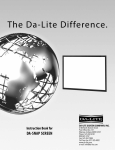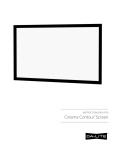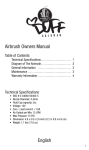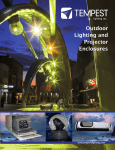Download Multi Vision Imager
Transcript
INSTRUCTION BOOK FOR Multi Vision Imager Important Safety Instructions When using your video equipment, basic safety precautions should always be followed, including the following: 1. Read and understand all instructions before using. 2. Position the cord so that it will not be tripped over, pulled, or contact hot surfaces. 3. If an extension cord is necessary, a cord with a current rating at least equal to that of the appliance should be used. Cords rated for less amperage than the appliance may overheat. 4. To reduce the risk of electric shock, do not disassemble this appliance. Contact an authorized service dealer when repair work is required. Incorrect reassembly can cause electric shock when the appliance is used subsequently. 5. The use of an accessory attachment not recommended by the manufacturer may cause a risk of fire, electric shock, or injury to persons. Save These Instructions Multi Vision Imager Assembly Preparation: Have space for this available on a flat clean surface such a large table or floor. The work area should be larger than the frame size. If the floor is used, clean papers should be spread to keep all dirt from the screen surfaces. Do not use newspaper. Tools Required For Assembly: Phillips screwdriver, 1/8" Allen Wrench. The screen will arrive in two separate cardboard boxes. One box will be very long and will house the 6-1/4" x 8" top and bottom main frame parts, the 1-1/2" x 1-1/2" frame parts, hardware and wall switch. The smaller cardboard box will house the side main frame parts and the fabric for the Da-Snap Screen. Da-Snap Frame Assembly 1. Unpack the 1-1/2" x 1-1/2" frame parts and fabric from the cardboard boxes. DO NOT unroll the screen surface at this time. 2. Slide the frame pieces together at corners. (Note: Frame assembly holes may not appear to fit properly at the corners until all fasteners have been attached. Once fasteners are attached, the frame corners will be drawn in for a proper fit). Secure frame pieces with #10 black screws provided. Do not tighten screws until all are started, and then tighten. See Figure 1. Snap Stud NOTE: The frame pieces are labeled “TOP” and “BOTTOM”. Be sure the frame pieces are assembled according to the labels. This will ensure the snap pattern on the frame and screen surface will match. 3. Unroll the screen on a clean surface. Do not use newspaper. Place the frame over the screen surface, and while lifting the frame with one hand, snap the screen surface onto the frame with the other hand while maintaining a steady pull on the surface. Start with the four corners. 4. Set assembly aside; it will be attached to the main frame. Top Snap Stud #10 Black Screw Side Side Figure 1 Front View Bottom 2 Multi Vision Imager Assembly Multi Vision Imager Frame Assembly 1. The main frame pieces are individually paper wrapped and taped. Remove all paper from the pieces. Do Not Use A Utility Knife To Remove Paper 7. Remove the shipping braces by removing #10 x 3/8" sheet metal screws from the aluminum slat. Two of these screws will be used later to “WALL MOUNT” screen to wall. Remove black knobs and shipping braces. Carefully let the slat rest on the inside of the top frame. Save the knobs, they will be used to attach the Da-Snap frame to the main frame. 2. Lay frame pieces out on the floor or table as shown in Figure 2. The top frame assembly has the roller, motor and tensioned fabric attached to it. The right side frame assembly has the junction box attached to it. 8. Carefully slide the Da-Snap frame inside the main frame as per Figure 3. First, slide the bottom of frame under the bottom bracket, then the top, under the top bracket(s). Make sure the tensioned screen is not hit by the top of the Da-Snap frame. Lift Da-Snap frame against the inside top and bottom brackets, align holes and attach with black knobs. 3. Assemble left side of frame to the top and bottom of frame. The large L brackets will slide into the aluminum extrusion while the small L brackets will slide into the aluminum channel. Use #10 x 3/8" button head screws to attach parts. See Figure 2. At this point, preparations are needed to provide electrical power to unit; see “ELECTRICAL INSTALLATION” and wiring diagrams on pages 4 and 5. 4. Using an 1/8" Allen wrench tighten screws. Adjust screws so that the front surfaces evenly match at the corners. 5. Assemble right side of frame to the top and bottom of frame. This is done exactly the same way as the left side. 6. Insert motor phone RJ-45 jack into receptacle located at the top of the junction box. Insert motor cable connector to the connector located on the side of junction box. Top Of Frame Black Knobs (4) Shipping #10 x 3⁄8" Sheet Braces (4) Metal Screws (4) #10 x 3⁄8" Button Head Screw Left Of Frame Small L Bracket Large L Bracket Right Of Frame Receptacle Phone Jack Connector Connector Junction Box Installation Hole For 1⁄2" Conduit Bottom Of Frame Figure 2 3 Multi Vision Imager Assembly Top Brackets (2) Black Knobs (6) Tensioned Fabric Bottom Bracket Figure 3 Slide This End Of Da-Snap Frame First, Under Bottom Bracket Multi Vision Imager Installation Wall Mount 1. The screen is shipped with two 46" wall brackets. Screens with less than 87" viewing area width (not standard sizes) are shipped with one wall bracket. Two small “L” brackets are included to hold frame securely to wall at bottom. 2. Each wall bracket must be mounted into at least two wall studs. Check to make sure both brackets are horizontally level with each other. The distance between the outside ends of the two wall brackets is the overall length of the top main frame minus 20". See Table 1 for standard bracket distances. If your screens viewing width is under 87" wide, center the single wall bracket with the frame. 3. Secure large wall bracket(s) to wall studs at the desired height. Make sure the brackets are level. Drill holes and attach mounting brackets into wall. You will need at least 4" clearance above the drilled holes to hang the screen. It is recommended to use a 1/4" x 1-1/2" lag screws (not supplied) to fasten the brackets to wall. 4 4. This step must be done by a lifting device or enough people to safely lift the weight of the screen over the wall brackets; see chart of weights above. Hang the screen on the wall brackets as shown on Figure 4. There is a lip on the back of the frame that wedges itself into the wall brackets once fully installed on brackets. 5. Attach two small L brackets to the bottom of the frame with two #10 x 3/8" sheet metal screws and secure to wall with two screws (not supplied). Multi Vision Imager Installation Bracket Distances For Standard Sizes Screen Size Distance Weight 106"D HDTV 97" 201 Lbs 110"D HDTV 101" 207 Lbs 119"D HDTV 109" 21 Lbs 133"D HDTV 121" 243 Lbs 159"D HDTV 144" 284 Lbs 103"D CS 100" 191 Lbs 115"D CS 111" 208 Lbs 125"D CS 120" 223 Lbs 133"D CS 127" 235 Lbs 138"D CS 131" 241 Lbs 148"D CS 141.5" 258 Lbs Wall Brackets (2) Top Frame Length - 20" Back Lip Of Frame Wall Bracket Black Screws (2) Back Lip Of Frame Will Wedge Down Between Wall Brackets And Wall Table 1 Junction Box Cover Small “L” Brackets (2) Figure 4-1 Screens With A Viewing Width Of 87" Or Larger Electrical Installation 1. Locate and remove junction box cover by removing two black screws as shown on Figure 4. Connect electrical power. Insert cable with RJ-22 jack into splitter located inside junction box, route cable to outside of unit and insert other RJ-22 jack to the switch. NOTE: Must be installed in accordance with the requirements of the Local Building Codes, the Canadian Electrical Code (CEC), CAN/CSA C22.1 and the National Code (NEC), NFPA 70. 2. Test installation by carefully running screen up and down 2-3 times. Be prepared to stop screen. Standard Duty Cycle: 1 MIN. ON / 3 MIN. OFF. CAUTION! Excessive continuous operation may cause overheating. If motor overheats put switch in center-off position and allow motor to cool for 30 minutes. ATTENTION! Le fonctionnement continu et excessif peut provoquer une surchauffe. Si le moteur surchauffe, n'utilisez pas la télécommande et laissez le moteur refroidir pendant 30 minutes. Wall Bracket Frame Bracket Back Lip Of Frame Will Wedge Down Between Wall Brackets And Wall Screens Less The 87" Viewing Area Width Are Built With One Frame Bracket And One Wall Bracket Black Screws (2) Junction Box Cover Small “L” Brackets (2) Figure 4-2 Screens With A Custom Viewing Width Under 87" 5 Multi Vision Imager Installation RJ-22 Pin-Outs RJ-14 Pin-Outs (Tab Is Facing Up) (Tab Is Facing Up) +12V 120V Wiring Diagram Bus (RP Data) RQ Data UP RQ Data Black RQ Clock White RJ-45 Pin-Outs Up Down Common Bus 5V (Tab Is Facing Up) Dry Contacts Manual 2 Brown +12V BUS Blue Bus (RP Data) Yellow RQ Data Green RJ-45 Receptacle +5V Red Ground P RJ-45 Jack Down Limit Tactile Button 5V COM BUS N Red Standard RJ-22 can be used in place of RJ-14 cable STO DOW Front Of Wall Switch Blue Yellow +5V Supplied RJ-14 cable RJ-22 Jack Green Ground RJ-22 Output RJ-22 Inputs Up Limit Tactile Button Green Black Ground LED Bus (RP Data) Red +5V RJ-22 Jack White Black RQ Clock Orange Manual 1 Purple Data Cable BUS Back Of Wall Switch Power Wire 3-conductor 20-24 gauge wire can be used in place of the supplied RJ-14 cable to connect the wall switch. Connect the BUS terminals on the wall switch to the corresponding BUS terminals on the splitter board. IMPORTANT NOTE: The wall switch is REQUIRED to make any limit switch adjustments, EVEN if a third party control system is used. Therefore, it is advised to wire the switch or provide a 3-conductor connection that is accessible. Green (Ground) Black (Hot) White (Common) Ground-Must Be Connected To Building Ground Figure 5 Power Input 120VAC / 60Hz 240V Wiring Diagram Optional IR And RF Remote Control 240VAC 50Hz Blue (Common) Brown (Hot) Green Low-Voltage Wall Switch Motor RJ9 RJ9 UP +5V COM DN Ground To Case Front Splitter ILT RJ-9 Pin-Outs (Tab Is Facing Up) 6 3-POSITION SWITCH RJ9 Green Ground–Must Be Connected To Building Ground Ground Common GND +5V STOP DOWN IR or Up UP DN Up Black Red +5V Green Data or Down White Dry Contacts IMPORTANT NOTE: The wall switch is REQUIRED to make any limit switch adjustments, EVEN if a third party control system is used. Therefore, it is advised to wire the switch or provide a 4-conductor connection that is accessible. Figure 6 Back Screen Adjustment For 120V Screens 1. Locate the wall switch and remove the cover plate from the 3-button wall switch and remove the switch from the junction box. 2. Locate the two tactile buttons on the back of the switch. They are square silver with black round buttons. See Figure 8 (VPI) or Figure 10 (LVC) for diagram. 3. To adjust the down limit switch, press and hold the down tactile button until the LED on back of switch turns solid red. This will put the motor in limit set mode. Turn the wall switch over and use the down button on front of switch. Press and hold until the desired travel position is reached. If you travel to far down you can press the up to move the screen upward. If you press and let go of either up or down button the motor will do a small jog in that direction for finer adjustment of screen. Once desired position is reached turn switch over press and hold down tactile button until the LED on back of switch blinks red twice. The down limit is now set. 4. To adjust the up limit switch, press and hold the up tactile button until the LED on back of switch turns solid green. This will put the motor in limit set mode. Turn the wall switch over and use the up button on front of switch. Press and hold until the desired travel position is reached. If you travel to far up you can press the down to move the screen downward. If you press and let go of either up or down button the motor will do a small jog in that direction for finer adjustment of screen. Once desired position is reached turn switch over press and hold up tactile button until the LED on back of switch blinks green twice. The up limit is now set. 5. To test limit switch setting, press and release the up or down button on the wall switch to operate the screen. 6. Replace switch and cover plate on the wall. NOTE: If the screen is in limit set mode and no buttons are pushed for 20 seconds, the LED on the back of the wall switch will turn off, the motor will return to run mode and no changes will be saved. If this occurs, return to step 3 for down limit adjustment or step 4 for up limit adjustment. IMPORTANT NOTE: The wall switch is REQUIRED to make any limit switch adjustments, EVEN if a third party control system is used. Therefore, it is advised to wire the switch or provide a 3-conductor connection that is accessible. Screen Adjustment For 220V/240V Screens 1. Remove the cover plate from the 3-button wall switch and remove the switch from the junction box. 2. Locate small 3-position switch on back of wall switch. (See Figure 6) 7. To test limit switch setting, make sure the 3-position switch is in the off (center) position. Press and release the up or down button on the wall switch to operate the screen. 8. Replace switch and cover plate on the wall. 3. To adjust the down limit switch, slide the 3-position switch to the down position. Press and hold the down button to run the screen down to the desired stop position. Release the button to stop the screen. DO NOT PUSH THE STOP BUTTON. NOTE: If stop button is pressed, the wall switch will reverse direction. To correct this, press the stop button again. This will reset the switch. You will have to re-set both the up and the down settings. 4. When the screen is in the desired down position, slide the 3-position switch to the off (center) position. The down limit switch is now set. IMPORTANT NOTE: The wall switch is REQUIRED to make any limit switch adjustments, EVEN if a third party control system is used. Therefore, it is advised to wire the switch or provide a 4-conductor connection that is accessible. 5. To adjust the up limit switch, slide the 3-position switch to the up position. Press and hold the up button to run the screen up to the desired stop position. Release the button to stop the screen. DO NOT PUSH THE STOP BUTTON. 6. When the screen is in the desired up position, slide the 3-position switch to the off (center) position. The up limit switch is now set. 7 Cleaning Da-Tex®, Dual Vision, Pearlescent, Cinema Vision, High Power®, Da-Mat®, High Contrast Da-Mat®, Audio Vision, High Contrast Audio Vision, High Contrast Cinema Vision and High Contrast Cinema Perf surfaces can be cleaned as follows: Using a white clean cloth (100% cotton preferred) that is dampened with clear water, gently wipe the area in one direction. Do not use a circular motion. Using a dry 100% cotton cloth, wipe dry after each cleaning session. To clean a stubborn stain or a sticky surface, use denatured alcohol (methanol or methyl alcohol) following the same procedure as for water. Troubleshooting Symptom Cause Solution Incorrect line voltage. Verify 115-125V (or 220-240V). If insufficient voltage, rewire incoming electric line. Blown fuse. Replace fuse. Tripped circuit breaker. Reset circuit breaker. Check above. Tighten all loose wire connections. Correct any improper connections. No power to operating switch or junction. Screen will not operate. Motor does not hum. "Up" Position Check for power across red and white leads. Power at junction box Thermal overload tripped. Let motor cool down for 15 minutes. Try again. Broken wire in the “down” or “up” position. Check for continuity. Cut off old splice and reconnect. Defective motor, limit switch or capacitor. Replace motor assembly. NOTE: Motor is a sealed assembly. Capacitor burned out. Replace motor assembly. Incorrect stopping position in downward direction. “Down” limit switch out of adjustment. See screen adjustment section, page 7. Incorrect stopping position in upward direction. “Up” limit switch out of adjustment. See screen adjustment section, page 7. Gear Noise Replace motor assembly. NOTE: Screen will operate with a low pitched hum. Grinding. Foreign object in screen rubbing on roller or fabric. Remove. Coasting. Defective Brake. Replace motor assembly. Noise. 8 "Down" Position Check for power across black and white leads. 9 10 11 LIMITED ONE YEAR WARRANTY ON DA-LITE PRESENTATION PRODUCTS Milestone AV Technologies LLC warrants certain Da-Lite branded products to the original purchaser only, to be free from defects in materials and workmanship for a period of one (1) year from the date of purchase by the original purchaser; provided they are properly operated according to Da-Lite's instructions and are not damaged due to improper handling or treatment after shipment from the factory. This warranty does not apply to equipment showing evidence of misuse, abuse or accidental damage, or which has been tampered with or repaired by a person other than authorized Da‑Lite personnel. Da-Lite’s sole obligation under this warranty shall be to repair or to replace (at Da-Lite’s option) the defective part of the merchandise. Returns for service should be made to your Da-Lite dealer. If it is necessary for the dealer to return the screen or part to Da-Lite, transportation expenses to and from Da-Lite are payable by the purchaser and Da-Lite is not responsible for damage in shipment. To protect yourself against damage or loss in transit, insure the product and prepay all transportation expenses. TO THE MAXIMUM EXTENT PERMITTED BY APPLICABLE LAW, THIS WARRANTY IS IN LIEU OF ALL OTHER WARRANTIES, EXPRESS OR IMPLIED, INCLUDING WARRANTIES AS TO FITNESS FOR USE AND MERCHANTABILITY. Any implied warranties of fitness for use, or merchantability, that may be mandated by statute or rule of law are limited to the one (1) year warranty period. This warranty gives you specific legal rights, and you may also have other rights, which vary from state-to-state. TO THE MAXIMUM EXTENT PERMITTED BY APPLICABLE LAW, NO LIABILITY IS ASSUMED FOR EXPENSES OR DAMAGES RESULTING FROM INTERRUPTION IN OPERATION OF EQUIPMENT, OR FOR INCIDENTAL, DIRECT, OR CONSEQUENTIAL DAMAGES OF ANY NATURE. In the event that there is a defect in materials or workmanship of a Da-Lite product, you may contact our Sales Partners at PO Box 137, Warsaw, IN 46581-0137, (574) 267-8101, (800) 622-3737. IMPORTANT: THIS WARRANTY SHALL NOT BE VALID AND DA-LITE BRANDED PRODUCTS SHALL NOT BE BOUND BY THIS WARRANTY IF THE PRODUCT IS NOT OPERATED IN ACCORDANCE WITH THE DA-LITE WRITTEN INSTRUCTIONS. Keep your sales receipt to prove the date of purchase and your original ownership. A Milestone AV Technologies Brand 3100 North Detroit Street Warsaw, Indiana 46582 P: 574.267.8101 or 800.622.3737 F: 574.267.7804 or 877.325.4832 E: [email protected] www.da-lite.com DL–0260 (Rev. 2) 10.14 © 2014 Milestone AV Technologies LLC. Printed in U.S.A. 71784