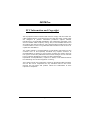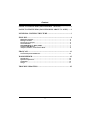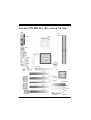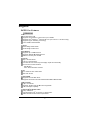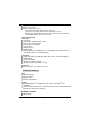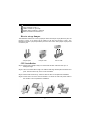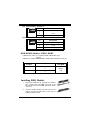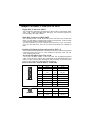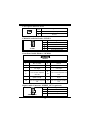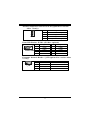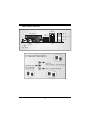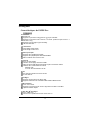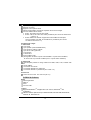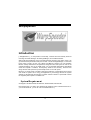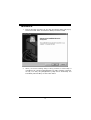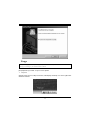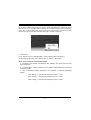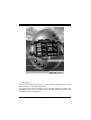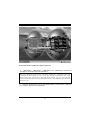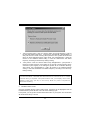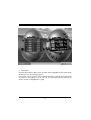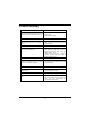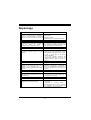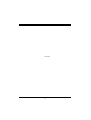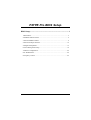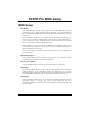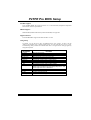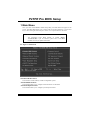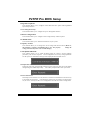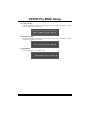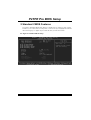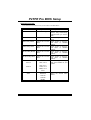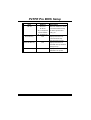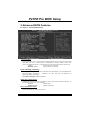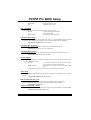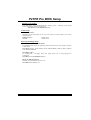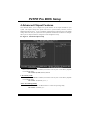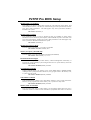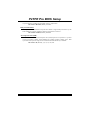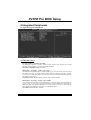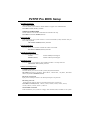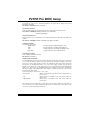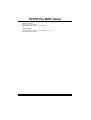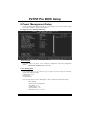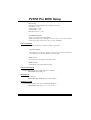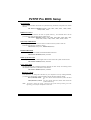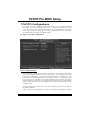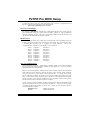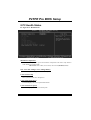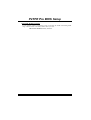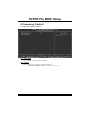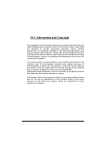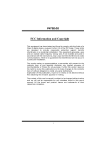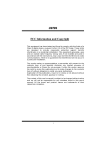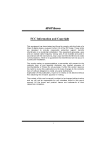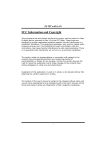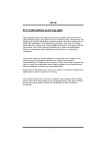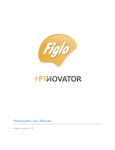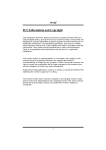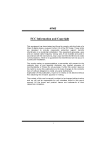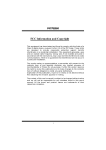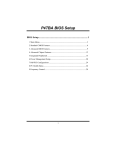Download Biostar P4TPE Pro Owner's Manual
Transcript
P P44TTP PE EP Prroo FCC Information and Copyright This equipment has been tested and found to c omply with the limits of a C lass B digital device, pursuant to Part 15 of the FCC Rules . T hese limits are designed to provide reasonable protection agains t harmful interference in a residential installation. This equipment generates , uses and can radiate radio frequency energy and, if not ins talled and used in accordance with the instructions, may c ause harmful interference to radio communications . There is no guarantee that interference will not occur in a partic ular installation. The vendor makes no representations or warranties with respec t to the contents here of and specially disclaims any implied warranties of merchantability or fitness for any purpose. F urther the vendor reserves the right to revise this publication and to make changes to the c ontents here of without obligation to notify any party beforehand. Duplication of this publication, in part or in whole, is not allowed without firs t obtaining the vendor’s approval in writing. The c ontent of this user’s manual is subject to be changed without notice and we will not be responsible for any mistakes found in this us er’s manual. A ll the brand and product names are trademarks of their respective c ompanies . i C Coonntteenntt LAYOUT OF P4TPE PRO (FOR VERS ION 7.0 ONLY)...................... 1 LAYOUT OF P4TPE PRO (FOR VERS IONS ABOVE 7.2 ONLY)..... 2 P4TPE PRO SYS TEM S TRUCTURE .................................................... 3 ENGLIS H................................................................................................... 4 P4TPE Pro Features ...................................................................................4 Package contents.......................................................................................5 How to set up Jumper.................................................................................6 CPU Installation.........................................................................................6 DDR DIMM Modules: DDR1, DDR2................................................................7 Installing DDR Module................................................................................7 Jumpers, Headers, Connectors & Slots.........................................................8 FRANÇAIS .............................................................................................. 13 Caractéristiques de P4TPE Pro.................................................................. 13 WARPSPEEDER..................................................................................... 15 Introduction............................................................................................. 15 System Requirement................................................................................ 15 Installation .............................................................................................. 16 Usage..................................................................................................... 17 TROUBLE S HOOTING......................................................................... 25 ii Layout of P4TPE Pro (for version 7.0 only) 1 Layout of P4TPE Pro (for versions above 7.2 only) 2 P4TPE Pro System Structure 3 English P4TPE Pro Features A. Hardware CPU Prov ides Socket 478. ® ® Supports Intel Pentium 4 processor up to 3.06GHz. ® ® Supports Intel Pentium 4 478 Prescott CPU. (f or v ersion 7.1 and abov e only ) Supports Hy per-Threading Technology. Front Side Bus 400/533 MHz. Chipset North Bridge: INTEL 845E. South Bridge: INTEL ICH4. Main Memory Supports up to 2 DDR devices. Supports 200/266 MHz DDR devices. Maximum memory size is 2GB. Super I/O Chip: ITE IT8712FHX. Low Pin Count Interface. Prov ides the most commonly used legacy Super I/O functionality. Env ironment Control initiatives - H/W Monitor - ITE's "Smart Guardian" f unction Slots Five 32-bit PCI bus master slots. One AGP 4X slot. On Board IDE Supports four IDE disk drives. Supports PIO Mode 4 and Ultra DMA 33/66/100 Bus Master Mode. LAN (optional) Chip: VIA VT6105. Supports 10 Mb/s and 100 Mb/s auto-negotiation Half / Full duplex capability. On Board AC’97 Sound Codec Chip: CMI9761A. ® Compliant with Intel AC’97 Rev 2.3 specification. ® Meet with Microsoft PC2001 requirements. 4 Supports stereo microphone. Supports 6 channels . Supports S/PDIF I/O function: Output: 96/ 48 kHz with 24/ 20/ 16 bits. (optional) Input: 48/ 44.1/ 32/ kHz with 20/ 16 bits. (for version 7.0 only ) S/PDIF In is featured with interrupt, auto-lock, anti-noise, and anti-distortion f unctionalities support. (for v ersion 7.0 only) On Board Peripherals a.Rear side 1 serial port. 1 parallel port. (SPP/EPP/ECP mode) Audio ports in vertical position. 1 RJ-45 LAN jack. (optional) 1 PS/2 mouse 1 PS/2 keyboard. 2 USB2.0 ports. (Default Setting: 4 front USB2.0 ports + 2 rear USB2.0 ports; Another Choice: 2 front USB2.0 ports + 4 rear USB2.0 ports) b.Front Side 1 floppy port supports 2 FDDs with 360K, 720K, 1.2M, 1.44M and 2.88Mbytes. 4 USB2.0 ports. 1 front audio header. 1 S/PDIF Out header. (optional) 1 S/PDIF In header. (f or v ersion 7.0 only) Dimensions ATX Form Factor: 18.5 X 29.5cm (W X L) B. BIOS & Software BIOS Award legal BIOS. Supports APM1.2. Supports ACPI. Supports USB Function. Software TM TM Supports Bootblocker , Warpspeeder™, 9th Touch™, WinFlasher and FLASHER™. Off ers the highest performance for Windows 98 SE, Windows 2000, Windows Me, Windows XP, UNIX series, LINUX etc. Package contents HDD Cable X 1 FDD Cable X 1 5 User’s Manual X 1 Fully Setup Driv er CD X 1 USB 2.0 Cable X 1 (optional) S/PDIF Out/ In Cable X 1 (optional) Rear I/O Panel f or ATX Case X 1 How to set up Jumper The illustration shows how to set up a jumper. When the Jumper cap is placed on pins, the jumper is “close”. If no jumper cap is placed on the pins, the jumper is ”open”. The illustration shows a 3-pin jumper whose pin1 and 2 are “close” when jumper cap is placed on these 2 pins. Jumper open Jumper close Pin1-2 close CPU Installation Step1: Pull the lever sideway s away from the socket and then raise the lev er up to a 90-degree angle. Step2: Look f or the white dot/cut edge. The white dot/cut edge should point wards the lev er piv ot. The CPU will f it only in the correct orientation. Step3: Hold the CPU down f irmly, and then close the lever to complete the installation. Step4: Put the CPU Fan on the CPU and buckle it. Connect the CPU fan power cable to the JCFAN1. This completes the installation. Step1 Step2 Step3 6 Step4 CPU Fan Headers: JCFAN1 1 JCFAN1 Pin Assignment 1 Ground 2 +12V 3 FAN RPM rate Sense S ystem Fan Headers: JSFAN1 1 JSFAN1 Pin Assignment 1 Ground 2 +12V 3 FAN RPM rate Sense DDR DIMM Modules: DDR1, DDR2 DRAM Access Time: 2.5V Unbuffered DDR 200/266 Mhz Ty pe required. DRAM Ty pe: 64MB/ 128MB/ 256MB/ 512MB/ 1GB DIMM Module (184 pin) DIMM Socket Location DDR Module DDR 1 64MB/128MB/256MB/512MB/1GB *1 DDR 2 64MB/128MB/256MB/512MB/1GB *1 ***Only for reference*** Installing DDR Module 1. Unlock the DIMM slot by pressing the retaining clips outward. Align the DIMM on the slot in the way that the notch of the DIMM matches the break on the slot. 2. Insert the DIMM v ertically and firmly into the slot until the retaining clip snap back in place and the DIMM is properly seated. 7 To tal Memory Size (MB) Max is 2GB Jumpers, Headers, Connectors & Slots Floppy Disk Connector: FDD1 The motherboard provides a standard f loppy disk connector that supports 360K, 720K, 1.2M, 1.44M and 2.88M floppy disk types. This connector supports the prov ided f loppy drive ribbon cables. Hard Disk Connectors: IDE1/ IDE2 The motherboard has a 32-bit Enhanced PCI IDE Controller that provides PIO Mode 0~4, Bus Master, and Ultra DMA 33/ 66/ 100 f unctionality. It has two HDD connectors IDE1 (primary) and IDE2 (secondary). The IDE connectors can connect a master and a slave driv e, so you can connect up to f our hard disk driv es. The f irst hard drive should alway s be connected to IDE1. Peripheral Component Interconnect Slots: PCI 1-5 This motherboard is equipped with 5 standard PCI slots. PCI stands f or Peripheral Component Interconnect, and it is a bus standard for expansion cards. This PCI slot is designated as 32 bits. Accelerated Graphics Port S lot: AGP1 Y our monitor will attach directly to that v ideo card. This motherboard supports video cards for PCI slots, but it is also equipped with an Accelerated Graphics Port (AGP). An AGP card will take advantage of AGP technology f or improved video efficiency and performance, especially with 3D graphics. Power Connectors: JATXPWR1/ J ATXPWR2 J ATXPWR1 J ATXPWR2 PIN 1 Assignment +3.3V PIN 11 Assignment +3.3V 2 +3.3V 12 -12V 3 4 Ground +5V 13 14 Ground PS_ON 5 6 Ground +5V 15 16 Ground Ground 7 8 9 Ground PW_OK +5V Standby 17 18 19 Ground -5V +5V 10 +12V 20 +5V PIN Assignment PIN Assignment 1 +12V 3 Ground 2 +12V 4 Ground 8 Front Panel Connector: JPANEL1 P WR_LED S LP (+) (+) (-) ON/ OF F IR 24 2 JPANEL1 1 23 (+) (-) S PK HLED R ST IR Pin 1 Assignment +5V Function Speaker Pin 2 Assignment Sleep Control Function Sleep 3 NA Connector 4 Ground Button 5 NA 6 NA NA 7 Speaker 8 Power LED (+) POWER 9 HDD LED (+) Hard Drive 10 Power LED (+) LED 11 HDD LED (-) LED 12 Power LED (-) 13 Ground Reset 14 Power Button Power-on 15 Reset Control Button 16 Ground Button 17 NA 18 KEY 19 NA IrDA 20 KEY IrDA 21 +5V Connector 22 Ground Connector 23 IRTX 24 IRRX Clear CMOS Jumper: JCMOS1 JCMOS1 3 Assignment 1 Normal Operation (default) Pin 1-2 Close 3 1 Clear CMOS Data Pin 2-3 Close ※ Clear CM OS Procedures: 1. Remov e AC power line. 2. Set the jumper to “Pin 2-3 Close”. 3. Wait for fiv e seconds. 4. Set the jumper to “Pin 1-2 Close”. 5. Power on the AC. 6. Reset y our desired password or clear the CMOS data. 9 Case Open Connector: JCL1 1 JCL1 Pin Assignment 1 Case Open Signal 2 Ground CD-ROM Audio-In Header: JCDIN1 Pin 4 1 JCDIN1 1 Assignment Left Channel Input 2 Ground 3 Ground 4 Right Channel Input Front Panel Audio Header: JAUDIO1 2 1 14 13 J AUDIO1 Pin 1 Assignment Mic In/ Center Pin 2 Assignment Ground 3 Mic Power/ Bass 4 Audio Power 5 Right Line Out/ Speaker Out Right 6 Right Line Out/ Speaker Out Right 7 Reserv ed 8 Key 9 Left Line Out/ Speaker Out Left 10 Left Line Out/ Speaker Out Left 11 Right Line In/ Rear Speaker Right 12 Right Line In/ Rear Speaker Right 13 Left Line In/ Rear Speaker Left 14 Left Line In/ Rear Speaker Left Digital Audio Connector: JS PDIF_OUT1 (optional) Pin 1 JSPDIF_OUT1 1 Assignment +5V 2 SPDIF_OUT 3 Ground 10 Auxiliary Audio-In Connector: JAUX1 (o ptional for versions above 7.2 only) Pin 4 1 J AUX1 1 Assignment Left channel AUX_IN 2 CD_Ground 3 CD_Ground 4 Righ channel AUX_IN Front USB Header: JUSB3/ (JUS B4=> optional) 2 1 10 9 JUSB3/ JUSB4 Pin 1 3 Assignment +5V USBN- Pin 2 4 Assignment +5V USBN- 5 7 9 USBP+ Ground KEY 6 8 10 USBP+ Ground NA Consumer Infrared Header: J_CIR (optional for versions above 7.2 only) 2 1 8 7 J_CIR Pin 1 3 Assignment Ground CIRRX Pin 2 4 Assignment +5V Standby CIRTX 5 7 Key SMBDT 6 8 Power-on Button SMBCK 11 Back Panel Connectors LAN (optional) Parallel Port Line In USB (optional) Speaker Out MIC In PS/2 Mouse PS/2 Keyboard COM1 USB 12 Français Caractéristiques de P4TPE Pro A. Matériel Processeur Socket 478. ® ® Supporte le processeur Intel Pentium 4 jusqu’à 3.06GHz. ® ® Supporte le processeur Intel Pentium 4 Prescott. (seulement pour version 7.1 and abov e only) Supporte la technologie Hyper-Threading. FSB 400/ 533 MHz. Jeu des Puces North Bridge: INTEL 845E. South Bridge: INTEL ICH4. Mémoire principale Supporte deux périphériques DDR. Supporte des périphériques DDR 200/266 MHz. Taille maximale de la mémoire :2Go.. Super E/S Puce: ITE IT8712FHX. Interf ace de Comptage de Broche Faible. Offre la f onctionnalité Super E/S héritée la plus couramment utilisée. Initiatives de Contrôle d’Env ironnement, Moniteur H/W Fonction "Smart Guardian" de ITE Slots Cinq slots de maîtrise de bus PCI 32 bits. Un slot AGP 4X. IDE intégré Supporte quatre lecteurs de disque IDE. Supporte PIO Mode 4 et Ultra DMA 33/66/100 Bus Master Mode. LAN (optionnel) Puce: VIA VT6105. Supporte le fonctionnement en auto-négociation 10 Mb/s et 100 Mb/s. Capacité Half/Full duplex. Codec Son AC’97 intégré Puce: CMI9761A ® Conf orme aux spécif ications Intel AC’97 Rev 2.3. 13 ® Répond aux exigences de Microsoft PC2001. Supporte 6 canaux. Supporte le microphone stéréo. Gestion d’alimentation avancée et capacités d’économie d’énergie. Fonction S/PDIF Entrée/ Sortie: ¾ Sortie : 96/ 48 kHz avec 24/ 20/ 16 bits ¾ Entrée: 48/ 44,1 kHz avec 20/ 16 bits (seulement pour version au-dessous de v ersion 1.2) ¾ Entrée S/PDIF est dotée du support des f onctionnalités d’interruption, auto-verrouillage, anti-bruit, et anti-distorsion. (seulement pour version au-dessous de version 1.2) Périphériques intégré a.Côté arrière 1 port série. 1 port parallèl. (mode SPP/EPP/ECP) 1 port audio en position v erticale. 1 port RJ-45 LAN. (optionnel) 1 souris PS/2. 1 clav ier PS/2. 2 ports USB2.0 ports. (Arrangement de défaut: 4 ports avant d’USB2.0 + 2 ports arrière d’USB2.0; Un autre choix: 2 port avant d’USB2.0 ports + 4 ports arrière d’USB2.0) b.Côté frontal 1 port disquette prenant en charge 2 FDD av ec 360K, 720K, 1.2M, 1.44M et 2.88 Mo. 4 ports USB2.0. 1 connecteur front audio. 1 connecteur S/PDIF Out. (optionnel) 1 connecteur S/PDIF In. (seulement pour v ersion 7.0) Dimensions Facteur de forme ATX: 18.5 X 29.5cm (W X L) B. BIOS & Software BIOS Award legal BIOS. APM1.2. ACPI. Fonction USB. Logiciel TM TM Supporte Bootblocker , Warpspeeder™,9th Touch™,WinFlasher and FLASHER™. Offrant la meilleure performance pour Windows 98 SE, Windows 2000, Windows Me, Windows XP, UNIX series etc. 14 WarpSpeeder Introduction [ WarpSpeeder™ ], a new powerf ul control utility, f eatures three user-f riendly functions including Ov erclock Manager, Ov ervoltage Manager, and Hardware Monitor. With the Ov erclock Manager, users can easily adjust the frequency they prefer or they can get the best CPU perf ormance with just one click. The Ov ervoltage Manager, on the other hand, helps to power up CPU core v oltage and Memory voltage. The cool Hardware Monitor smartly indicates the temperatures, voltage and CPU fan speed as well as the chipset inf ormation. Also, in the About panel, you can get detail descriptions about BIOS model and chipsets. In addition, the frequency status of CPU, memory, AGP and PCI along with the CPU speed are synchronically shown on our main panel. Moreov er, to protect users' computer systems if the setting is not appropriate when testing and results in system f ail or hang, [ WarpSpeeder™ ] technology assures the system stability by automatically rebooting the computer and then restart to a speed that is either the original system speed or a suitable one. System Requirement OS Support: Windows 98 SE, Windows Me, Windows 2000, Windows XP DirectX: DirectX 8.1 or above. (The Windows XP operating system includes DirectX 8.1. If y ou use Windows XP, y ou do not need to install DirectX 8.1.) 15 Installation 1. Execute the setup execution f ile, and then the following dialog will pop up. Please click “Next” button and f ollow the default procedure to install. 2. When y ou see the f ollowing dialog in setup procedure, it means setup is completed. If the “Launch the WarpSpeeder Tray Utility” checkbox is checked, the Tray Icon utility and [WarpSpeeder™] utility will be automatically and immediately launched after y ou click “Finish” button. 16 Usage The following figures are just only for reference, the screen printed in this user manual will change according to your motherboard on hand. [WarpSpeeder™] includes 1 tray icon and 5 panels: 1. Tray Icon: Whenev er the Tray Icon utility is launched, it will display a little tray icon on the right side of Windows Taskbar. 17 This utility is responsible f or conveniently invoking [WarpSpeeder™] Utility. Y ou can use the mouse by clicking the left button in order to inv oke [WarpSpeeder™] directly from the little tray icon or you can right-click the little tray icon to pop up a popup menu as following f igure. The “Launch Utility” item in the popup menu has the same function as mouse left-click on tray icon and “Exit” item will close Tray Icon utility if selected. 2. Main Panel If you click the tray icon, [ WarpSpeeder™ ] utility will be inv oked. Please ref er do the following f igure; the utility’s f irst window y ou will see is Main Panel. Main Panel contains features as follow s: a. Display the CPU Speed, CPU external clock, Memory clock, AGP clock, and PCI clock inf ormation. b. Contains About, Voltage, Overclock, and Hardware Monitor Buttons f or invoking respective panels. c. With a user-friendly Status Animation, it can represent 3 ov erclock percentage stages: Duck walking => overclock percentage from 100% ~ 110 % Duck running => overclock percentage from 110% ~ 120% Duck burning => overclock percentage from 120% ~ abov e 18 3. Voltage Panel Click the Voltage button in Main Panel, the button will be highlighted and the Voltage Panel will slide out to up as the f ollowing figure. In this panel, you can decide to increase CPU core voltage and Memory voltage or not. The def ault setting is “No”. If y ou want to get the best performance of ov erclocking, we recommend y ou click the option “Y es”. 19 4. Overclock Panel Click the Ov erclock button in Main Panel, the button will be highlighted and the Overclock Panel will slide out to left as the f ollowing figure. 20 Overclock Panel contains the these features: a. “–3MHz button”, “-1MHz button”, “+1MHz button”, and “+3MHz button”: provide user the ability to do real-time overclock adjustment. Warning: Manually overclock is potentially dangerous, especially w hen the overclocking percentage is over 110 %. We strongly recommend you verify every speed you overclock by click the Verify button. Or, you can just click Auto overclock button and let [ WarpSpeeder™ ] automatically gets the best result for you. b. “Recovery Dialog button”: Pop up the following dialog. Let user select a restoring way if system need to do a f ail-safe reboot. 21 c. “Auto-ov erclock button”: User can click this button and [ WarpSpeeder™ ] will set the best and stable performance and frequency automatically. [ WarpSpeeder™ ] utility will execute a series of testing until system f ail. Then system will do f ail-saf e reboot by using Watchdog f unction. After reboot, the [ WarpSpeeder™ ] utility will restore to the hardware def ault setting or load the verif ied best and stable frequency according to the Recovery Dialog’s setting. d. “Verify button”: User can click this button and [ WarpSpeeder™ ] will proceed a testing f or current frequency. If the testing is ok, then the current f requency will be sav ed into system registry. If the testing f ail, system will do a fail-safe rebooting. After reboot, the [ WarpSpeeder™ ] utility will restore to the hardware default setting or load the verif ied best and stable frequency according to the Recovery Dialog’s setting. Note: Because the testing programs, invoked in Auto-overclock and Verify, include DirectDraw , Direct3D and DirectShow tests, the DirectX 8.1 or newer runtime library is required. And please make sure your display card’s color depth is High color (16 bit) or True color( 24/32 bit ) that is required for Direct3D rendering. 5. Hardware Monitor Panel Click the Hardware Monitor button in Main Panel, the button will be highlighted and the Hardware Monitor panel will slide out to left as the f ollowing figure. In this panel, you can get the real-time status information of y our system. The inf ormation will be ref reshed ev ery 1 second. 22 6. About Panel Click the About button in Main Panel, the button will be highlighted and the About Panel will slide out to up as the following f igure. In this panel, you can get model name and detail inf ormation in hints of all the chipset that are related to overclocking. Y ou can also get the mainboard’s BIOS model and the Version number of [ WarpSpeeder™ ] utility. 23 Note: Because the overclock, overvoltage, and hardware monitor features are controlled by several separate chipset, [ WarpSpeeder™ ] divide these features to separate panels. If one chipset is not on board, the correlative button in Main panel will be disabled, but will not interfere other panels’ functions. This property can make [ WarpSpeeder™ ] utility more robust. 24 Trouble Shooting PROBABLE SOLUTION No power to the system at all Power light don’t * Make sure power cable is securely plugged in illuminate, fan inside power supply does not turn * Replace cable on. Indicator light on keyboard does not turn on * Contact technical support PROBABLE SOLUTION System inoperative. Keyboard lights are on, * Using even pressure on both ends of the power indicator il ghts are lit, hard drive is DIMM, press down firmly until the module snaps into place. spinning. PROBABLE SOLUTION System does not boot from hard disk drive, can * Check cable running from disk to diskcontroller be booted from CD-ROM drive. board. Make sure both ends are securely plugged in; check the drive type in the standard CMOS setup. * Backing up the hard drive is extremely important. All hard disks are capable o breaking down at any time. PROBABLE SOLUTION System only boots from CD-ROM. Hard disk can * Back up data and applications files. Reforma be read and applications can be used but the hard drive. Re-install applications and data using backup disks. booting from hard disk is impossible. PROBABLE SOLUTION Screen message says “Invalid Configuration” or * Review system’s equipment . Make sure “CMOS Failure.” correct information is in setup. PROBABLE SOLUTION Cannot boot system after installing second hard * Set master/slave jumpers correctly. drive. * Run SET UP program and select correct drive types. Call drive manufacturers for compatibility with other drives. 25 Dépannage PROBLÈME SOLUTION Pas d'alimentation au système. Les voyants * Assurez-vous que le câble d'alimentation es lumineux ne s'allument pas, le ventilateur à bien branché l'intérieur du bloc d'alimentation ne se met pas * Remplacez le câble en marche. Le voyant du clavier ne s'allume pas * Contactez le service d'assistance technique. PROBLÈME SOLUTION Le système ne fonctionne pas. Les voyants du * En exerçant une pression uniforme sur les clavier sont allumés, les voyants de deux extrémités du DIMM, poussez le module vers le bas jusqu'à ce qu'il s'enclenche. l'alimentation aussi, le disque dur tourne. PROBLÈME SOLUTION Le système ne se réinitialise pas du disque dur, * Vérifiez le câble du disque à la carte du réinitialisation possible depuis le lecteur contrôleur de disque. Assurez-vous que les CD-ROM. deux extrémités sont bien branchées ; vérifiez le type de lecteur dans la configuration standard de CMOS. * Il est très important d'effectuer des sauvegardes du disque dur. Les disques durs peuvent tomber en panne à n'importe que moment. PROBLÈME SOLUTION Le système ne se réinitialise que depuis le * Effectuez une sauvegarde des fichiers des CD-ROM. Le disque dur peut être lu et les données et d'application. Reformatez le applications sont utilisables mais il est disque dur. Ré-installez les applications et les impossible d'effectuer de réinitialisation depuis le données sauvegardées sur les disques de secours. disque dur. PROBLÈME SOLUTION Un message s'affiche indiquant que la * Vérifiez l'équipement du système configuration n'est pas valide ou qu'il y a une Assurez-vous que les informations de la panne du CMOS. configuration sont correctes. PROBLÈME SOLUTION Impossible de réinitialiser le système après * Réglez les l'installation d'un deuxième disque dur. correctement. * cavali ers maître/esclave programme SET UP e Exécutez le sélectionnez les types de lecteur. Contactez les fabricants pour toute question de compatibilité avec les autres disques. 26 1/02/2004 27 P4TPE Pro BIOS Setup BIOS Setup........................................................................................1 1 Main Menu..................................................................................................... 3 2 Standard CMOS Features .............................................................................. 6 3 Advanced BIOS Features............................................................................... 9 4 Advanced Chipset Features.......................................................................... 12 5 Integrated Peripherals .................................................................................. 15 6 Power Management Setup ........................................................................... 19 7 PnP/PCI Configurations ............................................................................... 22 8 PC Health Status .......................................................................................... 24 9 Frequency Control ....................................................................................... 26 i P4TPE Pro BIOS Setup BIOS Setup Introduction This manual discussed Award™ Setup program built into the ROM BIOS. The Setup program allows users to modify the basic system configuration. This special information is then stored in battery-backed RAM so that it retains the Setup information when the power is turned off. The Award BIOS™ installed in your computer system’s ROM (Read Only Memory) is a custom version of an industry standard BIOS. This means that it supports Intel Pentium ® 4 processor input/output system. The BIOS provides critical low-level support for standard devices such as disk drives and serial and parallel ports. Adding important has customized the Award BIOS™, but nonstandard, features such as virus and password protection as well as special support for detailed fine-tuning of the chipset controlling the entire system. The rest of this manual is intended to guide you through the process of configuring your system using Setup. Plug and Play Support These AWARD BIOS supports the Plug and Play Version 1.0A specification. ESCD (Extended System Configuration Data) write is supported. EPA Green PC Support This AWARD BIOS supports Version 1.03 of the EPA Green PC specification. APM Support These AWARD BIOS supports Version 1.1&1.2 of the Advanced Power Management (APM) specification. Power management features are implemented via the System Management Interrupt (SMI). Sleep and Suspend power management modes are supported. This AWARD BIOS can manage power to the hard disk drives and video monitors . ACPI Support Award ACPI BIOS support Version 1.0 of Advanced Configuration and Power interface specification (ACPI). It provides ASL code for power management and device configuration capabilities as defined in the ACPI specification, developed by Microsoft, Intel and Toshiba. 1 P4TPE Pro BIOS Setup PCI Bus Support This AWARD BIOS also supports Version 2.1 of the Intel PCI (Peripheral Component Interconnect) local bus specification. DRAM Support DDR DRAM (Double Data Rate Synchronous DRAM) are supported. Supported CPUs This AWARD BIOS supports the Intel Pentium ® 4 CPU. Using Setup In general, you use the arrow keys to highlight items, press <Enter> to select, use the <PgUp> and <PgDn> keys to change entries, press <F1> for help and press <Esc> to quit. The following table provides more detail about how to navigate in the Setup program by using the keyboard. Keystroke Up arrow Down arrow Left arrow Right arrow Move Enter PgUp key PgDn key + Key - Key Esc key F1 key F5 key F7 key F10 key Function Move to previous item Move to next item Move to the item on the left (menu bar) Move to the item on the right (menu bar) Move to the item you desired Increase the numeric value or make changes Decrease the numeric value or make changes Increase the numeric value or make changes Decrease the numeric value or make changes Main Menu – Quit and not save changes into CMOS Status Page Setup Menu and Option Page Setup Menu – E xit Current page and return to Main Menu General help on Setup navigation keys Load previous values from CMOS Load the optimized defaults Save all the CMOS changes and exit 2 P4TPE Pro BIOS Setup 1 Main Menu Once you enter Award BIOS™ CMOS Setup Utility, the Main Menu will appear on the screen. The Main Menu allows you to select from several setup functions. Use the arrow keys to select among the items and press <Enter> to accept and enter the sub-menu. !! WARNING !! The information about BIOS defaults on manual (Figure 1,2,3,4,5,6,7,8,9) is just for reference, please refer to the BIOS installed on board, for update information. Figure 1. Main Menu Standard CMOS Features This submenu contains industry standard configurable options. Advanced BIOS Features This submenu allows you to configure enhanced features of the BIOS. Advanced Chipset Features This submenu allows you to configure special chipset features. 3 P4TPE Pro BIOS Setup Integrated Peripherals This submenu allows you to configure certain IDE hard drive options and Programmed Input/ Output features. Power Management Setup This submenu allows you to configure the power management features. PnP/PCI Configurations This submenu allows you to configure certain “Plug and Play” and PCI options. PC Health Status This submenu allows you to monitor the hardware of your system. Frequency Control This submenu allows you to change CPU Vcore Voltage and CPU/PCI clock. (However, this function is strongly recommended not to use. Not properly change the voltage and clock may cause CPU or M/B damage!) Load Optimized Defaults This selection allows you to reload the BIOS when the system is having problems particularly with the boot sequence. These configurations are factory settings optimized for this system. A confirmation message will be displayed before defaults are set. Set Supervisor Password Setting the supervisor password will prohibit everyone except the supervisor from making changes using the CMOS Setup Utility. You will be prompted with to enter a password. Set User Password If the Supervisor Password is not set, then the User Password will function in the same way as the Supervisor Password. If the Supervisor Password is set and the User Password is set, the “User” will only be able to view configurations but will not be able to change them. 4 P4TPE Pro BIOS Setup Save & Exit Setup Save all configuration changes to CMOS(memory) and exit setup. Confirmation message will be displayed before proceeding. Exit Without Saving Abandon all changes made during the current session and exit setup. Confirmation message will be displayed before proceeding. Upgrade BIOS This submenu allows you to upgrade bios. 5 P4TPE Pro BIOS Setup 2 Standard CMOS Features The items in Standard CMOS Setup Menu are divided into 10 categories. Each category includes no, one or more than one setup items. Use the arrow keys to highlight the item and then use the<PgUp> or <PgDn> keys to select the value you want in each item. Figure 2. Standard CMOS Setup 6 P4TPE Pro BIOS Setup Main Menu Selections This table shows the selections that you can make on the Main Menu. Item Options Date mm : dd : yy Set the system date. Note that the ‘Day’ automatically changes when you set the date. Time hh : mm : ss Set the clock. IDE Primary Master Options are in its sub menu. Press <Enter> to enter the sub menu of detailed options IDE Primary Slave Options are in its sub menu. Press <Enter> to enter the sub menu of detailed options. IDE Secondary Master Options are in its sub menu. Press <Enter> to enter the sub menu of detailed options. IDE Secondary Slave Options are in its sub menu. Press <Enter> to enter the sub menu of detailed options. 360K, 5.25 in Select the type of floppy disk drive installed in your system. Drive A 1.2M, 5.25 in 720K, 3.5 in Drive B Description system internal 1.44M, 3.5 in 2.88M, 3.5 in None Video EGA/VGA CGA 40 CGA 80 MONO 7 Select the default device. video P4TPE Pro BIOS Setup Item Halt On Options Description All Errors Select the situation in which No Errors you want the BIOS to stop All, but Keyboard All, but Diskette the POST process and notify you. All, but Disk/ Key Base Memory N/A Displays the amount of conventional memory detected during boot up. Extended Memory N/A Displays the amount of extended memory detected during boot up. Total Memory N/A Displays the total memory available in the system. 8 P4TPE Pro BIOS Setup 3 Advanced BIOS Features Figure 3. Advanced BIOS Setup Virus Warning This option allows you to choose the Virus Warning feature that is used to protect the IDE Hard Disk boot sector. If this function is enabled and an attempt is made to write to the boot sector, BIOS will display a warning message on the screen and sound an alarm beep. Enabled Virus protection is activated. Disabled (default) Virus protection is disabled. Hyper-Threading Technology This option allows you to “Enabled” for Windows XP and LINUX 2.4.x (OS optimized for Hyper-Threading Technology). “Disabled” for other OS (OS not optimized for Hyper-Threading Technology). The Choices: Enabled (default), Disabled. Quick Power On Self Test Enabling this option will cause an abridged version of the Power On Self-Test (POST) to execute after you power up the computer. Disabled Normal POST. Enabled (default) Enable quick POST. Boot Up NumLock Status Selects the NumLock. State after power on. 9 P4TPE Pro BIOS Setup On (default) Off Numpad is number keys. Numpad is arrow keys. Gate A20 Option Select if chipset or keyboard controller should control Gate A20. Normal A pin in the keyboard controller controls Gate A20. Fast (default) Lets chipset control Gate A20. Typematic Rate Setting When a key is held down, the keystroke will repeat at a rate determined by the keyboard controller. When enabled, the typematic rate and typematic delay can be configured. The Choices: Disabled (default), Enabled. Typematic Rate (Chars/Sec) Sets the rate at which a keystroke is repeated when you hold the key down. The Choices: 6 (default), 8,10,12,15,20,24,30. Typematic Delay (Msec) Sets the delay time after the key is held down before it begins to repeat the keystroke. The Choices: 250 (default), 500,750,1000. Security Option This option will enable only individuals with passwords to bring the system online and/or to use the CMOS Setup Utility. System A password is required for the system to boot and is also required to access the Setup Utility. Setup (default) A password is required to access the Setup Utility only. This will only apply if passwords are set from the Setup main menu. APIC Mode Selecting Enabled enables ACPI device mode reporting from the BIOS to the operating system. The Choices: Enabled (default), Disabled. MPS Version Control For OS The BIOS supports version 1.1 and 1.4 of the Intel multiprocessor specification. Select version supported by the operation system running on this computer. The Choices: 1.4 (default), 1.1. OS Select For DRAM > 64MB A choice other than Non-OS2 is only used for OS2 systems with memory exceeding 64MB. The Choices: Non-OS2 (default), OS2. 10 P4TPE Pro BIOS Setup Summary Screen Show This item allows you to enable/disable the summary screen. system configuration and PCI device listing. The choices: Enabled, Disabled (default). Summary screen means Cache Setup CPU L1&L2 Cache Depending on the CPU/chipset in use, you may be able to increase memory access time with this option. Enabled (default) Enable cache. Disabled Disable cache. Boot Seq and Floppy Setup First /Second/Third/ Boot Other Device These BIOS attempt to load the operating system from the devices in the sequence selected in these items. The Choices: Floppy, LS120, HDD-0, SCSI, CDROM, HDD-1, HDD-2, HDD-3, ZIP100, LAN, Disabled, Enabled. Swap Floppy Drive For systems with two floppy drives, this option allows you to swap logical drive assignments. The Choices: Enabled, Disabled (default). Report No FDD For WIN 95 Whether report no FDD for Win 95 or not. The Choices: No (default), Yes. 11 P4TPE Pro BIOS Setup 4 Advanced Chipset Features This submenu allows you to configure the specific features of the chipset installed on your system. This chipset manage bus speeds and access to system memory resources, such as DRAM and external cache. It also coordinates communications with the PCI bus. The default settings that came with your system have been optimized and therefore should not be changed unless you are suspicious that the settings have been changed incorrectly. Figure 4. Advanced Chipset Setup DRAM Timing Selectable When synchronous DRAM is installed, the number of clock cycles of CAS latency depends on the DRAM timing. The Choices: By SPD (default), Manual. CAS Latency Time When synchronous DRAM is installed, the number of clock cycles of CAS latency depends on the DRAM timing. The Choices: 1.5 (default), 2, 2.5, 3 Active to Precharge Delay This item controls the number of DRAM clocks to activate the precharge delay. The Choices: 7 (default), 6, 5. 12 P4TPE Pro BIOS Setup DRAM RAS# to CAS# Delay This field let you insert a timing delay between the CAS and RAS strobe signals, used when DRAM is written to, read from, or refreshed. Fast gives faster performance; and slow gives more stable performance. This field applies only when synchronous DRAM is installed in the system. The Choices: 3 (default), 2. DRAM RAS# Precharge If an insufficient number of cycle is allowed for RAS to accumulate its charge before DRAM refresh, the refresh may be incomplete, and the DRAM may fail to retain data. Fast gives faster performance; and Slow gives more stable performance. This field applies only when synchronous DRAM is installed in the system. The Choices: 3 (default), 2. DRAM Data Integrity Mode This item select supported ECC or Non-ECC for DRAM. The Choices: Non-ECC (default), ECC. Memory Frequency (Host:DRAM) This item allows you to select the Memory Frequency(Host:DRAM). The Choices: Auto (default), 1:1, 1:1.33. Dram Read Thermal Mgmt The Intel 845 Chipset MCH provides Memory Thermal Management functionality. It increases the system reliability by decreasing thermal stress on system memory and on the Intel 845 Chipset MCH. The Choices: Disabled (default), Enabled. System BIOS Cacheable Selecting Enabled allows you caching of the system BIOS ROM at F0000h~FFFFFh, resulting a better system performance. However, if any program writes to this memory area, a system error may result. The Choices: Enabled (default), Disabled. Video BIOS Cacheable Select Enabled allows caching of the video BIOS, resulting a better system performance. However, if any program writes to this memory area, a system error may result. The Choices: Disabled (default), Enabled. Memory Hole At 15M-16M You can reserve this area of system memory for ISA adapter ROM. When this area is reserved it cannot be cached. The user information of peripherals that need to use this area 13 P4TPE Pro BIOS Setup of system memory usually2 discussed their memory requirements. The Choices: Disabled (default), Enabled. Delayed Transaction The chipset has an embedded 32-bit posted write buffer to support delay transactions cycles. Select Enabled to support compliance with PCI specification version 2.1. The Choices: Enabled (default), Disabled. AGP Aperture Size (MB) Select the size of the Accelerated Graphics Port (AGP) aperture. The apertures is a portion of the PCI memory address range dedicated for graphics memory address space. Host cycles that hit the aperture range are forwarded to the AGP without any translation. The Choices: 64 (default), 4, 8, 16, 32, 128, 256. 14 P4TPE Pro BIOS Setup 5 Integrated Peripherals Figure 5. Integrated Peripherals On-Chip IDE Control On-Chip Primary / Secondary PCI IDE The integrated peripheral controller contains an IDE interface with support for two IDE channels. Select Enabled to activate each channel separately. The Choices: Enabled (default), Disabled. IDE Primary / Secondary Master / Slave PIO The IDE PIO (Programmed Input / Output) fields let you set a PIO mode (0-4) for each of the IDE devices that the onboard IDE interface supports. Modes 0 through 4 provides successively increased performance. In Auto mode, the system automatically determines the best mode for each device. The Choices: Auto (default), Mode0, Mode1, Mode2, Mode3, Mode4. IDE Primary / Secondary Master / Slave UDMA Ultra DMA/100 functionality can be implemented if it is supported by the IDE hard drives in your system. As well, your operating environment requires a DMA driver (Windows 95 OSR2 or a third party IDE bus master driver). If your hard drive and your system software both support Ultra DMA/100, select Auto to enable BIOS support. The Choices: Auto (default), Disabled. 15 P4TPE Pro BIOS Setup On-Chip PCI Device AC97 Audio/ Modem This item allows you to decide to enable/ disable to support AC97 Audio/Modem. The Choices: Auto (default), Disabled. Onboard LAN Boot ROM Decide whether to invoke the boot ROM of the onboard LAN chip. The Choices: Disabled, Enabled (default). USB Controller Select Enabled if your system contains a Universal Serial Bus (USB) controller and you have USB peripherals. The Choices: Enabled (default), Disabled. USB 2.0 Controller This item allows you to Enable or Disable the USB 2.0 Controller. The Choices: Enabled (default), Disabled. USB Keyboard Support The default value is Disabled. Enabled Disabled (default) Enable USB Keyboard Support. Disable USB Keyboard Support. Init Display First This item allows you to decide to active whether PCI Slot or on-chip VGA first. The Choices: AGP (default), PCI Slot. Onboard I/O Chip Setup POWER ON Function This item allows you to Power on the system by Keybord and Mouse . The Choices: Password , Hot KEY , Mouse Move , Mouse Click , Any KEY , BUTTON ONLY, Keyboard 98, Disabled (default). KB Power on Password Input password and press Enter to set the Keyboard power on password . HOT Key power ON Input password and press Enter to set the Keyboard power on password . The Choices: Ctrl-F1(default) , Ctrl-F2, Ctrl-F3, Ctrl-F4, Ctrl-F5, Ctrl-F6, Ctrl-F7, Ctrl-F8, Ctrl-F9, Ctrl-F10, Ctrl-F11, Ctrl-F12 . Onboard FDC Controller Select Enabled if your system has a floppy disk controller (FDC) installed on the system 16 P4TPE Pro BIOS Setup board and you wish to use it. If install and FDC or the system has no floppy drive, select Disabled in this field. The Choices: Enabled (default), Disabled. Onboard Serial Port 1 Select an address and corresponding interrupt for the first and second serial ports. The Choices: 3F8/IRQ4 (default), Disabled, Auto, 2F8/IRQ3, 3E8/IRQ4, 2E8/IRQ3. Onboard Parallel Port This item allows you to determine access onboard parallel port controller with which I/O Address. The Choices: 378/IRQ7 (default), 278/IRQ5, 3BC/IRQ7, Disabled. Parallel Port Mode The default value is SPP. SPP (default) EPP ECP ECP+EPP Using Parallel Port as Standard Printer Port. Using Parallel Port as Enhanced Parallel Port. Using Parallel Port as Extended Capabilities Port. Using Parallel Port as ECP & EPP mode. ECP Mode Use DMA Select a DMA Channel for the port. The Choices: 3 (default), 1. PWRON After PWR-Fail This field determines the action the system will automatically take when power is restored to a system that had lost power previously without any subsequent manual intervention. There are 3 sources that provide current to the CMOS area that retains these Power-On instructions; the motherboard battery (3V), the Power Supply (5VSB), and the Power Supply (3.3V). While AC is not supplying power, the motherboard uses the motherboard battery (3V). If AC power is supplied and the Power Supply is not turned on, 5VSB from the Power Supply is used. When the Power Supply is eventually turned on 3.3V from the Power Supply will be used. There are 3 options: “Former-Sts”, “On”, “Off”. “Former-Sts” Means to maintain the last status of the CMOS when AC power is lost. “On” Means always set CMOS to the “On” status when AC power is lost “Off” (default) Means always set CMOS to the “Off” status when AC power is lost. For example: If set to “Former-Sts” and AC power is lost when system is live, then after AC power is restored, the system will automatically power on. If AC power is lost when system is not live, system will remain powered off. 17 P4TPE Pro BIOS Setup Midi Port Address Midi Port Base I/O Address. The Choices: 330 (default), 300, Disabled. Midi Port IRQ This determines the IRQ in which the Midi Port can use. The Choices: 10 (default), 5. 18 P4TPE Pro BIOS Setup 6 Power Management Setup The Power Management Setup Menu allows you to configure your system to utilize energy conservation and power up/power down features. Figure 6. Power Management Setup ACPI Function This item displays the status of the Advanced Configuration and Power Management (ACPI). The Choices: Enabled (default), Disabled. Power Management This category allows you to select the type (or degree) of power saving and is directly related to the following modes: 1.HDD Power Down. 2.Doze Mode. 3.Suspend Mode. There are four options of Power Management, three of which have fixed mode settings Min. Saving Minimum power management. Doze Mode = 1 hr. Standby Mode = 1 hr Suspend Mode = 1 hr. HDD Power Down = 15 min 19 P4TPE Pro BIOS Setup Max Saving Maximum power management only available for sl CPU’s. Doze Mode = 1 min Standby Mode = 1 min. Suspend Mode = 1 min. HDD Power Down = 1 min. User Defined (default) Allow you to set each mode individually. When not disabled, each of the ranges are from 1 min. to 1 hr. except for HDD Power Down which ranges from 1 min. to 15 min. and disable. Video Off Method This option determines the manner in which the monitor is goes blank. V/H SYNC+Blank This selection will cause the system to turn off the vertical and horizontal synchronization ports and write blanks to the video buffer. Blank Screen This option only writes blanks to the video buffer. DPMS (default) Initial display power management signaling. Video Off In Suspend This determines the manner in which the monitor is blanked. The Choices: Yes (default), No. Suspend Type Select the Suspend Type. The Choices: Stop Grant (default), PwrOn Suspend. MODEM Use IRQ This determines the IRQ, which can be applied in MODEM use. The Choices:3 (default)/ 4 / 5 / 7 / 9 / 10 / 11 / NA 20 P4TPE Pro BIOS Setup Suspend Mode When enabled and after the set time of system inactivity, all devices except the CPU will be shut off. The Choices: Disabled (default), 1Min, 2Min, 4Min, 8Min, 12Min, 20Min, 30Min, 40Min, 1Hour. HDD Power Down When enabled and after the set time of system inactivity , the hard disk drive will be powered down while all other devices remain active. The Choices: Disabled (default), 1Min, 2Min, 3Min, 4Min, 5Min, 6Min, 7Min, 8Min, 9Min, 10Min, 11Min, 12Min, 13Min, 14Min, 15Min. . Soft-Off by PWR-BTTN Pressing the power button for more than 4 seconds forces the system to enter the Soft-Off state when the system has “hung.” The Choices: Delay 4 Sec, Instant-Off (default). Intruder# Detection This item allows you to enabled or disabled Intruder# Detection. The Choices: Disabled (default), Enabled. Wake-Up by PCI card When you select Enable, a PME signal from PCI card returns the system to Full On state. The Choices: Enabled (default), Disabled. Power On by Ring An input signal on the serial Ring Indicator (RI) line (in other words, an incoming call on the modem) awakens the system from a soft off state. The Choices: Enabled (default), Disabled. Resume by Alarm This function is for setting date and time for your computer to boot up. During Disabled, you cannot use this function. During Enabled, Choose the Date and Time Alarm: Date (of Month) Alarm You can choose which month the system will boot up. Time (hh:mm:ss) Alarm You can choose shat hour, minute and second the system will boot up. Note: If you have change the setting, you must let the system boot up until it goes to the operating system, before this function will work. 21 P4TPE Pro BIOS Setup 7 PnP/PCI Configurations This section describes configuring the PCI bus system. PCI, or Personal Computer Interconnect, is a system, which allows I/O devices to operate at speeds nearing the speed of the CPU itself uses when communicating with its own special components. This section covers some very technical items and it is strongly recommended that only experienced users should make any changes to the default settings. Figure 7. PnP/PCI Configurations Reset Configuration Data The system BIOS supports the PnP feature, which requires the system to record which resources are assigned and protects resources from conflict. Every peripheral device has a node, which is called ESCD. This node records which resources are assigned to it. The system needs to record and update ESCD to the memory locations. These locations (4K) are reserved in the system BIOS. If the Disabled (default) option is chosen, the system‘s ESCD will update only when the new configuration varies from the last one. If the Enabled option is chosen, the system is forced to update ESCDs and then is automatically set to the “Disabled” mode. The above settings will be shown on the screen only if “Manual” is chosen for the resources controlled by function. Legacy is the term, which signifies that a resource is assigned to the ISA Bus and provides 22 P4TPE Pro BIOS Setup non-PnP ISA add-on cards. PCI / ISA PnP signifies that a resource is assigned to the PCI Bus or provides for ISA PnP add-on cards and peripherals. The Choices: Disabled (default), Enabled. Resources Controlled By By Choosing “Auto(ESCD)” (default), the system BIOS will detect the system resources and automatically assign the relative IRQ and DMA channel for each peripheral.By Choosing “Manual”, the user will need to assign IRQ & DMA for add-on cards. Be sure that there are no IRQ/DMA and I/O port conflicts. IRQ Resources This submenu will allow you to assign each system interrupt a type, depending on the type of device using the interrupt. When you press the “Press Enter” tag, you will be directed to a submenu that will allow you to configure the system interrupts. This is only configurable when “Resources Controlled By” is set to “Manual”. IRQ-3 IRQ-4 IRQ-5 IRQ-7 IRQ-9 IRQ-10 IRQ-11 IRQ-12 IRQ-14 IRQ-15 assigned to assigned to assigned to assigned to assigned to assigned to assigned to assigned to assigned to assigned to PCI Device PCI Device PCI Device PCI Device PCI Device PCI Device PCI Device PCI Device PCI Device PCI Device PCI / VGA Palette Snoop Choose Disabled or Enabled. Some graphic controllers which are not VGA compatible take the output from a VGA controller and map it to their display as a way to provide boot information and VGA compatibility. However, the color information coming from the VGA controller is drawn from the palette table inside the VGA controller to generate the proper colors, and the graphic controller needs to know what is in the palette of the VGA controller. To do this, the non-VGA graphic controller watches for the Write access to the VGA palette and registers the snoop data. In PCI based systems, where the VGA controller is on the PCI bus and a non-VGA graphic controller is on an ISA bus, the Write Access to the palette will not show up on the ISA bus if the PCI VGA controller responds to the Write. In this case, the PCI VGA controller should not respond to the Write, it should only snoop the data and permit the access to be forwarded to the ISA bus. The non-VGA ISA graphic controller can then snoop the data on the ISA bus. Unless you have the above situation, you should disable this option. Disabled(default) Disables the function. Enabled Enables the function. 23 P4TPE Pro BIOS Setup 8 PC Health Status Figure 8. PC Health Status Shutdown Temperature This item allows you to set up the CPU shutdown Temperature. This item is only effective under Windows 98 ACPI mode. The Choices: 60OC/140O F, 65O C/149O F, 70O C/158OF, Disabled (default). CPU Vore/AGP Voltage/+3.3V/ Voltage Battery Detect the system’s voltage status automatically. Current CPU Temp Show you the current CPU1 temperature. Current SYS FAN Speed This field displays the current speed SYSTEM fan. Current CPU FAN Speed This field displays the current CPUFAN speed. 24 P4TPE Pro BIOS Setup Show H/W Monitor in POST If you computer contain a monitoring system, it will show PC health status during POST stage. The item offers several delay time to select you want. The Choices: Enabled (default), Disabled . 25 P4TPE Pro BIOS Setup 9 Frequency Control Figure 9. Frequency Control CPU Clock Ratio This item allows you to select the CPU Ratio. CPU Voltage This item allows you to select CPU Voltage Regulator. The Choices: Default (default), +1.7%, +3.45%, +5.1%. 26