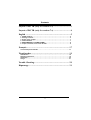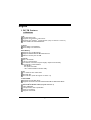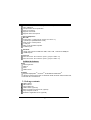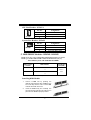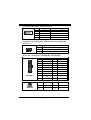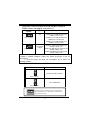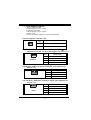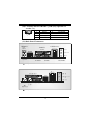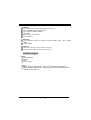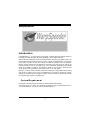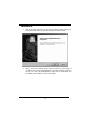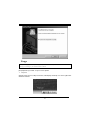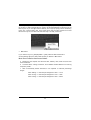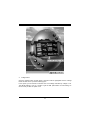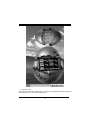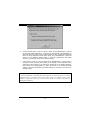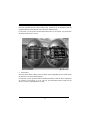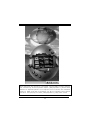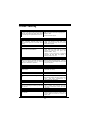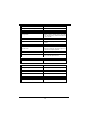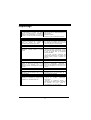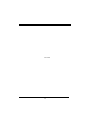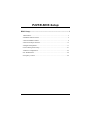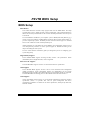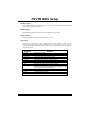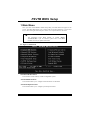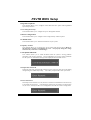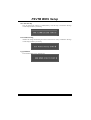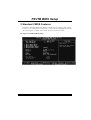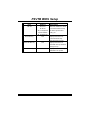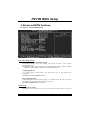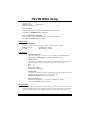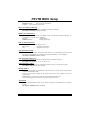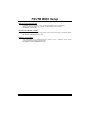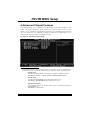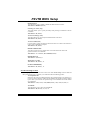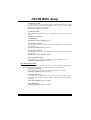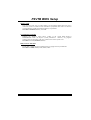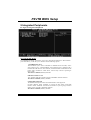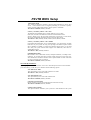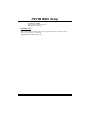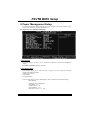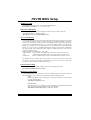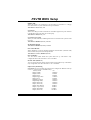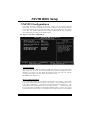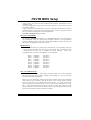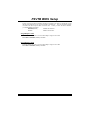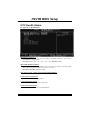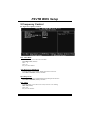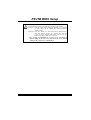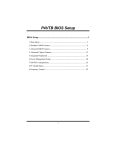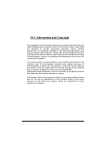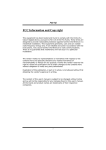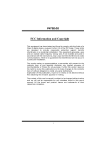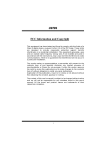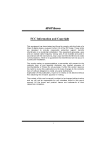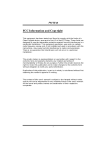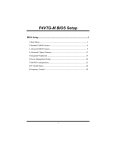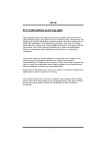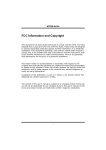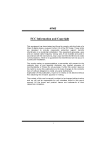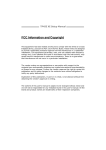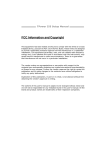Download Biostar P4VTB Owner's Manual
Transcript
PP44VVTTB B FCC Information and Copyright T his equipment has been tested and found to comply with the limits of a Class B digital device, pursuant to Part 15 of the FCC Rules. These limits are designed to provide reasonable protection against harmful interference in a residential installation. T his equipment generates, uses and can radiate radio frequency energy and, if not installed and used in accordance with the instructions, may cause harmful interference to radio communications. There is no guarantee that interference will not occur in a particular installation. T he vendor makes no representations or warranties with respect to the contents here of and specially disclaims any implied warranties of merchantability or fitness for any purpose. Since our products are under continual improvement, we reserve the right to make changes without notice. T he material in this manual is the intellectual property of the vendor. Further the vendor reserves the right to revise this publication and to make changes to its contents without obligation to notify any party beforehand. Duplication of this publication, in part or in whole, is not allowed without first obtaining the vendor’s approval in writing. Even thought we have taken every care in the preparation of this user’s manual, no guarantee is given as to the correctness of its contents. All the brand and product names are the property of their respective owners. i C Coonntteennttss Layout of P4VTB (only for version 1.x) ............................. 3 Layout of P4VTB (only for version 7.x) ............................. 4 English ............................................................................ 5 1. 2. 3. 4. 5. 6. P4VTB Features......................................................................................5 Package contents ...................................................................................6 How to setup Jumper..............................................................................7 CPU Installation......................................................................................7 DDR DIMM Modules: DIMM1/ DIMM2..........................................................8 Jumpers, Headers, Connectors & Slots .....................................................9 Français......................................................................... 17 Caractéristiques de P4VTB........................................................................ 17 WarpSpeeder................................................................. 19 Introduction............................................................................................. 19 System Requirement................................................................................ 19 Installation .............................................................................................. 20 Usage..................................................................................................... 21 Trou ble Shooting............................................................ 29 Dépannage ..................................................................... 31 ii Layout of P4VTB (only for version 1.x) ※NOTE: ●represents the f irst pin. 3 Layout of P4VTB (only for version 7.x) 4 English 1. P4VTB Features A. Hardware CPU Prov ides Socket 478. ® ® Supports Intel Pentium 4 Processor. ® ® Supports Intel Pentium 4 Prescott CPU. (only f or v ersions 1.3 and 7.2) Front Side Bus at 400/533/800 MHz. Chipset North Bridge: VIA PT800CD. South Bridge: VIA VT8237CD. Main Memory Supports up to 2 DDR devices. Supports 200/266/333/400 MHz DDR devices. Maximum memory size of 2GB. Super I/O Chip: ITE IT8705F. Low Pin Count Interface. Prov ides the most commonly used legacy Super I/O functionality. Env ironment Control initiatives - H/W Monitor - Fan Speed Controller - ITE's "Smart Guardian" software utility. Slots Five 32-bit PCI bus master slots. One AGP slot. One CNR slot. (does not support on version 7.x) On Board IDE Supports four IDE disk drives. Supports PIO Mode 4 and Ultra DMA 33/66/100/133 Bus Master Mode. On Board AC’97 Sound Codec (only for version 1.x) Chip: CMI9739A. Compliant with AC’97 specification. AC’97 2.2 interface. Supports 6 channels . 5 On Board AC’97 Sound Codec (only for version 7.x) Chip: CMI9761A. Compliant with AC’97 specification. AC’97 2.2 interface. Supports 6 channels . Supports stereo microphone. On Board Peripherals a.Rear side 2 serial ports. (1 serial port only support on v ersion 7.x) 1 parallel port. (SPP/EPP/ECP mode) Audio ports in vertical position. 1 LAN port. PS/2 mouse and PS/2 keyboard. 4 USB2.0 ports. b.Front Side 1 floppy port supports 2 FDDs with 360K, 720K, 1.2M, 1.44M and 2.88Mbytes. 4 USB2.0 ports. Dimensions ATX Form Factor: 20.5 X 30.5cm. (W X L) (only f or v ersion 1.x) ATX Form Factor: 20.5 X 29.5cm. (W X L) (only f or v ersion 7.x) B. BIOS & Software BIOS Award legal Bios. APM1.2. ACPI. USB Function. Software TM TM TM Supports Warpspeeder , 9th Touch , FLASHER™and WinFlasher . Off ers the highest performance for Windows 98 SE, Windows 2000, Windows Me, Windows XP, SCO UNIX etc. 2. Pack age contents HDD Cable X1 FDD Cable X1 User’s Manual X1 USB Cable X1 (optional) Rear I/O Panel f or ATX Case X1 (optional) Fully Setup Driv er CD X1 StudioFun! Application CD X1 (optional) 6 3. How to setup Jumper The illustration shows how jumpers are setup. When the Jumper cap is placed on pins, the jumper is “close”. If no jumper cap is placed on the pins, the jumper is ”open”. The illustration shows a 3-pin jumper whose pin 1and 2 are “close” when jumper cap is placed on these 2 pins. Jumper close Jumper open Pin 1-2 close 4. CPU Installation Step1: Pull the lever sideway s away from the socket and then raise the lever up to a 90-degree angle. Step2: Look for the white dot/cut edge. The white dot/cut edge should point towards the lev er piv ot. The CPU will f it only in the correct orientation. Step3: Hold the CPU down f irmly, and then close the lever. Step4: Put the CPU f an on the CPU and buckle it. Connect the CPU fan power cable to the JCFAN1. This completes the installation. Step1 Step2 Step3 7 Step4 CPU Fan Headers: JCFAN1 Pin No. 1 2 3 3 1 JCFAN1 Assignment Ground +12V FAN rpm Rate Sense S ystem Fan Headers: JSFAN1 3 1 JSFAN1 Pin No. 1 2 Assignment Ground +12V 3 FAN rpm Rate Sense 5. DDR DIMM Modules: DIMM1/ DIMM2 DRAM Access Time: 2.5V Unbuffered DDR 200/266/333/400 MHz Type required. DRAM Type: 64MB/ 128MB/ 256MB/ 512MB/ 1GB DIMM Module (184 pin) Total Memory Size with Unbuffere d DIMMs DIMM Socket Location DDR Module DIMM1 64MB/128MB/256MB/512MB/1GB DIMM2 Total Memory Size (MB) *1 Max is 64MB/128MB/256MB/512MB/1GB 2GB *1 ***Only for reference*** Installing DDR Module 1. Unlock a DIMM slot by pressing the retaining clips outward. Align a DIMM to the slot in the way that the notch of the DIMM matches the break of the slot. 2. Insert the DIMM f irmly and vertically into the slot until the retaining clip snap back in place and the DIMM is properly seated. 8 6. Jumpers, Headers, Connectors & Slots (1) Floppy Disk Connector: FDD1 The motherboard provides a standard f loppy disk connector that supports 360K, 720K, 1.2M, 1.44M and 2.88M floppy disk types. This connector supports the prov ided f loppy drive ribbon cables. (2) Hard Disk Connectors: IDE1/ IDE2 The motherboard has a 32-bit Enhanced PCI IDE Controller that provides PIO Mode 0~4, Bus Master, and Ultra DMA 33/ 66/ 100/ 133 functionality. It has two HDD connectors IDE1 (primary) and IDE2 (secondary). The IDE connectors can connect a master and a slave driv e, so you can connect up to f our hard disk driv es. The f irst hard drive should alway s be connected to IDE1. (3) Peripheral Component Interconnect Slots: PCI 1-5 This motherboard is equipped with 5 standard PCI slots. PCI stands f or Peripheral Component Interconnect, and it is a bus standard for expansion cards. This PCI slot is designated as 32 bits. (4) Accelerated Graphics Port S lot: AGP1 Y our monitor will attach directly to that v ideo card. This motherboard supports video cards for PCI slots, but it is also equipped with an Accelerated Graphics Port (AGP). An AGP card will take advantage of AGP technology f or improved video efficiency and performance, especially with 3D graphics. (5) Communication Network Riser S lot: CNR1 (does not support on version 7.x) The CNR specification is an open Industry Standard Architecture, and it defines a hardware scalable riser card interf ace, which supports modem only. (6) Serial ATA Connector: S ATA1/ SATA2 The motherboard has a PCI to SATA Controller with 2 channels SATA interf ace, it satisfies the SATA 1.0 spec and can transf er data with 1.5GHz speed. Pin Assignment Pin 1 Ground 2 TX+ 3 TX- 4 Ground 7 4 1 5 RX- 6 RX+ S ATA1/ SATA2 7 Ground 65 3 2 9 Assignment (7) Game Header: JGAME1 (does not support on version 7.x) 15 1 16 2 JGAME1 Pin 1 Assignment +5V Pin 2 Assignment +5V 3 Joy stick B Button 1 4 Joy stick A Button 1 5 Joy stick B Coordinate X 6 Joy stick A Coordinate X 7 MIDI Output 8 Ground 9 Joy stick B Coordinate Y 10 Ground 11 Joy stick B Button 2 12 Joy stick A Coordinate Y 13 MIDI Input 14 Joy stick A Button 2 15 NA 16 +5V (8) Front Panel Connector: JPAN EL1 P WR_LED S LP JPANEL1 (+) (+) (-) ON/ OF F IR 24 2 1 23 (+) (-) S PK HLED R ST IR Pin 1 Assignment +5V Function Pin 2 Assignment Sleep Control 3 NA Speaker 4 Ground Function Sleep Button 5 NA Connector 6 NA NA 7 Speaker 8 Power LED (+) POWER 9 HDD LED (+) Hard Drive 10 Power LED (+) LED 11 HDD LED (-) LED 12 Power LED (-) 13 Ground Reset 14 Power Button Power-on 15 Reset Control Button 16 Ground Button 17 NA 18 KEY 19 NA IrDA 20 KEY IrDA 21 +5V Connector 22 Ground Connector 23 IRTX 24 IRRX 10 (9) Front US B Header: JUS B3/ JUS B4 2 1 10 JUSB3/4 9 Pin 1 3 5 Assignment +5V USBNUSB+ Pin 2 4 6 Assignment +5V USBNUSBP+ 7 9 Ground KEY 8 10 Ground NA (10) Wake On LAN Header: JWO L1 (does not support on version 7.x) 1 JWOL1 Pin Assignment 1 +5V Standby 2 3 Ground Wake up (11) Power Connectors: JATXPWR1/ J ATXPWR2 10 20 PIN 1 2 Assignment +3.3V +3.3V PIN 11 12 Assignment +3.3V -12V 3 4 5 Ground +5V Ground 13 14 15 Ground PS_ON Ground 6 +5V 16 Ground 11 7 8 Ground PW_OK 17 18 Ground -5V J ATXPWR1 9 Standby Voltage +5V 19 +5V 10 +12V 20 +5V 1 PIN Assignment PIN Assignment 3 1 +12V 3 Ground 2 +12V 4 Ground 1 2 J ATXPWR2 11 (12) Front Panel Audio Header: JAUDIO1 Pin 1 2 13 14 JAUDIO1 Pin 1 Assignment Mic In/ Center 2 Assignment Ground 3 Mic Power/ Bass 4 Audio Power 5 Right Line Out/ Speaker Out Right 6 Right Line Out/ Speaker Out Right 7 Reserv ed 8 Key 9 Left Line Out/ Speaker Out Left 10 Left Line Out/ Speaker Out Left 11 Right Line In/ Rear Speaker Right 12 Right Line In/ Rear Speaker Right 13 Left Line In/ Rear Speaker Left 14 Left Line In/ Rear Speaker Left (13) Power S ource Selection for Keyboard and Mouse: JKBV1 (does not support on version 7.x) JKBV1 1 Description Assignment 3 +5V 3 +5V Standby Voltage +5V f or key board and mouse Pin 1-2 close 1 Pin 2-3 close PS/2 Mouse and PS/2 Key board are powered with +5V standby voltage Note: In order to support this function “Pow er-on system via keyboard and mouse”, “JKBV1” jumper cap should be placed on pin 2-3. 12 (14) Power S ource Selection for US B: JUS BV1/ JUSBV2/ JUS BV3 (does not support on version 7.x) JUSBV1/JUSBV2/ JUSBV3 1 Assignment Description +5V JUSBV1: 5V for USB located at the JUSB1 connector port 3 Pin 1-2 close JUSBV2: 5V for USB located at the JUSBLAN1 connector port JUSBV3: 5V for USB located at the JUSB3/4 connector ports 1 3 Pin 2-3 close +5V Standby Voltage JUSBV1: JUSB1 port powered with standby v oltage of 5V JUSBV2: JUSBLAN1 port powered with standby v oltage of 5V JUSBV3: JUSB3/4 port powered with standby v oltage of 5V Note: 1. In order to support this function “Pow er-on system via USB device”, “JUSBV1/ JUSBV2/ JUSBV3” jumper cap should be placed on pin 2-3 respectively. 2. If you are under S3 mode, w e recommend you to select +5V Standby Voltage. (15) Clear CMOS Jumper: JCMOS 1 JCMOS1 Assignment 3 Normal Operation (default) 1 Pin 1-2 Close 3 Clear CMOS Data 1 Pin 2-3 Close The following procedures are for resetting the BIOS passw ord. It is important to follow these instructions closely. 13 ※ Clear CM OS Procedures: 1. Remov e AC power line. 2. Set the jumper to “Pin 2-3 close”. 3. Wait for fiv e seconds. 4. Set the jumper to “Pin 1-2 close”. 5. Power on AC. 6. Reset y our desired password or clear the CMOS data. (16) Case Open Connector: JC1 Pin Assignment 1 Case Open Signal 2 Ground 1 JC1 (17) CD-ROM Audio-In Header: JCDIN1/ (JCDIN2→ only optional on version 1.x; does not support on version 7.x) 1 JCDIN1/ 2 Pin Assignment 1 Left Channel Input 2 Ground 3 Ground 4 Right Channel Input (18) Digital Audio Connector: JS PDIF1 (only optional on version 7.x) Pin 1 JSPDIF1 1 Assignment +5V 2 SPDIF_OUT 3 Ground (19) Auxiliary Audio-In Connector: JAUX (only optional on version 7.x) 1 4 J AUX Pin Assignment 1 Left channel AUX_IN 2 CD_Ground 3 CD_Ground 4 Righ channel AUX_IN 14 (20) Consumer Infrared Header: J_CIR (only optional on version 7.x) 2 1 8 7 J_CIR Pin 1 3 5 7 Assignment Ground CIRRX Key SMBDT Pin 2 4 6 8 Assignment +5V Standby CIRTX Power-on Button SMBCK (21) Back Panel Connectors JKBMS1 JUSBLAN2 JPRNT1 PS/2 Mo use Parallel Line In JUSB1 Spe aker Out MIC In PS/2 Keyboard COM 1 COM2 JCOM1 JCOM2 USB USB JAUDIO1 only for version 1 .x LAN Line In Parallel Port USB Speaker Out MIC In PS/2 Keyboard PS/2 Mouse COM1 USB only for version 7 .x 15 16 Français Caractéristique s de P4VTB A. Matériel Processeur Avec socket 478. ® ® Prise en charge du processeur Intel Pentium 4. ® Prise en charge du processeur Intel 4 478 Prescott CPU. Bus f rontal à 400/533/800 MHz. Jeu de puces North Bridge : VIA PT800CD. South Bridge : VIA VT8237CD. Mémoire principale Prise en charge de deux périphériques 2 DDR. Prise en charge des périphériques DDR 200/266/333/400 MHz (sans ECC). Taille maximale de la mémoire :2Go. Super E/S Puce : ITE IT8705. Fentes Cinq f entes Bus Master PCI à 32 bits. Une f ente AGP. Une f ente CNR. (ne supporte pas en version 7.x) IDE intégré Prise en charge de quatre lecteurs de disque IDE. Prise en charge de PIO Mode 4 et Ultra DMA 33/66/100/133 Bus Master Mode. AC’97 Sound Codec intégré (seulement pour version 1.x) Puce: CMI9739A. Conf orme aux spécif ications AC’97. Interf ace AC’97 2.2. Prise en charge de 6 canaux. AC’97 Sound Codec intégré (seulement pour version 7.x) Puce : CMI9761A. Conf orme aux spécif ications AC’97. Interf ace AC’97 2.2. Prise en charge de 6 canaux. Prise en charge de la microphone stereo. 17 Périphériques intégrés a. Côté arrière 2 ports série. (1 port série seulement pour version 7.x) 1 port parallèle (mode SPP/EPP/ECP) 1 port audio en position v erticale. 1 port LAN. Souris PS/2 et clavier PS/2. 4 ports USB2.0. b. Côté frontal 1 port disquette prenant en charge 2 FDD avec 360K, 720K, 1.2M, 1.44M et 2,88Mo. 4 ports USB2.0. Dimensions Facteur de forme ATX : 20,5 x 30,5cm. (Larg x L) Facteur de forme ATX : 20.5 x 29.5cm. (Larg x L) B. BIOS et logiciel BIOS Award legal Bios. APM1.2. ACPI. Fonction USB. Logiciel TM TM TM Prise en charge de Warpspeeder , 9th Touch , FLASHER™ et WinFlasher . Offrant la meilleure performance pour Windows 98SE, Windows 2000, Windows Me, Windows XP, UNIX series etc. 18 WarpSpeeder Introduction [ WarpSpeeder™ ], a new powerf ul control utility, f eatures three user-f riendly functions including Ov erclock Manager, Ov ervoltage Manager, and Hardware Monitor. With the Ov erclock Manager, users can easily adjust the frequency they prefer or they can get the best CPU perf ormance with just one click. The Ov ervoltage Manager, on the other hand, helps to power up CPU core v oltage and Memory voltage. The cool Hardware Monitor smartly indicates the temperatures, voltage and CPU fan speed as well as the chipset inf ormation. Also, in the About panel, you can get detail descriptions about BIOS model and chipsets. In addition, the frequency status of CPU, memory, AGP and PCI along with the CPU speed are synchronically shown on our main panel. Moreov er, to protect users' computer systems if the setting is not appropriate when testing and results in system f ail or hang, [ WarpSpeeder™ ] technology assures the system stability by automatically rebooting the computer and then restart to a speed that is either the original system speed or a suitable one. System Requirement OS Support: Windows 98 SE, Windows Me, Windows 2000, Windows XP DirectX: DirectX 8.1 or above. (The Windows XP operating system includes DirectX 8.1. If y ou use Windows XP, y ou do not need to install DirectX 8.1.) 19 Installation 1. Execute the setup execution f ile, and then the following dialog will pop up. Please click “Next” button and f ollow the default procedure to install. 2. When y ou see the f ollowing dialog in setup procedure, it means setup is completed. If the “Launch the WarpSpeeder Tray Utility” checkbox is checked, the Tray Icon utility and [WarpSpeeder™] utility will be automatically and immediately launched after y ou click “Finish” button. 20 Usage The following figures are just only for reference, the screen printed in this user manual will change according to your motherboard on hand. [WarpSpeeder™] includes 1 tray icon and 5 panels: 1. Tray Icon: Whenev er the Tray Icon utility is launched, it will display a little tray icon on the right side of Windows Taskbar. 21 This utility is responsible f or conveniently invoking [WarpSpeeder™] Utility. Y ou can use the mouse by clicking the left button in order to inv oke [WarpSpeeder™] directly from the little tray icon or you can right-click the little tray icon to pop up a popup menu as following f igure. The “Launch Utility” item in the popup menu has the same function as mouse left-click on tray icon and “Exit” item will close Tray Icon utility if selected. 2. Main Panel If you click the tray icon, [ WarpSpeeder™ ] utility will be inv oked. Please ref er do the following f igure; the utility’s f irst window y ou will see is Main Panel. Main Panel contains features as follow s: a. Display the CPU Speed, CPU external clock, Memory clock, AGP clock, and PCI clock inf ormation. b. Contains About, Voltage, Overclock, and Hardware Monitor Buttons f or invoking respective panels. c. With a user-friendly Status Animation, it can represent 3 ov erclock percentage stages: Duck walking => overclock percentage from 100% ~ 110 % Duck running => overclock percentage from 110% ~ 120% Duck burning => overclock percentage from 120% ~ abov e 22 3. Voltage Panel Click the Voltage button in Main Panel, the button will be highlighted and the Voltage Panel will slide out to up as the f ollowing figure. In this panel, you can decide to increase CPU core voltage and Memory voltage or not. The def ault setting is “No”. If y ou want to get the best performance of ov erclocking, we recommend y ou click the option “Y es”. 23 4. Overclock Panel Click the Ov erclock button in Main Panel, the button will be highlighted and the Overclock Panel will slide out to left as the f ollowing figure. 24 Overclock Panel contains these features: a. “–3MHz button”, “-1MHz button”, “+1MHz button”, and “+3MHz button”: provide user the ability to do real-time overclock adjustment. Warning: Manually overclock is potentially dangerous, especially w hen the overclocking percentage is over 110 %. We strongly recommend you verify every speed you overclock by click the Verify button. Or, you can just click Auto overclock button and let [ WarpSpeeder™ ] automatically gets the best result for you. b. “Recovery Dialog button”: Pop up the following dialog. Let user select a restoring way if system need to do a f ail-safe reboot. 25 d. “Auto-ov erclock button”: User can click this button and [ WarpSpeeder™ ] will set the best and stable performance and frequency automatically. [ WarpSpeeder™ ] utility will execute a series of testing until system f ail. Then system will do f ail-saf e reboot by using Watchdog f unction. After reboot, the [ WarpSpeeder™ ] utility will restore to the hardware def ault setting or load the verif ied best and stable frequency according to the Recovery Dialog’s setting. e. “Verify button”: User can click this button and [ WarpSpeeder™ ] will proceed a testing f or current frequency. If the testing is ok, then the current f requency will be sav ed into system registry. If the testing f ail, system will do a fail-safe rebooting. After reboot, the [ WarpSpeeder™ ] utility will restore to the hardware default setting or load the verif ied best and stable frequency according to the Recovery Dialog’s setting. Note: Because the testing programs, invoked in Auto-overclock and Verify, include DirectDraw , Direct3D and DirectShow tests, the DirectX 8.1 or newer runtime library is required. And please make sure your display card’s color depth is High color (16 bit) or True color( 24/32 bit ) that is required for Direct3D rendering. 26 5. Hardware Monitor Panel Click the Hardware Monitor button in Main Panel, the button will be highlighted and the Hardware Monitor panel will slide out to left as the f ollowing figure. In this panel, you can get the real-time status information of y our system. The information will be ref reshed ev ery 1 second. 6. About Panel Click the About button in Main Panel, the button will be highlighted and the About Panel will slide out to up as the following f igure. In this panel, you can get model name and detail inf ormation in hints of all the chipset that are related to overclocking. Y ou can also get the mainboard’s BIOS model and the Version number of [ WarpSpeeder™ ] utility. 27 Note: Because the overclock, overvoltage, and hardware monitor features are controlled by several separate chipset, [ WarpSpeeder™ ] divide these features to separate panels. If one chipset is not on board, the correlative button in Main panel will be disabled, but will not interfere other panels’ functions. This property can make [ WarpSpeeder™ ] utility more robust. 28 Trouble Shooting PROBABLE C AUSE SOLUTION No power to the system at all; power lightdoesn’t * Make sure power cable is securely plugged in. illuminate; fan inside power supply does not turn * Replace cable. on. Indicator light on keyboard does not turn on. * Contact technical support. PROBABLE C AUSE SOLUTION System inoperative. Keyboard lights are on, * Using even pressure on both ends of the power indicator lights are lit, and hard drive is DIMM, press down firmly until the module snaps back in places. spinning. PROBABLE C AUSE SOLUTION System does not boot from hard disk drive, but it * Check cable running from disk to diskcontroller can be booted from CD-ROM drive. board. Make sure both ends are securely plugged in; check the drive type in the standard CMOS setup. * Backing up the hard drive is extremely important. All hard dis ks are capable o breaking down at any time. PROBABLE C AUSE SOLUTION System only boots from CD-ROM. Hard disk can * Back up data and applications files. Reforma be read and applications can be used but the hard drive. Re-install applications and data using backup disks. booting from hard disk is impossible. PROBABLE C AUSE SOLUTION Screen message says “Invalid Configuration” or * Review system’s equipment. Make sure correc “CMOS Failure.” information is in setup. PROBABLE C AUSE SOLUTION Cannot boot system after installing second hard * Set master/slave jumpers correctly. drive. * Run SET UP program and select correct drive types. Call drive manufacturers for compatibility with other drives. PROBABLE C AUSE SOLUTION Error message reading “SECTOR NOT FOUND” * Back up any salvageable data. T hen, low-leve or other error messages not allowing certain data format, partition, and high-level format the to be retrieved. hard drive. Re-install all saved data when completed. PROBABLE C AUSE Scree si blank. SOLUTION * Check the power connectors to monitor and to system. Make sure monitor is connected to display card. 29 PROBABLE C AUSE Screen goes blank periodically. SOLUTION * Disable screen saver. PROBABLE C AUSE Memory problem. SOLUTION * Reboot computer. Reinstall memory, and make sure that all memory modules are n i stalled in correct sockets. PROBABLE C AUSE Computer virus. SOLUTION * Use anti-virus programs to detect and clean viruses. PROBABLE C AUSE Keyboard failure. SOLUTION * Reconnect keyborad. Check keys again. If no improvement, replace keyboard. PROBABLE C AUSE No display on screen. SOLUTION * If possible, connect monitor to another system If no color stil l, replace monitor. PROBABLE C AUSE C: drive failure. SOLUTION * Check hard drive cable. PROBABLE C AUSE Missing operating system on hard drive. SOLUTION * Run setup and select correct drive type. PROBABLE C AUSE Certain keys do not function. SOLUTION * Replace keyboard. PROBABLE C AUSE Keyboard is locked, no keys function. SOLUTION * Unlock keyboard. 30 Dépannage PROBLÈME SOLUTION Pas d'alimentation au système. Les voyants * Assurez-vous que le câble d'alimentation es lumineux ne s'allument pas, le ventilateur à bien branché l'intérieur du bloc d'alimentation ne se met pas * Remplacez le câble en marche. Le voyant du clavier ne s'allume pas * Contactez le service d'assistance technique. PROBLÈME SOLUTION Le système ne fonctionne pas. Les voyants du * En exerçant une pression uniforme sur les clavier sont allumés, les voyants de deux extrémités du DIMM, poussez le module vers le bas jusqu'à ce qu'il s'enclenche. l'alimentation aussi, le disque dur tourne. PROBLÈME SOLUTION Le système ne se réinitialise pas du disque dur, * Vérifiez le câble du disque à la carte du réinitialisation possible depuis le lecteur contrôleur de disque. Assurez-vous que les CD-ROM. deux extrémités sont bien branchées ; vérifiez le type de lecteur dans la configuration standard de CMOS. * Il est très important d'effectuer des sauvegardes du disque dur. Les disques durs peuvent tomber en panne à n'importe que moment. PROBLÈME SOLUTION Le système ne se réinitialise que depuis le * Effectuez une sauvegarde des fichiers des CD-ROM. Le disque dur peut être lu et les données et d'application. Reformatez le applications sont utilisables mais il est disque dur. Ré-installez les applications et les impossible d'effectuer de réinitialisation depuis le données sauvegardées sur les disques de secours. disque dur. PROBLÈME SOLUTION Un message s'affiche indiquant que la * Vérifiez l'équipement du système configuration n'est pas valide ou qu'il y a une Assurez-vous que les informations de la configuration sont correctes. panne du CMOS. PROBLÈME SOLUTION Impossible de réinitialiser le système après * Réglez les l'installation d'un deuxième disque dur. correctement. * cavali ers maître/esclave Exécutez le programme SET UP e sélectionnez les types de lecteur. Contactez les fabricants pour toute question de compatibilité avec les autres disques. 31 01/16/2004 32 P4VTB BIOS Setup BIOS Setup........................................................................................1 1 Main Menu..................................................................................................... 3 2 Standard CMOS Features .............................................................................. 6 3 Advanced BIOS Features............................................................................... 9 4 Advanced Chipset Features.......................................................................... 13 5 Integrated Peripherals .................................................................................. 17 6 Power Management Setup ........................................................................... 21 7 PnP/PCI Configurations ............................................................................... 25 8 PC Health Status .......................................................................................... 28 9 Frequency Control ....................................................................................... 29 i P4VTB BIOS Setup BIOS Setup Introduction This manual discussed Award™ Setup program built into the ROM BIOS. The Setup program allows users to modify the basic system configuration. This special information is then stored in battery-backed RAM so that it retains the Setup information when the power is turned off. The Award BIOS™ installed in your computer system’s ROM (Read Only Memory) is a custom version of an industry standard BIOS. This means that it supports Intel Pentium ® 4 processor input/output system. The BIOS provides critical low-level support for standard devices such as disk drives and serial and parallel ports. Adding important has customized the Award BIOS™, but nonstandard, features such as virus and password protection as well as special support for detailed fine-tuning of the chipset controlling the entire system. The rest of this manual is intended to guide you through the process of configuring your system using Setup. Plug and Play Support These AWARD BIOS supports the Plug and Play Version 1.0A specification. ESCD (Extended System Configuration Data) write is supported. EPA Green PC Support This AWARD BIOS supports Version 1.03 of the EPA Green PC specification. APM Support These AWARD BIOS supports Version 1.1&1.2 of the Advanced Power Management (APM) specification. Power management features are implemented via the System Management Interrupt (SMI). Sleep and Suspend power management modes are supported. This AWARD BIOS can manage power to the hard disk drives and video monitors . ACPI Support Award ACPI BIOS support Version 1.0 of Advanced Configuration and Power interface specification (ACPI). It provides ASL code for power management and device configuration capabilities as defined in the ACPI specification, developed by Microsoft, Intel and Toshiba. 1 P4VTB BIOS Setup PCI Bus Support This AWARD BIOS also supports Version 2.1 of the Intel PCI (Peripheral Component Interconnect) local bus specification. DRAM Support DDR DRAM (Double Data Rate Synchronous DRAM) are supported. Supported CPUs This AWARD BIOS supports the Intel Pentium ® 4 CPU. Using Setup In general, you use the arrow keys to highlight items, press <Enter> to select, use the <PgUp> and <PgDn> keys to change entries, press <F1> for help and press <Esc> to quit. The following table provides more detail about how to navigate in the Setup program by using the keyboard. Keystroke Up arrow Down arrow Left arrow Right arrow Move Enter PgUp key PgDn key + Key - Key Esc key F1 key F5 key F7 key F10 key Function Move to previous item Move to next item Move to the item on the left (menu bar) Move to the item on the right (menu bar) Move to the item you desired Increase the numeric value or make changes Decrease the numeric value or make changes Increase the numeric value or make changes Decrease the numeric value or make changes Main Menu – Quit and not save changes into CMOS Status Page Setup Menu and Option Page Setup Menu – Exit Current page and return to Main Menu General help on Setup navigation keys Load previous values from CMOS Load the optimized defaults Save all the CMOS changes and exit 2 P4VTB BIOS Setup 1 Main Menu Once you enter Award BIOS™ CMOS Setup Utility, the Main Menu will appear on the screen. The Main Menu allows you to select from several setup functions. Use the arrow keys to select among the items and press <Enter> to accept and enter the sub-menu. 0 WARNING The information about BIOS defaults on manual (Figure 1,2,3,4,5,6,7,8,9) is just for reference, please refer to the BIOS installed on board, for update information. Figure 1. Main Menu Standard CMOS Features This submenu contains industry standard configurable options. Advanced BIOS Features This submenu allows you to configure enhanced features of the BIOS. Advanced Chipset Features This submenu allows you to configure special chipset features. 3 P4VTB BIOS Setup Integrated Peripherals This submenu allows you to configure certain IDE hard drive options and Programmed Input/ Output features. Power Management Setup This submenu allows you to configure the power management features. PnP/PCI Configurations This submenu allows you to configure certain “Plug and Play” and PCI options. PC Health Status This submenu allows you to monitor the hardware of your system. Frequency Control This submenu allows you to change CPU Vcore Voltage and CPU/PCI clock. (However, this function is strongly recommended not to use. Not properly change the voltage and clock may cause CPU or M/B damage!) Load Optimized Defaults This selection allows you to reload the BIOS when the system is having problems particularly with the boot sequence. These configurations are factory settings optimized for this system. A confirmation message will be displayed before defaults are set. Set Supervisor Password Setting the supervisor password will prohibit everyone except the supervisor from making changes using the CMOS Setup Utility. You will be prompted with to enter a password. Set User Password If the Supervisor Password is not set, then the User Password will function in the same way as the Supervisor Password. If the Supervisor Password is set and the User Password is set, the “User” will only be able to view configurations but will not be able to change them. 4 P4VTB BIOS Setup Save & Exit Setup Save all configuration changes to CMOS(memory) and exit setup. Confirmation message will be displayed before proceeding. Exit Without Saving Abandon all changes made during the current session and exit setup. Confirmation message will be displayed before proceeding. Upgrade BIOS This submenu allows you to upgrade bios. 5 P4VTB BIOS Setup 2 Standard CMOS Features The items in Standard CMOS Setup Menu are divided into 10 categories. Each category includes no, one or more than one setup items. Use the arrow keys to highlight the item and then use the<PgUp> or <PgDn> keys to select the value you want in each item. Figure 2. Standard CMOS Setup 6 P4VTB BIOS Setup Main Menu Selections This table shows the selections that you can make on the Main Menu. Item Options Date mm : dd : yy Set the system date. Note that the ‘Day’ automatically changes when you set the date. Time hh : mm : ss Set the clock. IDE Primary Master Options are in its sub menu. Press <Enter> to enter the sub menu of detailed options IDE Primary Slave Options are in its sub menu. Press <Enter> to enter the sub menu of detailed options. IDE Secondary Master Options are in its sub menu. Press <Enter> to enter the sub menu of detailed options. IDE Secondary Slave Options are in its sub menu. Press <Enter> to enter the sub menu of detailed options. 360K, 5.25 in Select the type of floppy disk drive installed in your system. Drive A 1.2M, 5.25 in 720K, 3.5 in Drive B Description system internal 1.44M, 3.5 in 2.88M, 3.5 in None Video EGA/VGA CGA 40 CGA 80 MONO 7 Select the default device. video P4VTB BIOS Setup Item Halt On Options Description All Errors Select the situation in which No Errors you want the BIOS to stop All, but Keyboard All, but Diskette the POST process and notify you. All, but Disk/ Key Base Memory N/A Displays the amount of conventional memory detected during boot up. Extended Memory N/A Displays the amount of extended memory detected during boot up. Total Memory N/A Displays the total memory available in the system. 8 P4VTB BIOS Setup 3 Advanced BIOS Features Figure 3. Advanced BIOS Setup Boot Seq & Floppy Setup First /Second/Third/ Boot Other Device These BIOS attempts to load the operating system from the devices in the sequence selected in these items. The Choices: Floppy, LS120, HDD-0, SCSI, CDROM, HDD-1, HDD-2, HDD-3, ZIP100, USB-FDD, USB-CDROM, USB-HDD, LAN, Enabled, Disabled. Swap Floppy Drive For systems with two floppy drives, this option allows you to swap logical drive assignments. The Choices: Enabled, Disabled (default). Boot Up Floppy Seek Enabling this option will test the floppy drives to determine if they have 40 or 80 tracks. Disabling this option reduces the time it takes to boot-up. The Choices: Disabled (default), enabled. Cache Setup CPU L1 & L2 Cache Depending on the CPU/chipset in use, you may be able to increase memory access time 9 P4VTB BIOS Setup with this option. Enabled (default) Enable cache. Disabled Disable cache. CPU L3 Cache This item allows you to enable or disable the CPU L3 Cache. The Choices: Enabled (default), Disabled. CPU L2 Cache ECC Checking This item allows you to enable/disable CPU L2 Cache ECC Checking. The Choices: Enabled (default), Disabled. Shadow Setup Video BIOS Shadow Determines whether video BIOS will be copied to RAM for faster execution. Enabled (default) Optional ROM is enabled. Disabled Optional ROM is disabled. CPU Feature Thermal Management This option allows you to select the way to control the “Thermal Management.” The Choices: Thermal Monitor 1 (Default), Thermal Monitor 2. TM2 Bus Ratio This option represents the frequency (bus ratio of the throttled performance state that will be initiated when the on-diesensor goes from not hot to hot.) Min= 0 Max= 255 Key in a DEC number= The Choices: 0 X (Default) TM2 Bus VID This option represents the voltage of the throttled performance state that will be initiated when the on-diesensor goes from not hot to hot. The Choices: 0.8375V (Default), 0.8375-1.6000. Limit CPUID MaxVal Set Limit CPUID MaxVal to 3, it should be “Disabled” for WinXP. The Choices: Disabled (Default), Enabled. Virus Warning This option allows you to choose the VIRUS Warning feature that is used to protect the IDE Hard Disk boot sector. If this function is enabled and an attempt is made to write to the boot sector, BIOS will display a warning message on the screen and sound an alarm beep. 10 P4VTB BIOS Setup Disabled (default) Virus protection is disabled. Enabled Virus protection is activated. Hyper-Threading Technology This option allows you to enable or disabled CPU Hyper-Threading. The Choices: Enabled (Default), Disabled. Quick Power On Self Test Enabling this option will cause an abridged version of the Power On Self-Test (POST) to execute after you power up the computer. Disabled Normal POST. Enabled (default) Enable quick POST. Boot Up NumLock Status Selects the NumLock. State after power on. On (default) Numpad is number keys. Off Numpad is arrow keys. Typematic Rate Setting When a key is held down, the keystroke will repeat at a rate determined by the keyboard controller. When enabled, the typematic rate and typematic delay can be configured. The Choices: Disabled (default), Enabled. Typematic Rate (Chars/Sec) Sets the rate at which a keystroke is repeated when you hold the key down. The Choices: 6 (default), 8, 10, 12, 15, 20, 24, 30. Typematic Delay (Msec) Sets the delay time after the key is held down before it begins to repeat the keystroke. The Choices: 250 (default), 500,750,1000. Security Option This option will enable only individuals with passwords to bring the system online and/or to use the CMOS Setup Utility. System: A password is required for the system to boot and is also required to access the Setup Utility. Setup (default): A password is required to access the Setup Utility only. This will only apply if passwords are set from the Setup main menu. APIC Mode Selecting Enabled enables APIC device mode reporting from the BIOS to the operating system. The Choices: Enabled (default), Disabled. 11 P4VTB BIOS Setup MPS Version Control For OS The BIOS supports version 1.1 and 1.4 of the Intel multiprocessor specification. Select version supported by the operation system running on this computer. The Choices: 1.4 (default), 1.1. OS Select For DRAM > 64MB A choice other than Non-OS2 is only used for OS2 systems with memory exceeding 64MB. The Choices: Non-OS2 (default), OS2. Summary Screen Show This item allows you to enable/disable the summary screen. system configuration and PCI device listing. The Choices: Enabled, Disabled (default). 12 Summary screen means P4VTB BIOS Setup 4 Advanced Chipset Features This submenu allows you to configure the specific features of the chipset installed on your system. This chipset manage bus speeds and access to system memory resources, such as DRAM. It also coordinates communications with the PCI bus. The default settings that came with your system have been optimized and therefore should not be changed unless you are suspicious that the settings have been changed incorrectly. Figure 4. Advanced Chipset Setup DRAM Clock/ Drive Control To control the Clock. If you highlight the literal “Press Enter” next to the “DRAM Clock” label and then press the enter key, it will take you to a submenu with the following options: DRAM Clock This item determines DRAM clock following 100MHz, 133MHz or By SPD. The Choices: 100MHz, 133MHz, 166MHz, 200MHz, By SPD (default). DRAM Timing This item determines DRAM clock/ timing follow SPD or not. The Choices: Auto By SPD (default), Manual, Turbo, Ultra. SDRAM CAS Latency When DRAM is installed, the number of clock cycles of CAS latency depends on the DRAM timing. The Choices: 2, 2.5 (default). 13 P4VTB BIOS Setup Bank Interleave This item allows you to enable or disable the bank interleave feature. The Choices: Disabled (default). Precharge to Active (Trp) This items allows you to specify the delay from precharge command to activate command. The Choices: 4T (default). Active to Precharge (Tras) This items allows you to specify the minimum bank active time. The Choices: 9T (default). Active to CMD (Trcd) Use this item to specify the delay from the activation of a bank to the time that a read or write command is accepted. The Choices: 5T (default). DRAM Command Rate This item controls clock cycle that must occur between the last valid write operation and the next command. The Choices: 1T Command, 2T Command (default). DRAM Burst Len The Choices: 4 (default), 8. Write Recovery Time The Choices: 2T (default), 3T. tWTR for DDR400 Only The Choices: 3T (default), 1T. AGP & P2P Bridge Control If you highlight the literal “Press Enter” next to the “AGP & P2P Bridge Control” label and then press the enter key, it will take you a submenu with the following options: AGP Aperture Size Select the size of the Accelerated Graphics Port (AGP) aperture. The aperture is a portion of the PCI memory address range dedicated for graphics memory address space. Host cycles that hit the aperture range are forwarded to the AGP without any translation. The Choices: 512M, 256M, 128M, 64M (default), 32M, 16M, 8M, 4M, 1G. AGP Mode This item allows you to select the AGP Mode. The Choices: 4X (default), 8X, 2X, 1X. 14 P4VTB BIOS Setup AGP Driving Control By choosing “Auto” the system BIOS will the AGP output Buffer Drive strength P Ctrl by AGP Card. By choosing “Manual”, it allows user to set AGP output Buffer Drive strength P Ctrl by manual. The Choices: Auto (default), Manual. AGP Driving Value While AGP driving control item set to “Manual”, it allows user to set AGP driving. The Choices: DA (default). AGP Fast Write The Choices: Enabled, Disabled (default). AGP Master 1 WS Write When Enabled, writes to the AGP (Accelerated Graphics Port) are executed with one wait states. The Choices: Disabled (default), Enabled. AGP Master 1 WS Read When Enabled, read to the AGP (Accelerated Graphics Port) are executed with one wait states. The Choices: Disabled, Enabled (default). AGP 3.0 Calibration cycle This item allows you to disable or enable the AGP 3..0 Calibration Cycle. The Choices: Enabled (default), Disabled. CPU & PCI Bus Control If you highlight the literal “Press Enter” next to the “CPU & PCI Bus Control” label and then press the enter key, it will take you a submenu with the following options: PCI Master 0 WS Write When Enabled, writes to the PCI bus are executed with zero-wait states. The Choices: Enabled (default), Disabled. PCI Delay Transaction The chipset has an embedded 32-bit posted write buffer to support delay transactions cycles. Select Enabled to support compliance with PCI specification version 2.1. The Choices: Enabled (default), Disabled. VLink 8X Support The Choices: Enabled (Default), Disabled. 15 P4VTB BIOS Setup Memory Hole You can reserve this area of system memory for ISA adapter ROM. When this area is reserved it cannot be cached. The user information of peripherals that need to use this area of system memory usually discussed their memory requirements. The Choices: Disabled (default), 15M-16M. System BIOS Cacheable Selecting the “Enabled” option allows caching of the system BIOS ROM at F0000h-FFFFFh which can improve system performance. However, any programs writing to this area of memory will cause conflicts and result in system errors. The Choices: Enabled, Disabled (default). Delay Prior to Thermal Set this item to enable the CPU Thermal function to engage after the specified time. The Choices: 16Min (default), 4Min, 8Min, 32Min. 16 P4VTB BIOS Setup 5 Integrated Peripherals Figure 5. Integrated Peripherals VIA OnChip IDE Device If you highlight the literal “Press Enter” next to the “VIA OnChip IDE Device” label and then press the enter key, it will take you a submenu with the following options: On-Chip Serial ATA This item allows you to choose “Disabled” to disabled SATA Controller, “Auto” auto arrange by bios, “Combined Mode” PATA and SATA are combined with a maximun of 2 IDE drives in each channels, “Enhanced Mode” enabled SATA and PATA with a maximun of 6 IDE drives, “SATA Only” SATA is operating in legacy mode. The Choices: Enabled (default), Disabled. IDE DMA Transfer Access The “onboard” IDE drive interface supports IDE DMA read/write function. The Choices: Enabled (default), Disabled. OnChip IDE Channel 0/1 The motherboard chipset contains a PCI IDE interface with support for two IDE channels. Select “Enabled” to activate the first and/or second IDE interface. Select “Disabled” to deactivate an interface if you are going to install a primary and/or secondary add-in IDE interface. The Choices: Enabled (default), Disabled. 17 P4VTB BIOS Setup IDE Prefetch Mode The “onboard” IDE drive interfaces supports IDE prefetching for faster drive access. If the interface does not support prefetching. If you install a primary and/or secondary add-in IDE interface, set this option to “Disabled”. The Choices: Enabled (default), Disabled. Primary / Secondary /Master / Slave PIO The IDE PIO (Programmed Input / Output) fields let you set a PIO mode (0-4) for each of the IDE devices that the onboard IDE interface supports. Modes 0 to 4 will increased performance progressively. In Auto mode, the system automatically determines the best mode for each device. The Choices: Auto (default), Mode0, Mode1, Mode2, Mode3, Mode4. Primary / Secondary /Master / Slave UDMA Ultra DMA/100 functionality can be implemented if it is supported by the IDE hard drives in your system. As well, your operating environment requires a DMA driver (Windows 95 OSR2 or a third party IDE bus master driver). If your hard drive and your system software both support Ultra DMA/100, select Auto to enable BIOS support. The Choices: Auto (default), Disabled. IDE HDD Block Mode Block Mode is also called block transfer, multiple commands, or multiple sector read/write. If your IDE hard drive supports block mode (most new drives do), select Enabled for automatic detection of the optimal number of block read/write per sector where the drive can support. The Choices: Enabled (default), Disabled. VIA OnChip PCI Device If you highlight the literal “Press Enter” next to the “VIA OnChip PCI Device” label and then press the enter key, it will take you a submenu with the following options: VIA-3058 AC97 Audio This option allows you to control the onboard AC97 audio. The Choices: Auto (default), Disabled. VIA-3043 OnChip LAN This option allows you to control the onboard LAN. The Choices: Enabled (default), Disabled. Onboard LAN Boot ROM Decide whether to invoke the boot ROM of the onboard LAN chip. The Choices: Disabled (default), Enabled. OnChip USB Controller This option should be enabled if your system has a USB installed on the system 18 P4VTB BIOS Setup board. You will need to disable this feature if you add a higher performance controller. The Choices: All Enabled (default), All Disabled Super IO Device Press Enter to configure the Super I/O Device. Onboard FDC Controller Select Enabled if your system has a floppy disk controller (FDC) installed on the system board and you wish to use it. If install and FDC or the system has no floppy drive, select Disabled in this field. The Choices: Enabled (default), Disabled. Onboard Serial Port 1 Select an address and corresponding interrupt for the first and second serial ports. The Choices: 3F8/IRQ4 (default), Disabled, Auto, 2F8/IRQ3, 3E8/IRQ4, 2E8/IRQ3. Onboard Serial Port 2 Select an address and corresponding interrupt for the first and second serial ports The Choices: 2F8/IRQ3 (default), Disabled, Auto, 3F8/IRQ4 , 3E8/IRQ4, 2E8/IRQ3. UART Mode Select This item allows you to determine which Infrared (IR) function of onboard I/O chip. The Choices: Normal (default), SCR, ASKIR, IrDA. UR2 Duplex Mode Select the value required by the IR device connected to the IR port. Full-duplex mode permits simultaneous two-direction transmission. Half-duplex mode permits transmission in one direction only at a time. The Choices: Half (default), Full. Onboard Parallel Port This item allows you to determine access onboard parallel port controller with which I/O Address. The Choices: 378/IRQ7 (default), 278/IRQ5, 3BC/IRQ7, Disabled. Parallel Port Mode The default value is SPP. The Choices: SPP (Default) Using Parallel Port as Standard Printer Port. EPP Using Parallel Port as Enhanced Parallel Port. ECP Using Parallel Port as Extended Capabilities Port. ECP+EPP Using Parallel Port as ECP & EPP mode. 19 P4VTB BIOS Setup ECP Mode Use DMA Select a DMA Channel for the port. The Choices: 3 (default), 1. Init Display First With systems that have multiple video cards, this option determines whether the primary display uses a PCI Slot or an AGP Slot. The Choices: PCI Slot (default), AGP. 20 P4VTB BIOS Setup 6 Power Management Setup The Power Management Setup Menu allows you to configure your system to utilize energy conservation and power up/power down features. Figure 6. Power Management Setup ACPI Function This item displays the status of the Advanced Configuration and Power Management (ACPI). The Choices: Enabled (default), Disabled. Power Management This category allows you to select the type (or degree) of power saving and is directly related to the following modes: 1.HDD Power Down. 2.Doze Mode. 3.Suspend Mode. There are four options of Power Management, three of which have fixed mode settings Min. Saving Minimum power management. Doze Mode = 1 hr. Standby Mode = 1 hr Suspend Mode = 1 hr. HDD Power Down = 15 min 21 P4VTB BIOS Setup Max Saving Maximum power management only available for sl CPU’s. Doze Mode = 1 min Standby Mode = 1 min. Suspend Mode = 1 min. HDD Power Down = 1 min. User Defined (default) Allows you to set each mode individually. When not disabled, each of the ranges are from 1 min. to 1 hr. except for HDD Power Down which ranges from 1 min. to 15 min. and disable. HDD Power Down When enabled and after the set time of system inactivity , the hard disk drive will be powered down while all other devices remain active. The Choices: Disabled (default), 1Min, 2Min, 3Min, 4Min, 5Min, 6Min, 7Min, 8Min, 9Min, 10Min, 11Min, 12Min, 13Min, 14Min, 15Min. Suspend Mode When enabled and after the set time of system inactivity, all devices except the CPU will be shut off. The Choices: Disabled (default), 1Min, 2Min, 4Min, 8Min, 12Min, 20Min, 30Min, 40Min, 1Hour. Video Off Option This field determines when to activate the video off feature for monitor power management. The Choices: Suspend→Off (default), Always on. Video Off Method This option determines the manner in which the monitor is goes blank. V/H SYNC+Blank (default) This selection will cause the system to turn off the vertical and horizontal synchronization ports and write blanks to the video buffer. Blank Screen This option only writes blanks to the video buffer. DPMS Initial display power management signaling. 22 P4VTB BIOS Setup MODEM Use IRQ This determines the IRQ, which can be applied in MODEM use. The Choices: 3 (default)/ 4 / 5 / 7 / 9 / 10 / 11 / NA Soft-Off by PWR-BTTN Pressing the power button for more than 4 seconds forces the system to enter the Soft-Off state when the system has “hung.” The Choices: Delay 4 Sec, Instant-Off (default). Ac Loss Auto Restart This field determines the action the system will automatically take when power is restored to a system that had lost power previously without any subsequent manual intervention. There are 3 sources that provide current to the CMOS area that retains these Power-On instructions; the motherboard battery (3V), the Power Supply (5VSB), and the Power Supply (3.3V). While AC is not supplying power, the motherboard uses the motherboard battery (3V). If AC power is supplied and the Power Supply is not turned on, 5VSB from the Power Supply is used. When the Power Supply is eventually turned on 3.3V from the Power Supply will be used. There are 3 options: “Former-Sts”, “On”, “Off”. “Off” (default) Means always set CMOS to the “Off” status when AC power is lost. “On” Means always set CMOS to the “On” status when AC power is lost “Former-Sts” Means to maintain the last status of the CMOS when AC power is lost. For example: If set to “Former-Sts” and AC power is lost when system is live, then after AC power is restored, the system will automatically power on. If AC power is lost when system is not live, system will remain powered off. Chassis Open Warning This item allows you to enable or disable chassis open warning beep sound. The Choices: Disabled (default), Enabled. IRQ/Event Activity Detect If you highlight the literal “Press Enter” next to the “IRQ/Event Activity Detect” label and then press the enter key, it will take you a submenu with the following options: VGA When set to On, any event occurring at a VGA Port will awaken a system which has been powered down. The Choices: Off (default), On. LPT & COM When this option is set to On, any event occurring at a COM(serial)/LPT (printer) port will awaken a system which has been powered down. The Choices: LPT/COM (default), COM, LPT, NONE. 23 P4VTB BIOS Setup HDD & FDD When this option is set to On, any event occurring on a hard drive or a floppy drive will awaken a system which has been powered down. The Choices: On (default), Off. PCI Master When set to On, you need a LAN add-on card which supports the power function. It should also support the wake-up on LAN jump. The Choices: Off (default), On. PowerOn by PCI Card When you select Enabled, a PME signal from PCI card returns the system to Full ON state. The Choices: Disabled (default), Enabled. Modem Ring Resume The Choices: Disabled (Default), Enabled. RTC Alarm Resume When “Enabled”, you can set the date and time at which the RTC (real-time clock) alarm awakens the system from Suspend mode. The Choices: Enabled, Disabled (default). Date (of Month) You can choose which month the system will boot up. This field is only configurable when “RTC Resume” is set to “Enabled”. Resume Time (hh:mm:ss) You can choose the hour, minute and second the system will boot up. This field is only configurable when “RTC Resume” is set to “Enabled”. IRQs Activity Monitoring Press Enter to access another sub menu used to configure the different wake up events (i.e. wake on LPT & COMM activity). Primary INTR On IRQ3 (COM2) Disabled IRQ4 (COM1) Enabled IRQ5 (LPT2) Enabled IRQ6 (Floppy Disk) Enabled IRQ7 (LPT1) Enabled IRQ8 (RTC Alarm) Disabled IRQ9 (IRQ2 Redir) Disabled IRQ10 (Reserved) Disabled IRQ11 (Reserved) Disabled IRQ12 (PS/2 Mouse) Enabled IRQ13 (Coprocessor) Enabled IRQ14 (Hard Disk) Enabled IRQ15 (Reserved) Disabled 24 P4VTB BIOS Setup 7 PnP/PCI Configurations This section describes configuring the PCI bus system. PCI, or Personal Computer Interconnect, is a system, which allows I/O devices to operate at speeds nearing the speed of the CPU itself uses when communicating with its own special components. This section covers some very technical items and it is strongly recommended that only experienced users should make any changes to the default settings. Figure 7. PnP/PCI Configurations PNP OS Installed When set to YES, BIOS will only initialize the PnP cards used for the boot sequence (VGA, IDE, SCSI). The rest of the cards will be initialized by the PnP operating system like Window™ 95. When set to NO, BIOS will initialize all the PnP cards. For non-PnP operating systems (DOS, Netware™), this option must set to NO. The Choices: No (default), Yes. Reset Configuration Data The system BIOS supports the PnP feature which requires the system to record which resources are assigned and protects resources from conflict. Every peripheral device has a node, which is called ESCD. This node records which resources are assigned to it. The system needs to record and update ESCD to the memory locations. These locations (4K) are reserved in the system BIOS. If the Disabled (default) option is chosen, the system‘s ESCD will update only when the new configuration varies from the last one. If the Enabled 25 P4VTB BIOS Setup option is chosen, the system is forced to update ESCDs and then is automatically set to the “Disabled” mode. The above settings will be shown on the screen only if “Manual” is chosen for the resources controlled by function. Legacy is the term, which signifies that a resource is assigned to the ISA Bus and provides non-PnP ISA add-on cards. PCI / ISA PnP signifies that a resource is assigned to the PCI Bus or provides for ISA PnP add-on cards and peripherals. The Choices: Disabled (default), Enabled. Resources Controlled By By Choosing “Auto(ESCD)” (default), the system BIOS will detect the system resources and automatically assign the relative IRQ and DMA channel for each peripheral.By Choosing “Manual”, the user will need to assign IRQ & DMA for add-on cards. Be sure that there are no IRQ/DMA and I/O port conflicts. IRQ Resources This submenu will allow you to assign each system interrupt a type, depending on the type of device using the interrupt. When you press the “Press Enter” tag, you will be directed to a submenu that will allow you to configure the system interrupts. This is only configurable when “Resources Controlled By” is set to “Manual”. IRQ-3 IRQ-4 IRQ-5 IRQ-7 IRQ-9 IRQ-10 IRQ-11 IRQ-12 IRQ-14 IRQ-15 assigned to assigned to assigned to assigned to assigned to assigned to assigned to assigned to assigned to assigned to PCI Device PCI Device PCI Device PCI Device PCI Device PCI Device PCI Device PCI Device PCI Device PCI Device PCI / VGA Palette Snoop Choose Disabled or Enabled. Some graphic controllers which are not VGA compatible take the output from a VGA controller and map it to their display as a way to provide boot information and VGA compatibility. However, the color information coming from the VGA controller is drawn from the palette table inside the VGA controller to generate the proper colors, and the graphic controller needs to know what is in the palette of the VGA controller. To do this, the non-VGA graphic controller watches for the Write access to the VGA palette and registers the snoop data. In PCI based systems, where the VGA controller is on the PCI bus and a non-VGA graphic controller is on an ISA bus, the Write Access to the palette will not show up on the ISA bus if the PCI VGA controller responds to the Write. 26 P4VTB BIOS Setup In this case, the PCI VGA controller should not respond to the Write, it should only snoop the data and permit the access to be forwarded to the ISA bus. The non-VGA ISA graphic controller can then snoop the data on the ISA bus. Unless you have the above situation, you should disable this option. Disabled(default) Disables the function. Enabled Enables the function. Assign IRQ For VGA This item allows the users to choose which IRQ to assign for the VGA. The Choices: Enabled (default), Disabled. Assign IRQ For USB This item allows the users to choose which IRQ to assign for the USB. The Choices: Enabled (default), Disabled. 27 P4VTB BIOS Setup 8 PC Health Status Figure 8. PC Health Status Shutdown Temperature This item allows you to set up the CPU shutdown Temperature. This item only effective under Windows 98 ACPI mode. The Choices: 60℃/140℉, 65℃/149℉, 70℃/158℉, Disabled (default). Show H/W Monitor in POST If you computer contain a monitoring system, it will show PC health status during POST stage. The item offers several delay time to select you want. The Choices: Enabled (default), Disabled . CPU Vcore/ +3.3V/ +5.0V/ +12V/ 5V(SB)/ Voltage Battery Detect the system’s voltage status automatically. Current CPU Temperature Show you the current CPU temperature. Current CPU FAN Speed This field displays the current CPUFAN speed. Current SYS FAN Speed This field displays the current speed SYSTEM fan. 28 P4VTB BIOS Setup 9 Frequency Control Figure 9. Frequency Control CPU Clock Ratio This item allows you to select the CPU Ratio. The Choices: 8 X (default) Min= 8 Max= 50 Key in a DEC number: Auto Detect PCI/ DIMM Clk This item allows you to enable / disable auto Detect PCI Clock. The Choices: Enabled (default), Disabled. Spread Spectrum This item allows you to enable/disable the Spread Spectrum function. The Choices: Enabled (default), Disabled. CPU Clock This item allows you to select CPU Clock, and CPU over clocking. Min= 100 (default) Max= 255 Key in a Dec number: 29 P4VTB BIOS Setup If unfortunately, the system’s frequency that you are selected is not functioning, there are two methods of booting-up the system. Method 1: Clear the CMOS data by setting the JCOMS1 ((2-3) closed)) as “ON” status. All the CMOS data will be loaded as defaults setting. Method 2: Press the <Insert> key and Power button simultaneously, after that keep-on pressing the <Insert> key until the power-on screen showed. This action will boot-up the system according to FSB of the processor. ※ It’s strongly recommended to set CPU Vcore and clock in default setting. If the CPU Vcore and clock are not in default setting, it may cause CPU or M/B damage. 30