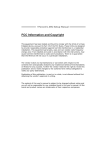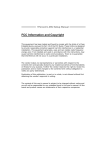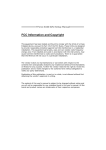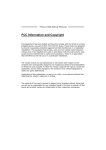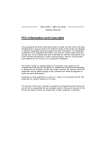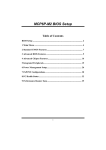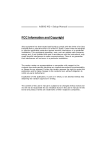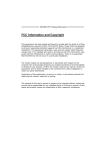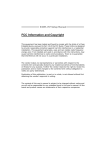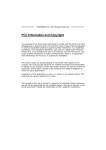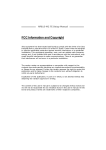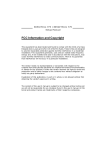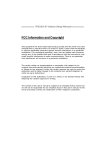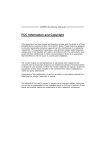Download Biostar NF3 Owner's Manual
Transcript
NF3 250 AM2 Setup Manual FCC Information and Copyright This equipment has been tes ted and found to comply with the limits of a Class B digital devic e, purs uant to Part 15 of the FCC Rules . T hese limits are designed to provide reasonable protec tion against harmful interference in a residential installation. T his equipment generates , uses and can radiate radio frequency energy and, if not ins talled and used in accordance with the instructions , may cause harmful interference to radio communications . There is no guarantee that interference will not occur in a particular ins tallation. The vendor makes no representations or warranties with respec t to the contents here and s pecially disclaims any implied warranties of merchantability or fitness for any purpose. Further the vendor reserves the right to revise this publication and to make c hanges to the c ontents here without obligation to notify any party beforehand. D uplication of this publication, in part or in whole, is not allowed without first obtaining the vendor’s approval in writing. The content of this user’s manual is subject to be c hanged without notice and we will not be res ponsible for any mis takes found in this user’s manual. All the brand and produc t names are trademarks of their respec tive companies . Table of Contents Chapter 1: Introduction ............................................. 1 1.1 1.2 1.3 1.4 1.5 Before You Start................................................................... 1 Package Checklist................................................................ 1 Motherboard Features.......................................................... 2 Rear Panel Connectors.......................................................... 3 Motherboard Layout ............................................................ 4 Chapter 2: Hardware Installation .............................. 5 2.1 2.2 2.3 2.4 Installing Central Processing Unit (CPU) ................................ 5 FAN Headers........................................................................ 7 Installing System Memory...................................................... 8 Connectors and Slots ............................................................10 Chapter 3: Headers & Jumpers Setup ......................12 3.1 3.2 How to Setup Jumpers..........................................................12 Detail Settings.....................................................................12 Chapter 4: Useful Help .............................................19 4.1 4.2 4.3 4.4 Driver Installation Note .......................................................19 Award BIOS Beep Code........................................................20 Extra Information................................................................20 Troubleshooting...................................................................22 Chapter 5: WarpSpeeder™ .......................................23 5.1 5.2 5.3 5.4 Introduction........................................................................23 System Requirement............................................................23 Installation .........................................................................24 WarpSpeeder™....................................................................25 Appendencies: SPEC In Other Language ................32 German................................................................................................32 France..................................................................................................34 Italian..................................................................................................36 Spanish ................................................................................................38 Portuguese...........................................................................................40 Polish...................................................................................................42 RUSSIAN...............................................................................................44 ARABIC................................................................................................46 JAPANESE............................................................................................48 NF3 250 A M2 CHAPTER 1: INTRODUCTION 1.1 BEFORE YOU ST ART Thank you for choosing our product. Be fore you start installing the mothe rboard, please make sure you follow the instructions be low: Prepare a dry and stable work ing environment with sufficie nt lighting. Always disconne ct the compute r from powe r outle t be fore ope ration. Before you take the mothe rboard out from anti-static bag, ground yourse lf prope rly by touching any safe ly grounde d appliance, or use grounded wrist strap to remove the static charge. Avoid touching the compone nts on mothe rboard or the rear side of the board unless ne cessary. Hold the board on the edge , do not try to be nd or flex the board. 1.2 Do not leave any unfastene d small parts inside the case afte r installation. Loose parts will cause short circuits which may damage the equipment. Keep the compute r from dange rous a rea, such as hea t source , humid air and wate r. PACKAGE CHECKLIST FDD Cable X 1 HDD Cable X 1 Use r’s Manual X 1 Fully Se tup Drive r C D X 1 Rear I/O Panel for ATX Case X 1 Se rial ATA Cable X 1 (optional) USB 2.0 Cable X1 (optional) S/PDIF Cable X 1 (optional) Se rial ATA Powe r Switch Cable X 1 (optional) 1 Motherboard Manual 1.3 MOT HERBOARD FEAT URES SPEC Socket AM2 CPU AMD Athlon 64 / Athlon 64 FX / Althlon 64X2 / Sempron processors FSB Support HyperTransport Chipset nVIDIA NF3 250 Supports Hyper Transport and Cool=n=Quiet Supports up to 800 MHz Bandwidth ITE 8716F Super I/O AMD 64 Architecture enables 32 and 64 bit computing Environment Control initiatives, Provides the most commonly used legacy H/W Monitor Super I/O functionality. Fan Speed Controller Low Pin Count Interface ITE's "Smart Guardian" function DIMM Slots x 2 Main Each DIMM supports 256/512MB & 1GB Memory DDR2 Dual Channel Mode DDR2 memory module Supports DDR2 533 / 667 / 800 Registered DIMM and ECC DIMM is not supported Max Memory Capicity 2GB Integrated IDE Controller IDE Ultra DMA 33 / 66 / 100 / 133 Bus Master supports PIO Mode 0~4, Mode SATA Integrated Serial ATA Controller LAN Realtek 8201CL PHY Sound ALC 655 10 / 100 Mb/s Auto-Negotiation Half / Full duplex capability 6 channels audio output AC 97 Version 2.3 PCI slot x5 Supports PCI cards AGP slot x1 Supports AGP cards On Board Floppy connector x1 Each connector supports 2 Floppy drives Connector IDE Connector x2 Each connector supports 2 IDE device SATA Connector x2 Each connector supports 1 SATA devices Front Panel Connector x1 Supports front panel facilities Front Audio Connector x1 Supports front panel audio function CD-in Connector x1 Supports CD audio-in function Slots 2 SATA Version 1.0 specification compliant. Data transfer rates up to 1.5 Gb/s. NF3 250 A M2 SPEC Back Panel I/O S/PDIF out connector x1 Supports digital audio out function CPU Fan header x1 CPU Fan power supply (with Smart Fan function) System Fan header x1 System Fan Power supply Chassis open header (optional) x1 For chassis intruder detection function CMOS clear header x1 Restore CMOS data to factory default USB connector x2 Each connector supports 2 front panel USB ports Power Connector (20pin) x1 Connects to Power supply Power Connector (4pin) x1 Connects to Power supply PS/2 Keyboard x1 Connects to PS/2 Keyboard PS/2 Mouse x1 Connects to PS/2 Mouse Printer Port x1 Provide Parallel connection Serial Port x1 Provide RS-232 Serial connection LAN port x1 Connects to RJ-45 ethernet cable USB Port x4 Connects to USB devices Audio Jack x3 Provide Audio-In/Out and microphone connection Board Size 204 x 297 (mm) ATX Form Factor Biostar Reserves the right to add or remove support for OS Support Windows 2K / XP 1.4 any OS With or without notice. REAR PANEL CONNECT ORS PS/2 Mous e Pri nter Port LAN Lin e In/ Sur r ound Lin e Out Mic I n/ Base/C enter PS/2 USBX2 Key boar d COM1 COM3 (optional) USBX2 3 Motherboard Manual 1.5 MOT HERBOARD LAYOUT JUSBV1 JKBM S1 JCFAN1 JCOM3 A M2 DIMMA1 JPRNT 1 Socket JCOM1 FDD1 JATXPWR2 DIMMB1 JUSB3 JUSBLAN1 SATA2 JAUDIO JATXPWR1 SATA1 LAN JSFAN2 (Opti onal) AGP1 Super I/O BIOS nVIDIA nForce 3 250 JAUDIO1 PCI1 PCI2 JUSBV3 JUSB2 BAT1 JUSB1 JCI1 (Optional) JCDIN1 Codec PCI3 JCMOS1 IDE1 JSFAN1 PCI4 IDE2 JSPDIF_OUT (optional) PCI5 JPANE L1 JI R1(o pt o i na l) Not e: ■ represe nts the 1st pin. 4 NF3 250 A M2 CHAPTER 2: HARDWARE INSTALLATION 2.1 INST ALLING CENT RAL PROCESSING UNIT (CPU) Step 1: Remove the socket protection cap. Step 2: Pull the lever toward direction A from the socket and then raise the lever up to a 90-degree angle. Step 3: Look for the white triangle on socket, and the gold triangle on CPU should point towards this white triangle. The CPU will fit only in the correct orientation. 5 Motherboard Manual Step 4: Hold the CPU down firmly, and then close the lever toward direct B to complete the installation. Step 5: Put the CPU Fan on the CPU and buckle it. Connect the CPU FAN power cable to the JCFAN1. This completes the installation. 6 NF3 250 A M2 2.2 FAN HEADERS These fan headers support cooling-fans built in the computer. The fan cable and connector may be different according to the fan manufacturer. Connect the fan cable to the connector while matching the black wire to pin#1. JCFAN1: CPU Fan Heade r JSFAN1/ JSFAN2(O ptional): System Fan Heade r JCFAN1 4 3 1 1 JSFAN1 JSFA N2 (Option al) JCFAN1 Pin Assignment 1 Ground 2 +12V 3 FAN RPM rate sense 4 Smart Fan Control JSFAN1/JSFAN2 Pin Assignment 1 Ground 2 +12V 3 FAN RPM rate sense Note: The JCFAN1、JSFAN1/J SFAN2 support 4-pi n and 3-pin head c onnector. When connecting with wires onto c onnectors, please note that the red wire is the positi ve and shoul d be connected to pi n#2, and the bl ac k wire is Ground and s hould be c onnected to GND. 7 Motherboard Manual 2.3 INST ALLING SYST EM MEMORY A. Memory Modules DIMMA1 DIMMB1 8 1. Unlock a DIMM slot by pressing the retaining clips outward. Align a DIMM on the slot such that the notch on the DIMM matches the break on the Slot. 2. Insert the DIMM vertically and firmly into the slot until the retaining chip snap back in place and the DIMM is properly seated. NF3 250 A M2 B. Memory Capacity DIMM Socket Location DIMMA1 Total Memory Size 256MB/512MB/1024MB DIMMB1 256MB/512MB/1024MB DDR Module Max is 2GB. E. Dual Channel Memory installation To trigger the Dual Channel f unction of the motherboard, the memory module must meet the following requirements: Install memory module of the same density in pairs, shown in the f ollowing table. Duual Channel Status DIMMA1 Disabled O DIMMB1 X Disabled X O Enabled O O (O means memory installed, X means memory not installed.) The DRAM bus width of the memory module must be the same (x8 or x16) 9 Motherboard Manual 2.4 CONNECT ORS AND SLOT S FDD1: Floppy Disk Conne ctor The motherboard prov ides a standard floppy disk connector that supports 360K, 720K, 1.2M, 1.44M and 2.88M floppy disk ty pes. This connector supports the prov ided f loppy drive ribbon cables. 1 33 2 34 IDE1/IDE2: Hard Disk Conne ctors The motherboard has a 32-bit Enhanced PCI IDE Controller that prov ides PIO Mode 0~4, Bus Master, and Ultra DMA 33/66/100/133 f unctionality. It has two HDD connectors IDE1 (primary) and IDE2 (secondary). The IDE connectors can connect a master and a slav e driv e, so you can connect up to four hard disk drives. The f irst hard drive should always be connected to IDE1. 2 1 10 IDE1 IDE2 40 39 NF3 250 A M2 PCI1~PCI5: Pe riphe ral Component Inte rconnect Slots This motherboard is equipped with 5 standard PCI slots. PCI stands for Peripheral Component Interconnect, and it is a bus standard for expansion cards. This PCI slot is designated as 32 bits. PCI1 PCI2 PCI3 PCI4 PCI5 AGP1: Accele rate d Graphics Port Slot Your monitor will attach directly to that video card. This motherboard supports video cards for PCI slots, but it is also equipped with an Accelerated Graphics Port (AGP). An AGP card will take adv antage of AGP technology for improv ed video efficiency and perf ormance, especially with 3D graphics. AGP1 11 Motherboard Manual CHAPTER 3: HEADERS & JUMPERS SETUP 3.1 HOW T O SET UP JUMPERS The illustration shows how to set up jumpers. When the jumper cap is placed on pins, the jumper is “close”, if not, that means the jumper is “open”. Pin opened 3.2 Pin closed Pin1-2 closed DET AIL SETT INGS JPANEL1: Front Panel Heade r This 16-pin connector includes Power-on, Reset, HDD LED, Power LED, Sleep button and speaker connection. It allows user to connect the PC case’s f ront panel switch functions. SLP PWR_LED On/Off ++ - 9 1 + SPK Pin 1 2 3 4 5 6 7 8 12 Assignment +5V N/A N/A Speaker HDD LED (+) HDD LED (-) Ground Reset control Functio n Speaker Connector Hard drive LED Reset button Pin 9 10 11 12 13 14 15 16 16 8 RST HLED Assignment Sleep control Ground N/A Power LED (+) Power LED (+) Power LED (-) Power button Ground Functio n Sleep button N/A Power LED Power-on button NF3 250 A M2 JIR1: IrDA Conne ctor (O ptional) The motherboard has a Infrared header that supports infrared signal transmitting and receiv ing dev ice. Pin 1 2 3 4 4 3 2 1 IR (optional) Assignment +5V Ground IRT X IRRX JATXPWR1: ATX Powe r Source Conne ctor This connector allows user to connect 20-pin power connector on the ATX power supply. 10 1 20 11 Pin 1 2 3 4 5 6 7 8 9 10 11 12 13 14 15 16 17 18 19 20 Assignment +3.3V +3.3V Ground +5V Ground +5V Ground PW_OK Standby Voltage +5V +12V +3.3V -12V Ground PS_ON Ground Ground Ground -5V +5V +5V 13 Motherboard Manual JATXPWR2: ATX Powe r Source Conne ctor By connecting this connector, it will provide +12V to CPU power circuit. 1 2 4 Pin 1 2 3 4 3 Assignment +12V +12V Ground Ground JUSB1/JUSB2: Heade rs for USB 2.0 Ports at Front Panel This header allows user to connect additional USB cable on the PC f ront panel, and also can be connected with internal USB devices, like USB card reader. JUSB2 JUSB1 14 2 10 1 9 Pin 1 2 3 4 5 6 7 8 9 10 Assignment +5V (fused) +5V (fused) USBUSBUSB+ USB+ Ground Ground Key NC NF3 250 A M2 JUSBV1/JUSBV3: Powe r Source Heade rs for USB Ports Pin 1-2 Close: JUSBV1: +5V for USB ports at JUSBLAN1. JUSBV3: +5V for USB ports at f ront panel (JUSB1/JUSB2). Pin 2-3 Close: JUSBV1: USB ports at JUSBLAN1 are powered by +5V standby voltage. JUSBV3: USB ports at front panel (JUSB1/JUSB2) are powered by +5V standby v oltage. 3 3 1 1 1 3 JUSBV1 Pin 1-2 close 1 3 JUSBV3 3 1 1 3 Pin 2-3 close Note: In order to s upport this function “Power-On s ystem vi a USB devic e,” “JUSBV1/ JUSBV3” jumper cap should be plac ed on Pin 2-3 indi viduall y. JSPDIF_O UT1: Digital Audio-out Conne ctor (O ptional) This connector allows user to connect the PCI bracket SPDIF output header. Pin 1 2 3 3 Assignment +5V SPDIF_OUT Ground 1 15 Motherboard Manual JAUDIO 1: Front Panel Audio Heade r This header allows user to connect the front audio output cable with the PC f ront panel. It will disable the output on back panel audio connectors. Pin 1 2 3 4 5 6 1 7 8 9 2 10 11 13 14 12 13 14 Assignment Mic in/center Ground Mic power/Bass Audio power Right line out/ Speaker out Right Right line out/ Speaker out Right Reserved Key Left line out/ Speaker out Left Left line out/ Speaker out Left Right line in/ Rear speaker Right Right line in/ Rear speaker Right Left line in/ Rear speaker Left Left line in/ Rear speaker Left JCDIN1: CD-RO M Audio-in Connector This connector allows user to connect the audio source f rom the v ariaty dev ices, like CD-ROM, DVD-ROM, PCI sound card, PCI TV turner card etc.. Pin 1 4 16 1 2 3 4 Assignment Left Channel Input Ground Ground Right Channel Input NF3 250 A M2 SATA1~SATA2: Se rial ATA Connectors The motherboard has a PCI to SATA Controller with 2 channels SATA interf ace, it satisfies the SATA 1.0 spec and with transfer rate of 1.5Gb/s. Pin 1 2 3 4 5 6 7 SA TA 2 SA TA 1 7 4 1 Assignment Ground T X+ T XGround RXRX+ Ground JCMO S1: Cle ar CMOS Heade r By placing the jumper on pin2-3, it allows user to restore the BIOS saf e setting and the CMOS data, please carefully f ollow the procedures to avoid damaging the motherboard. 3 1 Pin 1-2 Close: Normal Operation (default). 3 1 3 1 Pin 2-3 Close: Clear CMOS data. ※ Clear CMOS Proce dures: 1. 2. 3. 4. 5. 6. Remov e AC power line. Set the jumper to “Pin 2-3 close”. Wait f or f ive seconds. Set the jumper to “Pin 1-2 close”. Power on the AC. Reset y our desired password or clear the CMOS data. 17 Motherboard Manual JCI1: Chassis O pen Heade r (Optional) This connector allows system to monitor PC case open status. If the signal has been triggered, it will record to the CMOS and show the message on next boot-up. Pin 1 2 1 18 Assignment Case open signal Ground NF3 250 A M2 CHAPTER 4: USEFUL HELP 4.1 DRIVER INST ALLAT ION NOT E After you installed your operating system, please insert the Fully Setup Driver CD into your optical drive and install the driver for better system performance. You will see the following window after you insert the CD The setup guide will auto detect your motherboard and operating system. Note: If this window didn’t show up after you ins ert the Driver CD, please use file brows er to locate and execute the file SETUP.EXE under your optical drive. A. Driver Installation To install the driver, please click on the Driver icon. The setup guide will list the compatible driver for your motherboard and operating system. Click on each device driver to launch the installation program. B. Software Installation To install the software, please click on the Software icon. The setup guide will list the software available for your system, click on each software title to launch the installation program. C. Manual Aside from the paperback manual, we also provide manual in the Driver CD. Click on the Manual icon to browse for available manual. Note: You will need Acrobat R eader to open the manual file. Pleas e download the latest version of Acrobat Reader software from http://www.adobe.com/products/acrobat/readstep 2.html 19 Motherboard Manual 4.2 AWARD BIOS BEEP CODE Beep Sound One long beep followed by two short beeps High-low siren sound Meaning Video card not found or v ideo card memory bad CPU overheated System will shut down automatically One Short beep when system boot-up No error found during POST Long beeps every other second No DRAM detected or install 4.3 EXT RA INFORMAT ION A. BIOS Update After you fail to update BIOS or BIOS is invaded by virus, the Boot-Block function will help to restore BIOS. If the following message is shown after boot-up the system, it means the BIOS contents are corrupted. In this Case, please follow the procedure below to restore the BIOS: 1. Make a bootable floppy disk. 2. Download the Flash Utility “AWDFLASH.exe” from the Biostar website: www.biostar.com.tw 3. Confirm motherboard model and download the respectively BIOS from Biostar website. 4. Copy “AWDFLASH.exe” and respectively BIOS into floppy disk. 5. Insert the bootable disk into floppy drive and press Enter. 6. System will boot-up to DOS prompt. 7. Type “Awdflash xxxx.bf/sn/py/r” in DOS prompt. (xxxx means BIOS name.) 8. System will update BIOS automatically and restart. 9. The BIOS has been recovered and will work properly. 20 NF3 250 A M2 B. CPU Overheated If the system shutdown automatically after power on system for seconds, that means the CPU protection function has been activated. When the CPU is over heated, the motherboard will shutdown automatically to avoid a damage of the CPU, and the system may not power on again. In this case, please double check: 1. The CPU cooler surface is placed evenly with the CPU surface. 2. CPU fan is rotated normally. 3. CPU fan speed is fulfilling with the CPU speed. After confirmed, please follow steps below to relief the CPU protection function. 1. Remove the power cord from power supply for seconds. 2. Wait for seconds. 3. Plug in the power cord and boot up the system. Or you can: 1. Clear the CMOS data. (See “Close CMOS Header: JCMOS1” section) 2. Wait for seconds. 3. Power on the system again. 21 Motherboard Manual 4.4 TROUBLESHOOT ING Probable Solution 1. Make sure power cable is No power to the system at all securely plugged in. Power light don’t illuminate, f an inside power supply does not turn 2. Replace cable. on. 3. Contact technical support. 2. Indicator light on key board does not turn on. System inoperativ e. Keyboard lights Using even pressure on both ends of are on, power indicator lights are lit, the DIMM, press down firmly until the and hard driv e is spinning. module snaps into place. 1. System does not boot from hard disk 1. driv e, can be booted f rom optical driv e. Check cable running from disk to disk controller board. Make sure both ends are securely plugged in; check the driv e type in the standard CMOS setup. 2. Backing up the hard drive is extremely important. All hard disks are capable of breaking down at any time. 1. Back up data and applications System only boots f rom optical driv e. f iles. Hard disk can be read and applications can be used but booting from hard disk 2. Ref ormat the hard driv e. is impossible. Re-install applications and data using backup disks. Screen message says “Invalid Rev iew system’s equipment. Make sure Conf iguration” or “CMOS Failure.” correct inf ormation is in setup. Cannot boot system after installing 1. Set master/slave jumpers second hard driv e. correctly. 2. Run SETUP program and select correct driv e types. Call the drive manuf acturers f or compatibility with other drives. 22 NF3 250 A M2 CHAPTER 5: WARPSPEEDER™ 5.1 INT RODUCT ION [WarpSpeeder™], a new powerful control utility, features three user-friendly functions including Overclock Manager, Overvoltage Manager, and Hardware Monitor. With the Overclock Manager, users can easily adjust the frequency they prefer or they can get the best CPU performance with just one click. The Overvoltage Manager, on the other hand, helps to power up CPU core voltage and Memory voltage. The cool Hardware Monitor smartly indicates the temperatures, voltage and CPU fan speed as well as the chipset information. Also, in the About panel, you can get detail descriptions about BIOS model and chipsets. In addition, the frequency status of CPU, memory, AGP and PCI along with the CPU speed are synchronically shown on our main panel. Moreover, to protect users' computer systems if the setting is not appropriate when testing and results in system fail or hang, [WarpSpeeder™] technology assures the system stability by automatically rebooting the computer and then restart to a speed that is either the original system speed or a suitable one. 5.2 SYST EM REQUIREMENT OS Support: Windows 98 SE, Windows Me, Windows 2000, Windows XP DirectX: DirectX 8.1 or above. (The Windows XP operating system includes DirectX 8.1. If you use Windows XP, you do not need to install DirectX 8.1.) 23 Motherboard Manual 5.3 INST ALLAT ION 1. Execute the setup execution file, and then the following dialog will pop up. Please click “Next” button and follow the default procedure to install. 2. When you see the following dialog in setup procedure, it means setup is completed. If the “Launch the WarpSpeeder Tray Utility” checkbox is checked, the Tray Icon utility and [WarpSpeeder™] utility will be automatically and immediately launched after you click “Finish” button. Usage : The following figures are just only for reference, the screen printed in this user manual will change according to your motherboard on hand. 24 NF3 250 A M2 5.4 WARPSPEEDER™ 1. Tray Icon: Whenever the Tray Icon utility is launched, it will display a little tray icon on the right side of Windows Taskbar. This utility is responsible for conveniently invoking [WarpSpeeder™] Utility. You can use the mouse by clicking the left button in order to invoke [WarpSpeeder™] directly from the little tray icon or you can right-click the little tray icon to pop up a popup menu as following figure. The “Launch Utility” item in the popup menu has the same function as mouse left-click on tray icon and “Exit” item will close Tray Icon utility if selected. 25 Motherboard Manual 2. Main Panel If you click the tray icon, [WarpSpeeder™] utility will be invoked. Please refer to the following figure; the utility’s first window you will see is Main Panel. Main Panel contains fe ature s as follows: a. b. c. 26 Display the CPU Speed, CPU external clock, Memory clock, AGP clock, and PCI clock information. Contains About, Voltage, Overclock, and Hardware Monitor Buttons for invoking respective panels. With a user-friendly Status Animation, it can represent 3 overclock percentage stages: Man walking→overclock percentage from 100% ~ 110 % Panther running→overclock percentage from 110% ~ 120% Car racing→overclock percentage from 120% ~ above NF3 250 A M2 3. Voltage Panel Click the Voltage button in Main Panel, the button will be highlighted and the Voltage Panel will slide out to up as the following figure. In this panel, you can decide to increase CPU core voltage and Memory voltage or not. The default setting is “No”. If you want to get the best performance of overclocking, we recommend you click the option “Yes”. 27 Motherboard Manual 4. Overclock Panel Click the Overclock button in Main Panel, the button will be highlighted and the Overclock Panel will slide out to left as the following figure. O ve rclock Panel contains the these features: a. “–3MHz button”, “-1MHz button”, “+1MHz button”, and “+3MHz button”: provide user the ability to do real-time overclock adjustment. Warning: Manually overclock is potentially dangerous, especially when the ov erclocking percentage is over 110 %. We strongly recommend you v erify ev ery speed you overclock by click the Verify button. Or, you can just click Auto ov erclock button and let [WarpSpeeder™] automatically gets the best result f or y ou. b. 28 “Recovery Dialog button”: Pop up the following dialog. Let user select a restoring way if system need to do a fail-safe reboot. c. d. NF3 250 A M2 “Auto-overclock button”: User can click this button and [WarpSpeeder™] will set the best and stable performance and frequency automatically. [WarpSpeeder™] utility will execute a series of testing until system fail. Then system will do fail-safe reboot by using Watchdog function. After reboot, the [WarpSpeeder™] utility will restore to the hardware default setting or load the verified best and stable frequency according to the Recovery Dialog’s setting. “Verify button”: User can click this button and [WarpSpeeder™] will proceed a testing for current frequency. If the testing is ok, then the current frequency will be saved into system registry. If the testing fail, system will do a fail-safe rebooting. After reboot, the [WarpSpeeder™] utility will restore to the hardware default setting or load the verified best and stable frequency according to the Recovery Dialog’s setting. Note: Because the testing programs, invoked in Auto-overclock and Verify, include DirectDraw, Direct3D and DirectShow tests, the DirectX 8.1 or newer runtime library is required. And please make sure y our display card’s color depth is High color (16 bit) or True color( 24/32 bit ) that is required f or Direct3D rendering. 5. Hardware Monitor Panel Click the Hardware Monitor button in Main Panel, the button will be highlighted and the Hardware Monitor panel will slide out to left as the following figure. In this panel, you can get the real-time status information of your system. The information will be refreshed every 1 second. 29 Motherboard Manual 6. About Panel Click the “about” button in Main Panel, the button will be highlighted and the About Panel will slide out to up as the following figure. In this panel, you can get model name and detail information in hints of all the chipset that are related to overclocking. You can also get the mainboard’s BIOS model and the Version number of [WarpSpeeder™] utility. Note : Because the overclock, overvoltage, and hardware monitor features are controlled by several separate chipset, [WarpSpeeder™] divide these features to separate panels. If one chipset is not on board, the correlative button in Main panel will be disabled, but will not interfere other panels’ functions. This property can make [WarpSpeeder™] utility more robust. 30 NF3 250 A M2 This page is intentionally left blank 31 Motherboard Manual APPENDENCIES: SPEC IN OTHER LANGUAGE GERMAN Spezifikationen Sockel AM2 CPU Die AMD 64-Architektur unterstützt eine 32-Bit- und AMD Athlon 64 / Athlon 64 FX / Althlon 64-Bit-Datenverarbeitung 64X2/ Sempron Prozessoren FSB Chipsatz Super E/A Unterstützt Hyper Transport und Cool’n’Quiet Unterstützt HyperTransport mit einer Bandbreite von bis zu 800 MHz nVIDIA NF3 250 ITE 8716F Umgebungskontrolle, Bietet die häufig verwendeten alten Hardware-Überwachung Super E/A-Funktionen. Lüfterdrehzahl-Controller Low Pin Count-Schnittstelle “Smart Guardian”-Funktion von ITE DDR2 DIMM-Steckplätze x 2 Arbeitsspeich Jeder DIMM unterstützt 256/512MB & er 1GB DDR2. SATA LAN Ultra DMA 33 / 66 / 100 / 133 Bus Master-Modus Integrierter IDE-Controller Unterstützt PIO-Modus 0~4, Integrierter Serial ATA-Controller Konform mit der SATA-Spezifikation Version 1.0. Datentransferrate bis zu 1.5 Gb/s 10 / 100 Mb/s Auto-Negotiation Realtek 8201CL PHY Halb-/ Vollduplex-Funktion 6-Kanal-Audioausgabe Audio-Codec ALC 655 Steckplätze Unterstützt DDR2 533 / 667 / 800 registrierte DIMMs. ECC DIMMs ٛ arden nicht unterstützt. Max. 2GB Arbeitsspeicher IDE Dual-Kanal DDR2 Speichermodul AC’97 Version 2.3 PCI-Steckplatz x5 AGP Steckplatz x1 Onboard-Ans Diskettenlaufwerkanschluss x1 Jeder Anschluss unterstützt 2 Diskettenlaufwerke chluss IDE-Anschluss x2 Jeder Anschluss unterstützt 2 IDE-Laufwerke SATA-Anschluss x2 Jeder Anschluss unterstützt 1 SATA-Laufwerk Fronttafelanschluss x1 Unterstützt die Fronttafelfunktionen 32 NF3 250 A M2 Spezifikationen Front-Audioanschluss x1 Unterstützt die Fronttafel-Audioanschlussfunktion CD-IN-Anschluss x1 Unterstützt die CD Audio-In-Funktion S/PDIF-Ausgangsanschluss x1 Unterstützt die digitale Audioausgabefunktion CPU-Lüfter-Sockel x1 System-Lüfter-Sockel x1 System-Lüfter-Stromversorgungsanschluss “Gehäuse offen”-Sockel (optional) x1 Zur Erkennung eines geöffneten Gehäuses “CMOS löschen”-Sockel x1 USB-Anschluss x2 Jeder Anschluss unterstützt 2 CPU-Lüfterstromversorgungsanschluss (mit Smart Fan-Funktion) Fronttafel-USB-Anschlüsse Rückseiten-E /A Stromanschluss (20-polig) x1 Stromanschluss (4-polig) x1 PS/2-Tastatur x1 PS/2-Maus x1 Druckeranschluss x1 Serieller Anschluss x1 LAN-Anschluss x1 USB-Anschluss x4 Audioanschluss x3 Platinengröße 204 mm (B) X 297 mm (L) OS-Unterstüt zung Biostar behält sich das Recht vor, ohne Ankündigung die Windows 2K / XP Unterstützung für ein Betriebssystem hinzuzufügen oder zu entfernen. 33 Motherboard Manual FRANCE SPEC Socket AM2 UC Processeurs AMD Athlon 64 / Athlon 64 FX / Althlon 64X2 / Sempron Bus frontal Chipset Super E/S L’architecture AMD 64 permet le calcul 32 et 64 bits Prend en charge Hyper Transport et Cool’n’Quiet Prend en charge Hyper Transport jusqu’à une bande passante de 800 MHz nVIDIA NF3 250 ITE 8716F Initiatives de contrôle environnementales, Fournit la fonctionnalité de Super E/S Moniteur de matériel patrimoniales la plus utilisée. Contrôleur de vitesse de ventilateur Interface à faible compte de broches Fonction « Gardien intelligent » de l’ITE Fentes DDR2 DIMM x 2 Module de mémoire DDR2 à mode à double voie Mémoire Chaque DIMM prend en charge des DDR2 Prend en charge la DDR2 533 / 667 / 800 principale de 256/512 Mo et 1Go Les DIMM à registres et DIMM avec code correcteurs Capacité mémoire maximale de 2 Go d’erreurs ne sont pas prises en charge Contrôleur IDE intégré Mode principale de Bus Ultra DMA 33 / 66 / 100 / 133 IDE SATA LAN Prend en charge le mode PIO 0~4, Contrôleur Serial ATA intégré : Conforme à la spécification SATA Version 1.0 Taux de transfert jusqu’à 1.5 Go/s. 10 / 100 Mb/s négociation automatique Realtek 8201CL PHY Half / Full duplex capability Sortie audio à 6 voies Codec audio ALC 655 Fentes Connecteur embarqué 34 AC’97 Version 2.3 Fente PCI x5 Fente AGP x1 Connecteur de disquette x1 Connecteur IDE x2 Connecteur SATA x2 Chaque connector prend en charge 2 lecteurs de disquettes Chaque connecteur prend en charge 2 périphériques IDE Chaque connecteur prend en charge 1 périphérique SATA NF3 250 A M2 SPEC Connecteur du panneau avant x1 Prend en charge les équipements du panneau avant Connecteur Audio du panneau avant x1 Prend en charge la fonction audio du panneau avant Connecteur d’entrée CD x1 Prend en charge la fonction d’entrée audio de CD Connecteur de sortie S/PDIF x1 Prend en charge la fonction de sortie audio numérique Embase de ventilateur UC x1 Embase de ventilateur système x1 Embase d’ouverture de châssis x1 (optional) Embase d’effacement CMOS x1 Connecteur USB x2 Connecteur d’alimentation x1 Alimentation électrique du ventilateur UC (avec fonction de ventilateur intelligent) Alimentation électrique du ventilateur système Pour la fonction de détection d’intrus dans le châssis Chaque connecteur prend en charge 2 ports USB de panneau avant (20 broches) Connecteur d’alimentation x1 (4 broches) Clavier PS/2 x1 Souris PS/2 x1 E/S du Port d’imprimante x1 panneau Port série x1 arrière Port LAN x1 Port USB x4 Fiche audio x3 Dimensions de la carte 204 mm (l) X 297 mm (H) Support SE Windows 2K / XP Biostar se réserve le droit d’ajouter ou de supprimer le support de SE avec ou sans préavis. 35 Motherboard Manual IT ALIAN SPECIFICA L’architettura AMD 64 abilita l a computazione 32 Socket AM2 CPU Processori AMD Athlon 64 / Athlo n 64 e 64 bit Supporto di Hyper Tra nsport e Cool’ n’Quiet FX / Althlon 64X2 / Sempro n FSB Chipset Supporto di Hy per Transport fi no a 800 MHz di lar ghezza di ba nda nVIDIA NF3 250 ITE 8716F Super I/O Funzioni di co ntrollo dell’ambiente: Fornisce le funzio nalità legacy Super Monitoraggio hardware I/O usate più comunemente. Controller velocità ventolina Interfaccia LPC (L ow Pin Count) Funzione “Smart Guardi an” di I TE Alloggi DIMM DDR 2 x 2 Memoria Ciascun DIMM supporta DDR 2 principale 256/512MB e 1GB Modulo di memoria DDR2 a canale doppio Supporto di DDR2 533 / 667 / 800 Capacità massima della memoria 2GB IDE DIMM registrati e DIMM ECC non sono supportati Modalità Bus Master Ultra DMA 33 / 66 / 100 / Controller IDE i ntegrato 133 Supporto modalità PIO Mode 0- 4 Controller Serial ATA inte grato SATA Velocità di trasferimento dei dati fi no Compatibile specifiche SATA Versione 1.0. a 1.5 Gb/s. LAN Codec audio Alloggi Negoziazione automatica 10 / 100 Mb/s Realtek 8201CL Capacità Half / Full Duplex Uscita audio 6 ca nali ALC 655 AC’97 Versione 2.3 Alloggio PCI x5 Alloggio AGP x1 Connettori Connettore flo ppy x1 Ciascun connettore supporta 2 unità Floppy su scheda Connettore IDE x2 Ciascun connettore supporta 2 unità IDE x2 Ciascun connettore supporta 1 unità SATA Connettore SATA 36 NF3 250 A M2 SPECIFICA Connettore pa nnello fro ntale x1 Supporta i servizi del pa nnell o fr ontale Connettore audio frontale x1 Supporta la funzione audi o pannello frontale Connettore CD-in x1 Supporta la funzione i nput audio C D Connettore output SPDIF x1 Supporta la funzione d’output a udio digitale Collettore ventolina CPU x1 Collettore ventolina sistema x1 Collettore apertur a telaio x1 (optional) Collettore cancellazione CMOS x1 Connettore USB x2 Connettore alimentazione x1 Alimentazione v entolina C PU (con funzio ne Smart Fan) Alimentazione ve ntolina di sistema Per la funzione di rilevame nto i ntrusione telaio Ciascun connettore supporta 2 porte USB pannello frontale (20 pin) Connettore alimentazione x1 (4 pi n) Tastiera PS/2 x1 Mouse PS/2 x1 I/O Porta stampante x1 pannello Porta seriale x1 posteriore Porta LAN x1 Porta USB x4 Connettore audio x3 Dimension i scheda 204 mm (larghezza) x 297 mm (altezza) Sistemi operativi supportati Biostar si riserva il diritto di aggiungere o Windows 2K / XP rimuovere il supporto di qualsiasi sistema operativo se nza pre avviso. 37 Motherboard Manual SPANISH Especificación Conector AM2 CPU La arquitectura AMD 64 permite el procesado de 32 y Procesadores AMD Athlon 64 / Athlon 64 64 bits FX / Athlon 64X2 / Sempron FSB Conjunto de chips Soporta las tecnologías Hyper Transport y Cool’n’Quiet Admite HyperTransport con un ancho de banda de hasta 800 MHz nVIDIA NF3 250 ITE 8716F Súper E/S Iniciativas de control de entorno, Le ofrece las funcionalidades heredadas de Monitor hardware uso más común Súper E/S. Controlador de velocidad de ventilador Interfaz de cuenta Low Pin Función “Guardia inteligente” de ITE Ranuras DIMM DDR2 x 2 Módulo de memoria DDR2 de canal Doble Memoria Cada DIMM admite DDR de 256/512MB y Admite DDR2 de 533 / 667 / 800 principal 1GB No admite DIMM registrados o DIMM compatibles con Capacidad máxima de memoria de 2GB ECC IDE SATA Red Local Códecs de sonido Ranuras 38 Soporte los Modos PIO 0~4, Controlador ATA Serie Integrado Tasas de transferencia de hasta 1.5 Gb/s. Compatible con la versión SATA 1.0. Negociación de 10 / 100 Mb/s Realtek 8201CL PHY Funciones Half / Full dúplex Salida de sonido de 6 canales ALC 655 AC’97 Versión 2.3 Ranura PCI X5 Ranura AGP X1 Conectores Conector disco flexible en placa Modo bus maestro Ultra DMA 33 / 66 / 100 / 133 Controlador IDE integrado X1 Cada conector soporta 2 unidades de disco flexible Conector IDE X2 Cada conector soporta 2 dispositivos IDE Conector SATA X2 Cada conector soporta 1 dispositivos SATA Conector de panel frontal X1 Soporta instalaciones en el panel frontal Conector de sonido frontal X1 Soporta funciones de sonido en el panel frontal NF3 250 A M2 Especificación Conector de entrada de CD X1 Soporta función de entrada de sonido de CD Conector de salida S/PDIF X1 Soporta función de salida de sonido digital Cabecera de ventilador de CPU X1 Fuente de alimentación de ventilador de CPU (con función Smart Fan) Cabecera de ventilador de sistema X1 Fuente de alimentación de ventilador de sistema Cabecera de chasis abierto(opcional)X1 Función de detección de intrusos en el chasis Cabecera de borrado de CMOS X1 Conector USB X2 Conector de alimentación X1 Cada conector soporta 2 puertos USB frontales (20 patillas) Conector de alimentación X1 (4 patillas) Teclado PS/2 X1 Ratón PS/2 X1 Panel Puerto de impresora X1 trasero de Puerto serie X1 E/S Puerto de red local X1 Puerto USB X4 Conector de sonido X3 Tamaño de la placa 204 mm. (A) X 297 Mm. (H) Soporte de sistema operativo Windows 2K / XP Biostar se reserva el derecho de añadir o retirar el soporte de cualquier SO con o sin aviso previo. 39 Motherboard Manual PORT UGUESE ESPECIFICAÇÕES A arquitectura AMD 64 permite uma computação de 32 Socket AM2 CPU Processadores AMD Athlon 64 / Athlon 64 FX / Althlon 64X2 / Sempron FSB Chipset o Super I/O Suporta as tecnologias Hyper Transport e Cool’n’Quiet Suporta a tecnologia HyperTransport com uma largura de banda até 800 MHz nVIDIA NF3 250 ITE 8716F Especificaçã e 64 bits Iniciativas para controlo do ambiente Proporciona as funcionalidades mais utilizadas em termos da especificação Super I/O. Monitorização do hardware Controlador da velocidade da ventoinha Função “Smart Guardian” da ITE Interface LPC (Low Pin Count). Ranhuras DIMM DDR2 x 2 Módulo de memória DDR2 de canal duplo Memória Cada módulo DIMM suporta uma Suporta módulos DDR2 533 / 667 / 800 principal memória DDR2 de 256/512 MB & 1 GB Os módulos DIMM registados e os DIMM ECC não são Capacidade máxima de memória: 2 GB suportados Controlador IDE integrado Modo Bus master Ultra DMA 33 / 66 / 100 / 133 IDE Suporta o modo PIO 0~4, Controlador Serial ATA integrado SATA Velocidades de transmissão de dados até Compatibilidade com a especificação SATA versão 1.0. 1.5 Gb/s. LAN Codec de som Ranhuras 40 Capacidade semi/full-duplex Saída de áudio de 6 canais ALC 655 AC’97 Versão 2.3 Ranhura PCI x5 Ranhura AGP x1 Conectores Conector da unidade de disquetes na placa Auto negociação de 10 / 100 Mb/s. Realtek 8201CL PHY x1 Cada conector suporta 2 unidades de disquetes Conector IDE x2 Cada conector suporta 2 dispositivos IDE Conector SATA x2 Cada conector suporta 1 dispositivo SATA NF3 250 A M2 ESPECIFICAÇÕES Conector do painel frontal x1 Para suporte de várias funções no painel frontal Conector de áudio frontal x1 Suporta a função de áudio no painel frontal Conector para entrada de CDs x1 Suporta a entrada de áudio a partir de CDs Conector de saída S/PDIF x1 Suporta a saída de áudio digital Conector da ventoinha da CPU x1 Conector da ventoinha do sistema x1 Conector para detecção da abertura do chassis x1 Conector para limpeza do CMOS x1 Conector USB x2 Conector de alimentação x1 Alimentação da ventoinha da CPU (com a função Smart Fan) Alimentação da ventoinha do sistema Para detectar qualquer intrusão no chassis Cada conector suporta 2 portas USB no painel frontal (20 pinos) Conector de alimentação x1 (4 pinos) Entradas/S aídas no painel traseiro Tamanho da placa Teclado PS/2 x1 Rato PS/2 x1 Porta para impressora x1 Porta série x1 Porta LAN x1 Porta USB x4 Tomada de áudio x3 204 mm (L) X 297 mm (A) Sistemas operativos suportados A Biostar reserva-se o direito de adicionar ou remover Windows 2K / XP suporte para qualquer sistema operativo com ou sem aviso prévio. 41 Motherboard Manual POLISH SPEC Socket AM2 Procesor Architektura AMD 64 umożliwia przetwarzanie 32 i 64 AMD Athlon 64 / Athlon 64 FX / Procesory bitowe Althlon 64X2 / Sempron FSB Chipset Obsługa Hyper Transport oraz Cool’n’Quiet Obsługa HyperTransport o szerokości pasma do 800 MHz nVIDIA NF3 250 Gniazda DDR2 DIMM x 2 Pamięć Każde gniazdo DIMM obsługuje moduły główna 256/512MB oraz 1GB DDR2 Obsługa DDR2 533 / 667 / 800 Brak obsługi Registered DIMM oraz ECC DIMM Maks. Wielkość pamięci 2GB ITE 8716F Super I/O Moduł pamięci DDR2 z trybem podwójnego kanału Funkcje kontroli warunków pracy, Zapewnia najbardziej powszechne funkcje Monitor H/W Super I/O. Kontroler prędkości wentylatora Interfejs Low Pin Count Funkcja ITE “Smart Guardian” Zintegrowany kontroler IDE IDE Ultra DMA 33 / 66 / 100 / 133 Tryb Bus obsługa PIO tryb 0~4, Master SATA LAN Kodek dźwiękowy Gniazda Złącza Zintegrowany kontroler Serial ATA 10 / 100 Mb/s oraz automatyczną negocjacją szybkości Realtek 8201CL PHY Działanie w trybie połowicznego / pełnego dupleksu 8 kanałowe wyjście audio ALC 655 AC’97 w wersji 2.3 Gniazdo PCI x5 Gniazdo AGP x1 Złącze napędu dyskietek x1 Każde złącze obsługuje 2 napędy dyskietek x2 Każde złącze obsługuje 2 urządzenia IDE Złącze SATA x2 Każde złącze obsługuje 1 urządzenie SATA Złącze panela przedniego x1 Obsługa elementów panela przedniego wbudowane Złącze IDE 42 Zgodność ze specyfikacją SATA w wersji 1.0. Transfer danych do 1.5 Gb/s. NF3 250 A M2 SPEC Przednie złącze audio x1 Obsługa funkcji audio na panelu przednim Złącze wejścia CD x1 Obsługa funkcji wejścia audio CD Złącze wyjścia S/PDIF x1 Obsługa funkcji cyfrowego wyjścia audio Złącze główkowe wentylatora procesorax1 Zasilanie wentylatora procesora (z funkcją Smart Fan) Złącze główkowe wentylatora systemowego x1 Złącze główkowe otwarcia obudowy (opcja) x1 Zasilanie wentylatora systemowego Do funkcji wykrywania naruszenia obudowy Złącze główkowe kasowania Back Panel I/O Wymiary płyty CMOS x1 Złącze USB x2 Złącze zasilania (20 pinowe) x1 Złącze zasilania (4 pinowe) x1 Klawiatura PS/2 x1 Mysz PS/2 x1 Port drukarki x1 Port szeregowy x1 Port LAN x1 Port USB x4 Gniazdo audio x3 operacyjne go przednim 204mm (S) X 297 mm (W) Obsluga systemu Każde złącze obsługuje 2 porty USB na panelu Biostar zastrzega sobie prawo dodawania lub Windows 2K / XP odwoływania obsługi dowolnego systemu operacyjnego bez powiadomienia. 43 Motherboard Manual RUSSIAN СПЕЦ. CPU (центральн ый процессор) FSB Набор микросхем Гнездо AM2 Архитектура AMD 64 разрешать обработка данных Процессоры AMD Athlon 64 / Athlon 64 на 32 и 64 бит FX / Althlon 64X2 / Sempron Поддержка Hyper Transport и Cool’n’Quiet Поддержка HyperTransport с пропускной способностью до 800 МГц nVIDIA NF3 250 Слоты DDR2 DIMM x 2 Модуль памяти с двухканальным режимом DDR2 Основная Каждый модуль DIMM поддерживает Поддержка DDR2 533 / 667 / 800 память 256/512МБ & 1ГБ DDR2 Не поддерживает зарегистрированные модули Максимальная ёмкость памяти 2 ГБ DIMM and ECC DIMM ITE 8716F Обеспечивает наиболее используемые Super I/O действующие функциональные Регулятор скорости возможности Super I/O. Функция ITE “Smart Guardian” (Интеллектуальная Интерфейс с низким количеством защита) выводов IDE SATA Локальная сеть Звуковой кодек Слоты Встроенны й разъём 44 Инициативы по охране окружающей среды, Аппаратный монитор Встроенное устройство управления Режим “хозяина” шины Ultra DMA 33 / 66 / 100 / 133 встроенными интерфейсами устройств Поддержка режима PIO 0~4, Встроенное последовательное скорость передачи данных до 1.5 гигабит/с. устройство управления ATA Соответствие спецификации SATA версия 1.0. Автоматическое согласование 10 / 100 Мб/с . Realtek 8201CL PHY Частичная / полная дуплексная способность Шестиканальный звуковой выход ALC655 AC’97 Версия 2.3 Слот PCI x5 Слот AGP x1 Разъём НГМД x1 Разъём IDE x2 Каждый разъём поддерживает 2 накопителя на гибких магнитных дисках Каждый разъём поддерживает 2 встроенных интерфейса накопителей Разъём SATA x2 Каждый разъём поддерживает 1 устройство SATA Разъём на лицевой панели x1 Поддержка устройств на лицевой панели NF3 250 A M2 СПЕЦ. Входной звуковой разъём x1 Поддержка звуковых функций на лицевой панели Разъём ввода для CD x1 Поддержка функции ввода для CD Разъём вывода для S/PDIF x1 Поддержка вывода цифровой звуковой функции Контактирующее приспособление Источник питания для вентилятора центрального вентилятора центрального процессора процессора (с функцией интеллектуального x1 Контактирующее приспособление вентилятора системы x1 Шасси открытого контактирующего приспособления (дополнительно) x1 вентилятора) Источник питания для вентилятора системы Для функции обнаружения злоумышленника шасси Открытое контактирующее Задняя панель средств ввода-выв ода приспособление CMOS x1 USB-разъём x2 Разъем питания (20 вывод) x1 Разъем питания (4 вывод) x1 Клавиатура PS/2 x1 Мышь PS/2 x1 Порт подключения принтера x1 Последовательный порт x1 Порт LAN x1 USB-порт x4 панели Поддержка OS лицевой панели Гнездо для подключения наушников Размер Каждый разъём поддерживает 2 USB-порта на x3 204 мм (Ш) X 297 мм (В) Biostar сохраняет за собой право добавлять или Windows 2K / XP удалять средства обеспечения для OS с или без предварительного уведомления. 45 Motherboard Manual ARABIC اﻟﻤﻮاﺻﻔﺎت AM2ﻡﻘﺒﺲ وﺣﺪة اﻟﻤﻌ ﺎﻟﺠﺔ اﻟﻤﺮآﺰﻳﺔ AMD Athlon 64 / Athlon 64 FX /ﻡﻌ ﺎﻟﺠﺎت Althlon 64X2 / Sempron اﻟﻨﺎﻗﻞ اﻷﻡﺎﻡﻲ اﻟﺠﺎﻥﺒﻲ ﺗﺮدد 800ﺏﺘﺮدد ﻳﺼﻞ إﻟﻰ HyperTransportﺗﺪﻋﻢ ﺗﻘﻨﻴﺔ ﻡﺠﻤﻮﻋﺔ اﻟﺸﺮاﺋﺢ nVIDIA NF3 250 ﻓﺘﺤﺔDDR2 DIMM ﻡﻴﺠﺎ ﺏﺎﻳﺖ و 1ﺝﻴﺠﺎ ﺏﺎﻳﺖ256/512 ﻡﺰدوﺝﺔ اﻟﻘ ﻨﺎةDDR2وﺣﺪة ذاآﺮة ﻡﻴﺠﺎ ﺏﺎﻳﺖ 533 / 667 / 800ﺳﻌﺎتDDR2ﺗﺪﻋﻢ اﻟﺬاآﺮة ﻡﻦ ﻥﻮع ECCوﺗﻠﻚ اﻟﺘﻲﻻ ﺗﺘﻮاﻓﻖ ﻡﻊDIMMﻻ ﺗﺪﻋﻢ رﻗﺎﺋﻖ اﻟﺬاآﺮة ﺳﻌﺔ ذاآﺮة ﻗﺼﻮى 2ﺝﻴﺠﺎ ﺏﺎﻳﺖ Super I/O Cool’n’Quietو Hyper Transportﺗﺪﻋﻢ ﺗﻘﻨﻴﺔ ﻋﺪد2 ﺳﻌﺔ DDR2ﺗﺪﻋﻢ ذاآﺮة ﻡﻦ ﻥﻮعDIMMﺗﺪﻋﻢ آﻞ ﻓﺘﺤﺔ اﻟﺬاآﺮة اﻟﺮﺋﻴﺴﻴﺔ إﺝﺮاء اﻟﻌ ﻤﻠﻴﺎت اﻟﺤﺎﺳﻮﺏﻴﺔ ﺏﺴﺮﻋﺔ 32و 64ﺏﺖAMD 64ﺗﻤﻜﻦ ﺗﻘﻨﻴﺔ ITE 8716F وﺳﺎﺋﻞ اﻟﺘﺤﻜﻢ ﻓﻲ اﻟﺒﻴﺌﺔ: اﻷآﺜﺮ اﺳﺘﺨﺪاﻡًﺎSuper I/O .ﺗﻮﻓﺮ وﻇﻴﻔﺔ ﻡﺮاﻗﺐ ﻟﻤﻌﺮﻓﺔ ﺣ ﺎﻟﺔ اﻷﺝﻬﺰة Low Pin Count Interfaceﺗﺪﻋﻢ ﺗﻘﻨﻴﺔ ﻡﺮاﻗﺐ ﻓﻲ ﺳﺮﻋﺔ اﻟﻤﺮوﺣﺔ ITEﻡﻦ”“Smart Guardianوﻇﻴﻔﺔ ﻡﺘﻜﺎﻡﻞIDEﻡﺘﺤﻜﻢ ﻡﻨﻔﺬ IDE Ultra DMA 33 / 66 / 100 / 133ﻥﺎﻗﻞ ﺏﺘﻘﻨﻴﺔ PIO Mode 0~4دﻋﻢ وﺿﻊ وﺿﻊ رﺋﻴﺴﻲ A SAT ﻡﺘﻜﺎﻡﻞSerial ATAﻡﺘﺤﻜﻢ 1.0.اﻹﺹﺪارSATAﻡﻄﺎﺏﻘﺔ ﻟﻤﻮاﺹﻔﺎت ﻥﻘﻞ اﻟﺒﻴﺎﻥﺎت ﺏﺴﺮﻋﺎت ﺗﺼﻞ إﻟﻰ 1.5ﺝﻴﺠﺎﺏﺖ/ﺙﺎﻥﻴﺔ. ﺵﺒﻜﺔ دا ﺥﻠﻴﺔ Realtek 8201CL PHY آﻮدﻳﻚ اﻟﺼﻮت ALC 655 ﺗﻔﺎوض ﺗﻠﻘﺎﺋﻲ 100/10ﻡﻴﺠﺎ ﺏﺎﻳﺖ /ﺙﺎﻥﻴﺔو إﻡﻜﺎﻥﻴﺔ اﻟﻨﻘﻞ اﻟﻤﺰدوج اﻟﻜﺎﻡﻞ/اﻟﻨﺼﻔﻲ ﻗﻨﻮات ﻟﺨﺮج اﻟﺼﻮت6 AC’97ﻡﻦ 2.3اﻹﺹﺪار ﻓﺘﺤﺔ PCI ﻋﺪد 5 ﻓﺘﺤﺔ AGP ﻋﺪد 1 اﻟﻤﻨﺎﻓﺬ ﻋﻠﻰ ﺳﻄﺢ ﻡﻨﻔﺬ ﻡﺤﺮك أﻗﺮاص ﻡﺮﻥﺔ ﻋﺪد 1 ﻳﺪﻋﻢ ﻡ ﺤﺮآﻴﻦ ﻟﻸﻗﺮاص اﻟﻤﺮﻥﺔ اﻟﻠﻮﺣﺔ ﻡﻨﻔﺬIDE ﻋﺪد 2 IDEﻳﺪﻋﻢ آﻞ ﻡﻨﻔﺬ اﺙﻨﻴﻦ ﻡﻦ أﺝﻬﺰة ﻡﻨﻔﺬSATA ﻋﺪد 2 SATAﻳﺪﻋﻢ آﻞ ﻡﻨﻔﺬ واﺣﺪ ﻡﻦ أﺝﻬﺰة ﻡﻨﻔﺬ اﻟﻠﻮﺣﺔ اﻷﻡﺎﻡﻴﺔ ﻋﺪد 1 ﻳﺪﻋﻢ ﺗﺠﻬﻴﺰات اﻟﻠﻮﺣﺔ اﻷﻡﺎﻡﻴﺔ ﻡﻨﻔﺬ اﻟﺼﻮت اﻷﻡﺎﻡﻲ ﻋﺪد 1 ﻳﺪﻋﻢ وﻇﻴﻔﺔ اﻟﺼﻮت ﺏﺎﻟﻠﻮﺣﺔ اﻷﻡﺎﻡﻴﺔ اﻟﻔﺘﺤﺎت 46 NF3 250 A M2 اﻟﻤﻮاﺻﻔﺎت ﻡﻨﺎﻓﺬ دﺥﻞ /ﺥﺮج اﻟﻠﻮﺣﺔ اﻟﺨﻠﻔﻴﺔ ﻡﻨﻔﺬCD-IN ﻋﺪد 1 ﻳﺪﻋﻢ وﻇﻴﻔﺔ دﺥﻞ ﺹﻮت اﻟﻘﺮص اﻟﻤﺪﻡﺞ ﻡﻨﻔﺬ ﺥﺮجS/PDIF ﻋﺪد 1 ﻳﺪﻋﻢ وﻇﻴﻔﺔ ﺥﺮج اﻟﺼﻮت اﻟﺮﻗﻤﻲ وﺹﻠﺔ ﻡﺮوﺣﺔ وﺣﺪة اﻟﻤﻌﺎﻟﺠﺔ اﻟﻤﺮآﺰﻳﺔ ﻋﺪد 1 (Smart Fanﻟﺘﻮﺹﻴﻞ اﻟﻄﺎﻗﺔ ﻟﻤﺮوﺣﺔ وﺣﺪة اﻟﻤﻌ ﺎﻟﺠﺔ ) ﻡﻊ وﻇﻴﻔﺔ وﺹﻠﺔ ﻡﺮوﺣﺔ اﻟﻨﻈﺎم ﻋﺪد 1 ﻟﺘﻮﺹﻴﻞ اﻟﻄﺎﻗﺔ ﻟﻤﺮوﺣﺔ اﻟﻨﻈﺎم وﺹﻠﺔ ﻓﺘﺢ اﻟﻬﻴﻜﻞ) اﺥﺘﻴﺎري( ﻋﺪد 1 ﻟﻠﻜﺸﻒ ﻋﻦ اﺥﺘﺮاق اﻟﻬﻴﻜﻞ وﺹﻠﺔ ﻡﺴﺢCMOS ﻋﺪد 1 ﻡﻨﻔﺬUSB ﻋﺪد 2 ﻡﻨﻔﺬ ﺗﻮﺹﻴﻞ اﻟﻄﺎﻗﺔ )20دﺏﻮس( ﻋﺪد 1 ﻡﻨﻔﺬ ﺗﻮﺹﻴﻞ اﻟﻄﺎﻗﺔ ) 4دﺏﺎﺏﻴﺲ( ﻋﺪد 1 ﻟﻮﺣﺔ ﻡﻔﺎﺗﻴﺢPS/2 ﻋﺪد 1 ﻡﺎوس PS/2 ﻋﺪد 1 ﻡﻨﻔﺬ ﻃﺎﺏﻌﺔ ﻋﺪد 1 ﻡﻨﻔﺬ ﺗﺴﻠﺴﻠﻲ ﻋﺪد 1 ﻡﻨﻔﺬ ﺵﺒﻜﺔ اﺗﺼﺎل ﻡﺤﻠﻴﺔ ﻋﺪد 1 ﻡﻨﺎﻓﺬ USB ﻋﺪد 4 ﻡﻘﺒﺲ ﺹﻮت ﻋﺪد 3 ﺣﺠﻢ اﻟﻠﻮﺣﺔ 204ﻡﻢ )ﻋﺮض ( 297 Xﻡﻢ ) ارﺗﻔﺎع( دﻋﻢ أﻥﻈﻤﺔ اﻟﺘﺸﻐﻴﻞ Windows 2K / XP 47 ﺏﺎﻟﻠﻮﺣﺔ اﻷﻡﺎﻡﻴﺔUSBﻳﺪﻋﻢ آﻞ ﻡﻨﻔﺬ ﻓﺘﺤﺘﻲ ﺏﺤﻘﻬﺎ ﻓﻲ إﺿﺎﻓﺔ أو إزاﻟﺔ اﻟﺪﻋﻢ ﻷي ﻥﻈﺎم ﺗﺸﻐﻴﻞ ﺏﺈﺥﻄﺎر أو ﺏﺪون إﺥﻄﺎرBiostar.ﺗﺤﺘﻔﻆ Motherboard Manual JAPANESE 仕様 AMD 64アーキテクチャでは、32ビットと64ビット計算が可 Socket AM2 CPU AMD Athlon 64 / Athlon 64 FX / Althlon 能です ハイパートランスポートとクールアンドクワイアットをサポ 64X2 / Sempron プロセッサ ートします FSB 800 MHz のバンド幅までハイパートランスポ ートをサポートします チップセット nVIDIA NF3 250 DDR2 DIMMスロット x 2 各DIMMは 256/512MB & 1GB DDR2をサポ メインメモリ ート デュアル チャンネルモードDDR2メモリモジュール DDR2 533 / 667 / 800をサポート 登録済みDIMMとECC DIMMはサポートされません 最大メモリ容量2GB ITE 8716F Super I/O 環境コントロールイニシアチブ、 もっとも一般に使用されるレガシーSuper I/O H/Wモニター 機能を採用しています。 ファン速度コントローラ/ モニター 低ピンカウントインターフェイス ITEの「スマートガーディアン」機能 統合IDEコントローラ IDE Ultra DMA 33 / 66 / 100 / 133バスマスタモ PIO Mode 0~4のサポート、 ード SATA LAN 統合シリアルATAコントローラ SATAバージョン1.0仕様に準拠。 最高 1.5 Gb/秒のデータ転送速度 10 / 100 Mb/秒のオートネゴシエーション Realtek 8201CL PHY 半/全二重機能 サウンド Codec スロット 48 AC’97バージョン2.3 PCIスロット x5 AGPスロット x1 x1 各コネクタは2つのフロッピードライブをサポートします IDEコネクタ x2 各コネクタは2つのIDEデバイスをサポートします SATAコネクタ x2 各コネクタは1つのSATAデバイスをサポートします オンボードコ フロッピーコネクタ ネクタ 6チャンネルオーディオアウト ALC 655 NF3 250 A M2 仕様 フロントパネルコネクタ x1 フロントパネル機能をサポートします フロントオーディオコネクタ x1 フロントパネルオーディオ機能をサポートします CDインコネクタ x1 CDオーディオイン機能をサポートします S/PDIFアウトコネクタ x1 デジタルオーディオアウト機能をサポートします CPUファンヘッダ x1 CPUファン電源装置(スマートファン機能を搭載) システムファンヘッダ x1 システムファン電源装置 シャーシオープンヘッダ(オプション) x1 シャーシ侵入検出機能 CMOSクリアヘッダ x1 USBコネクタ x2 各コネクタは2つのフロントパネルUSBポートをサポートし ます 電源コネクタ(20ピン) x1 電源コネクタ(4ピン) x1 PS/2キーボード x1 PS/2マウス x1 プリンタポート x1 シリアルポート x1 LANポート x1 USBポート x4 オーディオジャック x3 背面パネル I/O ボードサイズ 204 mm (幅) X 297 mm (高さ) OSサポート Windows 2K / XP Biostarは事前のサポートなしにOSサポートを追加または削 除する権利を留保します。 2006/11/07 49 NF3 250 AM2 BIOS Setup BIOS Setup........................................................................................1 1 Main Menu.................................................................................... 3 2 Standard CMOS Features ................................................................. 6 3 Advanced BIOS Features ................................................................. 9 4 Advanced Chipset Features ............................................................. 15 5 Integrated Peripherals .................................................................... 19 6 Power Management Setup .............................................................. 25 7 PnP/PCI Configurations ................................................................. 28 8 PC Health Status........................................................................... 31 9 Frequency/Voltage Control ............................................................. 33 i NF3 250 AM2 BIOS Setup BIOS Setup Introduction This manual discussed Award™ Setup program built into the ROM BIOS. The Setup program allows users to modify the basic system configuration. This special information is then stored in battery-backed RAM so that it retains the Setup information when the power is turned off. The Award BIOS™ installed in your computer system’s ROM (Read Only Memory) is a custom version of an industry standard BIOS. This means that it supports Nvidia CK8 processor input/output system. The BIOS provides critical low-level support for standard devices such as disk drives and serial and parallel ports. Adding important has customized the Award BIOS™ , but nonstandard, features such as virus and password protection as well as special support for detailed fine-tuning of the chipset controlling the entire system. The rest of this manual is intended to guide you through the process of configuring your system using Setup. Plug and Play Support These AWARD BIOS supports the Plug and Play Version 1.0A specification. ESCD (Extended System Configuration Data) write is supported. EPA Green PC Support This AWARD BIOS supports Version 1.03 of the EP A Green P C specification. APM Support These AWARD BIOS supports Version 1.1&1.2 of the Advanced P ower Management (AP M) specification. Power management features are implemented via the System Management Interrupt (SMI). Sleep and Suspend power management modes are supported. This AWARD BIOS can manage power to the hard disk drives and video monitors . ACPI Support Award ACP I BIOS support Version 1.0 of Advanced Configuration and Power interface specification (ACP I). It provides ASL code for power management and device configuration capabilities as defined in the ACP I specification, developed by Microsoft, Intel and Toshiba. 1 NF3 250 AM2 BIOS Setup PCI Bus Support This AWARD BIOS also supports Version 2.1 of the Intel P CI (P eripheral Component Interconnect) local bus specification. DRAM Support DDR DRAM (Double Data Rate Synchronous DRAM) are supported. Supported CPUs This AWARD BIOS supports the Nvidia® CPU. Using Setup In general, you use the arrow keys to highlight items, press <Enter> to select, use the <P gUp> and <P gDn> keys to change entries, press <F1> for help and press <Esc> to quit. The following table provides more detail about how to navigate in the Setup program by using the keyboard. Keystroke Up arrow Down arrow Left arrow Right arrow Move Enter PgUp key PgDn key + Key - Key Esc key F1 key F5 key F7 key F10 key Function Move to previous item Move to next item Move to the item on the left (menu bar) Move to the item on the right (menu bar) Move to the item you desired Increas e the numeric val ue or make c hanges Decrease the numeric value or make changes Increas e the numeric val ue or make c hanges Decrease the numeric value or make changes Main Menu – Quit and not s ave c hanges into CMOS Status Page Setup Menu and Option Page Setup Menu – Exit Current page and r eturn to M ain Menu General help on Setup navigation keys Load pr evious values from CMOS Load the opti mized defaults Save all the CMOS c hanges and exit 2 NF3 250 AM2 BIOS Setup 1 Main Menu Once you enter Award BIOS™ CMOS Setup Utility, the Main Menu will appear on the screen. The Main Menu allows you to select from several setup functions. Use the arrow keys to select among the items and press <Enter> to accept and enter the sub-menu. 0 WARNING The information about BIOS defaults on manual (Figure 1,2,3,4,5,6,7,8,9) is just for reference, please refer to the BIOS installed on board, for update information. Figure 1. Main Menu Standard CMOS Features This submenu contains industry standard configurable options. Advanced BIOS Features This submenu allows you to configure enhanced features of the BIOS. Advanced Chipset Features This submenu allows you to configure special chipset features. 3 NF3 250 AM2 BIOS Setup Integrated Peripherals This submenu allows you to configure certain IDE hard drive options and P rogrammed Input/ Output features. Power Management Setup This submenu allows you to configure the power management features. PnP/PCI Configurations This submenu allows you to configure certain “ Plug and P lay” and P CI options. PC Health Status This submenu allows you to monitor the hardware of your system. Frequency / Voltage Control This submenu allows you to change CP U Vcore Voltage and CP U/ P CI clock. (However, this f unction is strongly recommended not to use. Not properly change the voltage and clock may cause CPU or M/B damage! ) Load Optimized Defaults This selection allows you to reload the BIOS when the system is having problems particularly with the boot sequence. These configurations are factory settings optimized for this system. A confirmation message will be displayed before defaults are set. Set Supervisor Password Setting the supervisor password will prohibit everyone except the supervisor from making changes using the CMOS Setup Utility. You will be prompted with to enter a password. Set User Password If the Supervisor P assword is not set, then the User P assword will function in the same way as the Supervisor P assword. I f the Supervisor P assword is set and the User P assword is set, the “ User” will only be able to view configurations but will not be able to change them. 4 NF3 250 AM2 BIOS Setup Save & Exit Setup Save all configuration changes to CMOS(memory) and exit setup. Confirmation message will be displayed before proceeding. Exit Without Saving Abandon all changes made during the current session and exit setup. Confirmation message will be displayed before proceeding. Upgrade BIOS This submenu allows you to upgrade bios. 5 NF3 250 AM2 BIOS Setup 2 Standard CMOS Features The items in Standard CMOS Setup Menu are divided into 10 categories. Each category includes no, one or more than one setup items. Use the arrow keys to highlight the item and then use the<P gUp> or <PgDn> keys to select the value you want in each item. Figure 2. Standard CMOS Setup 6 NF3 250 AM2 BIOS Setup Main Menu Selections This table shows the selections that you can make on the Main Menu. Item Options Date mm : dd : yy Set the system date. Note that the ‘Day ’ automatically changes when you set the date. Time hh : mm : ss Set the system clock. IDE Channel 0 Master Options are in its sub menu. Press <Enter> to enter the sub menu of detailed options IDE Channel 0 Slav e Options are in its sub menu. Press <Enter> to enter the sub menu of detailed options. IDE Channel 1 Master Options are in its sub menu. Press <Enter> to enter the sub menu of detailed options. IDE Channel 1 Slav e Options are in its sub menu. Press <Enter> to enter the sub menu of detailed options. 360K, 5.25 in Select the ty pe of floppy disk drive installed in y our sy stem. Driv e A 1.2M, 5.25 in 720K, 3.5 in Driv e B Description internal 1.44M, 3.5 in 2.88M, 3.5 in None Video EGA/VGA CGA 40 CGA 80 MONO 7 Select the def ault v ideo dev ice. NF3 250 AM2 BIOS Setup Item Options Description Halt On All Errors Select the situation in which No Errors y ou want the BIOS to stop All, but Key board All, but Diskette the POST process and notify y ou. All, but Disk/ Key Base Memory N/A Displays the amount of conv entional memory detected during boot up. Extended Memory N/A Displays the amount of extended memory detected during boot up. Total Memory N/A Displays the total memory av ailable in the system. 8 NF3 250 AM2 BIOS Setup 3 Advanced BIOS Features Figure 3. Advanced BIOS Setup Cache Setup Figure 3. 1 Cache Setup 9 NF3 250 AM2 BIOS Setup CPU Internal Cache This item allows you to enable/disable CPU L2 Cache ECC Checking. The Choices: Enabled (default), Disabled. External Cache This option you to enable or disable “ Level 2” secondary cache on the CP U, which may improve performance. The Choices: Enabled (default) Enable cache. Disabled Disable cache. Boot Seq & Floppy Setup Figure 3.2 Boot Seq& Floppy Setup 10 NF3 250 AM2 BIOS Setup Removable Device Priority Select Removable Boot Device P riority. The Choices: Floppy Disks, Zip100, USB-FDD0, USB-FDD1, USB-ZIP0, USB-ZIP 1, LS120. Hard Disk Boot Priority The BIOS will attempt to arrange the Hard Disk boot sequence automatically.You can change the Hard Disk booting sequence here. The Choices: P ri. Master, P ri. Slave, Sec. Master, Sec . Slave, USB HDD0, USB HDD1, USB HDD2, and Bootable Add-in Cards. 11 NF3 250 AM2 BIOS Setup CD-ROM B oot Priority TheChoices: P ri. Master, P ri. Slave, Sec. Master, Sec. Slave, USB-CDROM0, USB-CDROM1. First/ Second/ Third B oot Device These BIOS attempt to load the operating system from the device in the sequence selected in these items. The Choices: Removable, Hard Disk, CDROM, Legacy LAN, Disabled. B oot Other Device When enabled, BIOS will try to load the operating system from other device when it failed to load from the three devices above. The Choices: Enabled (default), Disabled Swap Floppy Drive For systems with two floppy drives, this option allows you to swap logical drive assignments. The Choices: Disabled (default), Enabled. B oot Up Floppy Seek Enabling this option will test the floppy drives to determine if they have 40 or 80 tracks. Disabling this option reduces the time it takes to boot-up. The Choices: Enabled (Default), Disabled. 12 NF3 250 AM2 BIOS Setup Virus Warning This option allows you to choose the VIRUS Warning feature that is used to protect the IDE Hard Disk boot sector. If this function is enabled and an attempt is made to write to the boot sector, BIOS will display a warning message on the screen and sound an alarm beep. Disabled (default) Virus protection is disabled. Enabled Virus protection is activated. Quick Power On Self Test Enabling this option will cause an abridged version of the P ower On Self-Test (POST) to execute after you power up the computer. Disabled Normal P OST. Enabled (default) Enable quick POST. Boot Up NumLock Status Selects the NumLock. State after power on. On (default) Numpad is number keys. Off Numpad is arrow keys. Gate A20 Option Select if chipset or keyboard controller should control Gate A20. The Choices: Normal A pin in the keyboard controller controls GateA20. Fast (default) Lets chipset control Gate A20. Typematic Rate Setting When a key is held down, the keystroke will repeat at a rate determined by the keyboard controller. When enabled, the typematic rate and typematic delay can be configured. The Choices: Disabled (default), Enabled. Typematic Rate (Chars/Sec) Sets the rate at which a keystroke is repeated when you hold the key down. The Choices: 6 (default), 8, 10, 12, 15, 20, 24, 30. Typematic Delay (Msec) Sets the delay time after the key is held down before it begins to repeat the keystroke. The Choices: 250 (default), 500,750,1000. 13 NF3 250 AM2 BIOS Setup Security Option This option will enable only individuals with passwords to bring the system online and/or to use the CMOS Setup Utility. System: A password is required for the system to boot and is also required to access the Setup Utility. Setup (default): A password is required to access the Setup Utility only. This will only apply if passwords are set from the Setup main menu. APIC MODE Selecting Enabled enables AP IC device mode reporting from the BIOS to the operating system. The Choices: Enabled (default), Disabled. MPS Version Control For OS The BIOS supports version 1.1 and 1.4 of the Intel multiprocessor specification. Select version supported by the operation system running on this computer. The Choices: 1.4 (default), 1.1. OS Select For DRAM > 64MB A choice other than Non-OS2 is only used for OS2 systems with memory exceeding 64MB. The Choices: Non-OS2 (default), OS2. Small Logo (EPA) Show This item allows you to enable/ disable display the small EPA logo. The Choices: Disabled (default), Enabled. Summary Screen Show This item allows you to enable/disable the summary screen. Summary screen means system configuration and P CI device listing. The Choices: Enabled, Disabled (default). 14 NF3 250 AM2 BIOS Setup 4 Advanced Chipset Features This submenu allows you to configure the specific features of the chipset installed on your system. This chipset manage bus speeds and access to system me mory resources, such as DRAM. It also coordinates communications with the P CI bus. The default settings that came with your system have been optimized and therefore should not be changed unless you are suspicious that the settings have been changed incorrectly. Figure 4. Advanced Chipset Setup 15 NF3 250 AM2 BIOS Setup DRAM Configuration Figure 4.1 DRAM Configuration Timing Mode The Choices: Auto (default), MaxMemClk. Memory Clock value or Limit The Choices: DDR 400 (default), DDR 533, DDR 667, DDR 800. DQ S Training Control The Choices: Skip DQ S (default), Perform DQS. CKE base power down mode The Choices: Disabled, Enabled (default). CKE base powerdown The Choices: Per Channel (default), Per CS. Memclock tri-stating The Choices: Disabled (default), Enabled. Memory Hole Remapping The Choices: Enabled (default), Disabled. 16 NF3 250 AM2 BIOS Setup Auto Optimize Bottom IO The Choices: Enabled (default), Disabled. B ottom of [31:24] IO space The Choices: Min=0000 Max=00FF; Key in a HEX number. AGP Aperture Size Select the size of the Accelerated Graphics P ort (AGP ) aperture. The aperture is a portion of the P CI me mory address range dedicated for graphics memory address space. Host cycles that hit the aperture range are forwarded to the AGP without any translation. The Choices: 64M, 256M, 128M (Def ault), 32M, 512M. AGP 3.0 Speed The Choices: Auto (default), 4x, 4x8x AGP 2.0 Speed The Choices: Auto (default), 1x, 1x2x, 1x2x4x. AG P Fast Write When Enabled, writes to the AGP (Accelerated Graphics Port) are executed with one wait states. The Choices: Auto (default), Disabled. AGP Sideband Address The Choices: Auto (default), Disabled. Special I/O for PCI Card The Choices: Disabled (default), Enabled. Base I/O Address The Choices: 0000 (default), Min=0000; Max=FFFF, Key in a HEX number. I/O Length The Choices: 1 byte (default), 4 Bytes, 8 Bytes, 16 Bytes, 32 Bytes, 64 Bytes, 128 Bytes, 256 Bytes. 17 NF3 250 AM2 BIOS Setup System BIOS Cacheable Selecting the “ Enabled” option allows caching of the system BIOS ROM at F0000h-FFFFFh which can improve system performance. However, any programs writing to this area of me mory will cause conflicts and result in system errors. The Choices: Enabled, Disabled (default). 18 NF3 250 AM2 BIOS Setup 5 Integrated Peripherals Figure 5. Integrated Peripherals IDE Function Setup If you highlight the literal “ Press Enter” next to the “ IDE Function Setup” label and then press the enter key, it will take you a submenu with the following options: Figure 5.1 IDE Function Setup 19 NF3 250 AM2 BIOS Setup RAID Config IDE RAID This option allows you to enable or disable RAID function. The Choices: Disabled (default), Enabled. IDE Channel 0/1 Master/Slave RAID The Choices: Disabled (default), Enabled. SATA Primary/Secondary Master RAID The Choices: Disabled (default), Enabled. On-chip IDE Channel 0/1 The motherboard chipset contains a PCI IDE interface with support for two IDE channels. Select “ Enabled” to activate the first and/or second IDE interface. Select “ Disabled” to deactivate an interface i f you are going to install a primary and/or secondary add-in IDE interface. The Choices: Enabled (default), Disabled. Primary/Secondary Master/Slave PIO The IDE PIO (Programmed Input / Output) fields let you set a PIO mode (0-4) for each of the IDE devi ces that the onboard IDE interface supports. Modes 0 to 4 will increase perform ance progressively. In Auto mode, the system automatically determines the best mode for each device. The Choices: Auto (default), Mode0, Mode1, Mode2, Mode3, Mode4. 20 NF3 250 AM2 BIOS Setup Primary/Secondary Master/Slave UDMA Ultra DMA function can be implemented if it is supported by the IDE hard drives in your system. As well, your operating environment requires a DMA driver (Windows 95 or OSR2may need a third party IDE bus master driver). If your hard drive and your system software both support Ultra DMA, select Auto to enable BIOS support. The Choices: Auto (default), Disabled. IDE Prefetch Mode The “onboard” IDE drive interfaces supports IDE prefetch function for faster drive access. If the interface on your drive does not support prefetching, or if you install a primary and/or secondary add-in IDE interface, set this option to “ Disabled”. The Choices: Enabled (default), Disabled. IDE DMA Transfer Access This item allows you to enable or disable the IDE DMA transfer access. The Choices: Enabled (default), Disabled. Serial-ATA 2(Internal PHY) Enables support for Serial-ATA controller. The Choices: Enabled (default), Disabled. SATA DMA Transfer This item allows you to enable or disable the SATA DMA transfer. The Choices: Enabled (default), Disabled. IDE HDD Block Mode Block mode is also called block transfer, multiple commands, or multiple sectors read / write. If your IDE hard drive supports block mode (most new drives do), select Enabled for automatic detection of the optimal number of block mode (most new drives do), select Enabled for automatic detection of the optimal number of block read / write per sector where the drive can support. The Choices: Enabled (default), Disabled. 21 NF3 250 AM2 BIOS Setup Onboard Device If you highlight the literal “ Press Enter” next to the “ Onboard Device” label and then press the enter key, it will take you a submenu with the following options: Figure 5. 2 Onboard Device OnChip USB This option should be enabled if your system has a USB installed on the system board. You will need to disable this feature if you add a higher performance controller. The Choices: V1. 1+V2. 0 (default), Disabled, V1.1 USB Memory Type The item allows you select the type of USB Memory. The Choices: SHADOW (default), Base Memory(640K). USB Keyboard Support Enables support for USB attached keyboard. The Choices: Disabled (default), Enabled. USB Mouse Support Enables support for USB attached mouse. The Choices: Disabled (default), Enabled. 22 NF3 250 AM2 BIOS Setup AC97 Audio This option allows you to control the onboard AC97 audio. The Choices: Auto (default), Disabled. MAC LAN (nVIDIA) This option allows you to change the state of the onboard MAC LAN. The Choices: Auto (Default), Disabled. Onboard LAN Boot ROM This item allows you to enable or disable Onboard LAN Boot ROM. The Choices: Disabled (default), Enabled. Super IO Device P ress Enter to configure the Super I/O Device. Figure 5. 3 Super IO Device Onboard FDC Controller Select Enabled if your system has a floppy disk controller (FDC) installed on the system board and you wish to use it. If install and FDC or the system has no floppy drive, select Disabled in this field. The Choices: Enabled (default), Disabled. 23 NF3 250 AM2 BIOS Setup Onboard Serial Port 1 Select an address and corresponding interrupt for the first and second serial ports. The Choices: 3F8/IRQ 4 (default), Disabled, Auto, 2F8/IRQ3, 3E8/IRQ4, 2E8/IRQ3. Onboard Parallel Port This item allows you to determine access onboard parallel port controller with which I/O Address. The Choices: 378/IRQ 7 (default), 278/IRQ5, 3BC/IRQ7, Disabled. Parallel Port Mode The default value is SPP . The Choices: SPP (De fault) Using P arallel Port as Standard P rinter Port. EPP Using P arallel P ort as Enhanced P arallel P ort. ECP Using P arallel P ort as Extended Capabilities P ort. ECP +EPP Using P arallel P ort as ECP & EPP mode. ECP Mode Use DMA Select ECP port type 1 or 3. The Choices: 3 (default), 1. 24 NF3 250 AM2 BIOS Setup 6 Power Management Setup The P ower Management Setup Menu allows you to configure your system to utilize energy conservation and power up/power down features. Figure 6. Power Management Setup ACPI Function This item displays the status of the Advanced Configuration and P ower Management (ACPI). The Choices: Enabled (default), Disabled. ACPI Suspend Type The item allows you to select the suspend type under the ACP I operating system. The Choices: S1 (POS) (default) P ower on Suspend S3 (STR) Suspend to RAM S1 + S3 P OS+STR Power Management This category allows you to select the type (or degree) of power saving and is directly related to the following modes: 1.HDD Power Down. 2.Doze Mode. 3.Suspend Mode. 25 NF3 250 AM2 BIOS Setup There are four options of P ower Management, three of which have fixed mode settings Min. Saving Minimum power management. Doze Mode = 1 hr. Standby Mode = 1 hr Suspend Mode = 1 hr. HDD Power Down = 15 min Max Saving Maximu m power management only available for sl CPU’ s. Doze Mode = 1 min Standby Mode = 1 min. Suspend Mode = 1 min. HDD Power Down = 1 min. User Defined (default) Allows you to set each mode individually. When not disabled, each of the ranges are from 1 min. to 1 hr. except for HDD Power Down which ranges from 1 min. to 15 min. and disable. Video Off Method This option determines the manner in which the monitor is goes blank. V/H SYNC+Blank This selection will cause the system to turn off the vertical and horizontal synchronization ports and write blanks to the video buffer . Blank Screen This option only writes blanks to the video buffer . DPMS (default) Initial display power management signaling. HDD Power Down When enabled, the hard disk drive will power down and after a set time of system inactivity. All other devices remain active. The Choices: Disabled (default), 1Min, 2Min, 3Min, 4Min, 5Min, 6Min, 7Min, 8Min, 9Min, 10Min, 11Min, 12Min, 13Min, 14Min, 15Min. HDD Down In Suspend When enabled, the hard disk drive will power down while system suspend. The Choices: Disabled (default), Enabled. 26 NF3 250 AM2 BIOS Setup Soft-Off by PBTN P ressing the power button for more than 4 seconds forces the system to enter the Soft-Off state when the system has “ hung.” The Choices: Delay 4 Sec, Instant-Off (default). WOL (PME#) From Soft-Off The Choices: Disabled (default), Enabled. WOR (RI#) From Soft-Off The Choices: Disabled (default), Enabled. S5 Resume by USB The Choices: Disabled (default), Enabled. Power-On by Alarm When you select Enabled, an alarm returns the system to Full ON state. The Choices: Disabled (default), Enabled. Date (of Month) Alarm You can choose which month the system will boot up. Time (hh:mm:ss) Alarm You can choose the system boot up time, input hour, minute and second to specify. Note: If you have change the setting, you must let the system boot up until it goes to the operating system, before this function will work. POWER ON Function This item allows you to choose the power on method. The Choices: Button Only, P assword, Hot Key, Mouse Move/Click, Mouse Double Click, Any Key(default), Keyboard 98. KB Power ON Password Input password and press Enter to set the Keyboard power on password. Hot Key Power ON Choose the Hot Key combination to boot up the system. The Choices: Ctrl-F1(default), Ctrl-F2, Ctrl-F3, Ctrl-F4, Ctrl-F5, Ctrl-F6, Ctrl-F7, Ctrl-F8, Ctrl-F9, Ctrl-F10, Ctrl-F11, and Ctrl-F12. POWER After PWR-Fail This setting specifies how your system should behave after a power fail or interrupts occurs. By choosing off will leave the computer in the power off state. Choosing On will reboot the computer. Former-Sts will restore the system to the status before power failure or interrupt occurs. The Choices: Off (default), On, Former-Sts. 27 NF3 250 AM2 BIOS Setup 7 PnP/PCI Configurations This section describes configuring the P CI bus system. P CI, or P ersonal Computer Interconnect, is a system which allows I/O devices to operate at speeds nearing the speed of the CP U itself uses when communicating with its own special components. This section covers some very technical items and it is strongly recommended that only experienced users should make any changes to the default settings. Figure 7. PnP/PCI Configurations Init Display First The option let you select the initial display slot. The Choices: PCI Slot (default), AGP . Reset Configuration Data The system BIOS supports the P nP feature which requires the system to record which resources are assigned and protects resources from conflict. Every peripheral device has a node, which is called ESCD. This node records which resources are assigned to it. The system needs to record and update ESCD to the memory locations. These locations are reserved in the system BIOS. I f the Disabled (default) option is chosen, the system‘s ESCD will update only when the new configuration varies from the last one. If the Enabled option is chosen, the system is forced to update ESCDs and then is automatically set to the “ Disabled” mode. The above settings will be shown on the screen only if“ Manual” is chosen for the resources 28 NF3 250 AM2 BIOS Setup controlled by function. Legacy is the term, which signifies that a resource is assigned to the ISA Bus and provides non-PnP ISA add-on cards. P CI / ISA PnP signify that a resource is assigned to the P CI Bus or provides for ISA P nP add-on cards and peripherals. The Choices: Disabled (default), Enabled. Resources Controlled By By Choosing “ Auto(ESCD)” (default), the system BIOS will detect the system resources and automatically assign the relative IRQ and DMA channel for each peripheral.By Choosing “ Manual”, the user will need to assign IRQ & DMA for add-on cards. Be sure that there are no IRQ/DMA and I/O port conflicts. IRQ Resources This submenu will allow you to assign each system interrupt a type, depending on the type of device using the interrupt. When you press the “ Press Enter” tag, you will be directed to a submenu that will allow you to configure the system interrupts. This is only configurable when “ Resources Controlled By” is set to “ Manual”. IRQ-3 IRQ-4 IRQ-5 IRQ-7 IRQ-9 IRQ-10 IRQ-11 IRQ-12 IRQ-14 IRQ-15 assigned to assigned to assigned to assigned to assigned to assigned to assigned to assigned to assigned to assigned to P CI Device P CI Device P CI Device P CI Device P CI Device P CI Device P CI Device P CI Device P CI Device P CI Device 29 NF3 250 AM2 BIOS Setup PCI / VGA Palette Snoop Choose Disabled or Enabled. Some graphic controllers which are not VGA compatible take the output from a VGA controller and map it to their display as a way to provide boot information and VGA compatibility. However, the color information coming from the VGA controller is drawn fro m the palette table inside the VGA controller to generate the proper colors, and the graphic controller needs to know what is in the palette of the VGA controller. To do this, the non-VGA graphic controller watches for the Write access to the VGA palette and registers the snoop data. In P CI based systems, where the VGA controller is on the P CI bus and a non-VGA graphic controller is on an ISA bus, the Write Access to the palette will not show up on the ISA bus if the P CI VGA controller responds to the Write. In this case, the P CI VGA controller should not respond to the Write, it should only snoop the data and permit the access to be forwarded to the ISA bus. The non-VGA ISA graphic controller can then snoop the data on the ISA bus. Unless you have the above situation, you should disable this option. Disabled(default) Disables the function. Enabled Enables the function. 30 NF3 250 AM2 BIOS Setup 8 PC Health Status Figure 8. PC Health Status Shutdown Temperature This item allows you to set up the CP U shutdown Temperature. This item only effective under Windows 98 ACPI mode. The Choices: Disabled (default) , 70℃/ 158℉ , 75℃/ 167℉ , 80℃ / 176℉ . Show H/W Monitor in POST If you computer contain a monitoring system, it will show P C health status during POST stage. The item offers several delay time to select you want. The Choices: Enabled (default), Disabled . CPU Vcore/ +1.5V / +3.3V / +5.0V/ +12.0V / DDR Voltage / HT Voltage / 5V(SB) / Voltage Battery Detect the system’s voltage and battery status automatically. 31 NF3 250 AM2 BIOS Setup CPU Temperature Show you the current CP U temperature. CPU FAN Speed This field displays the current CPU FAN speed. 32 NF3 250 AM2 BIOS Setup 9 Frequency/Voltage Control Figure 9. Voltage Control CPU Overclock in MHz This item allows you to select CP U frequency. The Choices: 200 (default), 201~250. AGP Overclock in MHz This item allows you to select AGP frequency. The Choices: 66 (Default), 67~100. Clock Spread Spectrum This item allows you to select clock Spread Spectrum function. The choices: Enabled (default), Disabled. 33 NF3 250 AM2 BIOS Setup HT Frequency This item allows you to select HT frequency function. The choices: 4x (default), 1x, 2x, 3x. NPT Fid control This function allows you to adjust the frequency ratio of CPU. The Choices: Auto (default), x4: 800Mhz ~ x25: 5000Mhz (differs from CP U) NPT Vid control This function allows you to adjust the CP U voltage. The Choices: Auto (default), 0.3875V ~ 1.550V (differs from CP U) 34