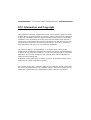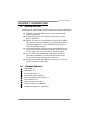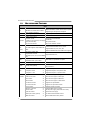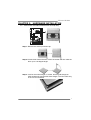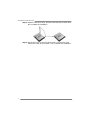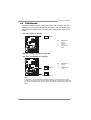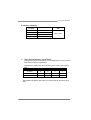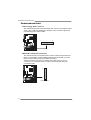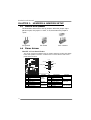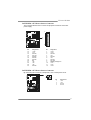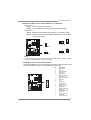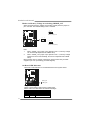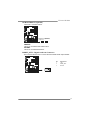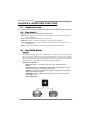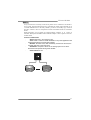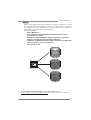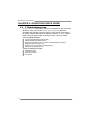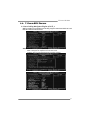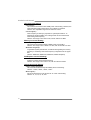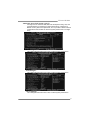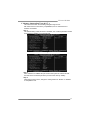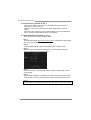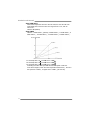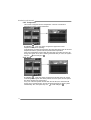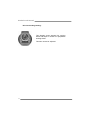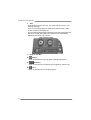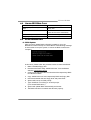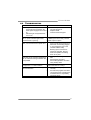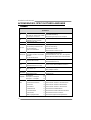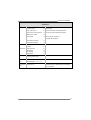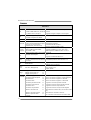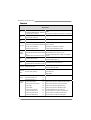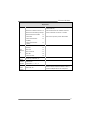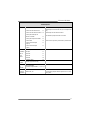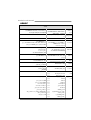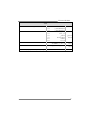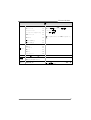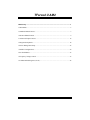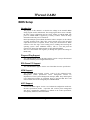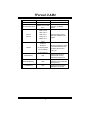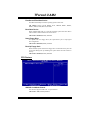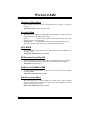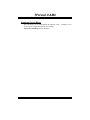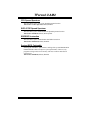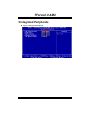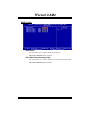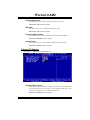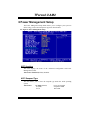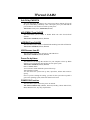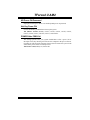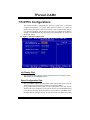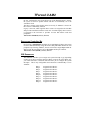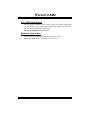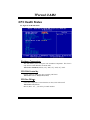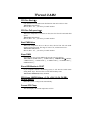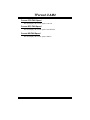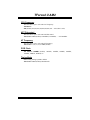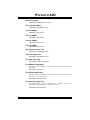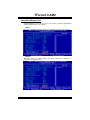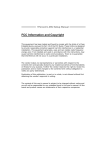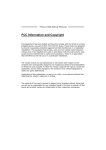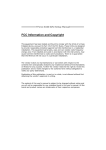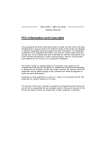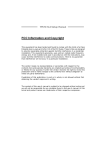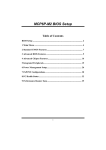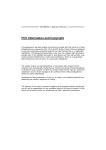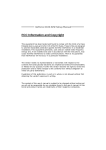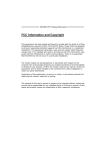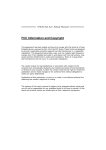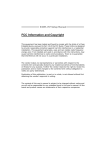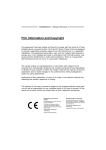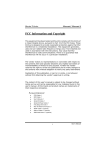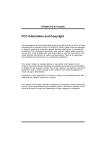Download Biostar TForce4 Owner's Manual
Transcript
TForce4 U AM2 Setup Manual FCC Information and Copyright This equipment has been tested and found to comply with the limits of a Class B digital device, pursuant to Part 15 of the FCC Rules. These limits are designed to provide reasonable protection against harmful interference in a residential installation. This equipment generates, uses and can radiate radio frequency energy and, if not installed and used in accordance with the instructions, may cause harmful interference to radio communications. There is no guarantee that interference will not occur in a particular installation. The vendor makes no representations or warranties with respect to the contents here and specially disclaims any implied warranties of merchantability or fitness for any purpose. Further the vendor reserves the right to revise this publication and to make changes to the contents here without obligation to notify any party beforehand. Duplication of this publication, in part or in whole, is not allowed without first obtaining the vendor’s approval in writing. The content of this user’s manual is subject to be changed without notice and we will not be responsible for any mistakes found in this user’s manual. All the brand and product names are trademarks of their respective companies. Table of Contents Chapter 1: Introduction ........................................ 1 1.1 1.2 1.3 1.4 1.5 Before You Start ................................................................................ 1 Package Checklist ............................................................................. 1 Motherboard Features...................................................................... 2 Rear Panel Connectors ..................................................................... 3 Motherboard Layout......................................................................... 4 Chapter 2: Hardware Installation ........................... 5 2.1 Installing Central Processing Unit (CPU)...................................... 5 2.2 FAN Headers...................................................................................... 7 2.3 Installing System Memory ................................................................ 8 Connectors and Slots............................................................................................ 10 Chapter 3: Headers & Jumpers Setup ................... 12 3.1 3.2 How to Setup Jumpers .................................................................... 12 Detail Settings.................................................................................. 12 4.1 4.2 4.3 Operation System............................................................................ 20 Raid Arrays ...................................................................................... 20 How RAID Works............................................................................. 20 5.1: 5.2: 5.3 T-Power Introduction...................................................................... 24 T-Power BIOS Feature .................................................................... 25 T-Power Windows Feature ............................................................ 33 6.1 6.2 6.3 6.4 Driver Installation Note.................................................................. 42 Award BIOS Beep Code .................................................................. 43 Extra Information............................................................................ 43 Troubleshooting............................................................................... 45 Chapter 4: NVIDIA RAID Functions...................... 20 CHAPTER 5: OverClock Quick Guide ..................... 24 Chapter 6: Useful Help......................................... 42 Appendencies: SPEC In Other Language .............. 46 German.................................................................................................................. 46 France .................................................................................................................... 48 Italian..................................................................................................................... 50 Spanish ................................................................................................................... 52 Portuguese ............................................................................................................ 54 Polish...................................................................................................................... 56 RUSSIAN ................................................................................................................. 58 ARABIC .................................................................................................................. 60 JAPANESE.............................................................................................................. 62 TForce4 U AM2 CHAPTER 1: INTRODUCTION 1.1 BEFORE YOU START Thank you for choosing our product. Before you start installing the motherboard, please make sure you follow the instructions below: 1.2 Prepare a dry and stable working environment with sufficient lighting. Always disconnect the computer from power outlet before operation. Before you take the motherboard out from anti-static bag, ground yourself properly by touching any safely grounded appliance, or use grounded wrist strap to remove the static charge. Avoid touching the components on motherboard or the rear side of the board unless necessary. Hold the board on the edge, do not try to bend or flex the board. Do not leave any unfastened small parts inside the case after installation. Loose parts will cause short circuits which may damage the equipment. Keep the computer from dangerous area, such as heat source, humid air and water. PACKAGE CHECKLIST FDD Cable X 1 HDD Cable X 1 Serial ATA Cable X 1 Serial ATA Power Cable X 1 Rear I/O Panel for ATX Case X 1 User’s Manual X 1 Fully Setup Driver CD X 1 USB 2.0 Cable X1 (optional) S/PDIF out Cable X 1 (optional) 1 Motherboard Manual 1.3 MOTHERBOARD FEATURES SPEC Socket AM2 CPU AMD Athlon 64 / Athlon 64 FX / Althlon 64X2 / Sempron processors FSB Support HyperTransport Chipset nVIDIA nForce4 Ultra Supports Hyper Transport and Cool=n=Quiet Supports up to 1000 MHz Bandwidth Environment Control initiatives, ITE 8712F / 8716F Super I/O AMD 64 Architecture enables 32 and 64 bit computing Provides the most commonly used legacy H/W Monitor Super I/O functionality. Fan Speed Controller Low Pin Count Interface ITE's "Smart Guardian" function DIMM Slots x 4 Main Each DIMM supports 256/512MB & 1GB Memory DDR2 Dual Channel Mode DDR2 memory module Supports DDR2 400 / 533 / 667 / 800 Registered DIMM and Non-ECC DIMM is not supported Max Memory Capicity 4GB Integrated IDE Controller IDE Ultra DMA 33 / 66 / 100 / 133 Bus Master supports PIO Mode 0~4, Mode SATA SATA Version 2.0 specification compliant. Data transfer rates up to 3.0 Gb/s. LAN Realtek 8201CL PHY Sound ALC 655 / 658 (optional) 10 / 100 Mb/s Auto-Negotiation 6 channels audio out AC 97 Version 2.3 PCI slot x4 Supports PCI expansion cards PCI Express x16 slot x1 Supports PCI Express x16 expansion cards PCI Express x 1 slot x2 Supports PCI Express x1 expansion cards On Board Floppy connector x1 Each connector supports 2 Floppy drives Connector Printer Port connector x1 Each connector supports 1 Printer port Slots 2 Integrated Serial ATA Controller IDE Connector x2 Each connector supports 2 IDE device SATA Connector x4 Each connector supports 1 SATA devices Front Panel Connector x1 Supports front panel facilities Front Audio Connector x1 Supports front panel audio function CD-in Connector x1 Supports CD audio-in function S/PDIF out connector x1 Supports digital audio out function CPU Fan header x1 CPU Fan power supply (with Smart Fan function) System Fan header x3 System Fan Power supply Chassis open header (optional) x1 For chassis intruder detection function CMOS clear header x1 Restore CMOS data to factory default TForce4 U AM2 SPEC USB connector x1 Connects to Power supply Power Connector (4pin) x1 Connects to Power supply PS/2 Keyboard x1 Connects to PS/2 Keyboard PS/2 Mouse x1 Connects to PS/2 Mouse x1 Provide RS-232 Serial connection LAN port x1 Connects to RJ-45 ethernet cable USB Port x4 Connects to USB devices Audio Jack x3 Provide Audio-In/Out and microphone connection Board Size 218 x 293 (mm) Special NVIDIA nTunes Features RAID 0 / 1 / 0+1 / 5 support Biostar Reserves the right to add or remove support for OS Support Windows 2K / XP 1.4 Each connector supports 2 front panel USB ports Power Connector (24pin) Back Panel Serial Port I/O x3 any OS With or without notice. REAR PANEL CONNECTORS PS/2 Mouse LAN Line In Line Out Mic In P S/2 Keyboard COM1 COM2 (optional) USBX 2 USBX2 3 Motherboard Manual 1.5 MOTHERBOARD LAYOUT JCFAN1 JKBMS1 JKBMSV1 JATXPWR2 JCOM1 (o ptio nal) DDR2B2 DDR2A2 DDR2B1 JCOM2 DDR2A1 JPRNT1 JATXPWR1 JUSBV1 JUSB4 JUSBLAN1 LAN JAUDIO1 JAUDIO1 PCI-EX16 JNFAN1 Codec JDDRII_2.3V PCI-EX1_1 nVIDIA nForce4 PCI-EX1_2 JCDIN1 JUSB2 PCI2 JUSB4 BAT1 JSATA1 JSATA2 JSATA3 JSATA4 JUSBV2 JSPDIF_OUT1 BIOS JUSB3 JCMOS1 PCI3 LED_D1 LED_D2 FDD1 PCI4 JPANEL1 RSTSW2 PWRSW1 Note: ■ represents the 1st pin. 4 IDE1 IDE2 PCI1 Super I/O JSFAN2 JSFAN1 TForce4 U AM2 CHAPTER 2: HARDWARE INSTALLATION 2.1 INSTALLING CENTRAL PROCESSING UNIT (CPU) Step 1: Remove the socket protection cap. Step 2: Pull the lever toward direction A from the socket and then raise the lever up to a 90-degree angle. Step 3: Look for the white triangle on socket, and the gold triangle on CPU should point towards this white triangle. The CPU will fit only in the correct orientation. 5 Motherboard Manual Step 4: Hold the CPU down firmly, and then close the lever toward direct B to complete the installation. Step 5: Put the CPU Fan on the CPU and buckle it. Connect the CPU FAN power cable to the JCFAN1. This completes the installation. 6 TForce4 U AM2 2.2 FAN HEADERS These fan headers support cooling-fans built in the computer. The fan cable and connector may be different according to the fan manufacturer. Connect the fan cable to the connector while matching the black wire to pin#1. JCFAN1: CPU Fan Header JCFAN1 1 3 Pin 1 2 3 Assignment Ground Smart Fan Control FAN RPM rate sense JSFAN1/ JSFAN2: System Fan Header JNFAN1: North Bridge Fan Header Pin 3 1 JNFAN1 3 1 2 3 Assignment Ground +12V FAN RPM rate sense 1 JSFAN2 JSFAN1 Note: The JCFAN1、JSFAN1/JSFAN2 and JNFAN1 support 3-pin head connector. When connecting with wires onto connectors, please note that the red wire is the positive and should be connected to pin#2, and the black wire is Ground and should be connected to GND. 7 Motherboard Manual 2.3 INSTALLING SYSTEM MEMORY DDR2A1 DDR2B1 DDR2A2 DDR2B2 A. Memory Modules 8 1. Unlock a DIMM slot by pressing the retaining clips outward. Align a DIMM on the slot such that the notch on the DIMM matches the break on the Slot. 2. Insert the DIMM vertically and firmly into the slot until the retaining chip snap back in place and the DIMM is properly seated. TForce4 U AM2 B. Memory Capacity DIMM Socket Location DDR Module DDR2A1 256MB/512MB/1024MB DDR2B1 256MB/512MB/1024MB DDR2A2 256MB/512MB/1024MB DDR2B2 256MB/512MB/1024MB Total Memory Size Max is 4GB. C. Dual Channel Memory installation To trigger the Dual Channel function of the motherboard, the memory module must meet the following requirements: Install memory module of the same density in pairs, shown in the following table. Dual Channel Status DDR2A1 DDR2B1 DDR2A2 DDR2B2 Enabled O O X X Enabled X X O O Enabled O O O O (O means memory installed, X means memory not installed.) The DRAM bus width of the memory module must be the same (x8 or x16) 9 Motherboard Manual CONNECTORS AND SLOTS FDD1: Floppy Disk Connector The motherboard provides a standard floppy disk connector that supports 360K, 720K, 1.2M, 1.44M and 2.88M floppy disk types. This connector supports the provided floppy drive ribbon cables. 2 34 1 33 IDE1/IDE2: Hard Disk Connectors The motherboard has a 32-bit Enhanced PCI IDE Controller that provides PIO Mode 0~4, Bus Master, and Ultra DMA 33/66/100/133 functionality. It has two HDD connectors IDE1 (primary) and IDE2 (secondary). The IDE connectors can connect a master and a slave drive, so you can connect up to four hard disk drives. The first hard drive should always be connected to IDE1. 40 2 IDE2 10 39 1 IDE1 TForce4 U AM2 PCI-Ex16: PCI-Express x16 Slot - PCI-Express 1.0a compliant. Maximum theoretical realized bandwidth of 4GB/s simultaneously per direction, for an aggregate of 8GB/s totally. PCI-Ex1_1/PCI-Ex1_2: PCI-Express x1 slots - PCI-Express 1.0a compliant. Data transfer bandwidth up to 250MB/s per direction; 500MB/s in total. PCI-Express supports a raw bit-rate of 2.5Gb/s on the data pins. 2X bandwidth over the traditional PCI architecture. PCI-EX16 PCI-EX1_1 PCI-EX1_2 PCI1~PCI4: Peripheral Component Interconnect Slots This motherboard is equipped with 4 standard PCI slots. PCI stands for Peripheral Component Interconnect, and it is a bus standard for expansion cards. This PCI slot is designated as 32 bits. PCI1 PCI2 PCI3 PCI4 11 Motherboard Manual CHAPTER 3: HEADERS & JUMPERS SETUP 3.1 HOW TO SETUP JUMPERS The illustration shows how to set up jumpers. When the jumper cap is placed on pins, the jumper is “close”, if not, that means the jumper is “open”. Pin opened 3.2 Pin closed Pin1-2 closed DETAIL SETTINGS JPANEL1: Front Panel Header This 16-pin connector includes Power-on, Reset, HDD LED, Power LED, Sleep button and speaker connection. It allows user to connect the PC case’s front panel switch functions. 1 6 15 RST + - PWR_LED + + - On/Off HLED SPK SLP 2 1 Pin 1 2 3 4 5 6 7 8 12 Assignment +5V N/A N/A Speaker HDD LED (+) HDD LED (-) Ground Reset control Function Speaker Connector Hard drive LED Reset button Pin 9 10 11 12 13 14 15 16 Assignment Sleep control Ground N/A Power LED (+) Power LED (+) Power LED (-) Power button Ground Function Sleep button N/A Power LED Power-on button TForce4 U AM2 JATXPWR1: ATX Power Source Connector This connector allows user to connect 24-pin power connector on the ATX power supply. 13 1 24 12 Pin Assignment Pin Assignment 13 14 15 16 17 18 19 20 21 22 23 24 +3.3V -12V Ground PS_ON Ground Ground Ground NC +5V +5V +5V Ground 1 2 3 4 5 6 7 8 9 10 11 12 +3.3V +3.3V Ground +5V Ground +5V Ground PW_OK Standby Voltage+5V +12V +12V +3.3V JATXPWR2: ATX Power Source Connector By connecting this connector, it will provide +12V to CPU power circuit. 1 2 3 4 Pin 1 2 3 4 Assignment +12V +12V Ground Ground 13 Motherboard Manual JKBMSV1: Power Source Selection Headers for Keyboard/Mouse Pin 1-2 Close: JKBMSV1: +5V for PS/2 keyboard and mouse。 Pin 2-3 Close: JKBMSV1: PS/2 keyboard and mouse are powered with +5V standby voltage. 1 1 3 3 Pin 1-2 close 1 3 Pin 2-3 close JUSB2/JUSB3/JUSB4: Headers for USB 2.0 Ports at Front Panel This header allows user to connect additional USB cable on the PC front panel, and also can be connected with internal USB devices, like USB card reader. JUSB2 JUSB3 JUSB4 2 1 14 10 9 Pin 1 2 3 4 5 6 7 8 9 10 Assignment +5V (fused) +5V (fused) USBUSBUSB+ USB+ Ground Ground Key NC TForce4 U AM2 JUSBV1/JUSBV2: Power Source Headers for USB Ports Pin 1-2 Close: JUSBV1: +5V for USB ports at JUSBLAN1. JUSBV2: +5V for USB ports at front panel (JUSB1/JUSB2/JUSB3). Pin 2-3 Close: JUSBV1: USB ports at JUSBLAN1 are powered by +5V standby voltage. JUSBV2: USB ports at front panel (JUSB1/JUSB2/JUSB3) are powered by +5V standby voltage. 1 3 3 1 3 Pin 1-2 close 1 JUSBV1 1 1 3 3 3 1 JUSBV2 Pin 2-3 close Note: In order to support this function “Power-On system via USB device,” “JUSBV1/ JUSBV2” jumper cap should be placed on Pin 2-3 individually. JFAUDIO1: Front Panel Audio Header This header allows user to connect the front audio output cable with the PC front panel. It will disable the output on back panel audio connectors. Pin 1 2 3 4 5 6 1 2 13 14 7 8 9 10 11 12 13 14 Assignment Mic in/center Ground Mic power/Bass Audio power Right line out/ Speaker out Right Right line out/ Speaker out Right Reserved Key Left line out/ Speaker out Left Left line out/ Speaker out Left Right line in/ Rear speaker Right Right line in/ Rear speaker Right Left line in/ Rear speaker Left Left line in/ Rear speaker Left 15 Motherboard Manual JCDIN1: CD-ROM Audio-in Connector This connector allows user to connect the audio source from the variaty devices, like CD-ROM, DVD-ROM, PCI sound card, PCI TV turner card etc.. 4 1 Pin 1 2 3 4 Assignment Left Channel Input Ground Ground Right Channel Input JCMOS1: Clear CMOS Header By placing the jumper on pin2-3, it allows user to restore the BIOS safe setting and the CMOS data, please carefully follow the procedures to avoid damaging the motherboard. 1 3 Pin 1-2 Close: Normal Operation (default). 1 1 3 3 Pin 2-3 Close: Clear CMOS data. ※ Clear CMOS Procedures: 1. 2. 3. 4. 5. 6. 16 Remove AC power line. Set the jumper to “Pin 2-3 close”. Wait for five seconds. Set the jumper to “Pin 1-2 close”. Power on the AC. Reset your desired password or clear the CMOS data. TForce4 U AM2 JSATA1~JSATA4: Serial ATA Connectors The motherboard has a PCI to SATA Controller with 4 channels SATA interface, it satisfies the SATA 2.0 spec and with transfer rate of 3.0 Gb/s. JSATA1 JSATA2 JSATA3 JSATA4 1 4 Pin 1 2 3 4 5 6 7 Assignment Ground TX+ TXGround RXRX+ Ground 7 JPRNT1: Printer Port Connector This header allows you to connector printer on the PC. 25 2 Pin 1 2 3 4 5 6 7 8 9 10 11 12 13 Assignment -Strobe -ALF Data 0 -Error Data 1 -Init Data 2 -Scltin Data 3 Ground Data 4 Ground Data 5 1 Pin 14 15 16 17 18 19 20 21 22 23 24 25 Assignment Ground Data 6 Ground Data 7 Ground -ACK Ground Busy Ground PE Ground SCLT 17 Motherboard Manual Header for Memory Voltage Overclocking: JDDRII_2.3V When processing Memory Voltage Overclocking, please place the jumper to pin1-2 Closed. The Default setting is Pin 2-3 Closed. 1 3 Pin 1-2 Close: Memory voltage 2.3V. 3 1 1 3 Pin 2-3 Close: Normal status (default). Note: 1. When “JDDRII_2.3V” jumper cap is placed on Pin 2-3, memory voltage can be manually adjusted under CMOS setup. 2. When “JDDRII_2.3V” jumper cap is placed on Pin 1-2, memory voltage will be fixed at 2.3V automatically, and can’t be adjusted under COMS setup. Before setting memory voltage overclocking, please ensure that your DDR supports up to 2.3V. (Consulting your DDR supplier) On-Board LED Indicators There are 2 LED indicators on the motherboard to show system status. LED_D1 LED_D2 LED_D1 and LED_D2: These 2 LED indicate system power on diagnostics. Please refer to the table below for different messages: LED_D1 ON ON OFF OFF 18 LED_D2 ON OFF ON OFF Message Normal Memory Error VGA Error Abnormal: CPU / Chipset error. TForce4 U AM2 On-Board Buttons (optional) There are 2 on-board buttons. PWRSW RSTSW (Optional) (Optional) PWRSW1: This is an on-board Power Switch button. RSTSW2: This is an on-board Reset button. JSPDIF_OUT1: Digital Audio-out Connector This connector allows user to connect the PCI bracket SPDIF output header. Pin 1 2 3 3 Assignment +5V SPDIF_OUT Ground 1 19 Motherboard Manual CHAPTER 4: NVIDIA RAID FUNCTIONS 4.1 z OPERATION SYSTEM Supports Windows XP Home/Professional Edition, and Windows 2000 Professional. 4.2 RAID ARRAYS NVRAID supports the following types of RAID arrays: RAID 0: RAID 0 defines a disk striping scheme that improves disk read and write times for many applications. RAID 1: RAID 1 defines techniques for mirroring data. RAID 0+1: RAID 0+1 combines the techniques used in RAID 0 and RAID 1. Spanning (JBOD): JBOD provides a method for combining drives of different sizes in to one large disk. RAID 5: RAID 5 provides fault tolerance and better utilization of disk capacity. 4.3 HOW RAID WORKS RAID 0: The controller “stripes” data across multiple drives in a RAID 0 array system. It breaks up a large file into smaller blocks and performs disk reads and writes across multiple drives in parallel. The size of each block is determined by the stripe size parameter, which you set during the creation of the RAID set based on the system environment. This technique reduces overall disk access time and offers high bandwidth. Features and Benefits Drives: Minimum 1, and maximum is up to 6 or 8. Depending on the platform. Uses: Intended for non-critical data requiring high data throughput, or any environment that does not require fault tolerance. Benefits: provides increased data throughput, especially for large files. No capacity loss penalty for parity. Drawbacks: Does not deliver any fault tolerance. If any drive in the array fails, all data is lost. Fault Tolerance: No. Block 1 Block 3 Block 5 20 Block 2 Block 4 Block 6 TForce4 U AM2 RAID 1: Every read and write is actually carried out in parallel across 2 disk drives in a RAID 1 array system. The mirrored (backup) copy of the data can reside on the same disk or on a second redundant drive in the array. RAID 1 provides a hot-standby copy of data if the active volume or drive is corrupted or becomes unavailable because of a hardware failure. RAID techniques can be applied for high-availability solutions, or as a form of automatic backup that eliminates tedious manual backups to more expensive and less reliable media. Features and Benefits Drives: Minimum 2, and maximum is 2. Uses: RAID 1 is ideal for small databases or any other application that requires fault tolerance and minimal capacity. Benefits: Provides 100% data redundancy. Should one drive fail, the controller switches to the other drive. Drawbacks: Requires 2 drives for the storage space of one drive. Performance is impaired during drive rebuilds. Fault Tolerance: Yes. Block 1 Block 2 Block 3 Block 1 Block 2 Block 3 21 Motherboard Manual RAID 0+1: RAID 0 drives can be mirrored using RAID 1 techniques. Resulting in a RAID 0+1 solution for improved performance plus resiliency. Features and Benefits - - Drives: Minimum 4, and maximum is 6 or 8, depending on the platform. Benefits: Optimizes for both fault tolerance and performance, allowing for automatic redundancy. May be simultaneously used with other RAID levels in an array, and allows for spare disks. Drawbacks: Requires twice the available disk space for data redundancy, the same as RAID level 1. Fault Tolerance: Yes. Block 1 Block 3 Block 5 Block 2 Block 4 Block 6 Block 1 Block 3 Block 5 Block 2 Block 4 Block 6 Spanning (JBOD): JBOD stands for “Just a Bunch of Disks”. Each drive is accessed as if it were on a standard SCSI host bus adapter. This is useful when a single drive configuration is needed, but it offers no speed improvement or fault tolerance. Features and Benefits - Uses: JBOD works best if you have odd sized drives and you want to combine them to make one big drive. Benefits: JBOD provides the ability to combine odd size drives using all of the capacity of the drives. Drawbacks: Decreases performance because of the difficulty in using drives concurrently. Fault Tolerance: Yes. Single Logical Drive 22 Disk 1: 40GB Disk 2: 80GB Disk 3: 40GB Disk 4: 120GB TForce4 U AM2 RAID 5: RAID 5 stripes both data and parity information across three or more drives. It writes data and parity blocks across all the drives in the array. Fault tolerance is maintained by ensuring that the parity information for any given block of data is placed on a different drive from those used to store the data itself. Features and Benefits Drives: Minimum 3. Uses: RAID 5 is recommended for transaction processing and general purpose service. Benefits: An ideal combination of good performance, good fault tolerance, and high capacity and storage efficiency. Drawbacks: Individual block data transfer rate same as a single disk. Write performance can be CPU intensive. Fault Tolerance: Yes. Disk 1 DATA 1 DATA 3 PARITY DATA 7 DATA 9 PARITY Disk 2 Cbipset name DATA 2 PARITY DATA 5 DATA 8 PARITY DATA 11 Disk 3 PARITY DATA 4 DATA 6 PARITY DATA 10 DATA 12 ※ For more detailed setup information, please refer to the Driver CD, or go to http://www.nvidia.com/page/pg_20011106217193.html to download NVIDIA nForce Tutorial Flash. 23 Motherboard Manual CHAPTER 5: OVERCLOCK QUICK GUIDE 5.1: T-POWER INTRODUCTION Biostar T-Power is a whole new utility that is designed for overclock users. Based on many precise tests, Biostar Engineering Team (BET) has developed this ultimate overclock engine to raise system performance. No matter whether under BIOS or Windows interface, T-Power is able to present the best system state according to users’ overclock setting. T-Power BIOS Features: Overclocking Navigator Engine (O.N.E.) CMOS Reloading Program (C.R.P.) Memory Integration Test (M.I.T., under Overclock Navigator Engine) Integrated Flash Program (I.F.P.) Smart Fan Function (under PC Health Status) Self Recovery System (S.R.S) T-Power Windows Feature: Hardware Monitor Overclock Engine Smart Fan Function Life Update 24 TForce4 U AM2 5.2: T-POWER BIOS FEATURE A. Overclocking Navigator Engine (O.N.E.): ONE provides two powerful overclocking engines: MOS and AOS for both Elite and Casual overclockers. Manual Overclock System (M.O.S.) MOS is designed for experienced overclock users. It allows users to customize personal overclock settings. 25 Motherboard Manual CPU Overclock Setting: CPU Voltage: This function will increase CPU stability when overclocking. However, the CPU temperature will increase when CPU voltage is increased. Choices: The adjustable range is from 0.800V to 2.310V. CPU Frequency: CPU Frequency is directly in proportion to system performance. To maintain the system stability, CPU voltage needs to be increased also when raising CPU frequency. Choices: This range is from 200 to 450, with an interval of 1MHz. Memory Overclock Setting: Memory Voltage: This function will increase memory stability when overclocking. Choices: The range is from 1.800V to 2.100V, with an interval of 0.100V. Memclock Frequency: To get better system performance, sometimes downgrading the memory frequency is necessary when CPU frequency is adjusted over the upper limit. Choices: DDR2 400, DDR2 533, DDR2 667, DDR2 800 (MHz). PCI-Express Overclock Setting: PCIE Clock: It helps to increase VGA card performance. Choices: The range is from 100 to 145, with an interval of 1MHz. Chipset Overclock Setting: Chipset Voltage Regulator: This function will increase chipset stability when overclocking. Choices: 1.550V, 1.600V, 1.650V, 1.700V. HT Frequency: We recommend users to set this item at “x4” when overclocking. Choices: x1, x2, x3, x4, x5, Auto. 26 TForce4 U AM2 Automatic Overclock System (A.O.S.) For beginners in overclock field, BET had developed an easy, fast, and powerful feature to increase the system performance, named A.O.S. Based on many tests and experiments, A.O.S. provides 3 ideal overclock configurations that are able to raise the system performance in a single step. V6 Tech Engine: This setting will raise about 10%~15% of whole system performance. V8 Tech Engine: This setting will raise about 15%~25% of whole system performance. V12 Tech Engine: This setting will raise about 25%~30% of whole system performance. 27 Motherboard Manual Notices: 1. Not all types of AMD CPU perform above overclock setting ideally; the difference will be based on the selected CPU model. 2. From BET experiments, the Atholon64 FX CPU is not suitable for this A.O.S. feature. B. CMOS Reloading Program (C.R.P.): It allows users to save different CMOS settings into BIOS-ROM. Users are able to reload any saved CMOS setting for customizing system configurations. Moreover, users are able to save an ideal overclock setting during overclock operation. There are 50 sets of record addresses in total, and users are able to name the CMOS data according to personal preference. 28 TForce4 U AM2 C. Memory Integration Test (M.I.T.): This function is under “Overclocking Navigator Engine” item. MIT allows users to test memory compatibilities, and no extra devices or software are needed. Step 1: The default setting under this item is “Disabled”; the condition parameter should be changed to “Enable” to proceed this test. ↓ Step 2: Save and Exit from CMOS setup and reboot the system to activate this test. Run this test for 5 minutes (minimum) to ensure the memory stability. Step 3: When the process is done, change the setting back from “Enable” to “Disable” to complete the test. 29 Motherboard Manual D. Self Recovery System (S.R.S.): This function can’t be seen under T-Power BIOS setup; and is always on whenever the system starts up. However, it can prevent system hang-up due to inappropriate overclock actions. When the system hangs up, S.R.S. will automatically log in the default BIOS setting, and all overclock settings will be re-configured. E. Integrated Flash Program (I.F.P.): IFP is a safe and quick way to upgrade BIOS. Step 1: Go to Biostar website (http://www.biostar.com.tw) to download the latest BIOS file. Then, save the file into a floppy disk. Step 2: Insert the floppy disk and reboot the system to get into CMOS screen. Step 3: Select the item “Integrated Flash Program” to get the following frame and choose the BIOS file downloaded in step 1. Step 4: Press “Enter” key to start BIOS file loading, and BIOS updating will process automatically. Step 5: When the BIOS update is completed, press YES to the message “Flash done, Reset system”, and the system will reboot automatically to finish the process. Advise: You can update the system BIOS by simply pressing “Enter” key for three times. 30 TForce4 U AM2 F. Smart Fan Function: Smart Fan Function is under “PC Health Status”. This is a brilliant feature to control CPU Temperature vs. Fan speed. When enabling Smart Fan function, Fan speed is controlled automatically by CPU temperature. This function will protect CPU from overheat problem and maintain the system temperature at a safe level. ↓ CPU Fan Off <℃>: If the CPU temperature is lower than the set value, the CPU fan will turn off. The range is from 0℃~127℃, with an interval of 1℃. Choices: 16℃ (default). CPU Fan Start <℃> The CPU fan starts to work when CPU temperature arrives to this set value. The range is from 0℃~127℃, with an interval of 1℃. Choices: 32℃ (default). CPU Fan Full speed <℃> When CPU temperature arrives to the set value, the CPU fan will work under Full Speed. The range is from 0℃~127℃, with an interval of 1℃. Choices: 52℃ (default). 31 Motherboard Manual Start PWM Value When CPU temperature arrives to the set value, the CPU fan will work under Smart Fan Function mode. The range is from 0~127, with an interval of 1. Choices: 32 (default). Slope PWM Choices: 1 PWM Value/℃ (default), 2 PWM Value/℃, 4 PWM Value/℃, 8 PWM Value/℃, 16 PWM Value/℃, 32 PWM Value/℃, 64PWM Value/℃. S1: CPU temperature is 60℃, and PWM value is 1 PWM/℃. S2: CPU temperature is 60℃, and PWM value is 2 PWM/℃. S3: CPU temperature is 60℃, and PWM value is 3 PWM/℃. Increasing the value of slope PWM will raise the speed of CPU fan. As in above diagram, when the CPU temperature reaches 60℃, the CPU fan speed for 3 PWM/℃ is higher than 1 PWM/℃ (S1<S2<S3). 32 TForce4 U AM2 5.3 T-POWER WINDOWS FEATURE A.Hardware Monitor: T-Power Hardware monitor allows users to monitor system voltage, temperature and fan speed accordingly. Additionally, a rescue action will be taken by the program automatically while the system faces an abnormal condition. The program will trigger an alarm or shut down the system when unpredictable errors occur. All the monitoring items are illustrated by a waveform diagram. Hardware Monitor Toolbar i. Start-up Setting Click on this item to run Hardware Monitor Program when the Windows starts-up. ii. Dialogue-Box Setting Click on this item to pop-up warning dialogue-box when PC system is abnormal. iii. Exit Click on this item to exit Hardware Monitor Program. iv. Hide Click on this item to hide this program in system tray. When hiding the program, there will be a check icon in the system tray. 33 Motherboard Manual CPU Temperature This column configures the CPU temperature. There is a waveform to represent the status of CPU temperature. By adjusting , users can easily configure the upper limit of CPU temperature for system operating. In this diagram, the white line represents the upper limit which user-set for CPU temperature and the green line shows present CPU temperature. If the CPU temperature is higher than the upper limit, the status line color will change from green to red, and a warning sound will alert you. Also, the system would change to . tray icon FAN Speed By adjusting , users can easily configure the lower limit of the fan speed. In this diagram, the green line shows present CPU Fan speed, and the yellow line shows System Fan speed (if any). If any one of the fans speeds is lower than the set value, the status line will change into a red warning line, and the program will trigger an alarm system would change to . automatically. Also, the system tray icon 34 TForce4 U AM2 CPU/Battery Voltage i. VCore This item displays the CPU voltage, represented by a light blue line. Users can set the upper and lower limit by adjusting to monitor the CPU operating voltage. If CPU voltage is higher or lower than the set value, the status line will change into a red warning line, and a warning sound will alert you. Also, will change to . the system tray icon ii. VBAT This item displays the CMOS battery voltage, represented by a light green line. to monitor the Users can set the upper and lower limit by adjusting status of battery voltage. If battery voltage is higher or lower than the set value, the status line will change to a red warning line, and a warning sound will alert you. Also, the will change to . system tray icon Reference data This column represents the status of power supply voltage and cannot be adjusted, it is only for present status reference. 35 Motherboard Manual B. Overclocking Configurations This diagram is designed for T-series Overclocking utility. Friendly interface and solid overclock features are the major concept of this utility. Graphic 1 will appear when activating this utility. Graphic 1 A. Graphic 2 Clicking on “Biostar” will lead you to the Biostar Homepage. B. This column shows the CPU speed information. C. Click on this button and the utility will pop-up 4 sub-screens (Please refers to Graphic 3). D. Click on this button to minimize this program to taskbar. E. This column shows present CPU speed and overclocking percentage. F. Clicking on this button will make the program start up as soon as the Windows starts up. G. Click on this button to exit this overclock utility. H. Click on this button to reset all the overclock features to default setting. By adjusting the overclocking features in 4 sub-screens, users can tune the system performance to an optimal level. Graphic 3 36 TForce4 U AM2 CPU Overclocking Settings: can configure three items By adjusting for CPU overclocking. A. CPU Frequency Range: 200MHz~450MHz. Interval: 1MHz. B. CPU Ratio Range: 4~25. Interval: 1. C. CPU Voltage Range: 0.8V~2.0V. Interval: 0.0125V. Memory Overclocking Settings: By adjusting can configure two items for Memory overclocking. A. Memory Clock Frequency Choices: 100, 133, 200, 266, 333, 400, 533, 667, 800. B. Memory Voltage Range: 1.8V~2.8V. Interval: 0.1V. AGP/PCI-Express Overclocking Setting: By adjusting can configure VGA card overclocking. And this function helps to increase VGA card performance. Range: 100MHz~150MHz. Interval: 1MHz. 37 Motherboard Manual PCI Overclocking Setting: This diagram shows present PCI working status and helps to monitor PCI peripherals working status. This item cannot be adjusted. 38 TForce4 U AM2 C. Smart Fan Function When Smart Fan Function is activated, screens will pop-up to illustrate the fan speed information. i. CPU Temperature: Show current CPU temperature. ii. CPU Fan speed: Show current CPU Fan speed. iii. System Fan speed: Show current system Fan speed. iv. Calibrate: When changing CPU Fan or System Fan, click on this button to re-calibrate the Fan speed. Note: 1. 2. When Smart Fan Function activates for the first time, this calibrate function would auto-run to get upper and lower limitation of CPU Fan and System Fan. When calibrating process is done, the calibrating window will auto-close, and the main screen will show new fan speed data. 39 Motherboard Manual v. Auto: If the green indicator is lit up, the Smart Fan Function is “On” (Default Setting). Click on this button again to close Smart Fan Function, and a screen as below would pop-up. There will be pulling-meter besides the CPU Fan and System Fan, the CPU Fan and the System Fan speed can be adjusted by adjusting the Cursor Up or Down. vi. Program Tool Bar: 40 z About: Click on this button to get program-related information. z Minimize: Click on this button to minimize the program to system tray z Exit: Click on this button to exit this program. TForce4 U AM2 D. Live Update When Live Update program is activated, a screen will pop up to illustrate BIOS related information. i. Link to Internet: Click on this button will link to Biostar website and BIOS file will be downloaded. ii. Update BIOS: Click on this button to run BIOS flashing process, and it’s easy and safe. iii. Backup BIOS: Click on this button, and BIOS file will be saved into the user-selected folder. iv. Clear CMOS: Click on this item will clear the CMOS Data. When carrying this job, the previous CMOS data would be cleared and returned to default setting. 41 Motherboard Manual CHAPTER 6: USEFUL HELP 6.1 DRIVER INSTALLATION NOTE After you installed your operating system, please insert the Fully Setup Driver CD into your optical drive and install the driver for better system performance. You will see the following window after you insert the CD The setup guide will auto detect your motherboard and operating system. Note: If this window didn’t show up after you insert the Driver CD, please use file browser to locate and execute the file SETUP.EXE under your optical drive. A. Driver Installation To install the driver, please click on the Driver icon. The setup guide will list the compatible driver for your motherboard and operating system. Click on each device driver to launch the installation program. B. Software Installation To install the software, please click on the Software icon. The setup guide will list the software available for your system, click on each software title to launch the installation program. C. Manual Aside from the paperback manual, we also provide manual in the Driver CD. Click on the Manual icon to browse for available manual. Note: You will need Acrobat Reader to open the manual file. Please download the latest version of Acrobat Reader software from http://www.adobe.com/products/acrobat/readstep2.html 42 TForce4 U AM2 6.2 AWARD BIOS BEEP CODE Beep Sound Meaning One long beep followed by two short beeps High-low siren sound Video card not found or video card memory bad CPU overheated System will shut down automatically One Short beep when system boot-up Long beeps every other second No error found during POST No DRAM detected or install 6.3 EXTRA INFORMATION A. BIOS Update After you fail to update BIOS or BIOS is invaded by virus, the Boot-Block function will help to restore BIOS. If the following message is shown after boot-up the system, it means the BIOS contents are corrupted. In this Case, please follow the procedure below to restore the BIOS: 1. Make a bootable floppy disk. 2. Download the Flash Utility “AWDFLASH.exe” from the Biostar website: www.biostar.com.tw 3. Confirm motherboard model and download the respectively BIOS from Biostar website. 4. Copy “AWDFLASH.exe” and respectively BIOS into floppy disk. 5. Insert the bootable disk into floppy drive and press Enter. 6. System will boot-up to DOS prompt. 7. Type “Awdflash xxxx.bf/sn/py/r” in DOS prompt. (xxxx means BIOS name.) 8. System will update BIOS automatically and restart. 9. The BIOS has been recovered and will work properly. 43 Motherboard Manual B. CPU Overheated If the system shutdown automatically after power on system for seconds, that means the CPU protection function has been activated. When the CPU is over heated, the motherboard will shutdown automatically to avoid a damage of the CPU, and the system may not power on again. In this case, please double check: 1. The CPU cooler surface is placed evenly with the CPU surface. 2. CPU fan is rotated normally. 3. CPU fan speed is fulfilling with the CPU speed. After confirmed, please follow steps below to relief the CPU protection function. 1. Remove the power cord from power supply for seconds. 2. Wait for seconds. 3. Plug in the power cord and boot up the system. Or you can: 1. Clear the CMOS data. (See “Close CMOS Header: JCMOS1” section) 2. Wait for seconds. 3. Power on the system again. 44 TForce4 U AM2 6.4 TROUBLESHOOTING Probable Solution 1. No power to the system at all 1. Make sure power cable is Power light don’t illuminate, fan securely plugged in. inside power supply does not turn 2. Replace cable. on. 3. Contact technical support. 2. Indicator light on keyboard does not turn on. System inoperative. Keyboard lights Using even pressure on both ends of are on, power indicator lights are lit, the DIMM, press down firmly until the and hard drive is spinning. module snaps into place. System does not boot from hard disk 1. Check cable running from disk to drive, can be booted from optical drive. disk controller board. Make sure both ends are securely plugged in; check the drive type in the standard CMOS setup. 2. Backing up the hard drive is extremely important. All hard disks are capable of breaking down at any time. System only boots from optical drive. 1. Back up data and applications Hard disk can be read and applications files. can be used but booting from hard disk 2. Reformat the hard drive. is impossible. Re-install applications and data using backup disks. Screen message says “Invalid Review system’s equipment. Make sure Configuration” or “CMOS Failure.” correct information is in setup. Cannot boot system after installing 1. Set master/slave jumpers second hard drive. correctly. 2. Run SETUP program and select correct drive types. Call the drive manufacturers for compatibility with other drives. 45 Motherboard Manual APPENDENCIES: SPEC IN OTHER LANGUAGE GERMAN Spezifikationen CPU FSB Chipsatz Super E/A Sockel AM2 Die AMD 64-Architektur unterstützt eine 32-Bit- und AMD Athlon 64 / Athlon 64 FX / Althlon 64-Bit-Datenverarbeitung 64X2/ Sempron Prozessoren Unterstützt Hyper Transport und Cool’n’Quiet Unterstützt HyperTransport mit einer Bandbreite von bis zu 1000 MHz nVIDIA nForce4 Ultra ITE 8712F / 8716F Umgebungskontrolle, Bietet die häufig verwendeten alten Hardware-Überwachung Super E/A-Funktionen. Lüfterdrehzahl-Controller Low Pin Count-Schnittstelle "Smart Guardian"-Funktion von ITE DDR2 DIMM-Steckplätze x 4 Arbeitsspeich Jeder DIMM unterstützt 256/512MB & er 1GB DDR2. SATA LAN Audio-Codec Steckplätze Unterstützt PIO-Modus 0~4, Integrierter Serial ATA-Controller Konform mit der SATA-Spezifikation Version 2.0. Datentransferrate bis zu 3.0 Gb/s 10 / 100 Mb/s Auto-Negotiation Realtek 8201CL PHY Halb-/ Vollduplex-Funktion ALC 655 / 658 (optional) AC’97 Version 2.3 6-Kanal-Audioausgabe S/PDIF-Ausgang PCI-Steckplatz x4 PCI Express x16 Steckplatz x1 PCI Express x 1-Steckplatz 46 Ultra DMA 33 / 66 / 100 / 133 Bus Master-Modus Integrierter IDE-Controller Onboard-Ans Diskettenlaufwerkanschluss chluss Unterstützt DDR2 400 / 533 / 667 / 800 registrierte DIMMs. Nicht-ECC DIMMs werden nicht unterstützt. Max. 4GB Arbeitsspeicher IDE Dual-Kanal DDR2 Speichermodul x2 x1 Jeder Anschluss unterstützt 2 Diskettenlaufwerke Druckeranschluss Anschluss x1 Jeder Anschluss unterstützt 1 Druckeranschluss IDE-Anschluss x2 Jeder Anschluss unterstützt 2 IDE-Laufwerke SATA-Anschluss x4 Jeder Anschluss unterstützt 1 SATA-Laufwerk Fronttafelanschluss x1 Unterstützt die Fronttafelfunktionen Front-Audioanschluss x1 Unterstützt die Fronttafel-Audioanschlussfunktion CD-IN-Anschluss x1 Unterstützt die CD Audio-In-Funktion S/PDIF-Ausgangsanschluss x1 Unterstützt die digitale Audioausgabefunktion TForce4 U AM2 Spezifikationen CPU-Lüfterstromversorgungsanschluss (mit Smart CPU-Lüfter-Sockel x1 System-Lüfter-Sockel x3 System-Lüfter-Stromversorgungsanschluss "Gehäuse offen"-Sockel (optional) x1 Zur Erkennung eines geöffneten Gehäuses "CMOS löschen"-Sockel x1 USB-Anschluss x3 Jeder Anschluss unterstützt 2 Stromanschluss (24-polig) x1 Stromanschluss (4-polig) x1 Fan-Funktion) Fronttafel-USB-Anschlüsse PS/2-Tastatur x1 PS/2-Maus x1 Rückseiten-E Serieller Anschluss x1 /A LAN-Anschluss x1 USB-Anschluss x4 Audioanschluss x3 Platinengröße . 218 mm (B) X 293 mm (L) Sonderfunkti NVIDIA nTunes onen OS-Unterstüt zung Unterstützt RAID 0 / 1 / 0+1 / 5 Biostar behält sich das Recht vor, ohne Ankündigung die Windows 2K / XP Unterstützung für ein Betriebssystem hinzuzufügen oder zu entfernen. 47 Motherboard Manual FRANCE SPEC Socket AM2 UC Processeurs AMD Athlon 64 / Athlon 64 FX / Althlon 64X2 / Sempron Bus frontal Chipset Super E/S L'architecture AMD 64 permet le calcul 32 et 64 bits Prend en charge Hyper Transport et Cool’n’Quiet Prend en charge Hyper Transport jusqu'à une bande passante de 1000 MHz nVIDIA nForce4 Ultra ITE 8712F / 8716F Initiatives de contrôle environnementales, Fournit la fonctionnalité de Super E/S Moniteur de matériel patrimoniales la plus utilisée. Contrôleur de vitesse de ventilateur Interface à faible compte de broches Fonction "Gardien intelligent" de l'ITE Fentes DDR2 DIMM x 4 Module de mémoire DDR2 à mode à double voie Mémoire Chaque DIMM prend en charge des DDR2 Prend en charge la DDR2 400 / 533 / 667 / 800 principale de 256/512 Mo et 1Go IDE SATA LAN Les DIMM à registres et DIMM sans code correcteurs Capacité mémoire maximale de 4 Go d'erreurs ne sont pas prises en charge Contrôleur IDE intégré Mode principale de Bus Ultra DMA 33 / 66 / 100 / 133 Prend en charge le mode PIO 0~4, Contrôleur Serial ATA intégré : Conforme à la spécification SATA Version 2.0 Taux de transfert jusqu'à 3.0 Go/s. 10 / 100 Mb/s négociation automatique Realtek 8201CL PHY Half / Full duplex capability Sortie audio à 6 voies Codec audio ALC 655 / 658 (optional) AC’97 Version 2.3 Sortie (entrée) S/PDIF Fentes Connecteur embarqué Fente PCI x4 Slot PCI Express x16 x1 Slot PCI Express x 1 x2 Connecteur de disquette x1 Connecteur de Port d'imprimante x1 Connecteur IDE x2 Connecteur SATA x4 Connecteur du panneau avant x1 Chaque connector prend en charge 2 lecteurs de disquettes Chaque connector prend en charge 1 Port d'imprimante Chaque connecteur prend en charge 2 périphériques IDE Chaque connecteur prend en charge 1 périphérique SATA Prend en charge les équipements du panneau avant Connecteur Audio du panneau avantx1 x1 Prend en charge la fonction audio du panneau avant Connecteur d'entrée CD 48 x1 Prend en charge la fonction d'entrée audio de CD TForce4 U AM2 SPEC Connecteur de sortie S/PDIF x1 Embase de ventilateur UC x1 Embase de ventilateur système x3 Embase d'ouverture de châssis x1 (optional) Embase d'effacement CMOS x1 Connecteur USB x3 Connecteur d'alimentation x1 Prend en charge la fonction de sortie audio numérique Alimentation électrique du ventilateur UC (avec fonction de ventilateur intelligent) Alimentation électrique du ventilateur système Pour la fonction de détection d'intrus dans le châssis Chaque connecteur prend en charge 2 ports USB de panneau avant (24 broches) Connecteur d'alimentation x1 (4 broches) E/S du panneau arrière Dimensions de la carte Fonctionnali tés spéciales Clavier PS/2 x1 Souris PS/2 x1 Port série x1 Port LAN x1 Port USB x4 Fiche audio x3 218 mm (l) X 293 mm (H) NVIDIA nTunes Prise en charge RAID 0 / 1 / 0+1 Support SE Windows 2K / XP Biostar se réserve le droit d'ajouter ou de supprimer le support de SE avec ou sans préavis. 49 Motherboard Manual ITALIAN SPECIFICA L’architettura AMD 64 abilita la co mputazione 32 Socket AM2 CPU Processori AMD Athlon 64 / Athlon 64 e 64 bit FX / Althlon 64X2 / Sempron FSB Chipset Supporto di Hyper Transport e Cool’n’Quiet Supporto di HyperTransport fino a 1000 MHz di larghezza di banda nVIDIA nForce4 Ultra ITE 8712F / 8716F Fornisce le funzionalità legacy Super Super I/O I/O usate più comunemente. Interfaccia LPC (Low Pin Count) Memoria principale IDE Alloggi DIMM DDR2 x 4 Ciascun DIMM supporta DDR2 256/512MB e 1GB Capacità massima della memoria 4GB Funzioni di controllo dell’ambiente: Monitoraggio hardware Controller velocità ventolina Funzione "Smart Guardian" di ITE Modulo di memoria DDR2 a canale doppio Supporto di DDR2 400 / 533 / 667 / 800 DIMM registrati e DIMM Non-ECC non sono supportati Modalità Bus Master Ultra DMA 33 / 66 / 100 / 133 Supporto modalità PIO Mode 0-4 Controller IDE integrato SATA Controller Serial ATA integrato Velocità di trasferimento dei dati fino Compatibile specifiche SATA Versione 2.0. a 3.0 Gb/s. LAN Realtek 8201CL Negoziazione automatica 10 / 100 Mb/s Capacità Half / Full Duplex Codec audio ALC 655 / 658(optional) Uscita audio 6 canali AC’97 Versione 2.3 Output S/PDIF Alloggio PCI Alloggi x1 Alloggio PCI Express x1 x2 Connettori Connettore floppy su scheda Connettore Porta stampante 50 x4 Alloggio PCI Express x16 x1 Ciascun connettore supporta 2 unità Floppy x1 Ciascun connettore supporta 1 Porta stampante Connettore IDE x2 Ciascun connettore supporta 2 unità IDE Connettore SATA x4 Ciascun connettore supporta 1 unità SATA Connettore pannello frontale x1 Supporta i servizi del pannello frontale Connettore audio frontale x1 Supporta la funzione audio pannello frontale Connettore CD-in x1 Supporta la funzione input audio CD Connettore output SPDIF x1 Supporta la funzione d’output audio digitale Collettore ventolina CPU x1 Alimentazione ventolina CPU (con funzione Smart Fan) Collettore ventolina sistema x3 Alimentazione ventolina di sistema Collettore apertura telaio (optional) x1 Per la funzione di rilevamento intrusione telaio TForce4 U AM2 SPECIFICA Collettore cancellaz ione CMOS x1 Connettore USB x3 Connettore alimentazione (24 pin) x1 Connettore alimentazione (4 pin) x1 Tastiera PS/2 Mouse PS/2 I/O Porta seriale pannello posteriore Porta LAN Porta USB Connettore audio Dimension i scheda Ciascun connettore supporta 2 porte USB pannello frontale x1 x1 x1 x1 x4 x3 218 mm (larghezza) x 293 mm (altezza) Caratterist nTunes NVIDIA iche Supporto RAID 0 / 1 / 0+1 / 5 speciali Sistemi operativi supportati Biostar si riserva il diritto di aggiungere o Windows 2K / XP rimuovere il supporto di qualsiasi sistema operativo senza preavviso. 51 Motherboard Manual SPANISH Especificación Conector AM2 CPU La arquitectura AMD 64 permite el procesado de 32 y Procesadores AMD Athlon 64 / Athlon 64 64 bits Soporta las tecnologías Hyper Transport y Cool’n’Quiet FX / Athlon 64X2 / Sempron FSB Conjunto de chips Admite HyperTransport con un ancho de banda de hasta 1000 MHz nVIDIA nForce4 Ultra Iniciativas de control de entorno, ITE 8712F / 8716F Súper E/S Le ofrece las funcionalidades heredadas de Monitor hardware uso más común Súper E/S. Controlador de velocidad de ventilador Interfaz de cuenta Low Pin Función "Guardia inteligente" de ITE Ranuras DIMM DDR2 x 4 Módulo de memoria DDR2 de canal Doble Memoria Cada DIMM admite DDR de 256/512MB y Admite DDR2 de 400 / 533 / 667 / 800 principal 1GB No admite DIMM registrados o DIMM no compatibles Capacidad máxima de memoria de 4GB con ECC IDE SATA Red Local Códecs de sonido Ranuras Tasas de transferencia de hasta 3.0 Gb/s. Compatible con la versión SATA 2.0. Negociación de 10 / 100 Mb/s Realtek 8201CL PHY Funciones Half / Full dúplex Salida de sonido de 6 canales ALC 655 / 658 (opcional) AC’97 Versión 2.3 Salida S/PDIF Ranura PCI X4 Ranura PCI Express x16 X1 Conectores Conector disco flexible 52 Soporte los Modos PIO 0~4, Controlador ATA Serie Integrado Ranura PCI express x 1 en placa Modo bus maestro Ultra DMA 33 / 66 / 100 / 133 Controlador IDE integrado X2 X1 Cada conector soporta 2 unidades de disco flexible Conector Puerto de impresora X1 Cada conector soporta 1 Puerto de impresora Conector IDE X2 Cada conector soporta 2 dispositivos IDE Conector SATA X4 Cada conector soporta 1 dispositivos SATA Conector de panel frontal X1 Soporta instalaciones en el panel frontal Conector de sonido frontal X1 Soporta funciones de sonido en el panel frontal Conector de entrada de CD X1 Soporta función de entrada de sonido de CD Conector de salida S/PDIF X1 Soporta función de salida de sonido digital TForce4 U AM2 Especificación Cabecera de ventilador de CPU X1 Fuente de alimentación de ventilador de CPU (con función Smart Fan) Cabecera de ventilador de sistema X3 Fuente de alimentación de ventilador de sistema Cabecera de chasis abierto(opcional)X1 Función de detección de intrusos en el chasis Cabecera de borrado de CMOS X1 Conector USB X3 Conector de alimentación X1 Cada conector soporta 2 puertos USB frontales (24 patillas) Conector de alimentación X1 (4 patillas) Panel trasero de E/S Tamaño de la placa Teclado PS/2 X1 Ratón PS/2 X1 Puerto serie X1 Puerto de red local X1 Puerto USB X4 Conector de sonido X3 218 mm. (A) X 293 Mm. (H) Funciones NVIDIA nTunes especiales Admite RAID 0 / 1 / 0+1 / 5 Soporte de sistema operativo Windows 2K / XP Biostar se reserva el derecho de añadir o retirar el soporte de cualquier SO con o sin aviso previo. 53 Motherboard Manual PORTUGUESE ESPECIFICAÇÕES A arquitectura AMD 64 permite uma computação de 32 Socket AM2 CPU e 64 bits Processadores AMD Athlon 64 / Athlon 64 FX / Althlon 64X2 / Sempron FSB Chipset Suporta a tecnologia HyperTransport com uma largura de banda até 1000 MHz nVIDIA nForce4 Ultra ITE 8712F / 8716F Especificaçã o Super I/O Suporta as tecnologias Hyper Transport e Cool’n’Quiet Iniciativas para controlo do ambiente Proporciona as funcionalidades mais utilizadas em termos da especificação Super I/O. Monitorização do hardware Controlador da velocidade da ventoinha Função "Smart Guardian" da ITE Interface LPC (Low Pin Count). Ranhuras DIMM DDR2 x 4 Módulo de memória DDR2 de canal duplo Memória Cada módulo DIMM suporta uma Suporta módulos DDR2 400 / 533 / 667 / 800 principal memória DDR2 de 256/512 MB & 1 GB Os módulos DIMM registados e os DIMM Non-ECC não Capacidade máxima de memória: 4 GB são suportados Controlador IDE integrado Modo Bus master Ultra DMA 33 / 66 / 100 / 133 IDE Suporta o modo PIO 0~4, Controlador Serial ATA integrado SATA Velocidades de transmissão de dados até Compatibilidade com a especificação SATA versão 2.0. 3.0 Gb/s. LAN Codec de som Ranhuras Saída de áudio de 6 canais AC’97 Versão 2.3 Saída S/PDIF Ranhura PCI x4 Ranhura PCI Express x16 x1 Ranhura PCI Express x 1 54 Capacidade semi/full-duplex ALC 655 / 658 (opcional) Conectores Conector da unidade de disquetes na placa Auto negociação de 10 / 100 Mb/s. Realtek 8201CL PHY x2 x1 Cada conector suporta 2 unidades de disquetes Conector da para impressora x1 Cada conector suporta 1 Porta para impressora Conector IDE x2 Cada conector suporta 2 dispositivos IDE Conector SATA x4 Cada conector suporta 1 dispositivo SATA Conector do painel frontal x1 Para suporte de várias funções no painel frontal Conector de áudio frontal x1 Suporta a função de áudio no painel frontal Conector para entrada de CDs x1 Suporta a entrada de áudio a partir de CDs TForce4 U AM2 ESPECIFICAÇÕES Conector de saída S/PDIF x1 Conector da ventoinha da CPU x1 Conector da ventoinha do sistema x3 Conector para detecção da abertura do chassis x1 Conector para limpeza do CMOS x1 Conector USB x3 Conector de alimentação x1 Suporta a saída de áudio digital Alimentação da ventoinha da CPU (com a função Smart Fan) Alimentação da ventoinha do sistema Para detectar qualquer intrusão no chassis Cada conector suporta 2 portas USB no painel frontal (24 pinos) Conector de alimentação x1 (4 pinos) Teclado PS/2 x1 Entradas/S Rato PS/2 Porta série aídas no x1 painel Porta LAN x1 traseiro Porta USB x4 Tomada de áudio x3 Tamanho da placa Característi cas especiais 218 mm (L) X 293 mm (A) nTunes da NVIDIA Suporta as funções RAID 0 / 1 / 0+1 / 5 Sistemas operativos suportados x1 A Biostar reserva-se o direito de adicionar ou remover Windows 2K / XP suporte para qualquer sistema operativo com ou sem aviso prévio. 55 Motherboard Manual POLISH SPEC Socket AM2 Procesor Architektura AMD 64 umożliwia przetwarzanie 32 i 64 AMD Athlon 64 / Athlon 64 FX / Procesory bitowe Obsługa Hyper Transport oraz Cool’n’Quiet Althlon 64X2 / Sempron FSB Chipset Obsługa HyperTransport o szerokości pasma do 1000 MHz nVIDIA nForce4 Ultra Gniazda DDR2 DIMM x 4 Pamięć Każde gniazdo DIMM obsługuje moduły główna 256/512MB oraz 1GB DDR2 Obsługa DDR2 400 / 533 / 667 / 800 Brak obsługi Registered DIMM oraz Non-ECC DIMM Maks. wielkość pamięci 4GB Funkcje kontroli warunków pracy, ITE 8712F / 8716F Super I/O Moduł pamięci DDR2 z trybem podwójnego kanału Zapewnia najbardziej powszechne funkcje Monitor H/W Super I/O. Kontroler prędkości wentylatora Interfejs Low Pin Count Funkcja ITE "Smart Guardian" Zintegrowany kontroler IDE IDE Ultra DMA 33 / 66 / 100 / 133 Tryb Bus obsługa PIO tryb 0~4, Master SATA LAN Kodek dźwiękowy Gniazda Złącza Zintegrowany kontroler Serial ATA 10 / 100 Mb/s oraz automatyczną negocjacją szybkości Realtek 8201CL PHY Działanie w trybie połowicznego / pełnego dupleksu 8 kanałowe wyjście audio ALC 655 / 658 (opcja) AC’97 w wersji 2.3 Wyjście S/PDIF Gniazdo PCI x4 Gniazdo PCI Express x16 x1 Gniazdo PCI Express x 1 x2 Złącze napędu dyskietek x1 Każde złącze obsługuje 2 napędy dyskietek x1 Każde złącze obsługuje 1 Port drukarki Złącze IDE x2 Każde złącze obsługuje 2 urządzenia IDE Złącze SATA x4 Każde złącze obsługuje 1 urządzenie SATA wbudowane Złącze Port drukarki 56 Zgodność ze specyfikacją SATA w wersji 2.0. Transfer danych do 3.0 Gb/s. Złącze panela przedniego x1 Obsługa elementów panela przedniego Przednie złącze audio x1 Obsługa funkcji audio na panelu przednim Złącze wejścia CD x1 Obsługa funkcji wejścia audio CD Złącze wyjścia S/PDIF x1 Obsługa funkcji cyfrowego wyjścia audio TForce4 U AM2 SPEC Złącze główkowe wentylatora procesora ... Zasilanie wentylatora procesora (z funkcją Smart Fan) Złącze główkowe wentylatora systemowego x3 Złącze główkowe otwarcia obudowy (opcja) x1 Zasilanie wentylatora systemowego Do funkcji wykrywania naruszenia obudowy Złącze główkowe kasowania CMOS x1 Złącze USB x3 Złącze zasilania (24 pinowe) x1 Złącze zasilania (4 pinowe) x1 Klawiatura PS/2 x1 Mysz PS/2 x1 I/O x1 Wymiary płyty Port USB x4 Gniazdo audio x3 218mm (S) X 293 mm (W) Funkcje NVIDIA nTunes. specjalne Obsługa RAID 0 / 1 / 0+1 / 5 Obsluga systemu operacyjne go przednim x1 Back Panel Port szeregowy Port LAN Każde złącze obsługuje 2 porty USB na panelu Biostar zastrzega sobie prawo dodawania lub Windows 2K / XP odwoływania obsługi dowolnego systemu operacyjnego bez powiadomienia. 57 Motherboard Manual RUSSIAN СПЕЦ. CPU (центральн ый процессор) FSB Набор микросхем Основная память Гнездо AM2 Архитектура AMD 64 разрешать обработка данных Процессоры AMD Athlon 64 / Athlon 64 на 32 и 64 бит FX / Althlon 64X2 / Sempron Поддержка Hyper Transport и Cool’n’Quiet Поддержка HyperTransport с пропускной способностью до 1000 МГц nVIDIA nForce4 Ultra Слоты DDR2 DIMM x 4 Модуль памяти с двухканальным режимом DDR2 Каждый модуль DIMM поддерживает Поддержка DDR2 400 / 533 / 667 / 800 256/512МБ & 1ГБ DDR2 Не поддерживает зарегистрированные модули Максимальная ёмкость памяти 4 ГБ DIMM and Non-ECC DIMM ITE 8712F / 8716F Инициативы по охране окружающей среды, Обеспечивает наиболее используемые Super I/O действующие функциональные Регулятор скорости возможности Super I/O. Функция ITE "Smart Guardian" (Интеллектуальная Интерфейс с низким количеством защита) выводов IDE SATA Локальная сеть Звуковой кодек Слоты Встроенны й разъём Встроенное устройство управления Режим "хозяина" шины Ultra DMA 33 / 66 / 100 / 133 встроенными интерфейсами устройств Поддержка режима PIO 0~4, Встроенное последовательное скорость передачи данных до 3.0 гигабит/с. устройство управления ATA Соответствие спецификации SATA версия 2.0. Автоматическое согласование 10 / 100 Мб/с . Realtek 8201CL PHY Частичная / полная дуплексная способность Шестиканальный звуковой выход ALC655 / 658 (дополнительно) AC’97 Версия 2.3Вывод S/PDIF Слот PCI x2 Слот PCI Express x16 x1 Слот PCI Express x 1 x1 Разъём НГМД x1 Разъём Порт подключения принтера .... Разъём IDE 58 Аппаратный монитор x2 Каждый разъём поддерживает 2 накопителя на гибких магнитных дисках Каждый разъём поддерживает 1 Порт подключения принтера Каждый разъём поддерживает 2 встроенных интерфейса накопителей Разъём SATA x4 Каждый разъём поддерживает 1 устройство SATA Разъём на лицевой панели x1 Поддержка устройств на лицевой панели TForce4 U AM2 СПЕЦ. Входной звуковой разъём x1 Поддержка звуковых функций на лицевой панели Разъём ввода для CD x1 Поддержка функции ввода для CD Разъём вывода для S/PDIF x1 Поддержка вывода цифровой звуковой функции Источник питания для вентилятора центрального Контактирующее приспособление вентилятора центрального процессора.. Контактирующее приспособление вентилятора системы x3 Шасси открытого контактирующего приспособления (дополнительно) x1 процессора (с функцией интеллектуального вентилятора) Источник питания для вентилятора системы Для функции обнаружения злоумышленника шасси Открытое контактирующее приспособление CMOS x1 USB-разъём x3 Разъем питания (24 вывод) x1 Разъем питания (4 вывод) x1 Клавиатура PS/2 x1 Задняя Мышь PS/2 x1 панель Последовательный порт x1 средств Порт LAN ввода-выв USB-порт ода Гнездо для подключения наушников Размер панели Каждый разъём поддерживает 2 USB-порта на лицевой панели x1 x4 x3 218 мм (Ш) X 293 мм (В) Специальн ые технически NVIDIA nTunes е Поддержка RAID 0 / 1 / 0+1 / 5 характерис тики Поддержка OS Biostar сохраняет за собой право добавлять или Windows 2K / XP удалять средства обеспечения для OS с или без предварительного уведомления. 59 Motherboard Manual ARABIC اﻟﻤﻮاﺻﻔﺎت وﺣﺪة اﻟﻤﻌﺎﻟﺠﺔ اﻟﻤﺮآﺰﻳﺔ اﻟﻨﺎﻗﻞ اﻷﻡﺎﻡﻲ اﻟﺠﺎﻥﺒﻲ ﻡﺠﻤﻮﻋﺔ اﻟﺸﺮاﺋﺢ AM2ﻡﻘﺒﺲ AMD Athlon 64 / Athlon 64 FX /ﻡﻌﺎﻟﺠﺎت Althlon 64X2 / Sempron ﺗﺮدد nVIDIA nForce4 Ultra ﻋﺪد4 ﺳﻌﺔ DDR2ﺗﺪﻋﻢ ذاآﺮة ﻡﻦ ﻥﻮع DIMMﺗﺪﻋﻢ آﻞ ﻓﺘﺤﺔ ﻡﻴﺠﺎ ﺏﺎﻳﺖ و 1ﺝﻴﺠﺎ ﺏﺎﻳﺖ256/512 ﻡﺰدوﺝﺔ اﻟﻘﻨﺎةDDR2وﺣﺪة ذاآﺮة ﻡﻴﺠﺎ ﺏﺎﻳﺖ 400 / 533 / 667 / 800ﺳﻌﺎت DDR2ﺗﺪﻋﻢ اﻟﺬاآﺮة ﻡﻦ ﻥﻮع ECCاﻟﻤﺴﺠﻠﺔ وﺗﻠﻚ اﻟﺘﻲ ﻻ ﺗﺘﻮاﻓﻖ ﻡﻊ DIMMﻻ ﺗﺪﻋﻢ رﻗﺎﺋﻖ اﻟﺬاآﺮة ﺳﻌﺔ ذاآﺮة ﻗﺼﻮى 4ﺝﻴﺠﺎ ﺏﺎﻳﺖ Super I/O Cool’n’Quietو Hyper Transportﺗﺪﻋﻢ ﺗﻘﻨﻴﺔ 1000ﺏﺘﺮدد ﻳﺼﻞ إﻟﻰ HyperTransportﺗﺪﻋﻢ ﺗﻘﻨﻴﺔ ﻓﺘﺤﺔ DDR2 DIMM اﻟﺬاآﺮة اﻟﺮﺋﻴﺴﻴﺔ إﺝﺮاء اﻟﻌﻤﻠﻴﺎت اﻟﺤﺎﺳﻮﺏﻴﺔ ﺏﺴﺮﻋﺔ 32و 64ﺏﺖAMD 64ﺗﻤﻜﻦ ﺗﻘﻨﻴﺔ ITE 8712F / 8716F وﺳﺎﺋﻞ اﻟﺘﺤﻜﻢ ﻓﻲ اﻟﺒﻴﺌﺔ: اﻷآﺜﺮ اﺳﺘﺨﺪاﻡًﺎSuper I/O .ﺗﻮﻓﺮ وﻇﻴﻔﺔ ﻡﺮاﻗﺐ ﻟﻤﻌﺮﻓﺔ ﺣﺎﻟﺔ اﻷﺝﻬﺰة Low Pin Count Interfaceﺗﺪﻋﻢ ﺗﻘﻨﻴﺔ ﻡﺮاﻗﺐ ﻓﻲ ﺳﺮﻋﺔ اﻟﻤﺮوﺣﺔ ITEﻡﻦ ""Smart Guardianوﻇﻴﻔﺔ ﻡﺘﻜﺎﻡﻞIDEﻡﺘﺤﻜﻢ ﻡﻨﻔﺬ IDE Ultra DMA 33 / 66 / 100 / 133ﻥﺎﻗﻞ ﺏﺘﻘﻨﻴﺔ PIO Mode 0~4دﻋﻢ وﺿﻊ وﺿﻊ رﺋﻴﺴﻲ ASAT ﻡﺘﻜﺎﻡﻞSerial ATAﻡﺘﺤﻜﻢ 2.0.اﻹﺹﺪارSATAﻡﻄﺎﺏﻘﺔ ﻟﻤﻮاﺹﻔﺎت ﻥﻘﻞ اﻟﺒﻴﺎﻥﺎت ﺏﺴﺮﻋﺎت ﺗﺼﻞ إﻟﻰ 3.0ﺝﻴﺠﺎﺏﺖ/ﺙﺎﻥﻴﺔ. ﺵﺒﻜﺔ داﺥﻠﻴﺔ Realtek 8201CL PHY آﻮدﻳﻚ اﻟﺼﻮت )اﺥﺘﻴﺎري(ALC 655 / 658 ﺗﻔﺎوض ﺗﻠﻘﺎﺋﻲ 100/10ﻡﻴﺠﺎ ﺏﺎﻳﺖ /ﺙﺎﻥﻴﺔ و إﻡﻜﺎﻥﻴﺔ اﻟﻨﻘﻞ اﻟﻤﺰدوج اﻟﻜﺎﻡﻞ/اﻟﻨﺼﻔﻲ ﻗﻨﻮات ﻟﺨﺮج اﻟﺼﻮت6 AC’97ﻡﻦ 2.3اﻹﺹﺪار S/PDIFﺥﺮج اﻟﻔﺘﺤﺎت ﻓﺘﺤﺔ PCI Express x16 ﻓﺘﺤﺔ PCI Express x 1 ﻋﺪد 4 ﻋﺪد 1 ﻋﺪد 2 ﻓﺘﺤﺔ PCI اﻟﻤﻨﺎﻓﺬ ﻋﻠﻰ ﺳﻄﺢ ﻡﻨﻔﺬ ﻡﺤﺮك أﻗﺮاص ﻡﺮﻥﺔ ﻋﺪد 1 اﻟﻠﻮﺣﺔ ﻡﻨﻔﺬ ﻃﺎﺏﻌﺔ ﻋﺪد 1 ﻡﻨﻔﺬ IDE ﻋﺪد 2 IDEﻳﺪﻋﻢ آﻞ ﻡﻨﻔﺬ اﺙﻨﻴﻦ ﻡﻦ أﺝﻬﺰة ﻡﻨﻔﺬ SATA ﻋﺪد 4 SATAﻳﺪﻋﻢ آﻞ ﻡﻨﻔﺬ واﺣﺪ ﻡﻦ أﺝﻬﺰة ﻡﻨﻔﺬ اﻟﻠﻮﺣﺔ اﻷﻡﺎﻡﻴﺔ ﻋﺪد 1 ﻳﺪﻋﻢ ﺗﺠﻬﻴﺰات اﻟﻠﻮﺣﺔ اﻷﻡﺎﻡﻴﺔ ﻡﻨﻔﺬ اﻟﺼﻮت اﻷﻡﺎﻡﻲ ﻳﺪﻋﻢ ﻡﺤﺮآﻴﻦ ﻟﻸﻗﺮاص اﻟﻤﺮﻥﺔ ﻋﺪد 1 ﻳﺪﻋﻢ وﻇﻴﻔﺔ اﻟﺼﻮت ﺏﺎﻟﻠﻮﺣﺔ اﻷﻡﺎﻡﻴﺔ ﻡﻨﻔﺬ CD-IN ﻋﺪد 1 ﻳﺪﻋﻢ وﻇﻴﻔﺔ دﺥﻞ ﺹﻮت اﻟﻘﺮص اﻟﻤﺪﻡﺞ ﻡﻨﻔﺬ ﺥﺮج S/PDIF ﻋﺪد 1 ﻳﺪﻋﻢ وﻇﻴﻔﺔ ﺥﺮج اﻟﺼﻮت اﻟﺮﻗﻤﻲ وﺹﻠﺔ ﻡﺮوﺣﺔ وﺣﺪة اﻟﻤﻌﺎﻟﺠﺔ اﻟﻤﺮآﺰﻳﺔ ﻋﺪد 1 (Smart Fanﻟﺘﻮﺹﻴﻞ اﻟﻄﺎﻗﺔ ﻟﻤﺮوﺣﺔ وﺣﺪة اﻟﻤﻌﺎﻟﺠﺔ )ﻡﻊ وﻇﻴﻔﺔ وﺹﻠﺔ ﻡﺮوﺣﺔ اﻟﻨﻈﺎم ﻋﺪد 3 ﻟﺘﻮﺹﻴﻞ اﻟﻄﺎﻗﺔ ﻟﻤﺮوﺣﺔ اﻟﻨﻈﺎم وﺹﻠﺔ ﻓﺘﺢ اﻟﻬﻴﻜﻞ)اﺥﺘﻴﺎري( ﻋﺪد 1 ﻟﻠﻜﺸﻒ ﻋﻦ اﺥﺘﺮاق اﻟﻬﻴﻜﻞ وﺹﻠﺔ ﻡﺴﺢ CMOS ﻋﺪد 1 60 TForce4 U AM2 اﻟﻤﻮاﺻﻔﺎت ﻡﻨﺎﻓﺬ دﺥﻞ/ﺥﺮج اﻟﻠﻮﺣﺔ اﻟﺨﻠﻔﻴﺔ ﻡﺰاﻳﺎ ﺥﺎﺹﺔ ﺣﺠﻢ اﻟﻠﻮﺣﺔ دﻋﻢ أﻥﻈﻤﺔ اﻟﺘﺸﻐﻴﻞ 61 ﻡﻨﻔﺬ USB ﻋﺪد 3 ﻡﻨﻔﺬ ﺗﻮﺹﻴﻞ اﻟﻄﺎﻗﺔ )24دﺏﻮس( ﻋﺪد 1 ﻡﻨﻔﺬ ﺗﻮﺹﻴﻞ اﻟﻄﺎﻗﺔ )4دﺏﺎﺏﻴﺲ( ﻋﺪد 1 ﻟﻮﺣﺔ ﻡﻔﺎﺗﻴﺢ PS/2 ﻡﺎوس PS/2 ﻡﻨﻔﺬ ﺗﺴﻠﺴﻠﻲ ﻡﻨﻔﺬ ﺵﺒﻜﺔ اﺗﺼﺎل ﻡﺤﻠﻴﺔ ﻡﻨﺎﻓﺬ USB ﻡﻘﺒﺲ ﺹﻮت ﻋﺪد 1 ﻋﺪد 1 ﻋﺪد 1 ﻋﺪد 1 ﻋﺪد 4 ﻋﺪد 3 ﺏﺎﻟﻠﻮﺣﺔ اﻷﻡﺎﻡﻴﺔUSBﻳﺪﻋﻢ آﻞ ﻡﻨﻔﺬ ﻓﺘﺤﺘﻲ NVIDIA nTunes RAID 0 / 1 / 0+1 / 5ﺗﺪﻋﻢ ﺗﻘﻨﻴﺔ 218ﻡﻢ )ﻋﺮض( 293 Xﻡﻢ )ارﺗﻔﺎع( Windows 2K / XP ﺏﺤﻘﻬﺎ ﻓﻲ إﺿﺎﻓﺔ أو إزاﻟﺔ اﻟﺪﻋﻢ ﻷي ﻥﻈﺎم ﺗﺸﻐﻴﻞ ﺏﺈﺥﻄﺎر أو ﺏﺪون إﺥﻄﺎرBiostar.ﺗﺤﺘﻔﻆ Motherboard Manual JAPANESE 仕様 AMD 64アーキテクチャでは、32ビットと64ビット計算が可 Socket AM2 CPU AMD Athlon 64 / Athlon 64 FX / Althlon 64X2 / Sempron プロセッサ FSB 能です ハイパートランスポートとクールアンドクワイアットをサポ ートします 1000 MHz のバンド幅までハイパートランス ポートをサポートします チップセット nVIDIA nForce4 Ultra DDR2 DIMMスロット x 4 メインメモリ 各DIMMは 256/512MB & 1GB DDR2をサポ ート 登録済みDIMMと非ECC DIMMはサポートされません 最大メモリ容量4GB ITE 8712F / 8716F Super I/O デュアル チャンネルモードDDR2メモリモジュール DDR2 400 / 533 / 667 / 800をサポート 環境コントロールイニシアチブ、 もっとも一般に使用されるレガシーSuper I/O H/Wモニター 機能を採用しています。 ファン速度コントローラ/ モニター 低ピンカウントインターフェイス ITEの「スマートガーディアン」機能 統合IDEコントローラ IDE Ultra DMA 33 / 66 / 100 / 133バスマスタモ PIO Mode 0~4のサポート、 ード SATA LAN 統合シリアルATAコントローラ SATAバージョン2.0仕様に準拠。 最高 3.0 Gb/秒のデータ転送速度 10 / 100 Mb/秒のオートネゴシエーション Realtek 8201CL PHY 半/全二重機能 6チャンネルオーディオアウト サウンド Codec スロット ALC 655 / 658 (オプション) AC’97バージョン2.3 S/PDIF アウト PCIスロット x4 PCI Express x16スロット x1 PCI Express x 1スロット x2 オンボードコ フロッピーコネクタ x1 各コネクタは2つのフロッピードライブをサポートします ネクタ x1 各コネクタは1つのプリンタポートをサポートします IDEコネクタ x2 各コネクタは2つのIDEデバイスをサポートします SATAコネクタ x4 各コネクタは1つのSATAデバイスをサポートします フロントパネルコネクタ x1 フロントパネル機能をサポートします フロントオーディオコネクタ x1 フロントパネルオーディオ機能をサポートします CDインコネクタ x1 CDオーディオイン機能をサポートします 62 プリンタポートコネクタ TForce4 U AM2 仕様 S/PDIFアウトコネクタ x1 CPUファンヘッダ x1 CPUファン電源装置(スマートファン機能を搭載) システムファンヘッダ x3 システムファン電源装置 シャーシオープンヘッダ(オプション) x1 シャーシ侵入検出機能 CMOSクリアヘッダ x1 USBコネクタ x3 電源コネクタ(24ピン) x1 電源コネクタ(4ピン) x1 PS/2キーボード x1 PS/2マウス x1 背面パネル シリアルポート x1 I/O LANポート x1 USBポート x4 オーディオジャック x3 デジタルオーディオアウト機能をサポートします 各コネクタは2つのフロントパネルUSBポートをサポートし ます ボードサイズ 218 mm (幅) X 293 mm (高さ) 特殊機能 NVIDIA nTunes RAID 0 / 1 / 0+1 / 5 のサポート OSサポート Windows 2K / XP Biostarは事前のサポートなしにOSサポートを追加または削 除する権利を留保します。 63 TForce4 U AM2 BIOS Setup ....................................................................................................................... 1 1 Main Menu...................................................................................................................... 3 2 Standard CMOS Features................................................................................................ 7 3Advanced BIOS Features ................................................................................................. 9 4 Advanced Chipset Features ........................................................................................... 16 5 Integrated Peripherals.................................................................................................... 18 6 Power Management Setup............................................................................................. 25 7 PnP/PCI Configurations ................................................................................................ 29 8 PC Health Status............................................................................................................ 32 9 Frequency/ Voltage Control........................................................................................... 35 10 CMOS Reload Program (C.R.P.)................................................................................. 42 i TForce4 U AM2 BIOS Setup Introduction The purpose of this manual is to describe the settings in the Award™ BIOS Setup program on this motherboard. The Setup program allows users to modify the basic system configuration and save these settings to CMOS RAM. The power of CMOS RAM is supplied by a battery so that it retains the Setup information when the power is turned off. Basic Input-Output System (BIOS) determines what a computer can do without accessing programs from a disk. This system controls most of the input and output devices such as keyboard, mouse, serial ports and disk drives. BIOS activates at the first stage of the booting process, loading and executing the operating system. Some additional features, such as virus and password protection or chipset fine-tuning options are also included in BIOS. The rest of this manual will to guide you through the options and settings in BIOS Setup. Plug and Play Support This AWARD BIOS supports the Plug and Play Version 1.0A specification and ESCD (Extended System Configuration Data) write. EPA Green PC Support This AWARD BIOS supports Version 1.03 of the EPA Green PC specification. APM Support This AWARD BIOS supports Version 1.1&1.2 of the Advanced Power Management (APM) specification. Power management features are implemented via the System Management Interrupt (SMI). Sleep and Suspend power management modes are supported. Power to the hard disk drives and video monitors can also be managed by this AWARD BIOS. ACPI Support Award ACPI BIOS support Version 1.0 of Advanced Configuration and Power interface specification (ACPI). It provides ASL code for power management and device configuration capabilities as defined in the ACPI specification, developed by Microsoft, Intel and Toshiba. 1 TForce4 U AM2 PCI Bus Support This AWARD BIOS also supports Version 2.1 of the Intel PCI (Peripheral Component Interconnect) local bus specification. DRAM Support DDR SDRAM (Double Data Rate Synchronous DRAM) is supported. Supported CPUs This AWARD BIOS supports the AMD CPU. Using Setup Use the arrow keys to highlight items in most of the place, press <Enter> to select, use the <PgUp> and <PgDn> keys to change entries, press <F1> for help and press <Esc> to quit. The following table provides more detail about how to navigate in the Setup program by using the keyboard. Keystroke Up arrow Down arrow Left arrow Right arrow Move Enter PgUp key PgDn key + Key - Key Esc key F1 key F5 key F7 key F10 key Function Move to previous item Move to next item Move to the item on the left (menu bar) Move to the item on the right (menu bar) Move to the item you desired Increase the numeric value or make changes Decrease the numeric value or make changes Increase the numeric value or make changes Decrease the numeric value or make changes Main Menu – Quit and not save changes into CMOS Status Page Setup Menu and Option Page Setup Menu – Exit Current page and return to Main Menu General help on Setup navigation keys Load previous values from CMOS Load the optimized defaults Save all the CMOS changes and exit 2 TForce4 U AM2 1 Main Menu Once you enter Award BIOS™ CMOS Setup Utility, the Main Menu will appear on the screen. The Main Menu allows you to select from several setup functions. Use the arrow keys to select among the items and press <Enter> to accept and enter the sub-menu. !! WARNING !! For better system performance, the BIOS firmware is being continuously updated. The BIOS information described in this manual (Figure 1, 2, 3, 4, 5, 6, 7, 8, 9) is for your reference only. The actual BIOS information and settings on board may be slightly different from this manual. Figure 1: Main Menu 3 TForce4 U AM2 Standard CMOS Features This submenu contains industry standard configurable options. Advanced BIOS Features This submenu allows you to configure advanced features of the BIOS. Advanced Chipset Features This submenu allows you to configure special chipset features. Integrated Peripherals This submenu allows you to configure certain IDE hard drive options and Programmed Input/ Output features. Power Management Setup This submenu allows you to configure the power management features. PnP/PCI Configurations This submenu allows you to configure certain “Plug and Play” and PCI options. PC Health Status This submenu allows you to monitor the hardware of your system. OverClock Navigator Engine (O.N.E.) ONE provides two powerful overclock engines, MOS & AOS for both overclock expertise and beginner. 4 TForce4 U AM2 Load Optimized Defaults This selection allows you to reload the BIOS when problem occurs during system booting sequence. These configurations are factory settings optimized for this system. A confirmation message will be displayed before defaults are set. Set Supervisor Password Setting the supervisor password will prohibit everyone except the supervisor from making changes using the CMOS Setup Utility. You will be prompted with to enter a password. Set User Password If the Supervisor Password is not set, then the User Password will function in the same way as the Supervisor Password. If the Supervisor Password is set and the User Password is set, the “User” will only be able to view configurations but will not be able to change them. Save & Exit Setup Save all configuration changes to CMOS (memory) and exit setup. Confirmation message will be displayed before proceeding. 5 TForce4 U AM2 Exit Without Saving Abandon all changes made during the current session and exit setup. Confirmation message will be displayed before proceeding. Integrate Flashing Program This is a very safe way to upgrade BIOS. By pressing “Enter” key for three times, and the upgrading process will be completed easily. 6 TForce4 U AM2 2 Standard CMOS Features The items in Standard CMOS Setup Menu are divided into several categories. Each category includes no, one or more than one setup items. Use the arrow keys to highlight the item and then use the<PgUp> or <PgDn> keys to select the value you want in each item. Figure 2: Standard CMOS Setup Main Menu Selections This table shows the items and the available options on the Main Menu. Item Options Description Date mm : dd : yy Set the system date. Note that the ‘Day’ automatically changes when you set the date. Time hh : mm : ss Set the system internal clock. IDE Primary Master Options are in its sub menu. Press <Enter> to enter the sub menu of detailed options IDE Primary Slave Options are in its sub menu. Press <Enter> to enter the sub menu of detailed options. IDE Secondary Master Options are in its sub menu. Press <Enter> to enter the sub menu of detailed 7 TForce4 U AM2 Item Options Description options. IDE Secondary Slave Options are in its sub menu. Press <Enter> to enter the sub menu of detailed options. 360K, 5.25 in 1.2M, 5.25 in Drive A 720K, 3.5 in Drive B 1.44M, 3.5 in Select the type of floppy disk drive installed in your system. 2.88M, 3.5 in None All Errors No Errors Halt On All, but Keyboard All, but Diskette Select the situation in which you want the BIOS to stop the POST process and notify you. All, but Disk/ Key Base Memory N/A Displays the amount of conventional memory detected during boot up. Extended Memory N/A Displays the amount of extended memory detected during boot up. Total Memory N/A Displays the total memory available in the system. 8 TForce4 U AM2 3Advanced BIOS Features Figure 3: Advanced BIOS Setup 9 TForce4 U AM2 Cache Setup CPU Internal Cache Depending on the CPU/chipset in use, you may be able to increase memory access time with this option. Enabled (default) Enable cache. Disabled Disable cache. External Cache This option enables or disables “Level 2” secondary cache on the CPU, which may improve performance. Enabled (default) Enable cache. Disabled Disable cache. 10 TForce4 U AM2 Boot Seq & Floppy Setup This item allows you to setup boot sequence & Floppy. Hard Disk Boot Priority The BIOS will attempt to arrange the Hard Disk boot sequence automatically. You can change the Hard Disk booting sequence here. The Choices: Pri. Master, Pri. Slave, Sec. Master, Sec. Slave, USB HDD0, USB HDD1, USB HDD2, and Bootable Add-in Cards. 11 TForce4 U AM2 First/Second/Third Boot Device The BIOS will attempt to load the operating system in this order. The Choices: Floppy, LS120, HDD-0, SCSI, CDROM, HDD-1, HDD-2, HDD-3, ZIP100, LAN, HPT370, Disabled. Boot Other Device When enabled, BIOS will try to load the operating system from other device when it failed to load from the three devices above. The Choices: Enabled (default), Disabled Swap Floppy Drive For systems with two floppy drives, this option allows you to swap logical drive assignments. The Choices: Disabled (default), Enabled. Boot Up Floppy Seek When enabled, System will test the floppy drives to determine if they have 40 or 80 tracks during boot up. Disabling this option reduces the time it takes to boot-up. The Choices: Enabled (default), Disabled. CPU Feature AMD K8 Cool&Quiet Control This function supports AMD Cool ’n’ Quick function. The Choices: Auto (default),Disabled. 12 TForce4 U AM2 Virus Warning This option allows you to choose the VIRUS Warning feature that is used to protect the IDE Hard Disk boot sector. If this function is enabled and an attempt is made to write to the boot sector, BIOS will display a warning message on the screen and sound an alarm beep. Disabled (default) Virus protection is disabled. Enabled Virus protection is activated. Quick Power On Self Test Enabling this option will cause an abridged version of the Power On Self-Test (POST) to execute after you power up the computer. Disabled Normal POST. Enabled (default) Enable quick POST. Boot Up NumLock Status Selects the NumLock State after the system switched on. The Choices: On (default) Numpad is number keys. Off Numpad is arrow keys. Gate A20 Option Select if chipset or keyboard controller should control Gate A20. Normal A pin in the keyboard controller controls GateA20. Fast (default) Lets chipset control Gate A20. Typematic Rate Setting When a key is held down, the keystroke will repeat at a rate determined by the keyboard controller. When enabled, the typematic rate and typematic delay can be configured. The Choices: Disabled (default), Enabled. Typematic Rate (Chars/Sec) Sets the rate at which a keystroke is repeated when you hold the key down. The Choices: 6 (default), 8, 10, 12, 15, 20, 24, 30. 13 TForce4 U AM2 Typematic Delay (Msec) Sets the delay time after the key is held down before it begins to repeat the keystroke. The Choices: 250 (default), 500, 750, 1000. Security Option This option will enable only individuals with passwords to bring the system online and/or to use the CMOS Setup Utility. System: A password is required for the system to boot and is also required to access the Setup Utility. Setup (default): A password is required to access the Setup Utility only. This will only apply if passwords are set from the Setup main menu. APIC MODE Selecting Enabled enables APIC device mode reporting from the BIOS to the operating system. The Choices: Enabled (default), Disabled. MPS Version Control For OS The BIOS supports version 1.1 and 1.4 of the Intel multiprocessor specification. Select version supported by the operation system running on this computer. The Choices: 1.4 (default), 1.1. OS Select For DRAM > 64MB A choice other than Non-OS2 is only used for OS2 systems with memory exceeding 64MB. The Choices: Non-OS2 (default), OS2. Full Screen Logo Show This item allows you to select whether the “Small Logo” shows. Enabled (default) “Small Logo” shows when system boots up. Disabled No “Small Logo” shows when system boots The Choices: Enabled (default), Disabled 14 TForce4 U AM2 Summary Screen Show This item allows you to enable/disable the summary screen. Summary screen means system configuration and PCI device listing. The Choices: Disabled (default), Enabled. 15 TForce4 U AM2 4 Advanced Chipset Features This submenu allows you to configure the specific features of the chipset installed on your system. This chipset manage bus speeds and access to system memory resources, such as DRAM. It also coordinates communications with the PCI bus. The default settings that came with your system have been optimized and therefore should not be changed unless you are suspicious that the settings have been changed incorrectly. Figure 4: Advanced Chipset Setup HT Width This item allows you to select HT Width. The Choices: ↓16,↑16 (default), ↓16,↑8, ↓8,↑16, ↓8,↑8. Err94 Enh This item allows you to enable/disable the “sequential Prufetch Feature” of K8 CPU. The Choices: Auto (default), Disabled,Enabled. 16 TForce4 U AM2 CPU Spread Spectrum This item allows you to select CPU Spread Spectrum function. The Choices: Center Spread (default),Disabled. SATA /PCIE Spread Spectrum This item allows you to enable/disable the Spread Spectrum function. The Choices: Disabled (default), Down Spread. SSE/SSE2 instruction This item allows you to enable/disable SSE/SSE2 instruction. The Choices: Enabled (default), Disabled. System BIOS Cacheable Selecting the “Disabled ” option allows caching of the system BIOS ROM at F0000h-FFFFFh which can improve system performance. However, any programs writing to this area of memory will cause conflicts and result in system errors. The Choices: Disabled (default), Enabled. 17 TForce4 U AM2 5 Integrated Peripherals Figure 5. Integrated Peripherals 18 TForce4 U AM2 IDE Function Setup Highlight the “Press Enter” label next to the “VIA OnChip IDE Device” label and press enter key will take you a submenu with the following options: OnChip IDE Channel 0/1 The motherboard chipset contains a PCI IDE interface with support for two IDE channels. Select “Enabled” to activate the first and/or second IDE interface. Select “Disabled” to deactivate an interface if you are going to install a primary and/or secondary add-in IDE interface. The Choices: Enabled (default), Disabled. Primary / Secondary /Master / Slave PIO The IDE PIO (Programmed Input / Output) fields let you set a PIO mode (0-4) for each of the IDE devices that the onboard IDE interface supports. Modes 0 to 4 will increased performance progressively. In Auto mode, the system automatically determines the best mode for each device. The Choices: Auto (default), Mode0, Mode1, Mode2, Mode3, Mode4. 19 TForce4 U AM2 Primary / Secondary /Master / Slave UDMA Ultra DMA/100 functionality can be implemented if it is supported by the IDE hard drives in your system. As well, your operating environment requires a DMA driver (Windows 95 OSR2 or a third party IDE bus master driver). If your hard drive and your system software both support Ultra DMA/100, select Auto to enable BIOS support. The Choices: Auto (default), Disabled. IDE DMA Transfer Access This item allows you to enable or disable the IDE transfer access. The Choices: Enabled (default), Disabled. Serial-ATA A Enables support for Serial-ATA A. The Choices: Enabled (default), Disabled. Serial-ATA B Enables support for Serial-ATA B. The Choices: Enabled (default), Disabled. IDE Prefetch Mode The Choices: Enabled (default), Disabled. AMD Cool&Quiet Control This function supports AMD Cool ’n’ Quick function. The Choices: Auto (default),Disable. 20 TForce4 U AM2 RAID Config RAID Enable This option allows you to enable or disable RAID function. The Choices: Disabled (default), Enabled. SATA A/B Primary/Secondary RAID This option allows you to enable or disable SATA A Primary/Secondary RAID. The Choices: Disabled (default), Enabled. 21 TForce4 U AM2 Onboard Device Highlight the “Press Enter” label next to the “VIA OnChip PCI Device” label and press the enter key will take you a submenu with the following options: OnChip USB This option should be enabled if your system has a USB installed on the system board. You may need to disable this feature if you add a higher performance controller. The Choices: V1.1+V2.0 (default), Disabled, V1.1 USB Keyboard Support This item allows you to enable or disable the USB Keyboard Legacy Support. Enabled Enable USB Keyboard Support. Disabled (default) Disable USB Keyboard Support. USB Mouse Support This item allows you to enable or disable the USB Mouse Legacy Support. Enabled Enable USB Mouse Support. Disabled (default) Disable USB Mouse Support. 22 TForce4 U AM2 Onboard AC97 Audio This item allows you to enable or disable to support AC97 Audio. The Choices: Auto (default), Disabled. MAC LAN This option allows you to control the onboard MAC LAN. The Choices: Auto (default), Disabled. Onboard LAN Boot ROM This item allows you to enable or disable the Onboard LAN Boot ROM. The Choices: Disabled (default), Enabled. Onboard 1394 This item allows you to enable or disable the Onboard 1394 Controller. The Choices: Enabled (default), Disabled. Onboard I/O Address Press Enter to configure the Super I/O Device. Onboard FDC Controller Select enabled if your system has a floppy disk controller (FDC) installed on the system board and you wish to use it. If you installed another FDC or the system uses no floppy drive, select disabled in this field. The Choices: Enabled (default), Disabled. 23 TForce4 U AM2 Onboard Serial Port 1 Select an address and corresponding interrupt for the first and second serial ports. The Choices: 3F8/IRQ4 (default), Disabled, 2F8/IRQ3, 3E8/IRQ4, 2E8/IRQ3, Auto. Onboard Parallel Port This item allows you to determine access onboard parallel port controller with which I/O Address. The Choices: 378/IRQ7 (default), 278/IRQ5, 3BC/IRQ7, Disabled. Parallel Port Mode This item allows you to determine how the parallel port should function. The default value is SPP. The Choices: SPP (default) Using Parallel port as Standard Printer Port. EPP Using Parallel Port as Enhanced Parallel Port. ECP Using Parallel port as Extended Capabilities Port. ECP+EPP Using Parallel port as ECP & EPP mode. ECP Mode Use DMA Select a DMA Channel for the port. The Choices: 3 (default), 1. IDE HDD Block Mode Block mode is also called block transfer, multiple commands, or multiple sector read / write. If your IDE hard drive supports block mode (most new drives do),select Enabled for automatic detection of the optimal number of block mode(most new drives do), select Enabled for automatic detection of the optimalnumber of block read / write per sector where the drive can support. The Choices: Enabled (default), Disabled. 24 TForce4 U AM2 6 Power Management Setup The Power Management Setup Menu allows you to configure your system to utilize energy conservation and power up/power down features. Figure 6. Power Management Setup ACPI function This item displays the status of the Advanced Configuration and Power Management (ACPI). The Choices: Enabled (default), Disabled. ACPI Suspend Type The item allows you to select the suspend type under the ACPI operating system. The Choices: S1 (POS) (default) Power on Suspend S3 (STR) Suspend to RAM S1+S3 POS+STR 25 TForce4 U AM2 Power Management This category allows you to select the power saving method and is directly related to the following modes: 1. HDD Power Down. 2. Suspend Mode. There are three options of Power Management, three of which have fixed mode settings Min. Power Saving Minimum power management. Suspend Mode = 1 hr. HDD Power Down = 15 min Max. Power Saving Maximum power management only available for sl CPU’s. Suspend Mode = 1 min. HDD Power Down = 1 min. User Define (default) Allow you to set each option individually. When you choose user define, you can adjust each of the item from 1 min. to 1 hr. except for HDD Power Down which ranges from 1 min. to 15 min. Video Off Method This option determines the manner when the monitor goes blank. V/H SYNC+Blank This selection will cause the system to turn off the vertical and horizontal synchronization ports and write blanks to the video buffer. Blank Screen This option only writes blanks to the video buffer. DPMS Support (default) Initial display power management signaling. HDD Power Down When enabled, the hard-disk drives will power down after a set time of system inactivity. All other devices remain active. The Choices: Disabled (default), 1 Min, 2 Min, 3 Min, 4 Min, 5 Min, 6 Min, 7 Min, 8 Min, 9 Min, 10 Min, 11 Min, 12 Min, 13 Min, 14 Min, 15Min. 26 TForce4 U AM2 Soft-Off by PWR-BTN This item determines the behavior of system power button. Instant off turn off the power immediately, and Delay 4 Sec. will require you to press and hold the power button for 4 seconds to cut off the system power. The Choices: Delay 4 Sec, Instant-Off (default). WOL(PME#)/ From Soft-Off This item allows you to enable or disable Wake On LAN from Soft-Off function. The Choices: Disabled (default), Enabled. WOR(RI#) From Soft-Off This item allows you to enable or disable Wake On Ring from Soft-Off function. The Choices: Disabled (default), Enabled. USB Resume from S3 This item allows you to wake up from S3 with USB device. The Choices: Disabled (default), Enabled. Power-On by Alarm This function is for setting date and time for your computer to boot up. When enabled, you can choose the date and time to boot up the system. The Choices: Disabled (default), Enabled. Date (of Month) Alarm You can choose which month the system will boot up. Time (hh:mm:ss) Alarm You can choose the system boot up time, input hour, minute and second to specify. Note: If you have change the setting, you must let the system boot up until it goes to the operating system, before this function will work. POWER ON Function This item allows you to choose the power on method. The Choices: Button Only (default), Password, Hot Key, Mouse Move/Click, Mouse Double/Click, Any Key, Keyboard 98. 27 TForce4 U AM2 KB Power ON Password Input password and press Enter to set the Keyboard power on password. Hot Key Power ON Choose the Hot Key combination to boot up the system. The Choices: Ctrl-F1 (default), Ctrl-F2, Ctrl-F3, Ctrl-F4, Ctrl-F5, Ctrl-F6, Ctrl-F7, Ctrl-F8, Ctrl-F9, Ctrl-F10, Ctrl-F11, and Ctrl-F12. POWER After PWR-Fail This setting specifies how your system should behave after a power fail or interrupts occurs. By choosing off will leave the computer in the power off state. Choosing On will reboot the computer. Former-Sts will restore the system to the status before power failure or interrupt occurs. The Choices: Off (default), On, Former-Sts. 28 TForce4 U AM2 7 PnP/PCI Configurations This section describes configuring the PCI bus system. PCI, or Personal Computer Interconnect, is a system which allows I/O devices to operate at speeds nearing the speed of the CPU itself uses when communicating with its own special components. This section covers some very technical items and it is strongly recommended that only experienced users should make any changes to the default settings. Figure 7: PnP/PCI Configurations Init Display First This item allows you to decide to active whether PCI Slot or on-chip VGA first. The Choices: PCEx, PCI Slot (default). Reset Configuration Data The system BIOS supports the PnP feature which requires the system to record which resources are assigned and protects resources from conflict. Every peripheral device has a node, which is called ESCD. This node records which resources are assigned to it. The system needs to record and update ESCD to the memory locations. These locations are reserved in the system BIOS. If the Disabled (default) option is chosen, the system‘s ESCD will update only when 29 TForce4 U AM2 the new configuration varies from the last one. If the Enabled option is chosen, the system is forced to update ESCDs and then is automatically set to the “Disabled” mode. The above settings will be shown on the screen only if “Manual” is chosen for the resources controlled by function. Legacy is the term, which signifies that a resource is assigned to the ISA Bus and provides non-PnP ISA add-on cards. PCI / ISA PnP signify that a resource is assigned to the PCI Bus or provides for ISA PnP add-on cards and peripherals. The Choices: Disabled (default), Enabled. Resources Controlled By By Choosing “Auto(ESCD)” (default), the system BIOS will detect the system resources and automatically assign the relative IRQ and DMA channel for each peripheral. By Choosing “Manual”, the user will need to assign IRQ & DMA for add-on cards. Be sure that there are no IRQ/DMA and I/O port conflicts. The Choices: Auto (ESCD) (default), Manual. IRQ Resources This submenu will allow you to assign each system interrupt a type, depending on the type of device using the interrupt. When you press the “Press Enter” tag, you will be directed to a submenu that will allow you to configure the system interrupts. This is only configurable when “Resources Controlled By” is set to “Manual”. IRQ-3 assigned to PCI Device IRQ-4 assigned to PCI Device IRQ-5 assigned to PCI Device IRQ-7 assigned to PCI Device IRQ-9 assigned to PCI Device IRQ-10 assigned to PCI Device IRQ-11 assigned to PCI Device IRQ-12 assigned to PCI Device IRQ-14 assigned to PCI Device IRQ-15 assigned to PCI Device 30 TForce4 U AM2 PCI / VGA Palette Snoop Some old graphic controllers need to “snoop” on the VGA palette and then map it to their display as a way to provide boot information and VGA compatibility. This item allows such snooping to take place. The Choices: Disabled (default), Enabled Maximum Payload Size Set the maximum payload size for Transaction packets (TLP). The Choice: 4096 (default.), 128, 256, 512, 1024, 2048. 31 TForce4 U AM2 8 PC Health Status Figure 8: PC Health Status Shutdown Temperature This item allows you to set up the CPU shutdown Temperature. This item is only effective under Windows 98 ACPI mode. The Choices: Disabled (default) , 60℃/140F, 65℃/149F, 70℃/158F. CPU FAN Control by Choose “smart” to reduce the noise caused by CPU FAN. The Choices: Smart, Always On (default). CPU Fan Off<℃> If the CPU Temperature is lower than the set value, FAN will turn off. The Choices: 16 (default). Min= 0, Max= 127, you can key in a DEC number. 32 TForce4 U AM2 CPU Fan Start<℃> CPU fan starts to work under smart fan function when arrive this set value. The Choices: 32 (default). Min= 0, Max= 127, you can key in a DEC number. CPU Fan Full speed <℃> When CPU temperature is reach the set value, the CPU fan will work under Full Speed. The Choices: 52 (default). Min= 0, Max= 127, you can key in a DEC number. Start PWM Value When CPU temperature arrives to the set value, the CPU fan will work under Smart Fan Function mode. The range is from 0~127, with an interval of 1. The Choices: 48 (default). Min= 0, Max= 127, you can key in a DEC number. Slope PWM Increasing the value of slope PWM will raise the speed of CPU fan. The Choices: 0 PWM Value/℃, 1 PWM Value/℃, 2 PWM Value/℃(default), 4 PWM Value/℃, 8 PWM Value/℃, 16 PWM Value/℃, 32 PWM Value/℃, 64PWM Value/℃. Show H/W Monitor in POST If you computer contains a monitoring system, it will show PC health status during POST stage. The item offers several different delay times. The Choices: Enabled (default), Disabled. CPU Vcore, NB/SB Voltage, +3.3V, +5.0V, 12.0V, 5V (SB), Voltage Battery Detect the system’s voltage status automatically. Current CPU Temp This field displays the current temperature of CPU. 33 TForce4 U AM2 Current CPU FAN Speed This field displays the current speed of CPU fan. Current SYS FAN Speed This field displays the current speed of SYSTEM fan. Current NB FAN Speed This field displays the current speed of NB fan. 34 TForce4 U AM2 9 Overclock Navigator Figure 9: Frequency/ Voltage Control OverClock Navigator OverClock .Navigator is designed for beginners in overclock field. Based on many test and experiments from Biostar Engineer Team, OverClock Navigator provides 3 default overclock configurations that are able to raise the system performance The Choices: Normal (default), Automate Overclock, Manual Overclock 35 TForce4 U AM2 Auto OverClock System The Overclock Navigator provides 3 different engines helping you to overclock your system. These engines will boost your system performance to different level. The Choices: V6 Tech Engine This setting will raise about 5%~10% of whole system performance. V8 Tech Engine This setting will raise about 15%~25% of whole system performance. V12 Tech Engine This setting will raise about 25%~30% of whole system performance. Cautions: 1. Not every AMD CPU performs the above overclock setting ideally; the difference may vary with the installed CPU model. 2. From BET experiment, the Atholon64 FX CPU is not suitable for this A.O.S. feature. 36 TForce4 U AM2 Manual Overclock System (M.O.S.) MOS is designed for experienced overclock users. It allows users to customize personal overclock setting. Note: Based on our test results; the overclock function achieved the best performance on AMD 3000+ CPU CPU Vid Control This item allows you to select CPU Vid Control. TheChoices:Auto (default),.etc.(Min=0.800v,Max=2.310v). Memory Voltage The Choices:1.800v (default),1.900v,2.00v,2.100v. Chipset Voltage The Choices:1.550v (default),1.600v,1.650v,1.700v. HyperTransport Voltage The Choices:1.250v (default),1.300v,1.350v,1.400v. 37 TForce4 U AM2 CPU Frequency This item allows you to select the CPU Frequency. TheChoices: 200 (default),201,202,203,204,205,206,208,209…..450.( Max.is 450) NPT Fid control This item allows you to select the NPT Fid control. The Choices: Auto (default),x4 800Mhz,x5 1000Mhz,…...x25 5000Mhz. HT Frequency This item allows you to select the HT Frequency. The Choices: 1x,2x,3x, 4x,5x.Auto (default). PCIE Clock The Choices: 100MHz (default), 101MHz, 102MHz, 103MHz, 104MHz, 105MHz, 106MHz, 107MHz, etc. Timing Mode DDR Timing Setting by SPD or ITEM. The Choices: Auto (default), MaxMemClk. 38 TForce4 U AM2 DRAM Configuration DQS Training Control The Choices: Perform DQS (default),Skip DQS. CKE base power down mode The Choices: Enabled (default), Disabled. CKE base powerdown The Choices: Per Channel (default), Per CS. Memclock tri-stating The Choices: Disabled (default), Enabled. Memory Hole Remapping The Choices: Enabled (default),Disabled. Bottom of [31:24] IO space Auto Optimaize Maximal DRAM size when kemel Assigns PCI Resources Done. The Choices: C0 (default). 39 TForce4 U AM2 DDRII Timing Item The Choices: Disabled (default),Enabled. TwTr Command Delay The Choices: 3 bus clocks (default). Trfc0 for DIMM0 The Choices: 75ns (default). Trfc1 for DIMM1 The Choices: 75ns (default). Trfc2 for DIMM2 The Choices: 75ns (default). Trfc3 for DIMM3 The Choices: 75ns (default). (Twr) Write Recovery Time The Choices: 6 bus clocks (default). (Trtp) Precharge Time The Choices: 3 bus clocks (default). (Trc) Row Cycle Time The Choices: 26 bus clocks (default). (Trcd)RAS# to CAS# Delay This field specifies the RAS# to CAS# Delay to read/ write command to the same bank. The Choices: 4T (default). (Trrd) RAS to RAS Delay This field specifies the RAS# to CAS# Delay to read/ write command to the same bank. Typically -20 Nsec. The Choices: 5 clocks (default). (Trp) Row Precharge Time This field specifies the Row precharge Time. Precharge to Active or Auto-Refresh of the same bank. Typically 20-24 Nsec. The Choices: 6 clocks (default). 40 TForce4 U AM2 Integrated Memory Test Integrated Memory Test allows users to test memory module compatibilities without additional device or software. Step 1: This item is disabled on default; change it to “Enable” to precede memory test. Step 2: When the process is done, change the setting back from “Enabled” to “Disabled” to complete the test. 41 TForce4 U AM2 10 CMOS Reload Program (C.R.P.) The CMOS Reload Program (CRP) allows you to save different CMOS settings into BIOS-ROM. You may reload any saved CMOS setting to change system configurations. Moreover, you may save your ideal overclock setting for easier overclocking. There are 50 sets record addresses in total, and you may name the saved CMOS data individually. 42