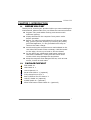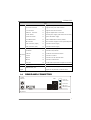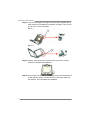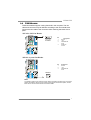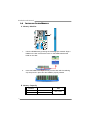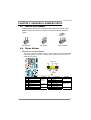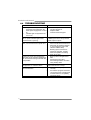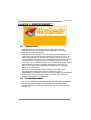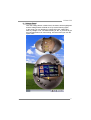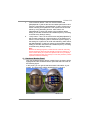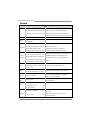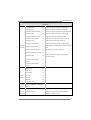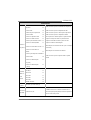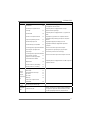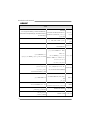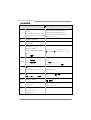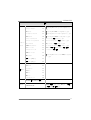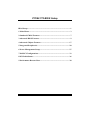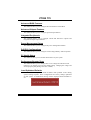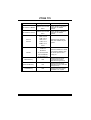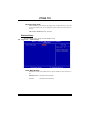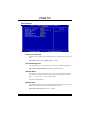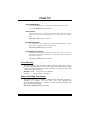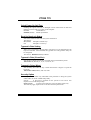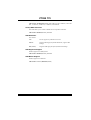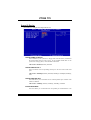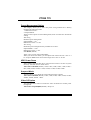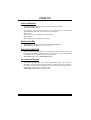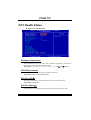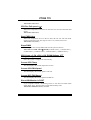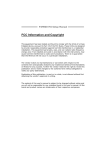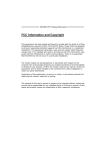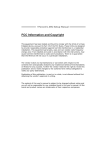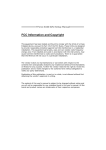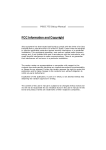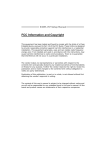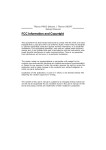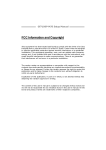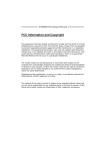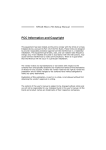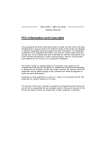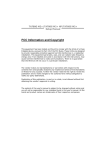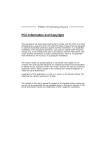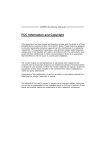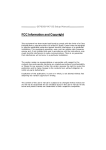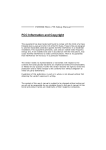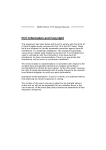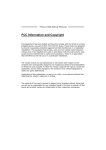Download Biostar PT890 775 Owner's Manual
Transcript
PT890 775 Setup Manual FCC Information and Copyright This equipment has been tested and found to comply with the limits of a Class B digital device, pursuant to Part 15 of the FCC Rules. These limits are designed to provide reasonable protection against harmful interference in a residential installation. This equipment generates, uses and can radiate radio frequency energy and, if not installed and used in accordance with the instructions, may cause harmful interference to radio communications. There is no guarantee that interference will not occur in a particular installation. The vendor makes no representations or warranties with respect to the contents here and specially disclaims any implied warranties of merchantability or fitness for any purpose. Further the vendor reserves the right to revise this publication and to make changes to the contents here without obligation to notify any party beforehand. Duplication of this publication, in part or in whole, is not allowed without first obtaining the vendor’s approval in writing. The content of this user’s manual is subject to be changed without notice and we will not be responsible for any mistakes found in this user’s manual. All the brand and product names are trademarks of their respective companies. Table of Contents Chapter 1: INTRODUCTION .................................... 3 1.1 1.2 1.3 1.4 1.5 BEFORE YOU START .........................................................................3 PACKAGE CHECKLIST ......................................................................3 MOTHERBOARD FEATURES ............................................................4 REAR PANEL CONNECTORS ...........................................................5 Motherboard Layout ........................................................................6 Chapter 2: Hardware Installation ........................... 7 2.1 2.2 2.3 2.4 Installing Central Processing Unit (CPU).......................................7 FAN Headers......................................................................................9 Installing System Memory ..............................................................10 Connectors and Slots .......................................................................11 Chapter 3: Headers & Jumpers Setup ................... 13 3.1 3.2 How to Setup Jumpers ....................................................................13 Detail Settings..................................................................................13 Chapter 4: USEFUL HELP ...................................... 19 4.1 4.2 4.3 4.4 DRIVER INSTALLATION NOTE ......................................................19 AWARD BIOS BEEP CODE .............................................................20 EXTRA INFORMATION ...................................................................20 TROUBLESHOOTING ......................................................................22 Chapter 5: WarpSpeeder™.................................... 23 5.1 5.2 5.3 5.4 Introduction .....................................................................................23 System Requirement .......................................................................23 Installation .......................................................................................24 WarpSpeeder™.................................................................................25 Appendencies: SPEC In Other Language............... 32 German .................................................................................................................32 France....................................................................................................................34 Italian ....................................................................................................................36 Spanish ..................................................................................................................38 Portuguese............................................................................................................40 Polish .....................................................................................................................42 RUSSIAN ................................................................................................................44 ARABIC..................................................................................................................46 JAPANESE .............................................................................................................48 PT890 775 CHAPTER 1: INTRODUCTION 1.1 BEFORE YOU START Thank you for choosing our product. Before you start installing the motherboard, please make sure you follow the instructions below: 1.2 Prepare a dry and stable working environment with sufficient lighting. Always disconnect the computer from power outlet before operation. Before you take the motherboard out from anti-static bag, ground yourself properly by touching any safely grounded appliance, or use grounded wrist strap to remove the static charge. Avoid touching the components on motherboard or the rear side of the board unless necessary. Hold the board on the edge, do not try to bend or flex the board. Do not leave any unfastened small parts inside the case after installation. Loose parts will cause short circuits which may damage the equipment. Keep the computer from dangerous area, such as heat source, humid air and water. PACKAGE CHECKLIST FDD Cable X 1 HDD Cable X 1 User’s Manual X 1 Serial ATA Cable X 1 (optional) Fully Setup Driver CD X 1 Rear I/O Panel for ATX Case X 1 USB 2.0 Cable X1 (optional) S/PDIF Cable X 1 (optional) Serial ATA Power Switch Cable X 1 (optional) 3 Motherboard Manual 1.3 MOTHERBOARD FEATURES SPEC Supports Hyper-Threading / Execute Disable Bit/ LGA 775 CPU Intel Core2Duo/ Pentium 4 / Pentium Enhanced Intel SpeedStep®/ Intel Extended D / Celeron D processor up to 3.8 GHz Memory 64 technology FSB Chipset Super I/O 533 / 800 / 1066 MHz VIA PT890 CE VIA VT8237R+ ITE IT8712F Environment Control initiatives, Provides the most commonly used H/W Monitor legacy Super I/O functionality. Fan Speed Controller Low Pin Count Interface ITE's "Smart Guardian" function DIMM Slots x 2 Main Memory Supports DDR2 400 / 533 Single Channel Mode DDR2 memory module Each DIMM supports Registered DIMM and Non-ECC DIMM is not 256/512MB/1GB/2GB DDR2 supported Max Memory Capicity 4GB IDE Integrated IDE Controller SATA Integrated Serial ATA Controller LAN PHY Realtek RTL 8201CL Sound Codec supports PIO Mode 0~4, Data transfer rates up to 1.5 Gb/s. SATA Version 1.0 specification compliant. 10 / 100 Mb/s auto negotiation Half / Full duplex capability 6 channels audio out ALC655 / 658 AC’97 Version 2.3 PCI Express x 16 slot x1 Supports PCI express x16 expansion cards PCI Express x 1 slot x1 Supports PCI express x1 expansion cards PCI slot x4 Supports PCI expansion cards On Board Floppy connector x1 Each connector supports 2 Floppy drives Connector IDE Connector x2 Each connector supports 2 IDE device Printer Port Connector x1 Each connector supports 1 Printer port SATA Connector x2 Each connector supports 1 SATA devices Slots 4 Ultra DMA 33~133 Bus Master Mode PT890 775 SPEC Back Panel I/O Front Panel Connector x1 Supports front panel facilities Front Audio Connector x1 Supports front panel audio function CD-in Connector x1 Supports CD audio-in function S/PDIF out connector x1 Supports digital audio out function CPU Fan header x1 CPU Fan power supply (with Smart Fan function) System Fan header x1 System Fan Power supply Clear CMOS header x1 Restore CMOS data to factory default USB connector x2 Each connector supports 2 front panel USB ports Power Connector (24pin) x1 Connects to Power supply Power Connector (4pin) x1 Connects to Power supply PS/2 Keyboard x1 Connects to PS/2 Keyboard PS/2 Mouse x1 Connects to PS/2 Mouse Serial Port x1 Provide RS-232 Serial connection VGA Port x1 Connects to monitor. LAN port x1 Connects to RJ-45 ethernet cable USB Port x4 Connects to USB devices Audio Jack x3 Provide Audio-In/Out and microphone connection Board Size 190 mm (W) x 294 mm (L) ATX form Factor OS Biostar Reserves the right to add or remove Support Windows 2000 / XP 1.4 support for any OS with or without notice. REAR PANEL CONNECTORS PS/2 Mouse LAN Line In/ Surround Line Out Mic In 1/ Bass/ Center PS/2 Keyboard COM1 USBX2 USBX2 5 Motherboard Manual 1.5 MOTHERBOARD LAYOUT JCFAN1 JKBMS1 LGA775 COM1 JCOM1 CPU1 JATXPWR2 IDE1 VIA PT890 CE JUSBLAN1 IDE2 JUSBV1 (Optional) JUSB1 DIMM2 DIMM1 JATXPWR1 LAN JAUDIO1 PCI-EX16 JAUDIO2 Super I/O JSATA2 PCI-EX1_1 BAT1 JUSB2 VIA VT8237R+ JUSB3 JSATA1 PCI1 BIOS JUSBV2 JCMOS1 PCI2 FDD1 JSPDIF_OUT1 PCI3 JPRNT1 Codec JCDIN1 PCI4 Note: ■ represents the 1st pin. 6 JPANEL1 JSFAN1 PT890 775 CHAPTER 2: HARDWARE INSTALLATION 2.1 INSTALLING CENTRAL PROCESSING UNIT (CPU) Special Notice: Remove Pin Cap before installation, and make good preservation for future use. When the CPU is removed, cover the Pin Cap on the empty socket to ensure pin legs won’t be damaged. Pin Cap Step 1: Pull the socket locking lever out from the socket and then raise the lever up to a 90-degree angle. 7 Motherboard Manual Step 2: Look for the triangular cut edge on socket, and the golden dot on CPU should point forwards this triangular cut edge. The CPU will fit only in the correct orientation. Step 2-1: Step 2-2: Step 3: Hold the CPU down firmly, and then lower the lever to locked position to complete the installation. Step 4: Put the CPU Fan and heatsink assembly on the CPU and buckle it on the retention frame. Connect the CPU FAN power cable into the JCFAN1. This completes the installation. 8 PT890 775 2.2 FAN HEADERS These fan headers support cooling-fans built in the computer. The fan cable and connector may be different according to the fan manufacturer. Connect the fan cable to the connector while matching the black wire to pin#1. JCFAN1: CPU Fan Header 1 4 JCFAN1 Pin 1 2 3 4 Assignment Ground +12V FAN RPM rate sense Smart Fan Control JSFAN1: System Fan Header Pin 1 2 3 Assignment Ground +12V FAN RPM rate sense JSFAN1 3 1 Note: The JSFAN1 support 3-pin head connector. When connecting with wires onto connectors, please note that the red wire is the positive and should be connected to pin#2, and the black wire is Ground and should be connected to GND. 9 Motherboard Manual 2.3 INSTALLING SYSTEM MEMORY DIMM1 DIMM2 A. Memory Modules 1. Unlock a DIMM slot by pressing the retaining clips outward. Align a DIMM on the slot such that the notch on the DIMM matches the break on the Slot. 2. Insert the DIMM vertically and firmly into the slot until the retaining chip snap back in place and the DIMM is properly seated. B. Memory Capacity 10 DIMM Socket Location DDR Module DIMM1 256MB/512MB/1GB/2GB DIMM2 256MB/512MB/1GB/2GB Total Memory Size Max is 4GB. PT890 775 2.4 CONNECTORS AND SLOTS FDD1: Floppy Disk Connector The motherboard provides a standard floppy disk connector that supports 360K, 720K, 1.2M, 1.44M and 2.88M floppy disk types. This connector supports the provided floppy drive ribbon cables. 2 34 1 33 IDE1/IDE2: Hard Disk Connectors The motherboard has a 32-bit Enhanced PCI IDE Controller that provides PIO Mode 0~4, Bus Master, and Ultra DMA 33/66/100/133 functionality. It has two HDD connectors IDE1 (primary) and IDE2 (secondary). The IDE connectors can connect a master and a slave drive, so you can connect up to four hard disk drives. The first hard drive should always be connected to IDE1. 40 39 2 1 IDE1 IDE2 11 Motherboard Manual PCI-EX16: PCI-Express x16 Slot - PCI-Express 1.0a compliant. Maximum theoretical realized bandwidth of 4GB/s simultaneously per direction, for an aggregate of 8GB/s totally. PCI-EX1_1: PCI-Express x1 slots - PCI-Express 1.0a compliant. Data transfer bandwidth up to 250MB/s per direction; 500MB/s in total. PCI-Express supports a raw bit-rate of 2.5Gb/s on the data pins. 2X bandwidth over the traditional PCI architecture. PCI-EX 16 PCI-EX 1_1 PCI1~PCI4: Peripheral Component Interconnect Slots This motherboard is equipped with 2 standard PCI slots. PCI stands for Peripheral Component Interconnect, and it is a bus standard for expansion cards. This PCI slot is designated as 32 bits. PCI1 PCI2 PCI3 PCI4 12 PT890 775 CHAPTER 3: HEADERS & JUMPERS SETUP 3.1 HOW TO SETUP JUMPERS The illustration shows how to set up jumpers. When the jumper cap is placed on pins, the jumper is “close”, if not, that means the jumper is “open”. Pin opened 3.2 Pin closed Pin1-2 closed DETAIL SETTINGS JPANEL1: Front Panel Header This 16-pin connector includes Power-on, Reset, HDD LED, Power LED, Sleep button and speaker connection. It allows user to connect the PC case’s front panel switch functions. SLP PWR_LED On/Off + + - 9 1 + SPK Pin 1 2 3 4 5 6 7 8 Assignment +5V N/A N/A Speaker HDD LED (+) HDD LED (-) Ground Reset control Function Speaker Connector Hard drive LED Reset button Pin 9 10 11 12 13 14 15 16 16 8 RST HLED Assignment Sleep control Ground N/A Power LED (+) Power LED (+) Power LED (-) Power button Ground Function Sleep button N/A Power LED Power-on button 13 Motherboard Manual ATX Power Source Connector: JATXPWR1 JATXPWR1 allows user to connect 24-pin power connector on the ATX power supply. 12 24 1 13 Pin Assignment Pin Assignment 13 14 15 16 17 18 19 20 21 22 23 24 +3.3V -12V Ground PS_ON Ground Ground Ground NC +5V +5V +5V Ground 1 2 3 4 5 6 7 8 9 10 11 12 +3.3V +3.3V Ground +5V Ground +5V Ground PW_OK Standby Voltage+5V +12V +12V +3.3V JATXPWR2: ATX Power Source Connector By connecting this connector, it will provide +12V to CPU power circuit. 14 1 2 3 4 Pin 1 2 3 4 Assignment +12V +12V Ground Ground PT890 775 JUSB2/JUSB3: Headers for USB 2.0 Ports at Front Panel This header allows user to connect additional USB cable on the PC front panel, and also can be connected with internal USB devices, like USB card reader. 2 10 JUSB2 1 9 JUSB3 Pin 1 2 3 4 5 6 7 8 9 10 Assignment +5V (fused) +5V (fused) USBUSBUSB+ USB+ Ground Ground Key NC JUSBV1(optional)/JUSBV2: Power Source Headers for USB Ports Pin 1-2 Close: JUSBV1: +5V for USB ports at JUSBLAN1. JUSBV2: +5V for USB ports at front panel (JUSB2/JUSB3). Pin 2-3 Close: JUSBV1: USB ports at JUSBLAN1 are powered by +5V standby voltage. JUSBV2: USB ports at front panel (JUSB2/JUSB3) are powered by +5V standby voltage. 1 3 3 1 3 Pin 1-2 close 1 JUSBV1 (Optional) 1 3 1 3 3 1 JUSBV2 Pin 2-3 close Note: In order to support this function “Power-On system via USB device,” “JUSBV1/ JUSBV2” jumper cap should be placed on Pin 2-3 individually. 15 Motherboard Manual JAUDIO2: Front Panel Audio Header This header allows user to connect the front audio output cable with the PC front panel. It will disable the output on back panel audio connectors. Pin 1 2 3 4 5 6 14 13 7 8 9 10 2 1 11 12 13 14 Assignment Mic in/center Ground Mic power/Bass Audio power Right line out/ Speaker out Right Right line out/ Speaker out Right Reserved Key Left line out/ Speaker out Left Left line out/ Speaker out Left Right line in/ Rear speaker Right Right line in/ Rear speaker Right Left line in/ Rear speaker Left Left line in/ Rear speaker Left JCDIN1: CD-ROM Audio-in Connector This connector allows user to connect the audio source from the variaty devices, like CD-ROM, DVD-ROM, PCI sound card, PCI TV turner card etc. Pin 1 2 3 4 4 16 1 Assignment Left Channel Input Ground Ground Right Channel Input PT890 775 JCMOS1: Clear CMOS Header By placing the jumper on pin2-3, it allows user to restore the BIOS safe setting and the CMOS data, please carefully follow the procedures to avoid damaging the motherboard. 1 3 Pin 1-2 Close: Normal Operation (default). 1 1 3 3 Pin 2-3 Close: Clear CMOS data. ※ Clear CMOS Procedures: 1. 2. 3. 4. 5. 6. Remove AC power line. Set the jumper to “Pin 2-3 close”. Wait for five seconds. Set the jumper to “Pin 1-2 close”. Power on the AC. Reset your desired password or clear the CMOS data. JSATA1~JSATA2: Serial ATA Connectors The motherboard has a PCI to SATA Controller with 2 channels SATA interface, it satisfies the SATA 1.0 spec and with transfer rate of 1.5Gb/s. 7 4 1 JSATA2 Pin 1 2 3 4 5 6 7 Assignment Ground TX+ TXGround RXRX+ Ground JSATA1 1 4 7 17 Motherboard Manual JSPDIF_OUT1: Digital Audio-out Connector This connector allows user to connect the PCI bracket SPDIF output header. Pin 1 2 3 3 Assignment +5V SPDIF_OUT Ground 1 JPRNT1: Printer Port Connector This header allows you to connector printer on the PC. 2 1 Pin 1 2 3 4 5 6 7 8 9 10 11 12 13 18 Assignment -Strobe -ALF Data 0 -Error Data 1 -Init Data 2 -Scltin Data 3 Ground Data 4 Ground Data 5 25 Pin 14 15 16 17 18 19 20 21 22 23 24 25 Assignment Ground Data 6 Ground Data 7 Ground -ACK Ground Busy Ground PE Ground SCLT PT890 775 CHAPTER 4: USEFUL HELP 4.1 DRIVER INSTALLATION NOTE After you installed your operating system, please insert the Fully Setup Driver CD into your optical drive and install the driver for better system performance. You will see the following window after you insert the CD The setup guide will auto detect your motherboard and operating system. Note: If this window didn’t show up after you insert the Driver CD, please use file browser to locate and execute the file SETUP.EXE under your optical drive. A. Driver Installation To install the driver, please click on the Driver icon. The setup guide will list the compatible driver for your motherboard and operating system. Click on each device driver to launch the installation program. B. Software Installation To install the software, please click on the Software icon. The setup guide will list the software available for your system, click on each software title to launch the installation program. C. Manual Aside from the paperback manual, we also provide manual in the Driver CD. Click on the Manual icon to browse for available manual. Note: You will need Acrobat Reader to open the manual file. Please download the latest version of Acrobat Reader software from http://www.adobe.com/products/acrobat/readstep2.html 19 Motherboard Manual 4.2 AWARD BIOS BEEP CODE Beep Sound Meaning One long beep followed by two short beeps Video card not found or video card memory bad High-low siren sound CPU overheated System will shut down automatically One Short beep when system boot-up No error found during POST Long beeps every other second 4.3 No DRAM detected or install EXTRA INFORMATION A. BIOS Update After you fail to update BIOS or BIOS is invaded by virus, the Boot-Block function will help to restore BIOS. If the following message is shown after boot-up the system, it means the BIOS contents are corrupted. In this Case, please follow the procedure below to restore the BIOS: 1. Make a bootable floppy disk. 2. Download the Flash Utility “AWDFLASH.exe” from the Biostar website: www.biostar.com.tw 3. Confirm motherboard model and download the respectively BIOS from Biostar website. 4. Copy “AWDFLASH.exe” and respectively BIOS into floppy disk. 5. Insert the bootable disk into floppy drive and press Enter. 6. System will boot-up to DOS prompt. 7. Type “Awdflash xxxx.bf/sn/py/r” in DOS prompt. (xxxx means BIOS name.) 8. System will update BIOS automatically and restart. 9. The BIOS has been recovered and will work properly. 20 PT890 775 B. CPU Overheated If the system shutdown automatically after power on system for seconds, that means the CPU protection function has been activated. When the CPU is over heated, the motherboard will shutdown automatically to avoid a damage of the CPU, and the system may not power on again. In this case, please double check: 1. The CPU cooler surface is placed evenly with the CPU surface. 2. CPU fan is rotated normally. 3. CPU fan speed is fulfilling with the CPU speed. After confirmed, please follow steps below to relief the CPU protection function. 1. Remove the power cord from power supply for seconds. 2. Wait for seconds. 3. Plug in the power cord and boot up the system. Or you can: 1. Clear the CMOS data. (See “Close CMOS Header: JCMOS1” section) 2. Wait for seconds. 3. Power on the system again. 21 Motherboard Manual 4.4 TROUBLESHOOTING Probable 1. 2. Solution No power to the system at all 1. Power light don’t illuminate, fan inside power supply does not turn 2. on. 3. Indicator light on keyboard does not turn on. System inoperative. Keyboard lights are on, power indicator lights are lit, and hard drive is spinning. Using even pressure on both ends of the DIMM, press down firmly until the module snaps into place. System does not boot from hard disk 1. drive, can be booted from optical drive. 2. System only boots from optical drive. 1. Hard disk can be read and applications can be used but booting from hard disk 2. is impossible. Check cable running from disk to disk controller board. Make sure both ends are securely plugged in; check the drive type in the standard CMOS setup. Backing up the hard drive is extremely important. All hard disks are capable of breaking down at any time. Back up data and applications files. Reformat the hard drive. Re-install applications and data using backup disks. Screen message says “Invalid Configuration” or “CMOS Failure.” Review system’s equipment. Make sure correct information is in setup. Cannot boot system after installing second hard drive. 1. 2. 22 Make sure power cable is securely plugged in. Replace cable. Contact technical support. Set master/slave jumpers correctly. Run SETUP program and select correct drive types. Call the drive manufacturers for compatibility with other drives. PT890 775 CHAPTER 5: WARPSPEEDER™ 5.1 INTRODUCTION [WarpSpeeder™], a new powerful control utility, features three user-friendly functions including Overclock Manager, Overvoltage Manager, and Hardware Monitor. With the Overclock Manager, users can easily adjust the frequency they prefer or they can get the best CPU performance with just one click. The Overvoltage Manager, on the other hand, helps to power up CPU core voltage and Memory voltage. The cool Hardware Monitor smartly indicates the temperatures, voltage and CPU fan speed as well as the chipset information. Also, in the About panel, you can get detail descriptions about BIOS model and chipsets. In addition, the frequency status of CPU, memory, AGP and PCI along with the CPU speed are synchronically shown on our main panel. Moreover, to protect users' computer systems if the setting is not appropriate when testing and results in system fail or hang, [WarpSpeeder™] technology assures the system stability by automatically rebooting the computer and then restart to a speed that is either the original system speed or a suitable one. 5.2 SYSTEM REQUIREMENT OS Support: Windows 98 SE, Windows Me, Windows 2000, Windows XP DirectX: DirectX 8.1 or above. (The Windows XP operating system includes DirectX 8.1. If you use Windows XP, you do not need to install DirectX 8.1.) 23 Motherboard Manual 5.3 INSTALLATION 1. Execute the setup execution file, and then the following dialog will pop up. Please click “Next” button and follow the default procedure to install. 2. When you see the following dialog in setup procedure, it means setup is completed. If the “Launch the WarpSpeeder Tray Utility” checkbox is checked, the Tray Icon utility and [WarpSpeeder™] utility will be automatically and immediately launched after you click “Finish” button. Usage: The following figures are just only for reference, the screen printed in this user manual will change according to your motherboard on hand. 24 PT890 775 5.4 1. WARPSPEEDER™ Tray Icon: Whenever the Tray Icon utility is launched, it will display a little tray icon on the right side of Windows Taskbar. This utility is responsible for conveniently invoking [WarpSpeeder™] Utility. You can use the mouse by clicking the left button in order to invoke [WarpSpeeder™] directly from the little tray icon or you can right-click the little tray icon to pop up a popup menu as following figure. The “Launch Utility” item in the popup menu has the same function as mouse left-click on tray icon and “Exit” item will close Tray Icon utility if selected. 25 Motherboard Manual 2. Main Panel If you click the tray icon, [WarpSpeeder™] utility will be invoked. Please refer to the following figure; the utility’s first window you will see is Main Panel. Main Panel contains features as follows: a. b. c. 26 Display the CPU Speed, CPU external clock, Memory clock, AGP clock, and PCI clock information. Contains About, Voltage, Overclock, and Hardware Monitor Buttons for invoking respective panels. With a user-friendly Status Animation, it can represent 3 overclock percentage stages: Man walking→overclock percentage from 100% ~ 110 % Panther running→overclock percentage from 110% ~ 120% Car racing→overclock percentage from 120% ~ above PT890 775 3. Voltage Panel Click the Voltage button in Main Panel, the button will be highlighted and the Voltage Panel will slide out to up as the following figure. In this panel, you can decide to increase CPU core voltage and Memory voltage or not. The default setting is “No”. If you want to get the best performance of overclocking, we recommend you click the option “Yes”. 27 Motherboard Manual 4. Overclock Panel Click the Overclock button in Main Panel, the button will be highlighted and the Overclock Panel will slide out to left as the following figure. Overclock Panel contains the these features: a. “–3MHz button”, “-1MHz button”, “+1MHz button”, and “+3MHz button”: provide user the ability to do real-time overclock adjustment. Warning: Manually overclock is potentially dangerous, especially when the overclocking percentage is over 110 %. We strongly recommend you verify every speed you overclock by click the Verify button. Or, you can just click Auto overclock button and let [WarpSpeeder™] automatically gets the best result for you. b. 28 “Recovery Dialog button”: Pop up the following dialog. Let user select a restoring way if system need to do a fail-safe reboot. c. d. PT890 775 “Auto-overclock button”: User can click this button and [WarpSpeeder™] will set the best and stable performance and frequency automatically. [WarpSpeeder™] utility will execute a series of testing until system fail. Then system will do fail-safe reboot by using Watchdog function. After reboot, the [WarpSpeeder™] utility will restore to the hardware default setting or load the verified best and stable frequency according to the Recovery Dialog’s setting. “Verify button”: User can click this button and [WarpSpeeder™] will proceed a testing for current frequency. If the testing is ok, then the current frequency will be saved into system registry. If the testing fail, system will do a fail-safe rebooting. After reboot, the [WarpSpeeder™] utility will restore to the hardware default setting or load the verified best and stable frequency according to the Recovery Dialog’s setting. Note: Because the testing programs, invoked in Auto-overclock and Verify, include DirectDraw, Direct3D and DirectShow tests, the DirectX 8.1 or newer runtime library is required. And please make sure your display card’s color depth is High color (16 bit) or True color( 24/32 bit ) that is required for Direct3D rendering. 5. Hardware Monitor Panel Click the Hardware Monitor button in Main Panel, the button will be highlighted and the Hardware Monitor panel will slide out to left as the following figure. In this panel, you can get the real-time status information of your system. The information will be refreshed every 1 second. 29 Motherboard Manual 6. About Panel Click the “about” button in Main Panel, the button will be highlighted and the About Panel will slide out to up as the following figure. In this panel, you can get model name and detail information in hints of all the chipset that are related to overclocking. You can also get the mainboard’s BIOS model and the Version number of [WarpSpeeder™] utility. Note: Because the overclock, overvoltage, and hardware monitor features are controlled by several separate chipset, [WarpSpeeder™] divide these features to separate panels. If one chipset is not on board, the correlative button in Main panel will be disabled, but will not interfere other panels’ functions. This property can make [WarpSpeeder™] utility more robust. 30 PT890 775 This page is intentionally left blank 31 Motherboard Manual APPENDENCIES: SPEC IN OTHER LANGUAGE GERMAN Spezifikationen CPU LGA 775 Unterstützt Hyper-Threading / Execute Disable Bit Intel Core2Duo/ Pentium 4 / / Enhanced Intel SpeedStep® / Intel Pentium D / Celeron D Prozessoren Architecture-64 / Extended Memory 64 mit bis zu 3,8 GHz FSB Chipsatz Technology 533 / 800 / 1066 MHz VIA PT890 CE VIA VT8237R+ Umgebungskontrolle, ITE 8712F Super E/A Bietet die häufig verwendeten alten Hardware-Überwachung Super E/A-Funktionen. Lüfterdrehzahl-Controller Low Pin Count-Schnittstelle "Smart Guardian"-Funktion von ITE DDR2 DIMM-Steckplätze x 2 Arbeitsspeic her Unterstützt DDR2 400 / 533 Ein-Kanal DDR2 Speichermodul Jeder DIMM unterstützt registrierte DIMMs. Nicht-ECC DIMMs werden 256/512MB/1GB/2GB DDR2. nicht unterstützt. Max. 4GB Arbeitsspeicher Integrierter IDE-Controller IDE Ultra DMA 33 / 66 / 100 / 133Bus Unterstützt PIO-Modus 0~4, Master-Modus SATA LAN PHY Audio-Code c Integrierter Serial ATA-Controller Datentransferrate bis zu 1.5Gb/s 10 / 100 Mb/s Auto-Negotiation Realtek RTL 8201CL Halb-/ Vollduplex-Funktion 6-Kanal-Audioausgabe ALC 655 / 658 AC’97 Version 2.3 PCI-Steckplatz x4 Steckplätze PCI Express x16 Steckplatz x1 PCI Express x 1-Steckplatz x1 32 Konform mit der SATA-Spezifikation Version 1.0. PT890 775 Spezifikationen Onboard-An Diskettenlaufwerkanschluss x1 Jeder Anschluss unterstützt 2 Diskettenlaufwerke IDE-Anschluss x2 Jeder Anschluss unterstützt 2 IDE-Laufwerke Druckeranschluss Anschluss x1 Jeder Anschluss unterstützt 1 Druckeranschluss SATA-Anschluss x2 Jeder Anschluss unterstützt 1 SATA-Laufwerk Fronttafelanschluss x1 Unterstützt die Fronttafelfunktionen Front-Audioanschluss x1 CD-IN-Anschluss x1 Unterstützt die CD Audio-In-Funktion S/PDIF-Ausgangsanschluss x1 Unterstützt die digitale Audioausgabefunktion CPU-Lüfter-Sockel x1 System-Lüfter-Sockel x1 System-Lüfter-Stromversorgungsanschluss "CMOS löschen"-Sockel x1 USB-Anschluss x2 Jeder Anschluss unterstützt 2 schluss Unterstützt die Fronttafel-Audioanschlussfunktion CPU-Lüfterstromversorgungsanschluss (mit Smart Fan-Funktion) Fronttafel-USB-Anschlüsse RückseitenE/A Platinengrö ße. OS-Unterst ützung Stromanschluss (24-polig) x1 Stromanschluss (4-polig) x1 PS/2-Tastatur x1 PS/2-Maus x1 Serieller Anschluss x1 VGA-Anschluss x1 LAN-Anschluss x1 USB-Anschluss x4 Audioanschluss x3 190 mm (B) X 294 mm (L) Biostar behält sich das Recht vor, ohne Windows 2K / XP Ankündigung die Unterstützung für ein Betriebssystem hinzuzufügen oder zu entfernen. 33 Motherboard Manual FRANCE SPEC Prend en charge les technologies LGA 775 UC Processeurs Intel Core2Duo/ Pentium Hyper-Threading / d'exécution de bit de 4 / Pentium D / Celeron D jusqu'à 3,8 désactivation / Intel SpeedStep® optimisée/ d'architecture Intel 64 / de mémoire étendue 64 GHz Bus frontal 533 / 800 / 1066 MHz Chipset VIA PT890 CE VIA VT8237R+ Initiatives de contrôle environnementales, ITE 8712F Super E/S Fournit la fonctionnalité de Super E/S Moniteur de matériel patrimoniales la plus utilisée. Contrôleur de vitesse de ventilateur Interface à faible compte de broches Fonction "Gardien intelligent" de l'ITE Fentes DDR2 DIMM x 2 Mémoire principale Prend en charge la DDR2 400 / 533 Chaque DIMM prend en charge des DDR2 de 256 Mo /512 Mo / 1Go / 2 Go Capacité mémoire maximale de 4 Go Module de mémoire DDR2 à mode à simple voie Les DIMM à registres et DIMM sans code correcteurs d'erreurs ne sont pas prises en charge Contrôleur IDE intégré IDE Mode principale de Bus Ultra DMA 33 / Prend en charge le mode PIO 0~4, 66 / 100 / 133 SATA LAN PHY Codec audio Fentes Connecteu r embarqué 34 Contrôleur Serial ATA intégré : Taux de transfert jusqu'à 1.5 Go/s. Conforme à la spécification SATA Version 1.0 10 / 100 Mb/s négociation automatique Realtek RTL 8201CL Half / Full duplex capability Sortie audio à 6 voies ALC 655 / 658 AC’97 Version 2.3 Fente PCI x4 Slot PCI Express x16 x1 Slot PCI Express x 1 x1 Connecteur de disquette x1 Connecteur IDE x2 Chaque connector prend en charge 2 lecteurs de disquettes Chaque connecteur prend en charge 2 périphériques IDE PT890 775 SPEC Connecteur de Chaque connector prend en charge 1 Port Port d'imprimante x1 Connecteur SATA x2 Connecteur du panneau avant x1 Connecteur Audio du panneau d'imprimante Chaque connecteur prend en charge 1 périphérique SATA Prend en charge les équipements du panneau avant Prend en charge la fonction audio du panneau avantx1 x1 Connecteur d'entrée CD x1 Connecteur de sortie S/PDIF x1 Embase de ventilateur UC x1 Embase de ventilateur système x1 Embase d'effacement CMOS x1 Connecteur USB x2 Connecteur d'alimentation x1 avant Prend en charge la fonction d'entrée audio de CD Prend en charge la fonction de sortie audio numérique Alimentation électrique du ventilateur UC (avec fonction de ventilateur intelligent) Alimentation électrique du ventilateur système Chaque connecteur prend en charge 2 ports USB de panneau avant (24 broches) Connecteur d'alimentation x1 (4 broches) Clavier PS/2 x1 Souris PS/2 x1 E/S du Port série x1 panneau Port VGA x1 arrière Port LAN x1 Port USB x4 Fiche audio x3 Dimension s de la 190 mm (l) X 294 mm (H) carte Support SE Windows 2K / XP Biostar se réserve le droit d'ajouter ou de supprimer le support de SE avec ou sans préavis. 35 Motherboard Manual ITALIAN SPECIFICA LGA 775 CPU Processore Intel Core2Duo/ Pentium 4 / Pentium D / Celeron D fino a 3.8 GHz FSB Chipset Bit / Enhanced Intel SpeedStep® / Architettura Intel 64 / Tecnologia Extended Memory 64 533 / 800 / 1066 MHz VIA PT890 CE VIA VT8237R+ ITE 8712F Super I/O Supporto di Hyper-Threading / Execute Disable Funzioni di controllo dell’ambiente: Fornisce le funzionalità legacy Super Monitoraggio hardware I/O usate più comunemente. Controller velocità ventolina Interfaccia LPC (Low Pin Count) Funzione "Smart Guardian" di ITE Alloggi DIMM DDR2 x 2 Memoria principale Modulo di memoria DDR2 a canale singolo Supporto di DDR2 400 / 533 Ciascun DIMM supporta DDR2 256MB DIMM registrati e DIMM Non-ECC non sono /512MB / 1GB / 2GB supportati Capacità massima della memoria 4GB Controller IDE integrato IDE Modalità Bus Master Ultra DMA 33 / Supporto modalità PIO Mode 0-4 66 / 100 / 133 Controller Serial ATA integrato SATA Velocità di trasferimento dei dati fino Compatibile specifiche SATA Versione 1.0. a 1.5 Gb/s. LAN PHY Codec audio Alloggi 36 Negoziazione automatica 10 / 100 Mb/s Realtek RTL 8201CL Capacità Half / Full Duplex Uscita audio 6 canali ALC 655 / 658 AC’97 Versione 2.3 Alloggio PCI x4 Alloggio PCI Express x16 x1 Alloggio PCI Express x1 x1 PT890 775 SPECIFICA Connettori su scheda Connettore floppy x1 Ciascun connettore supporta 2 unità Floppy Connettore IDE x2 Ciascun connettore supporta 2 unità IDE Connettore Porta stampante x1 Ciascun connettore supporta 1 Porta stampante Connettore SATA x2 Ciascun connettore supporta 1 unità SATA Connettore pannello frontale x1 Supporta i servizi del pannello frontale Connettore audio frontale x1 Supporta la funzione audio pannello frontale Connettore CD-in x1 Supporta la funzione input audio CD Connettore output SPDIF x1 Supporta la funzione d’output audio digitale Collettore ventolina CPU x1 Collettore ventolina sistema x1 Alimentazione ventolina CPU (con funzione Smart Fan) Alimentazione ventolina di sistema Collettore cancellazione CMOS x1 Connettore USB x2 Connettore alimentazione x1 Ciascun connettore supporta 2 porte USB pannello frontale (24 pin) Connettore alimentazione x1 (4 pin) Tastiera PS/2 x1 Mouse PS/2 x1 I/O Porta seriale x1 pannello Porta VGA x1 posteriore Porta LAN x1 Porta USB x4 Connettore audio x3 Dimension i scheda 190 mm (larghezza) x 294 mm (altezza) Sistemi operativi supportati Biostar si riserva il diritto di aggiungere o Windows 2K / XP rimuovere il supporto di qualsiasi sistema operativo senza preavviso. 37 Motherboard Manual SPANISH Especificación Admite Hyper-Threading / Bit de deshabilitación LGA 775 CPU Procesador Intel Core2Duo/ Pentium de ejecución / Intel SpeedStep® Mejorado / Intel 4 / Pentium D / Celeron D hasta 3,8 Architecture-64 / Tecnología Extended Memory GHz 64 FSB 533 / 800 / 1066 MHz Conjunto VIA PT890 CE de chips VIA VT8237R+ ITE 8712F Iniciativas de control de entorno, Le ofrece las funcionalidades Súper E/S heredadas de uso más común Súper E/S. Monitor hardware Controlador de velocidad de ventilador Función "Guardia inteligente" de ITE Interfaz de cuenta Low Pin Ranuras DIMM DDR2 x 2 Admite DDR2 de 400 / 533 Memoria Cada DIMM admite DDR de 256MB principal /512MB /1GB / 2GB Capacidad máxima de memoria de Módulo de memoria DDR2 de canal Sencillo No admite DIMM registrados o DIMM no compatibles con ECC 4GB Controlador IDE integrado IDE Modo bus maestro Ultra DMA 33 / 66 / Soporte los Modos PIO 0~4, 100 / 133 Controlador ATA Serie Integrado SATA Tasas de transferencia de hasta 1.5 Compatible con la versión SATA 1.0. Gb/s. Red Local Códecs de sonido 38 Funciones Half / Full dúplex Salida de sonido de 6 canales ALC 655 / 658 Ranura PCI Ranuras Negociación de 10 / 100 Mb/s Realtek RTL 8201CL AC’97 Versión 2.3 X4 Ranura PCI Express x16 X1 Ranura PCI express x 1 X1 PT890 775 Especificación Conectore s en placa Cada conector soporta 2 unidades de disco Conector disco flexible X1 Conector IDE X2 Cada conector soporta 2 dispositivos IDE Conector Puerto de impresora X1 Cada conector soporta 1 Puerto de impresora Conector SATA X2 Cada conector soporta 1 dispositivos SATA Conector de panel frontal X1 Soporta instalaciones en el panel frontal Conector de sonido frontal X1 Soporta funciones de sonido en el panel frontal flexible Conector de entrada de CD X1 Soporta función de entrada de sonido de CD Conector de salida S/PDIF X1 Soporta función de salida de sonido digital Cabecera de ventilador de CPU X1 Fuente de alimentación de ventilador de CPU (con función Smart Fan) Cabecera de ventilador de sistema X1 Cabecera de borrado de CMOS X1 Conector USB X2 Conector de alimentación X1 Fuente de alimentación de ventilador de sistema Cada conector soporta 2 puertos USB frontales (24 patillas) Conector de alimentación X1 (4 patillas) Teclado PS/2 X1 Ratón PS/2 X1 Puerto serie X1 trasero de Puerto VGA X1 Panel E/S Tamaño de la placa Puerto de red local Puerto USB X4 Conector de sonido X3 190mm. (A) X 294 Mm. (H) Soporte de sistema operativo X1 Windows 2K / XP Biostar se reserva el derecho de añadir o retirar el soporte de cualquier SO con o sin aviso previo. 39 Motherboard Manual PORTUGUESE ESPECIFICAÇÕES Suporta as tecnologias Hyper-Threading / LGA 775 CPU Processador Intel Core2Duo/ Pentium Execute Disable Bit / Enhanced Intel SpeedStep® 4 / Pentium D / Celeron D até 3,8 GHz / Intel Arquitecture -64 / Extended Memory 64 FSB Chipset 533 / 800 / 1066 MHz VIA PT890 CE VIA VT8237R+ ITE 8712F Especificaç Proporciona as funcionalidades mais ão Super utilizadas em termos da especificação I/O Super I/O. Iniciativas para controlo do ambiente Monitorização do hardware Controlador da velocidade da ventoinha Função "Smart Guardian" da ITE Interface LPC (Low Pin Count). Ranhuras DIMM DDR2 x 2 Suporta módulos DDR2 400 / 533 Memória principal Cada módulo DIMM suporta uma Módulo de memória DDR2 de canal simples memória DDR2 de 256MB /512 MB / 1 Os módulos DIMM registados e os DIMM Non-ECC GB / 2GB não são suportados Capacidade máxima de memória: 4 GB Controlador IDE integrado IDE Modo Bus master Ultra DMA 33 / 66 / Suporta o modo PIO 0~4, 100 / 133 Controlador Serial ATA integrado SATA Velocidades de transmissão de dados até 1.5 Gb/s. LAN PHY Codec de som Ranhuras 40 1.0. Auto negociação de 10 / 100 MB/s Realtek RTL 8201CL Capacidade semi/full-duplex Saída de áudio de 6 canais ALC 655 / 658 Ranhura PCI Compatibilidade com a especificação SATA versão AC’97 Versão 2.3 x4 Ranhura PCI Express x16 x1 Ranhura PCI Express x 1 x1 PT890 775 ESPECIFICAÇÕES Conector da unidade de Conectore s na placa disquetes x1 Conector IDE x2 Cada conector suporta 2 unidades de disquetes Cada conector suporta 2 dispositivos IDE Conector da para impressora x1 Cada conector suporta 1 Porta para impressora Conector SATA x2 Cada conector suporta 1 dispositivo SATA Conector do painel frontal x1 Para suporte de várias funções no painel frontal Conector de áudio frontal x1 Suporta a função de áudio no painel frontal Conector para entrada de CDs x1 Suporta a entrada de áudio a partir de CDs Conector de saída S/PDIF x1 Suporta a saída de áudio digital Conector da ventoinha da CPU x1 Conector da ventoinha do sistema x1 Alimentação da ventoinha da CPU (com a função Smart Fan) Alimentação da ventoinha do sistema Conector para limpeza do CMOS x1 Conector USB x2 Conector de alimentação x1 Cada conector suporta 2 portas USB no painel frontal (24 pinos) Conector de alimentação x1 (4 pinos) Entradas/ Saídas no painel traseiro Tamanho da placa Teclado PS/2 x1 Rato PS/2 x1 Porta série x1 Porta VGA x1 Porta LAN x1 Porta USB x4 Tomada de áudio x3 190 mm (L) X 294 mm (A) Sistemas operativos suportado s A Biostar reserva-se o direito de adicionar ou Windows 2K / XP remover suporte para qualquer sistema operativo com ou sem aviso prévio. 41 Motherboard Manual POLISH SPEC Obsługa Hyper-Threading / Execute Disable Bit / LGA 775 Procesor Procesor Intel Core2Duo/ Pentium 4 / Pentium D / Celeron D do 3,8 GHz FSB Chipset Enhanced Intel SpeedStep® / Intel Architecture-64 / Extended Memory 64 Technology 533 / 800 / 1066 MHz VIA PT890 CE VIA VT8237R+ Gniazda DDR2 DIMM x 2 Obsługa DDR2 400 / 533 Moduł pamięci DDR2 z trybem pojedynczego Pamięć Każde gniazdo DIMM obsługuje kanału główna moduły 256MB /512MB / 1GB / 2GB Brak obsługi Registered DIMM oraz Non-ECC DDR2 DIMM Maks. wielkość pamięci 4GB Super I/O ITE 8712F Funkcje kontroli warunków pracy, Zapewnia najbardziej powszechne Monitor H/W funkcje Super I/O. Kontroler prędkości wentylatora Interfejs Low Pin Count Funkcja ITE "Smart Guardian" Zintegrowany kontroler IDE IDE Ultra DMA 33 / 66 / 100 / 133 Tryb obsługa PIO tryb 0~4, Bus Master SATA Zintegrowany kontroler Serial ATA Transfer danych do 1.5 Gb/s. Zgodność ze specyfikacją SATA w wersji 1.0. 10 / 100 Mb/s z automatyczną negocjacją LAN PHY szybkości Realtek RTL 8201CL Działanie w trybie połowicznego / pełnego dupleksu Kodek dźwiękowy Gniazdo PCI Gniazda 42 6 kanałowe wyjście audio ALC 655 / 658 AC’97 w wersji 2.3 x4 Gniazdo PCI Express x16 x1 Gniazdo PCI Express x 1 x1 PT890 775 SPEC Złącza wbudowan e Złącze napędu dyskietek x1 Każde złącze obsługuje 2 napędy dyskietek Złącze IDE x2 Każde złącze obsługuje 2 urządzenia IDE Złącze Port drukarki x1 Każde złącze obsługuje 1 Port drukarki Złącze SATA x2 Każde złącze obsługuje 1 urządzenie SATA Złącze panela przedniego x1 Obsługa elementów panela przedniego Przednie złącze audio x1 Obsługa funkcji audio na panelu przednim Złącze wejścia CD x1 Obsługa funkcji wejścia audio CD Złącze wyjścia S/PDIF x1 Obsługa funkcji cyfrowego wyjścia audio x1 Fan) Złącze główkowe wentylatora procesora Zasilanie wentylatora procesora (z funkcją Smart Złącze główkowe wentylatora systemowego x1 Zasilanie wentylatora systemowego Złącze główkowe kasowania Back Panel I/O Wymiary płyty CMOS x1 Złącze USB x2 Złącze zasilania (24 pinowe) x1 Złącze zasilania (4 pinowe) x1 Klawiatura PS/2 x1 Mysz PS/2 x1 Port szeregowy x1 Port VGA x1 Port LAN x1 Port USB x4 Gniazdo audio x3 operacyjn ego przednim 190 mm (S) X 294 mm (W) Obsluga systemu Każde złącze obsługuje 2 porty USB na panelu Biostar zastrzega sobie prawo dodawania lub Windows 2K / XP odwoływania obsługi dowolnego systemu operacyjnego bez powiadomienia. 43 Motherboard Manual RUSSIAN СПЕЦ. CPU Поддержка технологий Hyper-Threading / (централь LGA 775 ный Процессор Intel Core2Duo/ Pentium процессор 4 / Pentium D / Celeron D до 3.8 ГГц ) FSB Набор микросхе м Execute Disable Bit / Enhanced Intel SpeedStep® / Intel Architecture-64 / Extended Memory 64 Technology 533 / 800 / 1066 МГц VIA PT890 CE VIA VT8237R+ Слоты DDR2 DIMM x 2 Модуль памяти с одноканальным режимом Поддержка DDR2 400 / 533 Основная Каждый модуль DIMM память DDR2 поддерживает 256MB / 512МБ / 1ГБ Не поддерживает зарегистрированные модули DIMM and Non-ECC DIMM / 2ГБ DDR2 Максимальная ёмкость памяти 4 ГБ ITE 8712F Обеспечивает наиболее Инициативы по охране окружающей среды, используемые действующие Аппаратный монитор Super I/O функциональные возможности Регулятор скорости Super I/O. Функция ITE "Smart Guardian" Интерфейс с низким количеством (Интеллектуальная защита) выводов Встроенное устройство управления Режим "хозяина" шины Ultra DMA 33 / 66 / 100 IDE SATA Локальна я сеть Звуковой кодек встроенными интерфейсами / 133 устройств Поддержка режима PIO 0~4, Встроенное последовательное скорость передачи данных до 1.5 гигабит/с. устройство управления ATA Соответствие спецификации SATA версия 1.0. Встроенн ый разъём 44 Частичная / полная дуплексная способность Шестиканальный звуковой выход ALC 655 / 658 Слот PCI Слоты Автоматическое согласование 10 / 100 Мб/с Realtek RTL 8201CL AC’97 Версия 2.3 x4 Слот PCI Express x16 x1 Слот PCI Express x 1 x1 Разъём НГМД x1 Каждый разъём поддерживает 2 накопителя на гибких магнитных дисках PT890 775 СПЕЦ. Разъём IDE x2 Разъём Порт подключения принтера Каждый разъём поддерживает 2 встроенных интерфейса накопителей Каждый разъём поддерживает 1 Порт x1 Разъём SATA x2 Разъём на лицевой панели x1 Входной звуковой разъём x1 Разъём ввода для CD x1 Разъём вывода для S/PDIF x1 подключения принтера Каждый разъём поддерживает 1 устройство SATA Поддержка устройств на лицевой панели Поддержка звуковых функций на лицевой панели Поддержка функции ввода для CD Поддержка вывода цифровой звуковой функции Контактирующее приспособление Источник питания для вентилятора вентилятора центрального центрального процессора (с функцией процессора x1 Контактирующее приспособление вентилятора системы x1 интеллектуального вентилятора) Источник питания для вентилятора системы Открытое контактирующее Задняя панель средств ввода-выв ода приспособление CMOS x1 USB-разъём x2 Разъем питания (24 вывод) x1 Разъем питания (4 вывод) x1 Клавиатура PS/2 x1 Мышь PS/2 x1 Последовательный порт x1 Порт VGA x1 Порт LAN x1 USB-порт x4 Гнездо для подключения наушников Размер панели Поддержк а OS Каждый разъём поддерживает 2 USB-порта на лицевой панели x3 190 мм (Ш) X 294 мм (В) Biostar сохраняет за собой право добавлять Windows 2K / XP или удалять средства обеспечения для OS с или без предварительного уведомления. 45 Motherboard Manual ARABIC اﻟﻤﻮاﺻﻔﺎت LGA 775 وﺣﺪة اﻟﻤﻌﺎﻟﺠﺔ Intel Core2Duo/ Pentium 4 /ﻡﻌﺎﻟﺠﺎت اﻟﻤﺮآﺰﻳﺔ ﺑﺘﺮدد ﻳﺼﻞ إﻟﻰ Pentium D / Celeron D 8.3ﺝﻴﺠﺎ هﺮﺕﺰ اﻟﻨﺎﻗﻞ اﻷﻡﺎﻡﻲ Hyper-Threading / Execute Disable Bit /ﺕﺪﻋﻢ ﺕﻘﻨﻴﺎت Enhanced Intel SpeedStep® / Extended Memory 64 Technology ﻡﻴﺠﺎ هﺮﺕﺰ 533 / 800 / 1066ﺕﺮدد اﻟﺠﺎﻥﺒﻲ VIA PT890 CE ﻡﺠﻤﻮﻋﺔ اﻟﺸﺮاﺋﺢ VIA VT8237R+ ﻓﺘﺤﺔ DDR2 DIMM ﻋﺪد4 400 /ﺱﻌﺎت DDR2ﺕﺪﻋﻢ اﻟﺬاآﺮة ﻡﻦ ﻥﻮع ﻡﻴﺠﺎ ﺑﺎﻳﺖ533 اﻟﺬاآﺮة اﻟﺮﺋﻴﺴﻴﺔ ﺕﺪﻋﻢ ذاآﺮة ﻡﻦ ﻥﻮع DIMMﺕﺪﻋﻢ آﻞ ﻓﺘﺤﺔ ﻡﻴﺠﺎ ﺑﺎﻳﺖ /512ﻡﻴﺠﺎ ﺑﺎﻳﺖ 256ﺱﻌﺔ DDR2 أﺣﺎدﻳﺔ اﻟﻘﻨﺎةDDR2وﺣﺪة ذاآﺮة ECCاﻟﻤﺴﺠﻠﺔ وﺕﻠﻚ اﻟﺘﻲ ﻻ ﺕﺘﻮاﻓﻖ ﻡﻊ DIMMﻻ ﺕﺪﻋﻢ رﻗﺎﺋﻖ اﻟﺬاآﺮة و 1ﺝﻴﺠﺎ ﺑﺎﻳﺖ 2 /ﺝﻴﺠﺎ ﺑﺎﻳﺖ ﺱﻌﺔ ذاآﺮة ﻗﺼﻮى 4ﺝﻴﺠﺎ ﺑﺎﻳﺖ ITE 8712F Super I/O وﺱﺎﺋﻞ اﻟﺘﺤﻜﻢ ﻓﻲ اﻟﺒﻴﺌﺔ: اﻷآﺜﺮ اﺱﺘﺨﺪاﻡًﺎSuper I/O .ﺕﻮﻓﺮ وﻇﻴﻔﺔ ﻡﺮاﻗﺐ ﻟﻤﻌﺮﻓﺔ ﺣﺎﻟﺔ اﻷﺝﻬﺰة Low Pin Count Interfaceﺕﺪﻋﻢ ﺕﻘﻨﻴﺔ ﻡﺮاﻗﺐ ﻓﻲ ﺱﺮﻋﺔ اﻟﻤﺮوﺣﺔ ITEﻡﻦ ""Smart Guardianوﻇﻴﻔﺔ ﻡﺘﻜﺎﻡﻞIDEﻡﺘﺤﻜﻢ ﻡﻨﻔﺬ IDE Ultra DMA 33 / 66 / 100 /ﻥﺎﻗﻞ ﺑﺘﻘﻨﻴﺔ 133 PIO Mode 0~4دﻋﻢ وﺿﻊ وﺿﻊ رﺋﻴﺴﻲ SATA ﻡﺘﻜﺎﻡﻞSerial ATAﻡﺘﺤﻜﻢ ﻥﻘﻞ اﻟﺒﻴﺎﻥﺎت ﺑﺴﺮﻋﺎت ﺕﺼﻞ إﻟﻰ 1.5ﺝﻴﺠﺎﺑﺖ/ﺙﺎﻥﻴﺔ. ﺵﺒﻜﺔ داﺥﻠﻴﺔ Realtek RTL 8201CL آﻮدﻳﻚ اﻟﺼﻮت ALC655 / 658 1.0.اﻹﺹﺪار SATAﻡﻄﺎﺑﻘﺔ ﻟﻤﻮاﺹﻔﺎت ﺕﻔﺎوض ﺕﻠﻘﺎﺋﻲ 100/10ﻡﻴﺠﺎ ﺑﺎﻳﺖ /ﺙﺎﻥﻴﺔ إﻡﻜﺎﻥﻴﺔ اﻟﻨﻘﻞ اﻟﻤﺰدوج اﻟﻜﺎﻡﻞ/اﻟﻨﺼﻔﻲ ﻗﻨﻮات ﻟﺨﺮج اﻟﺼﻮت6 AC’97ﻡﻦ 2.3اﻹﺹﺪار 46 PT890 775 اﻟﻤﻮاﺻﻔﺎت اﻟﻔﺘﺤﺎت ﻓﺘﺤﺔ PCI ﻋﺪد 4 ﻓﺘﺤﺔ PCI Express x16 ﻋﺪد 1 ﻓﺘﺤﺔ PCI Express x 1 ﻋﺪد 1 ﻡﻨﻔﺬ ﻡﺤﺮك أﻗﺮاص ﻡﺮﻥﺔ ﻋﺪد 1 ﻳﺪﻋﻢ ﻡﺤﺮآﻴﻦ ﻟﻸﻗﺮاص اﻟﻤﺮﻥﺔ ﻡﻨﻔﺬ IDE ﻋﺪد 2 IDEﻳﺪﻋﻢ آﻞ ﻡﻨﻔﺬ اﺙﻨﻴﻦ ﻡﻦ أﺝﻬﺰة ﻡﻨﻔﺬ ﻃﺎﺑﻌﺔ ﻋﺪد 1 ﻡﻨﻔﺬ SATA ﻋﺪد 2 SATAﻳﺪﻋﻢ آﻞ ﻡﻨﻔﺬ واﺣﺪ ﻡﻦ أﺝﻬﺰة ﻡﻨﻔﺬ اﻟﻠﻮﺣﺔ اﻷﻡﺎﻡﻴﺔ ﻋﺪد 1 ﻳﺪﻋﻢ ﺕﺠﻬﻴﺰات اﻟﻠﻮﺣﺔ اﻷﻡﺎﻡﻴﺔ ﻡﻨﻔﺬ اﻟﺼﻮت اﻷﻡﺎﻡﻲ ﻋﺪد 1 ﻳﺪﻋﻢ وﻇﻴﻔﺔ اﻟﺼﻮت ﺑﺎﻟﻠﻮﺣﺔ اﻷﻡﺎﻡﻴﺔ ﻋﺪد 1 ﻳﺪﻋﻢ وﻇﻴﻔﺔ دﺥﻞ ﺹﻮت اﻟﻘﺮص اﻟﻤﺪﻡﺞ ﻡﻨﻔﺬ ﺥﺮج S/PDIF ﻋﺪد 1 ﻳﺪﻋﻢ وﻇﻴﻔﺔ ﺥﺮج اﻟﺼﻮت اﻟﺮﻗﻤﻲ وﺹﻠﺔ ﻡﺮوﺣﺔ وﺣﺪة اﻟﻤﻌﺎﻟﺠﺔ اﻟﻤﺮآﺰﻳﺔ ﻋﺪد 1 (Smart Fanﻟﺘﻮﺹﻴﻞ اﻟﻄﺎﻗﺔ ﻟﻤﺮوﺣﺔ وﺣﺪة اﻟﻤﻌﺎﻟﺠﺔ )ﻡﻊ وﻇﻴﻔﺔ وﺹﻠﺔ ﻡﺮوﺣﺔ اﻟﻨﻈﺎم ﻋﺪد 1 ﻟﺘﻮﺹﻴﻞ اﻟﻄﺎﻗﺔ ﻟﻤﺮوﺣﺔ اﻟﻨﻈﺎم وﺹﻠﺔ ﻡﺴﺢ CMOS ﻋﺪد 1 ﻡﻨﻔﺬ USB ﻋﺪد 2 ﻡﻨﻔﺬ ﺕﻮﺹﻴﻞ اﻟﻄﺎﻗﺔ )24دﺑﻮس( ﻋﺪد 1 ﻡﻨﻔﺬ ﺕﻮﺹﻴﻞ اﻟﻄﺎﻗﺔ )4دﺑﺎﺑﻴﺲ( ﻋﺪد 1 ﻟﻮﺣﺔ ﻡﻔﺎﺕﻴﺢ PS/2 ﻋﺪد 1 ﻡﺎوس PS/2 ﻋﺪد 1 ﻡﻨﻔﺬ ﺕﺴﻠﺴﻠﻲ ﻋﺪد 1 ﻡﻨﻔﺬ VGA ﻋﺪد 1 ﻡﻨﻔﺬ ﺵﺒﻜﺔ اﺕﺼﺎل ﻡﺤﻠﻴﺔ ﻋﺪد 1 ﻡﻨﺎﻓﺬ USB ﻋﺪد 4 ﻡﻘﺒﺲ ﺹﻮت ﻋﺪد3 اﻟﻤﻨﺎﻓﺬ ﻋﻠﻰ ﺱﻄﺢ ﻡﻨﻔﺬ CD-IN اﻟﻠﻮﺣﺔ ﻡﻨﺎﻓﺬ دﺥﻞ/ﺥﺮج اﻟﻠﻮﺣﺔ اﻟﺨﻠﻔﻴﺔ ﺑﺎﻟﻠﻮﺣﺔ اﻷﻡﺎﻡﻴﺔUSBﻳﺪﻋﻢ آﻞ ﻡﻨﻔﺬ ﻓﺘﺤﺘﻲ 190ﻡﻢ )ﻋﺮض( 294 Xﻡﻢ )ارﺕﻔﺎع( ﺣﺠﻢ اﻟﻠﻮﺣﺔ دﻋﻢ أﻥﻈﻤﺔ اﻟﺘﺸﻐﻴﻞ 47 Windows 2K / XP ﺑﺤﻘﻬﺎ ﻓﻲ إﺿﺎﻓﺔ أو إزاﻟﺔ اﻟﺪﻋﻢ ﻷي ﻥﻈﺎم ﺕﺸﻐﻴﻞ ﺑﺈﺥﻄﺎر أو Biostarﺕﺤﺘﻔﻆ ﺑﺪون إﺥﻄﺎر. Motherboard Manual JAPANESE 仕様 Hyper-Threading / Execute Disable Bit / LGA 775 CPU Intel Core2Duo/ Pentium 4 / Pentium D / Celeron D processor up to 3.8 GHz FSB Enhanced Intel SpeedStep® / Intel Architecture-64 / Extended Memory 64 Technology をサポートします 533 / 800 / 1066 MHz チップセッ VIA PT890 CE ト VIA VT8237R+ DDR2 DIMMスロット x 2 DDR2 400 / 533をサポート メインメモ リ シングル チャンネルモードDDR2メモリモジュール 各DIMMは 256/512MB/1GB/2GB 登録済みDIMMと非ECC DIMMはサポートされません DDR2をサポート 最大メモリ容量4GB Super I/O ITE 8712F 環境コントロールイニシアチブ、 もっとも一般に使用されるレガシー H/Wモニター Super I/O機能を採用しています。 ファン速度コントローラ/ モニター 低ピンカウントインターフェイス ITEの「スマートガーディアン」機能 統合IDEコントローラ IDE Ultra DMA 33 / 66 / 100 / 133バスマス PIO Mode 0~4のサポート、 タモード SATA LAN PHY 統合シリアルATAコントローラ SATAバージョン1.0仕様に準拠。 最高1.5 Gb/秒のデータ転送速度 10 / 100 Mb/秒のオートネゴシエーション Realtek RTL 8201CL 半/全二重機能 サウンド Codec スロット 48 6チャンネルオーディオアウト ALC 655 / 658 AC’97バージョン2.3 PCIスロット x4 PCI Express x16スロット x1 PCI Express x 1スロット x1 PT890 775 仕様 フロッピーコネクタ x1 各コネクタは2つのフロッピードライブをサポートし ます IDEコネクタ x2 各コネクタは2つのIDEデバイスをサポートします プリンタポートコネクタ x1 各コネクタは1つのプリンタポートをサポートします SATAコネクタ x2 各コネクタは1つのSATAデバイスをサポートします フロントパネルコネクタ x1 フロントパネル機能をサポートします フロントオーディオコネクタ x1 フロントパネルオーディオ機能をサポートします x1 CDオーディオイン機能をサポートします S/PDIFアウトコネクタ x1 デジタルオーディオアウト機能をサポートします CPUファンヘッダ x1 CPUファン電源装置(スマートファン機能を搭載) システムファンヘッダ x1 システムファン電源装置 CMOSクリアヘッダ x1 USBコネクタ x2 オンボード CDインコネクタ コネクタ 各コネクタは2つのフロントパネルUSBポートをサポ ートします 背面パネル I/O ボードサイ 電源コネクタ(24ピン) x1 電源コネクタ(4ピン) x1 PS/2キーボード x1 PS/2マウス x1 シリアルポート x1 VGAポート x1 LANポート x1 USBポート x4 オーディオジャック x3 190 mm (幅) X 294 mm (高さ) ズ OSサポー ト Windows 2K / XP Biostarは事前のサポートなしにOSサポートを追加ま たは削除する権利を留保します。 2006/09/13 49 PT890 775 BIOS Setup BIOS Setup ................................................................................................ 1 1 Main Menu ............................................................................................. 3 2 Standard CMOS Features..................................................................... 7 3 Advanced BIOS Features ...................................................................... 9 4 Advanced Chipset Features................................................................. 17 5 Integrated Peripherals......................................................................... 20 6 Power Management Setup .................................................................. 27 7 PnP/PCI Configurations...................................................................... 33 8 PC Health Status .................................................................................. 36 9 Performance Booster Zone.................................................................. 38 i PT890 775 BIOS Setup Introduction The purpose of this manual is to describe the settings in the Award™ BIOS Setup program on this motherboard. The Setup program allows users to modify the basic system configuration and save these settings to CMOS RAM. The power of CMOS RAM is supplied by a battery so that it retains the Setup information when the power is turned off. Basic Input-Output System (BIOS) determines what a computer can do without accessing programs from a disk. This system controls most of the input and output devices such as keyboard, mouse, serial ports and disk drives. BIOS activates at the first stage of the booting process, loading and executing the operating system. Some additional features, such as virus and password protection or chipset fine-tuning options are also included in BIOS. The rest of this manual will to guide you through the options and settings in BIOS Setup. Plug and Play Support This AWARD BIOS supports the Plug and Play Version 1.0A specification and ESCD (Extended System Configuration Data) write. EPA Green PC Support This AWARD BIOS supports Version 1.03 of the EPA Green PC specification. APM Support This AWARD BIOS supports Version 1.1&1.2 of the Advanced Power Management (APM) specification. Power management features are implemented via the System Management Interrupt (SMI). Sleep and Suspend power management modes are supported. Power to the hard disk drives and video monitors can also be managed by this AWARD BIOS. ACPI Support Award ACPI BIOS support Version 1.0 of Advanced Configuration and Power interface specification (ACPI). It provides ASL code for power management and device configuration capabilities as defined in the ACPI specification, developed by Microsoft, Intel and Toshiba. 1 PT890 775 PCI Bus Support This AWARD BIOS also supports Version 2.1 of the Intel PCI (Peripheral Component Interconnect) local bus specification. DRAM Support DDR SDRAM (Double Data Rate Synchronous DRAM) is supported. Supported CPUs This AWARD BIOS supports the Intel CPU. Using Setup Use the arrow keys to highlight items in most of the place, press <Enter> to select, use the <PgUp> and <PgDn> keys to change entries, press <F1> for help and press <Esc> to quit. The following table provides more detail about how to navigate in the Setup program by using the keyboard. Keystroke Up arrow Down arrow Left arrow Right arrow Move Enter PgUp key PgDn key + Key - Key Esc key F1 key F5 key F7 key F10 key Function Move to previous item Move to next item Move to the item on the left (menu bar) Move to the item on the right (menu bar) Move to the item you desired Increase the numeric value or make changes Decrease the numeric value or make changes Increase the numeric value or make changes Decrease the numeric value or make changes Main Menu – Quit and not save changes into CMOS Status Page Setup Menu and Option Page Setup Menu – Exit Current page and return to Main Menu General help on Setup navigation keys Load previous values from CMOS Load the optimized defaults Save all the CMOS changes and exit 2 PT890 775 1 Main Menu Once you enter Award BIOS™ CMOS Setup Utility, the Main Menu will appear on the screen. The Main Menu allows you to select from several setup functions. Use the arrow keys to select among the items and press <Enter> to accept and enter the sub-menu. !! WARNING !! For better system performance, the BIOS firmware is being continuously updated. The BIOS information described in this manual (Figure 1, 2, 3, 4, 5, 6, 7, 8, 9) is for your reference only. The actual BIOS information and settings on board may be slightly different from this manual. Figure 1: Main Menu Standard CMOS Features This submenu contains industry standard configurable options. 3 PT890 775 Advanced BIOS Features This submenu allows you to configure advanced features of the BIOS. Advanced Chipset Features This submenu allows you to configure special chipset features. Integrated Peripherals This submenu allows you to configure certain IDE hard drive options and Programmed Input/ Output features. Power Management Setup This submenu allows you to configure the power management features. PnP/PCI Configurations This submenu allows you to configure certain “Plug and Play” and PCI options. PC Health Status This submenu allows you to monitor the hardware of your system. Performance Booster Zone This submenu allows you to change CPU Vcore Voltage and CPU/PCI clock. (However, we suggest you to use the default setting. Changing the voltage and clock improperly may damage the CPU or M/B!) Load Optimized Defaults This selection allows you to reload the BIOS when problem occurs during system booting sequence. These configurations are factory settings optimized for this system. A confirmation message will be displayed before defaults are set. 4 PT890 775 Set Supervisor Password Setting the supervisor password will prohibit everyone except the supervisor from making changes using the CMOS Setup Utility. You will be prompted with to enter a password. Set User Password If the Supervisor Password is not set, then the User Password will function in the same way as the Supervisor Password. If the Supervisor Password is set and the User Password is set, the “User” will only be able to view configurations but will not be able to change them. Save & Exit Setup Save all configuration changes to CMOS (memory) and exit setup. Confirmation message will be displayed before proceeding. Exit Without Saving Abandon all changes made during the current session and exit setup. Confirmation message will be displayed before proceeding. 5 PT890 775 Upgrade BIOS This submenu allows you to upgrade bios. 6 PT890 775 2 Standard CMOS Features The items in Standard CMOS Setup Menu are divided into several categories. Each category includes no, one or more than one setup items. Use the arrow keys to highlight the item and then use the<PgUp> or <PgDn> keys to select the value you want in each item. Figure 2: Standard CMOS Setup Main Menu Selections This table shows the items and the available options on the Main Menu. Item Options Description Date mm : dd : yy Set the system date. Note that the ‘Day’ automatically changes when you set the date. Time hh : mm : ss Set the system internal clock. IDE Channel 0 Master Options are in its sub menu. Press <Enter> to enter the sub menu of detailed options IDE Channel 0 Slave Options are in its sub menu. Press <Enter> to enter the sub menu of detailed options. 7 PT890 775 Item Options Description IDE Channel 1 Master Options are in its sub menu. Press <Enter> to enter the sub menu of detailed options. IDE Channel 1 Slave Options are in its sub menu. Press <Enter> to enter the sub menu of detailed options. 360K, 5.25 in 1.2M, 5.25 in Drive A 720K, 3.5 in Drive B 1.44M, 3.5 in Select the type of floppy disk drive installed in your system. 2.88M, 3.5 in None All Errors No Errors Halt On All, but Keyboard All, but Diskette Select the situation in which you want the BIOS to stop the POST process and notify you. All, but Disk/ Key Base Memory N/A Displays the amount of conventional memory detected during boot up. Extended Memory N/A Displays the amount of extended memory detected during boot up. Total Memory N/A Displays the total memory available in the system. 8 PT890 775 3 Advanced BIOS Features Figure 3: Advanced BIOS Setup Boot Seq & Floppy Setup This item allows you to setup boot sequence & Floppy. 9 PT890 775 Hard Disk Boot Priority The BIOS will attempt to arrange the Hard Disk boot sequence automatically. You can change the Hard Disk booting sequence here. The Choices: Pri. Master, Pri. Slave, Sec. Master, Sec. Slave, USB HDD0, USB HDD1, USB HDD2, and Bootable Add-in Cards. First/Second/Third Boot Device The BIOS will attempt to load the operating system in this order. The Choices: Floppy, LS120, Hard Disk, CDROM, ZIP100, USB-FDD, USB-ZIP, USB-CDROM, LAN, Disabled. Boot Other Device When enabled, BIOS will try to load the operating system from other device when it failed to load from the three devices above. The Choices: Enabled (default), Disabled Swap Floppy Drive For systems with two floppy drives, this option allows you to swap logical drive assignments. The Choices: Disabled (default), Enabled. 10 PT890 775 Boot Up Floppy Seek When enabled, System will test the floppy drives to determine if they have 40 or 80 tracks during boot up. Disabling this option reduces the time it takes to boot-up. The Choices: Enabled (default), Disabled. Shadow Setup This item allows you to setup cache & shadow setup. Figure 3.2: Shadow Setup Video BIOS Shadow Determines whether video BIOS will be copied to RAM for faster execution or not. Enabled (default) Optional ROM is enabled. Disabled Optional ROM is disabled. 11 PT890 775 Cache Setup CPU L1 & L2 Cache Depending on the CPU/chipset in use, you may be able to increase memory access time with this option. Enabled (default) Enable cache. Disabled Disable cache. CPU L3 Cache Depending on the CPU/chipset in use, you may be able to increase memory access time with this option. Enabled (default) Enable cache. Disabled Disable cache. CPU L2 Cache ECC Checking This item allows you to enable/disable CPU L2 Cache ECC Checking. The Choices: Enabled (default), Disabled. 12 PT890 775 CPU Feature Delay Prior to Thermal Set this item to enable the CPU Thermal function to engage after the specified time. The Choices: 4 Min, 8 Min, 16Min (default), 32 Min. Thermal Management This option allows you to select the way to control the “Thermal Management.” The Choices: Thermal Monitor 1 (default), Thermal Monitor 2. TM2 Bus Ratio This option represents the frequency (bus ratio) of the throttled performance state that will be initiated when the on-die sensor detects temperature increase. Min= 0 Max= 255 Key in a DEC number. The Choices: 0 X (default) TM2 Bus VID This option represents the voltage of the throttled performance state that will be initiated when the on-die sensor detects temperature increase. The Choices: 0.8375V (default), 0.8375-1.6000. 13 PT890 775 Limit CPUID MaxVal Set Limit CPUID MaxVal to 3, it should be “Disabled” for Windows XP. The Choices: Disabled (default), Enabled. C1E Function This item allows you to configure the Enhanced Halt State (C1E) function, which may reduce the power consumption of your system when the system is idle. The Choices: Auto (default),Disabled. Execute Disable Bit This item allows you to configure the Execute Disabled Bit function, which protects your system from buffer overflow attacks. The Choices: Enabled (default), Disabled. Virtualization Technology Virtualization Technology can virtually separate your system resource into several parts, thus enhance the performance when running virtual machines or multi interface systems. The Choices: Enabled (default), Disabled. Virus Warning This option allows you to choose the VIRUS Warning feature that is used to protect the IDE Hard Disk boot sector. If this function is enabled and an attempt is made to write to the boot sector, BIOS will display a warning message on the screen and sound an alarm beep. Disabled (default) Virus protection is disabled. Enabled Virus protection is activated. Hyper-Threading Technology This option allows you to enable or disabled Hyper-Threading Technology. “Enabled” for Windows XP and Linux 2.4.x (OS optimized for Hyper-Threading Technology). “Disable” for other OS (OS not optimized for Hyper-Threading Technology). The Choices: Enabled (default), Disabled. 14 PT890 775 Quick Power On Self Test Enabling this option will cause an abridged version of the Power On Self-Test (POST) to execute after you power up the computer. Disabled Normal POST. Enabled (default) Enable quick POST. Boot Up NumLock Status Selects the NumLock State after the system switched on. The Choices: On (default) Numpad is number keys. Off Numpad is arrow keys. Typematic Rate Setting When a key is held down, the keystroke will repeat at a rate determined by the keyboard controller. When enabled, the typematic rate and typematic delay can be configured. The Choices: Disabled (default), Enabled. Typematic Rate (Chars/Sec) Sets the rate at which a keystroke is repeated when you hold the key down. The Choices: 6 (default), 8, 10, 12, 15, 20, 24, 30. Typematic Delay (Msec) Sets the delay time after the key is held down before it begins to repeat the keystroke. The Choices: 250 (default), 500, 750, 1000. Security Option This option will enable only individuals with passwords to bring the system online and/or to use the CMOS Setup Utility. System: A password is required for the system to boot and is also required to access the Setup Utility. Setup (default): A password is required to access the Setup Utility only. This will only apply if passwords are set from the Setup main menu. 15 PT890 775 MPS Version Control For OS The BIOS supports version 1.1 and 1.4 of the Intel multiprocessor specification. Select version supported by the operation system running on this computer. The Choices: 1.4 (default), 1.1. OS Select For DRAM > 64MB A choice other than Non-OS2 is only used for OS2 systems with memory exceeding 64MB. The Choices: Non-OS2 (default), OS2. Small Logo(EPA) Show This item allows you to select whether the “Small Logo” shows. Enabled (default) “Small Logo” shows when system boots up. Disabled No “Small Logo” shows when system boots The Choices: Enabled (default), Disabled Summary Screen Show This item allows you to enable/disable the summary screen. Summary screen means system configuration and PCI device listing. The Choices: Disabled (default), Enabled. 16 PT890 775 4 Advanced Chipset Features This submenu allows you to configure the specific features of the chipset installed on your system. This chipset manage bus speeds and access to system memory resources, such as DRAM. It also coordinates communications with the PCI bus. The default settings that came with your system have been optimized and therefore should not be changed unless you are suspicious that the settings have been changed incorrectly. Figure 4: Advanced Chipset Setup 17 PT890 775 CPU & PCI Bus Control By highlighting the “Press Enter” label next to the “CPU & PCI Bus Control” and press the enter key, it will take you a submenu with the following options: Figure 4.2: CPU & PCI Bus Control PCI Master 0 WS Write When enabled, writes to the PCI bus are executed with zero-wait states. The Choices: Enabled (default), Disabled. PCI Delay Transaction The chipset has an embedded 32-bit posted write buffer to support delay transactions cycles. Select Enabled to support compliance with PCI specification. The Choices: Enabled (default), Disabled. Vlink mode selection This item allows you to select Vlink mode. The Choices: By Auto (default), Mode 0 , Mode 1. 18 PT890 775 VLink 8X Support This item allows you to enable or disable VLink 8X support. The Choices: Enabled (default), Disabled. VIA PWR Management The Choices: Enabled (default), Disabled. MEMORY HOLE You can reserve this area of system memory for ISA adapter ROM. When this area is reserved it cannot be cached. Check the user information of peripherals that need to use this area of system memory for the memory requirements. The Choices: Disabled (default), Enabled. System BIOS Cacheable Selecting the “Enabled” option allows caching of the system BIOS ROM at F0000h-FFFFFh, which is able to improve the system performance. However, any programs that attempts to write to this memory block will cause conflicts and result in system errors. The Choices: Disabled, Enabled (default). Top Performance The Choices: Disabled (default), Enabled. 19 PT890 775 5 Integrated Peripherals Figure 5. Integrated Peripherals VIA OnChip IDE Device Highlight the “Press Enter” label next to the “VIA OnChip IDE Device” label and press enter key will take you a submenu with the following options: 20 PT890 775 OnChip SATA This option allows you to enable the on-chip Serial ATA. The Choices: Enabled (default), Disabled. SATA Mode This option allows you to select SATA Mode. The Choices: RAID, IDE (default). IDE DMA Transfer Access This item allows you to enable or disable the IDE DMA transfer access. The Choices: Enabled (default), Disabled. On-chip IDE Channel 0/1 The motherboard chipset contains a PCI IDE interface with support for two IDE channels. Select “Enabled” to activate the first and/or second IDE interface. Select “Disabled” to deactivate an interface if you are going to install a primary and/or secondary add-in IDE interface. The Choices: Enabled (default), Disabled. IDE Prefetch Mode The “onboard” IDE drive interfaces supports IDE prefetch function for faster drive access. If the interface on your drive does not support prefetching, or if you install a primary and/or secondary add-in IDE interface, set this option to “Disabled”. The Choices: Enabled (default), Disabled. Primary/Secondary/Master/Slave PIO The IDE PIO (Programmed Input / Output) fields let you set a PIO mode (0-4) for each of the IDE devices that the onboard IDE interface supports. Modes 0 to 4 will increase performance progressively. In Auto mode, the system automatically determines the best mode for each device. The Choices: Auto (default), Mode0, Mode1, Mode2, Mode3, Mode4. 21 PT890 775 Primary/Secondary/Master/Slave UDMA Ultra DMA function can be implemented if it is supported by the IDE hard drives in your system. As well, your operating environment requires a DMA driver (Windows 95 or OSR2may need a third party IDE bus master driver). If your hard drive and your system software both support Ultra DMA, select Auto to enable BIOS support. The Choices: Auto (default), Disabled. IDE HDD Block Mode Block mode is also called block transfer, multiple commands, or multiple sectors read / write. If your IDE hard drive supports block mode (most new drives do), select Enabled for automatic detection of the optimal number of block mode (most new drives do), select Enabled for automatic detection of the optimal number of block read / write per sector where the drive can support. The Choices: Enabled (default), Disabled. 22 PT890 775 VIA OnChip PCI Device Highlight the “Press Enter” label next to the “VIA OnChip PCI Device” label and press the enter key will take you a submenu with the following options: Figure 5.2: VIA OnChip PCI Device VIA-3058 AC97 Audio This option allows you to control the onboard AC97 audio. The Choices: Auto (default), Disabled. VIA-3043 OnChip LAN This option allows you to control the onboard VIA-3043 On-Chip LAN. The Choices: Enabled (default), Disabled Onboard Lan Boot ROM Decide whether to invoke the boot ROM of the onboard LAN chip. The Choices: Disable (default), Enabled. OnChip USB Controller Choose the corresponding option if your system has a USB device installed on the onboard USB ports. You may need to disable this feature if you add a higher performance controller. 23 PT890 775 The Choices: All Enabled (default),1&2 USB Port, 2&3 USB Port, 1&3 USB Port, 1 USB Port, 2 USB Port, 3 USB Port, All Disabled. Onchip EHCI Controller This item allows you to enable or disable the on-chip EHCI controller. The Choices: Enabled (default), Disabled. USB Emulation The Choices: OFF Do not support any USB device on Dos. KB/MS Support USB legacy Keyboard and Mouse, support USB Storage. ON (default) Supports USB legacy Keyboard, Mouse and Storage. USB Keyboard Support Enables support for USB keyboard. The Choices: Enabled (default), Disabled. USB Mouse Support Enables support for USB mous. The Choices: Enabled, Disabled (default) 24 PT890 775 Super IO Device Press Enter to configure the Super I/O Device. Onboard FDC Controller Select enabled if your system has a floppy disk controller (FDC) installed on the system board and you wish to use it. If you installed another FDC or the system uses no floppy drive, select disabled in this field. The Choices: Enabled (default), Disabled. Onboard Serial Port 1 Select an address and corresponding interrupt for the first and second serial ports. The Choices: 3F8/IRQ4 (default), Disabled, 2F8/IRQ3, 3E8/IRQ4, 2E8/IRQ3, Auto. Onboard Parallel Port This item allows you to determine access onboard parallel port controller with which I/O Address. The Choices: 378/IRQ7 (default), 278/IRQ5, 3BC/IRQ7, Disabled. Parallel Port Mode This item allows you to determine how the parallel port should function. The 25 PT890 775 default value is SPP. The Choices: SPP (default) Using Parallel port as Standard Printer Port. EPP Using Parallel Port as Enhanced Parallel Port. ECP Using Parallel port as Extended Capabilities Port. ECP+EPP Using Parallel port as ECP & EPP mode. ECP Mode Use DMA Select a DMA Channel for the port. The Choices: 3 (default), 1. 26 PT890 775 6 Power Management Setup The Power Management Setup Menu allows you to configure your system to utilize energy conservation and power up/power down features. Figure 6. Power Management Setup ACPI Function This item displays the status of the Advanced Configuration and Power Management (ACPI). The Choices: Enabled (default), Disabled. 27 PT890 775 Power Management Option This category allows you to select the power saving method and is directly related to the following modes: 1. HDD Power Down. 2. Suspend Mode. There are three options of Power Management, three of which have fixed mode settings Min Saving Minimum power management. Suspend Mode = 1 hr. HDD Power Down = 15 min Max. Saving Maximum power management only available for sl CPU’s. Suspend Mode = 1 min. HDD Power Down = 1 min. User Define (default) Allow you to set each option individually. When you choose user define, you can adjust each of the item from 1 min. to 1 hr. except for HDD Power Down which ranges from 1 min. to 15 min. HDD Power Down When enabled, the hard-disk drives will power down after a set time of system inactivity. All other devices remain active. The Choices: Disabled (default), 1 Min, 2 Min, 3 Min, 4 Min, 5 Min, 6 Min, 7 Min, 8 Min, 9 Min, 10 Min, 11 Min, 12 Min, 13 Min, 14 Min, 15Min. Suspend Mode The item allows you to adjust the system idle time before suspend. The Choices: Disabled (default), 1 Min, 2 Min, 4 Min, 6 Min, 8 Min, 10 Min, 20 Min, 30 Min, 40 Min, 1 Hour. Video Off Option This field determines when to activate the video off feature for monitor power management. The Choices: Suspend→Off (default), Always on. 28 PT890 775 Video Off Method This option determines the manner when the monitor goes blank. V/H SYNC+Blank (default) This selection will cause the system to turn off the vertical and horizontal synchronization ports and write blanks to the video buffer. Blank Screen This option only writes blanks to the video buffer. DPMS Support Initial display power management signaling. Modem Use IRQ This determines the IRQ, which can be applied in MODEM use. The Choices: 3 (default), 4, 5, 7, 9, 10, 11, NA. Soft-Off by PWR-BTN This item determines the behavior of system power button. Instant off turn off the power immediately, and Delay 4 Sec. will require you to press and hold the power button for 4 seconds to cut off the system power. The Choices: Delay 4 Sec, Instant-Off (default). Ac Loss Auto Restart This setting specifies how your system should behave after a power fail or interrupts occurs. By choosing off will leave the computer in the power off state. Choosing On will reboot the computer. Former-Sts will restore the system to the status before power failure or interrupt occurs. The Choices: Off (default), On, Former-Sts. 29 PT890 775 IRQ/Event Activity Detect Figure 6.1:IRQ/Event Activity Detect Highlight the “Press Enter” label next to the “IRQ/Event Activity Detect” label and press the enter key will take you a submenu with the following options: VGA When set to on, any event occurring at VGA Port will wake up the system. The Choices: Off (default), On. LPT & COM When this option is set to on, any event occurring at a COM (serial) / LPT (printer) port will wake up the system. The Choices: LPT/COM (default), COM, LPT, NONE. HDD & FDD When this option is set to on, any event occurring on a hard drive or a floppy drive will wake up the system. The Choices: On (default), Off. PCI Master When set to on, PCI device will be able to wake up the system. 30 PT890 775 For this function to work, you may need a LAN add-on card which supports the Wake on LAN function. Set the Wake on LAN (WOL) jumper on motherboard to enable if applicable. The Choices: Off (default), On. PowerOn by PCI Card When you select Enabled, a PME signal from PCI card returns the system to Full ON state. For this function to work, you may need a LAN add-on card which supports the Wake on LAN function. Set the Wake on LAN (WOL) jumper on motherboard to enable if applicable. The Choices: Disabled (default), Enabled. Modem Ring Resume This item allows you to disable or enable Modem Ring Resume function. The Choices: Disabled (default), Enabled. RTC Alarm Resume When “Enabled”, you can set the date and time at which the RTC (real-time clock) alarm awakens the system from Suspend mode. The Choices: Disabled (default), Enabled. Date (of Month) You can choose which month the system will boot up. This field is only configurable when “RTC Resume” is set to “Enabled”. Resume Time (hh:mm:ss) You can choose the hour, minute and second the system will boot up. This field is only configurable when “RTC Resume” is set to “Enabled”. 31 PT890 775 IRQs Activity Monitoring Press Enter to access another sub menu used to configure the different wake up events (i.e. wake on LPT & COMM activity). Primary INTR On IRQ3 (COM2) Enabled IRQ4 (COM1) Enabled IRQ5 (LPT2) Enabled IRQ6 (Floppy Disk) Enabled IRQ7 (LPT1) Enabled IRQ8 (RTC Alarm) Disabled IRQ9 (IRQ2 Redir) Disabled IRQ10 (Reserved) Disabled IRQ11 (Reserved) Disabled IRQ12 (PS/2 Mouse) Enabled IRQ13 (Coprocessor) Enabled IRQ14 (Hard Disk) Enabled IRQ15 (Reserved) Disabled The Power Management Setup Menu allows you to configure your system to utilize energy conservation and power up/power down features. 32 PT890 775 7 PnP/PCI Configurations This section describes configuring the PCI bus system. PCI, or Personal Computer Interconnect, is a system which allows I/O devices to operate at speeds nearing the speed of the CPU itself uses when communicating with its own special components. This section covers some very technical items and it is strongly recommended that only experienced users should make any changes to the default settings. Figure 7: PnP/PCI Configurations PNP OS Installed When set to YES, BIOS will only initialize the PnP cards used for the boot sequence (VGA, IDE, SCSI). The rest of the cards will be initialized by the PnP operating system like Window™ 95. When set to NO, BIOS will initialize all the PnP cards. For non-PnP operating systems (DOS, Netware™), this option must set to NO. The Choices: No (default), Yes. 33 PT890 775 Init Display First This item allows you to decide to active whether PCI Slot or on-chip VGA first. The Choices: PCEx(default), PCI Slot, AGP. Reset Configuration Data The system BIOS supports the PnP feature which requires the system to record which resources are assigned and protects resources from conflict. Every peripheral device has a node, which is called ESCD. This node records which resources are assigned to it. The system needs to record and update ESCD to the memory locations. These locations are reserved in the system BIOS. If the Disabled (default) option is chosen, the system‘s ESCD will update only when the new configuration varies from the last one. If the Enabled option is chosen, the system is forced to update ESCDs and then is automatically set to the “Disabled” mode. The above settings will be shown on the screen only if “Manual” is chosen for the resources controlled by function. Legacy is the term, which signifies that a resource is assigned to the ISA Bus and provides non-PnP ISA add-on cards. PCI / ISA PnP signify that a resource is assigned to the PCI Bus or provides for ISA PnP add-on cards and peripherals. The Choices: Disabled (default), Enabled. Resources Controlled By By Choosing “Auto(ESCD)” (default), the system BIOS will detect the system resources and automatically assign the relative IRQ and DMA channel for each peripheral. By Choosing “Manual”, the user will need to assign IRQ & DMA for add-on cards. Be sure that there are no IRQ/DMA and I/O port conflicts. The Choices: Auto (ESCD) (default), Manual. 34 PT890 775 IRQ Resources This submenu will allow you to assign each system interrupt a type, depending on the type of device using the interrupt. When you press the “Press Enter” tag, you will be directed to a submenu that will allow you to configure the system interrupts. This is only configurable when “Resources Controlled By” is set to “Manual”. IRQ-3 assigned to PCI Device IRQ-4 assigned to PCI Device IRQ-5 assigned to PCI Device IRQ-7 assigned to PCI Device IRQ-9 assigned to PCI Device IRQ-10 assigned to PCI Device IRQ-11 assigned to PCI Device IRQ-12 assigned to PCI Device IRQ-14 assigned to PCI Device IRQ-15 assigned to PCI Device PCI / VGA Palette Snoop Some old graphic controllers need to “snoop” on the VGA palette and then map it to their display as a way to provide boot information and VGA compatibility. This item allows such snooping to take place. The Choices: Disabled (default), Enabled Assign IRQ For VGA This item allows the users to choose which IRQ to assign for the VGA. The Choices: Enabled (default), Disabled. Assign IRQ For USB This item allows the users to choose which IRQ to assign for the USB. The Choices: Enabled (default), Disabled. Maximum Payload Size Set the maximum payload size for Transaction packets (TLP). The Choice: 4096 (default.), 128, 256, 512, 1024, 2048. 35 PT890 775 8 PC Health Status Figure 8: PC Health Status Shutdown Temperature This item allows you to set up the CPU shutdown Temperature. This item is only effective under Windows 98 ACPI mode. The Choices: 70℃/ 158℉, 75℃/ 167℉, 80℃/ 176℉, 85℃/ 185℉(default). CPU FAN Control by Choose “smart” to reduce the noise caused by CPU FAN. The Choices: Smart, Always On (default). CPU Fan Off<℃> If the CPU Temperature is lower than the set value, FAN will turn off. The Choices: 16 (default). CPU Fan Start<℃> CPU fan starts to work under smart fan function when arrive this set value. 36 PT890 775 The Choices: 24(default). CPU Fan Full speed <℃> When CPU temperature is reach the set value, the CPU fan will work under Full Speed. The Choices: 64(default). Start PWM Value When CPU temperature arrives to the set value, the CPU fan will work under Smart Fan Function mode. The range is from 0~127, with an interval of 1. The Choices: 32 (default). Slope PWM Increasing the value of slope PWM will raise the speed of CPU fan. The Choices: 1 PWM Value/℃(default), 2 PWM Value/℃, 4 PWM Value/℃, 8 PWM Value/℃,16 PWM Value/℃,32 PWM Value/℃, 64PWM Value/℃. CPU Vcore, +3.3V, +5.0V, +12V, DRAM Voltage, VTT Voltage ,Voltage Battery Detect the system’s voltage status automatically. Current CPU Temp This field displays the current temperature of CPU. Current CPU FAN Speed This field displays the current speed of CPU fan. Current SYS FAN Speed This field displays the current speed SYSTEM fan. Show H/W Monitor in POST If you computer contains a monitoring system, it will show PC health status during POST stage. The item offers several different delay times. The Choices: Enabled (default), Disabled. 37 PT890 775 9 Performance Booster Zone Figure 9: Performance Booster Zone 38 PT890 775 DRAM Clock/Drive Control This item controls the DRAM Clock. Highlight “Press Enter” next to the “DRAM Clock/Drive Control” label and pressing the enter key will take you a submenu with the following options: Figure 9.1: DRAM Clock/Drive Control DRAM Clock This item determines DRAM clock. The Choices: By SPD (default), 100MHz, 133MHz,166MHz, 200MHz, 266MHz . DRAM Timing This item determines DRAM clock/ timing. The Choices: Auto by SPD (default), Manual, Turbo, Ultra. SDRAM CAS Latency When DRAM is installed, the number of clock cycles of CAS latency depends on the DRAM timing. The Choices: 2.5 /4(default). 39 PT890 775 Bank Interleave This item allows you to enable or disable the bank interleave feature. The Choices: Disabled (default). Precharge to Active (tRP) This item allows you to specify the delay from precharge command to activate command. The Choices: 4T (default). Active to Precharge (tRAS) This item allows you to specify the minimum row active time (tRAS). The Choices: 07T (default). Active to CMD (tRCD) Use this item to specify the delay from the activation of a bank to the time that a read or write command is accepted. The Choices: 4T (default). REF to ACT/REF to REF (Trfc) This item allows you to determine the selection for REF to ACT/REF to REF (tRFC). The Choices: 20T/21T (default). ACT (0) to ACT (1) (tRRD) This item allows you to determine the selection for ACT (0) to ACT (1) (tRRD) The Choices: 3T (default). 1T CMD Support The Choices: Disable (default), Auto. 40 PT890 775 CPU CLOCK This item allows you to select CPU Clock, and CPU over clocking. Special Notice: If the system’s frequency that you are selected is not functioning, there are two methods of booting-up the system. Method 1: Clear the COMS data by setting the JCOMS1 ((2-3) closed)) as “ON” status. All the CMOS data will be loaded as defaults setting. Method 2: Press the <Insert> key and Power button simultaneously, after that keep-on pressing the <Insert> key until the power-on screen showed. This action will boot-up the system according to FSB of the processor It’s strongly recommended to set CPU Vcore and clock in default setting. If the CPU Vcore and clock are not in default setting, it may cause CPU or M/B damage. Async PCIE CLOCK This item allows you to select Async PCIE clock. Min= 100 Max= 150 Key in a DEC number. The Choices: 100MHz(default).. CPU Clock Ratio This item allows you to select the CPU Ratio. Min= 8 Max= 50 Key in a DEC number. The Choices: 8X (default). Spread Spectrum This item allows you to enable/disable the Spread Spectrum function. The Choices:+/- 0.25% (default), +/- 0. 5%, Disabled, -0.5%, -1.0%. DDR Voltage This item allows you to select DDR Voltage. The Choices: 1.90V (default), 1.97V, 2.04V, 2.10V. CPU Voltage This item allows you to select CPU Voltage. The Choices: StartUp (default).. 41