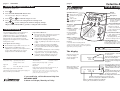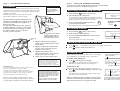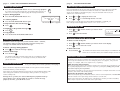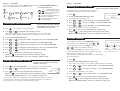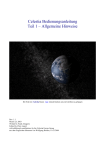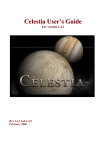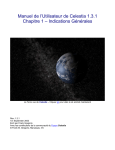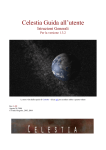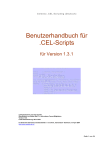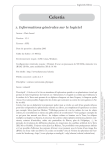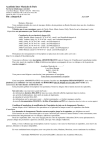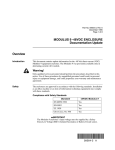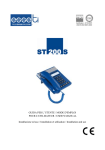Download Binatone 3401 User's Manual
Transcript
page 8 SETTINGS page 1 Celestia 400 Turning the ringer on and off USER GUIDE By default, the ringer is on. Model 3401 1 Press 2 Press the PLAY/PAUSE/STOP button twice The Celestia says: ‘Ring on’ or ‘Ring off’. CALLER ID buttons* 3 Press memo or 4 Press OR press go back to the previous record clear records to switch the ringer on or off to leave Settings mode without saving any changes Troubleshooting Always make sure your Celestia 400 is fully plugged into the telephone line socket and the mains power socket. If the phone does not ring … n n Check that the ringer volume is not set to -0. Check that the total REN value of all equipment connected to your telephone line is no more than 4. Disconnect one or more telephones and see whether that helps. If you cannot dial out … n n n n Technical details Temperature range Disconnect all other instruments connected to the same line as the Celestia 400 and see whether you can make a call. Disconnect the Celestia 400 from the telephone line and plug a telephone into the socket. Try making a call. If this works, the line is OK. If you are using a two-way socket adapter, remove it and plug a telephone directly into the socket. If the call now works, the adapter may be faulty. If you think the fault may be on the exchange line, contact the service provider (the BT engineers on 151, or your cable company). If you still cannot identify the cause of the problem, contact the Binatone Help Line. Default settings Operating 0ºC to 40ºC Storage -20ºC to 60ºC Time and date 12:00 am on 01-01 Max. incoming message length 3 minutes Approvals CTR 21 Security code 123 Input 230 V AC, 50Hz, AC9 V, 200 mA Ring count 2 If the unit is disconnected from the telephone line, all settings will be returned to these defaults. Mains adapter part number XX002104D The AC port (connected to the mains power supply) is a SELV port with respect to EN41003 ANSWER ON light This also flashes when the unit is ringing for an incoming call DELETE/ANSWER ON button — switch the answering machine on and off — delete recorded messages — leave Settings mode without changing settings SET button — enter or leave Settings mode OR press PLAY/PAUSE/STOP to go back to setting the time and date n Microphone call back the number displayed to save the new setting and leave Settings mode The Celestia 400 must be serviced by trained engineers. NEVER attempt any repairs or adjustments yourself — you could make the problem worse and invalidate the Guarantee. Display see below skip to the next record Binatone Telecom plc operates a policy of continuous product improvement, and so reserves the right to make changes to the product and functions without notice. If you need help, call the Binatone Help Line 020 8344 8870 9.00 am to 5.00 pm, Monday to Friday MEMO/<</– button — record a memo — rewind during message playback — decrease value in Settings mode PLAY/PAUSE/STOP button — start, pause and stop message playback — in Settings mode, move from one setting to the next OGM/>>/+ button — record an outgoing message — fast-forward during message playback — increase value in Settings mode * Please note that, to use these features, you need to subscribe to the BT Caller ID option, or the equivalent option from your service provider. SPEAKERPHONE button — press while the unit is recording an incoming message, to stop recording and speak to the caller The and buttons can also be used to adjust the speaker and ringer volumes (see page 7) The display The time and date — 9.35 am on 13 October While the Celestia 400 is idle, the display shows information as in this example: Other information and symbols that appear on the display include: 09:35 AM13-10 MSG02/15 04-12 CALL # There are 4 new incoming messages or memos and 15 messages/memos altogether 03 02:45 PM 13-10 MSG 02/05 00-16 There are 2 new caller ID records and 12 records altogether -5 This appears when you press the SPEAKERPHONE button to listen and/or speak to a caller; or when you call back a number from the Caller ID memory The bell appears when the unit is ringing for an incoming call (even if the ringer is turned off) This shows the loudspeaker volume currently set After the Celestia 400 has been connected to the line for 16 seconds, the call duration is shown here When you call back a number from Caller ID memory, the record number is shown here page 2 GETTING READY FOR USE page 3 Installation You need to have a telephone connected to your line as well as your Celestia 400. If you wish to connect both units to the same telephone line socket, use a two-way adapter (‘splitter’) widely available from retailers. Alternatively, you can connect the phone and the Celestia 400 to different extension sockets. The Celestia 400 should be installed where the mains power cable will reach a 230V AC, 50 Hz switched socket. NEVER try to lengthen the mains power cable. You can either wall mount the unit, using the template supplied, or stand it on a flat surface. If you leave the unit free-standing, you can fit the support stand as shown, for the best position, or in the front slot. MAINS SAFETY WARNING Do not install the Celestia 400 where it might get wet USING THE ANSWERING MACHINE To set the time and date, and the number of rings before the Celestia 400 will answer a call, refer to SETTINGS on pages 6 to 8.. Recording your outgoing message 1 Press and hold 2 Speak clearly into the microphone Your outgoing message (OGM) can be between 3 and 60 seconds long. The display shows the recording time as you speak. Do not pause for more than 10 seconds. 3 Press the PLAY/PAUSE/STOP button when stop you have finished speaking The machine will ‘beep’ then play back your OGM. SLIDE INTO PLACE until you hear a ‘beep’ OGM REC 09:35 AM13-10 MSG02/05 00-32 pause -5 To check your OGM at any time • Press Recording a memo TELEPHONE LINE (If you prefer to have the unit standing upright, slide the support stand into the lower slot, rather than as shown.) 1 Plug the mains power lead and the telephone line cord into the back of the unit as shown 2 Plug the telephone line cable directly into the socket or into the two-way adapter (see note above) 3 Plug the mains adapter into a 230 V AC, 50 Hz mains socket, with the switch on the socket set to OFF 4 Switch on power at the mains socket 1 Press and hold memo until you hear a ‘beep’ 2 Speak clearly into the microphone 3 Press the PLAY/PAUSE/STOP button when you have finished speaking Your memo will be stored as a new message. You can connect the Celestia 400 to a public exchange line in the UK. It is not suitable for connection to a PBX. NOTE: if you disconnect the Celestia 400 from mains power, your time and date settings will be lost. However, stored messages and Caller ID records will be retained. 00-32 Do not clean any part of your Celestia 400 with solvent chemicals, abrasives or spray cleaners which might get inside the case and cause damage not covered by the guarantee. When necessary, clean it with a damp cloth. Keep your Celestia 400 away from hot, humid conditions or strong sunlight. -5 This shows the duration of recording w w Press once — the machine says: ‘Answer on’ and the light comes on Press again to switch the machine off Incoming calls When a call comes in, the caller’s ID is shown on the display (if you subscribe to the Caller ID service or equivalent). w Press while the phone is ringing You can converse with the caller in hands-free mode. Remember to speak clearly into the microphone When the OGM is playing to the caller, this appears OGM PLY CALL # w Press while the OGM is playing or while the caller is speaking The machine stops recording the caller’s message, and you can converse with the caller. NOTE: if you lift the handset of any phone connected to the same line as the Celestia 400, the machine will stop what it’s doing and free the line for you to speak to the caller. 16 11:05 13-10 MSG02/05 AM 02083448870 The caller’s ID (phone number) To intercept a call You can intercept a call which the machine has answered. Conditions for use The ringer equivalence numbers (RENs) of all instruments connected to an exchange line must not add up to more than 4. The Celestia 400 has a REN of 1; most other phones and fax machines have a REN of 1 unless marked otherwise. 09:35 AM13-10 MSG02/05 Switching the machine on and off To answer an incoming call The Celestia 400 must be used with mains adapter, part no. XX002104D, supplied with the unit. Using any other adapter will result in non-compliance with EN41003, and will invalidate any approval given to this apparatus. MSG REC OGM PLY CALL # UNAVAILABLE 16 11:05 13-10 MSG02/05 AM 01-03 If the caller’s ID is unavailable (e.g. on an international call) 'UNAVAILABLE' is shown; if the caller has withheld their ID by dialling 1470, ‘WITHHELD’ is shown. page 4 USING THE ANSWERING MACHINE page 5 Checking Caller ID records Message playback w Press the PLAY/PAUSE/STOP button once to start message playback If you have new messages and memos, the machine plays them. If you have no new messages, the machine plays all messages and memos. Up to 50 Caller ID records are stored in the Celestia 400’s memory. When the Caller ID memories are full, new records will overwrite the oldest ones. Caller ID records are shown on the display as described on page 1. As you check each new record, it is added to the ‘old record’ count. pause stop To pause during playback w Press the PLAY/PAUSE/STOP button once PLY 06 09:45 AM13-10 00-56 Press the PLAY/PAUSE/STOP button again To skip forward to the next message w MSG TAM # To continue playback w CALLER ID FUNCTIONS MSG 01/11 -5 This shows the duration of playback w w Press or to display the first record Press or to scroll through the list of records If you come to a record where the caller’s ID was unavailable or withheld, you hear a ‘beep’ and the display shows 'UNAVAILABLE’ or ‘WITHHELD’. Press Returning a call To skip back to the previous message w 1 Press memo To stop playback w Press and hold the PLAY/PAUSE/STOP button 2 Press or on the display Press until the number you want is shown CALL # to dial the number 16 11:05 0208344 13-10 MSG02/05 AM Deleting Caller ID records Deleting messages Remember to delete messages after you have listened to them — otherwise, the machine’s memory may become full and it will not record any more messages. The machine will not delete new messages. To delete records one by one 1 Press or until the number you want is shown on the display 2 Press once to delete the record To delete a message during playback w Press once while the message is playing To delete all messages w To delete all records w Press and hold The machine will delete all old records and give a confirmation ‘beep’. If there are no records to delete, the machine will give an error tone. Press and hold The machine will delete all old messages and give a confirmation ‘beep’. If there are new messages, or no messages to delete, the machine will give an error tone. Remote operation To set your security code for remote operation, refer to page 7. Refer to the Remote Operation card for details of how to phone in from elsewhere and check whether you have messages. Note that, if the answering machine is turned off, the Celestia 400 will answer calls after 16 rings, but it will not record messages unless you turn it on using your remote security code. During remote operation, the Celestia 400 will pause playback and ‘beep’ after 3 minutes. Press any key within 10 seconds to continue message playback; otherwise, your call will be cut off. Guarantee and service The Binatone Celestia 400 is guaranteed for 12 months from the date of purchase shown on your sales receipt. The Guarantee does not cover damage by misuse or negligence, or by excessive voltages —for example, faults on the telephone line, or lightning. While the unit is under Guarantee Disconnect the plugs from the mains and the telephone line, then pack up your Celestia 400, using the original packaging. Return the unit to the shop where you bought it, making sure you take your sales receipt as proof of purchase. In the unlikely event that you need to return your Celestia 400 to our Repair Centre while it is under guarantee, there will be a £5 handling charge. Repair after the Guarantee has expired Disconnect and pack up your Celestia 400 as above. Call our Service Department on 01325 304473 and ask for details of the repair charge and the address to send the unit. Return your Celestia 400 to the address given, remembering to include your name and address, plus a cheque or postal order for the value of the repair charge. page 6 SETTINGS page 7 To go into Settings mode, press the SET button. Then pressing the PLAY/PAUSE/STOP button takes you through a number of options, as shown: SETTINGS Setting the security code IN SETTINGS MODE, PRESS to change the value of the current setting, step by step. Wait for a prompt between each key press. memo pause DAY AND TIME NUMBER OF RINGS stop pause stop RINGER ON/OFF pause stop SECURITY CODE pause stop to leave Settings mode, saving any changes you have made pause stop VOLUME del Setting the time and date — the Celestia says: ‘Set day and time’ 1 Press 2 Press memo or The default security code is 123. You can change it to any other three-digit code you will easily remember. OGM 1 Press 2 Press the PLAY/PAUSE/STOP button twice The Celestia says: ‘Set security code’. 3 Press memo or to set the first digit. Press PLAY/PAUSE/STOP 4 Press memo or to set the second digit. Press PLAY/PAUSE/STOP 5 Press memo or to set the third digit. Press PLAY/PAUSE/STOP to leave Settings mode without saving any changes This is OPTIONAL — if you do not set the time and date, the Celestia 400 will automatically take its settings from the network when it answers a call. You need a three-digit security code in order to operate the answering machine remotely. 6 to change the hour setting (01 to 12) Press to leave Settings mode without saving any changes OR press PLAY/PAUSE/STOP to move on to setting the security code Press the PLAY/PAUSE/STOP button 4 Press memo or to change the minute setting (00 to 59). Press PLAY/PAUSE/STOP 5 Press memo or to switch between am and pm. Press PLAY/PAUSE/STOP 6 Press memo or to change the date setting (01 to 31). Press PLAY/PAUSE/STOP 7 Press memo or to change the month setting (01 to 12). Press PLAY/PAUSE/STOP You can adjust the volume of the ringer by pressing or while the Celestia 400 is ringing. 8 Press memo or to change the day setting (Monday to Sunday) The new setting will apply the next time a call comes in. to save the new setting and leave Settings mode OR press to leave Settings mode without saving any changes OR press PLAY/PAUSE/STOP to move on to setting the number of rings Setting the number of rings This is the number of rings before the Celestia 400 will answer a call when the answering machine is switched on. You can also adjust the volume of the loudspeaker, the ringer and the beeper in Settings mode, as follows. As you change the beeper and ringer volumes, the Celestia 400 plays a demonstration. 1 Press 2 Press the PLAY/PAUSE/STOP button three times -6 09:35 AM13-10 MSG02/05 Loudspeaker volume -3 Beeper volume The Celestia says: ‘Monitor on’. The ‘speaker’ symbol appears on the display. to set the speaker volume. Press PLAY/PAUSE/STOP OGM TS*) to change the number of rings (2 to 9 and 4 Press memo or to set the beeper volume. Press PLAY/PAUSE/STOP Press memo or CALL # to save the new setting and leave Settings mode 03 09:35 AM13-10 MSG02/05 The ‘ringer’ symbol appears on the display. 00-16 to leave Settings mode without saving any changes OR press PLAY/PAUSE/STOP to move on to setting the security code * TS is Toll Saver, which saves you paying for an unnecessary call if you dial in to check your messages remotely. If there are new messages, the Celestia will answer your call after two rings; if there are no new messages, it will answer after four rings. 5 Press memo or 6 Press OR press -5 Ringer volume All volumes have a range from 1 to 9, with a default setting of 5. Press memo or 2 OR press You can adjust the volume of the loudspeaker during a call or during message playback by pressing or 3 Press Press Volume settings then PLAY/PAUSE/STOP — the Celestia says: ‘Set number of rings’. 1 3 00-16 to save the new setting and leave Settings mode OR press 3 Press 03 09:35 AM13-10 MSG02/05 The Celestia tells you the security code you have set. Each time you press the button, you change the value by one hour; the Celestia speaks the number. When you reach the correct setting, move to the next step … 9 CALL # to set the ringer volume. Press PLAY/PAUSE/STOP to save the new settings and leave Settings mode to leave Settings mode without saving any changes OR press PLAY/PAUSE/STOP to move on to setting the security code