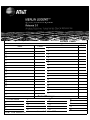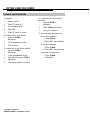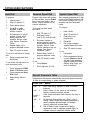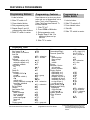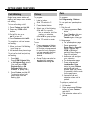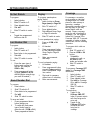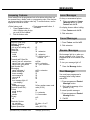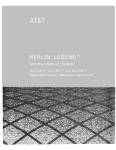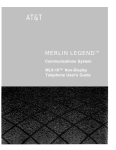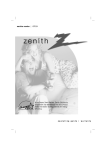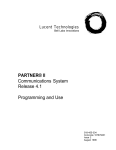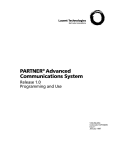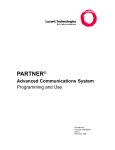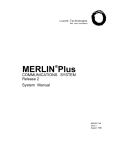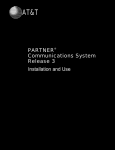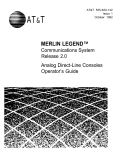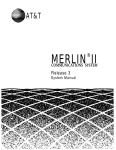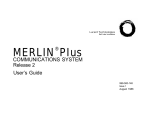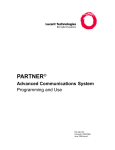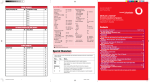Download Avaya Merlin BIS 10 Quick Reference Guide
Transcript
System Speed Dial Account Codes List Most Often Used Codes List Most Often Used Codes Code Name Code Name 1. 2. 3. 4. 5. 6. 7. 1. 2. 3. 4. 5. 6. 7. 8. 9. 10. 11. 12. 13. 14. 8. 9. 10. 11. 12. 13. 14. 15. 16. 17. 15. 16. 17. Posted Messages 1. Do Not Disturb 2. 3. 4. 5. AT&T CIC# 555-620-121 6. 7. 8. 9. 10. 11. 12. 13. 14. 15. Issue 1- October 1992 16. 17. 18. 19. 20. TELEPHONE Line Buttons Telephones with SA Buttons Use to make/receive SA Ring ringing calls and receive inside voiceannounced calls. Use to make/receive SA Voice outside calls, receive inside ringing and voice-announced calls, and make inside voiceannounced calls. (Co-workers hear your voice over the speakerphone.) SA Originate Use only to make inside and outside calls. only Shared SA Use to make/answer calls for co-workers or join conversations. Line is shared with another co-worker. Button can be either ring or voice. 555-XXXX Use to make/receive outside calls only. Telephones with ICOM Buttons ICOM Ring Use to make inside calls and receive inside ringing and voice-announced calls. ICOM Voice Use to make inside voice-announced and receive inside ringing and voice-announced calls. Use only to make ICOM inside calls. Originate only 555-XXXX Use to make/ receive outside calls only. Desk Stand See your user card in the user card tray for instructions on adjusting the telephone’s desk stand. BIS Telephones BIS-34D Display BIS-10 Buttons 1 Line 16 Characters Line Buttons & Button Labeling Card BIS 34 Line Button Configuration for BIS-34 & BIS-34D Dedicated Feature Buttons Dedicated Feature Buttons Timekeeping Buttons (Display phones only) Four buttons used to control display timekeeping functions. Dedicated Feature Buttons Press to add another person to a call. Press to disconnect a Drop person from a conference call. (Hands Free Answer on HFAI Intercom) Press to answer voice-announced calls. Press to put a call on hold. Hold Press to read your Message messages. Microphone Press to turn speakerphone microphone on and off. Press to disconnect without Recall hanging up. Speakerphone Press to turn speakerphone on or off. Press to send a call to Transfer another phone. Line Buttons per Telephone BIS-10 :10 BIS-22 & BIS-22D: 22 BIS-34 & BIS-34D: 34 BIS-22D Display 1 Line 16 Characters Conference BIS-22 Line Buttons configuration for BIS-22 & BIS-22D Dedicated Feature Buttons OFTEN USED FEATURES Forward and Follow Me To program: 1. Label a button. 2. 3. 4. 5. Slide T/P switch to P. Press labeled button. Dial ✱ 33. Slide T/P switch to center. To forward calls to an extension: 1. Press an ICOM or SA button. 2. 3. Press programmed button. Dial extension. To forward calls to an outside number: Press an ICOM or 1. SA button. 2. Press programmed button. 3. Dial dial-out code for ICOM or SA button. 4. Dial phone number, then dial #. Copyright © 1992 AT&T MERLIN LEGEND is a trademark of AT&T To setup follow me from another extension: 1. Press an ICOM or SA button. Press Feature and dial 34. 2. Dial your extension. 3. To cancel forward and follow me: ● ● ● From your extension: 1. Press Feature. 2. Dial ✱ 33 + your extension. From one extension: 1. Press Feature. 2. Dial ✱ 34 + your extension. Sent from all extensions: 1. Press Feature. 2. Dial ✱ 34 ✱ . CALL HANDLING Line Button Lights Light Steady red Steady green Steady red and green Steady red and flashing green Fast flashing green Slow flashing green Meaning You are automatically connected to this line when you lift the handset. The line is in use or the feature programmed onto the line button is in use. You are using this line button or the Line Request feature is in use. An incoming call is ringing on this line button or a call you transferred is returning to this line button. You have put a call on hold on this line button. Someone else has put a call on hold on this line button. Tones Tone Meaning You can make a call. Dial tone (steady tone) Busy (slow The phone you are calling repeating tone) is busy. Fast busy (fast No lines are available. repeating tone) Alternating high You dialed a number and low tones incorrectly or misused a feature. Confirmation tone You used a feature properly. (double break in dial tone followed by steady tone) The outside line or the Callback tone (five short extension is busy and beeps) your phone is programmed for automatic callback. You have an inside call Call waiting tone (one or (one beep) or an outtwo beeps while side call (two beeps) waiting. you are on another call) Rings Ring Meaning One long ring One short ring and one long ring Two short rings and one long ring An inside call An outside call An outside call transferred to you, a returning transferred call, or a returning Callback call Conference Transfer Conference can have up to three inside participants, including yourself, and up to two outside participants. To transfer: 2. Dial the first number or extension. Press Conference. (after first call is answered which puts call on hold). 3. Select line button, if not selected. 4. Dial next number or extension. Announce call and press Conference. Repeat Steps 2-5 for each outside participant. To end conference, hang up. 1. 5. 6. 7. ● ● ● Press Drop and line button to drop any participant added. Press Hold to temporarily leave conference. Press any participant’s line to rejoin the conference. 1. Press Transfer. 2. Press ICOM or SA button, if not already selected. 3. 4. Dial extension or number. Announce call, if desired. 5. Press Transfer, hang up, or return to call on hold. To one-touch manual transfer: 1. Press Auto Dial button. 2. 3. Announce call. Press Transfer, hang up, or return to call on hold. To one-touch auto transfer: ● Press Auto Dial button. Ask your system manager if this feature is available. OFTEN USED FEATURES Auto Dial To program: 1. Label a button. 2. 3. 4. 5. Slide T/P switch to P. Press labeled button. Dial ✱ 22 for inside numbers, or ✱ 21 for outside numbers. Dial extension or outside number. Include entire dialing sequence, for example, dial-out codes. (See Special Characters Table.) 6. Repeat Steps 3-5 to program additional buttons. 7. Slide T/P switch to center. To use auto dial button for ringing calls: ● Press programmed Auto Dial button. To use inside auto dial button for voice-announced calls: 1. 2. 3. Personal Speed Dial System Speed Dial Program 2-digit codes with numbers you dial most often, then use Feature button to use these codes to dial a number. (Feature available only on lo-button telephones.) Use company-programmed 3-digit codes to dial phone numbers. Ask your system manager for a list of numbers and their associated codes. To program personal speed dial codes: To program: 1. 2. 3. 4. 5. Slide T/P switch to P. Dial #and 2-digit code (01-24), then dial ✱ 21. Dial phone number or account number. Include entire dialing sequence, for example, dial-out codes. Special characters may be needed (See Special Characters Table). Repeat Steps 2 and 3 to program additional codes. Slide T/P switch to center. To use: Press Feature. 1. 2. Dial 2-digit code (01-24). 1. Label a button. 2. 3. Slide T/P switch to P. Press button to be programmed. 4. Dial ✱ 24. 5. Dial 3-digit companysupplied speed dial code. 6. Slide T/P switch to center. To use: 1. Lift handset. Press programmed button, 2. or press Feature or dial # and dial 3-digit companysupplied speed dial code. (Before using # sign, you must lift handset.) Press appropriate ICOM Voice or SA Voice button. Press programmed Auto Dial button. Special Characters Table Begin talking after the beep. Features that dial numbers automatically may need special characters to allow for correct dialing or system response. Press...See... Means... Drop s Hold p confer- f ence ## # # # Stop. Halts dialing sequence to allow for system response. Pause. Inserts 1.5 sec. pause in dial sequence. Multiple consecutive pauses allowed. Flash. Sends switchhook flash. Must be first entry in sequence. For Extension Programming only ( [Prog] ): End of Dialing. Used to signal end of dialing sequence or used to separate grouped digits, for example, account codes from number dialed. End of Dialing. Used to signal end of dialing sequence or used to separate grouped digits, for example, account codes from number dialed. FEATURES & PROGRAMMING Programming Buttons Programming Features 1. Label a button. Some features set up how your phone works and are not programmed onto a button. The ‡ in the Programming Codes Table flags these features. To set these features: 1. Slide T/P to P. 2. Press ICOM or SA button. 3. Dial programming code. 4. Repeat Steps 2 and 3 for additional phone set up features. 5. Slide T/P to center. 2. Slide T/P switch to P. 3. Press labeled button. 4. Dial programming code. 5. Repeat Steps 3 and 4 if programming other buttons. 6. Slide T/P switch to center. Programming Codes Account Code Entry Auto Answer All ◆ Auto Answer on Intercom Auto Dial inside ◆ outside ◆ Callback automatic callback off ‡ automatic callback on ‡ selective callback Call Waiting off ‡ on ‡ Camp-On Coverage coverage VMS off ◆ group ◆ inside and outside ‡ off ◆ outside only ‡ primary individual coverage ◆ secondary individual coverage ◆ Do Not Disturb Forward Last Number Dial Messaging delete message leave message next message posted message ◆ return call scroll Paging: group No diamond means the feature can also be accessed from a feature code. Programming a Feature Button 1. Label a button. 2. Slide T/P switch to P. 3. Press labeled button. 4. Dial ✱ 20. 5. Slide T/P switch to center. ✱ 82 + code ✱ 754 ✱ 753 Park Personalized Ring ‡ Personal Speed Dial ✱ 22 + extension ✱ 21 + number Pickup general pickup group pickup inside outside Privacy Reminder Service set reminder cancel reminder Ringing Options abbreviated on ‡ abbreviated off ‡ delayed all lines ‡ delayed one Iine ‡ immediate all Iines ‡ immediate one Iine ‡ no ring all Iines ‡ no ring one line ‡ Saved Number Dial ◆ Signaling and Notify signaling ◆ notify receive ◆ notify send ◆ System Speed Dial Voice Announce on ‡ off ‡ ✱✱ 12 ✱ 12 ✱ 55 ✱✱ 11 ✱ 11 ✱ 57 ✱ 46 ✱ 42 + group ✱ 48 ✱ 49 ✱✱ 48 ✱ 40 + extension ✱ 41 + extension ✱ 47 ✱ 33 ✱ 84 ✱ 26 ✱ 25 ✱ 28 ✱ 751 ✱ 27 ✱ 29 ✱ 22 + group ext. ◆ Denotes features that must be programmed onto a line button. ✱ 86 ✱ 32 + ring(s) (l-8) #+ (01-24) + ✱ 21 + phone no. ✱9 ✱ 88 ✱ 9 + extension ✱ 9 + line ✱ 31 ✱ 81 ✱✱ 81 ✱ 341 ✱ 342 ✱ 346 ✱ 36 ✱ 347 ✱ 37 ✱ 345 ✱ 35 ✱ 85 ✱ 23 + extension ✱ 758+ extension ✱ 757 + extension ✱ 24 + (code) ✱ 10 ✱✱ 10 ‡ Denotes features that setup how your phone works; they are not used by pressing a programmed button. OFTEN USED FEATURES Callback Account Code Entry Use Callback to be notified when a busy extension or outside line is free. Callback works only for busy extensions on ICOM button phones; use Line Request for busy outside lines. On SA button phones, Callback works with busy inside extensions; it works with busy outside lines only on SA or Pool buttons. Selective callback which activates feature on call-by-call basis is available on Feature screen, from a feature code, or from a programmed button. You must program your phone for automatic callback which activates feature for every call. To turn automatic callback on/off: 1. Press Feature and dial 00. To program: 1. Label a button. 2. Press any ICOM or SA button 3. Dial ✱ 12 to turn on or ✱✱ 12 to turn off. 4. Press Feature and dial ✱ 00. 2. Slide T/P to P. 3. Press labeled button. To program a selective callback button: 1. Label a button. 3. For inside calls, extension or number is automatically dialed. 2. Press Feature and dial 00. 3. Press labeled button. 4. Dial ✱ 55. 5. Press Feature and dial ✱ 00. To use selective callback for busy extension: 1. When you hear fast busy signal press programmed button or press Feature and dial 55. 2. Hang up after five short beeps. 3. Lift handset after one long ring, and three short rings. To use selective callback for busy outside lines: 1. When you hear fast busy signal, press Feature and dial 55, or press programmed button you get dial tone. Finish dialing if necessary. 2. Hang up after five short beeps. 3. Lift handset after one long ring, and three short rings. To use automatic callback: 1. When you hear five short beeps after you reach a busy extension or outside line, hang up. 2. Lift handset after one long ring and three short rings. To cancel a queued callback request: 1. Press the button the call is on. 2. Lift handset. 3. Press Drop. 4. Press the button the call is on. 4. Dial ✱ 82. 5. Press Feature and dial ✱ 00. To enter an account before calling: 1. Press programmed Account Code button, or press Feature and dial 82. 2. Dial account code, followed by #. 3. Press outside line or SA button. 4. Lift handset or press Speakerphone. 5. Dial number (including dial-out code if using SA button). Repeat Steps 1 and 2 to change an account code during a call. Caller does not hear you enter the account code. Account code cannot be changed if it was entered for the call before the call arrived. Hold Press the Hold button to put a call or conference on hold. As a reminder, your phone beeps every 60 seconds. When the hold timer expires, a Call on Hold message is displayed on display phones. OFTEN USED FEATURES Call Waiting Single beep means inside call waiting; two beeps mean outside call waiting. To turn call waiting on/off: 1. Press Feature and dial 00. Pickup To program: 1. Label a button. 2. Slide T/P switch to P. 3. Press labeled button. 3. Dial ✱ 11 to turn on or ✱✱ 11 to turn off. 4. Select one of the following: ● Dial ✱ 9. For a specific line or extension, dial line number or extension. ● Dial ✱ 88 for group pickup. 4. Press Feature and dial ✱ 00. 5. Slide T/P switch to center. To complete a call and answer call waiting: To use: ● Press programmed button, or press Feature and dial 9. If button not programmed for specific line or extension, you can manually dial line number or extension, if desired. ● Group Pickup can also be accessed by pressing Feature and dialing 88. 2. Press any ICOM or SA button. 1. When you hear Call Waiting tone, hang up. 2. Lift handset when phone rings. To put call on hold and pick up call waiting: 1. Press Hold. 2. Press ICOM Originate Only or SA Originate Only button. (You must have ICOM Originate Only or SA Originate Only button available to pickup call.) 3. Press Feature and dial 87. To return to call on hold, press button with fast flashing light. Park To program: See Programming Buttons. To use park and speakerphone page: 1. Park the call. ● ● Press programmed Park button. Press Transfer, dial your extension, and press Transfer again or hang up. 2. Setup page. ● For speakerphone page: 1 Press appropriate Group Page or Page All button, or press any ICOM or SA button and dial Group Page or Page All extension. 2. Announce call and give your extension. ● For loudspeaker page: 1. Press programmed Loudspeaker Page button or press Feature and dial 9 and loudspeaker page line number. If necessary, dial the code for the page zone. 2. Announce call and extension where call is parked. To pickup a parked call: 1. Lift handset. 2. Press programmed Pickup button, or press Feature and dial 9. 3. Dial extension where call is parked. OFTEN USED FEATURES Do Not Disturb To program: 1. Label a button. Slide T/P switch to P. 2. Press labeled button. 3. 4. Dial ✱ 47. Slide T/P switch to center. 5. To use: ● Toggle the programmed button on and off. Last Number Dial Paging To program speakerphone paging button: Label a button as Group 1. Page-(name) or Page All. Slide T/P switch to P. 2. 3. 4. 5. Press labeled button. Dial ✱ 22 and Group Page or Page All extension. Slide T/P switch to center. To use speakerphone paging: 1. Press an ICOM or SA button. To program: Lift handset. 2. 1. Label a button. Press programmed button 3. 2. Slide T/P switch to P. or dial company-provided Group Page or Page All 3. Press button to be programmed. number. 4. Dial ✱ 84. 4. Make announcement Slide T/P switch to center. 5. after beep. To use: To use loudspeaker paging: Press the same type of 1. 1. Lift handset. button used to place the first call, (for example, Press programmed button, 2. ICOM or SA). or press Feature and dial 9 and Loudspeaker Page Press programmed button, 2. line number. or press Feature or # and dial 84. (Before using # sign, Dial code for company3. you must lift handset.) defined zone if necessary. Saved Number Dial To program: 1. Label a button. Slide T/P switch to P. 2. Press button to be programmed. 3. 4. Dial ✱ 85. 5. Slide T/P switch to center. To save and redial: 1. Press programmed button before hanging up. To redial call, press same 2. type of button used to place the call ( lCOM or SA ). Press programmed button. 3. 4. Make announcement. Coverage For coverage, a co-worker must program an individual coverage button on his/her phone for either primary or secondary coverage. (Secondary coverage offers a two ring delay so you may answer before calls are covered. Primary coverage sends the call irnmediately to coverage.) You can program buttons for Coverage Off or Coverage VMS Off. To prevent coverage of inside or inside outside calls, use the following procedure: To program which calls are covered: 1. Slide T/P switch to P. 2. Press an ICOM or SA button. 3. Dial ✱✱ 48 for outside-only calls, or dial ✱ 48 for both inside and outside calls. 4. Slide T/P switch to center. To program a Coverage OFF button or a Coverage VMS OFF button: 1. Label a button. Slide T/P switch to P. 2. Press labeled button. 3. 4. Dial ✱ 49 for Coverage Off or ✱ 46 for Coverage VMS Off. Slide T/P switch to 5. center. To use buttons: ● Toggle On the Coverage VMS OFF button to prevent outside calls from being sent to voice mail. ● Toggle On the Coverage OFF button to stop all calls from being sent to coverage. MESSAGING Accessing Features Leave Messages Some features must be programmed onto a line button while others can be accessed from a feature code or a programming code. Other features can be accessed from a feature code only. To access features, use the appropriate method as follows: On busy or unanswered phone: ● Press programmed Leave Message button or press Feature and dial 25. ● ● Press programmed button, if Dial a feature code: available. 1. Press Feature button or dial #. (Before using # sign, you must lift the handset. 2. Cancel Messages Feature Codes Forward and Follow Me cancel from all extensions cancel from one extension cancel from your phone Last Number Dial Messaging cancel message † delete message ❖ leave message next message ❖ return call ❖ scroll ❖ turn message light off (non-display) Paging loudspeaker page Personal Speed Dial † Pickup group pickup inside outside Privacy off Reminder Service set reminder cancel reminder System Speed Dial † Available only via feature code. 1. Press Feature and dial 53. 2. Dial extension. Dial the feature code. Account Code Entry Callback Selective Call Waiting † pick up a call waiting call † Camp-On Follow Me Forward inside outside On display phones without calling: 82+ code 55 87 57 34 +extension 33 +extension 33 + dial-out code + number + # ✱ 34 ✱ ✱ 34 + extension 1. Press Feature and dial ✱ 53. 2. Dial extension. Receive Messages Red message light is on when you have a message or fax, if you are programmed to to be notified of fax arrivals. To turn your message light off: 33 + your extension 84 ● ✱ 53 + extension ✱ 26 Post Messages 25 28 27 29 Press the Message button. You must have programmed a message button using feature code ✱ 751. 54 1. Press programmed Posted Message button. 9+line number+zone code code (01-24) 2. Dial code for message to be posted (01-20). 88 9 + extension 9 + line number ✱ 31 31 81 +time + A or P ✱ 81 code (800-739) ❖ Display phones only. To cancel posted messages: 1. Press programmed Posted Message button. 2. Dial 00.