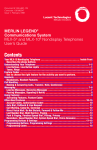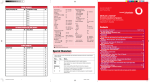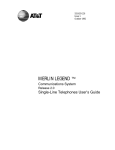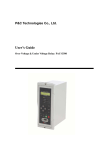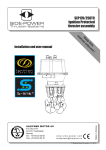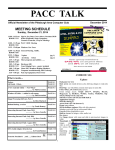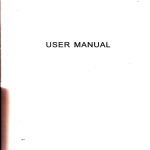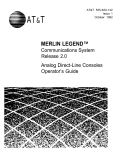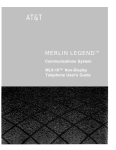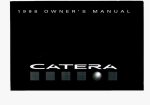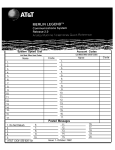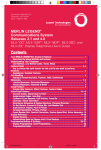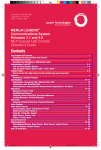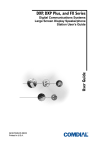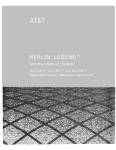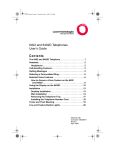Download Merlin Legend Analog Multi-Line Phone User Guide
Transcript
Feature Codes PAGING NUMBERS Paging Group/Page All No. Loudspeaker Paging No. Line Zone: Zone: Zone: Zone: Zone: Zone: COVERAGE/PICKUP/CALLING GROUPS Group Name No. Group Name No. AnaMulti CoverFB6.0 Code Called Party 1 Forward and Follow Me cancel from all extensions ■ cancel from one extension ■ cancel from your phone Last Number Dial Messaging cancel message ■ leave message 82 + code + # 80 + code + # 55 87 57 56 34 + extension 33 + extension 33 + dial-out code + number + # ✻ 34 ✻ ✻ 34 + extension 33 + your extension 84 ✻ 53 + extension 25 Messaging continued leave message without calling ■ delete message♦␣ next message♦␣ return call♦␣ scroll♦␣ turn off Message light (manually) Paging loudspeaker Personal Speed Dial ■ Pickup group inside outside Privacy off on Reminders set reminder cancel reminder System Speed Dial 53 + extension 26 28 27 29 54 9 + line number + zone code (01–24) 88 9 + extension 9 + line number ✻ 31 31 81 + time + 2 or 7 ✻ 81 code (600–729) ♦ Display phones only. ■ Available only by using feature code. PERSONAL SPEED DIAL CODES (BIS-10 & MLC-5 only) Called Party Account Code Authorization Code Callback Call Waiting pick up call waiting call ■ Camp-On Direct Voice Mail Follow Me Forward inside outside Document #: 555-660-120 Comcode: 108196239 Issue 1, February 1998 Code 01 13 02 14 03 15 04 16 05 17 06 18 07 19 08 20 09 21 10 22 11 23 12 24 -Special CharactersFeatures that dial numbers automatically may need special characters to allow for correct dialing or system response. Press... See... Means... Drop s Stop. Halts dialing sequence to allow for system response. Hold p Pause. Inserts 1.5-sec. pause in dial sequence. Multiple consecutive pauses allowed. Conference f Flash. Sends switchhook flash. Must be first entry in sequence. # End of Dialing. Used to signal end of dialing sequence or to separate grouped digits. # 1/28/98, 4:50 PM MERLIN LEGEND® Communications System Analog Multiline Telephones User’s Guide Contents Your Analog Multiline Telephone␣ ........................................................................... 1 Describes the phone buttons and screens Understanding Your Telephone␣ .............................................................................. 2 Line Buttons, Line Button Lights, Tones, Rings Feature Finder␣ .............................................................................................. 3–4 Use to choose the right feature for the activity you want to perform. Headsets ......................................................................................................... 5 Headpieces, Manual Operation, One-Touch Operation Call Handling␣ ................................................................................................... 6 Making & Answering Calls, Conference, Hold, Transfer Messaging␣ ................................................................................................... 7–8 Leaving Messages, Receiving Messages ................................................................ 7 Posting Messages, Signaling & Notify ................................................................... 8 Using Features␣ ................................................................................................. 9 Feature Button, Feature Codes Often-Used Features␣ .................................................................................... 10–19 Account Codes, Alarm Clock, Timer, & Calendar ..................................................... 10 Authorization Codes, Auto Answer All .................................................................. 11 Auto Dial ..................................................................................................... 12 Callback & Line Request, Call Waiting ................................................................. 13 Camp-On, Coverage, Direct Voice Mail ................................................................. 14 Do Not Disturb, Forward & Follow Me .................................................................. 15 Last Number Dial, Night Service, Paging ............................................................... 16 Park & Pickup, Personal Speed Dial .................................................................... 17 Pickup, Privacy, Recall ................................................................................... 18 Reminders, Saved Number Dial, System Speed Dial, Voice Announce ........................... 19 Programming Buttons & Settings Programming Buttons, Programming Settings, Special Characters .......................... 20–21 Programming Codes ........................................................................................... 21 Pull-Out Card Remove this and use it to keep track of speed dial codes, group numbers, and other information about your phone and system. Programming Buttons & Settings OFTEN-USED SYSTEM SPEED DIAL CODES Called Party Security Alert Your Responsibility for Your System’s Security␣ Toll fraud, the unauthorized use of your telecommunications system by an unauthorized party (for example, persons other than your company’s employees, agents, subcontractors, or persons working on your company’s behalf) can result in substantial additional charges for your telecommunications services. You are responsible for the security of your system. There may be a risk of toll fraud associated with your telecommunications system. Your system administrator should read all installation, instruction, and system administration documents provided with this product to fully understand the features that can introduce the risk of toll fraud and the steps that can be taken to reduce that risk. Lucent Technologies does not warrant that this product is immune from or will prevent unauthorized use of common-carrier telecommunication services or facilities accessed through or connected to it. Lucent Technologies will not be responsible for any charges that result from such unauthorized use. Account Code Entry Authorization Code Entry Auto Answer All▼ Auto Dial♦ inside outside Callback automatic callback off•▲ automatic callback on•▲ selective callback Call Waiting• off on Camp-On▲ Coverage Coverage inside on• Coverage inside off• Buttons for covering calls♦ Primary Cover Group Cover Buttons for sending calls♦ Coverage Off Coverage VMS Off (outside calls only) Direct Voice Mail␣ Do Not Disturb♦␣ Forward Last Number Dial Messaging leave message delete message␣ next message␣ posted message␣ ♦ return call␣ scroll ✻ 82 ✻ 80 ✻ 754 Paging group or all Paging loudspeaker Park Personal Speed Dial ✻ 22 + extension ✻ 21 + number ✻✻ 12 ✻ 12 ✻ 55 Pickup general group inside outside Privacy Reminders set reminder cancel reminder Ringing Options• abbreviated on abbreviated off delayed all lines delayed one line immediate all lines immediate one line no ring all lines no ring one line personalized ring ■ send ring on send ring off Saved Number Dial♦␣ Signaling and Notify♦␣ signaling notify receive notify send System Speed Dial Voice Announce♦▼ on off ✻✻ 11 ✻ 11 ✻ 57 ✻ 48 ✻✻ 48 ✻ 40 + sender’s extension number ✻ 41 + sender’s extension number ✻ 42 + sender’s extension number ✻ 49 ✻ 46 ✻ 56 ✻ 47 ✻ 33 ✻ 84 ✻ 25 ✻ 26 ✻ 28 ✻ 751 ✻ 27 ✻ 29 ✻ 22 + group extension ✻ 9 + line number ✻ 86 # + (01–24) + ✻ 21 + phone number + # # + (01–24) + ✻ 21 + dial-out code + phone number + # # ✻9 ✻ 88 ✻ 9 + extension ✻ 9 + line number ✻ 31 ✻ 81 ✻✻ 81 ✻ 341 ✻ 342 ✻ 346 ✻ 36 ✻ 347 ✻ 37 ✻ 345 ✻ 35 ✻ 32 + ring (1–8) ✻ 15 ✻✻ 15 ✻ 85 ✻ 23 + extension ✻ 758 + extension ✻ 757 + extension ✻ 24 + code (600–729) ✻ 10 ✻✻ 10 ◆ Must be programmed onto a line button. • Sets up how your phone works. Use a line button to program (turn on or off). The setting is not programmed onto a line button. ■ On MLC-5, must be programmed by system manager. ▼ Not for MLC-5. ▲ See your system manager for details. 21 2 Code Programming Codes Secondary Cover AnaMulti CoverFB6.0 Code Called Party 1/28/98, 4:50 PM POSTED MESSAGES Message DO NOT DISTURB Code Message Code 01 11 02 12 03 13 04 14 05 15 06 16 07 17 08 18 09 19 10 20 Your Analog Multiline Telephone Display Timekeeping Buttons: BIS-22D* Time/Timer Exit Set Set alarm. Select time, day, or date. Stop setting clock, alarm, or date. Set Exit Timer Start Stop Stop and Rev Start and Fwd Turn on alarm. Set time, day, or date forward. Fwd Turn off alarm. Set time, day, or date backward. Rev Display Timekeeping Buttons: BIS-34D* Contrast Control (BIS-34D only) Note: The operation of the Recall, Transfer, Conference, Drop, and Hold buttons and features may vary depending on how your system is set up. See your system manager for details. Timer Start Set T/P Switch Move to P to program or T to test. Center position for normal operation. Dialpad Ringing Volume Control Fwd Stop Time/ Timer Rev Exit Transfer Drop Hold ABC DEF 1 2 3 GHI JKL MNO 4 5 6 PRS TUV WXY 7 8 9 Oper * Recall 0 Message Line Buttons Outside, Pool, SA, and ICOM buttons (see p. 2); blank line buttons can be programmed with features, and one should be programmed as a Feature button (see p. 9). BIS-34D has 34 line buttons. BIS-22 and 22D have 22 line buttons. BIS-10 has 10 line buttons. MLC-5 has 5 line buttons. Transfer Send a call to Fixed-Feature Buttons another phone (see p. 6). # HFAI Message Recall* Disconnect without hanging up Message* (see p. 18). Light indicates a waiting message. Press to read messages (display phones) or call the operator (see pp. 7–8). 1 HFAI Mic Conference Transfer Drop Hold BIS-34D Microphone Spkrphone Spkrphone HFAI* (Hands Free Answer on Intercom) Press before calls come in to answer voiceannounced calls without the handset. Hold Put a call on hold (see p. 6). Volume Speakerphone Volume Control* Fixed-Feature Buttons* Recall OTHER Jack* Located on the underside of the phone. (See Headsets, p. 5.) Display Display phones only: Display area shows call information, clock/ calendar, reminders, and messages. Contrast Conference Note: This guide covers the BIS display and nondisplay phones, as well as the MLC-5 cordless telephone. The picture shows the BIS-34D. For more information on timekeeping, see Alarm Clock, Timer, & Calendar, p. 10, and Reminders, p. 19. For more information on the MLC-5, see the owner’s guide. Mic/Microphone* Turn the speakerphone microphone on/off so that you can/cannot be heard by the caller. Spkrphone* Press to turn the speakerphone on/off for hands-free conversation during a call or when a call rings. Press to hang up the speakerphone call. Microphone goes on when you turn on the speakerphone. Conference* Add a person to conference (see p. 6). Drop* Press Drop and a line button to drop a person from a conference (see p. 6). * Not available on MLC-5. Understanding Your Telephone Tones- Line ButtonsAll Telephones Telephones with System Access (SA) Buttons NNN-XXXX Make/receive outside calls only. SA buttons give you access to inside or outside lines for making and/or receiving calls. To make an outside call on an SA button, first dial the dial-out code (usually 9) that your system manager supplies. No dial-out code is necessary when you call another extension. SA Ring Make/receive inside/outside ringing calls and receive inside voice-announced calls. SA Voice Make/receive outside calls; receive inside ringing and voice-announced calls; make inside voice-announced calls. SA Originate Make (not receive) inside and Only outside calls. Shared SA Make/answer calls for co-workers or SSA join conversations. Line is shared with another co-worker(s). One person has an SA button that is shared with one or more others who have SSA buttons corresponding to it. See Rings for information about how calls ring at these buttons. Pool Make/receive outside calls only. Use the dial-out code supplied by your system manager. Telephones with ICOM Buttons ICOM Ring Make/receive inside ringing calls and receive inside voiceannounced calls. ICOM Voice Make inside voice-announced calls and receive inside ringing and voice-announced calls. ICOM Originate Only Make (not receive) inside calls only. Note: MLC-5 cordless telephones can make but not receive voice-announced calls. Line Button LightsLight ␣␣ Steady red (not for MLC-5) ␣␣ Steady green (red on MLC-5) Flashing green Fast-flashing green (red on MLC-5) Slow-flashing green (red on MLC-5) Meaning The line you are using or will use when you lift the handset or press the Spkrphone button. The line is in use, or the feature programmed onto the line button is on. An incoming call is ringing on this line button or a call you transferred is returning to this line button (see p. 6). You have put a call on hold on this line button. Someone else has put a call on hold on this line button. 2 Tone Dial tone (steady) Busy (slow repeating tone) Fast busy (fast repeating tone) Error (alternating high-low tones) Confirmation (double break in dial tone followed by steady tone) Callback (5 short beeps) Call Waiting (1 or 2 beeps) Meaning You can make a call. The phone you are calling is busy. No lines are available. You dialed a number or used a feature incorrectly. You used a feature correctly. This call is receiving Callback treatment (see p. 13). You have an inside (1 beep) or an outside (2 beeps) call waiting (see p. 13). RingsThe table below helps you identify the different types of ringing. You can also personalize ringing at your telephone or adjust ring timing for the line buttons where calls arrive. Programming Buttons & Settings, p. 20, tells you how to change the settings. Listed below are your options: • Personalized Ring*. Allows you to give calls ringing at your phone one of 8 distinctive rings. • Abbreviated Ring. When you are on a call and another call arrives at your phone, you can use this feature to give the second call a short ring. • Immediate Ring. Calls ring immediately on line buttons set this way. • Delay Ring. This setting causes calls to ring at your phone after a delay. If your calls are being covered, this allows time for another person to answer a call before you do. • No Ring. Calls do not ring (except for returning transferred and Callback calls). Calls on lines set for No Ring do not receive coverage (p. 14). • Send Ring. Usually, when a call comes in on an SA button, it rings there immediately and rings at corresponding SSA buttons after a delay, giving the person with the SA button time to answer before the call is picked up by someone with a corresponding SSA button. When busy on another call, the person with the SA button can use the Send Ring setting to make calls arriving at other SA buttons ring immediately on corresponding SSA buttons instead of after a delay. * On MLC-5, must be programmed by system manager. Ring 1 long ring 1 short ring and 1 long ring 2 short rings and 1 long ring Meaning Inside call Outside call Outside call transferred, returning transferred call, or returning Callback call (see p. 13) ! CAUTION: To clean your phone, unplug it from the wall jack and use a slightly dampened cloth. To prevent permanent damage, do not immerse the phone in water or any liquid, and do not use liquid or aerosol cleaners directly on the telephone. Feature Finder This table shows where to look for information about performing specific telephone activities. Any features that do not have detailed instructions can be used by following the directions in Using Features (p. 9) or programmed by following the instructions in Programming Buttons & Settings (p. 20). Calling If you want to ... Then Dial numbers with the touch of a button. See Auto Dial, p. 12. Program codes for numbers you dial often (BIS-10 and MLC-5 only). See Personal Speed Dial, p. 17. Quickly dial numbers your company has programmed. See System Speed Dial, p. 19. Make a voice-announced call to 1 or more co-workers. See Line Buttons, p. 2, and Paging, p. 16. Broadcast over the company’s loudspeaker system. See Paging, p. 16. Make a call after office hours. See Night Service, p. 16. Make and answer calls with no hands (BIS phones only). See HFAI button, p. 1. For information about headsets, see p. 5, Auto Answer All, p. 11, and Voice Announce, p. 19. Automatically redial a number you dialed before. See Last Number Dial, p. 16, and Saved Number Dial, p. 19. Connect to an extension or outside line when it’s free. See Callback & Line Request, p. 13. Enter an account code before or during a call. See Account Codes, p. 10. Make a call from another extension, using your own calling privileges. See Authorization Codes, p. 11. Disconnect the call you’re on without hanging up. See Recall, p. 18. Set up a conference with as many as 4 others. See Conference, p. 6. Transfer a call. See Transfer, p. 6, and Park & Pickup, p. 17. Know if someone is calling you when all your other lines are in use. See Call Waiting, p. 13. Reach a voice mailbox without calling the person. See Direct Voice Mail, p. 14. Put a call on hold. See Hold, p. 6. Customizing Your Phone Program a feature on an unused line button. See Programming Buttons & Settings, p. 20. Adjust volume of the speaker or ringer. See Ringing or Speakerphone Volume, p. 1. Give your phone its own distinctive ring. See Rings, p. 2. Delay or remove the ring from an outside, SA, or ICOM line button. See Rings, p. 2, and Coverage, p. 14. 3 Feature Finder Covering Calls If you want to ... Then Have a co-worker answer your calls. See Coverage, p. 14, and Line Buttons, p. 2. Answer all of a co-worker’s calls from your telephone. Stop your calls from being covered by others. Stop your outside calls from going to your company’s voice mail system (or send calls to voice mail). See Coverage, p. 14. Forward your calls to another telephone. See Forward & Follow Me, p. 15. Answer your calls from another extension. Answer a call ringing at a co-worker’s extension. See Pickup, p. 18. Answer a call on a line that’s not on your phone. Put a call on hold at a busy extension until your co-worker is ready for it or complete a transfer to an extension that doesn’t answer. If your phone system doesn’t have voice mail, try Camp-On, p. 14. Hold a call when you’re trying to transfer it or when your co-worker doesn’t answer; page your co-worker while the call waits. See Park & Pickup, p. 17. Messaging Let a co-worker know you called. See Messaging, pp. 7–8. Find out if you have a voice mail message, fax, or other message. Signal a co-worker to contact you. Choose a message to leave for co-workers who have display phones. Reach a voice mailbox without calling the person. See Direct Voice Mail, p. 14. Privacy Prevent interruptions by blocking calls to your phone. See Do Not Disturb, p. 15. Prevent co-workers from joining your calls. See Privacy, p. 18. Prevent others on a call from hearing you speak to someone in your office. See Mic/Microphone, p. 1. Receive or not receive voice-announced calls. See Voice Announce, p. 19. Timekeeping Remind yourself of appointments. See Alarm Clock, Timer, & Calendar, p. 10, and Reminders, p. 19. Change the time, day, or date on your display (display phones only). Time calls or meetings (display phones only). 4 Headsets* Headsets are designed for hands-free telephone use and consist of several components, depending upon whether manual or one-touch operation is used. Any of the AT&T headpieces work in either mode. For information on telephone features for headsets, see Auto Answer All, p. 11, and Voice Announce, p. 19. Note: A calling group agent using a headset must press the Headset Hang Up button to complete a call in order to update the supervisor’s Agent button. -HeadpiecesMirage®. Receiver fits over either ear. Not for noisy environments. StarSet®. Eartip fits in ear canal. Supra® Monaural. Adjustable headband and soft ear cushion. Supra Monaural Noise-Canceling (NC). Same as above with noise-canceling microphone that reduces background noise transmission by up to 75%. • Supra Binaural. Sound in both ears. • Supra Binaural Noise-Canceling (NC). Same as above with noise-canceling microphone on flexible boom; features windscreen and reduces background noise transmission by up to 75%. • • • • -Manual OperationChoose manual operation when a headset is used occasionally. You must pick up the handset to answer a call and replace it to hang up. The manual headset consists of the headpiece, a modular base unit, and the telephone. The headpiece plugs into the modular base unit, and the modular base unit connects to the telephone through the handset jack on the side of the telephone. The telephone handset is plugged into the modular base unit. Headpiece Modular Base Unit Handset Jack -One-Touch OperationOne-touch operation allows you to simply touch a button to answer a call and touch a button again to hang up. Use one of the headpieces along with a plug prong base unit, an adapter (502C), and the telephone. The headpiece connects to the plug prong base unit, which in turn connects to the adapter. The adapter plugs into the OTHER jack on the underside of the telephone. Use a programmed Auto Answer All button (p. 11) to turn headset operation on or off. OTHER Jack (underside) 502C Adapter Plug Prong Base Unit Headpiece * Not available for MLC-5. 5 Call Handling -Making & Answering CallsFirst, review pp. 1–2 to find out about the buttons, lights, tones, and rings on your telephone. If you have a headset, see p. 5. In this guide, instructions for using features may not include all the possible ways you can make a call. To make a call, lift the handset or press Spkrphone button. The line button with the steady red light is automatically selected for you. To make a call on a specific line (for example, an SA or ICOM line for a voice-announced call), select an unlit line button and press it before lifting the handset or pressing the Spkrphone button. When using a headset (see p. 5), select a line button first. To answer a ringing or voice-announced call, lift the handset, press the Spkrphone button, or use the headset. To make or answer a call on an MLC-5 cordless telephone: Before making a call, extend the antennas on the base unit and handset. To make a call or when a call is ringing, press the On/Off button. To make a call, press a line button if one is not already lit. (You can make but not receive voice-announced calls.) Dial the number or speak to the caller who is ringing you. To disconnect the call, press the On/Off button or place the handset in the base unit. -Conference*- -Hold- A conference call can have up to 3 inside participants, including yourself and up to 2 outside participants. When you have a call or conference on hold, your phone beeps once each minute. 1. Press the Hold button to put a call on hold. Do not press the Drop button to end a conference while the call is on hold. 2. To return to the call or conference, press the flashing ICOM, SA, or line button that is holding the call. 1. Dial the first outside number or extension. Announce the call. 2. Press the Conference button to put the call on hold. 3. Select an ICOM, SA, or numbered line button. 4. Dial the next number or extension. 5. Announce the call and press Conference. 6. Repeat Steps 2–5 for each participant. • Press the Drop button and line button to drop any participant added. • Press the Hold button to temporarily leave the conference. Then press any participant’s line button to rejoin the conference. 7. To end the conference, hang up. -TransferTo transfer: 1. Press the Transfer button. The system selects an ICOM or SA button and puts the call on hold. 2. Dial the extension or outside number. 3. Announce the call if desired. 4. Press the Transfer button and hang up. To cancel the transfer or return to the call on hold, press the flashing ICOM, SA, or line button. To one-touch manual transfer: 1. Press the programmed Auto Dial button (p. 12) for the number where you want to transfer the call. 2. Announce the call. 3. Press the Transfer button and hang up. To cancel the transfer or return to the call on hold, press the flashing button. To one-touch auto transfer if available: Press the programmed Auto Dial button. ! SECURITY ALERT: If the system selects an SA Voice button when you add a conference participant, you hear a beep instead of ringing after you dial the extension. If the call is not answered and you press the Conference button to complete the call, your conversation with other conference participants is broadcast on the extension’s speakerphone. To prevent this, be sure to drop an unanswered extension that you’ve called on an SA Voice button. *Not available on MLC-5. 6 Messaging Your phone system has several features that allow you to leave messages for others in your office. If you use Leave Message or Posted Messages, the person(s) for whom you are leaving a message must have a display phone. If you wish to leave a message for a person who does not have a display telephone, use voice mail and the Direct Voice Mail feature, p. 14, if available, or ask the system operator to take a message for the person. Here are some guidelines for different messaging features: • Leave Message. This feature simply lets a co-worker know you have called. The message shows your name and the date and time of your call. If you leave one message and then another, the second message replaces the first. • Posted Messages. If you post a message at your telephone, inside callers with display phones see the posted message you have selected. As many as 20 messages may be available for posting. When a message is waiting for you, your red Message light is lit. The descriptions below explain how to read, cancel, and delete messages you have sent or received. If your company has voice mail, ask your system manager for details about using the voice mail system. For information about having your phone covered by the voice mail system, see Coverage, p. 14. If you frequently communicate with a small number of people (for example, as a receptionist for a few co-workers), there are two features you can use, both of which require programming on a button. These are Signaling and Notify, described on the next page. -Leaving Messages- -Receiving MessagesWhen your red Message light is on, you have a message from the operator, a co-worker, or a fax machine or voice mail system (if available). If you have a nondisplay phone, call your system operator for the message or ask your system manager how to retrieve a voice mail message. If you have a display phone, press the programmed buttons or press the programmed Feature button and dial the feature codes for the following features: • Next Message to read more messages (code 28) • Return Call to call your co-worker or voice mail (code 27) • Scroll to see more of a long message while reading a message (code 29) • Delete Message (code 26). You can have up to 10 messages; if there are 10, no more are accepted. Each message is displayed, most recent first, with the extension or name of the caller. An unread message is marked with a ✻ symbol. To turn off your Message light, delete all messages (display phone) or press the programmed Feature button and dial 54. To program: See Programming Buttons & Settings, p. 20. To leave a message at a busy or unanswered extension you are calling: • Press the Leave Message button you have programmed, OR Press the programmed Feature button and dial 25. • To leave a voice mail message (if your company has such a system) press the programmed Feature button and dial 56 (see Direct Voice Mail, p. 14, for details). A screen display confirms that the message has been sent, or it alerts you that the message box is full or the message can’t be sent (for example, because the called person has no phone display). To leave a message without calling: 1. Press the programmed Feature button and dial 53. 2. Dial the extension. To cancel a message: 1. Press the programmed Feature button and dial ✻53. 2. Dial the extension. 7 Messaging -Posting MessagesTo program: See Programming Buttons & Settings, p. 20. To post messages, you must program a Posted Messages button. You can use posted messages whether or not you have a display phone. A posted message appears on the display of any inside caller who tries to reach you as long as that person has a display phone. There may be as many as 20 messages available to you for posting. Message 1 is always DO NOT DISTURB *; 9 other messages, listed below, come with the system, but these can be changed by your system manager. The remaining 10 messages are created by your system manager, whom you should ask for details. Code Message Code Message 01 DO NOT DISTURB 06 IN CONFERENCE 02 OUT TO LUNCH 07 WITH A CLIENT 03 AT HOME 08 WITH A CUSTOMER 04 OUT SICK 09 AWAY FROM DESK 05 IN A MEETING 10 OUT ALL DAY To post a message: Press the programmed Posted Messages button and dial the 2-digit code for the message (01–20). To cancel a posted message: Press the programmed Posted Messages button and dial 00. * If you use the Do Not Disturb feature (p. 15) and have a programmed Posted Messages button, the appropriate message is posted. When you turn off the Do Not Disturb feature, the posted message is canceled, too. However, posting or canceling the message does not activate or deactivate the feature. -Signaling & NotifyTo program: See Programming Buttons & Settings, p. 20. Signaling. Program a button that will cause a co-worker’s phone to beep. The other person can then call you in response to the beep. You must program a different line button for each extension you wish to contact. To beep the recipient’s phone, just press the button, and the other phone beeps for as long as you hold down the button. A programmed Signaling button also acts as an Auto Dial button (see p. 12). To dial the extension, lift the handset or press the Spkrphone button; then press the Signaling button. Notify. This feature simply lights a line button on the recipient’s phone, providing a silent message light that alerts the other party to call you. To use this feature, you must program a Notify Send button (labeled, for example, Notify Mary) on your phone and the recipient must program a Notify Receive button (labeled, for example, Call Jim) on his or her phone. Communication is one-way only, and buttons must be programmed for each extension you notify. 8 Using Features There are two ways to activate a feature: • Directly, by pressing a programmed Feature button, as explained below • By pressing a line button you programmed with the feature (see Programming Buttons & Settings, p. 20) -Feature ButtonTo program a line button to be used as your Feature button: 1. Label a button as Feature. 2. Slide the T/P switch to P. 3. Press the button you labeled. 4. Dial ✻20. 5. Slide the T/P switch to center. To use a feature you have not programmed on a button: 1. Press the programmed Feature button. 2. Dial the feature code (see the Feature Codes list below). Feature Codes Account Code Authorization Code Callback Call Waiting pick up call waiting call ■ Camp-On Direct Voice Mail • Follow Me Forward inside outside Forward and Follow Me cancel from all extensions ■ cancel from one extension ■ cancel from your phone Last Number Dial Messaging cancel message ■ leave message leave message without calling ■ Messaging continued delete message♦␣ next message♦␣ return call♦␣ scroll♦␣ turn off Message light (manually) Paging loudspeaker 82 + code + # 80 + code + # 55 87 57 56 34 + extension Personal Speed Dial ■ Pickup group inside outside Privacy off on Reminders set reminder cancel reminder System Speed Dial 33 + extension 33 + dial-out code + number + # ✻ 34 ✻ ✻ 34 + extension 33 + your extension 84 ✻ 53 + extension 25 53 + extension ♦ Display phones only. ■ Available only by using feature code. • Release 3.0 and later systems only. 9 26 28 27 29 54 9 + line number + zone code (01–24) 88 9 + extension 9 + line number ✻ 31 31 81 + time + 2 or 7 ✻ 81 code (600–729) Often-Used Features -Account CodesTo program: See Programming Buttons & Settings, p. 20. In some companies you enter an account code before or during a call to indicate client billing information. You may be required to enter an account code for all outside calls, or an account code may be optional for incoming and outgoing calls. Check with your system manager for account code operation and account codes. You can program a button for this feature and label it Acct. See also Auto Dial (p. 12) to program an account code on an outside Auto Dial button. To enter an account code: To enter or change an account code during a call (the other party cannot hear 1. Press the button you have programmed, your entry), follow Steps 1 and 2. If you OR enter an account code for an incoming Press the programmed Feature button and call before it arrives, you cannot change dial 82. that code during the call. 2. Dial the account code and #. 3. Lift the handset or press the Spkrphone button to make a call. (If necessary, press an outside line, Pool, or SA button.) 4. Dial the number (including the dial-out code, if required). -Alarm Clock, Timer, & CalendarThese features work on display phones only. To set an alarm on a nondisplay phone, see Reminders, p. 19. When you activate the alarm, your phone beeps every day at the set time until you cancel the alarm. When an alarm is set, a bell appears on your display to remind you. The 60-minute timer allows you to track calls, meetings, or other events. To set the alarm: 1. Press the Set button. 2. Press the Fwd button and press the Set button again. 3. Press the Fwd or Rev button until the setting you want appears; press the Set button again. 4. Press the Fwd or Rev button until the setting you want appears. 5. Press the Exit button. To cancel the alarm: 1. Press the Set button. 2. Press the Fwd and Exit buttons. To set the timer: 1. Press the Time/Timer button. 2. Press the Start button to reset the timer. 3. When finished timing, press the Stop button. 4. Press the Time/Timer button to return to the normal display. To reset the time, day, or date: 1. Press the Set button repeatedly until the time, day, or date is selected. 2. Press the Fwd or Rev button to change the item. 3. Repeat Steps 1 and 2 to reset another item. 4. Press the Exit button. 10 Often-Used Features -Authorization CodesTo program: See Programming Buttons & Settings, p. 20. This feature is useful at companies where there are telephones in public areas that are restricted from making some calls. If your system manager has given you an authorization code, you can pick up someone else’s telephone, enter your authorization code, and make an outside call with your own calling privileges. You must activate the feature and enter your code for each call you make, even when you are adding people to a conference. It is not necessary to use your authorization code for inside calls. Using an authorization code does not affect the button assignments on your own phone or the phone where you enter the code. Security Alert Compromise of authorization codes could lead to toll fraud or unauthorized charges. Memorize your authorization code, and do not share it with anyone. The way you activate the Authorization Code feature depends upon the type of telephone you are using to make the call. • If the telephone has a programmed Authorization Code button, press it. The system selects a line and automatically activates the Spkrphone button (an available line button is selected for you); then continue with Step 3 below. • On an MLX display telephone, press the Feature button, then select AuthCode [Auth] from the display or dial 80; then continue with Step 3 below. To enter an authorization code at any type of phone (except a QCC): 1. Lift the handset or press the Spkrphone button. (You may first select an ICOM, SA, or SSA button.) 2. Dial #80. 3. Dial your authorization code, followed by #. 4. Dial the dial-out code (usually a 9) for an outside call and then dial the phone number. 5. To make another call, repeat Steps 1–4. -Auto Answer All*To program: See Programming Buttons & Settings, p. 20. To answer calls using a headset or other device, you must program an Auto Answer All button on your phone. You must also have a headset adapter or General-Purpose Adapter (GPA). In addition, you must turn Voice Announce off (p. 19). (For more information about headsets, see p. 5.) Using this feature permits one-touch headset operation. To use: 1. If using a GPA, switch it to Auto. 2. Press the programmed Auto Answer All button. Calls are answered automatically by your headset or other device. 3. To resume using your handset, press the Auto Answer All button again. * Not available on MLC-5. 11 Often-Used Features -Auto DialThis feature must be programmed on a line button; it dials an inside or outside number. Use inside Auto Dial buttons to: • Dial other extensions or groups. • Page groups (see Paging, p. 16). Use outside Auto Dial buttons to: • Dial outside phone numbers (with dial-out codes but without account codes). • Enter account codes automatically (when programming, include # at the end). • Dial long-distance access codes. • Dial emergency contact numbers. Note that you can also use other features to automate dialing: Last Number Dial (p. 16), Personal Speed Dial (BIS-10 and MLC-5 only, p. 17), Saved Number Dial (p. 19), and System Speed Dial (p. 19). When programming Auto Dial, use the Special Characters table on p. 20, if necessary. Include the complete dialing sequence for the call. To program on a button: To use an Auto Dial button:* 1. Label a button. 1. To make a ringing call, press the programmed Auto Dial button, 2. Slide the T/P switch to P. OR 3. Press the labeled button. To make an inside voice-announced call, 4. Dial ✻22 for an inside number, press an ICOM Voice or SA Voice button OR and then press the inside Auto Dial Dial ✻21 for an outside number. button. 5. Dial the extension, group page number, or 2. The call is dialed automatically. If it’s a outside line (with dial-out code). voice-announced call, talk after the beep. 6. Repeat Steps 1 and 3–5 to program additional buttons. 7. Slide the T/P switch to center. * MLC-5 users must press the On/Off button before making a call. 12 Often-Used Features -Callback & Line Request*To program: See Programming Buttons & Settings, p. 20. Your system has two features that you can use when an outside line or extension is busy. These features give you access to the line or extension when it becomes available. On phones with SA buttons, use Callback to reach: • Busy outside lines on Pool or SA buttons, when you dial the dial-out code and hear the fast busy signal. • Busy extensions, when you dial and hear the busy signal. On phones with ICOM buttons, use: • Line Request to reach a busy outside line when you lift the handset or press the Spkrphone button and do not hear dial tone. • Callback for busy extensions To use Callback when you hear the busy To cancel a Callback request: (extension) or fast busy (outside line) signal: 1. Press the same line button you pressed when you tried to make the call. 1. Press the button you have programmed, OR Press the programmed Feature button and 2. Lift the handset and press the Drop button. dial 55. 3. Press the same line button again. 2. If you are trying to reach an outside line, dial To use Line Request*: the outside telephone number. 1. When outside lines are busy, hang up and 3. After you hear 5 short beeps, hang up. When press the line button you want to use. Do not the line or extension is free, you hear 3 rings. lift the handset or press the Spkrphone 4. Lift the handset or press the Spkrphone button. button. You hear dial tone, and the system dials 2. When a line is available, the phone beeps. the call. Lift the handset or press the Spkrphone button. * Line Request not available on MLC-5. 3. Dial the outside number. -Call WaitingIf Call Waiting is on, you hear a call-waiting tone when a call comes in and your lines are in use. This feature works only on SA and ICOM buttons, not on line buttons labeled with phone numbers. When a call is waiting, you hear a single beep (inside call) or 2 beeps (outside call). To complete a call and answer a waiting call: 1. When you hear the call-waiting tone, hang up. 2. When the phone rings, lift the handset or press the Spkrphone button. To put a call on hold and pick up a waiting call: 1. Press the Hold button. 2. Press an ICOM Originate Only or SA Originate Only button. (You must have one of these buttons available to pick up the call.) 3. Press the programmed Feature button and dial 87. 4. To return to the call on hold, press the button with the fast-flashing green light. To turn Call Waiting on or off: 1. Slide the T/P switch to P. 2. Press any ICOM or SA button. 3. Dial ✻11 to turn Call Waiting on, OR Dial ✻✻11 to turn Call Waiting off. 4. Slide the T/P switch to center. 13 Often-Used Features - Camp-On To program: See Programming Buttons & Settings, p. 20. Use this feature to hold a call at a busy extension. The call rings when the extension is available. To camp on a busy extension so the call will ring at the extension when your co-worker is available: 1. Press the Feature button. 2. Dial 57. NOTE: Do not use the Camp-On feature if your system is equipped with a voice-mail system. -CoverageTo program: See Programming Buttons & Settings, p. 20. Coverage allows calls to your extension to ring elsewhere, so that they can be handled by someone else. If your system has voice mail, your calls can also be covered that way. There are three types of coverage: • Primary Coverage. If your calls are covered this way, they ring immediately at the covering phone. • Secondary Coverage. The covering phone rings after a delay of 2 rings, giving you a chance to answer first. • Group Coverage. Calls for a group of people (coverage group) may be covered by one or more people. Your system manager can tell you how this works at your office. Covering phones are programmed with Cover buttons used to answer calls for others. Delay Ring on the covering phone can add a longer delay before your calls ring there. If line buttons on your phone are set to No Ring, however, calls on those lines are not covered. (See Rings, p. 2.) To control coverage of inside calls, use a You can also program buttons for these programmable setting: Coverage Inside On Coverage features: allows all your inside calls to ring elsewhere; • Use a Coverage VMS button to prevent Coverage Inside Off turns inside coverage off. or allow coverage of your outside calls by a voice mail system. These calls may still be covered by a person at another extension. • Use a Coverage Off button to turn off or on all coverage of your calls. -Direct Voice MailTo program: See Programming Buttons & Settings, p. 20. Direct Voice Mail allows an inside caller to call directly or transfer a call directly to another user’s voice mail. You can also use the feature after you have dialed the extension; just do Step 1 below. To call directly to another user’s voice mail or transfer a call directly to another user’s voice mail: 1. Press the programmed Direct Voice Mail button, OR Press the programmed Feature button and dial 56. 2. Dial the extension whose voice mail you want to call or transfer a call to; you can use a programmed Auto Dial button (p. 12). Note: If you are transferring a call to an extension that does not have voice mail, you hear an error tone and the call returns to you after a time interval. 14 Often-Used Features -Do Not DisturbMust be programmed on a button. To program: See Programming Buttons & Settings, p. 20. This feature prevents calls from ringing at your extension, although outside calls cause the green lights at line buttons to flash. If you have coverage, your calls are covered. If you have a programmed Posted Messages button (p. 8), inside callers with display phones see Do Not Disturb when they attempt to call you. A system operator or the person providing individual coverage for you can still call you. Callback calls and returning transfers ring at your phone. To use: Press the programmed button to turn on or off. When the feature is on, the green light is on. -Forward & Follow MeTo program: See Programming Buttons & Settings, p. 20. Forward and Follow Me both send your calls to another phone when you are busy and need your calls covered or when you are not working at your own desk. Turn either feature off from your extension or the one you are visiting. • If you want your calls handled at another extension or at an outside number, turn on Forward from your extension. • If you are working away from your own phone, turn on Follow Me at the phone where you are. If Delayed Call Forwarding is turned on through centralized telephone programming, calls ring at the forwarding extension for the programmed number of rings (0–9) before being forwarded. To change the Delayed Call Forwarding setting, contact your system manager. To forward calls to another extension: 1. Press the button you have programmed, OR Press the programmed Feature button and dial 33. 2. Dial the extension. To forward calls to an outside number (if enabled): 1. Press the button you have programmed, OR Press the programmed Feature button and dial 33. 2. Dial the dial-out code, outside number, and #. To set up Follow Me and receive calls at another extension: 1. Press the programmed Feature button and dial 34. 2. Dial your extension. To cancel Forward and Follow Me: • To cancel forwarding or following of your own calls: at your extension, press the programmed Feature button, dial 33 and your extension. • To cancel all extensions forwarded or followed to yours: at your extension, press the programmed Feature button, dial ✻34✻. • To cancel one extension forwarded or followed to yours: at your extension, press the programmed Feature button, dial ✻34 and that extension. 15 Often-Used Features -Last Number DialTo program: See Programming Buttons & Settings, p. 20. This feature automatically redials the last number you called. You should program Last Number Dial on a button. To use: 1. Press the same type of line button used to place the first call (for example, ICOM or SA). 2. Press the Last Number Dial button, OR Press the programmed Feature button and dial 84. -Night ServiceYour company may use Night Service to treat calls differently after hours. If Night Service is on, you may not be able to make outside calls, or you may need a password to do so. See your system manager for a password and/or emergency numbers you can dial without a password. To make an outside call and override Night Service:* 1. Press the Hold button and dial the password. 2. Lift the handset or press the Spkrphone button and dial the call. * You cannot override Night Service on an MLC-5. -Paging*To program: See Programming Buttons & Settings, p. 20. You can page an individual at his or her phone by using an ICOM Voice or SA Voice button (see Line Buttons, p. 2). Or you may be able to page all speakerphones or groups of speakerphones, depending upon how your system is set up. If your company has a loudspeaker paging system, use it to page the whole company or just people in a certain paging zone. To program or use Speakerphone Paging, check with your system manager for Group Paging or Page All numbers, then: 1. Press any ICOM or SA button and lift the handset. 2. Dial the Group Paging or Page All number, OR Press the button you programmed for Group Paging or Page All. 3. After the beep, make the announcement and hang up. Ask your system manager whether Loudspeaker Paging is available and if there is a list of paging zones. To use: 1. Press any ICOM or SA button and lift the handset. 2. Press the programmed Feature button. 3. Dial 9, the loudspeaker line number, and zone (if necessary). 4. Make the announcement and hang up. To use when a button is programmed: 1. Lift the handset and press the programmed button. 2. Dial the zone, if necessary. 3. Make the announcement and hang up. * MLC-5 users can make but not receive speakerphone paging calls. To make loudspeaker paging broadcasts, MLC-5 users must have a programmed Loudspeaker Paging button. MLC-5 users cannot be in paging groups. 16 Often-Used Features -Park & PickupTo program: See Programming Buttons & Settings, p. 20. Park puts a call on a special kind of hold so that it can be answered from any phone in the system. While a call is parked, use Paging to summon the co-worker who should answer. The person picks up the call using Pickup (p. 18) and dialing your extension. To use Park and Paging: 1. Park the call. • Press the Park button you programmed, OR • Press the Transfer button, dial your extension, and press Transfer again. 2. Set up the page. • For Speakerphone Paging: a) Press the appropriate Group Page or Page All button, OR Press any ICOM or SA button and dial the Group Page or Page All extension. b) Announce the call and give your extension. • For Loudspeaker Paging: a) Press the programmed Loudspeaker Paging button, OR Press the programmed Feature button, dial 9 and the loudspeaker paging number. If necessary, dial the zone. b) Announce the call and give your extension. 3. Hang up. To pick up a parked call: 1. Lift the handset. 2. Press the programmed Pickup button, OR Press the programmed Feature button and dial 9. 3. Dial the extension where the call is parked. -Personal Speed DialFor BIS-10 and MLC-5. Use Auto Dial (p. 12) for other phones. Use this feature to program 2-digit codes that you can dial in place of frequently used numbers. Include the complete dialing sequence and press and release the Hold button to enter a dialing pause. You can program up to 24 numbers using 2-digit codes. You cannot program an account code together with a phone number in a Personal Speed Dial code. To program Personal Speed Dial codes: 1. Slide the T/P switch to P. 2. Dial # and the 2-digit code (01–24); then dial ✻21. 3. Dial the phone number. Dial entire sequence, including dial-out code. If you need special characters, see p. 20. 4. Repeat Steps 2 and 3 for additional codes. 5. Slide the T/P switch to center. To use: 1. Select the line button. 2. Press the programmed Feature button. 3. Dial the 2-digit code (01–24). 17 Often-Used Features -PickupPickup lets you pick up calls that are not ringing at your phone. Using Pickup, you can answer a parked call (see Park & Pickup, p. 17), a call ringing at a specific extension, or a call ringing on a specific line. If you are part of a Pickup group, you can pick up a call ringing anywhere in the group. Program a general Pickup button that activates the feature or a specific Pickup button to take a group call (example: Pickup Sales) or a call at a specific line or extension (example: Pickup Maria). Ask your system manager if you are a member of a Pickup group and get the Pickup group number. To program: To use: 1. Label a button. • Press the programmed button or press the programmed Feature button and dial 9. 2. Slide the T/P switch to P. For a line or extension that is not 3. Press the labeled button. programmed on the button, dial the 4. Dial ✻9; if the button is for a specific line or extension or line number. extension, dial it, • For Group Pickup, press programmed OR button or press the Feature button and For Group Pickup, dial ✻88. dial 88. 5. Slide the T/P switch to center. -PrivacyTo program: See Programming Buttons & Settings, p. 20. Privacy prevents co-workers who share a line with you from joining your calls. Turn the feature on before or during a call; it remains on until you turn it off. A call on hold is not protected by Privacy. You should program Privacy on a button so that you will have a green light to remind you when the feature is on. -Recall*The Recall feature is activated by pressing the Recall button on your telephone. It allows you to disconnect from one call and get a new inside or outside dial tone for a new call, without hanging up. In some systems, the Recall button allows you to use certain system features, such as Transfer or Hold. Recall works on inside and outside lines on ICOM, SA, or personal line buttons, but it is not available for all types of outside lines. Ask your system manager how Recall works on your company’s telephone system. * MLC-5 users can use the Recall feature by programming a Recall button. See p. 20. 18 Often-Used Features -RemindersTo program: See Programming Buttons & Settings, p. 20. This feature works only for nondisplay telephones. Display telephone users should use the display’s alarm clock (pp. 1 and 10). The Reminders feature allows you to set a time when your phone will ring like an alarm clock. Once your phone rings as an alarm, the reminder is canceled. You can set only one alarm at a time, and it must be for the day you set it. To set a reminder: To cancel a reminder: 1. Press the Reminder Set button you have Press the Reminder Set button you have programmed, programmed, OR OR Press the programmed Feature button and Press the programmed Feature button and dial 81. dial ✻81. 2. Dial a 4-digit time from 0100 to 1259. 3. Dial 2 (letter A on dialpad) for a.m. or 7 (letter P on dialpad) for p.m. Saved Number Dial␣ Must be programmed on a button. To program: See Programming Buttons & Settings, p. 20. Use this feature to redial a busy or unavailable number that you want to try later. To use: 1. Before hanging up, press the programmed Saved Number Dial button. 2. Press the same type of button used to place the call (for example, ICOM, Pool, or SA). 3. To redial, press the programmed Saved Number Dial button. -System Speed DialTo program: See Programming Buttons & Settings, p. 20. Your system manager creates System Speed Dial codes (600–729) for numbers that people in your company dial often. You can dial these directly by pressing the programmed Feature button and dialing the code, or program often-used codes on line buttons. -Voice AnnounceTo program: See Programming Buttons & Settings, p. 20. Make voice-announced calls from ICOM Voice or SA Voice buttons on your phone (see Line Buttons, p. 2) or use Paging (p. 16). The Voice Announce feature allows you to prevent voice announcements and paging calls from interrupting you. Instead, the calls ring. Voice Announce is a setting that you can turn on or off without programming a button for it. If you have programmed your phone for Auto Answer All (p. 11) or if you have a data station at your extension, you must turn Voice Announce off. 19 Programming Buttons & Settings If you use a feature often, you can program it onto an unused line button for easy access. If you use a feature occasionally, see Using Features, p. 9. Keep these facts in mind when setting up your telephone: • Some features must be programmed on a button or they can’t be used. (These features are marked with a ◆ on the Programming Codes list.) • Other features (marked with • on the Programming Codes list) are settings that affect the way your phone works. Some settings, such as Personalized Ring, affect all the lines on your phone. During programming, you still have to select a line button, but it can be any line button the feature affects. Others, such as Delay Ring for a single line, are settings that affect a specific line and require you to press it during programming (these features are noted on the Programming Codes list). Settings remain active until you program them again. -Programming ButtonsTo program a feature on an unused line button: 1. Label a button for the feature. 2. Slide the T/P switch to P. 3. Press the button you labeled. 4. Dial the programming code (see Programming Codes). 5. Repeat Steps 3 and 4 to program other buttons. (Label the buttons first.) 6. Slide the T/P switch to center. -Programming SettingsTo program a setting: 1. Slide the T/P switch to P. 2. Press any ICOM or SA button, OR If the setting affects a specific line, press that line button. 3. Dial the programming code (see Programming Codes). 4. Repeat Steps 2 and 3 to program other settings. 5. Slide the T/P switch to center. -Special CharactersFeatures that dial numbers automatically may need special characters to allow for correct dialing or system response. Press... See... Means... Drop s Stop. Halts dialing sequence to allow for system response. Hold p Pause. Inserts 1.5-sec. pause in dial sequence. Multiple consecutive pauses allowed. Conference f Flash. Sends switchhook flash. Must be first entry in sequence. # End of Dialing. Used to signal end of dialing sequence or to separate grouped digits. # Copyright © 1998, Lucent Technologies. MERLIN LEGEND is a registered trademark of Lucent Technologies. Mirage, StarSet, and Supra are registered trademarks of Plantronics, Inc. 20 Programming Buttons & Settings OFTEN-USED SYSTEM SPEED DIAL CODES Called Party Security Alert Your Responsibility for Your System’s Security␣ Toll fraud, the unauthorized use of your telecommunications system by an unauthorized party (for example, persons other than your company’s employees, agents, subcontractors, or persons working on your company’s behalf) can result in substantial additional charges for your telecommunications services. You are responsible for the security of your system. There may be a risk of toll fraud associated with your telecommunications system. Your system administrator should read all installation, instruction, and system administration documents provided with this product to fully understand the features that can introduce the risk of toll fraud and the steps that can be taken to reduce that risk. Lucent Technologies does not warrant that this product is immune from or will prevent unauthorized use of common-carrier telecommunication services or facilities accessed through or connected to it. Lucent Technologies will not be responsible for any charges that result from such unauthorized use. Account Code Entry Authorization Code Entry Auto Answer All▼ Auto Dial♦ inside outside Callback automatic callback off•▲ automatic callback on•▲ selective callback Call Waiting• off on Camp-On▲ Coverage Coverage inside on• Coverage inside off• Buttons for covering calls♦ Primary Cover Group Cover Buttons for sending calls♦ Coverage Off Coverage VMS Off (outside calls only) Direct Voice Mail␣ Do Not Disturb♦␣ Forward Last Number Dial Messaging leave message delete message␣ next message␣ posted message␣ ♦ return call␣ scroll ✻ 82 ✻ 80 ✻ 754 Paging group or all Paging loudspeaker Park Personal Speed Dial ✻ 22 + extension ✻ 21 + number ✻✻ 12 ✻ 12 ✻ 55 Pickup general group inside outside Privacy Reminders set reminder cancel reminder Ringing Options• abbreviated on abbreviated off delayed all lines delayed one line immediate all lines immediate one line no ring all lines no ring one line personalized ring ■ send ring on send ring off Saved Number Dial♦␣ Signaling and Notify♦␣ signaling notify receive notify send System Speed Dial Voice Announce♦▼ on off ✻✻ 11 ✻ 11 ✻ 57 ✻ 48 ✻✻ 48 ✻ 40 + sender’s extension number ✻ 41 + sender’s extension number ✻ 42 + sender’s extension number ✻ 49 ✻ 46 ✻ 56 ✻ 47 ✻ 33 ✻ 84 ✻ 25 ✻ 26 ✻ 28 ✻ 751 ✻ 27 ✻ 29 ✻ 22 + group extension ✻ 9 + line number ✻ 86 # + (01–24) + ✻ 21 + phone number + # # + (01–24) + ✻ 21 + dial-out code + phone number + # # ✻9 ✻ 88 ✻ 9 + extension ✻ 9 + line number ✻ 31 ✻ 81 ✻✻ 81 ✻ 341 ✻ 342 ✻ 346 ✻ 36 ✻ 347 ✻ 37 ✻ 345 ✻ 35 ✻ 32 + ring (1–8) ✻ 15 ✻✻ 15 ✻ 85 ✻ 23 + extension ✻ 758 + extension ✻ 757 + extension ✻ 24 + code (600–729) ✻ 10 ✻✻ 10 ◆ Must be programmed onto a line button. • Sets up how your phone works. Use a line button to program (turn on or off). The setting is not programmed onto a line button. ■ On MLC-5, must be programmed by system manager. ▼ Not for MLC-5. ▲ See your system manager for details. 21 2 Code Programming Codes Secondary Cover AnaMulti CoverFB6.0 Code Called Party 1/28/98, 4:50 PM POSTED MESSAGES Message DO NOT DISTURB Code Message Code 01 11 02 12 03 13 04 14 05 15 06 16 07 17 08 18 09 19 10 20 Programming Buttons & Settings OFTEN-USED SYSTEM SPEED DIAL CODES Called Party Security Alert Your Responsibility for Your System’s Security␣ Toll fraud, the unauthorized use of your telecommunications system by an unauthorized party (for example, persons other than your company’s employees, agents, subcontractors, or persons working on your company’s behalf) can result in substantial additional charges for your telecommunications services. You are responsible for the security of your system. There may be a risk of toll fraud associated with your telecommunications system. Your system administrator should read all installation, instruction, and system administration documents provided with this product to fully understand the features that can introduce the risk of toll fraud and the steps that can be taken to reduce that risk. Lucent Technologies does not warrant that this product is immune from or will prevent unauthorized use of common-carrier telecommunication services or facilities accessed through or connected to it. Lucent Technologies will not be responsible for any charges that result from such unauthorized use. Account Code Entry Authorization Code Entry Auto Answer All▼ Auto Dial♦ inside outside Callback automatic callback off•▲ automatic callback on•▲ selective callback Call Waiting• off on Camp-On▲ Coverage Coverage inside on• Coverage inside off• Buttons for covering calls♦ Primary Cover Group Cover Buttons for sending calls♦ Coverage Off Coverage VMS Off (outside calls only) Direct Voice Mail␣ Do Not Disturb♦␣ Forward Last Number Dial Messaging leave message delete message␣ next message␣ posted message␣ ♦ return call␣ scroll ✻ 82 ✻ 80 ✻ 754 Paging group or all Paging loudspeaker Park Personal Speed Dial ✻ 22 + extension ✻ 21 + number ✻✻ 12 ✻ 12 ✻ 55 Pickup general group inside outside Privacy Reminders set reminder cancel reminder Ringing Options• abbreviated on abbreviated off delayed all lines delayed one line immediate all lines immediate one line no ring all lines no ring one line personalized ring ■ send ring on send ring off Saved Number Dial♦␣ Signaling and Notify♦␣ signaling notify receive notify send System Speed Dial Voice Announce♦▼ on off ✻✻ 11 ✻ 11 ✻ 57 ✻ 48 ✻✻ 48 ✻ 40 + sender’s extension number ✻ 41 + sender’s extension number ✻ 42 + sender’s extension number ✻ 49 ✻ 46 ✻ 56 ✻ 47 ✻ 33 ✻ 84 ✻ 25 ✻ 26 ✻ 28 ✻ 751 ✻ 27 ✻ 29 ✻ 22 + group extension ✻ 9 + line number ✻ 86 # + (01–24) + ✻ 21 + phone number + # # + (01–24) + ✻ 21 + dial-out code + phone number + # # ✻9 ✻ 88 ✻ 9 + extension ✻ 9 + line number ✻ 31 ✻ 81 ✻✻ 81 ✻ 341 ✻ 342 ✻ 346 ✻ 36 ✻ 347 ✻ 37 ✻ 345 ✻ 35 ✻ 32 + ring (1–8) ✻ 15 ✻✻ 15 ✻ 85 ✻ 23 + extension ✻ 758 + extension ✻ 757 + extension ✻ 24 + code (600–729) ✻ 10 ✻✻ 10 ◆ Must be programmed onto a line button. • Sets up how your phone works. Use a line button to program (turn on or off). The setting is not programmed onto a line button. ■ On MLC-5, must be programmed by system manager. ▼ Not for MLC-5. ▲ See your system manager for details. 21 2 Code Programming Codes Secondary Cover AnaMulti CoverFB6.0 Code Called Party 1/28/98, 4:50 PM POSTED MESSAGES Message DO NOT DISTURB Code Message Code 01 11 02 12 03 13 04 14 05 15 06 16 07 17 08 18 09 19 10 20 Feature Codes PAGING NUMBERS Paging Group/Page All No. Loudspeaker Paging No. Line Zone: Zone: Zone: Zone: Zone: Zone: COVERAGE/PICKUP/CALLING GROUPS Group Name No. Group Name No. AnaMulti CoverFB6.0 Code Called Party 1 Forward and Follow Me cancel from all extensions ■ cancel from one extension ■ cancel from your phone Last Number Dial Messaging cancel message ■ leave message 82 + code + # 80 + code + # 55 87 57 56 34 + extension 33 + extension 33 + dial-out code + number + # ✻ 34 ✻ ✻ 34 + extension 33 + your extension 84 ✻ 53 + extension 25 Messaging continued leave message without calling ■ delete message♦␣ next message♦␣ return call♦␣ scroll♦␣ turn off Message light (manually) Paging loudspeaker Personal Speed Dial ■ Pickup group inside outside Privacy off on Reminders set reminder cancel reminder System Speed Dial 53 + extension 26 28 27 29 54 9 + line number + zone code (01–24) 88 9 + extension 9 + line number ✻ 31 31 81 + time + 2 or 7 ✻ 81 code (600–729) ♦ Display phones only. ■ Available only by using feature code. PERSONAL SPEED DIAL CODES (BIS-10 & MLC-5 only) Called Party Account Code Authorization Code Callback Call Waiting pick up call waiting call ■ Camp-On Direct Voice Mail Follow Me Forward inside outside Document #: 555-660-120 Comcode: 108196239 Issue 1, February 1998 Code 01 13 02 14 03 15 04 16 05 17 06 18 07 19 08 20 09 21 10 22 11 23 12 24 -Special CharactersFeatures that dial numbers automatically may need special characters to allow for correct dialing or system response. Press... See... Means... Drop s Stop. Halts dialing sequence to allow for system response. Hold p Pause. Inserts 1.5-sec. pause in dial sequence. Multiple consecutive pauses allowed. Conference f Flash. Sends switchhook flash. Must be first entry in sequence. # End of Dialing. Used to signal end of dialing sequence or to separate grouped digits. # 1/28/98, 4:50 PM MERLIN LEGEND® Communications System Analog Multiline Telephones User’s Guide Contents Your Analog Multiline Telephone␣ ........................................................................... 1 Describes the phone buttons and screens Understanding Your Telephone␣ .............................................................................. 2 Line Buttons, Line Button Lights, Tones, Rings Feature Finder␣ .............................................................................................. 3–4 Use to choose the right feature for the activity you want to perform. Headsets ......................................................................................................... 5 Headpieces, Manual Operation, One-Touch Operation Call Handling␣ ................................................................................................... 6 Making & Answering Calls, Conference, Hold, Transfer Messaging␣ ................................................................................................... 7–8 Leaving Messages, Receiving Messages ................................................................ 7 Posting Messages, Signaling & Notify ................................................................... 8 Using Features␣ ................................................................................................. 9 Feature Button, Feature Codes Often-Used Features␣ .................................................................................... 10–19 Account Codes, Alarm Clock, Timer, & Calendar ..................................................... 10 Authorization Codes, Auto Answer All .................................................................. 11 Auto Dial ..................................................................................................... 12 Callback & Line Request, Call Waiting ................................................................. 13 Camp-On, Coverage, Direct Voice Mail ................................................................. 14 Do Not Disturb, Forward & Follow Me .................................................................. 15 Last Number Dial, Night Service, Paging ............................................................... 16 Park & Pickup, Personal Speed Dial .................................................................... 17 Pickup, Privacy, Recall ................................................................................... 18 Reminders, Saved Number Dial, System Speed Dial, Voice Announce ........................... 19 Programming Buttons & Settings Programming Buttons, Programming Settings, Special Characters .......................... 20–21 Programming Codes ........................................................................................... 21 Pull-Out Card Remove this and use it to keep track of speed dial codes, group numbers, and other information about your phone and system. Feature Codes PAGING NUMBERS Paging Group/Page All No. Loudspeaker Paging No. Line Zone: Zone: Zone: Zone: Zone: Zone: COVERAGE/PICKUP/CALLING GROUPS Group Name No. Group Name No. AnaMulti CoverFB6.0 Code Called Party 1 Forward and Follow Me cancel from all extensions ■ cancel from one extension ■ cancel from your phone Last Number Dial Messaging cancel message ■ leave message 82 + code + # 80 + code + # 55 87 57 56 34 + extension 33 + extension 33 + dial-out code + number + # ✻ 34 ✻ ✻ 34 + extension 33 + your extension 84 ✻ 53 + extension 25 Messaging continued leave message without calling ■ delete message♦␣ next message♦␣ return call♦␣ scroll♦␣ turn off Message light (manually) Paging loudspeaker Personal Speed Dial ■ Pickup group inside outside Privacy off on Reminders set reminder cancel reminder System Speed Dial 53 + extension 26 28 27 29 54 9 + line number + zone code (01–24) 88 9 + extension 9 + line number ✻ 31 31 81 + time + 2 or 7 ✻ 81 code (600–729) ♦ Display phones only. ■ Available only by using feature code. PERSONAL SPEED DIAL CODES (BIS-10 & MLC-5 only) Called Party Account Code Authorization Code Callback Call Waiting pick up call waiting call ■ Camp-On Direct Voice Mail Follow Me Forward inside outside Document #: 555-660-120 Comcode: 108196239 Issue 1, February 1998 Code 01 13 02 14 03 15 04 16 05 17 06 18 07 19 08 20 09 21 10 22 11 23 12 24 -Special CharactersFeatures that dial numbers automatically may need special characters to allow for correct dialing or system response. Press... See... Means... Drop s Stop. Halts dialing sequence to allow for system response. Hold p Pause. Inserts 1.5-sec. pause in dial sequence. Multiple consecutive pauses allowed. Conference f Flash. Sends switchhook flash. Must be first entry in sequence. # End of Dialing. Used to signal end of dialing sequence or to separate grouped digits. # 1/28/98, 4:50 PM MERLIN LEGEND® Communications System Analog Multiline Telephones User’s Guide Contents Your Analog Multiline Telephone␣ ........................................................................... 1 Describes the phone buttons and screens Understanding Your Telephone␣ .............................................................................. 2 Line Buttons, Line Button Lights, Tones, Rings Feature Finder␣ .............................................................................................. 3–4 Use to choose the right feature for the activity you want to perform. Headsets ......................................................................................................... 5 Headpieces, Manual Operation, One-Touch Operation Call Handling␣ ................................................................................................... 6 Making & Answering Calls, Conference, Hold, Transfer Messaging␣ ................................................................................................... 7–8 Leaving Messages, Receiving Messages ................................................................ 7 Posting Messages, Signaling & Notify ................................................................... 8 Using Features␣ ................................................................................................. 9 Feature Button, Feature Codes Often-Used Features␣ .................................................................................... 10–19 Account Codes, Alarm Clock, Timer, & Calendar ..................................................... 10 Authorization Codes, Auto Answer All .................................................................. 11 Auto Dial ..................................................................................................... 12 Callback & Line Request, Call Waiting ................................................................. 13 Camp-On, Coverage, Direct Voice Mail ................................................................. 14 Do Not Disturb, Forward & Follow Me .................................................................. 15 Last Number Dial, Night Service, Paging ............................................................... 16 Park & Pickup, Personal Speed Dial .................................................................... 17 Pickup, Privacy, Recall ................................................................................... 18 Reminders, Saved Number Dial, System Speed Dial, Voice Announce ........................... 19 Programming Buttons & Settings Programming Buttons, Programming Settings, Special Characters .......................... 20–21 Programming Codes ........................................................................................... 21 Pull-Out Card Remove this and use it to keep track of speed dial codes, group numbers, and other information about your phone and system.