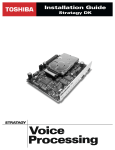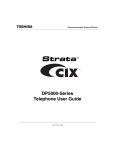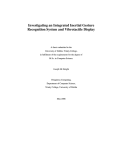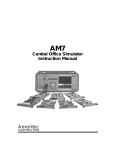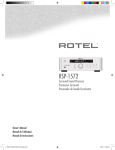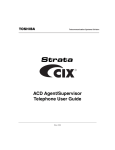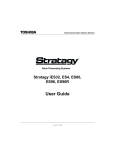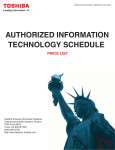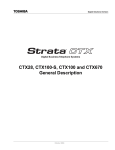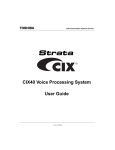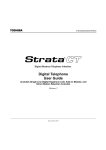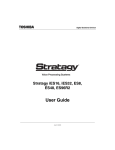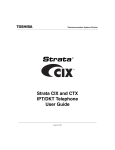Download Strata Messaging Voice Mail User Guide - Toshiba
Transcript
Business Communications Division
®
Strata Messaging
Voice Mail User Guide
Title Page
June 2010
Important!
Toshiba Business Communications Division sells its products through
Authorised Dealers. Our Dealers are certified in Sales and Technical
Training for Toshiba products, and focus on providing the best possible
customer experience. Dealer services include: network assessments,
product recommendations, installations, and ongoing technical and
sales support. Before making any changes or updates to their Toshiba
Telecom product (hardware or software), Toshiba advises Businesses to
contact their System's installing Dealer or an Authorised Toshiba
Dealer in their area.
To locate a Toshiba Telecom dealer, visit: www.telecoms.toshiba.co.uk
Publication Information
Toshiba Information Systems (UK) Ltd., Business
Communications Division, reserves the right, without prior
notice, to revise this information publication for any reason,
including, but not limited to, utilization of new advances in
the state of technical arts or to simply change the design of
this document.
Further, Toshiba Information Systems (UK) Ltd., Business
Communications Division, also reserves the right, without
prior notice, to make such changes in equipment design or
components as engineering or manufacturing methods may
warrant.
SMSG-UG-VA
© Copyright 2010
Toshiba Information Systems (UK) Ltd.
Business Communications Division
All rights reserved. No part of this manual, covered by the
copyrights hereon, may be reproduced in any form or by any
means-graphic,electronic, or mechanical, including recording,
taping, photocopying, or information retrieval systemswithout express written permission of the publisher of this
material.
Strata and Stratagy are registered trademarks of the Toshiba
Corporation in Japan and other countries.
Trademarks, registered trademarks, and service marks are the
property of their respective owners.
.
Version A, June 2010
Patent Marking for G.729a
Products may be covered by one or more of the following US patents and their counterparts in othercountries:
US5,787,391, US5,717,825, US5,708,757, US5,754,976, US5,701,392, US5,699,482, US5,444,816.
WEEE COMPLIANCE STATEMENT
Business products that can be clearly distinguished from consumer products.
Following information is only for EU-member states:
The use of the symbol indicates that this product may not be
treated as household waste. By ensuring this product is
disposed of correctly, you will help prevent potential negative
consequences for the environment and human health, which
could otherwise be caused by inappropriate waste handling of this
product. For more detailed information about the take-back and recycling of this product, please contact your supplier where you
purchased the product.
ROHS COMPLIANCE STATEMENT
TOSHIBA INFORMATION SYSTEMS UK Ltd. (“TIU”)
Business Communications Division License Agreement
IMPORTANT: CAREFULLY READ THIS LICENSE AGREEMENT. USE OF ANY SOFTWARE OR ANY RELATED INFORMATION (COLLECTIVELY, “SOFTWARE”) INSTALLED ON OR SHIPPED
WITH A TIU BUSINESS COMMUNICATIONS PRODUCT OR OTHERWISE MADE AVAILABLE TO YOU BY TIU IN WHATEVER FORM OR MEDIA, WILL CONSTITUTE YOUR ACCEPTANCE OF
THESE TERMS, UNLESS SEPARATE TERMS ARE PROVIDED BY THE SOFTWARE SUPPLIER. IF YOU DO NOT AGREE WITH THE TERMS OF THIS LICENSE AGREEMENT, DO NOT
INSTALL, COPY OR USE THE SOFTWARE AND PROMPTLY RETURN IT TO THE LOCATION FROM WHICH YOU OBTAINED IT IN ACCORDANCE WITH APPLICABLE RETURN POLICIES.
EXCEPT AS OTHERWISE AUTHORIZED IN WRITING BY TIU, THIS SOFTWARE IS LICENSED FOR DISTRIBUTION THROUGH TIU AUTHORIZED CHANNELS ONLY TO END-USERS
PURSUANT TO THIS LICENSE AGREEMENT.
1.
This End User Licence Agreement (“this Agreement”) is between Toshiba Information Systems (UK) Limited, acting through its Business Communications
Division (“Toshiba”), and the end-user customer (“You”).
2.
You should read this Agreement carefully before You use the Software. If You use the Software, in whole or in part, You will be deemed to have accepted this
Agreement.
3.
License Grant. The Software is not sold; it is licensed upon payment of applicable charges.
4.
If You do not agree to the terms and conditions of this Agreement, do not install or use the Software, or instruct or cause any other person, including (without
limitation) any Toshiba reseller, to install or use the Software.
5.
Subject to the terms and conditions of this Agreement, Toshiba hereby grants to You a personal, non-exclusive, non-transferrable and non-sub-licensable
limited right to use the Software provided under this license on one TIU Business Communications Division supplied system at a single location (“the
Purpose”).
6.
You agree that You will not:
•
use the software for any purpose other than the Purpose;
•
copy, modify, edit, adapt, translate, reverse compile, reverse engineer or disassemble, or attempt to copy, modify, edit, reverse compile, reverse
engineer or disassemble, the Software in whole or in part;
•
supply, rent, lease, transfer, assign, licence, sub-licence or distribute the Software in whole or in part (or attempt the same), or make available the
Software in whole or in part to any other person; or or any rights granted hereunder, to any other persons
•
remove or alter any proprietary or copyright notices, labels or marks from or on the Software or any media on which the Software is supplied to You
•
You and any other person whose possession of the software violates this License Agreement shall promptly surrender possession of the Software to
TIU, upon demand. Furthermore, you hereby agree not to create derivative works based on the Software. TIU reserves the right to terminate this
license and to immediately repossess the software in the event that you or any other person violates this License Agreement.
7.
All rights not expressly granted by Toshiba to You under this Agreement are expressly reserved to Toshiba and/or its licensors and suppliers, and You
acknowledge and agree that You are granted no rights or benefits under or pursuant to this Agreement unless expressly stated herein.
8.
You acknowledge and agree that if You breach this Agreement:
•
you could cause irreparable harm to Toshiba, and You will provide grounds for Toshiba to seek injunctive relief, without notice, against You and any
other person in possession of the Software;
•
this Agreement will immediately terminate, along with all licences granted herein (without notice to You); and
•
you will, on demand, immediately surrender possession of the Software to Toshiba or the Toshiba reseller who installed the Software. Execution of the
Software for any additional capabilities require a valid run-time license
9.
You acknowledge that all rights of whatever nature subsisting in and to the Software are owned by Toshiba and/or its licensors and suppliers, and that You will
not acquire any rights in or to the Software, except the licence expressly granted by Toshiba to You herein.
10.
You will immediately notify Toshiba if You become aware of or suspect any unauthorised possession or use of the Software or any part of the Software by any
other person.
11.
THE SOFTWARE IS PROVIDED TO YOU “AS IS” WITHOUT ANY WARRANTY OF ANY KIND. TO THE MAXIMUM EXTENT PERMITTED BY LAW,
TOSHIBA AND ITS LICENSORS AND SUPPLIERS DISCLAIM AND EXCLUDE ANY AND ALL CONDITIONS, WARRANTIES AND OTHER TERMS,
WHETHER EXPRESS, IMPLIED, STATUTORY, OR ARISING FROM TRADE USAGE OR COURSE OF CONDUCT, INCLUDING (WITHOUT LIMITATION)
ANY AND ALL CONDITIONS, WARRANTIES AND OTHER TERMS RELATING TO NON-INFRINGEMENT, MERCHANTABILITY, SATISFACTORY
QUALITY AND FITNESS FOR A PARTICULAR PURPOSE, RELATING TO THE SOFTWARE.
12.
Neither Toshiba nor its licensors and suppliers represent or warrant to You that the Software will meet your requirements or that the operation of the Software
will be uninterrupted or error-free.
13. YOU ASSUME ALL RESPONSIBILITY AND RISK FOR THE USE OF THE SOFTWARE, AND TOSHIBA AND ITS LICENSORS AND SUPPLIERS
DISCLAIMS AND EXCLUDE ALL LIABILITY FOR ANY LOSS, INJURY OR DAMAGE RESULTING FROM USE OF THE SOFTWARE. IN NO EVENT SHALL
TOSHIBA OR ITS LICENSORES OR SUPPLIERS BE LIABLE TO YOU OR ANY OTHER PARTY FOR ANY COMPENSATORY, INDIRECT, INCIDENTAL,
SPECIAL, OR CONSEQUENTIAL DAMAGES (INCLUDING, WITHOUT LIMITATION, INDIRECT, DIRECT, SPECIAL, PUNITIVE, OR EXEMPLARY
DAMAGES FOR LOSS OF BUSINESS, LOSS OF PROFITS, BUSINESS INTERRUPTION, OR LOSS OF BUSINESS INFORMATION) ARISING OUT OF
THE USE OF OR INABILITY TO USE THE SOFTWARE, EVEN IF TOSHIBA HAS BEEN ADVISED OF THE POSSIBILITY OF SUCH DAMAGES.
14.
This Agreement will be governed by and construed in accordance with the laws of England, and the Parties hereby irrevocably submit to the exclusive
jurisdiction of the English Courts in respect of any matter arising out of or in connection with this Agreement.
15.
If you have any queries in relation to the Software or the terms and conditions of this Agreement, please write to Toshiba at:
Business Communications Division
Toshiba Information Systems UK Limited
Toshiba Court
Weybridge Business Park
Addlestone Road
Weybridge
Surrey
KT15 2UL
United Kingdom
TIU_Strata_Messaging_EULA.docx
1 of 1
30th March 2010
LICENSE AGREEMENT
Toshiba Information Systems (UK) Limited acting through its Business Communications Division ("TIU") - License Agreement. IMPORTANT: This License Agreement ("Agreement")
is a legal agreement between the customer ("You") and TIU in respect of any switches, processors or other telecommunication products made available by TIU from time to time each
of which is a "Product" for the purposes of this Agreement. Carefully read this Agreement. Use of any software or any related information (collectively, "Software") installed on or
shipped with a Product or otherwise made available to you by TIU in whatever form or media, will constitute your acceptance of the terms of this Agreement, unless separate terms
are provided by the Software supplier. If you do not agree to the terms of this Agreement, do not install, copy or use the Software and promptly return it to the location from which you
obtained it in accordance with applicable return policies provided with the Software. Except as otherwise authorized in writing by TIU, the Software is licensed for distribution only to
end-users pursuant to this Agreement.
1.License Grant. The Software is not sold; it is licensed upon payment of applicable charges. TIU hereby grants You a personal, non-transferable and non-exclusive right to use the
copy of the Software provided under this Agreement. You agree You will not copy the Software except as necessary to use it on one Product at a time at one location. Any such copy
shall in all respects be subject to the terms and conditions of this Agreement and shall be deemed to form part of the Software. Modifying, translating, renting, leasing, selling, charging,
copying, distributing, transferring, assigning sub-licensing or otherwise dealing with or encumbering all or part of the Software, or any rights granted hereunder; using the Software on
behalf of any other persons or making the Software available to any other persons; and/or removing or altering any proprietary notices, labels or marks from the Software are all strictly
prohibited. You agree that violation of these prohibitions will cause irreparable harm to TIU and provide grounds for TIU to seek injunctive relief, without notice, against You or any
other person in possession of the Software. You shall notify TIU immediately if You become aware of any unauthorized possession or use of the whole or any part of the Software by
other persons. You and any other person whose possession of the Software violates this Agreement shall promptly surrender possession of the Software and Password to TIU, upon
demand. Furthermore, you hereby agree not to create derivative works based on the Software.
2.Reservation of Rights. All rights not expressly granted by TIU to You under this Agreement are expressly reserved to TIU and/or its suppliers, and You acknowledge and agree that
You are granted no right or benefit under or pursuant to this Agreement unless expressly stated.
3.Intellectual Property. You acknowledge that all rights of whatever nature in and to the Software are owned by and belong to TIU and/or its suppliers and that You will not acquire any
rights to the Software, except the license expressly set forth above. The Software is protected under national patent, copyright, trade secret, and/or other proprietary laws, as well as
international treaties. Any transfer, use, or copying of the software in violation of the Agreement constitutes infringement of copyright and/or other rights.
4.No Reverse Engineering. You agree that you will not attempt, and if you employ employees or engage contractors, you will use your best efforts to prevent your employees and
contractors from attempting to reverse compile, reverse engineer, modify, adapt, translate or disassemble the Software in whole or in part (except and only to the extent that such
activity is expressly permitted by applicable law).
5.Termination. Any failure to comply with the terms and conditions contained in this License or termination of TIU's arrangements with its suppliers will result in the automatic termination
of this License without notice from TIU and the reversion of the rights granted hereunder back to TIU..
6.Limited Warranty. TIU warrants that any media on which the Software is furnished is free from defects in material and workmanship under normal use for a period of ninety (90) days
from the date of delivery to You. Subject to the foregoing the Software is provided "as is" without warranty of any kind. Further to the maximum extent permitted by applicable law,
TIU and its suppliers disclaim and hereby exclude all conditions, warranties and other terms with regard to the Software, including, but not limited to, any conditions, warranties and
other terms of non-infringement of third party rights, year 2000 compliance, merchantability, satisfactory quality, and fitness for a particular purpose, relating to the ownership of the
Software or as to price in every case whether express or implied by statute, common law, custom, collaterally or otherwise. The entire risk as to the quality and performance of the
Software is with You. Neither TIU nor its suppliers, represent or warrant that the functions contained in the Software will meet your requirement or that the operation of the software
will be uninterrupted or error-free. You accept that the Software was not designed and produced to your individual requirements and that You were responsible for its selection.
7.Limitation Of Liability. TIU's entire liability and your sole and exclusive remedy under this Agreement shall be at TIU's option replacement of the media containing the Software or
refund of the price paid. To the maximum extent permitted by applicable law, in no event shall TIU or its suppliers be liable to You for damages for loss of profits or revenues or any
consequential, special, incidental or indirect loss or damages (including claims for personal injury, business interruption, loss of business information/data) or any other pecuniary loss
of any kind howsoever arising (whether in breach of contract, negligence or other tort, or otherwise) out of the use or inability to use the Software, even if TIU or its supplier has been
advised of the possibility of such damages. In no event shall TIU or its suppliers be liable for any claim by a third party. TIU shall, however, accept liability for death or personal injury
caused by its own negligence and as otherwise required by applicable law.
8.Governing Law and Jurisdiction. This Agreement shall be governed and construed in accordance with the laws of England. The Parties irrevocably submit to the exclusive jurisdiction
of the English Courts in respect of any matter, claim or dispute arising under, out of, from or in connection with this Agreement.
9.Export Laws. This Agreement relates to Products, Software and/or technical data that may be controlled under the United States Export Administration Regulations and may be
subject to the approval of the United States Department of Commerce prior to export. Any export, directly or indirectly, in contravention of the United States Export Administration
Regulations, or any other applicable law, regulation or order, is prohibited.
10.United States Government Restricted Rights. The Software is provided with Restricted Rights. Use, duplication, or disclosure by the United States Government, its agencies and/
or instrumentalities is subject to restrictions as set forth in subparagraph (c)(1)(ii) of The Rights in Technical Data and Computer Software Clause at DFARS 252.227-7013 (October
1988) or subparagraphs (c)(1) and (2) of the Commercial Computer Software - Restricted Rights at 48 CFR 52.227-19, as applicable.
11.Severability. If any provision of this Agreement shall be held to be invalid, illegal or unenforceable, the validity, legality and enforceability of the remaining provisions hereof shall
not in any way be affected or impaired
12.No Waiver. No waiver of any breach of any provision of this Agreement shall constitute a waiver of any prior, concurrent or subsequent breach of the same or any other provisions
hereof, and no waiver shall be effective unless made in writing and signed by an authorized representative of the waiving party.
13.Entire Agreement. In entering into this Agreement, You acknowledge and agree that You have not relied on any representation unless expressly included in this Agreement. You
acknowledge that you have read this license agreement and that You understand its provisions. You agree to be bound by its terms and conditions. You further agree that this Agreement contains the complete and exclusive agreement between You and TIU and supersedes: (i) any proposal or prior agreement, oral or written, or any other communication relating
to the subject matter of this license agreement; and (ii) any term or condition implied by trade custom or course of dealing and any purported contrary or inconsistent provision is hereby
excluded. Nothing in this clause shall limit liability for fraudulent misrepresentation.
14.Third Party Rights. No provision of this Agreement shall be enforceable by any third party under the Contracts (Rights of Third Parties) Act 1999 or otherwise.
Toshiba Information Systems (UK) Limited.
Business Communications Division
Toshiba Court
Weybridge Business Park
Addlestone Road
Weybridge
Surrey
KT15 2UL
WARRANTIES FOR NON-TOSHIBA BRANDED
THIRD PARTY PRODUCTS
A valuable element of Toshiba’s product strategy is to offer our customers a complete product portfolio. To
provide this value to our customers at the most optimal prices, we offer both Toshiba-branded and thirdparty manufactured products that support our Toshiba Strata CIX product portfolio. Similar to other
resellers of software, hardware and peripherals, these third-party manufactured products carry warranties
independent of our Toshiba limited warranty provided with our Toshiba-branded products. Customers
should note that third-party manufacturer warranties vary from product to product and are covered by the
warranties provided through the original manufacturer and passed on intact to the purchaser by Toshiba.
Customers should consult their product documentation for third-party warranty information specific to thirdparty products. More information may also be available in some cases from the manufacturer’s public
website.
While Toshiba offers a wide selection of software, hardware and peripheral products, we do not specifically
test or guarantee that the third-party products we offer work under every configuration with any or all of the
various models of the Toshiba Strata CIX. Toshiba does not endorse, warrant nor assume any liability in
connection with such third party products or services. If you have questions about compatibility, we
recommend and encourage you to contact the third-party software, hardware and peripheral product
manufacturer directly.
Contents
Introduction
Organization......................................................................................................................................... iii
Conventions ......................................................................................................................................... iv
Related Documents/Media................................................................................................................... iv
Chapter 1 – Getting Started
Access your Mailbox by Phone .............................................................................................................
System Voice Prompts..........................................................................................................................
Subscriber’s Menu ................................................................................................................................
Cancelling an Operation........................................................................................................................
Set up Your Mailbox for the First Time..................................................................................................
Soft keys ...............................................................................................................................................
1
1
1
1
2
2
Chapter 2 – Checking Messages
Check New Messages .......................................................................................................................... 3
Review saved messages ...................................................................................................................... 4
Envelope Information ............................................................................................................................ 4
Volume /Speed Control ......................................................................................................................... 4
Reply to a Message .............................................................................................................................. 4
Call Back Directly .................................................................................................................................. 5
Redirect a Message .............................................................................................................................. 5
Erase / Delete and Retrieve a Deleted Message .................................................................................. 6
Delete a Message ............................................................................................................................... 6
Retrieve a Deleted Message .............................................................................................................. 6
Number of Messages ............................................................................................................................ 6
Chapter 3 – Sending Messages
Send A Message Directly To A Subscriber’s Mailbox ........................................................................... 7
To Mark a Message as Confidential...................................................................................................... 8
To Mark a Message as Priority ............................................................................................................. 8
To Mark a Message as Priority and Confidential .................................................................................. 8
To Request a Return Receipt for a Message........................................................................................ 8
To Request Notification of Non-receipt ................................................................................................. 9
To Schedule a Message for Future Delivery......................................................................................... 9
To Send a Message Using Directory Assistance .................................................................................. 9
To Send a Message to a Group Distribution ....................................................................................... 10
Delete a Message after Sending......................................................................................................... 10
Strata Messaging Voicemail UG
06/10
TOSHIBA
i
Contents
Chapter 4 – Greetings
Chapter 4 – Greetings
Change your Personal Greeting..........................................................................................................
Deactivate your Personal Greeting .....................................................................................................
Listen to your Greeting........................................................................................................................
Change your Recorded Name ............................................................................................................
Delete your Recorded Name...............................................................................................................
Activate your Temporary Greeting (Extended Absence).....................................................................
Deactivate your Temporary Greeting (Extended Absence) ................................................................
11
11
11
11
12
12
12
Chapter 5 – Using Group Distributions
Set up a Private Group Distribution List ..............................................................................................
Add Members to a Private Group Distribution List ..............................................................................
Delete Members from a Private Group Distribution List......................................................................
Delete a Private Group Distribution List ..............................................................................................
Listen to Members in a Private Group Distribution List .......................................................................
Using a Private Group Distribution List ...............................................................................................
Using a Global Group Distribution List ................................................................................................
13
13
14
14
14
14
14
Chapter 6 – Personal Options
Message Notification........................................................................................................................... 15
To Activate or Deactivate Message Notification.................................................................................. 16
Set a Wake up Call ............................................................................................................................. 16
Change your Mailbox Password ......................................................................................................... 17
Personal Assistant .............................................................................................................................. 17
Follow me............................................................................................................................................ 17
Setting up Follow me ........................................................................................................................ 18
Accepting or rejecting calls at a call-out ........................................................................................... 18
Transfering to an Operator or
another Extension ................................................................................................................... 18
Setting up Call Screening.................................................................................................................... 18
Setting up “Do not Disturb”.................................................................................................................. 18
Setting up a Personal Schedule.......................................................................................................... 19
Recording a Scheduled Greeting ........................................................................................................ 19
Chapter 7 – Unified Messaging
Access your Voicemails through Email ............................................................................................... 21
Appendix – Soft Keys ..................................................................................................................... 23
ii
TOSHIBA
Strata Messaging Voicemail UG
06/10
Introduction
This guide describes the voice messaging capabilities and procedures for
Strata Messaging.
This guide can be used in conjunction with voicemail prompts when accessing
your voicemail system.
Organization
This guide is divided as follows:
•
Chapter 1 – Getting Started discusses information regarding accessing
your mailbox by phone, using voice prompts and setting up your mailbox
for the first time.
•
Chapter 2 – Checking Messages contains procedures regarding
checking, replaying, saving, replying, and deleting of messages.
•
Chapter 3 – Sending Messages describes sending messages, recording
messages, marking messages for priority or confidential delivery, and
return receipt notification.
•
Chapter 4 – Greetings contains instructions on changing your personal
greeting, changing your recorded name, setting up temporary or
extended absence greetings.
•
Chapter 5 – Using Group Distributions describes the difference
between private and global group distribution list, how to set up and use
private and global distribution lists.
•
Chapter 6 – Personal Options contains instructions on setting personal
preferences, such as call screening, do not disturb, etc.
•
Chapter 7 – Unified Messaging (UM) describes the various UM options
supported by Strata Messaging.
•
Appendix– Soft Keys contains the table of the soft keys that display on
the different telephones.
Important!
Strata Messaging Voicemail UG
06/10
TOSHIBA
This document may contain references to features that
are for future implementation.
iii
Strata Messaging
Conventions
Conventions
Description
Note
Elaborates specific items or references other information. Within
some tables, general notes apply to the entire table and numbered
notes apply to specific items.
Calls attention to important instructions or information.
Important!
Extension
Number
Press to answer a call to the Extension Number. Each station can have
multiple extension buttons. Incoming calls ring the extension button(s)
from the top down. For example, station 10's extensions ring 10-1 first,
then 10-2, 10-3, and 10-4. A station is considered busy when all
extensions are being used.
Note The naming convention for DKT assignments within Toshiba is
Directory Numbers. For clarity and ease of understanding, the terms
Extension Number and Phantom Extension Number will be used in
this document in lieu of PDN and PhDN.
Arial bold
Represents telephone buttons.
Shows a computer keyboard entry or screen display.
Courier
“Type”
Indicates entry of a string of text.
“Press”
Indicates entry of a single key. For example: Type prog then press
Enter.
Plus (+)
Shows a multiple PC keyboard or phone button entry. Entries
without spaces between them show a simultaneous entry. Example:
Esc+Enter. Entries with spaces between them show a sequential
entry. Example: # + 5.
Tilde (~)
Means “through.” Example: 350~640 Hz frequency range.
Denotes a procedure.
Denotes the step in a one-step procedure.
Grey words within the printed text denote cross-references. In the
electronic version of this document, cross-references appear
in blue hypertext.
See Figure 10
Related
Documents/Media
Note:
Some documents listed here may appear in different versions on the
Toshiba FYI site or in print. To find the most current version, check the
version/date in the Publication Information on the back of the document’s
title page.
Important!
iv
Read this User Guide first, then use it with the Quick
Reference Guide.
•
Strata CIX Voice Processing General Description
•
Strata Messaging Installation and Administration manual
TOSHIBA
Strata Messaging Voicemail UG
06/10
1
Getting Started
This chapter describes how to:
Access your
Mailbox by Phone
•
Access your mailbox by phone
•
Use system voice prompts and shortcuts
•
Set up your mailbox for the first time
The following information is required:
•
Phone number to call the voice messaging system (this may be different from
inside and outside of the organization)
•
Your mailbox number
•
Your security code (password)
Many organizations allow you to access your mailbox directly from your office
phone by pressing the “Message” button. When using this button, you are
prompted for your password. If you don’t see this button on your phone, contact
your system administrator to see if it is available.
System Voice
Prompts
A system greeting plays when you call into the voicemail as a remote user. At any
time during this greeting you can press the # key to log into your mailbox. When
calling internally, the system will prompt you for your password. Check with your
system administrator if you do not know your password.
Each time you enter your mailbox, the system informs you of any new messages
and prompts you with keys to press on a touch-tone phone to access the
Subscriber’s Menu. The system repeats these options if you do not select an
option after a few seconds. If you already know which option you need there is no
need to listen to the entire prompt, and you may “Key ahead.”
Subscriber’s Menu
The Subscriber’s Menu is the menu that lets you to access all features of the
voicemail system available to you. You have access to the Subscriber’s Menu
once you have entered your password.
Cancelling an
Operation
The * key can be pressed at any time to cancel an operation. Pressing the * key
takes you back to the previous menu.
Strata Messaging Voicemail UG
06/10
TOSHIBA
1
Strata Messaging
Getting Started
Set up Your
Mailbox for the
First Time
The first time you access your mailbox, the system asks you a few questions to
set up your mailbox.
1. Enter your initial default password.
If you do not have this, it can be obtained from your system administrator.
Once you enter your default password you are prompted to change it for
security purposes.
2. Record your first and last name.
This identifies your mailbox when you log in, as well as identifies your mailbox
to other internal subscribers.
3. Record your personal greeting.
This is the greeting callers hear when directed to your mailbox. You can
change your personal greeting at any time in the future, or set up a temporary
(extended absence) greeting. Refer to Chapter 4 – Greetings for more
information on personal greetings.
If your mailbox is enabled with voice commands, the first time you access your
mailbox you also hear a short tutorial that guides you on using spoken commands
to navigate your mailbox.
Once you have completed this set up process, the system notifies you there are
any new messages in your mailbox.
To access the New User Setup at any time in the future, press 7 from the main
system options menu.
Soft keys
Soft key functionality is available on many of the Toshiba IP or digital telephones
equipped with a Liquid Crystal Display (LCD).
Feature prompting makes voice mail functions easy to use via visual displays on
the telephone in place of listening to voice prompts over the handset / speaker,
although the Strata Messaging voice prompts still play when soft keys are used.
For general information on using Soft Keys on your phone, please see the
appropriate Telephone User Guide.
2
TOSHIBA
Strata Messaging Voicemail UG
06/10
Checking Messages
2
This chapter explains how to check new messages, as well as:
•
Replay a message and find out when a message was sent
•
Save a message, and listen to saved messages
•
Reply to or redirect a message
•
Delete and undelete messages
•
Check message count
•
Review fax and email messages1
Depending on licensed features, messages include voice, fax and email. These
instructions refer to all three types of messages. Check with your system
administrator to find out if you have access to fax and email messages, in addition
to voice messages. See Chapter 7 – Unified Messaging for more information on
unified messaging and how to access emails and faxes1 through your voicemail
box.
Check New
Messages
Most organizations have a message indicator light on office phones. By default
the message indicator will light up when you have a new voice message, but
some system administrators will also set it up to indicate when you have a new fax
message.
To check new messages and access your voicemail box:
1. You will need the following information:
•
Phone number to call the voice messaging system (this may be
different from inside and outside of the organization)
•
Your mailbox number
•
Your security code (password)
2. From the Subscriber’s menu, press 1 to review new messages. The system
will play any priority stamped messages first.
You can also receive a text message to your cell phone or pager when a new
message arrives, or set up a “call-out” where the system will call any designated
phone number (e.g. a cell phone or home phone) when a message has been left
in your voicemail box. To learn how to activate and deactivate these Message
Notification options, review Chapter 6 – Personal Options.
1. Future release
Strata Messaging Voicemail UG
06/10
TOSHIBA
3
Strata Messaging
Checking Messages
Review saved
messages
Saved messages are messages you have already heard and saved. A
message is moved to your saved messages when you press 1 during or after
message playback. The length of time a saved message is kept before being
permanently deleted (for example, 30 days) is set by your system
administrator. Your system administrator will also designate if you receive
notification that a saved message is about to be permanently deleted,
providing you with the opportunity to save it again if you wish to keep it for a
longer period of time.
To review saved messages:
1. Call the voice messaging system
2. Press 1 2 from the subscriber’s menu to review saved messages.
Envelope Information
Press 8 while listening or after listening to the message to find out who sent
the message as well as the date and time sent.
While listening to a message, you can press 4 to rewind or 6 to fast forward
(in increments of five seconds or as programmed by the system
administrator). You can also press 5 to pause the message and 5 again to
resume it (it automatically resumes after 60 seconds or as programmed by
the administrator).
Volume /Speed
Control
You can use the following keys at any time during message playback to
change message volume or message speed.
Press 9 then one of the following keys:
1 Low Volume
2 Normal Volume
3 High Volume
4 Low speed
5 Normal speed
6 High speed
Reply to a Message
During message playback or after the message has finished playing, you can
reply to the sender of the message. The message will be delivered directly to
the sender’s voicemail box.
1. Press 7 1 while listening to a message or after the message has finished
playing.
You can use the following keys at any time during message playback:
1 Save the message
2 Listen to next message
3 Erase the message
# Repeat the message
7 Reply / Redirect the message
8 Envelope information
9 Speed or volume control
4
TOSHIBA
Strata Messaging Voicemail UG
06/10
Strata Messaging
Checking Messages
2. The system will prompt you to record a message. Use the following options to
send the message.
1 Delivery message
2 Review message
3 Rerecord message
0 Delivery options (see Chapter 3 – Sending Messages for more
information on delivery options)
* Cancel and exit
Call Back Directly
In addition to replying directly to a mailbox, you can also call back the sender of a
message. This option will ring their phone rather than send a message to their
mailbox.
1. Press 7 while listening to a message or after the message has finished
playing.
2. You now have a few options:
•
To call the number and delete the message, press 3
•
To call the number and save the message, press 4
•
To call the number and keep the message as new, press 5
3. The system will place you on hold while it transfers your call.
Redirect a
Message
During message playback or after the message has finished playing, you can
redirect (forward) a message to another subscriber’s voicemail box.
1. Press 7 2 while listening to a message or after the message has finished
playing.
2. The system will prompt you to enter the mailbox to which you wish to forward
the message. You can also use a private or public group distribution list at this
time.
See Chapter 5 – Using Group Distributions for more information on setting up
and using group distribution lists.
3. After you have made your selection, press 1 to confirm or 2 to change.
4. Press 1 to send without a comment, or 2 to attach a comment to the
beginning of the message. You can send the message with normal delivery,
return receipt and/or priority; see Chapter 3 – Sending Messages to learn
about these delivery options.
5. The message is now sent. Press * to continue, 2 to send to additional
destinations, or 7 to additional destinations with the same comment.
Strata Messaging Voicemail UG
06/10
TOSHIBA
5
Strata Messaging
Checking Messages
Erase / Delete and
Retrieve a Deleted
Message
Delete a Message
While you are listening to a message, or after a message has finished
playing, you can delete the message from your inbox or saved box.
Press 3 during or after message playback. The message will be moved to a
deleted folder.
Note:
Retrieve a Deleted
Message
You will have a minimum of one day to recover this deleted message;
some system administrators may extend this recovery period.
You may also retrieve a deleted message and move it back into your saved
messages folder.
1. Press 6 from the main subscriber’s menu. If you are currently reviewing
messages press * 6.
2. You now have three options:
Note:
Number of Messages
•
To listen to your deleted messages, press 1
•
To move the message back to your saved messages, press 2
•
To delete the message, press 3
Erasing a message permanently deletes your message from the
system and you will no longer be able to recover it.
To check how many messages you haves:
The system can tell you how many new and saved voicemail messages you
have. If you have fax and email capabilities, the system will also inform you
how many fax and email messages you have.
From the Subscriber’s menu, press 1 4 to hear your message count.
6
TOSHIBA
Strata Messaging Voicemail UG
06/10
Sending Messages
3
This chapter describes how to:
Send A Message
Directly To A
Subscriber’s
Mailbox
•
Send a message to one or more recipients
•
Review or re-record a message before sending
•
Mark a message for priority or confidential delivery
•
Mark a message for return receipt notification
You can send a message directly to another subscriber’s mailbox from your
voicemail.
To record and send a message:
1. Access your voicemail box.
You will need the following information:
•
Phone number to call the voice messaging system (this may be
different from inside and outside of the organization)
•
Your mailbox number
•
Your security code (password)
2. From the subscriber’s menu, press 2 to record a message.
3. Press any key when you are done recording.
•
Press 2 to review your message before sending
•
Press 3 to Re-record your message
•
Press
•
Press 1 to send.
•
Press 0 for delivery options such as confidential, urgent or
message confirmation.
* to cancel without sending
4. The system will prompt you to enter the mailbox to which you wish to
send the message. You can also use a private or public group distribution
list at this time; see Chapter 5 – Using Group Distributions for more
information on setting up and using group distribution lists.
5. Press 1 to confirm or 2 to change your entry.
When sending a message, the system will also provide you with the option to
send the message with return receipt and/or schedule it for future delivery.
See this chapter for more information on these options and follow the prompts
in the system to use these features.
Note:
Strata Messaging Voicemail UG
06/10
You can press any key to interrupt the system voice prompt
explaining how to leave a message.
TOSHIBA
7
Strata Messaging
Sending Messages
To Mark a Message as
Confidential
When you mark a message as confidential, you inform the recipient that it is
confidential before the message plays.
1. Call the voice messaging system, then press 2 from the subscriber’s
menu to record a message. Press any key when you are done recording.
2. Press 0 3 1 to mark your message as confidential.
3. The system will then ask you to address your message.
When sending a message as confidential, the system will also provide you
with the option to send the message with return receipt and/or schedule it for
future delivery. This chapter contains more information on these options and
follow the prompts in the system to use the features.
To Mark a Message as
Priority
When you mark a message as priority, it will be sent to the front of the
subscriber’s message inbox.
1. Call the voice messaging system and select 2 from the subscriber’s menu
to record a message. Press any key when you are done recording.
2. Press 0 3 2 to send your message as priority.
3. Address your message.
When you send a message as priority, you will also be provided with the
option to send the message with return receipt and/or schedule it for future
delivery. See this chapter for more information on these options and follow the
prompts in the system to use these features.
To Mark a Message as
Priority and
Confidential
1. Call the voice messaging system and press 2 from the subscriber’s menu
to record a message. Press any key after recording.
2. Press 0 3 4 to send the message as priority and confidential.
3. Address your message.
When you send a message as priority and confidential, the system will also
provide you with the option to send the message with return receipt and/or
schedule it for future delivery. See this chapter for more information on these
options and follow the prompts in the system to use these features.
To Request a Return
Receipt for a Message
When sending a message to a subscriber’s inbox you can request a
confirmation that the recipient received and listened to the message. A
notification will be delivered to your inbox after the message has been
listened to.
1. Call the voice messaging system and press 2 from the subscriber’s menu
to record a message. Press any key when you are done recording.
2. Press 0 5 to send your message with return receipt.
3. Address your message.
8
TOSHIBA
Strata Messaging Voicemail UG
06/10
Strata Messaging
Sending Messages
To Request
Notification of
Non-receipt
You can request that the system notify you if a message you send to a subscriber
is not heard. A notification will be delivered to your inbox if the message is not
listened to by a date and time that you designate.
1. Call the voice messaging system and press 2 from the subscriber’s menu to
record a message. Press any key when you are done recording.
2. Press 0 6 to send your message with return receipt.
3. The system will ask you to use your keypad to input a 2-digit month, 2-digit
date and 4-digit time. The system will confirm the date and time you specify.
4. To confirm and continue sending press 1.
5. Select the mailbox destination and press 1 to confirm and send.
To Schedule a
Message for
Future Delivery
You can schedule a message for future delivery with any delivery option (normal,
priority, confidential, receipt and non-receipt). After you select your delivery
options and address the message you can send the message immediately or
mark it for future delivery.
1. Call the voice messaging system and select 2 from the subscriber’s menu to
record a message. Press any key when you are done recording.
2. Select your delivery option.
3. Select the mailbox destination and confirm.
4. Press 2 for future delivery.
5. The system will ask you to use your keypad to input a 2-digit month, 2-digit
date and 4-digit time. The system will confirm the date and time you specify.
6. Press 1 to confirm and send, or 2 to change your delivery time.
To Send a
Message Using
Directory
Assistance
If you do not know a subscriber’s mailbox number you can use directory
assistance to find it.
1. From the subscriber’s menu, press 2 to record a message.
2. Press any key when you are done recording and press 1 to continue.
3. Follow the voice prompts to select directory assistance. Many organizations
use 9 but some system administrators change this key press.
Strata Messaging Voicemail UG
06/10
TOSHIBA
9
Strata Messaging
Sending Messages
To Send a Message to
a Group Distribution
You can send a message to a group distribution list. This option allows you to
send a message to multiple individuals without having to enter in individual
mailbox numbers. For example, if you are a manager, you may wish to set up
a distribution list that includes your team members.
You can set up private (personal) group lists while a system manager will set
up global (public) group lists. See Chapter 5 – Using Group Distributions for
more information on setting up group distribution lists.
1. From the subscriber’s menu press 2 to record a message. Press any key
when you are done recording and press 1 to continue.
2. Press # to send to a Private Distribution list or # # to send to a global
Distribution list.
3. Enter the group number.
4. Press 1 to confirm or 2 to change your destination.
5. Press 1 to send.
Delete a Message
after Sending
You have the option of deleting a message from a subscriber’s mailbox if a
message you sent to the subscriber has not yet been listened to.
1. Call the voice messaging system and select 5 from the subscriber’s
menu.
2. Enter in the mailbox number you wish to check and the system will play
the first unheard message you left for the recipient.
3. To delete the message press 3, to replay the message press 1, to hear
the next message press 2.
10
TOSHIBA
Strata Messaging Voicemail UG
06/10
4
Greetings
This chapter describes how to:
Change your
Personal Greeting
•
Change your personal greeting
•
Change your recorded name
•
Set up your temporary (extended absence) greeting
When you access your mailbox for the first time you will be asked to record
your personal greeting. You have the option of changing this greeting at any
time.
1. Call the voice messaging system and select 3 2 3 from the subscriber’s
menu to change your greeting. Press any key when you are done
recording.
2. To listen to the greeting you have just recorded press 2, or to activate this
greeting press 1. To re-record the greeting press 3.
Deactivate your
Personal Greeting
When your personal greeting is deactivated, external callers will hear a
standard system greeting that includes your recorded name. If you have also
deleted your recorded name, callers will hear a system standard greeting that
includes your mailbox number.
1. Call the voice messaging system and select 3 2.
2. The system will tell you if your greeting is activated or deactivated. If it is
activated, press 1 to deactivate.
Listen to your
Greeting
Call the voice messaging system and select 3 2 2 from the subscriber’s
menu to listen to your greeting.
Change your
Recorded Name
When you access your mailbox for the first time you will be asked to record
your name. This will identify your mailbox to you when you log in, as well as
identify your mailbox to other internal subscribers. You can re-record your
name at any time.
1. Call the voice messaging system and press 3 3 2 from the subscriber’s
menu to change your recorded name. Press any key when you are done
recording.
2. To listen to your name before saving, press 1
3. To save your recorded name simply hang up or press * to exit.
Strata Messaging Voicemail UG
06/10
TOSHIBA
11
Strata Messaging
Greetings
Delete your Recorded
Name
Call the voice messaging system and select 3 3 3 from the subscriber’s
menu to delete your recorded name.
Important!
Activate your
Temporary Greeting
(Extended Absence)
If you delete your recorded name without re-recording, the
system will identify your mailbox to internal callers only by its
mailbox number.
You can set up a temporary greeting which will replace your standard
personal greeting when activated. A temporary greeting is often used when
you are out of the office or have specific information to tell a caller, while
retaining your standard personal greeting for reactivation at a later time.
1. Call the voice messaging system and select 8 1 from the subscriber’s
menu to record your greeting. Press any key when you are done
recording.
2. To listen to the greeting you have just recorded press 2, or to activate this
greeting press 3. To erase and re-record this greeting press 1.
Deactivate your
Temporary Greeting
(Extended Absence)
12
Call the voice messaging system and select 8 4 from the subscriber’s menu
to deactivate your temporary greeting and restore your standard personal
greeting.
TOSHIBA
Strata Messaging Voicemail UG
06/10
Using Group Distributions
5
This chapter explains:
•
The difference between a private and global group distribution list
•
How to set up and use a private group distribution list
•
How to use a global group distribution list
You can send a new message or redirect a message to a group distribution
list. This option allows you to send a message to multiple individuals without
having to enter in individual mailbox numbers. For example, if you are a
manager you may wish to set up a distribution list that includes all members of
your team, especially if you send them frequent voice messages.
There are two options for distribution lists: private and global (public). When
you set up a private group distribution list, only you can access and manage
this list. A global group distribution list is set up by a system administrator for
everyone to use, but only the system administrator may add or delete
members, delete the list, or listen to members of the list.
Set up a Private
Group Distribution
List
1. From the Subscriber’s menu, enter 3 6 1 to create a new group.
2. Select a number to save the list under, followed by #. You can select any
number from 1 to 5 digits.
3. The system will prompt you to record a list name. The list name will help
you identify the list in the future. To save the name and continue, press *.
To listen to your recorded name, press 1, to re-record press 2, to delete
press 3.
4. After you save the recording you will add members to the list you just
created. Select prompt 4 and the list number, followed by #.
5. To add members, press 2
6. Enter the first mailbox of the person you wish to add. The system will
confirm the addition.
7. Continue entering any additional members. Press * when finished.
Add Members to a
Private Group
Distribution List
You can add members to a pre-existing distribution list at any time.
1. From the Subscriber’s menu, enter 3 6 4.
2. Enter the list number you wish to make changes to, followed by #
3. To add a new member, press 2 and the new mailbox number. The system
will confirm the addition.
4. Continue entering any additional members. Press * when finished.
Strata Messaging Voicemail UG
06/10
TOSHIBA
13
Strata Messaging
Using Group Distributions
Delete Members from
a Private Group
Distribution List
You can delete members from a pre-existing distribution list at any time.
1. From the Subscriber’s menu, enter 3 6 4.
2. Enter the list number you wish to make changes to, followed by #
3. To delete a member, press 3 and then the mailbox number followed by #.
The system will confirm the deletion.
4. Continue entering any additional mailbox numbers you wish to delete.
Press * when finished.
Delete a Private
Group Distribution
List
In addition to deleting individual members from a private group distribution
list, you can also delete an entire distribution list.
1. From the Subscriber’s menu, enter 3 6 3.
2. Enter the list number you wish to delete, followed by #
3. The system will play the name of the list and prompt you to press # to
confirm the deletion.
Listen to Members in
a Private Group
Distribution List
You can listen to a list of members in a distribution list at any time.
1. From the Subscriber’s menu, enter 3 6 4.
2. Enter the group list number you wish to listen to, followed by #
3. Press 1 to listen to a list of the members of the group.
Using a Private Group
Distribution List
You can use a private group distribution list when sending a new message or
redirecting a received message.
1. Call the voice messaging system and record a new message or forward a
received message.
2. When you address the message for delivery, you have the option of
inputting a mailbox number or selecting # for a private group distribution
list.
3. Enter the group number you wish to use followed by a #
4. Press 1 to confirm, or 2 to change your entry.
Using a Global Group
Distribution List
You can use a global group distribution list when sending a new message or
redirecting a received message.
1. Call the voice messaging system and record a new message or forward a
received message.
2. When you address the message for delivery, you have the option of
inputting a mailbox number or selecting # # for a public distribution list.
3. Enter the group number you wish to use followed by a #
4. Press 1 to confirm, or 2 to change your entry.
14
TOSHIBA
Strata Messaging Voicemail UG
06/10
6
Personal Options
This chapter explains procedures on how to do the following:
•
Send notification to additional devices when a message is left in your
mailbox
•
Set a wake-up call
•
change your mailbox password
•
Set up your personal assistant
•
forward a call to another phone number using follow-me
•
Set up call screening
•
Set up do not disturb
•
Set up a personal schedule
Some Personal Options are optional features which may or may not be
available to your organization. Your system administrator will be able to tell
you which of these features are available to you.
Message
Notification
Message notification allows you to set up a schedule where you are notified
through additional devices when new messages are received to your mailbox.
Examples of message notification include:
•
Receiving a text message to your cell phone
•
A notification to a pager
•
A call-out to another phone number (e.g., home phone)
Message notification enables you to set a day/time schedule whereby these
notifications are sent. For example, if you work from home one day a week,
you may wish to be notified at your home number if a message is left in your
office mailbox. On the weekends you may still want to know when a new
message arrives, but only wish to be notified by a text message to your cell
phone. Each separate notification is set up through a separate “notification
Line.”
Depending on your organization, you may have access to set up message
notification directly, or your system administrator may need to set up message
notification for you. Once message notification is set up, you can activate and
deactivate this feature through your mailbox.
Strata Messaging Voicemail UG
06/10
TOSHIBA
15
Strata Messaging
Personal Options
To Activate or
Deactivate Message
Notification
You can use your phone to activate or deactivate message notification once
the schedule has been set up.
1. Call the voice messaging system and select 3 1 1. The system will tell
you whether or not your message notification is activated.
2. If it is not already activated, press 1.
You may also activate or deactivate individual schedule lines. You will need to
know the notification schedule each schedule line refers to.
1. Call the voice messaging system and select 3 1 1. The system will tell
you whether or not your entire message notification is activated.
2. To activate or deactivate a specific schedule line, press 2.
3. Enter the schedule line number
4. The system informs you if this schedule line is activated or deactivated.
To change, press 1.
Set a Wake up Call
You can set a wake up call to ring a phone (for example, your cell phone) at a
specific time during the day. The wake-up ring will repeat everyday until you
turn it off.
1. Call the voice messaging system and select 3 1 3
2. To set a weekday wake-up call, press 1; to set a weekend wake-up call
press 2
3. The system will tell you whether wake up call is activated or deactivated.
To change, press 1.
4. Once the wake-up call is activated, select 2 1 to enter in a time when you
would like to receive the call.
5. Enter in a 4-digit time followed by a * for AM or # for PM.
6. The system will confirm the wake up time.
7. Set up the call-out number. This is the number the system will ring at your
scheduled time. Press 3 and the system will inform you if there is already
a call-out number saved (this allows you to reuse a number without
having to enter it every time you set up a wake up call). To change the
call-out number press 1.
8. Enter the phone number followed by #
9. The system will confirm the number.
16
TOSHIBA
Strata Messaging Voicemail UG
06/10
Strata Messaging
Personal Options
Change your
Mailbox Password
Your mailbox password is initially set when you access your mailbox for the first
time and complete the mailbox setup process. However, you can change your
mailbox password at any time.
To change your mailbox password:
1. Call the voice messaging system and select 3 4 1
2. Enter a new password
3. The system will ask you to confirm the password.
You can also delete your mailbox password without entering a new one:
1. Call the voice messaging system and select 3 4 2
2. The system will ask you to press # to confirm deletion
Important!
Personal Assistant
If you delete your mailbox password your mailbox will not be
password-protected.
With Personal Assistant you can designate buttons that callers can press when
listening to your voicemail message that will automatically transfer them to
another extension. For example, you may wish to inform callers they can reach
your assistant by pressing a number on their keypad.
A Personal Assistant must first be set up by your system administrator to define
the key press. Once the key press is set up you can change the transfer extension
through your phone. Check with your system administrator to see if any keys are
pre-defined in your organization.
To change your Personal Assistant transfer extension:
1. Call the voice messaging system and select 3 7 2
2. Enter the mailbox of the person you wish the call to be transferred to, followed
by #.
3. Change your personal message greeting (see Chapter 4 – Greetings) to
indicate to the caller that they can use this key press. For example, “Press 1
to be transferred to my assistant.”
Follow me
Follow-me enables you to set up your mailbox to forward a call to another phone
number before the call is transferred to your voicemail. For example, you may be
out of the office but are expecting an important call and want all calls to be
transferred to your cell phone.
Follow-me is an optional feature that may or may not be available in your
organization and depending on how it is set up can also allow you to:
•
Accept a call or reject it and send it to voicemail
•
Record the conversation once the call is accepted
•
Conference in the operator and stay on the call or drop out
•
Conference in another extension and stay on the call or drop out
Strata Messaging Voicemail UG
06/10
TOSHIBA
17
Strata Messaging
Personal Options
Setting up Follow
me
1. Call the voice messaging system and select 3 1 2 2 from the
subscriber’s menu.
2. Enter a phone number (the call-out number), followed by #, the system
will then repeat the number back for confirmation.
3. To activate this call-out number, press 1 or to enter a new call-out
number, press 2.
Once the call-out number is activated, all calls stop ringing at your office
phone and will automatically be forwarded to your call-out number.
Accepting or
rejecting calls at a
call-out
Once a call rings through to your call-out number you have the option of
accepting or rejecting the call.
1. Once the Follow me has been set up and a call is redirected to your callout number and you answer the phone, you will hear a message that
indicates you are receiving a transferred call from the voicemail system.
2. Press # to accept the call or * to reject the call and send it to voicemail.
Transfering to an
Operator or
another Extension
If available in your organization, you can transfer to an operator or to another
extension once you accept a transferred call.
1. Once the Follow me has been set up and a call is redirected to your callout number and you answer the phone, you will hear a message that
indicates you are receiving a forwarded call from the voicemail system.
2. Press # to accept the call.
3. At any time during the conversation, press # again to trigger the call
options. You can press 0 for the operator or # and another extension
number, then hang up.
Setting up Call
Screening
When call screening is set up, a caller is asked to state their name before the
call is transferred to your extension. You then have the opportunity to accept
the call or send it to voicemail. If call screening is available in your
organization, you may activate or deactivate it through your phone.
1. Call the voice messaging system and select 3 5.
2. The system informs you if call screening is activated or deactivated.
3. To change, press 1.
Setting up “Do not
Disturb”
You can have calls sent directly to your voicemail when you do not want your
office phone to ring.
1. Call the voice messaging system and select 4 1
2. To deactivate and have calls transferred back to your phone, press 1
again.
18
TOSHIBA
Strata Messaging Voicemail UG
06/10
Strata Messaging
Personal Options
Setting up a
Personal Schedule
The personal schedule allows you to manage calls according to a schedule you
define. With the personal schedule you can:
•
Route a call to one or multiple destinations based on caller ID, time, or a
combination of the two.
•
Play different greetings based on caller ID, time, or a combination of the two.
•
Set up alternate dialing menus (allows callers to press digits on the keypad
during your message to be transferred to a personal assistant or other
extension/phone number, skip the greeting, replay the greeting or page you).
For example, when on a business trip you want your cell phone and a colleague’s
office phone to ring when a call comes into your extension. If voice mail picks up,
you want an alternate greeting played that tells callers you are out of the office,
but directs them to press 1 to reach an operator, 2 to leave a voicemail, and 3 to
ring a different colleague’s extension.
Recording a
Scheduled
Greeting
Your personal schedule is set up your system administrator, however your
messages are recorded through your voicemail box.
1. Call the voice messaging system and select 3 8
2. Select a greeting number on your keypad between 1 and 9
3. To listen to the greeting select 2; to record a greeting select 3
Strata Messaging Voicemail UG
06/10
TOSHIBA
19
This page is intentionally left blank.
Unified Messaging
7
This chapter describes how to:
•
Listen to your email messages through your voicemail, as well as delete,
save, reply to and forward these emails.
•
Listen to your voicemail messages from your email inbox, as well as
archive these messages.
If Unified Messaging is available in your organization, you will be able to
access all of your voice messages directly through your email inbox.
You can listen to your voice messages with any audio player. The subject line
of voice messages will include caller ID and the duration of voicemail (in
seconds).
Access your
Voicemails
through Email
If Unified Messaging is available in your organization all of your voicemails will
be accessible through your email inbox. Each time you receive a voicemail an
email will be sent to your inbox with an attachment that includes a recording of
the voicemail. You can open this attachment with any audio player installed on
your computer to listen to the recording or on your telephone as shown below.
Strata Messaging Voicemail UG
06/10
TOSHIBA
21
Strata Messaging
Unified Messaging
Click the “Link to message” to play your message using the telephone. The
following options display. Click on the appropriate button.
22
TOSHIBA
Strata Messaging Voicemail UG
06/10
Appendix – Soft Keys
If you have a Strata 2000, 3000 or 5000-series digital or IP telephone
equipped with a Liquid Crystal Display (LCD), many standard functions of the
Strata Messaging voicemail system can be displayed on the telephone LCD
and operated by Soft Keys. Feature prompting makes voice mail functions
easy to use via visual displays on the telephone in place of listening to voice
prompts over the handset, although the Strata Messaging prompts still play
when soft keys are used. The table below lists the soft keys that display when
using Strata Messaging.
Table 1: Strata Messaging Soft Keys
2000 Series
(except IP-2008)
3000 series,
DP/IP 5000-series
IP-2008, DKT 3014
3 BUTTON - 4 characters
max
4 BUTTON - 5 characters
12 BUTTON - 12 characters
Accept
ACPT
ACCPT
ACCEPT
Activate
ACTV
ACTIV
ACTIVATE
Additional
Destinations
ADD
ADEST
ADD DEST
Call
CALL
CALL
CALL
Call Screening
SCRN
SCREEN
CALL SCREEN
Cancel
CANC
CANCL
CANCEL
Change
CHNG
CHANG
CHANGE
Check Delivery
CHK
CHECK
CHK DELIVERY
Comment
COM
COMNT
COMMENT
Confirm
CONF
CONFM
CONFIRM
Continue
CONT
CONT
CONTINUE
CNT
COUNT
COUNT
DACT
DEACT
DEACTIVATE
Delete
DEL
DELET
DELETE
Directory Assistance
DIR
DIRCT
DIR ASSIST
Edit
EDIT
EDIT
EDIT
Email
EMAI
EMAIL
EMAIL
Name
NAME
NAME
NAME
Envelope Options
ENVP
ENVLP
ENVELOPE
Extension
EXTN
EXTN
EXTENSION
Telephones
Soft Key Definitions
Count
Deactivate
Strata Messaging Voicemail UG
06/10
TOSHIBA
23
Strata Messaging
– Soft Keys
Table 1: Strata Messaging Soft Keys
2000 Series
(except IP-2008)
3000 series,
DP/IP 5000-series
IP-2008, DKT 3014
3 BUTTON - 4 characters
max
4 BUTTON - 5 characters
12 BUTTON - 12 characters
FFWD
FFWD
FAST FORWARD
FAX
FAX
FAX
Follow Me
FLLW
FLLOW
FOLLOW
Future Delivery
FUTR
FUTUR
FUTURE
Greeting
GRT
GREET
GREETING
GRUP
GROUP
GROUP
Group List
GRP
GRPLS
GROUP LIST
Listen
LIST
LISTN
LISTEN
Mailbox
MBOX
MBOX
MAILBOX
Messages
MSGS
MSGS
MESSAGES
More
MORE
MORE
MORE
New
NEW
NEW
NEW
Next
NEXT
NEXT
NEXT
No Comment
NOCM
NOCOM
NO COMMENT
No Receipt
Confirmation
NRC
NORCP
NO RCPT CON
No Recpeipt
NORC
NORCP
NO RECEIPT
Normal
NORM
NORML
NORMAL
Normal Speed
SPD
NOSPD
NORMAL SPEED
Normal Volume
VOLM
NOVOL
NORMAL VOLUM
Notification
NOTF
NOTIF
NOTIFICAT
Number
NUMB
NUMBR
NUMBER
Operator
OPER
OPER
OPERATOR
Options
OPT
OPTIO
OPTIONS
Password
PSWD
PSSWD
PASSWORD
Pause
PAUS
PAUSE
PAUSE
Personal Assistant
ASST
PASST
PRSL ASSIST
Personal Options
OPTN
PERSL
PERS OPTION
Play
PLAY
PLAY
PLAY
Previous
PREV
PREV
PREVIOUS
Priority
PRIO
PRIOR
PRIORITY
Private
PVT
PRIVT
PRIVATE
Private Priority
PRVT
PVTPR
PVT PRIORTY
Public
PUB
PUBLC
PUBLIC
Telephones
Soft Key Definitions
Fast Forward
Fax
Group
24
TOSHIBA
Strata Messaging Voicemail UG
06/10
Strata Messaging
– Soft Keys
Table 1: Strata Messaging Soft Keys
2000 Series
(except IP-2008)
3000 series,
DP/IP 5000-series
IP-2008, DKT 3014
3 BUTTON - 4 characters
max
4 BUTTON - 5 characters
12 BUTTON - 12 characters
Rdirect
RDIR
RDRCT
REDIRECT
Re Record
RRCD
REREC
RE RECORD
Receipt
RCPT
RECPT
RECEIPT
Receipt Urgent
RR+U
RR+UR
RETURN URGNT
Record
RECD
RECRD
RECORD
Reject
RJCT
REJCT
REJECT
Reply
RPLY
REPLY
REPLY
Review
REVW
REVW
REVIEW
Rewind
RWND
REWND
REWIND
Save
SAVE
SAVE
SAVE
Saved
SAVE
SAVED
SAVED
Scheduled Greeting
SCHD
SCHED
SCHED GREET
Send A Message
SEND
SEND
SEND MSG
Setup
SETU
SETUP
SETUP
Skip
SKIP
SKIP
SKIP
Speed Down
SDN
SPDDN
SPEED DOWN
Speed Up
SUP
SPDUP
SPEED UP
Stop
STOP
STOP
STOP
Temporary Msg
TMSG
TMSG
TEMP MSG
Time
TIME
TIME
TIME
Toggle
TOGL
TOGGL
TOGGLE
Transfer
TNFR
TRSFR
TRANSFER
Undelete
UNDL
UNDEL
UNDELETE
Urgent
URG
URGNT
URGENT
Voice Mail
VM
VMAIL
VOICEMAIL
Volume
VOL
VOL
VOLUME
Volume Down
VDN
VOLDN
VOLUME DOWN
Volume Up
VUP
VOLUP
VOLUME UP
Wake Up
WAKE
WAKE
WAKE UP
Weekday
DAY
WKDAY
WEEKDAY
Weekend
WKED
WKEND
WEEKEND
Telephones
Soft Key Definitions
Strata Messaging Voicemail UG
06/10
TOSHIBA
25
THIS PAGE IS INTENTIONALLY LEFT BLANK
Strata Messaging
User Notes
User Notes
1. Safety Approval
Toshiba Information System (U.K.) Ltd declare that the Strata CTX and Strata CIX
product ranges comply with the EEC's LVD directive, (Directive No. 73/23/EEC).
The product has been assessed and found to comply with EN60950-1:2001,BS 67892, TBR21 and TBR38.
The notes listed below form part of the products compliance with the aforementioned
European Nor
IMPORTANT SAFETY NOTES:
1.1. All systems must have an earth connection and it must be hardwired to a main
earth distribution point. The main cabinet must be earthed.
1. 2. The table below identifies and classifies the ports available on the system:
Type of Circuit
(EN60950
Classification)
SELV
Port Location
Port Description
Power
SupplyCHSUB192F
For connection of external 24 volt batteries.
SELV
For connection of external Music-On-Hold source and
Processor
Ethernet LAN connection.
BoardsACTU3R,BCT
U2G, LCTU2R HCTU1F
SELV
AETS1A
Ethernet I/F for Strata CIX100 only
SELV
BDKU/BDKS/BWDKU
For connection of Toshiba proprietary terminals.
SELV
BSIS1A
For connection of Voice Mail and Call Logging
Equipment. RS232 ports.
TNV3
BSTU1F/ BSLU1F/
BSLS1F/ASTU1F/
LSLU
For connection of Approved 2 wire devices.
TNV3
RCOU/RCOS/RCOUS
For connection to PTO provided Loop Calling
Unguarded Clear exchange lines.
Strata Messaging Voicemail UG
06/10
TOSHIBA
27
Strata Messaging
User Notes
Type of Circuit
(EN60950
Classification)
Port Location
Port Description
TNV1
RBSU1A/ RBSU2A
2 Cct ISDN2, (TBR3), Basic Rate I/F. For connection to
euro-ISDN services.
TNV1
RBSS1A & RBSS2A
2 Cct ISDN2, (TBR3), Basic Rate I/F. For connection to
approved Euro-ISDN services & devices.
TNV1
RPTU1F/RPTU2F/
BPTU1F
1 ccts ISDN30, (TBR4), primary rate I/F. For connection
to euro-ISDN services.
TNV2
PACU3F
4 Cct AC15 Private Circuit I/F, (TBR17). For connection
to PTO Private Circuit services.
TNV2
REMU
4 Cct DC5 Private Circuit I/F, (TBR 17). For connection
to PTO Private Circuit services.
SELV
BIOU1A
Contains various ports for connection of audio paging
amplifiers, dry relay contacts to control external
equipment.
SELV
Voice Over IP interface cards. House Ethernet/RS232
GIPU/ GIPH/ LIPUX1A/ LIPS /MIPU16/24 ports.
SELV
GVPH/ IES32,
GVMU1F, LVMU2F
Integrated Voice Mail unit. Houses R232 ports.
SELV
RRCU1A
Optical interface board for connecting remote cabinets.
SELV
BPCI1A
USB port for connection of PC for CTI.
SELV
DKT3000/ DKT3500/
DKT3200/DP5000/
IPT2000/ IP5000
Headset ports on any of the range of key telephones.
TNV3
LPFU1A
8 port power failure Transfer Unit for BSTU and RCOU
units.
TNV3
LCNU-C1A, LCNUD1A
Passive extender units for Strata CIX product
SELV
LEXU-A, LEXU-B,
LCNU-B1A
Passive extender units for Strata CIX product
Any peripheral apparatus connected to the above ports must have the same EN60950
classification. ie.
28
TOSHIBA
Strata Messaging Voicemail UG
06/10
Strata Messaging
User Notes
• SELV ports must only be connected to SELV type ports.
• TNV ports must only be connected to TNV type ports.
1.3. The Strata CTX670/1200 systems must be hardwired into a switched fused
spur, (which should comply with the requirements of a disconnecting device as
specified in the standard EN60950), the switch on the fused spur outlet shall be
considered the AC power disconnection device. This spur must be installed in
This spur must be installed in accordance with 16th edition of the IEE wiring
regulations, aka BS7671:1992or the latest edition of this standard. The CIX1200
requires a separate fused spur for each equipment stack.
The Strata CIX 200 system must be hardwired into a switched fused spur, (which
should comply with the requirements of a disconnecting device as specified in the
standard EN60950), the switch on the fused spur outlet shall be considered the AC
power disconnection device. This spur must be installed in accordance with 16th
edition of the IEE wiring regulations, aka BS7671:1992 or the latest edition of this
standard
The Strata CTX100 system must be hardwired into a switched fused spur, (which
should comply with the requirements of a disconnecting device as specified in the
standard EN60950), the switch on the fused spur outlet shall be considered the AC
power disconnection device. This spur must be installed in accordance with 16th
edition of the IEE wiring regulations, aka BS7671:1992 or the latest edition of this
standard.
The Strata CIX 40 system must be hardwired into a switched fused spur, (which
should comply with the requirements of a disconnecting device as specified in the
standard EN60950), the switch on the fused spur outlet shall be considered the AC
power disconnection device. This spur must be installed in accordance with 16th
edition of the IEE wiring regulations, aka BS7671:1992 or the latest edition of this
standard.
1.4. Environmental Installation details.
The Strata CIX & Strata CTX is designed to work within the following environmental
conditions:
• Operating temperature 0oC to 40oC
• Humidity 20% to 80%
Strata Messaging Voicemail UG 06/10
TOSHIBA
29
Strata Messaging
User Notes
2. EMC Compliance
Toshiba Information Systems (U.K.) Ltd declare that the Strata CIX, CTX100 &
Strata CTX670 complies with the EEC's EMC directive, Directive No. 89/366/EEC as
amended by directive 92/31/EEC. The product has been assessed and found to comply
with the following product specific standards:
• ·EN55022:1998-9, EN/IEC61000-3-2/1995, EN/IEC61000-3-3/1995
(Emissions)
• ·EN52024:1998, EN61000-4-2/1995+A1:1998, EN61000-4-3/1997+A1:1998,
EN61000-4-4/1995+A1:2001, EN61000-4-5/1995+A1:2001, EN61000-4-6/
1995+A1:2001, (Immunity)
The notes listed below form part of the products' compliance with the aforementioned
European Norm.
To ensure EMC compliance the system must installed in accordance with the
instructions in the "Installation and Maintenance" manual. In order to maintain
compliance any shielded cables supplied and/or ferrite suppression cores must be
used.
Equipment details Strata CIX100
Base Cabinet Dimensions-
Expansion Cabinet Dimensions-
Height 370mm
Height 370mm
Width 303mm
Width 230mm
Depth 259mm
Depth 259mm
Weight 8.8kg (fully equipped)
Weight 6.9kg (fully equipped)
Equipment details Strata CIX670 & CIX1200
Base Cabinet Dimensions-
30
Expansion Cabinet Dimensions-
Height 296mm
Height 254mm
Width 672mm
Width 672mm
Depth 270mm
Depth 270mm
Weight 14.1kg (fully equipped)
Weight 13.2kg (fully equipped)
TOSHIBA
Strata Messaging Voicemail UG
06/10
Strata Messaging
User Notes
Equipment details Strata CIX200
Base Cabinet Dimensions-
Expansion Cabinet Dimensions-
Height 89mm
Height 89mm
Width 483mm (with ears)
Width 483mm (with ears)
Width 440mm (without ears)
Width 440mm (without ears)
Depth 410mm
Depth 410mm
Weight 7.2kg (cabinet & PSU)
Weight 7.0kg (cabinet & PSU)
Equipment details Strata CIX40
Base Cabinet DimensionsHeight 450mm (17.7 in)
Width 310mm (12.2 in)
Depth 85mm (3.3 in)
Weight 3kg (6.6 lbs) (Cabinet, Processor & GMAU2)
WARNING! This is a Class A product. In a domestic environment this Product may
cause radio interference in which case the User may be required to take
adequate measures.
3. Type Approval Declaration
Toshiba Information Systems (UK), Ltd, (TIU), hereby declares that the Strata CTX &
Strata CIX product range complies with the requirements of the EC Directive 1999/5/
EC, (aka Radio & Telecommunications Terminal Equipment Directive). A
manufacture's Declaration under this Directive allows connection to the relevant
Public Network Services and the right to place the Product on the market.
Strata Messaging Voicemail UG 06/10
TOSHIBA
31
Strata Messaging
User Notes
The Strata CTX and Strata CIX is classified as "Call Routing Apparatus" it is intended
to be connected to the various Public Telecommunications Network Services for the
purpose of generating and terminating "calls". Table 2 below lists the intended
purposes of the relevant system network interfaces..
INTERFACE TYPE
PUBLIC NETWORK SERVICE
RCOU
Analogue Loop Calling Unguarded Lines. PD7002
RPTU1F
Euro ISDN30 service. Compliant with TBR 4 & TBR12
RBSU2A
Euro ISDN2 service. Compliant with TBR 3
PACU3F
Analogue 4 wire Private Circuits, uses AC15 signalling.
Compliant with TBR 17.
REMU
Analogue 4 wire Private Circuits, uses DC5 signalling.
Compliant with TBR 17.
The system must be installed in accordance with BS6701 parts 1 and 2, the latest issue
shall apply.
Toshiba Information Systems claim approval to OFTEL general variation NS/V/1235/
P/100020. The information contained in this paragraph supports Toshiba's claim:
The following features require the interconnection of 2 or more exchange lines.
• Multi-party conferencing*
• Call Forward External*
• Translation of Un-used Extension numbers*
• DISA*
WARNING! * These features can allow an Incoming callers access to an outgoing
exchange line. There is an engineering programming parameter that can
disable these features. In addition the DISA feature can be "password"
protected. USERS SHOULD BE AWARE THAT THESE FEATURES CAN BE
USED FOR FRAUDULENT PURPOSES. Please consult your supplier to
ensure any necessary security measures are enabled.
32
TOSHIBA
Strata Messaging Voicemail UG
06/10
Strata Messaging
User Notes
4. Network Planning Information
4.1 1 Strata CIX & Strata CTX Tone Plan.
The table below lists the characteristics of the tones and signals used in Strata CIX.
Tones/
Signal to:
Frequency
Exchange Music On Hold
Line
1209Hz
DKT/DP
1. 500/640Hz
2. 1240/1560Hz
3. 840/1060Hz
4. 840/1060Hz (T1) &
1240/1560Hz (T2)
5. 2000Hz mod by
10Hz5.500Hz
6. 1300Hz
7. 1000/800Hz
8. 1000/800Hz
9. 660/500
10. 2000Hz
11. 2000Hz 10Hz
Intrpt
12. 860/1180Hz (T1) &
1300/1780Hz (T2)
Strata Messaging Voicemail UG
06/10
Cadence
Meaning
N/A
0.12s ON 2s Off
Call on Hold
Internal Hold Tone
1s On 3s Off OR 1s On 1s Off
I/C PSTN call Opt.1& 2
1s On 3s Off OR 1s On 1s Off
I/C PSTN call Opt 3 & 4.
1s On 3s Off OR 1s On 1s Off
T1-0.5s ON T2-0.5s On 3s Off OR
T1-0.5s ON T2-0.5s On 3s Off
I/C PSTN call Opt 5 & 6.
I/C PSTN call Opt 7
I/C PSTN call Opt 8
1s On 3s Off
1 s On 1 S Off
I/C PSTN to Busy DKT
I/C Int call Opt 1
0.6s On 1000Hz/0.6s On 800Hz
I/C Int call Opt 2
0.6s On 1000Hz /0.6s 800Hz
Call from D/phone A
0.7s On 660Hz/0.7s On 500Hz
1s On 3s Off
1 s On 1 S Off
Call from D/phone B
T1-0.5s ON T2-0.5s On Repeat
Call from D/phone B
Busy/DND Override
Recall Indication Emergency
Ring down Call
TOSHIBA
33
Strata Messaging
User Notes
Tones/
Signal to:
2 Wire
extns
Internal
General
Frequency
Cadence
Meaning
1.
2.
3.
4.
5.
6.
7.
20Hz
20Hz
DTMF A
DTMF D
DTMF B
MWI Signal
20Hz
0.4s On 0.2s Off 0.4s On 3s Off
Ringing Signal
1s On 3s Off
InternalRinging Signal External
80 or 160mS
Voice Mail Answer
80 or 160mS
Voice Mail Disconnect
80 or 160mS
Voice Mail Recall
0.9s ON/0.1s OFF
Message Waiting Signal
1 s On 1 S Off
Recall Ringing signal
8.
1209Hz
2 bursts 0.16s On twice then 3s Off External Call waiting
9.
1209Hz
1. 350/440Hz
2. 400(T1), 350/
440Hz(T2)
3. 350/440Hz
4. 400/450Hz
5. 400Hz
6. 400Hz
7. 400Hz
8. 440Hz
9. 350/440Hz
10. 1209Hz (T1),
500Hz(T2)
11. 350/440Hz
12. 2000Hz
13. 2000Hz
14. 350/440Hz
2 bursts 0.5s On twice then 3s Off
Internal Call waiting
Continuous
Dial Tone
4 bursts of 0.125s T2-3sOn
DND Stutter Dial Tone
5 bursts of 0.1s 3s On
MW Stutter Dial Tone
0.4s On, 0.2s Off 0.4s On 2s Off
Ringing Back Tone
0.375s On/0.375s Off Repeated
0.375s On/0.375s Off Repeated
Normal Extension Busy
Busy- Extension in DNDNU/
Reorder Tone
0.375s On/0.375s Off Repeated
1s On
3 bursts of 0.1s
T1-3 bursts of 0.25s, T2 0.25s
three times
3 bursts of 0.125s
Executive override
Entry Tone
Operation rejected.
In callOperation accepted
0.75s On
In callPrgmg Operation
accepted
Prgmg Operation rejected
1s On 2s off repeat
CFD stutter dial tone
2 bursts of 0.125s
4.2 System Port to Port losses.
34
TOSHIBA
Strata Messaging Voicemail UG
06/10