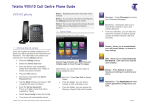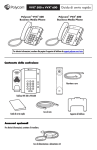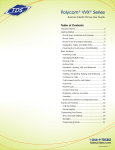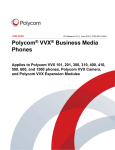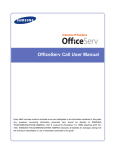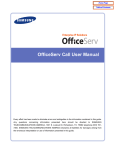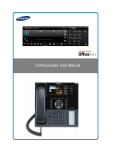Download VVX Monochrome Expansion User Guide
Transcript
VVX Monochrome Expansion User Guide Contents Contents ........................................................................................................................ 2 Introduction ................................................................................................................... 3 Set up the Polycom Monochrome Expansion Module................................................ 3 Understand VVX Expansion Module Features ............................................................ 3 Customise Device Line Keys........................................................................................ 5 2 Introduction This user guide will help you to navigate and use your new VVX Monochrome expansion unit. It will give you an overview of your device, and walk you through tasks so you can successfully use it to perform basic and advanced functions. Set up the Polycom VVX Monochrome Expansion Unit The Polycom VVX monochrome expansion unit is powered and signalled by VVX business media phones and require minimal setup. After you connect an expansion unit to a VVX phone, the unit is automatically configured to work with the phone. Note that you cannot connect monochrome and colour display expansion modules together on the same phone. To connect the expansion module to your phone: Connect an auxiliary cable from the AUX port on the phone to the AUX IN port on the expansion unit. The LED lights on the unit’s line keys flash red and green as the unit starts up. The VVX monochrome expansion unit power up in approximately 3 seconds. Understand VVX Monochrome Expansion Unit Features The following figure illustrates the features, components, and keys available on the monochrome expansion unit. 3 The following are descriptions of the features, components, and keys available on the VVX monochrome expansion unit. Plastic cover overlying directory card: Protects the directory card. The directory card is a paper sheet that displays Line numbers Busy lamp field Contacts Favourites Line key functions Plastic cover cut-out: Helps insert or remove the plastic cover. Line Keys: Selects available line key contacts, functions, and assignments. LED Indicators: Indicates a line or busy lamp field contact’s status. The following lists the LED Indicator behaviours shown on the expansion modules: Solid Green Indicates an active call in progress. Fast-flashing Green Indicates an incoming call. Flashing Green Indicates the remote party placed the call on hold. Solid Red Indicates the phone of a monitored busy lamp field contact is placing a call or is in a call. Flashing Red Indicates a held call. Base Stand: Hooks into the back of the expansion module to stand up the display 4 Customise Device Line Keys Assign a side car if not already done Click the "Side Car" button Click on a line key. Select the option from the drop down* Click the "Save" button to update the configuration. Click save on device screen to restart the device in order to download the latest configuration *Please note on the VVX310, VVX500 and VVX600, the line keys can be set as Busy Lamp Fields (BLFs) only. 5