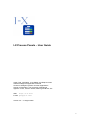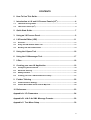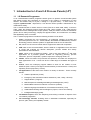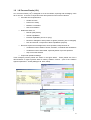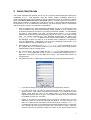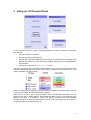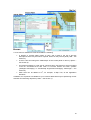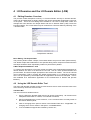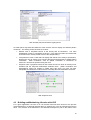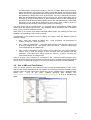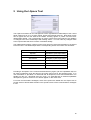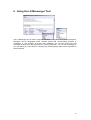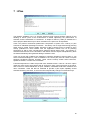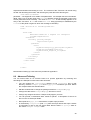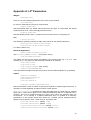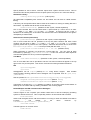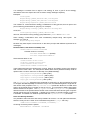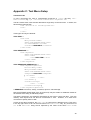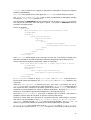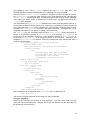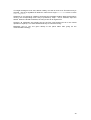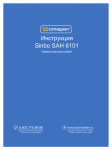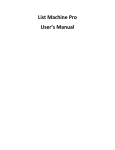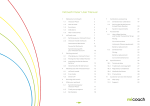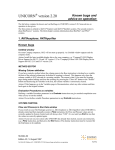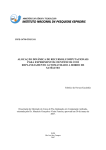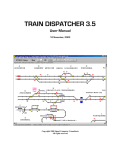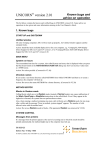Download I-X Process Panels – User Guide - AIAI
Transcript
I-X Process Panels – User Guide Austin Tate, Jeff Dalton, Jussi Stader and Stephen Potter Artificial Intelligence Applications Institute Centre for Intelligent Systems and their Applications School of Informatics, The University of Edinburgh Appleton Tower, Crichton Street, Edinburgh EH8 9LE, UK Web: http://i-x.info E-mail: [email protected] Version 4.0 – 31 August 2004 1 CONTENTS 0 How To Use This Guide ...........................................................................3 1 Introduction to I-X and I-X Process Panels (I-P2) ..................................4 1.1 I-X Research Programme ............................................................................................. 4 1.2 I-X Process Panels (I-P ) .............................................................................................. 5 2 2 Quick Start Guide.....................................................................................7 3 Using an I-X Process Panel.....................................................................9 4 I-X Domain Editor (I-DE) ........................................................................11 4.1 Overview ...................................................................................................................... 11 4.2 Using the I-DE Domain Editor Tool........................................................................... 11 4.3 Working with the Domain Editor ............................................................................... 13 5 Using the I-Space Tool ..........................................................................16 6 Using the I-X Messenger Tool...............................................................17 7 I-Plan .......................................................................................................18 8 Creating your own I-X Application .......................................................19 8.1 Configuring Process Panels...................................................................................... 19 8.2 Advanced Tailoring .................................................................................................... 20 8.3 Adding Handlers ......................................................................................................... 21 8.4 Creating your own I-X Domain/Process Library ...................................................... 21 9 Further Tailoring ....................................................................................22 9.1 Communications Strategy ......................................................................................... 22 9.2 Custom World State Viewer and I-X Map Tool......................................................... 22 10 References..............................................................................................23 Appendix A: I-P2 Parameters ......................................................................24 Appendix B: <I-N-C-A> XML Message Formats.........................................29 Appendix C: Test Menu Setup ....................................................................30 2 0 How To Use This Guide This document is intended to provide an introduction to the I-X system, its foundations and its tools, to give a user’s manual allow you to apply I-X to your task, and to provide some guidelines for tailoring I-X to your particular task, domain and environment. Section 1 gives an introduction to the motivation behind the I-X project and the facilities it provides its users. Section 2 provides a quick-start guide: those eager to try the I-X tools should skip to this section. The subsequent five sections describe the use of individual I-X tools in greater detail: 2 • Section 3 describes the use of I-P , Process Panels. • Section 4 covers the use of I-DE, the domain and process editor. • Section 5 explains the use of the I-Space agent organisation and relationship tool. • Section 6 describes the use of Messenger instant messaging tool. • Section 7 discusses the use of I-Plan an AI activity planning tool. Sections 8 and 9 outline the steps necessary to move beyond a basic use of the I-X tools by tailoring them for particular applications. Finally, Appendices A, B and C provide handy reference information. 3 1 Introduction to I-X and I-X Process Panels (I-P2) 1.1 I-X Research Programme I-X is a multi-faceted research programme whose goal is to produce a well-founded system that allows humans and computers to cooperate in the creation or modification of some artefact. This artefact may be a plan, a design or a physical entity – in other words, I-X supports synthesis tasks. Beyond this, it can also be used to provide a framework for any collaborative activity. The I-X research draws on earlier work on O-Plan (Tate et al. 1998; 2000; 2002), <I-N-OVA> (Tate, 1996), the Enterprise Project (Fraser and Tate, 1995; Uschold, et al., 1998) and the Task-Based Process Management Project (Stader, 2000) but seeks to make the framework generic and to clarify terminology, simplify the approach taken, and increase the re-usability and applicability of the core ideas. The I-X research programme includes the following threads or work areas: 1. I-Core, comprising the core architecture, an underlying ontology for activity and processes (termed <I-N-C-A> - Issues, Nodes, Constraints and Annotations), and the terminology used to describe systems or applications built in the I-X framework. 2 2. I-P , which are I-X Process Panels used to support user tasks and cooperation. 3. I-DE, which is the I-X Domain Editor, which is itself an I-X application but is also used to create and maintain the domain description, process models and activity specifications used elsewhere. 2 4. I-Plan, which is the I-X Planning System. This is also used within I-P and other applications as it provides generic facilities for supporting planning, process refinement, process composition, dynamic response to changing needs, etc. 5. I-Views, which are viewers for processes and products, and which are employed in other applications of I-X. I-Views can be for a wide range of modalities and types of user. 6. I-Faces, which are underlying support utilities to allow for the creation of user interfaces (User I-Faces), inter-agent communications (Communications I-Faces) and repository access (Repository I-Faces). 7. I-X Applications of the above work areas in a variety of domains. These currently include: a. Coalition Operations (CoAX) b. Emergency and Unusual Procedure Assistance (I-Aid, I-Help, I-Rescue) c. Support Desks (I-Support) d. Multi-Perspective Knowledge Modelling and Management (I-AKT) e. Medical Best Practice Procedures or Protocols (I-Medic) f. Natural Language Presentations of Procedures and Plans (I-Tell) g. Collaborative Meeting and Task Support (I-Space, I-Room and I-World). h. Intelligent Messaging (I-Me). 8. I-X Student Projects, which are deepening and refining a number of aspects of the I-X research programme. 9. I-X Technology Transfer, including work on standards committees, especially for process, plan, activity and capability models. 4 1.2 I-X Process Panels (I-P2) 2 An I-X Process Panel (I-P ) is designed to act as a workflow, reporting and messaging ‘catch all’ for its user. It can act in conjunction with other panels for other users if desired. • • • • Can take ANY requirement to: o Handle an issue o Perform an activity o Maintain a constraint o Note an annotation Deals with these via: o Manual (user) activity o Internal capabilities o External capabilities (invoke or query) o Reroute or delegate to other panels or agents (escalate, pass or delegate) o Plan and execute a composite of these capabilities (expand) Receives reports and messages and, where possible, interprets them to: o Understand current status of issues, activities, constraints and annotations o Understand current world state, especially status of process products o Help control the situation Copes with partial knowledge Three example process panels are shown in the figure below. These panels are from a demonstration of agent systems within a military Coalition context – part of the Coalition Agents eXperiment – CoAX (Allsopp et al. 2001; 2002). 5 An I-X Process Panel supports a user or collaborative users in selecting and carrying out processes and creating or modifying process products. Both processes and process products are abstractly considered to be made up of Nodes (activities in a process, or parts of a process product), which may contain sub-nodes, thereby constituting a hierarchical description of the process or product. The nodes are related by a set of detailed Constraints of various kinds. A set of Issues is associated with the processes or process products to represent unsatisfied requirements, problems raised by analysis or critique, and so on. Processes and process products in I-X are represented in the <I-N-C-A> (Issues – Nodes – Constraints – Annotations) model of synthesised artefacts (Tate, 2000; 2003). 6 2 Quick Start Guide This section describes the quickest way to run an I-X Process Panel and begin exploring the capabilities of I-X. This approach uses the Jabber instant messaging protocol for communicating with other users’ panels; for this you will need to have an account on a Jabber server (step Error! Reference source not found. below). However, this is not necessary: a panel can be invoked in a stand-alone mode (but of course, in order to take full advantage of the potential of I-X as a collaborative environment, you will eventually want to communicate with other panels, though not necessarily using Jabber). 1. Since it is written in the Java programming language, to use I-X you will need to have a Java interpreter (the Java Virtual Machine (JVM)) installed on your computer, and its location specified in the value of your path environment variable. (To test whether you have a JVM installed, type “java” at command-line prompt – if it is correctly installed this should return a message about how to use Java.) If you need to install Java, you should download the Java Software Development Kit (SDK) from http://java.sun.com - in addition to the JVM this also contains a Java compiler and debugger, useful if you then go on to develop code to extend the I-X system for your own applications. Alternatively, ask your local computing support staff – they should be able to help you install and run a JVM. 2. Download the I-X distribution from http://i-x.info. This is packaged as a zip file. Unpack this in a convenient location on your local system, where it will create a single directory with all necessary files. 3. Go to this directory, and then double-click the ix.exe icon (MS Windows users) or the IX-Mac icon (Apple Mac users) or from a command-line prompt call the ix application script (Unix, Linux and Mac OS X users). This should start a basic I-X Process Panel. 4. Along with the panel, a “Jabber login” window should now appear (pictured below): • If you wish to simply run a stand-alone panel, you should click “Cancel”. • If, on the other hand, you want to communicate with other I-X panels and you already have a valid Jabber username and password, you should enter these details, along with the name of the Jabber server on which this name is registered, and then click on “Login”. If successful, the name of your panel should be updated to show your username. • Finally, if you want to communicate but do not have a username, then you can attempt to create a new account through this window: you need to type in the name of a Jabber server that allows new accounts to be created (jabber.org, for example) and enter a new username and password (taking care to remember your choices!) and tick the “New account” box. Now click on “Login”: if the new account has been successfully created, the name of your panel should now be 7 updated with your new username. However, if the attempt fails (perhaps because the username you chose is already in use), you will see an error message, and will be prompted to try different values. (To learn more about Jabber Instant Messaging see http://www.jabber.org/.) 5. You are now free to explore the different I-X facilities: • From the “New” menu you can create new issues, activities, constraints and annotations, and see these displayed on the panel (and once you’ve created a plan, save this through the “File” menu). • From the “Tools” menu you can start a Domain Editor, and try creating your own process models. You can start a simple HTML Viewer for accessing directly local I-X HTML resources. You can use the I-Space tool to enter the names of other agents and your relationships with them (and see how this affects your options for handling the issues and activities on the main panel). If you are logged on to a Jabber server and you know the JID of another online user (who may be running a conventional Jabber client, rather than an I-X panel) you can try communicating using the Messenger tool by typing their JID into the “Recipient” field, adding some text to the “Compose Message” field, and clicking “Send” (if you do not know of any other online users, you can still test your connection by sending a message to [email protected] - this is an agent that simply responds with an acknowledgment of any message it receives). • The options in the “Help” menu provide more information about using I-X. Soon you’ll be ready to learn more about I-X and how to tailor it to your own applications. 8 3 Using an I-X Process Panel 2 An I-X Process Panel (I-P ) (shown schematically above) contains a number of sub-panels that describe: • A set of issues to be handled. • A set of activities to be performed. • Current state information reflecting the current set of constraints to be respected. This includes the status of a range of process products being created or manipulated by the processes. • Annotations in the form of keyword=value pairs. The panel supports its user in handling issues, deciding on a course of action and performing activities, maintaining awareness of the current state, constraints, process products, etc., and making annotations of various kinds. Entries on panels can be expanded using information provided in the process library used by a panel, or the entries can be passed between panels. Right click on a line to get a context-sensitive menu that describes operations you can perform on the entry. Where relevant, this includes the ability to pop-up a window with more details of the entry, or to expand or contract the display of some levels of hierarchically specified activities, to send information about the entry to the Messenger tool for sending on to others (perhaps in a modified form), etc. 9 A Tools menu is available to make accessible the following: • A domain or process library editor to view, edit or add to the list of process descriptions which may be used to ‘expand’ entries on the process panel (I-DE – see section 4). • A tool to view and change the relationships of the current panel to others (I-Space – see section 5). • An instant messaging or ‘chat’ tool to communicate in free format or the encouraged <I-N-C-A> structured forms with other I-X Process Panels and other systems (“intelligent messaging” or “semantically augmented messaging”: Messenger – see section 6). • Other tools can be added to I-P , for example, a Map Tool, as the application demands. 2 In addition, an AI planner is available to try to construct alternative ways of performing current activities and achieving objectives (I-Plan – see section 7). 10 4 I-X Domains and the I-X Domain Editor (I-DE) 4.1 Editing Domains: Overview The process model descriptions used by I-X Process Panels are kept in domain libraries. These can be loaded when a panel is started, and can be augmented dynamically by the user of the panel. There are two editing tools available to I-X users to help them create and manage their own domains: the Simple Editor and the I-X Domain Editor (I-DE). These are introduced below. The current editor may be invoked from a Process Panel by selecting Tools > Domain Editor. Simple Editor interface Basic Editing: The Simple Editor The process panels contain a simple, form-based domain and process editor (shown above). This allows simple task breakdowns to be specified along with a temporal constraint that the sub-steps should be either sequentially ordered or performed in parallel. A More Sophisticated Editor: I-DE To create richer descriptions of process models and allow more sophisticated management of domain libraries, the user of I-X will want to use I-DE. I-DE is a more powerful domain and process editor, and offers multiple perspectives and views onto models. The use of I-DE will now be described. (I-DE is currently the default domain editor in I-X; appendix A describes how it can be replaced by the Simple Editor for applications where this is adequate. I-DE is also available as a stand-alone application for the maintenance of domain and process libraries.) 4.2 Using the I-DE Domain Editor Tool The main I-DE Window provides access to most functions via its menu bar and access to the most commonly used ones via its tool bar. The Menu Bar The menu bar has 5 standard menus: 1. File for closing the Domain Editor and for file access (open/save). All functions here manipulate the domain as a whole, not individual constructs; 2. Edit for manipulating the current construct, i.e. the construct that is currently shown in the Domain Editor’s panel; 3. View for changing which panel is shown in the Domain Editor and - if applicable - for changing which view is shown in that panel – see Views below; 4. Tools for additional support like consistency checks etc.; 11 5. Help for access to this manual, other help, and information about the application. The Tool Bar The tool bar provides access to the most commonly used functions via buttons. All these functions are also available via the menu bar (with the image alongside the menu item being that used on the corresponding toolbar button). The toolbar can be switched on and off via the Toolbar check box in the View menu. Moving the mouse over a toolbar button will, after a while, display a ‘tool tip text’ that gives a brief explanation of the button’s function. Views The window can display in one of three styles: single, tabbed, and card style. The style can be changed via the options through the View > Panel Style menu. In addition there are several other View options for changing the appearance of I-DE. I-DE can be run in two modes (View > Editor Mode): • Simple mode. This mode is for simple editing only, as it lacks the more sophisticated editing functions. The simple mode restricts the user to the single display style and minimal view (described below). • Advanced mode. In Advanced mode, the user can, amongst other things, place more complex ordering, precondition and effect constraints on the steps of a process model. I-DE: Advanced mode Activity panel The main window of the Domain Editor contains several editor sub-panels for editing different aspects (or constructs) of the domain (View > Windows, or choose the appropriate tab or card, depending on selected Panel Style): • Domain panel, used to edit global information about the domain itself (e.g. the domain name). • Activity panel, used to edit information about activities and how they break down into sub-activities (refinement). • Grammar panel, which currently only shows the patterns that are in use in the domain. 12 I-DE: Domain (left) and Grammar (right) panels An editor panel may itself have different ‘views’ that are used to display and edit the panel’s constructs. The activity panel has three such views: • Minimal view: a simplified version of the activity and its refinement. The main simplification is that no constraints are shown. (This option provides an interface that is intended to be visually similar to that of the Simple Editor.) • Comprehensive view: a view that can display and edit all of an activity’s specification, allowing the user to specify more complex temporal and world-state (condition/effect) constraints. Other constraints, such as spatial constraints or constraints on resources, can also be specified using this view. • Graphical view: a graphical view that uses nodes and arcs to show an activity’s subactivities and the temporal relationships between them. (Other constraints and specifications cannot be viewed or edited using this view.) The user can add, manipulate and delete the nodes and arcs to develop the task breakdown structures. I-DE: Graphical view 4.3 Building and Maintaining Libraries with I-DE For a given application, the user of an I-X Process Panel will have access to the process model definitions in a particular domain library to support him or her in performing the task in hand. The richness of the definitions in this domain will depend in part on the nature of the 13 task and the extent to which it can be codified – and the extent to which it has been codified. The codification and subsequent maintenance of process models is, in effect, a knowledge engineering task, and the role of I-DE is to support this exercise. Realising that complex applications may demand complex process models, and the task of modelling these might itself be complex and involve many revisions and alterations, I-DE (unlike the Simple Editor) imposes a particular regime on the saving and updating of domains. The twin aims of this regime are, on the one hand, to try to ensure that the integrity of the base domain (whose models may concurrently be in use in a Process Panel, for instance) is maintained by not admitting partial or provisional modifications, while, on the other hand, allowing the modeller to regularly save changes to provide ‘roll-back’ points in the event of system crashes or second thoughts. Accordingly, when the user invokes I-DE, a draft copy of the current base domain is ‘checked out’ and presented for modification. Any edits saved using I-DE are saved only to this draft domain, with the base domain remaining unaltered, until the edits are explicitly ‘published’ by the I-DE user. In this manner users can develop a domain by creating and modifying processes, and, when they are satisfied that their alterations constitute a coherent body worthy of addition to the base domain, can then confirm these changes by publishing them. Saving and Reverting To implement this regime, there are 3 levels of saving: 1. When a construct has been edited, initially these changes may be made only to the interface itself, and not to the underlying draft construct in memory. In order to transfer changes from the interface into the construct in the draft domain, the user has to modify the draft, i.e. Edit > Note Domain/Activity/Grammar into Draft. In addition, at relevant times the system will automatically update the draft for the user, so as to keep the draft domain in step with what is shown in the interface. If a user has edited a construct and without noting changes to the draft then decides to switch constructs, views, or panels, or else decides to save or publish the draft domain, the system will first note the changes. 2. Modifying the draft (noting changes) does not save to file, so the next level of saving is to save the draft domain to file (via toolbar button or File > Save draft to file). As with all editing applications, it is recommended that this be done frequently to ensure that work is not lost. Saving the draft domain to file will write the whole domain with all its constructs into a file in XML format. This can later be loaded back into I-DE for further editing, or it can be accessed by other applications. 3. The underlying base library is not changed by either of the above levels (noting to draft or saving the draft to file). The only way to update the base library is to publish 14 the draft domain via the toolbar button or the File > Publish Draft menu command. When this happens, the changes are made to the base domain and these changes will be seen by any applications that have registered as listeners to this domain. Note that publishing is always done for a whole domain, and not for individual constructs. Note also that publishing a domain will not save it to file, but the same effect can be achieved by saving the draft domain to file immediately before or after publishing. At that point the draft domain and the public domain are represented by the same XML structures. (It is a good idea to publish from time to time even if I-DE is running in stand-alone mode because it will make the editor more efficient.) It is worth noting that the Domain panel, i.e. the panel that is responsible for editing global details about the domain like its name, only considers domain details as part of its editing remit, not the constructs within the domain. While there is no function that undoes individual editing steps, the following functions are available, corresponding to the 3 levels of saving: Corresponding to the different levels of editing and saving, there are different levels of undoing changes: 1. Edit > Undo edit: undoes an editing step. ‘undone’ by the Edit > Redo command. Undo operations can themselves be 2. File > Open as draft domain…: revert the whole domain to the last time it was saved to file by re-loading the file. This change cannot be undone – if unsure, first save the current draft domain to a different file. 3. Edit > Revert to Published: revert a construct to its state in the most recent published version, that is undo all changes to this construct since the domain was last published. Once again, this change cannot be undone – if unsure, first save the current draft domain to a different file. There is a fourth ‘revert’ function for convenience: File > Discard domain changes which reverts the whole domain (and not just the current construct) to its state in the latest published version, that is, it undoes all changes to all constructs since the domain was last published. 4.4 Use of XML and Text Editors There is a further option for users without access to either the Simple Editor or I-DE, or who wish to make simple amendments to their models: the fact that the domains created by these tools are saved as XML format files means they can be modified using a dedicated XML editing tool - such as the freely available Microsoft XML Notepad (see http://msdn.microsoft.com/xml/notepad/intro.asp) - or even a standard text editor. 15 5 Using the I-Space Tool The I-Space tool allows for the management of the organisational relationships of the current panel (referred to as “me”) to other panels, agents and external services. New agent names can be typed into the text field at the bottom. Existing agents or panels can have their relationships altered. The Commit button is used to inform the process panel of any addition or changes to the set of relationships with existing entries. You can undo any changes made to the I-Space table that have not been committed already. The relationships implicitly construct Action menu items for issues and activities on the parent Process Panel. The relationships and the corresponding Action menu items are as follows: Relationship Action Menu Item Superior Escalate to (with report back) Peer Pass to (with report back) Subordinate Delegate to (with report back) Service Invoke (with report back) Contact None None None Providing a description of the verbs associated with any agent (via the Capabilities tab) can be used to selectively show the agent in the Action menu only for the specified verbs. If no verb association is provided, it is assumed that all Superiors, Peers and Subordinates can handle any item (i.e., described using any verb). It is expected that an external-capabilities description is given for a Service or it will not appear on the menu at all. For some communications strategies, extra menu options are added into the I-Space tool to provide services and facilities relevant to the specific nature of the communications strategies in use. 16 6 Using the I-X Messenger Tool The I-X Messenger tool is used to compose and send messages to other panels and agents. Messages can be designated issues, activities (these with corresponding priorities) or constraints, or, less formally, as simple ‘chat’ messages. The tool also shows any chat messages received from other agents (in the Transcript window). You can send messages to your own panel (“me”) and there is a simple group sending facility (which will be expanded in future releases). 17 7 I-Plan The facilities available in the I-X Process Panels provide context sensitive options for the handing of issues (such as the achievement of stated objectives), the performance of activities, and the satisfaction of constraints. A simple AI Planner (I-Plan) is available as a tool to propose alternative ways in which activities on the panel can be expanded. I-Plan can perform hierarchical partial-order composition of plans from a library of plan schemas or Standard Operating Procedures. This library can be augmented during planning either using a simple ‘activity details’ interface to add in specific ways to expand a given activity (intended for users familiar with the application domain but not AI planning techniques) or with a more comprehensive graphical domain editor (I-DE – see section 4). Grammars and lexicons for the activities in the domain and the objects manipulated by them are built automatically during domain editing to assist the user. I-Plan can check that conditions are satisfied or introduce activities to achieve them, it can select consistent bindings for a set of variables in the current plan, and can check or impose temporal constraints between activities. I-Plan cannot currently reason about resources, spatial constraints, or metric time constraints. Future developments of I-Plan will provide more assistance with a ‘How do I do this?’ option under the Action menu which will be able to account for other concurrent items on the panel, and account for mutual satisfaction of open variables, unsatisfied world state conditions and other constraints. I-Plan will also be extended to provide a plan repair capability should activities fail during execution, or the environment dynamically change in unforeseen ways. 18 8 Creating your own I-X Application A single Process Panel or a small cluster of panels in Superior, Peer or Subordinate relationships to one another can be quickly adapted to a new application. We will later support more dynamic and adaptable combinations of multiple panels in more complex organisational structures (which we call I-Spaces), but much of the support required for this is not yet sufficiently generic to provide in an easily altered form. 8.1 Configuring Process Panels 2 An example I-P application is provided in the apps\isample directory, which can be copied and adapted as follows: • Copy the whole isample directory to become a new directory with a name of your choice (e.g. apps\myapp). • In the sub-directory config alter the .props properties file names and contents of these files to tailor display names and labels used on the Process Panels. • You can modify the ways in which the panel Actions are set up using I-Space relationships such as Superior, Peer and Subordinate. • In the directory images add in any logo or logos for panels as you wish. Replacing the logo images\isample-logo.gif will mean the default logo is amended without further changes. • Tailoring a panel to a new application usually involves providing a suitable ‘domain model’ that describes ways in which activities can be refined into more detailed subactivities for that application. Domain models can be represented in XML format (although a Lisp-oriented format is also available) and for I-Sample Process Panels are in the domain-library directory. Domain editors are provided to create or amend domain models (see section 4), and domain models can be augmented while a Process Panel is running. • You can add appropriate Test menu entries (see below). A wide range of parameters can be specified to simply customise a range of things about each panel. A properties file for a panel can specify most of these and can be set using, e.g., ix.ip2.Ip2 -load config/isample-supervisor.props For example, the file config/isample-supervisor.props contains such things as: symbol-name=Supervisor display-name=Supervisor I-X Process Panel logo-line-1=Supervisor I-X Process Panel logo-line-2=Based on I-X Technology logo-image=images/isample-logo.gif domain=domain-library/isample-supervisor.xml subordinates=Operator You can also set one property individually when the Process Panel program is started using a command-line argument, such as "-display-name=myapp <panel-identifier>" The domain model, including process descriptions available to the panel, can be preloaded from a domain library file (e.g. as in the case above which loads the isamplesupervisor.xml file describing sample processes that the panel is then made aware of and can use to ‘expand’ entries placed onto the panel). The Test Menu It can be convenient to provide some example issues, activities or other entries that can be added to a panel, which could have come from other systems or panels. It can also be convenient to provide messages that could be sent to other panels and agents. This allows 19 simple demonstrations and testing to occur. The contents of the Test menu can be set using an XML file describing the entries, and informing the panel about this file using the -test-menu=<pathname> parameter – see Appendix A for details of all parameters. An example test menu file follows. (Note: using “me” for as the value of the to-name attribute means the message is sent to the current panel rather than externally. The value of menu-text is what actually appears as an entry in the Test menu. A $to item in the menu-text string (if present) is substituted by the to-name of the panel or agent for which the message is intended.) <?xml version="1.0" encoding="UTF-8"?> <list> <test-item menu-text="Send $to a request for transport" to-name="Supervisor"> <contents> <activity priority="high" report-back="yes"> <pattern> <list> <symbol>transport_by_helicopter</symbol> <item-var>?wounded</item-var> <symbol>field_hospital_a</symbol> </list> </pattern> </activity> </contents> </test-item> ... </list> More details of setting up a test menu are provided in Appendix C. 8.2 Advanced Tailoring You can further tailor an I-X Process Panel to a specific application by renaming and amending the I-Sample Process Panel code as follows: • You can rename the java\isample directory to be java\myapp and, in that directory, rename Isample.java to be Myapp.java or whatever you wish. Delete the compiled class files included there. • Edit this renamed file to change the package name from isample to myapp. • Change the class name Isample to Myapp wherever it occurs. • Change any strings that refer to I-Sample to My-App as you wish. • You can provide a customised ‘state’ viewer for panels. A description of how to do this is in the I-X Developer Guide. • Recompile the Myapp.java code with the compile script provided. • In the directory scripts\win (and unix) alter the script names and script contents as necessary to refer to the new name rather than the basic ix.ip2.Ip2 class or the custom isample.Isample class. 20 8.3 Issue and Activity Handlers The I-X Process Panels have a number of handlers that can process issues and activities in specific ways: • Escalate, Pass and Delegate: One type of handling is to use the options in the Action menu reroute the issue or activity to other users or panels. These handlers are defined using information supplied in the I-Space description of Superiors, Peers and Subordinates for the Process Panel (this may be done using the I-Space tool (see section 5), via the command line or using the .props file for the panel). • Invoke: External agents defined as being a Service will appear on the Action as possible handlers when their capability-verb that matches the verb of the current issue/activity. (Services are specified using the Capabilities tab of the I-Space tool or specifying their external-capabilities in the panel .props file.) • Connect: Activities of the form connect <agent-name> <relationship-type> (e.g. connect john peer) have a connect handler that sets the appropriate entries in I-Space automatically. See section 5 for details of the available relationship types. • Others: may be available. You can check this via a panel’s menus using Help > About Syntax. So, in order to impose some organisational structure on the domain and state the existence of Service agents, the application-builder may wish to declare the appropriate relationships within a .props file, and distribute this to all panel users within the environment. In addition, advanced I-X users can code their own handlers for specific applications. 8.4 Creating your own I-X Domain/Process Library Each I-X Process Panel can make use of a domain model or process library which describes ways in which issues can be handled or high level activities can be broken down into more detailed activities which may then be performed. A panel can operate without such process descriptions, but becomes more useful and helpful if it has such knowledge. A process library can be loaded when a panel is started up, and additional process descriptions can be provided while it is running: indeed, they can be saved at any stage to amend the stored version for later preloading. You can create the process descriptions with the I-X Domain Editor provided (see section 4). It can be run on its own or can be called from within a Process Panel from the Tools menu. Since the process descriptions can be saved in a simple XML format, it is also possible to use any XML editor to change the descriptions if you wish. The format of the XML is described separately. Example domain models and refinements can be found in the apps\isample\domainlibrary directory. Variables begin with ? and can be used anywhere. Unbound variables appear in the process panel and can be bound by the user of the panel (and in later versions by external query capabilities). The representation used is based on the <I-N-OVA> constraint representation of activity (Tate, 1996). 21 9 Further Tailoring An I-X Developer Guide is available with details on more ways to tailor I-X Process Panels and systems. Note that this usually involves programming extensions in Java. 9.1 Communications Strategy I-X Process Panels can also be used with any of a number of “Communications Strategies”. Example strategies are provided for the DARPA CoABS Grid (grid), Institute of Human and Machine Cognition (IHMC) KAoS (kaos) (Urzok et. al., 2004), Jabber XML framework (jabber), and the UK EPSRC-sponsored Advanced Knowledge Technologies AKTBus (akt). Also provided is an adaptor for a simple direct link between panels, possibly supported by a simple name server (referred to as the ‘simple’ or ‘xml’ communications strategy). Writing a suitable Communications Strategy can provide other message transport routes. More details are available in the I-X Developer Guide. 9.2 Custom World State Viewer and I-X Map Tool It is possible to replace the simple table view used for the current world state. -state-viewer-class=StateViewTable (default) Viewers that show the state information clustered into the various objects or process products being handled, and giving their attributes and values in a convenient form can be provided. Graphical images of the process products can be added where required. This could include map-based data to show the position of the objects. One example of a custom world state viewer is a Map Tool based on BBN’s OpenMap (BBN, 2003). This is provided as an add-on that may be added into any I-X application that requires it. 22 10 References Allsopp, D., Beautement, P., Bradshaw, J.M., Durfee, E.H., Kirton, M., Knoblock, C.A., Suri, N., Tate, A. and Thompson, C.W. (2002) "Coalition Agents Experiment: Multi-Agent Co-operation in an International Coalition Setting", Special Issue on Knowledge Systems for Coalition Operations (KSCO), IEEE Intelligent Systems, June 2002. BBN (2003) OpenMap, http://openmap.bbn.com Fraser, J. and Tate, A. (1995) "The Enterprise Tool Set -- An Open Enterprise Architecture", Proceedings of the Workshop on Intelligent Manufacturing Systems, International Joint Conference on Artificial Intelligence (IJCAI-95), Montreal, Canada, August 1995. Potter, S., Tate, A. and Dalton, J. (2003) I-X: Task Support on the Semantic Web, Poster Abstract, Second International Semantic Web Conference (ISWC-2003), Sanibel Island, Florida, October 2003. Stader J., Moore J., Chung P., McBriar I., Ravinranathan M., Macintosh A.. (2000) "Applying Intelligent Workflow Management in the Chemicals Industries"; in “The Workflow Handbook 2001”, L. Fisher (ed), Published in association with the Workflow Management Coalition (WfMC), pp 161181, Oct 2000. Tate, A. (1996) "The <I-N-OVA> Constraint Model of Plans", Proceedings of the Third International Conference on Artificial Intelligence Planning Systems, (ed. Drabble, B.), pp. 221-228, Edinburgh, UK, May 1996, AAAI Press. Tate, A. (1998) “Roots of SPAR”, in "Special Issue on Ontologies", Knowledge Engineering Review, Vol.13 (1), March 1998, Cambridge University Press. Tate, A. (2000) “<I-N-OVA> and <I-N-CA> - Representing Plans and other Synthesized Artifacts as a Set of Constraints”, AAAI-2000 Workshop on Representational Issues for Real-World Planning Systems, at the National Conference of the American Association of Artificial Intelligence (AAAI2000), Austin, Texas, USA, August 2000. Tate, A. (2003) <I-N-C-A>: an Ontology for Mixed-initiative Synthesis Tasks, Proceedings of the Workshop on Mixed-Initiative Intelligent Systems (MIIS) at the International Joint Conference on Artificial Intelligence (IJCAI-03), Acapulco, Mexico, August 2003. Tate, A., Dalton, J. and Levine, J. (1998) "Generation of Multiple Qualitatively Different Plan Options", Fourth International Conference on AI Planning Systems (AIPS-98), Pittsburgh, PA, USA, June 1998. Tate, A., Dalton, J. and Levine, J. (2000) “O-Plan: a Web-based AI Planning Agent”, AAAI-2000 Intelligent Systems Demonstrator, in Proceedings of the National Conference of the American Association of Artificial Intelligence (AAAI-2000), Austin, Texas, USA, August 2000. Tate, A., Levine, J., Dalton, J. and Nixon, A. (2002) “Task Achieving Agents on the World Wide Web”, in “Creating the Semantic Web”, Fensel, D., Hendler, J., Liebermann, H. and Wahlster, W. (eds.), MIT Press, 2001. Uszok, A., Bradshaw, J.M., Jeffers, R., Johnson, M., Tate, A., Dalton, J. and Aitken, S. (2004) Policy and Contract Management for Semantic Web Services, AAAI Spring Symposium, Stanford University, California, USA, March 2004. Uschold, M., King, M., Moralee, S. and Zorgios, Y. (1998) "The Enterprise Ontology", in "Special Issue on Ontologies", Knowledge Engineering Review, Vol.13(1), March, 1998, Cambridge University Press. 23 Appendix A: I-P2 Parameters IXAgent -debug=Boolean Set to true for more detailed diagnostics in the Java console window. -ipc-name=name ipc-name is essentially a synonym for symbol-name -symbol-name=text Note that symbol-name, by default, also becomes the ipc-name. If not provided, the default symbol-name is set to “<user-name>@<machine-name>”. -display-name=text Note that display-name is set to “<symbol-name> Process Panel” if not explicitly set. I-P2 -classic=boolean Use alternative (simpler) interface for table views and other user interface elements. -descriptions-column-width=integer -annotations-column-width=integer For classic viewers only. IP2 Visual Appearance -metal-theme-secondary3=colour note secondary3 not secondary-3 (may alter in future) -font-increment=integer The relative font size for text, buttons and labels in I-X Process Panels: e.g., 2, 4 or –2. Odd numbers (e.g. 1 or 3) may not have bold fonts installed on all systems). -logo-line-1=text -logo-line-2=text -logo-image=pathname (URL syntax) -frame-size=WIDTHxHEIGHT The initial width and height of the process panel in the form WIDTHxHEIGHT (e.g. 800x400) I-Space -superiors=namelist -subordinates=namelist -peers=namelist -contacts=namelist -external-capabilities=name:verb,... Note that namelist is a list of names of other process panels or external agent resources. A namelist is comma separated, and the list cannot contain spaces. external-capabilities specifies the verbs associated with any panel name or external agent name. If the panel or agent is not in a defined relationship, then it is considered to be a ‘resource’ that can be invoked through the Action menu when the specified verbs are encountered. If it is already in a defined relationship then it is treated as a restriction specification, so the relevant Action menu entries (i.e., escalate, pass or delegate) will only appear for those specific verbs – rather than for any pattern verb. -use-long-ids=boolean (default true) -use-hash-ids=boolean (default false) -allow-random-device=boolean (default false) -send-received-reports=boolean (default true) 24 Specify whether or not to send a “received” report when a panel receives an item. Can be turned off if this causes problems for the recipient (which may not be an I-X Process Panel). IP2 Domain Library -library-directory=pathname (URL syntax) [for backwards compatibility with versions 3.0 and earlier this can also be called domainlibrary] A directory can be specified which will be used as the location for saving or loading files via a file browser. By default this will be the current directory. -domain=resource(s) (filename or URL syntax, comma separated) One or more domain files can be loaded when a panel starts up. These can be in OWL (.owl), RDF (.rdf), XML (.xml) or Lisp (.lsp) formats. A resource can be a URL, a filename for an existing file, or the name of a resource that can be obtained from the agent’s classpath by a ClassLoader. Initial Panel Contents (Initial Plan) -plan=resource(s) (filename or URL syntax, comma separated) One or more initial files can be provided to set up the panel contents and state. Panel contents can be given in OWL (.owl), RDF (.rdf), XML (.xml) or Lisp (.lsp) formats (typically saved from a previous run of the panel). Also files where each line is of the form Attribute.ObjectName = Value can be provided (with file suffix .init). -plan-state-to-save=namelist or * for all (default is none) State information is normally not saved into a saved plan file. You can save all state information by specifying –plan-state-to-save=* or else can select the initial keywords of those state patterns to save (a comma separated list). Test Menu -test-menu=resource(s) (filename or URL syntax, comma separated) One or more XML files can be provided to set the Test menu entries that appear in the top right corner of a process panel. This can be convenient for testing and demonstrations. IPC -ipc=strategyName -ipc=class strategyName can be simple (default) or xml using built-in support. With suitable communications strategy add-ons other strategies can be specified such as: grid, kaos, jabber or akt. See the javadoc for IPC.getCommunicationStrategy(String strategyName). -enqueue-incoming-messages=boolean (default false) -rename-variables-in-input=boolean (default true) Tells agent to rename any ?name variables in patterns in incoming issues and activities so that they do not conflict with any existing variables in the receiving agent. Default/Simple and XML Communication Strategies -port=number Tells the agent to use a specific port number rather than to ask the underlying operating system to allocate a free one. This is especially useful in environments with a firewall. -host=hostname Used to tell the agent what to call the machine it is running on when the default name will be incorrect. The default is the name returned by InetAddress.getLocalHost().getHostName(). -run-name-server Tells the agent to run a name-server. -name-server 25 -name-server=servername:port -no name-server Tells the agent whether to use a name-server to look up the addresses of other agents, and if so, what host and port to connect to. The name-server servername:port defaults to localhost:5555. Jabber Communication Strategy -jabber-server=hostname (eg. jabber.org or jabber.aiai.ed.ac.uk) -jabber-username=username -jabber-port=5222 -jabber-password=password -jabber-resource=resource (I-X by default) -jabber-priority=integer (positive integer. 1 by default) The jabber-port should not be altered lightly. Likewise, you should usually leave the jabber-resource at its default value. The assumption is made that all other panels with which this panel will communicate will share the same resource name. Hence, the resource name is used for two purposes: • to distinguish I-X panel jabber clients from non-I-X panel jabber clients, and; • to distinguish I-X panel clients belonging to a particular I-X 'cluster' from other I-X panels. Caution should be applied when setting this parameter to anything other than its default value. -jabber-presence=keyword (e.g. Online) -jabber-allow-queuing=boolean (default false) Can be set to true to allow asynchronous communications between panels that are not online at the same time (queuing is provided by jabber servers). The default mode (false) will indicate a communications failure if the target recipient resource is not on-line or, if no resource is specified, the target user has no on-line resources at all. (In the latter case, if no resource is specified and an I-X Process Panel is identified among the target user’s on-line jabber clients, then this Panel will be the preferred destination for the message.) -jabber-autosubscribe=boolean (default true) If jabber-autosubscribe is set to true, any incoming request from another jabber user for subscription to the presence of the current I-X user will be automatically accepted, and a corresponding subscription request generated and sent in response. If jabberautosubscribe is set to false then any incoming subscription request is ignored (and will be re-submitted the next time the current user starts a jabber client). Parameterised Communication Strategies Some communication strategies take other strategies as parameters. The syntax is <strategy> = <name> | <name>:<strategy>,<strategy>,... A parameterised strategy typically provides a ‘wrapper’ around ‘inner’ strategies specified by its parameters. The ones provided are: tracing:strategy Prints an XML description of the message contents when a message is sent or received by the specified inner strategy. separate:stategy Creates a dummy I-X agent for the inner strategy to use. This protects the main I-X agent from some operations a communications strategy might perform, such as changing the agent's symbol-name. separate is often used together with dispatching: dispatching:strategy,strategy,... Allows different inner strategies to be used for communicating with different agents. One of the arguments must be prefixed by default:. Strategies are assigned to agents as follows. 26 If a message is received from an agent A via strategy S, then A gets S as its strategy; otherwise a tab in the I-Space tool can be used to assign strategies explicitly. Examples: tracing:xml dispatching:jabber,default:xml,tracing:xml dispatching:jabber,xml,default:tracing:xml dispatching:separate:jabber,default:kaos The notation for communications strategy combinations is fairly general, but not quite to the point of allowing parentheses for grouping. For example, dispatching:tracing:jabber,default:tracing:xml works, but tracing:dispatching:jabber,default:xml does not, because the tracing strategy gets parameters jabber and default:xml. Some strategy combinations won't work semantically despite being valid syntax. example, you can't do dispatching:xml,simple For because they both expect a name-server on the same port (but with different syntaxes for its messages). Domain Editors, Item Viewers and Map Tool -domain-editor-class=classname Possible values are currently: ix.iview.DomainEditor (default) ix.iview.SimpleDomainEditor Select domain editor to use. -issue-viewer-class=class -activity-viewer-class=class -state-viewer-class=class -annotation-viewer-class=class These parameters allow the default Issue, Activity, State or Annotation Viewer to be replaced with a custom viewer class. For example the default State Viewer (StateViewTable) could be replaced with a custom class such as the Map Tool (StateViewMap). -map-properties=pathname (URL syntax) -map-default-icon=pathname (URL syntax) -map-object-icons=pathname (URL syntax) -map-type-icons=pathname (URL syntax) The map-properties parameter (this parameter is required) is a Java properties file used to configure the BBN OpenMap tool with the map to use, the latitude/longitude it originates at and various other properties. The map-initial-state parameter allows for an initial world state to be specified which is loaded on start up of I-P2. It is equivalent to adding world state effects entries into the panel. The map-type-icons and map-object-icons parameters allow directories to be specified which contain icons to associate with various types of specific named objects that can be displayed. A default icon is used if no specific named or type icon is available. This default can itself be specified with the map-default-icon parameter. Issue and Activity Handlers It is possible to add new issue and activity handlers at run-time. As with plans and domains, there are 2 ways to do it: either via a command-line argument / .props file entry: -additional-handers=className,className,... Or through an activity with the pattern: add-handlers className className 27 The reason for the language difference (additional-handlers vs. add-handlers) is that the former is a declaration, whereas the latter is an imperative. Here a class name can be a full Java class name (including package), but classes in the packages that are expected to supply handlers can be given in the ‘dash-syntax’ style used in the XML, e.g., test-handler rather than, say, ix.test.TestHandler. One use for this is during testing. Some handlers will be only for testing purposes, and now they can be used without having to define an Ip2 subclass. But it also allows domain-specific handlers to be added for demos etc. General Notes • Filenames and pathnames are relative to the current directory when an application is run. This is usually the root directory for an I-X application using default start up scripts (i.e., <I-X-base-directory>/apps/<app-name>/). • When providing command line arguments, the “-” is not part of the parameter name. It is just command line syntax. • -load is not a parameter. It is syntax that says to load name=value lines from a file. More than one -load may be specified. • -no and -not can negate the subsequent parameter (which is written without the initial “-”). It is equivalent to giving the parameter the value false but can be used in cases where it would seem odd to explicitly state =false. • Resources for parameters like domain, plan and test-menu can be specified by URLs, file names, or names of resources accessible via a class loader (class-loaders use forward slashes for this). 28 Appendix B: <I-N-C-A> XML Message Formats An I-X Process Panel can receive XML format messages from other agents or systems to give it issues to address, activities to perform and reports to note. A Test agent (called I-Test) is provided to give a simple way to try this out. The format of these messages is described separately. 29 Appendix C: Test Menu Setup Test-menu Files To use a test-menu file, have a command-line argument or .props file entry testmenu=filename, e.g., ip2 -test-menu=somedir/test-sequences.xml The file contains a list; each element describes a single entry on the test menu. In outline, the file therefore looks like this: <?xml version="1.0" encoding="UTF-8"?> <list> ... </list> Three types of entry are allowed: TEST-ITEM ::= <test-item delay-before="INT"> <menu-text>STRING</menu-text> <to-name>STRING</to-name> <contents>SENDABLE</contents> </test-item> TEST-SEQUENCE ::= <test-sequence> <menu-text>STRING</menu-text> <test-items> <list>TEST-ITEM*</list> </test-items> </test-sequence> TEST-SEQUENCE-GENERATOR ::= <test-sequence-generator initial-delay="INT" delay-between="INT"> <menu-text>STRING</menu-text> <template>TEST-ITEM</template> [ <to-names> <list>...</list> </to-names> | <content-strings> <list>...</list> </content-strings> ] </test-sequence-generator> A SENDABLE is an issue, activity, constraint, report or chat-message. Note that STRING-valued fields (such as menu-text) may be written as attributes instead of as elements if the string is sufficiently simple. Test items, sequences, and sequence-generators do not have to come from files. They are ordinary Java objects that can also be constructed in Java. However, it is often more convenient to specify them in XML. In each of the above syntaxes, the menu-text is a string that is displayed in the Test menu in the top right corner of an I-X Process Panel. For a test-item only, any occurrence of $to in the menu-text string will be replaced by the value of the same test-item's 30 to-name. (This is not done for a sequence, because the messages in a sequence might be to different destinations.) A to-name is the symbol-name of the agent the test-item's contents should be sent to. The delay-before in a test-item is the number of milliseconds to wait before sending the contents. Delay-before defaults to 0. Note that within the SENDABLE test item contents you can specify a sender-id if you wish it to look like an item came from that agent or panel. The syntax for SENDABLE items is included in an earlier section. Here is an example. <test-item menu-text="Give $to a report-back example issue" to-name="me"> <contents> <issue priority="high" report-back="yes"> <pattern> <list> <symbol>note</symbol> <string>sample note text</string> </list> </pattern> </issue> </contents> </test-item> That test-item would appear in the Test menu as Give me a report-back example issue and when selected would send the panel an issue with priority=high, report-back=yes, etc. Here is a test-item that sends a report after a delay of 4 seconds: <test-item menu-text="Send $to a single report with a delay" to-name="me" delay-before="4000"> <contents> <report report-type="information" text="Here's some information"/> </contents> </test-item> A test-sequence contains a list of test-items. The menu-text of those items is ignored (and needn't be specified). The test-sequences' own menu-text appears in the Test menu. When the test-sequence is selected from the Test menu, it processes the list of test-items in order. For each item, it waits for the item's delay-before milliseconds and then sends the item's contents to the agent named by the item's to-name. This allows a sequence to send messages to a variety of different destinations. By using delay-before values of 0, it is possible to get several messages to be sent (almost) at once. Each item in a test-sequence may have a different type of contents. That makes it possible to send an issue to one agent, a report to a second, and so forth. However, in some cases, all of the items in a sequence will have certain things in common; and then it may be possible to use a test-sequence-generator. A test-sequencegenerator contains a single test-item that is used as a template. The menu-text of that item is ignored (and needn't be specified), but all other fields may be significant. A test-sequence may contain either a list of to-names or a list of content-strings, but not both. If it contains a list of to-names, a sequence is constructed by making a copy of 31 the template for each of the to-names, replacing the copy's to-name each time. The resulting sequence will send essentially the same message to a series of agents. If there is a list of content-strings instead, the sequence contains one copy for each of the content-strings, with the "main contents" of the copy replaced by the corresponding content-string, suitably interpreted. This sequence will send a series of similar messages of the same type (issue, report, or whatever) to a single agent: the agent specified by the to-name of the template. The interpretation of a content-string depends on the class of the template's contents. If the template contains an issue or activity, the content string is treated as a pattern and parsed in the usual way (with ?names being variables etc); if the template contains a report or chatmessage, the content-string is placed in the object's text field. Constraints are not yet supported (although they may appear in ordinary test-sequences). The test-items in the generated sequence have delay-before values determined as follows: If the generator specifies an initial-delay, it becomes the delay-before of the first item in the generated sequence. If the generator specifies a delay-between, it becomes the delay-before of all subsequent items in the sequence. Otherwise, the template's delay-before is preserved. Here is an example that when selected will send a series of chat-messages: <test-sequence-generator initial-delay="0" delay-between="2000" menu-text=”Send me some example chat messages”> <content-strings> <list> <string>Sample chat text 1</string> <string>Sample chat text two</string> <string>More chat</string> <string>This time there will be several lines of text and maybe some indentation just for variety and a last line</string> </list> </content-strings> <template> <test-item> <to-name> <string>me</string> </to-name> <contents> <chat-message /> </contents> </test-item> </template> </test-sequence-generator> Menu separators can be specified in the test-menu file. The XML syntax is <test-separator /> Just include it in the list between the test items you want to separate. Using the Test Menu Entries in the Test menu do not have to send messages. They don't even need to involve any of the objects described here. However, this section will describe only the cases that can be specified by a test-menu file. 32 If a single message is to be sent, without a delay, it is sent as soon as its Test menu entry is selected. That is so regardless of whether it came from a single test-item or from a 1-item test-sequence. Otherwise, a new thread is created to supervise the message sending. While that thread is running, the corresponding menu entry is prefixed by “Stop: ” and, if selected, stops the thread. When the thread terminates, the entry reverts to its original form. However, all messages are actually sent by the GUI event thread just as in the normal operation of a panel). The other thread exists only to control the timing. Messages sent to “me” are given directly to the panel rather than going via the communications strategy. 33