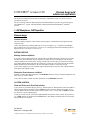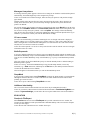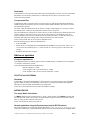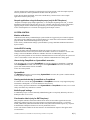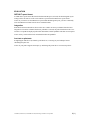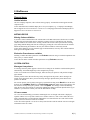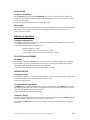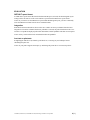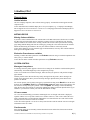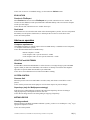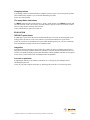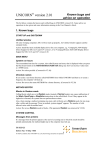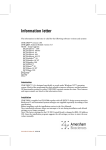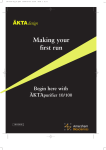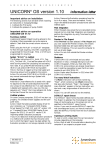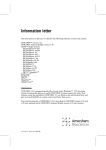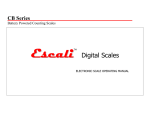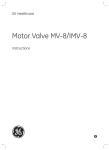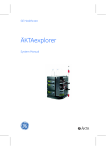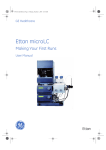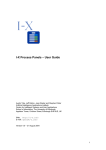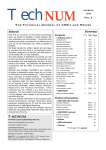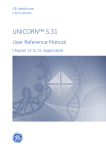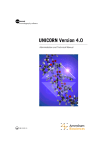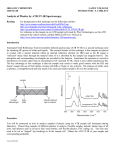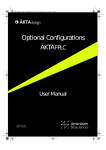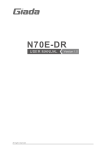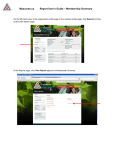Download UNICORN version 2.20 - GE Healthcare Life Sciences
Transcript
UNICORN¨ version 2.20 Known bugs and advice on operation The list below contains the known and verified bugs in UNICORN version 2.20. Some advice on operation is also given. The first section is related to €KTAªexplorer and €KTAªpurifier systems. The second section is about BioProcess¨ systems. The third chapter contains information about BioPilot¨ and FPLC¨ systems. 1. €KTAexplorer, €KTApurifier Known bugs Untitled window On some Compaq computers, OS/2 will not start up properly. An Untitled window appears and the computer locks. Action: Install the latest available display driver for your computer, e.g. "Compaq/CL5434 Display Driver Support for OS/2 2.1X and 3.0" version 1.23 or "Compaq/QVision 1024/1280 Display Driver Support for OS/2 2.1X and 3.0" version 2.30. METHOD EDITOR Missing Column definition If you have created a method where the column name in the Base instruction is declared as a variable, the data of the selected column may be deleted if scouting is cleared. This happens only when the column variable is NOT selected as a scouting variable. The reason is that if you enter the Scouting page during method editing and clear the scouting (by pressing the "Clear All" button or the "Define" button and deselecting all variables in the list), the column variable is erroneously cleared. Action: If this happens, go to the Variables page in Documentation, select any other column and then back again to the original column. Evaluation Procedures as variables Defining a variable Procedure parameter in an Evaluate instruction can give method compilation error when you try to run the method. Action: Do not define variable Procedure parameters in any Evaluate instructions. SYSTEM CONTROL Flow and Pressure in Run Data window If you switch on your €KTAdesign system (i.e. €KTAexplorer or €KTApurifier) when UNICORN is already started and then manually execute a Flow instruction, the Flow and Pressure values are not correctly updated in System Control and will always show Ò0.00Ó. It is not until you End the run that the values are correctly updated again. Action: If you turn on your system after UNICORN has already been started, execute any instruction, e.g. a Flow instruction, and then press the End button. (The dummy instruction must be executed for the End button to be enabled.) 56-3044-02 Edition AC, 14 August 1997 56-3044-02, Edition AC, UNICORN V2.20, Known bugs and advice on operation 1(11) Messages from printers If a message from the printer appears at the end of a scouting run in which the result should be printed automatically, the method might stop or the computer may lock up. Action: To avoid the most common messages, make sure that your printer is ready and has enough paper loaded. Another possible action: Do not allow any notify messages from the printer. (Error messages can usually not be turned off.) How you turn off notify messages depends on the printer. Refer to the printer User Manual. For network printers, turn off notify messages by first double-clicking on the Novell icon on the OS/2 desktop, then on NetWare Tools. Select Tools:Printer ports and double-click on the printer in the list. De-select "Notify when job is printed". Click on Capture. This change will not automatically apply the next time the computer is switched on. Making the change permanent depends on the log-in routines in your network. Contact your network administrator for help. UV curve names UV curves are automatically given names containing the UV wavelength. This name is displayed together with the curve in System Control's curve window. However, when a run is ended, the curve name is changed back to its default name although the curve data from the run is still in the window and, thus, the curve and curve name do not match. Action: No action required. UV curves are always stored in the result file with the correct wavelength information in the curve name. BufferPrep mode If you get a method compilation error when trying to run a BufferPrep mode method, the method is not started but the BufferPrep recipe is still downloaded to the Pump instrument module. An error will then occur as soon as another BufferPrep recipe is downloaded, e.g. if you try to run a BufferPrep method again. This error will also occur when a BufferPrep recipe is selected manually before a method running in BufferPrep mode is started. Action: To ÒremoveÓ the downloaded BufferPrep recipe from the Pump module, execute any instruction, e.g. a Flow instruction, and then press the End button. (The dummy instruction must be executed for the End button to be enabled.) This action applies to all situations where you want to abort BufferPrep mode. PumpWash If you press the Continue button during PumpWash execution, the Pump module is set in End mode although the method continues to execute. This affects the whole method execution and will most probably give incorrect results. Action: Never press Continue during PumpWash execution Additional tube feeding After a run where fraction collection has been used, there may be additional tube feed(s). Action: If you want to continue fraction collection after End and Have FracNumberingMode set to Continue in System:Settings you can look in the curves panel which shows correct tube numbers. EVALUATION Preview in File:Report When Preview has been selected in File:Report and you click outside the Preview window, the window becomes hidden (but still open) behind the UNICORN desktop. This can cause the computer to lock up at later stages. Action: Do not click outside the Preview window when open. 56-3044-02, Edition AC, UNICORN V2.20, Known bugs and advice on operation 2(11) Peak labels If Horizontal text is de-selected in Peak Label in the Chromatogram Layout box, the text is still printed horizontally on some printers. Furthermore, in File:Report Preview the text is not shown at all. Action: No action possible. Corrupt result files It might happen that a result file becomes corrupt in such a way that the Documentation information cannot be opened or printed out. In some cases the whole Evaluation module will crash as soon as the Documentation is opened. The cause is that the calibration file for the system is corrupt. If this happens, it is necessary to delete the calibration file - otherwise, all subsequent result files will be corrupt too. Once the calibration file is deleted (see Action: below) it is either replaced by the default file delivered with the strategy if such a file exists, or a new file is created. However, all calibration values and system settings are lost and a new calibration needs to be done afterwards. To make this easier, print calibration data and system settings values in the Documention of a valid result file. Action: Corrupt result files can be viewed in UNICORN V2.30. Perform following steps to delete the calibration file: · Quit UNICORN. · Delete the file C:\UNICORN\LOCAL\STRATEGY\SYSTEMn\strategyname.SET, where n is "0" (zero) for the first installed system, "1" for the second, etc, and strategyname is the name of the strategy. · Shutdown and reboot the computer. Advice on operation Computer requirements UNICORN performance is radically improved if more RAM memory is installed on Local computers, i.e. computers connected to systems. Action: Recommended amount of RAM memory: Remote computers = 24 Mb Local computers with 1 system connected = 24 Mb Local computers with 2 or more systems connected = 32 Mb START-UP and SHUTDOWN Shutdown If UNICORN is minimized and Shutdown is selected in OS/2, a message asking to Quit UNICORN appears. When you then enter UNICORN, some windows are already closed down and it might be impossible to open the Main menu module to quit UNICORN. Action: Never select Shutdown in OS/2 when UNICORN is running. METHOD EDITOR Too many Watch instructions If a Watch instruction calls a block named e.g. "Peak", which contains a new Watch instruction that also calls the block "Peak", the message "Too many Watches" appears in the text instruction window and a very large number of blocks will be shown. Action: The method can still be saved and run. Sample application using the System pump (only for €KTAexplorer) Most of the templates for System pump sample application (i.e. sys_f_ix, sys_v_ix, sys_f_gr, sys_v_gr) contain the variable Start_ConcB with default value 0 %B. If the start concentration is set higher than 0 56-3044-02, Edition AC, UNICORN V2.20, Known bugs and advice on operation 3(11) %B, the column will nevertheless be washed with 12 ml of pure Eluent A after the sample injection. This may disturb the column equilibration and thus affect the separation. Action: Do not change the default value of the variable Start_ConcB to ensure correct sample application with the system pump. Sample application using the Sample pump (only for €KTAexplorer) Templates for Sample pump sample application, (i.e. all templates beginning with "sam_") contain SampleFlow instructions where the flow rate is set to 2 ml/min. This flow rate can be too high when applying sample volumes smaller than approximately 0.5 ml and reproducibility can be poor. Action: Set SampleFlow to 0.5 ml/min when applying small sample volumes. SYSTEM CONTROL Module calibrations Calibrations made directly on €KTAdesign system modules are logged in System Control's logbook only and not in the Calibration page of Documentation or in Audit Trail. This means that Calibration page and Audit Trail information might not be up-to-date. Action: Always calibrate €KTAdesign system modules by using UNICORN calibration functions in System Control ActionIfPCFail setting The system setting called ActionIfPCFail defines the action to be taken in case of broken communication between PC and system. Either the method is aborted or it continues to execute. This setting is relevant for BioPilot, BioProcess and FPLC but NOT for €KTAdesign systems. Action: No action possible. In case of broken communication between PC and system, the system will ÒfreezeÓ and continue to work with same flow etc. until the communication is working again. Alarm during PumpWash or SystemWash execution If an ALARM event occurs during PumpWash, the system is Paused as it should but is Continued when PumpWash has ended. (The same applies to the SystemWash instruction.) Normally, the system will remain in Pause after an ALARM. Action: No action possible SystemWash If a Gradient instruction is executed during SystemWash execution, the system is washed with the selected gradient composition. Starting methods during SystemWash or PumpWash If a method run is started during SystemWash or PumpWash execution, it may happen that pump instructions at breakpoints < 0.01 in the method are not executed. Action: Always press the End button to abort SystemWash or PumpWash execution, or let a wash end by itself before any method run is started. BufferPrep pH settings If a BufferPrep recipe is selected manually and BufferPrep pH is not explicitly defined by the user, a default pH value of 7.0 is used. Fractionation labels (only for €KTAexplorer) Many template methods contain fractionation blocks where fraction marks appear both from the OutletValve and the Frac-900. The second fraction in each fractionation sequence, i.e. in blocks FLOW_THROUGH_FRACTIONATION and ELUATE_FRACTIONATION respectively, may then be mislabelled. Subsequent fractions are correctly numbered, however. Action: The fraction number for the first fraction in each fractionation sequence also applies to the second fraction. 56-3044-02, Edition AC, UNICORN V2.20, Known bugs and advice on operation 4(11) EVALUATION DEFAULT report format If a DEFAULT report format has been defined and File:Report is selected, the chromatogram layout settings will be the same as on the screen and not as specified in the DEFAULT report format. Action: If you want to use the DEFAULT report format chromatogram layout, you have to manually select the DEFAULT format from the list of available formats. Integration Peak labels and start/end markers shown in the curve window are always calculated from the latest integration. If an earlier calculated baseline or peaktable is selected, the peak information in the curve window is not updated. Displayed peak labels and markers and the peaktable will then not correspond. Action: Always work with the latest calculated baseline and peaktable. Lost text on print-outs It might happen that all text (tick marks, peak labels etc.) is missing on your landscape format chromatogram print-outs. Action: If your printer supports Postscript, try and change the printer driver to a Postscript driver. 56-3044-02, Edition AC, UNICORN V2.20, Known bugs and advice on operation 5(11) 2. BioProcess Known bugs Untitled window On some Compaq computers, OS/2 will not start up properly. An Untitled window appears and the computer locks. Action: Install the latest available display driver for your computer, e.g. "Compaq/CL5434 Display Driver Support for OS/2 2.1X and 3.0" version 1.23 or "Compaq/QVision 1024/1280 Display Driver Support for OS/2 2.1X and 3.0" version 2.30. METHOD EDITOR Missing Column definition If you have created a method where the column name in the Base instruction is declared as a variable, the data of the selected column may be deleted if scouting is cleared. This happens only when the column variable is NOT selected as a scouting variable. The reason is that if you enter the Scouting page during method editing and clear the scouting (by pressing the "Clear All" button or the "Define" button and deselecting all variables in the list), the column variable is erroneously cleared. Action: If this happens, go to the Variables page in Documentation, select any other column and then back again to the original column. Evaluation Procedures as variables Defining a variable Procedure parameter in an Evaluate instruction can give method compilation error when you try to run the method. Action: Do not define variable Procedure parameters in any Evaluate instructions. SYSTEM CONTROL Messages from printers If a message from the printer appears at the end of a scouting run in which the result should be printed automatically, the method might stop or the computer may lock up. Action: To avoid the most common messages, make sure that your printer is ready and has enough paper loaded. Another possible action: Do not allow any notify messages from the printer. (Error messages can usually not be turned off.) How you turn off notify messages depends on the printer. Refer to the printer User Manual. For network printers, turn off notify messages by first double-clicking on the Novell icon on the OS/2 desktop, then on NetWare Tools. Select Tools:Printer ports and double-click on the printer in the list. De-select "Notify when job is printed". Click on Capture. This change will not automatically apply the next time the computer is switched on. Making the change permanent depends on the log-in routines in your network. Contact your network administrator for help. UV curve names UV curves are automatically given names containing the UV wavelength. This name is displayed together with the curve in System Control's curve window. However, when a run is ended, the curve name is changed back to its default name although the curve data from the run is still in the window and, thus, the curve and curve name do not match. Action: No action required. UV curves are always stored in the result file with the correct wavelength information in the curve name. 56-3044-02, Edition AC, UNICORN V2.20, Known bugs and advice on operation 6(11) EVALUATION Preview in File:Report When Preview has been selected in File:Report and you click outside the Preview window, the window becomes hidden (but still open) behind the UNICORN desktop. This can cause the computer to lock up at later stages. Action: Do not click outside the Preview window when open. Peak labels If Horizontal text is de-selected in Peak Label in the Chromatogram Layout box, the text is still printed horizontally on some printers. Furthermore, in File:Report Preview the text is not shown at all. Action: No action possible. Advice on operation Computer requirements UNICORN performance is radically improved if more RAM memory is installed on Local computers, i.e. computers connected to systems. Action: Recommended amount of RAM memory: Remote computers = 24 Mb Local computers with 1 system connected = 24 Mb Local computers with 2 or more systems connected = 32 Mb START-UP and SHUTDOWN Shutdown If UNICORN is minimized and Shutdown is selected in OS/2, a message asking to Quit UNICORN appears. When you then enter UNICORN, some windows are already closed down and it might be impossible to open the Main menu module to quit UNICORN. Action: Never select Shutdown in OS/2 when UNICORN is running. METHOD EDITOR Changing column If you choose a column for a method made for a BioProcess system you will not get any question about Column Value Update as you would with €KTAdesign systems. Action: No action possible. Too many Watch instructions If a Watch instruction calls a block named e.g. "Peak", which contains a new Watch instruction that also calls the block "Peak", the message "Too many Watches" appears in the text instruction window and a very large number of blocks will be shown. Action: The method can still be saved and run. Template ÒEmptyÓ When the template ÒEmptyÓ has been selected, the unit for the column volume in the Base instruction in the text window is incorrectly shown as ml. The real unit is liter. Action: Mark the Base instruction and click on Replace in the instruction dialog box to change the unit to liter. 56-3044-02, Edition AC, UNICORN V2.20, Known bugs and advice on operation 7(11) EVALUATION DEFAULT report format If a DEFAULT report format has been defined and File:Report is selected, the chromatogram layout settings will be the same as on the screen and not as specified in the DEFAULT report format. Action: If you want to use the DEFAULT report format chromatogram layout, you have to manually select the DEFAULT format from the list of available formats. Integration Peak labels and start/end markers shown in the curve window are always calculated from the latest integration. If an earlier calculated baseline or peaktable is selected, the peak information in the curve window is not updated. Displayed peak labels and markers and the peaktable will then not correspond. Action: Always work with the latest calculated baseline and peaktable. Lost text on print-outs It might happen that all text (tick marks, peak labels etc.) is missing on your landscape format chromatogram print-outs. Action: If your printer supports Postscript, try and change the printer driver to a Postscript driver. 56-3044-02, Edition AC, UNICORN V2.20, Known bugs and advice on operation 8(11) 3. BioPilot, FPLC Known bugs Untitled window On some Compaq computers, OS/2 will not start up properly. An Untitled window appears and the computer locks. Action: Install the latest available display driver for your computer, e.g. "Compaq/CL5434 Display Driver Support for OS/2 2.1X and 3.0" version 1.23 or "Compaq/QVision 1024/1280 Display Driver Support for OS/2 2.1X and 3.0" version 2.30. METHOD EDITOR Missing Column definition If you have created a method where the column name in the Base instruction is declared as a variable, the data of the selected column may be deleted if scouting is cleared. This happens only when the column variable is NOT selected as a scouting variable. The reason is that if you enter the Scouting page during method editing and clear the scouting (by pressing the "Clear All" button or the "Define" button and deselecting all variables in the list), the column variable is erroneously cleared. Action: If this happens, go to the Variables page in Documentation, select any other column and then back again to the original column. Evaluation Procedures as variables Defining a variable Procedure parameter in an Evaluate instruction can give method compilation error when you try to run the method. Action: Do not define variable Procedure parameters in any Evaluate instructions. SYSTEM CONTROL Messages from printers If a message from the printer appears at the end of a scouting run in which the result should be printed automatically, the method might stop or the computer may lock up. Action: To avoid the most common messages, make sure that your printer is ready and has enough paper loaded. Another possible action: Do not allow any notify messages from the printer. (Error messages can usually not be turned off.) How you turn off notify messages depends on the printer. Refer to the printer User Manual. For network printers, turn off notify messages by first double-clicking on the Novell icon on the OS/2 desktop, then on NetWare Tools. Select Tools:Printer ports and double-click on the printer in the list. De-select "Notify when job is printed". Click on Capture. This change will not automatically apply the next time the computer is switched on. Making the change permanent depends on the log-in routines in your network. Contact your network administrator for help. UV curve names UV curves are automatically given names containing the UV wavelength. This name is displayed together with the curve in System Control's curve window. However, when a run is ended, the curve name is changed back to its default name although the curve data from the run is still in the window and, thus, the curve and curve name do not match. Action: No action required. UV curves are always stored in the result file with the correct wavelength information in the curve name. Fraction marks Some fraction marks are occasionally omitted when the fraction collector has been started with the instruction Frac:Start 9(11) 56-3044-02, Edition AC, UNICORN V2.20, Known bugs and advice on operation Action: For version 2.0 of a standard strategy, use the instruction Collect instead. EVALUATION Preview in File:Report When Preview has been selected in File:Report and you click outside the Preview window, the window becomes hidden (but still open) behind the UNICORN desktop. This can cause the computer to lock up at later stages. Action: Do not click outside the Preview window when open. Peak labels If Horizontal text is de-selected in Peak Label in the Chromatogram Layout box, the text is still printed horizontally on some printers. Furthermore, in File:Report Preview the text is not shown at all. Action: No action possible. Advice on operation Computer requirements UNICORN performance is radically improved if more RAM memory is installed on Local computers, i.e. computers connected to systems. Action: Recommended amount of RAM memory: Remote computers = 24 Mb Local computers with 1 system connected = 24 Mb Local computers with 2 or more systems connected = 32 Mb START-UP and SHUTDOWN Shutdown If UNICORN is minimized and Shutdown is selected in OS/2, a message asking to Quit UNICORN appears. When you then enter UNICORN, some windows are already closed down and it might be impossible to open the Main menu module to quit UNICORN. Action: Never select Shutdown in OS/2 when UNICORN is running. SYSTEM CONTROL Pressure limit When the pressure limit set in UNICORN is exceeded, it may take about a second before a run is paused. Action: Set the pressure limit on the pumps as well for faster response to pressure changes. Superloop¨ (only for Multipurpose strategy) If the flow rate is changed during execution of the instruction Superloop, the time for filling or emptying Superloop is not adjusted to the new flow rate. Action: Do not change the flow rate during filling or emptying of Superloop. METHOD EDITOR Creating methods When creating new methods for BioPilot and FPLC systems, you have to set Technique to ÒAnyÓ to get appropriate templates to choose. Action: No action possible. 56-3044-02, Edition AC, UNICORN V2.20, Known bugs and advice on operation 10(11) Changing column If you change column in a method made for a BioPilot or FPLC system you will not get any question about Column Value Update as you would with €KTAdesign systems. Action: No action possible. Too many Watch instructions If a Watch instruction calls a block named e.g. "Peak", which contains a new Watch instruction that also calls the block "Peak", the message "Too many Watches" appears in the text instruction window and a very large number of blocks will be shown. Action: The method can still be saved and run. EVALUATION DEFAULT report format If a DEFAULT report format has been defined and File:Report is selected, the chromatogram layout settings will be the same as on the screen and not as specified in the DEFAULT report format. Action: If you want to use the DEFAULT report format chromatogram layout, you have to manually select the DEFAULT format from the list of available formats. Integration Peak labels and start/end markers shown in the curve window are always calculated from the latest integration. If an earlier calculated baseline or peaktable is selected, the peak information in the curve window is not updated. Displayed peak labels and markers and the peaktable will then not correspond. Action: Always work with the latest calculated baseline and peaktable. Lost text on print-outs It might happen that all text (tick marks, peak labels etc.) is missing on your landscape format chromatogram print-outs. Action: If your printer supports Postscript, try and change the printer driver to a Postscript driver. 56-3044-02, Edition AC, UNICORN V2.20, Known bugs and advice on operation 11(11)