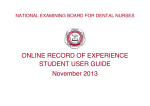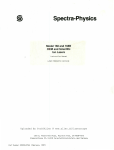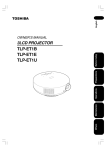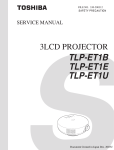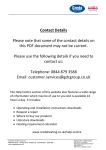Download Witness User Guide V00b
Transcript
NATIONAL EXAMINING BOARD FOR DENTAL NURSES ONLINE RECORD OF EXPERIENCE WITNESS USER GUIDE October 2013 National Examination Board for Dental Nurses e-RoE Witness User Guide Introduction In this guide you will be introduced to the basics of participating in NEBDN’s new electronic Record of Experience (e-RoE). It will take you step-bystep through entering the e-RoE and working within the e-RoE. What is the e-RoE The e-RoE is NEBDN’s online work based assessment portfolio which is designed to enhance your learning experience by providing access to online activities. The purpose of the e-RoE is to ensure student dental nurses receive formative assessments carried out in the workplace to an approved standard. All those involved in the formative assessment process must ensure they are familiar with the standards expected of a newly qualified dental nurse and make assessment decisions based purely on the criteria set by NEBDN and described in the checklists attached to each of the Practical Experience Record Sheets. Witness User Guide V00b.docx Page 2 of 29 National Examination Board for Dental Nurses Contents e-RoE Witness User Guide Page 1 Login .................................................................................................................................................................................................................. 4 2 Home page ........................................................................................................................................................................................................ 5 3 Your students .................................................................................................................................................................................................... 7 3.1 Public profile ....................................................................................................................................................................................................................................................................................... 7 3.2 Course profile ...................................................................................................................................................................................................................................................................................... 8 4 Record of Experience ......................................................................................................................................................................................... 9 4.1 RoE introduction ................................................................................................................................................................................................................................................................................ 9 4.2 Record of Experience – Status ................................................................................................................................................................................................................................................... 10 4.3 RoE -‐ Units ......................................................................................................................................................................................................................................................................................... 13 4.4 RoE Unit .............................................................................................................................................................................................................................................................................................. 14 4.5 RoE Unit introduction ................................................................................................................................................................................................................................................................... 15 4.6 RoE Unit Section .............................................................................................................................................................................................................................................................................. 16 4.7 RoE Unit Section introduction .................................................................................................................................................................................................................................................. 17 5 Practical Experience Record Sheet (PERS) ......................................................................................................................................................... 18 5.1 Practical Experience Record Sheet (PERS) .......................................................................................................................................................................................................................... 18 5.2 Editing a PERS – details ............................................................................................................................................................................................................................................................... 19 5.3 Editing a PERS – report ................................................................................................................................................................................................................................................................ 20 5.4 Editing a PERS – more text ......................................................................................................................................................................................................................................................... 21 5.5 Editing a PERS – saving your entry!! ...................................................................................................................................................................................................................................... 22 5.6 Finishing your part of a PERS .................................................................................................................................................................................................................................................... 23 6 Reset password ................................................................................................................................................................................................ 24 6.1 Request password reset .............................................................................................................................................................................................................................................................. 25 6.2 Reset request confirmation ........................................................................................................................................................................................................................................................ 26 6.3 New password notice .................................................................................................................................................................................................................................................................... 27 6.4 Change password ............................................................................................................................................................................................................................................................................ 28 6.5 Password change confirmed ...................................................................................................................................................................................................................................................... 29 Witness User Guide V00b.docx Page 3 of 29 National Examination Board for Dental Nurses e-RoE Witness User Guide 1 Login Many different people use this website. To protect their privacy and to enable proper functioning of the RoE process, each person is given access to specific parts of the site and to information relevant to their role and identity. To access any of the website contents, you must log in. That way, the system knows who you are and what areas of the website to make available to you. This is the page that every visitor to the website sees before logging in. You may enter your username and password at the top right or at the bottom left. Both sets of fields have the same effect. For a user who has forgotten his/her username or password, this page provides a link to recover or reset it. See Section 6 For someone who does not have a user account, this page also provides a method to request one. However, please remember that having a user accounts is only the first step toward gaining access to the site content. In general, you must also be enrolled on a specific course or programme or invited to join one. To log in, enter your username and password, then click “Login”. Remember that both your username and password are ‘case-sensitive’ – you must type them exactly as given. Witness User Guide V00b.docx Page 4 of 29 National Examination Board for Dental Nurses e-RoE Witness User Guide 2 Home page Once you are logged in, you should see this page. This is your ‘home page’. From it you can access the Witness Training Programme and, once you have completed the training, the Record of Experience. If there are any tasks awaiting your attention or alerts about changes in the system, you should see a notification here. To access the Witness Training Programme, click “Witness Training Programme”. Instructions on use of the Witness Training Programme is provided in a separate document – the “Trainee Witness User Guide”. To access the RoE, click “Record of Experience”. To access information relating to the students for whom you may act as a witness, use the “Witnessed Students” block. Witness User Guide V00b.docx Page 5 of 29 National Examination Board for Dental Nurses Each of the blocks at the side of the page: • • • e-RoE Witness User Guide Blocks closed: “Witnessed Students” “Navigation” “Settings” can be closed down when not required or opened up if needed, by clicking on the small grey triangle at the right hand end of the block. “Witnessed Students” block opened Witness User Guide V00b.docx Page 6 of 29 National Examination Board for Dental Nurses e-RoE Witness User Guide 3 Your students 3.1 Public profile To access information relating to any of the students for whom you may act as a witness, click on that student’s name. This will take you to the student’s “public profile”. The “public profile” shows general information about a user. Additional information specific to any “course” in which that user is enrolled can be viewed in the user’s “Course profile”. In most cases, students will be enrolled only on the “Record of Experience”. To access the user’s RoE course profile, click “Record of Experience”. Witness User Guide V00b.docx Page 7 of 29 National Examination Board for Dental Nurses e-RoE Witness User Guide 3.2 Course profile The “Course profile” shows additional information about the student, including: • • • Email address Most recent access date Training provider and provides access to the student’s “Record of Experience – Status”, their live ‘tracking document’. To access the Status report, click “Report” The Status report is explained below, in Section 4.2 Witness User Guide V00b.docx Page 8 of 29 National Examination Board for Dental Nurses e-RoE Witness User Guide 4 Record of Experience 4.1 RoE introduction This is the introductory page of the RoE. It provides access to all parts of the RoE, along with a number of explanatory documents. You should read these. They include: • • • • Introduction Behavioural Standards Principles of Good Practice Overview The last item before the five units of the RoE is the “Record of Experience – Status”, a live ‘tracking document’. Witness User Guide V00b.docx Page 9 of 29 National Examination Board for Dental Nurses e-RoE Witness User Guide 4.2 Record of Experience – Status 4.2.1 Student record tab The “Record of Experience – Status” page is a live ‘tracking document’, showing the current status of each element of a student’s RoE. Your initial view of the Status report is the “Student record” page. The view the Student record page for any of your students, select their name from the “User” drop-down list and then click “Filter” The full list takes several pages. However, you can select a shorter list, selected by: • • • Unit (1, 2, 3, 4 or 5) Activity type (PERS or SO) Progress or any combination of these. Once you have selected the criteria, click “Filter” to display the abbreviated list. To go to any specific element of the RoE, simply click on its name. To view a progress summary of all your students, select the “Summary” tab. Witness User Guide V00b.docx Page 10 of 29 National Examination Board for Dental Nurses e-RoE Witness User Guide 4.2.2 Summary tab The summary page shows, for each PERS and SO, the number at each stage of processing. The column headers are abbreviated and a key is provided above the table. To see only those items that are awaiting your attention, select the “Action items” tab. Witness User Guide V00b.docx Page 11 of 29 National Examination Board for Dental Nurses e-RoE Witness User Guide 4.2.3 Action items tab The “action items” page shows any PERS, from any student with who you are associated, that are awaiting the attention of a witness. To view the list of waiting PERS for a specific student, select their name from the “User” drop-down list and then click “Filter” Please note that PERS from any student are visible to all witnesses associated with that student. They are not assigned automatically to a specific witness. It is up to you to identify any PERS that requires your attention. Please remember also the time limit requirement by the GDC, that any witness statement must be submitted within seven days of the student’s submission. Witness User Guide V00b.docx Page 12 of 29 National Examination Board for Dental Nurses e-RoE Witness User Guide 4.3 RoE - Units Returning to, and further down the “Record of Experience” page, you will see the five main units of the RoE. Access any of them by clicking on the title – e.g. “Unit 1”. Witness User Guide V00b.docx Page 13 of 29 National Examination Board for Dental Nurses e-RoE Witness User Guide 4.4 RoE Unit The Practical Experience Record Sheets (PERS) in each Unit of the RoE are divided into sections. After these sections, each unit includes a number of Supplementary Outcomes (SO). An introduction is provided to each unit, accessible by clicking on its title – in this example “”Unit 1 Introduction”. To return to the main “Record of Experience” page, click the “Back to course Record of Experience” link, or the back button on your browser. Witness User Guide V00b.docx Page 14 of 29 National Examination Board for Dental Nurses e-RoE Witness User Guide 4.5 RoE Unit introduction To return to the “Unit” main page, click the back arrow on your browser. Witness User Guide V00b.docx Page 15 of 29 National Examination Board for Dental Nurses e-RoE Witness User Guide 4.6 RoE Unit Section Each section of a RoE Unit has its own short introduction. An individual PERS is accessed by clicking on its title. Witness User Guide V00b.docx Page 16 of 29 National Examination Board for Dental Nurses e-RoE Witness User Guide 4.7 RoE Unit Section introduction To return to the “Section” main page, click the back arrow on your browser. Witness User Guide V00b.docx Page 17 of 29 National Examination Board for Dental Nurses e-RoE Witness User Guide 5 Practical Experience Record Sheet (PERS) 5.1 Practical Experience Record Sheet (PERS) Each PERS has to pass through a series of steps, from the student, to the witness and then to the student’s tutor. When anyone first opens a PERS, they see all of the instructions and any content that has been entered. In this example, no content has been entered yet. Be aware that each person who has a role in this process can edit only some of the fields in the PERS, but all of them can see all of the content. Also, there is a strict procedure for passing the PERS from one role to another. Once someone passes the PERS on to another, they can no longer edit it. To do so, the PERS would have to be ‘returned’ to them. If the current PERS is at the stage in which you are permitted to edit it, an “edit” icon (a small pencil) appears on the page, one at the top right of the page and another at the bottom left. Witness User Guide V00b.docx Page 18 of 29 National Examination Board for Dental Nurses e-RoE Witness User Guide 5.2 Editing a PERS – details Clicking the “edit” icon opens up any fields that you are permitted to edit. In this example you can see selectors for a number of criteria against which you are to judge the student’s performance. Witness User Guide V00b.docx Page 19 of 29 National Examination Board for Dental Nurses e-RoE Witness User Guide 5.3 Editing a PERS – report Further down the page is an area in which you should enter feedback to the student. The field size should be sufficient for the text you wish to enter, but more room is available. Below the Witness Feedback field and a confirmation statement. If you are satisfied with the statements that: “the performance of the student demonstrated competence as indicated in the table above” select “I confirm”. If not, leave the selector showing “Choose…”) The field size should be sufficient for the text you wish to enter, but more room is available. Witness User Guide V00b.docx Page 20 of 29 National Examination Board for Dental Nurses e-RoE Witness User Guide 5.4 Editing a PERS – more text In case of need, each field can be increased in size by dragging the bottom right-hand corner. Witness User Guide V00b.docx Page 21 of 29 National Examination Board for Dental Nurses e-RoE Witness User Guide 5.5 Editing a PERS – saving your entry!! Do not forget to click the “Save changes” button when you are done. Without that action, all you have entered will be lost and cannot be recovered. You can save many times along the way, then return to editing. If you need to take a break, or are interrupted, SAVE your work!! Witness User Guide V00b.docx Page 22 of 29 National Examination Board for Dental Nurses e-RoE Witness User Guide 5.6 Finishing your part of a PERS Once you have finished editing a PERS and have saved your work, decide whether it is ready to be passed on to the tutor. You can find the workflow block on the left of the PERS, towards the top. When you consider the PERS to be ready, click the “Finish step” button. The PERS will then be available to the student’s tutor for assessment. When the tutor has finished he/she will mark the PERS as complete, leaving available for moderation. Note that witnesses are required by the GDC to complete their part of this process within seven days of of the clinical activity having taken place. If you, as witness (or the tutor) consider that the student should take another look at the PERS, you can return it to them by clicking on “Send back”. The student will receive a notification and, when they open the PERS, they will be able to read any comments that you have added. Be aware that neither witness nor tutor can edit a student’s entries. All you can do is comment. After the student has re-edited the PERS (and saved it) they will be able to return it to you. Should the PERS be rejected totally, the student will have to start again, performing a new procedure and completing a new PERS. Witness User Guide V00b.docx Page 23 of 29 National Examination Board for Dental Nurses 6 Reset password e-RoE Witness User Guide If you forget your password or, for some reason, your password is no longer accepted by the system, you can request that it be reset. In order to protect your privacy, this process includes a number of steps that are intended to verify the identity of the person making the request. These steps are described in the following five pages. They are: 1. 2. 3. 4. 5. Request password reset Receive a reset confirmation Receive a new temporary password Select the password that you wish to use Receive a confirmation that your new password has been accepted. Until you have completed all steps in this process you will not be able to access the rest of the website. Witness User Guide V00b.docx Page 24 of 29 National Examination Board for Dental Nurses e-RoE Witness User Guide 6.1 Request password reset After clicking “Forgotten your username or password?” on the landing page. If you remember your username but have a problem with the password, enter your username. If you are unsure about your username, enter the email address with which you registered. The click “Search” If you are unsure about all your details, send an email explaining your circumstances to [email protected]. Witness User Guide V00b.docx Page 25 of 29 National Examination Board for Dental Nurses e-RoE Witness User Guide 6.2 Reset request confirmation In response to your clicking “Search” you should see this message and, soon afterwards, you should receive a confirmation email. If an email does not arrive within a minute or two, please check your ‘junk’ or ‘spam’ mailbox. In the confirmation email you will find a link that you should click. Witness User Guide V00b.docx Page 26 of 29 National Examination Board for Dental Nurses e-RoE Witness User Guide 6.3 New password notice Up on clicking the link in the confirmation email you should see this notice. Click “continue” and then look for a second email containing your username and a password. Use these to log in to the website. Witness User Guide V00b.docx Page 27 of 29 National Examination Board for Dental Nurses e-RoE Witness User Guide 6.4 Change password When you (finally) succeed in logging in, you should be taken to the ‘Change password’ page. If not, please go there by clicking the “Change password” link in the “Settings” menu, under “My profile settings”. You have to enter your current password (that’s the one you received in the email) and then the new password that you wish to use from now on. Please enter that password again in the “New password (again)” field, and then click “Save changes”. Witness User Guide V00b.docx Page 28 of 29 National Examination Board for Dental Nurses e-RoE Witness User Guide 6.5 Password change confirmed If you see this page, you know that your new password has been accepted and that you can continue on to using the rest of the website. If you do not see this page, the system may not have accepted your new password and you might have to go through some or all of this process again. Remember, in case of trouble, email to [email protected]. Witness User Guide V00b.docx Page 29 of 29