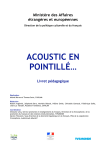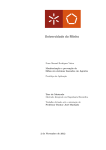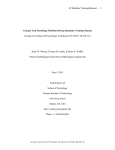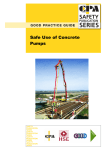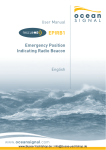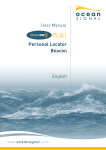Download QCA-06-2891 WBA User Guide - Council for the Curriculum
Transcript
Web-based accreditation user’s guide Version 3 October 2006 QCA/06/2891 Web-based accreditation user’s guide Contents 1. Introduction ..................................................................................................................... 5 About the WBA system ................................................................................................... 5 Development timetable ................................................................................................... 6 Further information.......................................................................................................... 7 2. Stages in the WBA process ............................................................................................ 8 Complete early dialogue online....................................................................................... 8 Stages in the process...................................................................................................... 8 Status of a proposal ...................................................................................................... 11 3. Generic functionality in the WBA system...................................................................... 12 Control of submissions.................................................................................................. 12 Audit trail (and comments) ............................................................................................ 12 Conditions of accreditation............................................................................................ 13 Accreditation schedules ................................................................................................ 14 Icons used within the WBA system ............................................................................... 14 Registering to use the system....................................................................................... 16 Access rights................................................................................................................. 17 Maintaining users .......................................................................................................... 17 Setting up additional awarding body administrator(s) ................................................... 18 Setting up standard awarding body users..................................................................... 19 Permission groups ........................................................................................................ 19 Creating permission groups .......................................................................................... 19 Assigning users to permission groups .......................................................................... 21 4. General tips to maintain an up-to-date and effective WBA system .............................. 23 5. Logging-in to the WBA system ..................................................................................... 25 Forgotten password ...................................................................................................... 25 Automatic logout ........................................................................................................... 26 6. About ‘home’................................................................................................................. 27 7. Searching for qualifications or proposals...................................................................... 29 Search criteria available................................................................................................ 29 8. Using the WBA system ................................................................................................. 31 National Qualifications Framework and Qualifications and Credit Framework ............. 31 Creating a new qualification proposal ........................................................................... 31 Copying an existing proposal, National Vocational Qualifications structure or accredited qualification ................................................................................................................... 32 © 2006 Qualifications and Curriculum Authority 2 Web-based accreditation user’s guide Searching for a National Vocational Qualification structure (National Qualifications Framework only) ........................................................................................................... 32 National Qualifications Framework: National Vocational Qualification level or sector/subject area........................................................................................................ 34 Creating a blank proposal ............................................................................................. 34 A unit databank for the Qualifications and Credit Framework ....................................... 35 Submitting a suite of qualification proposals ................................................................. 36 9. Completing the overview section for both frameworks ................................................. 37 Title ............................................................................................................................... 37 Qualification dates......................................................................................................... 39 Age ranges.................................................................................................................... 40 Qualification need/support ............................................................................................ 42 10. Completing the qualification structure section of a proposal ...................................... 44 Defining the structure of the qualification ...................................................................... 46 Creating new units ........................................................................................................ 46 Linking existing units ..................................................................................................... 54 Removing and deleting linked units .............................................................................. 55 Editing linked units ........................................................................................................ 56 Creating groups within a qualification ........................................................................... 57 Qualification-related data .............................................................................................. 61 Providing a structure summary ..................................................................................... 63 Providing additional details ........................................................................................... 64 Indicating evidence of key skills .................................................................................... 66 11. Assessment ................................................................................................................ 68 Application..................................................................................................................... 68 Internal assessment ...................................................................................................... 69 Reporting of results ....................................................................................................... 69 12. Qualifications and Credit Framework additional requirements and the rules of combination engine........................................................................................................... 71 Requirements................................................................................................................ 71 Rules of combination..................................................................................................... 73 13. Submitting a pilot qualification .................................................................................... 75 14. Submitting a qualification for withdrawal..................................................................... 77 15. Submitting a qualification for amendment/extension .................................................. 79 Amending units within an amendment/extension proposal ........................................... 81 Shared units .................................................................................................................. 83 16. Submitting the qualification for accreditation, agreement or withdrawal..................... 84 © 2006 Qualifications and Curriculum Authority 3 Web-based accreditation user’s guide Timelines....................................................................................................................... 84 Accreditation confirmation............................................................................................. 85 Viewing archived proposals .......................................................................................... 85 17. Assignments ............................................................................................................... 87 18. Attachments................................................................................................................ 90 Adding an attachment ................................................................................................... 90 19. Reports ....................................................................................................................... 96 Assignment reports ....................................................................................................... 96 Proposal reports............................................................................................................ 97 Track changes............................................................................................................... 98 Difference reports.......................................................................................................... 99 20. Roles and responsibilities ......................................................................................... 101 21. Frequently asked questions...................................................................................... 102 Web-based accreditation system questions................................................................ 102 Qualifications and Credit Framework questions.......................................................... 106 © 2006 Qualifications and Curriculum Authority 4 Web-based accreditation user’s guide 1. Introduction This user’s guide supports the web-based accreditation (WBA) system. It contains: • an explanation of the stages in the WBA system • the general rules of the system • a guide to completing each screen in the system • answers to frequently asked questions. About the WBA system The WBA system is a secure online environment for awarding bodies to submit qualification proposals to the regulatory authorities for accreditation regardless of which framework or accreditation process they belong to. The system supports both the Qualifications and Credit Framework (QCF) and the National Qualifications Framework (NQF). It also covers both the standard and 5-day accreditation processes. The WBA system has significantly reduced overall accreditation times. Using the existing WBA system awarding bodies can submit proposals for NVQs, Vocationally Related Qualifications (VRQs), higher-level qualifications, occupational qualifications, other general qualifications, Entry level qualifications, pilot qualifications and QCF qualifications. During 2006 the system will be extended to support general qualifications, specialised diplomas, modern apprenticeship and ESOL qualifications. Proposals created via the NQF could seek accreditation either under the 5-day or standard process. There are separate regulatory arrangements1 for the QCF. One of the requirements for awarding bodies involved in the framework tests and trials is that they successfully complete the awarding body update process and receive approval for access to 5-day accreditation. During the framework tests and trials only those awarding bodies involved can submit units and qualifications to the QCF, and those units and qualifications must be part of their approved project. 1 See Working specification for the Qualifications and Credit Framework tests and trials. © 2006 Qualifications and Curriculum Authority 5 Web-based accreditation user’s guide The regulatory authorities expect that all qualifications submitted under the 5-day accreditation process will gain accreditation within a maximum of five working days from when the awarding body formally submits the proposal for accreditation. Qualifications submitted for accreditation under the standard process will gain accreditation within a maximum of three weeks from the date the awarding body formally submits the proposal for accreditation. The WBA system can be accessed from any machine with Internet Explorer 5.5 or above, Mozilla Firefox or Netscape. Javascript must be enabled on the browser. The system is unavailable Monday to Friday between 22:30 and 23:30, when QCA maintains and updates the database. Development timetable The regulatory authorities are rolling out the WBA system in phases. Phase Dates Description 1a 14 November 2005 The system went live for those awarding bodies with access to the 5day accreditation process (with restricted functionality) submitting the following types of qualification: 1b 1 January 2006 • NVQs • other occupational qualifications • higher level qualifications • vocational qualifications • other general qualifications. The system went live for all awarding bodies submitting the above qualifications for accreditation under the standard process (with restricted functionality). After 1 January 2006, awarding bodies are not be allowed to submit new qualifications for accreditation using Word-based forms, unless specified and agreed with regulatory bodies in advance. Amendment, extension and withdrawal proposals still submitted on Word-based forms. © 2006 Qualifications and Curriculum Authority 6 Web-based accreditation user’s guide 2 July 2006 The system went live on the 10 July and supports all aspects of the day and standard process online. In particular, it covers the amendment, extension, withdrawal and pilot processes. 3 October 2006 The system will be enhanced to support the accreditation of QCF qualification type. In addition, the way data appears on the National Database of Accredited Qualifications (NDAQ) website will change significantly, drawing on information in the web-based system including the QCF requirements. 4 October – December The system will be enhanced to support the accreditation of other 2006 qualification types, most notably GCSE, modern apprenticeship ESOL qualifications and the awarding body recognition process. Once all the phases are complete, the regulatory authorities will explore whether the system could be enhanced to cover other regulatory functions such as the distribution of draft and final audit reports to awarding bodies along with details on conditions of accreditation and possible sanctions. Further information If you have any queries about the WBA process, please contact the accreditation strategy team at QCA: Manish Kakkar, Project Manager, Development, 020 7509 5272, 07789074806 or [email protected]. © 2006 Qualifications and Curriculum Authority 7 Web-based accreditation user’s guide 2. Stages in the WBA process Complete early dialogue online In the WBA system the early dialogue and submission processes are merged. (The section called ‘overview’ addresses the main ‘early dialogue issues’.) As well as removing the need to duplicate data entry, this allows awarding bodies to submit parts of the proposal to the regulatory authorities for an initial view on whether they support the qualification’s development and eventual accreditation. Therefore, awarding bodies must begin to complete their qualification proposal online at the earliest possible opportunity and submit the ‘overview’ section for review by the regulatory authorities before they begin to finalise the structure details. The only exception to this may be NVQs – awarding bodies must ensure that the NVQ structure is in the system and available to copy, before beginning to complete the qualification proposal. (For more information about submitting NVQ qualification proposals, see ‘Search for an NVQ structure’.) Note that it is not intended that the web-based system is the only method by which awarding bodies should engage in early dialogue with the regulatory authorities. Awarding body and regulatory staff are encouraged to meet, phone and correspond with each other throughout a qualification’s development. The web-based system is merely the means by which early dialogue is initially begun and by which key exchanges and decisions will be agreed and recorded. The system will not permit an awarding body to submit for accreditation until the relevant regulatory officer has agreed to all sections of the proposal and recorded this online. Stages in the process 1. Awarding body submits data for review During the early dialogue stage, the awarding body submits its proposal to the regulatory authorities for review. Awarding bodies can choose to submit each screen or a complete section for an initial view and/or feedback from the regulatory authorities as they progress with the proposal’s development. © 2006 Qualifications and Curriculum Authority 8 Web-based accreditation user’s guide Once submitted, control of the form passes to the regulatory authority and the awarding body cannot make any changes. This ensures that the regulatory authority is working on the most up-to-date version. 2. Regulatory authority reviews data The relevant regulatory officer or officers review each screen and either: • agree – once the regulatory authority officer has agreed with the data, he or she cannot make further comments. However, the regulatory authorities reserve the right to change the status to disagree or query if they feel the situation during the development of the proposal has changed. If an awarding body amends data on a screen that has been agreed by the regulatory authority, its status will become ‘not reviewed’, and it will require re-reviewing • disagree – the officer will provide a rationale in the relevant comments box. The awarding body cannot view these comments until the proposal is returned to the body • query – the officer will provide a rationale in the relevant comments box. The awarding body cannot view these comments until the proposal is returned to the body. 3. Awarding body responds to the regulatory authorities’ comments and submits for review The response will give the awarding body an indication of whether the regulatory authorities support the initial proposal before it formally submits the qualification for accreditation. (The regulatory authorities reserve the right to amend any agreement when the entire form is submitted. An explanation will be provided in the comments box.) The awarding body then continues to work on the overview and on the detail of the qualification structure before submitting the proposal for review. 4. Awarding body responds to the regulatory authorities’ comments and submits for final review The awarding body will continue to work on the proposal until it is ready to be submitted for final review. Awarding bodies must only submit for final review once: • they are content that all of the information in the proposal is complete and correct © 2006 Qualifications and Curriculum Authority 9 Web-based accreditation user’s guide • they wish to seek confirmation from the regulatory authorities that there are no outstanding issues that need to be addressed before the proposal can eventually be submitted for accreditation. Submitting for final review triggers the system to check that all mandatory fields have been completed and prompts the awarding body to complete any incomplete fields. Once submitted, control of the form will again pass to the regulatory authorities. 5. Awarding body submits for accreditation When the regulatory authorities have agreed all sections of the proposal, the awarding body will be given the option to submit the qualification proposal for accreditation. If after final agreement is made, the awarding body makes any changes to the proposal, the status of the affected screens will revert to ‘not reviewed’ and the ‘submit for accreditation’ function will be disabled. The affected screens will then need to be re-reviewed by the regulatory authority. 6. Regulatory authority accredits proposal The regulatory authorities will accredit a proposal after they have agreed to all of the sections of the proposal. They may decide to attach conditions. After the regulatory authorities have selected ‘accredit proposal’, the proposal is given the status ‘accredited proposal (awaiting export)’ until the data is exported overnight to the regulatory authorities’ database, and in turn to the NDAQ website. It then becomes an accredited qualification. Within the WBA system, every ‘accredited proposals’ will have an associated qualification. Over time, there may be several ‘accredited proposals’ associated with one qualification, as the qualification is amended or extended throughout its life cycle. As a qualification proposal progresses through the system and is reviewed by the regulatory authorities the status of the screens and sections is shown underneath each ‘tab’. © 2006 Qualifications and Curriculum Authority 10 Web-based accreditation user’s guide Status of a proposal Explanation of screen status There are five statuses. • No data – the awarding body has not entered any data into this screen. • Not reviewed – there are two reasons for this: • the awarding body has entered and saved data, but the data has not yet been reviewed by the regulatory authorities • the awarding body has amended data that has been agreed by the regulatory authorities (a log of the original agreement is recorded against the regulatory authority’s ‘historic comment’). • Agreed – the regulatory authorities have reviewed the data and agree with the information provided. Note, amendment/extension proposals screens will initially be set to agreed (as the qualification is already accredited), however, some screens may be missing data that was not historically collected by the regulatory authorities during the original accreditation process. If they have not already done so, users will be prompted to supply this missing data when the proposal is submitted for final review so that it is available to publish on the NDAQ website. • Disagreed – the regulatory authorities have reviewed the data and do not agree with the information submitted by the awarding body. The system will prompt the regulatory officer to insert a comment outlining the reasons for disagreeing and the issues the awarding body must address. • Query – the regulatory authorities have reviewed the data and have a query about the information submitted by the awarding body. The system will prompt the regulatory officer to provide a comment outlining the issues. Explanation of section status In addition to the statuses displayed for each screen, a section status is displayed for each group of related screens. The two summary statuses are ‘agreed’ (a ‘tick’ will also be displayed) and ‘not agreed’. These section statuses are not set separately to the screen status; they simply provide a quick means of determining where attention needs to be focused. Only when all sections have the status ‘agreed’, will the ‘submit for accreditation’ button be displayed. © 2006 Qualifications and Curriculum Authority 11 Web-based accreditation user’s guide 3. Generic functionality in the WBA system Control of submissions The system functions around a concept of ‘control’. Control of a proposal is passed from the awarding body to the regulatory authorities whenever it is submitted to them for review. This ensures that any data submitted to the regulatory authorities for review or final review is up to date and that no changes can be made while it is being checked. Therefore by clicking on ‘submit for review’ or ‘submit for final review’, you are submitting the entire proposal and not just a section. When control is with the regulatory authorities the awarding body can view the proposal as read-only. Control is passed back to the awarding body as soon as the proposal is returned. Audit trail (and comments) Each screen contains a ‘comments’ box. Awarding body and regulatory staff should use these boxes to: • highlight any issues that they would like the other party to address • request and supply further information • ask the other party questions about particular parts of the proposal. In addition to these comments boxes, further details or information can be exchanged between awarding body and regulatory staff outside of the web-based environment. Comments are recorded in the ‘active comments’ box on each screen and can only be seen by, added to or overwritten by the party with control of the proposal. The system displays the name of the last person to amend the comments. When control of the proposal is handed over, the comments are transferred to ‘historic comments’. Where lengthy comments have been made, click on the underlined text to see the full text. Once accredited, the proposal and all of the comments become read-only. © 2006 Qualifications and Curriculum Authority 12 Web-based accreditation user’s guide Conditions of accreditation The regulatory authorities reserve the right to attach a condition of accreditation to a qualification if required. Most conditions of accreditation will be attached at the point of accreditation using the ‘conditions’ screen. Each condition will be clearly worded, crossreferenced to the relevant criteria and have a deadline date for awarding body compliance. If conditions have been added, the conditions tab will display alongside the other tabs (see figure 3.1); if there is no conditions tab, there are no conditions. If there are conditions, the user will be asked to confirm they have read them when they submit the proposal for accreditation. Figure 3.1 Where appropriate, the regulatory authorities can attach a condition of accreditation to a qualification proposal as is it is being developed. The regulatory authorities can add conditions to a qualification at any point in development, including when control of the form is with the awarding body. If a condition is attached before the qualification is accredited, it will not be a formal condition of accreditation at this stage. It will be added to indicate an area or issue of significant concern © 2006 Qualifications and Curriculum Authority 13 Web-based accreditation user’s guide that the awarding body must address either before the qualification is accredited or after accreditation. If the issue is addressed before accreditation the condition will be removed. If not, it will become a formal condition of accreditation. Note that non-compliance with the conditions of accreditation could lead to the application of sanctions. (For more information, see the accreditation pages on the QCA website, www.qca.org.uk.) Accreditation schedules The regulatory authorities will no longer issue accreditation schedules in hard copy to awarding bodies. Instead, an email will be sent to the awarding body’s central email address confirming the accreditation of the qualification. In order to print out a schedule, awarding bodies must search within the WBA system for the accredited qualification (exported) using the search criteria and go to the archive icon where they can download and/or print the accreditation schedule. Icons used within the WBA system Throughout the system, the following icons illustrate various actions. Icon Meaning Amendment/ Indicates that a qualification can be extended or extension amended. This icon will only appear in the search results against qualifications that have not passed their accreditation end date. This icon won’t be displayed if there is already an amendment/extension or withdrawal proposal pending for this qualification. © 2006 Qualifications and Curriculum Authority 14 Web-based accreditation user’s guide Assignment Indicates that the proposal can be assigned to users. Users can assign proposals to colleagues for action or information. This icon is found against each proposal in the proposals awaiting action list or on the right-hand side of any proposal screen. Once a proposal is accredited, this icon will allow the assignment history of the proposal to be viewed, but no amendments to assignments will be possible at this stage. Attachment Indicates that a document can be attached and crossreferenced to answer a question. In general, this will be for questions on proposals that are proceeding through the standard process and pilot proposals. This process allows awarding bodies to build up a bank of documents, which they can cross-refer to other proposals. This symbol appears on the right-hand side of each screen that has one or more questions that can be supported by an attachment. Copy Indicates that a proposal, qualification or NVQ structure can be copied as the basis of a new qualification. Only users with the relevant access rights and permissions will see this icon. Delete Indicates the proposal can be removed from the system. Only users with the relevant access rights and permissions will see this icon. Go to Indicates that the user can open the proposal and can continue to work on it, review it or simply view the information (dependant upon access rights and permissions). History This option generates a simple audit trail such as the officer who submitted the proposal on behalf of the awarding body, the submission date and the names of the regulatory officers who returned the proposal. © 2006 Qualifications and Curriculum Authority 15 Web-based accreditation user’s guide Print This icon is found anywhere a user is able to print out proposal details. Users can choose the amount of data that they wish to print by making the relevant selections in the print criteria. The system will generate a copy of the proposal and automatically link to the local network printer. Archive Effectively a version of ‘print’, but only for accredited proposals. Difference This icon is found in amendment/extension proposals. report This report details the difference between the original qualification and the proposed amendments. Track Tracks the differences between consecutive submissions changes of a proposal to the regulatory authorities. It can be found within the history icon. Help This icon is found on the right-hand side of every screen within a qualification proposal. Each screen within the web-based system contains guidance to help explain the purpose of each data field. Selecting this link will display it. Withdraw Indicates the proposal can be withdrawn. Users should select this option to submit a withdrawal proposal. Only users with the relevant access rights and permissions will see this icon. This icon won’t be displayed if there is another amendment/extension or withdrawal proposal pending for the qualification. Registering to use the system The WBA administrator(s) in the development team at QCA ([email protected]) will ensure that awarding body and regulatory staff details are input into the system. The central accreditation team within each awarding body must nominate an administrator to take responsibility for supplying the WBA administrator with the names and email addresses © 2006 Qualifications and Curriculum Authority 16 Web-based accreditation user’s guide of staff who will need access to the system. The administrator will be responsible for enabling the system to issue usernames and passwords to their awarding body colleagues or users (AB users). Access rights Once given access, WBA users are grouped into two roles: • (awarding body name)/administrator – with this role, the user can maintain other users within their awarding body so that they receive usernames and passwords, can create and maintain permission groups, and allocate users to permission groups. Users with this role can also assign this role to other users within their organisation • (awarding body name)/awarding body user or (awarding body name)/AB – this is a typical awarding body user role that only has access to the system depending on the permission groups that he or she has been grouped into. This user is not able to maintain users. Maintaining users Within 48 hours of the WBA administrator receiving the names and email addresses of all the awarding body required users, each nominated administrator will receive an email from the WBA administrator at QCA confirming that the names of their awarding body users have been entered on the main database. It is the awarding body administrator’s responsibility then to maintain the awarding body user by issuing him or her with a username, password and assigning the user an appropriate role. Note that new users will not be able to access the system until the awarding body administrator has done this. For further clarification on how to perform this function, see section ‘Setting up standard awarding body users’. Awarding body administrators must also be allocated an (awarding body name)/AB role themselves in order to, say, create and submit qualification proposals; the awarding body administrator can assign this role to himself or herself. There may be instances where an administrator’s sole job is to administer users and not proposals; in this instance they won’t have a (awarding body name)/admin role. When an awarding body administrator logs in, the system generates a drop-down box that will list the choice of roles available (see figure 3.2). Selecting the ‘(awarding body name)/admin’ © 2006 Qualifications and Curriculum Authority 17 Web-based accreditation user’s guide option will open the administration screen, from where the administrator can search for and maintain users from their awarding body. Figure 3.2 The administrator can also set up other administrators in the awarding body to share the user maintenance responsibilities. Awarding bodies are advised to have at least two administrators. Setting up additional awarding body administrator(s) Additional administrators can be set up as follows. 1. In the administration screen the administrator must search for the relevant user entering either a forename or surname and clicking ‘search’. 2. In the search results, find the correct staff member’s name and select ‘maintain’ (a pop-up screen will appear, listing the roles available for the user to be allocated). 3. Select the ‘(awarding body name)/admin’ for the user from the ‘list of available roles’. 4. Click on ‘create role’ (the system will then generate an additional pop-up screen that summarises the user details, the roles that the user has been allocated and the list of other roles available to that the user). The user can also be allocated a standard user role by repeating the process outlined above, selecting the ‘(awarding body name)/AB user’ role and clicking ‘create role’, allowing the user access to the main qualification proposal screens. 5. Click on ‘close’ (the user will automatically be sent a password and username for the correct access). © 2006 Qualifications and Curriculum Authority 18 Web-based accreditation user’s guide Setting up standard awarding body users Standard awarding body users are set up as follows. 1. The administrator must follow the same procedures outlined above to search for the relevant user. 2. Select the ‘(awarding body name)/AB user’ role from the list of available roles. 3. Click on ‘create role’ (the system will then generate an additional pop-up screen that summarises the user details, the roles that the user has been allocated and the list of other roles available to that the user). 4. Click on ‘close’ (the user will automatically be sent a password and username for the correct access and the pop-up screen will disappear). This process must be repeated for all required users. If a user forgets his or her password or username, administrators should follow the same process for maintaining users outlined above and select ‘reset password’. Permission groups Once a user has been assigned a role, the administrator can restrict user access to specified functions by creating and placing each user into a permission group. All users will, by default, not be assigned to any permission group, meaning they will only have read-only access to proposals. Permission groups do not control the following actions: • go to • view assignments • view attachments • print/archive • history • search • change password. Creating permission groups At the top of the admin screen, the administrator must select the ‘maintain permission groups’ link. The following screen will be displayed (see figure3.3). © 2006 Qualifications and Curriculum Authority 19 Web-based accreditation user’s guide Figure 3.3 The system will list all the functions that are available to sort into permission groups. Permission group Allows user to function Maintain proposals Create blank proposals Create amendment/extension Create withdrawals Copy proposal/qualification/NVQ structure Save data (includes comments) Upload attachments Maintain links to attachments Maintain attachment attributes Delete attachments Create units Link to units Maintain units Maintain qualification structure Invoke rules of combination engine (QCF proposals only) © 2006 Qualifications and Curriculum Authority 20 Web-based accreditation user’s guide Delete proposals Delete proposals Maintain assignments Create new assignments Delete assignments Update current assignments Submit for review Submit the proposal for review by the regulatory authorities Submit for final review Submit the proposal for final review by the regulatory authorities Submit for Submit the proposal to be accredited, agreed or withdrawn accreditation/ agreement/withdrawal 1. Select either one or multiple functions that you would like to restrict user access to. To select multiple functions, hold down the control key and click on the desired functions with the mouse. The selected functions will be highlighted. A selected function can be deselected by clicking the highlighted value again. 2. Click on ‘create permission group’. (The new permission group will appear at the top of the screen with all other existing groups.) 3. Repeat this process to create as many permission groups as desired. Assigning users to permission groups In the administration screen, the administrator must search for a user. 1. Select ‘maintain user’ (see figure 3.4). 2. In the list of currently assigned roles, select ‘update permission groups’. (The list of permission groups will be displayed.) 3. Select one or multiple permission groups (for multiple additions, hold down the control key and select all the required options) from the available list and click ‘update 4. assigned permissions’. © 2006 Qualifications and Curriculum Authority 21 Web-based accreditation user’s guide Figure 3.4 If the administrator wishes to assign a user read-only access, deselect all highlighted permission groups. This means that users can only view proposals (go to) and proposal data (history, comments, conditions, all proposal screens) and can search for proposals. © 2006 Qualifications and Curriculum Authority 22 Web-based accreditation user’s guide 4. General tips to maintain an up-to-date and effective WBA system All awarding body staff involved in the accreditation of qualifications must access the system regularly to see if there are any proposals awaiting their action. All WBA proposals should be assigned to individuals as part of business practice. Awarding body administrators are advised to regularly search for staff within their organisation and notify the regulatory authorities if any of the staff have changed or are no longer working within their organisation. The following are examples of good business practice. • The administrator limits an individual’s access to the WBA. Make sure this is appropriate and up to date – those no longer part of the team dealing with WBA proposals should be un-assigned as soon as possible. (For further information on this functionality see ‘Maintain users’.) • Enter into early dialogue as soon as possible and agree as much as possible (see ‘Completing the overview’). • For accurate reporting purposes, awarding bodies must delete old proposals from the system when they are no longer current. • The purpose, aim, progression, job occupation, age ranges, accreditation dates and description of the qualifications and units will go on NDAQ exactly as submitted – take care to get it right the first time. • Try to match up accreditation end-dates, age ranges and other common aspects of the qualification to other similar qualifications for consistency. • Incomplete or incorrect drop-down lists can only be changed at QCA, if agreed. Until it is done, the only choices will be those on the drop-down lists. • Sending in attachments applies only to the standard process (it is not required on the 5-day process) – attachments should be page-referenced in a cross-referring section within the attachments section and a short summary of what document have been attached. • Attachments should have version numbers/dates so the latest applies – only the awarding body can update these documents but revised versions can be sent in at any time. • Once a WBA proposal is returned to the awarding body all agree it is ready to be sent in for final review/accreditation. © 2006 Qualifications and Curriculum Authority 23 Web-based accreditation user’s guide • The regulatory authorities will respond to awarding bodies within 15 days for extension or amendment proposals and within 20 days for standard accreditation proposals. Five-day proposals will be accredited and will appear live on NDAQ within five days of being submitted for accreditation. • The help text on any screen indicates what information goes on NDAQ – the help menu and user guide are available online. © 2006 Qualifications and Curriculum Authority 24 Web-based accreditation user’s guide 5. Logging-in to the WBA system The WBA system can be accessed as follows. 1. Go to the accreditation pages of the QCA website (www.qca.org.uk) and click on the link to WBA online. It is advised that this link is added to favourites, to avoid going through to the QCA website every time to access the site. 2. Enter username and password (see figure 5.1). Figure 5.1 Forgotten password If a password has been forgotten, click on ‘forgot password’. (There is no need to send the regulatory authorities an email.) The system will ask for a username (normally a surname and a first initial) and the email address that QCA has from when access to the system was originally granted. The system will send out a new password. Once logged in, the system will insist on another password change for security reasons (see figure 5.2). © 2006 Qualifications and Curriculum Authority 25 Web-based accreditation user’s guide Figure 5.2 Automatic logout If the system has not been used for 5 minutes, the message ‘This session will expire soon’ will appear and the user will be logged out within 50 minutes, unless the system is used. © 2006 Qualifications and Curriculum Authority 26 Web-based accreditation user’s guide 6. About ‘home’ When an awarding body user logs on, the system starts at ‘home’ (see figure 6.1). Figure 6.1 The links at the top of the page remain static, whichever section of a proposal the user is in, and allows the user to navigate to other areas of the system: • home – takes the user back to the ‘home’ screen • blank proposal – start a new qualification proposal from scratch • search – takes the user to the search screen • attachments – allows user to view and edit the bank of supporting documentation • change password – allows the user to change password • reports – allows the user to generate either proposal or assignment reports • user’s guide – download the user’s guide (this document) • log out. The home page provides lists of basic information about each proposal in the system awaiting action by the organisation that the user belongs to. The lists, which the user sees, are driven by the proposals assigned to them (see ‘Assignments’). Depending upon which list is © 2006 Qualifications and Curriculum Authority 27 Web-based accreditation user’s guide selected, users will either see proposals, which are currently assigned to them for action or for information, or they will see a list of all the proposals that have not been assigned to any users at their organisation. Completed and deleted assignments do not result in proposals displaying on home, therefore if a user completes all the assignments for a particular proposal, the proposal will disappear from the home page. © 2006 Qualifications and Curriculum Authority 28 Web-based accreditation user’s guide 7. Searching for qualifications or proposals Awarding body staff can only search or view proposals or qualifications relating to their awarding body; regulatory authority staff can see all proposals in the system. Each column can be sorted into ascending/descending order by clicking on the column heading. • Click on ‘search’ at the top of the home page. • Complete the relevant search criteria (awarding body staff can only search for proposals or qualifications submitted by their own awarding body) (see figure 7.1). Figure 7.1 Search criteria available The following search criteria are available: • title – qualification title • qualification or proposal number – the number given to the proposal when it was first created or the number given to the qualification when it was accredited • qualification type – for example, VRQ, NVQ, QCF or Entry level • level – the level that the qualification sits in within the NQF or QCF2 2 Level descriptors for positioning units in the Qualifications and Credit Framework tests and trials can be downloaded from the QCA website (www.qca.org.uk/framework). © 2006 Qualifications and Curriculum Authority 29 Web-based accreditation user’s guide • sector/subject area – the sector of industry that the qualification is aligned • search status – an additional search facility to find proposals at designated points in the development cycle (this option should also be used to find NVQ structures) • standards setting body – the council or body responsible for developing the national occupational standards (NOS) on which NVQ qualifications are based • proposal type – whether it is a new proposal, an extension/amendment or withdrawal • assigned to – proposals/qualifications assigned to users within awarding body users. © 2006 Qualifications and Curriculum Authority 30 Web-based accreditation user’s guide 8. Using the WBA system National Qualifications Framework and Qualifications and Credit Framework The web-based system supports both the NQF and QCF frameworks by being ‘framework aware’. This means that once a proposal has been created, it is either in the NQF or the QCF, and everything is then focused on the relevant framework. The data collected will be relevant to the proposal’s framework; unit searches will be restricted to the relevant framework, and proposals and qualifications can only be copied from and to the same framework. The qualification type selected at the point of creating a proposal determines the framework. For the NQF the following types can be selected: • higher level • other general • VRQs • NVQs • occupational qualifications • Entry level qualifications. There is only one type of qualification that can be selected for the QCF. This type is called a QCF qualification. The following sections describe the common approach that applies to both frameworks, with only exceptions to this rule highlighted by referencing the framework specific processing. Creating a new qualification proposal There are two ways an awarding body user can create a new qualification proposal under this framework: • copy data from an existing proposal, NVQ structure or accredited qualification (the user can only view and copy proposals and qualifications submitted by his or her own awarding body) • create a blank proposal, where all data must be input, except any existing units that will be part of the qualification via linking units (see ‘Linking existing units’). © 2006 Qualifications and Curriculum Authority 31 Web-based accreditation user’s guide Copying an existing proposal, National Vocational Qualifications structure or accredited qualification To copy an existing proposal, NVQ structure or accredited qualification: 1. click ‘search’ at the top of the home page 2. complete the relevant search criteria (awarding body staff can only search for proposals or qualifications submitted by their own awarding body.) This should bring up the appropriate results that can be copied to create a new proposal. If copying NVQ structures in the NQF, make sure that you read ‘How to copy NVQ structures’ for additional information on NVQ units 3. select ‘copy’ on the right-hand side of the appropriate qualification, proposal or NVQ structure 4. the system will open a screen showing the newly copied proposal’s level, sublevel, type and sector/subject area. If submitting a QCF proposal please do not select the pilot tick box. The information in these fields is drawn from the original proposal, qualification or NVQ structure. Check the details are correct and amend if necessary. If correct, users should click on ‘save’ and the system will check if the information in these fields is supported in the awarding body’s plan of provision. If it is not, the data cannot be copied. The system will automatically check that the user’s awarding body is recognised to offer qualifications of this type, level, sublevel and sector/subject area (as stated in the plan of provision3). If the information in these fields is not supported by the awarding body’s plan of provision the user will be prompted to change the details. To seek recognition to offer qualifications in this area of provision, contact [email protected]. Searching for a National Vocational Qualification structure (National Qualifications Framework only) An NVQ structure can be searched for in two ways: • select the name of the relevant sector skills council / standards setting body from the standard setting body field 3 Those involved in the tests and trials will have their plan of provision updated to include the QCF qualifications they are approved to offer. © 2006 Qualifications and Curriculum Authority 32 Web-based accreditation user’s guide • use the search status field to find all available NVQ structures for copying (see figure 8.1). Figure 8.1 Note that only NVQ structures from NOS that were approved from October 2004 will be found. If you cannot find the standards that you wish to copy, contact Reg Lambert at [email protected]. They will either be added onto the system to be copied or other advice will be given. NVQ structures will only be added onto the system when the NOS have been agreed by United Kingdom Coordinating Group (UKCG). Awarding bodies must not start entering NVQ data into a blank proposal, but must wait for them be available to copy. If copying NVQ structures, make sure that you read ’How to copy NVQ structures’ for additional information on NVQ units. The system will generate a list of all the qualifications, proposals or NVQ structures that meet the search criteria: 1. select ‘copy’ on the right-hand side of the appropriate qualification, proposal or NVQ structure (the system will open a screen showing the newly copied proposal’s level, sublevel, type and sector/subject area) 2. indicate whether it is a pilot proposal by checking the relevant tick box – the pilot tick box should not be used for submitting a QCF proposal. © 2006 Qualifications and Curriculum Authority 33 Web-based accreditation user’s guide The information in these fields is drawn from the original proposal, qualification or NVQ structure – the level will reflect the current level assigned to that qualification or NVQ structure and if relevant, any revisions to the level following the increase in NQF levels from 5 to 8. Note that to date NVQs have not yet been re-levelled under the NQF. 1. Check the details are correct and amend if necessary. 2. Click on ‘save’ and the system will check that the information in these fields is supported by the awarding body’s plan of provision. If it is not, the data cannot be copied. The system will automatically check that the user’s awarding body is recognised to offer qualifications of this type, level, sublevel and sector/subject area (as stated in the plan of provision). If the information in these fields is not supported by the user’s awarding body plan of provision, the user will be prompted to change the details. In order to seek recognition to offer qualifications in this area of provision, contact [email protected]. National Qualifications Framework: National Vocational Qualification level or sector/subject area Note that, although the system allows the user to change the level or sector/subject area of an NVQ being copied, it is essential that this is not done. Submitting an NVQ proposal after changing the level or sector/subject area will cause the proposal to be rejected by the regulatory authorities, and the user will be asked to correct this data or delete the proposal. Creating a blank proposal To create a blank proposal: 1. click on ‘blank proposal’ at the top of the home page 2. select the qualification type, level, sublevel (if relevant), sector/subject area and indicate whether it is a pilot proposal and then click on ‘save’. Note that the pilot radio button should not be used if submitting a QCF proposal. The system will check that the awarding body is recognised to offer qualifications of this type, level and sector/subject area (as stated in the plan of provision). If it is, the system will save the proposal as a new proposal record. If it is not, the user will not be able to save the © 2006 Qualifications and Curriculum Authority 34 Web-based accreditation user’s guide proposal and recognition will be needed to offer qualifications in this area of provision by contacting QCA at [email protected]. The validation check will also determine whether the awarding body has access to the 5-day or the standard accreditation process for this area of provision. The awarding body’s access will be reflected in the screens and questions that follow; with 5-day accreditation access, there will be significantly fewer questions and no supporting evidence will need to be attached, unless the pilot qualification option has been selected. When following the standard process, complete every section and, where appropriate, add attachments. (For further information on attachments, see ‘Attachments’.) A unit databank for the Qualifications and Credit Framework The QCF is a credit- and qualification-based system and operates in a different way to the NQF. Although the frameworks are different, the regulators’ existing IT infrastructure has been developed for the tests and trials to support a unit-based system within the constraints of the current qualification-based infrastructure. Therefore, although all the WBA processes meet the requirements of the QCF, as set out in the working specification, they are not yet as sophisticated or as streamlined as they would have been had a new system been built specifically for the tests and trials. One of the requirements set out in Working specification for the Qualifications and Credit Framework tests and trials is for a unit databank. For the tests and trials a solution has been provided by WBA to support this concept. The web-based system’s support for a unit databank consists of the addition of a new status for units, ‘draft’ and ‘complete’ and the development of a new concept, that of a ‘dummy proposal’. This is in order to separate the process of the submission of units to a unit databank from the process of qualification accreditation. In many cases, the processes may happen simultaneously, in which case the awarding body may decide to not use the dummy proposal as a place to hold their units, deciding instead to just link them to their new qualification proposal and then mark these units as complete when the qualification is submitted for accreditation. There is no regulatory authority requirement to have a dummy proposal. However, when required, units can be submitted into the databank via the concept of a ‘dummy proposal’. This © 2006 Qualifications and Curriculum Authority 35 Web-based accreditation user’s guide is done by creating a dummy proposal, as described below, creating new units and changing the status of these units from draft to complete. When units have been marked complete, whether as part of a dummy proposal or a qualification proposal they are submitted to the databank. Once in the databank they are available for other awarding bodies to use as part of their qualification proposals through the mechanisms of either being marked as an ‘equivalent unit’ or other credit and/or by including them in their optional/mandatory units (according to permissions set on those units) in a qualification structure. Once a unit is marked as ‘complete’ it is submitted to the QCF and its attributes can no longer be amended. (For further guidance on this, and on entering a status of ‘draft’ or ‘complete’, see ‘Creating new units’.) A dummy proposal is created in exactly the same way as other QCF proposals. The dummy proposal should be given a name to ensure that they are distinguishable from proposals for new qualifications, such as ‘**** DUMMY PROPOSAL ***’. The only part of this dummy proposal that is relevant is the ‘structure’ screen within the ‘qualification structure’ section – all other screens should be ignored. This dummy proposal will never be submitted to the regulatory authority as it is a holding place for a collection of units. Submitting a suite of qualification proposals The system enables a user to submit a suite of qualifications that share structures or have similar attributes without having to duplicate data inputting. To submit a suite of qualifications: 1. create and complete the screens for one qualification proposal 2. save and close the proposal 3. copy the qualification proposal into a new proposal 4. change the relevant information such as the level (for example, to level 2), title and other details, and repeat as necessary for other levels. This should bring up the appropriate results that can be copied to create a new proposal. © 2006 Qualifications and Curriculum Authority 36 Web-based accreditation user’s guide 9. Completing the overview section for both frameworks The overview section captures the data that the regulatory authorities need during the early dialogue stage of the qualification’s development, such as the awarding body’s justification for the qualification’s development. It is essential that awarding bodies submit this information to the regulatory authorities at the earliest possible opportunity in the qualification’s development. If the regulatory authorities are not convinced of the need for this new qualification they will inform the awarding body that they will not support its continued development and subsequent accreditation and will provide a rationale for this decision. The overview section is broken down into four parts, each shown as a separate screen in the online system (this is common to both the 5-day and standard accreditation process): • title • qualification dates • age ranges • qualification need/support. Title The following information is required (see figure 9.1): • type of qualification – only the options from the drop-down list, for example award, certificate or diploma, can be used. If ‘other’ is chosen, a field will appear to allow the entry of these details, such as national/professional (note that NVQs must follow the format agreed at UKCG) • in/for – select as appropriate for the qualification’s title • indication of content – if the proposal is based on a copy of a live qualification, the user will need to change this text to reflect the purpose of this new qualification • derived title – the full title is automatically derived from a combination of the three fields above. This should be supported by the SSC and/or industry as well as being agreed with the regulatory authorities beforehand (to avoid unnecessary delay). All titles should be indicative of content. (For more information about titling conventions for pilot qualifications, see ‘Submitting pilot qualifications’.) For QCF proposals, the title will automatically be allocated a suffix of ‘(QCF)’ – the user will not be able to override © 2006 Qualifications and Curriculum Authority 37 Web-based accreditation user’s guide this. (For more information about QCF qualification titling, see Guidance for developing rules of combination for the Qualifications and Credit Framework tests and trials.) • preferred title – if the user does not like the derived title allocated by the system, type an alternative into this box and the derived title will disappear. (Note that the regulatory authorities must agree the preferred title.) • purpose and aim of qualification – must be 2,000 characters or less and once the proposal is accredited. (This text will appear as the qualification description on the NDAQ website) • potential job roles – only the options from the drop-down list (based on a list provided by Connexions) can be used to show the actual job role(s) the qualification is intended for. The awarding body should enter Job roles not currently on the list to the comments box. QCA will contact Connexions for it to consider updating the list. Awarding bodies are recommended to select up to five job roles that the qualification could potentially lead to (this information will appear on the NDAQ website for learners, employers and centres). At least one job role must be selected. If the qualification is of a general nature, ‘no specific job occupation’ should be selected. • How the qualification leads to opportunities for further learning and/or qualifications All accredited qualifications must lead somewhere, otherwise they are of no real use. It is important that they are either recognised by employers or provide access to higher level/other appropriate qualifications – all roads should lead towards progression in life or work – these should also relate to any agreed strategies and/or criteria. © 2006 Qualifications and Curriculum Authority 38 Web-based accreditation user’s guide Figure 9.1 All the information in this section will appear on the NDAQ website. Qualification dates The data required in the title screen is common to both the 5-day and the standard accreditation processes. The following information is required (see figure 9.2): • accreditation start date – the date the accreditation will start • operational start date – the date the qualification will go live in centres, which must be on or after the accreditation start-date. They must both be the first day of the month and in the future – the system will not accept a date in the past • accreditation end date – the last date that candidates can register to take the qualification. The accreditation end date must be the last day of the month • certification end date – the system automatically calculates this based on the qualification type, level and proposed accreditation dates. This can be amended but should not exceed one year for a level 1 qualification, two years for a level 2 qualification or three years for a level 3 qualification © 2006 Qualifications and Curriculum Authority 39 Web-based accreditation user’s guide • rationale for the accreditation dates – it is important to have support for this proposed period of accreditation from the SSC and/or the QCA sector team to ensure that it fits in with any agreed strategies and/or criteria. The rationale should acknowledge and summarise this (accreditation end dates of qualifications in the same sector/subject area and/or suite should be considered for consistency and in light of the emerging sector qualification strategy (SQS). The rationale must be 2,000 characters or less • date range – the system will calculate the total number of years for accreditation • number of registrations – insert the predicted take-up for each year in the date range for the proposed qualification. The WBA system accepts ‘0’ or ‘N/A’. Ensure no fields are left blank. Figure 9.2 The dates provided will appear on the NDAQ website. Age ranges The age range a qualification is aimed at in each of the three countries must be entered. It can vary according to SSC and/or regulatory authorities sector support for pre-16 age ranges. Recommendations from the 14–19 team within the regulatory authorities will be based on the following guidelines: © 2006 Qualifications and Curriculum Authority 40 Web-based accreditation user’s guide • level – unlikely above level 2 • size – qualifications under 180 guided learning hours (GLH) (approximately equivalent to two GCSEs) are generally approved • breadth – if it is felt to be too narrow or specific (for example, dental nursing) it will be recommended as not appropriate. Those qualifications from 180–360 GLH are generally approved provided a broad and balanced curriculum and paths of progression are supported • sector support has been given for the age group – those qualifications over 360 GLH will need additional evidence of support from the appropriate group and/or SSC or body justifying the requirement at pre-16 • the awarding body has submitted a compelling rationale for pre-16 use • the qualification supports an appropriate programme of study • the awarding body has adhered to relevant health and safety legislation and maturity, physical limitations, social well-being and confidentiality issues have also been considered • learning progression is supported. Note that not one of the above will be taken in isolation and it is advisable for the awarding body to agree details with the regulatory authorities as early as possible in the process. The data required in the title screen is common to both the 5-day and the standard accreditation processes. The following information is required (see figure 9.3): • countries the qualification will be offered in • age range – select the appropriate age group that could seek funding from the funding agencies in the relevant country(ies) • rationale for the age ranges and geographical coverage – for standard process proposals an attachment can be provided to support this rationale. (For more information about attachments, see ’Attachments‘.) © 2006 Qualifications and Curriculum Authority 41 Web-based accreditation user’s guide Figure 9.3 The countries, age ranges and rational provided will appear on the NDAQ website. Qualification need/support Awarding bodies need to answer questions about the need for a qualification. The justification is based around sector and SSC support, the relevant SQS and NOS and the potential for excessive provision. All these fields are mandatory and should contain a summary of the reasons for each answer related to any agreed strategies and/or criteria. The regulatory authorities need to see these supporting documentations as attachments for all standard accreditation process submissions. If the proposal is for the QCF, or if the awarding body has access to the 5-day accreditation process, the screen will contain four questions. Each response box is restricted to a maximum of 2,000 characters and every question must be addressed. If the proposal is being made via the standard process, the number of questions generated on this screen is dependent on qualification type. Where appropriate, users should submit © 2006 Qualifications and Curriculum Authority 42 Web-based accreditation user’s guide supporting evidence by using the attachment facility against each field (fields supported with attachments are shown with a paperclip icon). Awarding body users must refer to the help text (link on the right-hand side of the screen) to ensure that they have addressed all the criteria requirements for each question. © 2006 Qualifications and Curriculum Authority 43 Web-based accreditation user’s guide 10. Completing the qualification structure section of a proposal This section differs according to the framework a proposal is being entered through. If a proposal is being developed for the QCF, or if a proposal is being processed under the 5-day accreditation process, the ‘qualification structure’ section will have two parts (see figure 10.1): • defining structure of the qualification • additional details section. Figure 10.1 If a proposal is going through the standard accreditation process (See figure 10.2), it will include the following sections: • defining structure of the qualification • additional details section • key skills. © 2006 Qualifications and Curriculum Authority 44 Web-based accreditation user’s guide Figure 10.2 The ‘qualification structure’ screen is used differently for entering data about QCF qualifications from the way in which the same screen is used for NQF qualifications. In both frameworks it is used to describe the combinations of achievements that are required for a particular qualification. For the QCF, though, this is the point at which rules of combination are constructed. In much the same way as for structures in the NQF, rules of combination specify the credits that need to be achieved, through particular units, for a qualification to be awarded. However, in the QCF, the concept of a rule of combination goes beyond the processes and requirements for the NQF. It requires this data to be entered in a standard format using the mechanisms set out in the working specification, such as barred combinations, other credit, equivalent credit, minimum credit to be achieved at the level of qualification. As part of this process it is also at this point that opportunities for credit accumulation and transfer are built into the structure of the qualification. Using a standard format supports the process of credit accumulation and transfer and the underpinning IT infrastructure developed to support it, such as the Learner Achievement Record (LAR), the presentation of information to learners and planning programmes and routes to achievement within the framework. © 2006 Qualifications and Curriculum Authority 45 Web-based accreditation user’s guide For more information on structuring QCF qualifications through rules of combination, see Guidance for developing rules of combination for the Qualifications and Credit Framework tests and trials. For QCF proposals, this section should be read in conjunction with this guidance. Defining the structure of the qualification Regardless of which framework the proposal belongs to, the awarding body user can build the structure of a qualification by: • creating and maintaining units • linking to existing units • removing and deleting linked units (this may be necessary when a proposal is based on a copy of an existing proposal, qualification or NVQ structure) • creating and maintaining groups or subgroups • creating pathways, representing endorsed subtitles • creating and maintaining qualification-specific unit data • providing qualification summary. The structure does not have to be defined in any particular order, but QCA advises that the units are added first, then the groups or subgroups are created and/or, if required, pathways of units, before completing the overall summary of the qualification structure. The same units can appear in more than one group, if appropriate Creating new units will require unit details such as level, purpose and aim, GLHs, grading and owner’s reference. Accredited units, and units in other proposals, must be found from the system (using the ’link existing unit’ option) and put into the new structure in the appropriate group. It is important that no units are added to an NVQ proposal. If they are, the user will be asked to either correct this data or delete the proposal. It is acceptable to delete pathways in an NVQ proposal – this will remove the pathway’s units from the structure. Creating new units To add a new unit to a proposal, click ‘add new unit’ on the left-hand side of the structure page. The system will generate a unit template depending upon which framework the proposal is being processed through. If the awarding body is submitting a proposal to the new QCF the © 2006 Qualifications and Curriculum Authority 46 Web-based accreditation user’s guide unit template the system generates will differ from the template generated under the NQF framework. National Qualifications Framework units The unit template under the NQF supports the capture and maintenance of the following details (all fields will appear on NDAQ unless noted otherwise) (see figure 10.3): • the unit title – this indicates the content of the unit • unit reference number – this is automatically generated and will stay with the unit for its lifespan, eventually appearing on NDAQ • the organisation’s name – the creating organisation will own the unit (this field won’t be amendable) • owner’s reference – the awarding body’s reference for this unit if appropriate, for example U1 or U2. This reference will apply to the unit whenever it is used. It therefore makes sense for it to be a unique reference within your organisation. • a sector/subject area – select up to five • the assessment method used for the unit – select up to five. These will effectively be the default set of methods that any proposal using this unit will inherit unless they are explicitly overridden by use of the assessment method (tailored) field on the qualification-related data screen • the grading system used for this unit • GLH for this unit • a description of up to 2,000 characters outlining the purpose of the unit • if appropriate, a list of proposals this unit is linked to – shows the other proposals using this unit. All these proposals will be proposals owned by your organisation. It does not appear on NDAQ • if appropriate, a list of qualifications this unit is linked to – shows the qualifications using this unit. All these qualifications will be owned by your organisation. It does not appear on NDAQ. © 2006 Qualifications and Curriculum Authority 47 Web-based accreditation user’s guide Figure 10.3 To add this unit to the qualification structure click on ‘add unit’. The unit will be added to the structure. The system will clear the unit details from the template so additional units can be added, so when the user has added all the required units, select ‘exit’, the system will return to the qualification structure screen. If the awarding body wishes to use a grading system or assessment method not currently contained in the list, it should discuss this with the regulatory authority officer leading the review of this proposal. The regulatory authorities will review this request and if they agree that the new system/method is appropriate they will add it to the relevant drop-down list. Qualifications and Credit Framework units The unit template for the QCF framework will ask for the following details to be entered. All fields are required to have a value at the point that its status is set to ‘complete’ unless explicitly noted otherwise. For further information on data required for QCF units, see Guidelines for writing units of assessment for the Qualifications and Credit Framework tests and trials. © 2006 Qualifications and Curriculum Authority 48 Web-based accreditation user’s guide As discussed above, when units have been marked complete, whether as part of qualification proposal or a ‘dummy proposal’, they will be submitted to the databank. Once in the databank they are available for other awarding bodies to use as part of their qualification proposals through the mechanisms of equivalent or other credit and/or by including them in their optional/mandatory units (according to permissions set on those units). Depending on the qualifications that have been accredited, they may instantly count towards some qualifications via ‘other credit’. All fields will appear on NDAQ unless noted otherwise (see figure 10.4 (a) & (b)): • the unit title – this indicates the content of the unit • unit reference number – this is automatically generated and will stay with the unit for its lifespan, eventually appearing on NDAQ • the organisation’s name – the creating organisation will own the unit; During the tests and trials bodies that submit units on behalf of a consortium will automatically be listed as the owner even though ownership rights may be shared across the consortium. This is an example of one of the issues inherent in developments building on an existing system and is subject to review through the tests and trials. This field is not amendable • owner’s reference – the awarding body’s reference for this unit if appropriate, for example U1 or U2. This reference will apply to the unit whenever it is used. It therefore makes sense for it to be a unique reference within your organisation. This field will be optional • a sector/subject area – select up to five • GLHs for this unit – during the test and trial period the IT system will still require GLH to be entered for individual units. There is no assumed relationship between GLH and unit credit value • a description of up to 2,000 characters outlining the purpose of the unit • unit available from – this is the date from which an awarding body will offer a unit submitted to the unit databank for delivery in centres • unit expiry date – the date on which a unit becomes no longer available to learners to be awarded credit for – this automatically defaults to the date that the QCF test and trials end, but this may be overridden with an earlier date • unit review date – the date when a unit will need to be reviewed prior to the expiry, which must be earlier than the expiry date. At present, this date drives no processing – it is purely for information © 2006 Qualifications and Curriculum Authority 49 Web-based accreditation user’s guide • unit credit value – the number of credits awarded to a learner successfully completing the unit • availability for use – indicates whether this unit is available to awarding bodies other than the submitting body and a set of three values are available for selection from the drop-down list: • available to all awarding bodies to award credit (shared unit) • available to a defined group of awarding bodies to award credit (restricted unit) • available only to the awarding body who owns the unit to award credit (private unit). Selecting the first two values ‘shared’ or ‘restricted’’ will result in the unit, when its status is ‘complete’, being visible to other awarding bodies for inclusion in their proposal qualification structures. If another awarding body has already included this unit in a proposal it is developing, or if it exists in a live qualification, the system will prevent the unit owner changing its availability from ‘shared’ to ‘private unit’. As is outlined below, amendment to units marked as ‘complete’ is not permissible, accept in exceptional circumstances. Won’t be displayed on NDAQ • restrictions on the availability of this unit for other awarding bodies – this field becomes mandatory if users select ‘available to a defined group of awarding bodies to award credit (restricted unit) from the above. They are required to use this field to detail the restricted group of awarding bodies who are allowed to use the unit © 2006 Qualifications and Curriculum Authority 50 Web-based accreditation user’s guide Figure 10.4(a) • additional assessment requirements specified by sector or regulatory body (if appropriate) – this is where any required assessment methods to meet sector or regulatory requirements are identified • details of the relationship between the units and standards, other than NOS, or curricula (if appropriate). This is optional – it won’t be displayed on NDAQ • details of the relationship between the unit and relevant National Occupational Standards (if appropriate). This field is optional – it won’t be displayed on NDAQ • endorsements of the unit by a sector or regulatory body (if appropriate). This field is optional – it won’t be displayed on NDAQ • relationships to other units – this field is optional. However, if specified, a reason for the relationship must be selected from the drop-down list, one for each unit. This is purely for information, but might inform users that another unit, possibly inferring that the related unit should be used instead, has replaced this unit. In the absence of formal versioning of units within the web-based system, this feature may prove useful. This field is optional – it won’t be displayed on NDAQ • if appropriate, a list of proposals this unit is linked to – shows the other proposals using this unit. In addition to proposals owned by your organisation, there may be other awarding bodies using units submitted by your organisation, either because: © 2006 Qualifications and Curriculum Authority 51 Web-based accreditation user’s guide • this is your unit, and the other awarding body is awarding it themselves (following you marking it as a shared or restricted unit) and it appears within their qualification structure • this is your unit, and they have made your unit an equivalent to one of their units for the purpose of credit transfer (Note that other awarding bodies won’t be shown if this is not your unit.) • if appropriate, a list of qualifications this unit is linked to – shows the qualifications this unit features in. This is similar to the list of proposals, but for qualifications • learning outcomes and assessment criteria – allows for multiple outcome and criteria pairs to be entered and maintained. When entering learning outcomes and assessment criteria please use the following numbering convention: 1. Learning outcome 1.1 Assessment criteria 1.2 Assessment criteria 2. Learning outcome • 2.1 Assessment criteria, etc status – chose from ‘draft’ or ‘complete’. As soon as a unit is created in the QCF, it will have a status of ‘draft’. At the point that the unit is ready to be submitted to the unit databank, its status should be changed to ‘complete’, then all mandatory fields will be validated for completeness, and if they are all completed the unit’s attributes will become read-only. © 2006 Qualifications and Curriculum Authority 52 Web-based accreditation user’s guide Figure 10.4(b) From this point onwards, the unit is part of the QCF databank, as discussed above. Once a unit becomes part of the databank it is submitted to the QCF and you are no longer permitted to amend its attributes. The status must not be changed back to ‘draft,’ as it is part of the databank. Other awarding bodies will now be able to see and link to it as an equivalent unit, or, if it is a shared or restricted unit, include it in their qualification structure. However, if the user spots a ‘clerical’ error (eg a spelling mistake) once the unit has been submitted as complete it is possible to change the status back to draft and edit the unit, by agreement with the regulators. If the unit has already been linked to by other bodies in their proposals the body that submitted the unit will be responsible for informing those organisations of any changes. If a change is agreed with the regulators to a unit which features in an accredited qualification, they will have to go through the standard amendment process for units as part qualification amendments. Amendments to units that go beyond clerical errors require the development of a new unit. This new unit may be very similar to the unit it is replacing. This is a logical consequence in a unit-based system, where units may feature across a range of qualifications (for both credit accumulation and credit transfer purposes) © 2006 Qualifications and Curriculum Authority 53 Web-based accreditation user’s guide and in a system where a learner’s achievement record must provide a definitive record of the achievement they have made. Where a new unit is developed the prior unit should be de-linked from the qualification structure and the new unit added in its place. For a transition period it may be that an awarding body wishes to allow both units to contribute to the qualification but for them to be barred in rules of combination. Because of all this, it is essential that, unless you have a particular need to submit the unit to the unit databank, say to share the unit, its status is left as ‘draft’ for as long as required. To add an unit to a qualification structure click on ‘add unit’,. The system will clear the unit details from the template so additional units can be added. When all the required units are added, select ‘exit’, the system will return to the qualification structure screen. Linking existing units The system has been developed to prevent the duplication of units and/or the same unit receiving more than one unit reference number. Therefore, a user can search the unit database and link one or more existing units to a proposal. However, a user can only search and link units to a proposal within the relevant framework. So, for example, if a proposal is being developed for the QCF, a user will only be able to link to units available in the QCF. A user can also use this option to include the same unit in more than one group or pathway of the qualification’s structure within a proposal (see ‘Creating groups and pathways’). To link an existing unit to a qualification structure within a particular framework (see figure 10.5): • click on ‘link existing unit’ on the left-hand side of the structure screen • use the search function to find units that are: • in one of your awarding body’s accredited qualifications • in one of your awarding body’s proposals in the system • part of an NVQ (for NQF only) • are owned by QCA or another government body, for example key skills units (for NQF only) • from the search results, choose the appropriate unit or units to link to the proposal and click on ‘link unit’. © 2006 Qualifications and Curriculum Authority 54 Web-based accreditation user’s guide Figure 10.5 Note that if submitting a proposal to the QCF framework, a user will be able to search for units owned by his or her awarding body as well as units that have been marked as shared or restricted units by other awarding bodies, but not other awarding bodies owned units. This will enable other bodies to identify opportunities for credit accumulation and transfer when creating putting together their rules of combination within their qualification proposals. In all cases, units only become visible to other organisations when they are marked as complete. Under the NQF qualification proposals, one cannot search for or link units that belong to another awarding body unless the two awarding bodies have formally agreed, via the regulatory authorities awarding body recognition process, to form a partnership arrangement in an area of provision and extended access to their units and qualifications has been authorised in the web-based system. To make such a request, contact the recognition and approvals team at [email protected]. Removing and deleting linked units To remove a linked unit (see figure 10.6): 1. click on the unit title in the ‘structure’ section 2. select the ‘remove linked unit’ option © 2006 Qualifications and Curriculum Authority 55 Web-based accreditation user’s guide 3. there is no functionality to explicitly delete a unit from the WBA system. However, if the unit is not part of any other proposals or qualifications, when it is unlinked, the system will warn the user that the unit will be physically deleted. This is an irreversible process and there will be no means of retrieving a deleted unit. Figure 10.6 Editing linked units If a user has linked to an existing unit and wishes to edit the unit, the system will ensure that the unit is amended in every proposal it is linked to, as well as every qualification when the proposal is accredited. A linked unit can be edited if: • the unit is owned by the awarding body (e.g it is not an NVQ or QCA unit) • the unit is not attached to an accredited proposal (effectively a qualification, but the information has not yet been transferred to QCA’s back-office system • the unit is not attached to a qualification (except via an amend/extend proposal) • the unit is not attached to a proposal that has been submitted for review, final review or accreditation. For QCF units, there are additional restrictions that prevent a unit being edited: © 2006 Qualifications and Curriculum Authority 56 Web-based accreditation user’s guide • once the unit is marked as ‘complete’ it can only be edited in exceptional circumstances. When a unit does not feature in an accredited qualification, with agreement from the regulators, the status may be changed back to ‘draft’, which will then allow the unit to be edited, see above. If it features in an accredited qualification again it may be amended by agreement, but this time via the standard qualification amendment process. When a unit is ‘complete’ and referenced via ‘other credit’ in an accredited qualification, as the unit features in an accredited qualification, this unit cannot be changed back to ‘draft’ by agreement, as above, and must go through the standard amendment process too. As above, this highlights the need for units to be only marked as complete when they are ready to enter the databank. To edit a linked unit: 1. click on the unit title in the ‘structure’ screen 2. select the ‘edit unit’ option. If the unit is attached to other proposals, the system will warn a user which other proposals it is linked to when the unit is saved. If the unit is edited, the status of the qualification structure screen for all proposals will become ‘not reviewed’ and they will need to be resubmitted to the regulatory authorities for review. This is particularly important for QCF proposals – it means that amending a unit could affect proposals belonging to different awarding bodies if they have linked to that unit, either as an explicitly listed unit in their qualification structure (ie they intend to award it), or as an equivalent unit to one they will award. Likewise, your previously ‘agreed’ structure screen may become ‘not reviewed’ if you use or link to units not owned by you. This highlights part of the rationale for the concept of a unit databank and one of the reasons why any unit amendments are subject to the regulators’ approval. Creating groups within a qualification Groups should be used to: • classify units that share some commonality, for example they are all mandatory units or relate to a particular aspect of the qualification • group units into pathways that will lead to a specific specialisation. • support the definition of rules of combination within QCF proposals. © 2006 Qualifications and Curriculum Authority 57 Web-based accreditation user’s guide To create a group (see figure 10.7): 1. click on ‘add new group’, which will produce a screen of data fields that must be completed 2. in ‘group description’, explain any rules of combination that learners must follow when they use units from the group and/or any restrictions that may apply to using various units 3. enter a name for the group. If the group is to represent a pathway, then the name entered will be the endorsed title, eg ‘electrical’. The regulatory authorities suggest that where there are mandatory and optional units, the mandatory units appear in one group and the optional units in another. It is recommended that, to help viewers understand the structure without having to look at the details contained within it, the terms ‘mandatory units’ and ‘optional units’ are used respectively. Within the QCF there may be multiple ways of using groups to structure qualification. It is important to make sure that the groups are structured in a way that supports the rule of combination for that qualification and that makes the requirements of the qualification clear to learners 4. if the group is to represent a pathway, select ‘yes’. Figure 10.7 For groups in QCF proposals, there is an additional set of attributes that are used a part of the process of defining rules of combination (see figure 10.8). It is unlikely that a particular proposal will have the need to populate all the fields. Each of the proposals will use as many © 2006 Qualifications and Curriculum Authority 58 Web-based accreditation user’s guide or as few as required. Creating groups within a qualification is particularly important within the QCF as it is part of the mechanism through which for rules of combination are specified. (For more information on rules of combination requirements, see Guidance for developing rules of combination for the Qualifications and Credit Framework tests and trials.) Figure 10.8 The fields for the additional attributes are: 5. enter the minimum/maximum credit values for the group. (These fields are optional.) These are used to restrict the amount of credit that can be counted from a group when there is an element of optionality in the subcomponents of the group involved. The term ‘subcomponents’ can refer to units. For example, if there are four units within a group that group could be said to have four subcomponents. It can also refer to a group within a group. When groups sit within another group the group that they sit within is said to be the ‘parent’. A group containing just mandatory components would not need to specify this field. Any value specified here will restrict credit accumulation from all lower-level components, covering units, subgroups and subsubgroups 6. enter the minimum/maximum subcomponents required for the group. (These fields are optional.) These function in exactly the same manner as minimum/maximum credit values, but are expressed in terms of units and groups immediately below this group, ie subcomponents. The distinction between how the number of subcomponent and credit value fields operate is important, in that the credit value restrictions cover all © 2006 Qualifications and Curriculum Authority 59 Web-based accreditation user’s guide lower-level components, whereas the number of subcomponents only relates to the next level down. The credit value fields are therefore more flexible. 7. select if the group is mandatory or optional within its parent. (This field is mandatory.) It is important to note that when a group is mandatory, it does not necessarily imply that the group is mandatory for the achievement of the qualification. For example, if the group is below another group that is itself optional, then this lower group is only mandatory if a candidate selects the higher group. In a similar way, if a group is mandatory to complete, depending on what is required using the other fields, it may not be that all the components in that group are themselves mandatory 8. browse and add other credits from other non-specific units for the group. Awarding bodies will be required to specify the credit value that must be achieved if the group is selected, and optionally, the number of months within which the achievements must have been awarded. Against these, a sector/subject area and/or a unit level must be specified. These credits are editable by clicking amend from the action menu. This all means that groups can be used within QCF qualifications to structure the rules of combination in a wide variety of ways. One example would be to prevent a learner counting two similar units towards a qualification; another may be to ensure a learner takes a required combination of units. Thus two similar units could be placed in one group and a rule set that the learner is only able to count one towards the qualification (barred combination) or two required units could be placed in a group and a rule set that the learner must take both (required combination). Therefore, using unit groups is one way in which the concepts set out in Guidance for developing rules of combination for the Qualifications and Credit Framework tests and trials are represented in the WBA system. Barred combinations may also be entered via qualification specific unit data, see below. Once the groups have been created, if the user had previously linked a set of units to the qualification, they can then move the relevant units into the appropriate groups by selecting and ‘dragging and dropping’ them into the desired place. If necessary, subgroups can be created by highlighting the group that will have a subgroup, clicking on ‘add new group’, and then completing the relevant data fields. Subgroups may be necessary if, for example, a pathway contains both mandatory units and optional units. If necessary, further units can be added or created either by adding a new unit and dragging and dropping it into the correct group, or by highlighting the group where the unit will be placed, clicking on ‘add new unit’ and completing the relevant fields. Additionally, use the © 2006 Qualifications and Curriculum Authority 60 Web-based accreditation user’s guide option outlined in section ‘Linking existing units’ to include a unit in this new group even though it already exists in another group or pathway in the same qualification structure. Qualification-related data There may be the need to capture specific details about a unit as it relates to a specific qualification structure. This is done through the qualification-specific data screen. The data captured here differs between the two frameworks. To create or maintain qualification-related data: 1. click on the unit title in the structure screen 2. select the ‘qualification-related data’ option. National Qualifications Framework data Tailored assessment method – this field should be used to specify the method of assessment for units that either (see figure 10.9): • you don’t own, eg NVQ units • you own, but the usual assessment method specified on the unit screen does not apply when the unit is used in this qualification. Figure 10.9 The tailored assessment method has the same drop-down list as the usual assessment method specified on the unit screen. The selection of a tailored assessment method will override any values chosen in usual assessment method specified on the unit screen, i.e it is not an additional method. © 2006 Qualifications and Curriculum Authority 61 Web-based accreditation user’s guide Qualifications and Credit Framework data For QCF units there are two distinct sets of qualification-related data, and they are divided by: • whether the data relates to the unit wherever it exists in the particular qualification structure. For example, a unit may appear in the structure under pathway 1, and again under pathway 2. In this case, the data entered would always apply to the unit in both locations in the structure • whether the data applies to just the unit at a particular position in the structure, with the same unit appearing elsewhere in the same structure having a different set of data. In most cases, a unit will only appear once in structure, so the above differentiation won’t matter. However, in a small minority it will matter, (see figure 10.10). Figure 10.10 The QCF fields are fields that apply to just the unit at a particular position in the structure: • whether the unit is mandatory or optional within its parent. The parent will be either the qualification itself, or a group. The default setting for this field is ‘optional’, therefore in many circumstances there will be no need to view the qualification-related data screen as the required value will already be set • an achievement month limits the number of months within which credits must have been awarded for this unit. This field is optional, and if not specified implies that the © 2006 Qualifications and Curriculum Authority 62 Web-based accreditation user’s guide achievement of credits from this unit at any time in the past can count towards the qualification. Fields that relate to the unit wherever it exists in the structure: • a list of equivalent units. The user is able to select any unit within the QCF that has a status of ‘complete’. These may belong to the awarding body or another awarding body. After a qualification is accredited, new units may be added to the framework that the awarding body may wish to also consider as equivalent. To add these, an amendment proposal will be required. Units with equivalent values are those units that an awarding body does not award as part of a qualification, but will accept in the place of a unit or units listed in the mandatory or option unit section of the rule of combination. They are identified in the rules of combination as a way of supporting the process of credit accumulation and transfer • a list of barred units. This is where any explicit barring of combinations of units that appear in the qualification structure is defined. The user will be restricted to other units already linked to the structure. Barred combinations are two-way. This means that if a candidate can’t count the credit from unit 1 if they are awarded unit 2, then the reverse also applies, ie they can’t count the credit from unit 2 if they are awarded unit 1. It should also be noted that the QCF framework also incorporates automatic barring of units with the same title, same or higher-unit level, and same or greater credit value – as these are automatically barred, they do not need to be listed. As noted above, units can be barred by using groups. It is suggested that this function is only required where units need to be barred across different groupings. Providing a structure summary Once all the units and groups have been created, complete the ‘structure summary’ box. The summary should clearly describe which units must be taken to complete the qualification and any restrictions in the combination of units that learners can take. There should be no other information included in here. The summary should be clear enough for a non-native English speaker to understand. This data will appear on NDAQ. For QCF proposals, running the rules of combination engine will populate this field, which can then be overridden. At the beginning of the tests and trials, it is expected that the text provided by the rules of combination engine will be basic and possibly too complex to leave unaltered in this box. Over time, it is anticipated that the generation of this text will be improved and the need to override this generated data will decline. © 2006 Qualifications and Curriculum Authority 63 Web-based accreditation user’s guide Providing additional details In this screen the fields displayed differ according to the framework the qualification proposal is being developed under. National Qualifications Framework Allows capture and maintenance of the following (see figure 10.11): • the range of GLH – this must be entered as a number and not words, and must be appropriate as it can affect funding and is particularly important when aimed at pre16s. Qualifications with pathways made up of different number of units could result in a range of GLH. If no GLH applies to a qualification, enter ‘N/A’. NVQs do not require GLH. For Entry level qualifications, GLH vary and need to be checked with the regulatory authorities • overall assessment methods – awarding bodies should provide a brief statement of how they intend to apply their independent methods of assessment • overall grading systems – awarding bodies must select an option from the drop-down list for overall grading type, for example pass/merit/distinction • the range of assessment methods – the system will show the range of types of assessment used within units that make up the qualification. This will be generated automatically when a unit is created or amended. Figure 10.11 © 2006 Qualifications and Curriculum Authority 64 Web-based accreditation user’s guide Qualifications and Credit Framework Allows capture and maintenance of the following (see figure 10.12): • minimum credit to be achieved at, or above, the level of the qualification – this field only needs to be populated when there are credits available to the learner through optional units, and some of them have levels lower than the qualification’s level. Its purpose is to allow the awarding body to set a limit on how many credits that have a lower level than the level of the qualification, can be counted towards the qualification. The QCF has an automatic limit that, at the start of the tests and trials, states that at least 60 per cent of the credits must come from units at or above the qualification’s level. This field allows the awarding body to increase this (but not lower it). It is expressed as a credit value and not as a percentage. This is an overarching rule that requires that the options a learner selects must meet this requirement as well as those set out in the qualification structure. This information will be made available on NDAQ. When the 60 per cent or above rule applies (ie credits from optional units with lower levels), the 60 per cent equivalent credit value is entered, even though it is automatically applied • overall range of GLH – awarding bodies must provide the range of GLH for the qualification or, where appropriate, the total number of GLH. This must be entered as a number and not words. During the test and trial period the IT system will still require GLH to be entered for individual units. There is no assumed relationship between GLH and unit credit value • indicate details of independent assessment – awarding bodies should provide a brief statement of how they intend to apply independent methods of assessment for the qualification • overall grading systems – this field is to detail the overall grading system for the qualification • overall range of assessment methods – this will allow awarding bodies to indicate as many assessment methods as appropriate to the qualification. © 2006 Qualifications and Curriculum Authority 65 Web-based accreditation user’s guide Figure 10.12 GLH, independent assessment, grading and the range of assessment methods for the whole qualification should relate to any agreed strategies and/or criteria as well as supporting systems. This data will appear on the NDAQ website. Awarding bodies completing a 5-day accreditation proposal under the NQF framework should submit the proposal to the regulatory authorities for final review once this final section of the qualification is complete. Awarding bodies completing a standard accreditation proposal or proposals under the QCF should continue on to the remaining screens. Indicating evidence of key skills Depending on the qualification type selected for the qualification, the key skills section will display two questions (see figure 10.13). Each question must be addressed and any supporting evidence attached and referenced. © 2006 Qualifications and Curriculum Authority 66 Web-based accreditation user’s guide Figure 10.13 Awarding body users should refer to the help text on the right-hand side of the screen to ensure that they have addressed all the criteria requirements for each question. © 2006 Qualifications and Curriculum Authority 67 Web-based accreditation user’s guide 11. Assessment Awarding bodies proceeding through a standard process qualification proposal must provide details of their assessment arrangements. Every question in this section must be addressed and any supporting evidence attached and referenced. Application This screen addresses the awarding bodies’ arrangements for ensuring that the assessment methods that they apply to qualifications are professionally applied and produce results that are reliable measures of candidates’ achievements (see figure 11.1). Figure 11.1 Users must refer to the help text provided (select the ‘help’ link at the right-hand side of the page) to ensure that the qualification meets all the criteria requirements. © 2006 Qualifications and Curriculum Authority 68 Web-based accreditation user’s guide Internal assessment This screen addresses the awarding bodies’ arrangements for ensuring that there is sufficient guidance and support for internal assessors and that any internal assessment fully identifies candidates’ skills and knowledge (see figure 11.2). Figure 11.2 Users must refer to the help text provided (select the ‘help’ link at the right-hand side of the page) to ensure that the qualification meets all the criteria requirements. Reporting of results This screen addresses the awarding bodies’ arrangements for ensuring that their processes are sufficiently robust for candidates to interpret their results with confidence (see figure 11.3). © 2006 Qualifications and Curriculum Authority 69 Web-based accreditation user’s guide Figure 11.3 Users must refer to the help text provided (select the ‘help’ link at the right-hand side of the page) to ensure that the qualification meets all the criteria requirements. Once this section of the qualification is complete, awarding bodies should submit the proposal to the regulatory authorities for final review. © 2006 Qualifications and Curriculum Authority 70 Web-based accreditation user’s guide 12. Qualifications and Credit Framework additional requirements and the rules of combination engine Awarding bodies developing qualification proposals for the QCF must provide additional details. Requirements Every question in this section must be addressed (see figure 12.1). All of the following questions allow the answer ‘no’ or ‘none’, as specified below. • Requirements other than the award of credit that need to be met before the qualification is achieved. These are requirements over and above the award of credit that a learner is required to meet in order to be awarded a qualification. An example of such a requirement that may be listed in this section are any specific work experience requirements for a qualification. Where there are no such requirements ‘None’ should be recorded in this section. This will be displayed on NDAQ. • Exemptions. This section is used to identify opportunities for learners to claim exemption from some of the requirements for credit achievement on the basis of qualifications or other awards (or components of these awards) gained outside the framework. Please see Guidance for developing rules of combination for the Qualifications and Credit Framework tests and trials for further details about exemptions and what should be recorded in this section. Where there are no such requirements ‘none’ should be recorded in this section. This will be displayed on NDAQ. • Do the assessment requirements specified by the sector or regulatory bodies at unit level apply to this qualification? This section is used to identify whether any requirements recorded in the ‘Additional assessment requirements specified by a sector or regulatory body (if appropriate)’ section should be applied to the assessment of the unit(s) in order for the credit achieved through those units to be allowed to count towards the qualification. This box must be used to record each and every unit for which the requirements are to be applied, noting both the title and WBA QCF unit number. If these requirements are not to be applied, or there are no such requirements to apply, ‘No’ should be recorded in this box. This will be displayed on NDAQ. © 2006 Qualifications and Curriculum Authority 71 Web-based accreditation user’s guide • Additional information or requirements for the qualification. If a qualification is graded then in the QCF not only must the awarding body specify the grading system for the qualification, as described above, but also provide the regulators with details of the grading criteria used to support the evaluation of the trials. This can be in the form of an attached document. The section must also be used to note where any criteria from The statutory regulation of external qualifications in England, Wales and Northern Ireland (2004) have been suspended for this qualification in the trials, by agreement with the regulators. This section may also be used to detail any particular information about the operation of the qualification in the trials. Where there are no additional information requirements ‘None’ should be recorded in this section. This information will not be displayed on NDAQ. Figure 12.1 Users must refer to the help text provided (select the ‘help’ link at the right-hand side of the page) to ensure that the qualification meets all the criteria requirements. The top three text fields will appear on the NDAQ website. © 2006 Qualifications and Curriculum Authority 72 Web-based accreditation user’s guide Rules of combination As discussed above, rules of combination are developed and specified using the structure screen. The process of developing rules of combination are discussed in this section of the document and should be read in conjunction with Guidance for developing rules of combination for the Qualifications and Credit Framework tests and trials. This screen is for awarding bodies to run the rules of combination engine to validate whether the qualification structure they have inputted is valid. The rules of combination engine will also generate an English language structure summary for the qualification. It will be possible to overwrite this summary if the text provided by the rules of combination engine is not clear enough. The capacity for the engine to produce English language structure summaries will be improved as the tests and trials progress. The entire section is read-only. Awarding bodies can run the rules of combination query. The rules of combination engine will validate if the qualification structure is valid and will generate the structure summary. This will be displayed on this screen as well as in the same named field within the qualification structure screen. The rules of combination engine will return a status that directly determines one of the standard screen statuses as follows: • ‘Passed’ – the structure of the qualification has met the requirements for representing its rule of combination structure • ‘Warning’ – the structure of the qualification has met the requirements for representing its rule of combination structure but has identified a rule that needs checking to make sure it is intentional, eg two pathways exist within the qualification with different credit values • ‘Failed’ – the structure of the qualification has not met the requirements for representing its rule of combination structure and must be reviewed. Changes to the title, structure, qualification date and registration screen will reset the rules of combination screen status to ‘not reviewed’, as changes on these screens may invalidate a previous ‘pass’ by the rules of combination engine. For example, changing a qualification title from ‘Award’ to ‘Certificate’. The rules of combination engine will generate and populate the minimum credit value to achieve the qualification. Where there are optional routes to this achievement, the rules of © 2006 Qualifications and Curriculum Authority 73 Web-based accreditation user’s guide combination engine will return the minimum, when there are alternative pathways (see figure 12.2). Figure 12.2 For information and guidance on the development and functioning of rules of combination, see Guidance for developing rules of combination for the Qualifications and Credit Framework tests and trials. © 2006 Qualifications and Curriculum Authority 74 Web-based accreditation user’s guide 13. Submitting a pilot qualification If an awarding body intends to submit a qualification for accreditation that it considers to be innovative, it may be appropriate to discuss with the regulatory authorities whether the qualification should be piloted before becoming nationally available. This should be discussed during the early dialogue stage of the qualification development. Pilot proposals contain a mixture of questions that are specific to running a pilot qualification. These require supporting evidence to be attached whether or not the awarding body is proceeding through a 5-day accreditation proposal or a standard proposal. If a pilot proposal is later deemed not to be a pilot, the relevant amendments can be made and the system will regenerate the proposal without the extra questions for a pilot proposal. To submit a pilot qualification proposal, awarding bodies should (see figure 13.1): • select ‘create blank proposal’ • select the qualification type, level, sublevel (if relevant), sector/subject area • select the ‘yes’ radio button against the ‘pilot proposal’ question and then ‘create’ • the system will generate an additional screen called ‘pilot’ whether or not the user is progressing through the 5-day or standard process • the proposal will automatically be allocated a suffix of ‘(pilot)’ – the user will not be able to override this • awarding bodies should answer all of the extra questions on this screen and attach supporting evidence • in the qualification dates screen the user will be required to provide extra dates applicable to the arrangements in place for monitoring and evaluating the pilot qualification and plans for national availability • continue through to the overview section and complete the proposal. © 2006 Qualifications and Curriculum Authority 75 Web-based accreditation user’s guide Figure 13.1 © 2006 Qualifications and Curriculum Authority 76 Web-based accreditation user’s guide 14. Submitting a qualification for withdrawal To submit a qualification for withdrawal: 1. search for the qualification via the search function in the navigation menu. (The results page will list all the qualifications for the awarding body that correspond to the criteria selected in the search menu) 2. find the relevant qualification in the search results and select ‘withdraw’ at the end of the row. (The plan of provision screen will be generated listing the type, level, sublevel and subject sector area for the qualification that you have selected to withdraw) 3. confirm the details of the qualification that you wish to withdraw by clicking ‘withdraw’ (see figure 14.1). (The system will generate two new screens in which the arrangements for withdrawing the qualification are to be outlined) Figure 14.1 4. address all the questions and where appropriate – for the standard accreditation process, attach supporting documentation (see figure 14.2) © 2006 Qualifications and Curriculum Authority 77 Web-based accreditation user’s guide Figure 14.2 5. submit the proposal to the regulatory authorities for review or, when completed, for final review. Withdrawal proposal do not have a print icon on the right-hand side. To print the withdrawal proposal, use the browser button. Click on ‘file’ and use the print button and change the print preferences to a landscape format. Every screen individually will need to be printed individually. © 2006 Qualifications and Curriculum Authority 78 Web-based accreditation user’s guide 15. Submitting a qualification for amendment/extension If during the accreditation period the awarding body wishes to amend any aspect of a qualification or extend its period of accreditation, it must submit an amendment/extension proposal. Amendment/extension proposals combine three possible processes: qualification amendment, qualification extension and unit amendments. One proposal can include any combination of these. To submit a qualification for amendment/extension, first search for the qualification via the search function in the navigation menu: 1. find the required qualification and select ‘amend/extend’ from the options at the end of the row 2. on the ‘plan of provision’ screen confirm, by selecting ‘amend/extend’, the plan of provision data of the qualification that is being amended/extended (see figure 15.1). The system will populate the fields with all the data that is available for the proposal, for example if the qualification was originally accredited via the previous paper-based accreditation process, the system will only be able to populate fields with the qualification data that is held on NDAQ. However, if the qualification was accredited fully online, via the WBA system, then all the proposal data that is held on the system will be carried across into the amendment/extension proposal. (Attachments will not be copied across.) When the proposal is submitted for final review, the system will prompt users to update any data that was not captured electronically during the original accreditation process. This is to ensure NDAQ holds as much information about the qualification as possible. Over time the requirement for this will decrease as more proposals are submitted via the WBA system. © 2006 Qualifications and Curriculum Authority 79 Web-based accreditation user’s guide Figure 15.1 3. for extension requests navigate to the registration screen in the overview section; for all other amendments navigate to the relevant screens for the data that are to be amended (see figure 15.2). © 2006 Qualifications and Curriculum Authority 80 Web-based accreditation user’s guide Figure 15.2 4. once all the relevant changes have been made, submit the proposal to the regulatory authorities for review or, when completed, for final review. Users can track the changes that they have made to the proposal from the previous submission to the regulatory authorities to the point of most recent submission by generating a ‘track changes’ report. The regulatory authorities will complete their checks as normal. If the amendments are deemed to be too significant, they may require the awarding body to submit a new qualification proposal 5. when all the screens have been agreed, the awarding body will be able to submit the proposal for agreement. Amending units within an amendment/extension proposal Users can amend the attributes of their own awarding body’s units via the qualification structure screen. Public units in the NQF, such as NVQs or QCA-owned units, cannot be amended. However, this does not apply for tailored assessment methods. Within the QCF, the awarding body who submits the unit is responsible for amending a unit (even if it is shared). If the submitting body is amending the unit on behalf of a consortium, and a replacement unit is to be submitted, the replacement can be submitted by another awarding body in the consortium. © 2006 Qualifications and Curriculum Authority 81 Web-based accreditation user’s guide Within an amendment/extension proposal, if changes have been made to the qualification structure, the units in the structure tree will be displayed differently. The differently coloured symbols indicate what amendments have been made to the unit. Symbol Amendment type No amendment has been made to this unit The unit’s attributes have been amended, either via this proposal or another A brand new unit or a newly linked unit in the qualification structure To amend a unit in an accredited qualification: 1. in the qualification structure screen, highlight the relevant unit by clicking on it and then select ‘view/edit unit’. The unit template will be displayed, which will include, at the bottom of the page, a list of all the active proposals and qualifications that the unit is linked to, also specifying the proposal type 2. amend the relevant fields in the unit template – all the unit attributes, except the unit reference number, are amendable 3. click on ‘save unit’ and submit the proposal for review or final review. Initially, where unit templates are incomplete because they were accredited outside the WBA system, users will be prompted to complete the missing fields before saving any amendments. For example, GLH, grading system and assessment methods will not be specified but, because the system recognises these as mandatory fields for NQF units, users will be prompted to complete them when amending an NQF qualification. This only applies to the units being amended; awarding body users are not required to update every unit for the qualification. However, the regulatory authorities recommend that awarding bodies update their unit data as this information will be reflected on NDAQ. Note that the following rules apply. Awarding body users will not be able to edit units in the NQF that they do not own, for example NVQs or QCA-owned units, or are linked to any proposal that has a status of: • submitted for review • submitted for final review © 2006 Qualifications and Curriculum Authority 82 Web-based accreditation user’s guide • submitted for accreditation • accredited and awaiting export. Shared units If an amended unit is shared across a number of proposals, the status of the qualification structures for each proposal that the shared unit is in will set to ‘not reviewed’, even if it had been previously agreed. The system will display a warning message when users try to save a unit that is shared across a number of proposals. This point is especially important for QCF proposals where amending a unit may impact upon another awarding body’s proposals and, as discussed above, is only permissible with the regulators’ approval. Once the ‘save unit’ button has been clicked, the changes will take place and affect all the proposals that contain the shared unit. If a shared unit is amended but is then removed from the qualification structure in the same amendment extension proposal, the amendment of the unit will not occur. To view what values have changed on an amended unit, run a difference report to see the original values against and the new values. In summary: • awarding bodies will need to search for the accredited qualifications and provide the usual support and rationale based on any agreed strategies and/or criteria • certain screens will appear as agreed but will need to be populated before final review – such as confirmation of the age range the qualification is approved for in Wales and Northern Ireland (it is not assumed they want the same for all) – the system now requires bodies to provide information such as the purpose and aim and other information not captured previously • all questions asked are based on those previously asked in the old Part B and extension or amendment forms and relate to current criteria. © 2006 Qualifications and Curriculum Authority 83 Web-based accreditation user’s guide 16. Submitting the qualification for accreditation, agreement or withdrawal Once the regulatory authorities have agreed all aspects of the proposal form, the system will provide the option to submit the qualification proposal for accreditation, agreement or withdrawal – the WBA system uses the term ‘submitted for accreditation’ to cover all of these. Note that if, after final agreement, any changes are made to the proposal, the status of that section will revert to ‘not reviewed’ and the regulatory authorities will have to review and agree the section again. Clicking on ‘submit for accreditation’ will generate a ‘terms and conditions’ screen. Tick to accept all the terms before the system will allow the proposal to be submitted for accreditation. In most cases it is expected that as the regulatory authorities would have previously agreed all aspects of the proposal, the awarding body will be able to proceed and ‘accredit proposal’. The regulatory authorities reserve the right to not accredit if there are any emerging issues that would impact on this decision, even if all the screens have been previously agreed. For example, if sanctions were imposed on the awarding body. See the regulatory authorities’ sanctions policy on the accreditation page of the QCA website (www.qca.org.uk) for further details. Timelines The regulatory authorities will endeavour to respond to and return any proposal submitted for review or final review within the following time frames: • 5-day accreditation proposals: 15 working days • standard accreditation proposals: 20 working days • extension/amendment/withdrawal proposals: 15 working days. The total turnaround time will, of course, be influenced by the quality of the submission and the awarding body’s responses to any queries that are raised by the regulatory authorities. The regulatory authorities expect that 5-day accreditation proposals will be accredited within one to five working days of the awarding body submitting them for accreditation. Standard © 2006 Qualifications and Curriculum Authority 84 Web-based accreditation user’s guide accreditation proposals will be accredited within one to 15 working days of the awarding body submitting them for accreditation. These timescales will be reviewed at the end of 2006, once both awarding bodies and the regulatory authorities have used the system for some time. Once accredited, the proposal will be given the status ‘accredited proposal (awaiting export)’ until the data is exported overnight to the regulatory authorities’ database and in turn the NDAQ website, becoming an ‘accredited qualification’. Accreditation confirmation As soon as a proposal is accredited it will receive the status ‘accredited proposal (awaiting export)’, this will be reflected in the WBA system. An accreditation confirmation will be immediately emailed to the awarding body’s central email address, stating the qualification title and number and directing it to access the system to check the details of the qualification. Details about the accredited qualification will be uploaded onto NDAQ overnight. When this is complete, the proposal will display the status ‘accredited proposal (exported)’. Viewing archived proposals Once a proposal has been accredited via the WBA system, users can use the search function to view an archive version of the proposal exactly as it was at the time of accreditation (see figure 16.1). © 2006 Qualifications and Curriculum Authority 85 Web-based accreditation user’s guide Figure 16.1 Information displayed in the archive proposal may differ from what is shown if a user searches for and views qualification on NDAQ if it is a long time since the original accreditation, as in the meantime the qualification may have been amended. For example, if a unit included in a proposal has been modified since accreditation, then the unit details displayed in the archive will be exactly as they were at time of accreditation, but the screens would show the current details for the unit. © 2006 Qualifications and Curriculum Authority 86 Web-based accreditation user’s guide 17. Assignments Users are able to assign proposals to themselves or other users for either ‘action’ or ‘info’. When a user accesses the WBA system, the home page will either display the active proposals that have been specifically assigned to this user for action or information or any unassigned proposals (names, the proposals that have no open assignments) that are currently under the organisation’s control. The ‘unassigned’ option is useful when wanting to identify proposals that effectively have no owner, such as when the proposal is first created or first submitted, or when all assignments have been completed or deleted. Users are able to select to view either all the proposals assigned to them for action, all the proposals assigned to them for information or all the unassigned proposals by clicking on the appropriate link below the ‘proposals awaiting action’ heading. To search for proposals assigned to other users, see ’Assign a proposal to yourself or another user’. The ability to assign is controlled by permission groups, users without the required permissions will only be able to view assignments – they won’t even be able to complete their own assignments. For each assignment type/unassigned filter, a count is displayed of the number of proposals assigned to the user for that particular operation. The same proposal can appear under more than one assignment type, for example when a proposal is assigned to the same user for multiple assignment types, such as ‘info’ and ‘action’, each with a different deadline date (see figure 17.1). © 2006 Qualifications and Curriculum Authority 87 Web-based accreditation user’s guide Figure 17.1 To assign a proposal to another user, do one of the following: • click on ‘assignment’ on the home page • select the ‘assignment’ button when the proposal data appears (this link exists on every proposal screen). The following screen is displayed showing the user all the assignments for each proposal, or just their own. They can also filter completed assignments and view a complete assignment history from this screen. To add a new assignment, click on the ‘add assignment(s)’ button. A pop-up screen will be displayed with the following fields (see figure 17.2): 1. user – a list of all active WBA users in the organisation. The user may select multiple users to assign the proposal with a common assignment type, deadline and note, or alternatively, may assign individually 2. assignment – a list of different assignment types: action and info. Only one value may be selected per assignment. The same user can be assigned for different reasons multiple times 3. deadline – the date that the assignment will expire. This is not a mandatory field 4. note – space where the user can add some information about the assignment purpose and actions. © 2006 Qualifications and Curriculum Authority 88 Web-based accreditation user’s guide Figure 17.2 A user can also update an assignment by selecting the update link and can either update the deadline, the note and the status of the assignment (completed or not). The complete tick box is only available to the assignee, and cannot be un-set once saved. It should be noted that assignments do not result in, or drive, any particular processing within the system, as each organisation may choose to use them in different ways. For example, assigning a proposal to a user for ‘action’ does not prevent the same proposal being submitted for accreditation even though the ‘action’ assignment hasn’t been completed. It is up to each organisation to use the assignment functions as it sees fit. A user can also delete an assignment. A warning message will be displayed before deletion. Each delete action is recorded and the assignment history will display the users who deleted the assignment and when. No further action is allowed against deleted assignments. Selecting the ‘reports’ link on the navigation bar at the top of the screen and then selecting ‘assignments’ can generate reports listing all the assignments for your awarding body. © 2006 Qualifications and Curriculum Authority 89 Web-based accreditation user’s guide 18. Attachments For proposals that are proceeding through the standard process and all pilot qualification proposals, awarding bodies are required to attach supporting documentation. This process can now be done entirely online, allowing awarding bodies to create an attachment bank. A paperclip icon indicates fields that support attachments. Awarding bodies do not have to submit supporting documentation for every question if the required information can be provided in the free text boxes on the screen. However, the regulatory authorities reserve the right to request that additional information is provided if necessary. The following documents are supported for attachments: • PDF • Microsoft Word • Rich Text Format • Text • HTML • Excel • PowerPoint presentation • audio files (depending on size) • video files (mpeg) • image files (jpegs, bmp, esp) • compressed files (zip or rar). The files must be no more than 2MB each. In the event that users wish to submit a file type not supported by the WBA system, they should contact the accreditation team who will advise on the appropriate action to take. At the point of uploading an attachment to WBA, it will not be scanned for viruses by the system. It will be up to any user that chooses to open these attachments to ensure that their PC has sufficient safeguards to enable any viruses contained within the attachments to be detected. Adding an attachment To add supporting documentation to a proposal: 1. select the attachment link on the right-hand side of the screen © 2006 Qualifications and Curriculum Authority 90 Web-based accreditation user’s guide 2. choose either to ‘upload new’ or ‘link existing’. To upload a new attachment (see figure 18.1), select ‘upload new’ and a pop-up screen will be generated listing the following fields: • attachment name – insert the name of the document to be attached • description – provide a description of the document • owners ref – awarding bodies’ reference for the document • version – provide the version number of the document • current – indicate that this is the most current version of the document • complete every field • browse for and attach the relevant document by selecting ‘browse’. Figure 18.1 The system will then generate a list of all the questions on the screen that the user is in, against which all the documents that have already been uploaded to the proposal will be listed: 1. cross-refer the appropriate document against the relevant question, stating the page and paragraph number where the information can be found 2. select ‘save xref(s)’. © 2006 Qualifications and Curriculum Authority 91 Web-based accreditation user’s guide At this point the user can opt to attach more documents using any of the options at the bottom of the screen or can return to the proposal by selecting ‘back to proposal’ at the top of the screen. Note that all the attributes entered for an attachment are purely for use by the awarding body, and that they can be changed at any time, including when the attachment supports an accredited proposal. For example, the current flag will possibly change to ‘not current’ when the attachment is superseded by a newer version; setting the flag to ‘not current’ will enable the awarding body to filter-out versions they no longer wish to be referenced by new proposals. To link to an existing document to a proposal (see figure 18.2): 1. select ‘link existing’. A pop-up screen will be generated listing the following criteria by which the user can search for the required document: • organisation – this will reflect the organisation the user belongs to • attachment name – the name that the document was given when it was uploaded onto the WBA system • owners ref – the reference number given to the document when it was uploaded onto the system • is it current? – indicates whether you are searching for the most current documents 2. complete at least one of the criteria and click ‘search’ 3. the system will generate a list of all the documents matching the search criteria 4. select the required documents by checking the relevant tick box on the left-hand side of the list and click ‘link selected attachments’ 5. the system will then generate a list of all the questions on the screen that the user is in, against which all the documents that have already been uploaded to the proposal will be listed 6. cross-refer the appropriate document against the relevant question, stating the page and paragraph number where the information can be found 7. select ‘save xref(s)’. © 2006 Qualifications and Curriculum Authority 92 Web-based accreditation user’s guide Figure 18.2 At this point the user can attach more documents using any of the options at the bottom of the screen or can return to the proposal by selecting ‘back to proposal’ at the top of the screen. If required, the system will allow the user to link every attachment to every field. Users must ensure that the correct questions are accurately cross-referred. Any attachments that are not cross-referred in a proposal when it is submitted for accreditation will be automatically deleted from the system. It is the awarding body’s responsibility to ensure currency of the documents in the attachment bank. Once in the attachment screen, there are a variety of other functions available for users to maintain their attachments. To unlink a document from a proposal (see figure 18.3): 1. select ‘unlink existing’ 2. check the box next to the document that you wish to remove 3. confirm removal by clicking ‘unlink selected attachments’. © 2006 Qualifications and Curriculum Authority 93 Web-based accreditation user’s guide Figure 18.3 To edit and view attachments within a proposal: 1. select the required document in the attachment screen by double-clicking on the document name (a new window will open) 2. amend the attachment attributes and save or, to view the document, select ‘view document’ at the bottom of the window. To remove an attachment from a proposal: 1. select the required document in the attachment screen by double-clicking on the document name (a new window will open) 2. select ‘delete attachment’ at the bottom of the new window 3. attachment attributes can also be maintained from the attachment bank, which is accessed from the navigation bar at the top of the screen. To edit and view attachment from the attachment bank: 1. select the attachment option in the navigation menu 2. search for the document by completing at least one of the search criteria and indicating whether it is a current documents 3. select ‘search’ © 2006 Qualifications and Curriculum Authority 94 Web-based accreditation user’s guide 4. in the results menu, select the relevant document by double-clicking on the document name (a new window will open) 5. amend the attachment attributes and save or, to view the document, select ‘view document’ at the bottom of the window. To remove an attachment from the attachment bank, and hence remove from all proposals (this action not available when one or more accredited proposals reference the attachment): 1. select the attachment option in the navigation menu 2. search for the document by completing at least one of the search criteria and indicating whether it is a current documents 3. select ‘search’ 4. in the results menu, select the relevant document by double-clicking on the document name (a new window will open) 5. select ‘delete attachment’ at the bottom of the new window 6. deleting an attachment will re-set the status of any screens referencing the attachment to ‘not reviewed’. © 2006 Qualifications and Curriculum Authority 95 Web-based accreditation user’s guide 19. Reports The WBA system allows users to generate a selection of reports, and these can be used to track the progress of proposals, compare qualifications and amendments or track the changes made during a proposal’s lifecycle. Assignment reports List all the assignments for an awarding body, this can be used to manage and track assignments across an organisation Proposal reports List all the proposals created by an awarding body from a specified date Track changes Tracks the differences between consecutive submissions of a proposal to the regulatory authority Difference report For extension/amendment proposals, this report details the difference between the original qualification and the proposed amendments. Difference reports are stored in archive once a proposal is accredited, namely it is no longer a link from the screen section Assignment reports Selecting the ‘reports’ link on the navigation bar and then selecting ‘assignments’ can generate reports listing all the assignments for your awarding body. The system will generate a report that can be exported into an Excel spreadsheet in order to filter out the required information. To export the report into Excel (see figure 19.1): 1. select ‘export the list into MS Excel’ 2. when prompted, save the report to the desired location. © 2006 Qualifications and Curriculum Authority 96 Web-based accreditation user’s guide Figure 19.1 The subsequent Excel report can then be filtered, sorted and saved as a normal spreadsheet. Proposal reports Selecting the ‘reports’ link on the navigation bar and then selecting ‘proposals’ can generate reports listing all the qualification proposals for your awarding body. The system will generate proposal search criteria, stating the awarding body name, and asking for the date from which the proposals that the user wishes to view were created. The system will generate a report listing all the proposals, both accredited and not accredited, that are held in the system. It can then be exported into an Excel spreadsheet in order to filter out the required information. To export the report into Excel (see figure 19.2): 1. select ‘export the list into MS Excel’ 2. when prompted, save the report to the desired location. © 2006 Qualifications and Curriculum Authority 97 Web-based accreditation user’s guide Figure 19.2 The subsequent Excel report can then be filtered, sorted and saved as a normal spreadsheet. Track changes Every time an awarding body user passes control of a proposal to the regulatory authorities, the system records the differences between the current data and the data that was submitted on the previous occasion. ‘Track changes’ reports can be generated for new qualification proposals, amendment/extension proposals and withdrawals. To generate a track changes report (see figure 19.3): 1. select the history link either from the relevant proposal row on the home page or on individual screens. In the action column in the history pop-up, the tracked changes icon will appear against every submission event 2. select ‘track changes’ in the actions column for the relevant event. The system will generate a report listing each field, the previous value and current amended value, but it will not include any details about comments, which can be viewed in the historic comments sections on the relevant screen of the proposal. © 2006 Qualifications and Curriculum Authority 98 Web-based accreditation user’s guide Figure 19.3 Difference reports ‘Difference reports’ can be generated for amendment/extension proposals and details the differences between the original accredited qualification and the proposed amendments or extension. To generate a difference report (see figure 19.4): 1. select the ‘difference report’ link from the right-hand side of the screen 2. the system will generate a report that will list original values and any changes, where these have occurred, side by side 3. fields that have been changed back to their original values will not be displayed. © 2006 Qualifications and Curriculum Authority 99 Web-based accreditation user’s guide Figure 19.4 The qualification structure will be displayed if any of the following have occurred: • new unit link • existing unit link removed • unit moved within the structure • new group • group moved within a structure • change of group label or group/pathway name • deleted group. Qualifications that were accredited outside the WBA system will contain a number of blank fields. The system will prompt users to complete these fields and so the difference report will show a blank field and the new data, even if they are not actual amendments to the qualification. © 2006 Qualifications and Curriculum Authority 100 Web-based accreditation user’s guide 20. Roles and responsibilities If you require any extra support or assistance with any area of the accreditation process, contact the relevant officer outlined below. Job role Responsible officers Overseeing and main contact for proposals Chris Ward [email protected] Loraine Toynton [email protected] Jim Proudfoot [email protected] Agreeing provision for level 4 and above (provision Janice Charlton screen) [email protected] Toby Higson [email protected] Age range approval/sections 96/97 (age range Peter Harris screen) [email protected] Qualification/NVQ structures (structure section) Reg Lambert accreditation schedules [email protected] Conditions of accreditation Charlotte Kennedy [email protected] Guidance and training Reg Lambert As above [email protected] Process Manish Kakkar [email protected] QCF queries/issues Gill Sellix [email protected] © 2006 Qualifications and Curriculum Authority 101 Web-based accreditation user’s guide 21. Frequently asked questions Web-based accreditation system questions 1. Can I access the system from home at any time? As it is a web application, the system is accessible from anywhere in the world. The system is not accessible from Monday to Friday between 22:30 and 23:30 to allow QCA to maintain and backup the database. 2. What software, hardware or other equipment do I need to use the WBA system? You need a web browser such as Internet Explorer version 5.5 or above, Mozilla Firefox or Netscape. JavaScript must be enabled on your browser. If it is not enabled, you will be informed when attempting to login, and will not be able to access the system. For advice on enabling JavaScript, please speak to your technical support team. 3. What if I can’t access the system? It could be a network/internet connection problem or a system problem. You should firstly check that you can access other sites on the internet. If you cannot, the issue won’t be related to the WBA system. If other websites work, please let us know immediately by contacting the WBA team at [email protected]. 4. How secure is the WBA system? The system uses an SSL 128-bit encryption. This means that your password is encrypted securely in the system’s database. In addition, each awarding body can only access and browse its own proposal data. Other awarding bodies will not be able to see your proposals, even when they have been accredited. 5. I can’t access the system. My username and password is invalid. What can I do? First make sure that you have been set up to access the system. You can confirm this by checking that you have received an email, issued from your awarding body’s administrator entitled ‘web-based accreditation system rights’ containing your username and password. © 2006 Qualifications and Curriculum Authority 102 Web-based accreditation user’s guide Check that you have typed your username and password correctly. If your username and password has been emailed to you and you copied and pasted them, check that you have not copied or typed any extra spaces at the end or used incorrect case settings. If you have forgotten your password, use the ‘forgot password’ facility on the login screen. Make sure that you enter your business email (the one you gave QCA when you were given access rights) and not your personal email. 6. I am an awarding body user and I searched for one of my qualifications but can’t find it. What can I do? The system holds only live accredited qualifications, ie qualifications that have not passed their certification end date. Please make sure that you selected the appropriate search filters. If you still cannot find it please contact the WBA team at [email protected]. 7. I am an awarding body user and I searched for one of my existing units that I would like to use but I can’t find it. What can I do? The system holds only units that are linked to accredited qualifications or active proposals. Please make sure that you selected the appropriate search filters. If you still can’t find it please contact the WBA team at [email protected]. 8. I would like to view a qualification but it seems that I can only copy it. Why? The system is a proposal system. If you wish to browse and view qualifications, visit www.ndaq.org.uk. 9. Can I share my username and password with one of my colleagues? We suggest that, for security reasons, you do not share your username and password. User events are logged and recorded against the logged-on username. 10. Why do I get the message ‘this session will expire soon’? When there is no activity/interaction with the system for 5 minutes the system displays this message. This is a security feature to ensure that the system doesn’t remain active when you may have walked away from your PC. You will be logged out of the system within 50 minutes of the message appearing unless you continue to use the system. © 2006 Qualifications and Curriculum Authority 103 Web-based accreditation user’s guide 11. Exclamation marks are displayed on the search results screen. What are they? Click on any of them and a pop-up message will be displayed to inform you of the problem. This system is integrated with an existing QCA system. When data becomes unsynchronised (for example, a plan of provision is deleted in the existing system for which there was an active proposal) the message is generated and displayed by the system. In some cases, the issue will be resolved by QCA taking some action; in other cases it may require awarding body action. In both cases, contact the WBA team at [email protected] for guidance. 12. I can’t drag-and-drop in the qualification structure screen. What do I do and what’s the alternative? During testing, some users on a particular network were unable to drag-and-drop units and groups in the qualification structure screen when using certain PCs (other PCs worked fine). This problem disappeared a few days later, resulting in the conclusion that there was an environmental factor causing this, such as a network, caching or proxy server setting. While the WBA team is keen to hear of any such issues, users can work around the issue by either: • using a different PC • adding units and groups directly to the location in the structure where they are required, you will need to delete those that are already in the wrong place. 13. How long will it take for my qualification to show up on NDAQ? NDAQ is updated overnight. 14. The user manual opens in the same window as WBA, so I cannot see the manual at the same time as the application. Instead of left-clicking on ‘user manual’, right-click and select ‘open in new window’. This should leave you with two windows, and allow you to see WBA and the guide at the same time. If this does not work the problem may be connected to the technical configuration of Acrobat Reader on your PC – your IT department may be able to alter this. 15. Why aren’t the copy or delete icons displayed next to one of my proposals? The copy and delete functions are driven by permission groups, you might not have permission to create, edit or delete proposals. You should speak to your organisation’s WBA administrator to discuss extending your access. © 2006 Qualifications and Curriculum Authority 104 Web-based accreditation user’s guide 16. I cannot see one of my proposals on the home page? Either: (a) you don’t have control, or (b) you don’t have an active assignment for the proposal (completed and deleted assignments are not considered active assignments). 17. I have just created an amend/extend proposal, and one of my units is already marked as ‘existing unit amended’. Why is this? The unit is included in another amend/extend proposal, and the unit’s attributes have already been amended via that proposal. 18. Why has my structure screen become ‘not reviewed’ – it was previously ‘agreed’ and I haven’t changed anything? This is probably because one of the units is included in another proposal, and the attributes of that unit have been changed via the other propsosal. 19. Do I need to update all the units in an amendment/extension proposal? No. Although the regulatory authorities recommend that awarding bodies do undertake to update the unit details for their accredited proposals, there is no requirement to do this. However, the system will require any units that are amended via a unit amendment to be fully updated. 20. Can I add half hours to the GLHs for a qualification or unit? No. GLHs must be complete hours. 21. I cannot save the screen within a section? This is probably because you are copying and pasting text from another document into the text field. The WBA system doesn’t support special characters like bullet points or tabs. If you need to copy text to, copy and paste it in notepad so that you get rid of any special characters before you paste it in the text fields. © 2006 Qualifications and Curriculum Authority 105 Web-based accreditation user’s guide Qualifications and Credit Framework questions 1. Are others only able to see units once they are marked complete? Yes. No other awarding body has access to your units while they are in draft form. 2. Will the learning outcomes and assessment criteria for all complete units appear on NDAQ? Yes. This data will be displayed on NDAQ to enable the learner to make decisions about which units meet their needs. 3. If I am having any problems creating putting together my qualification structure, what should I do? You should contact the lead organisation of your test and trial project. They will be able to put your in touch with the project’s QCA project manager who will be able to help. 4. Who will be able to see the proposals or qualifications that a particular unit is linked to? The owner of the unit will be able to see which proposals or qualifications that unit links too. Those viewing a unit they do not own will not have access to this information. 5. Can you run the rules of combination engine at any point during qualification submission? Yes. You are able to run the rules of combination at any point during submission process. You can also run the rules of combination engine while your units are still draft. 6. How many groups can you have within a structure for a single qualification? You can create as many groups as appropriate within a qualification structure. You are also able to create as many groups within groups within a single qualification structure. 7. What is meant by subcomponents? The term subcomponents can refer to units. For example, if there are four units within a group that group could be said to have four subcomponents. It can also refer to a group within a group. For example, you may set the rule for the completion of a pathway to be four out of five optional units and one unit from a mandatory group of © 2006 Qualifications and Curriculum Authority 106 Web-based accreditation user’s guide two. This could be set at five components – the optional requirements (four units) and the requirements of the single mandatory group (one group). 8. Can I make changes to a unit once I have marked it complete? A unit should not be marked as complete until the person submitting the unit is satisfied that all the information contained within it is correct and final as this places a unit in the QCF unit databank. If the user spots an error (e.g a spelling mistake) once the unit has been submitted, it may be possible to amend the unit but only by agreement with the regulators. This scenario is discussed in detail in the guidance document. 9. What is the function of the qualification-related data screen? This screen enables to user to enter information about each unit as it relates to a particular qualification or, sometimes, it’s position in the structure in that qualification. For example, this section is used to detail whether a unit is mandatory or optional within its place in the qualification structure. It may be that a unit is mandatory in one pathway of qualification and optional in another pathway in the same qualification. It is also through this section that awarding bodies identify opportunities for credit transfer, through linking ‘equivalent’ units. © 2006 Qualifications and Curriculum Authority 107