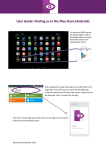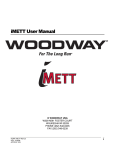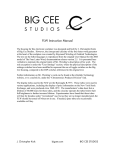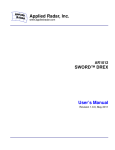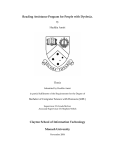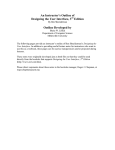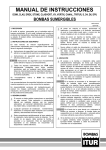Download User Guide: Getting Started TABLET
Transcript
TABLET User Guide: Getting Started (1) (2) Please select “Sign up now” to create a DREX account (3) It is important to choose a username that is unrelated to yourself, for anonymity purposes Enter your details. Submit by tapping “Register” ©University of Durham 2015 TABLET (4) For assistance the text may be read aloud by tapping the speaker icon Read and agree to terms and conditions of use (5) This field is required, to enable DREX to benefit your rehabilitation Other details are optional; you do not need to provide further information to use DREX ©University of Durham 2015 TABLET User Guide: Initial Assessment 1a) Visual Search Tasks Identify and tap on the pen in a scene of every day items 1b) Visual Search Tasks Identify and tap the numbers 1-20 in sequence 12 18 7 4 10 6 2 20 17 3 19 5 8 1 13 15 14 9 11 16 2) Short Term Memory Task 26 18 18 72 64 35 ©University of Durham 2015 You will presented with a set of numbers for 10 seconds. Then a second set of numbers. Tap the number that appeared in the first set. TABLET 3) Quality of Life Task You will be asked to rate how difficult you find specific tasks. Slide the green bar to respond When satisfied with response tap “Next Question” You will be asked to confirm your response is correct. Tap “Yes” if you are happy to proceed. 4) Reading Task Read the passage presented. Tap the screen to continue. You will be asked 3 questions about the passage you have just read. 5) Perimetery Task Looking at the red dots in the centre of the screen, tap the location where a different colour dot appears. ©University of Durham 2015 TABLET User Guide: Training Exploration Colour Shape Size These exercises require you to identify the odd one out on the page. There are 3 types of task; to identify and tap on the different colour, size or shape. Reading coffee fefcoe doffee Word Tap the screen bar. Non-Word Swipe the screen Non-Word Swipe the screen This exercise requires you to identify if the image shows a word or a non-word. For words tap the screen, for nonwords swipe the screen. ©University of Durham 2015