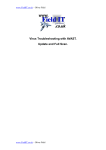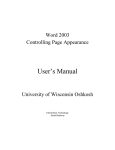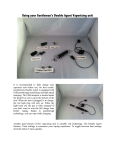Download Remote Support User Guide V2.0 www.FieldIT.co.uk
Transcript
Remote Support – User Guide Remote Support User Guide V2.0 www.FieldIT.co.uk www.FieldIT.co.uk – Oliver Field 2010 Remote Support – User Guide Contents Introduction............................................................................................................................................. 3 Checking you have Widows Live Messenger installed ............................................................................3 Signing into Windows Live Messenger ....................................................................................................4 Adding FieldIT to your Contact List .........................................................................................................5 Starting a remote support session ..........................................................................................................6 During the remote support session.........................................................................................................9 www.FieldIT.co.uk – Oliver Field 2010 Remote Support – User Guide Introduction This User Guide aims to explain how FieldIT can access your PC remotely using Windows Live Messenger. Checking you have Widows Live Messenger installed To check you have Widows Live Messenger installed please click on the Start Menu and select” All Programs”. A list of folders will appear and within this list you will find “Windows Live”. Please select “Windows Live Messenger” from this menu folder. If you cannot find Windows Live Messenger you will need to install the software from the following location: http://messenger.live.com www.FieldIT.co.uk – Oliver Field 2010 Remote Support – User Guide Signing into Windows Live Messenger Once the Widows Live Messenger screen opens you will be asked for your user name and password. Please enter these details and press “Sign in”. If you do not have a user name and password please register for one at: https://account.live.com/ www.FieldIT.co.uk – Oliver Field 2010 Remote Support – User Guide Adding FieldIT to your Contact List When the main window is open press “Alt” on your keyboard to get the menu. As shown below you should then select “Add a contact” from the “Contacts” Menu. The below window will then open and you should enter [email protected] in the “Instant messaging address” box. Press “Next” and complete the process. You will have to wait a period of time as FieldIT will need to approve the request. You will be notified via email when this is done. www.FieldIT.co.uk – Oliver Field 2010 Remote Support – User Guide Starting a remote support session You will need to agree with FieldIT an appropriate time for the remote support session. Once you have agreed this time please follow the process below. If you need to agree a time please do this by submitting a new ticket at http://support.fieldit.co.uk. On the main Windows Live Messenger window ensure the menu is showing as below by using the “Alt” key if applicable. Please select “Request remote assistance” from the “Actions” menu. www.FieldIT.co.uk – Oliver Field 2010 Remote Support – User Guide On the “Request Remote Assistance” window please select FieldIT and press “OK”. If FieldIT does not appear as “Available” in the list this means we are not signed in. Please contact us via http://support.fieldit.co.uk www.FieldIT.co.uk – Oliver Field 2010 Remote Support – User Guide A Messenger window will show “FieldIT has accepted your invitation to start Remote Assistance”. After this you will be promoted several times to continue allowing FieldIT to take access. www.FieldIT.co.uk – Oliver Field 2010 Remote Support – User Guide During the remote support session • • • Once FieldIT has taken control of your PC/laptop please stay close as we may be automatically disconnected from time to time and require reconnecting. You should also keep a close eye on the messenger widow above as we will type instructions and information to you via this window. Please avoid taking control of the mouse and keyboard while FieldIT are in control of you PC/laptop unless sending FieldIT a reply. www.FieldIT.co.uk – Oliver Field 2010