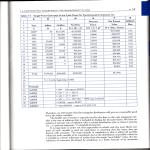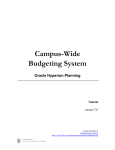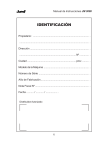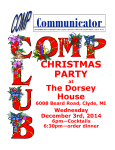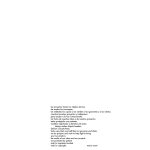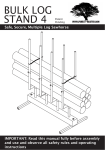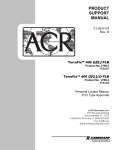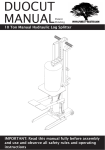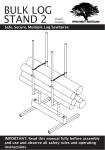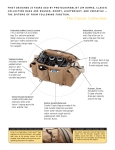Download Dashboard User Guide - NHS Strategic Projects Team
Transcript
The Friends and Family Test Results Dashboard User Guide Version 1.02 The Friends & Family Test Part of the NHS Patient Revolution Contents Introduction.................................................................................................................................................................................. 3 1.Score...................................................................................................................................................................................................... 4 1.1Providers................................................................................................................................................................................... 4 1.2Filters..................................................................................................................................................................................... 5-8 2.Responses........................................................................................................................................................................................ 9 3.Distribution................................................................................................................................................................................ 10 4.Range................................................................................................................................................................................................ 11 5.Benchmarking....................................................................................................................................................................... 12 6.Map..................................................................................................................................................................................................... 13 7.Outliers............................................................................................................................................................................................ 14 8.Trend.................................................................................................................................................................................................. 15 9.Notes.................................................................................................................................................................................................. 16 2 Introduction Since April 2012 Acute Trusts across NHS Midlands and East have been asking the Family and Friends Test Question “how likely is it that you would recommend this service to friends and family?” The question has been asked at the end of a patients care, e.g. on the day of discharge, ideally away from bedside or up to 48 hours post discharge. A score is generated by their responses, categorised into one of three groups; Promoters, Passives and Detractors. To calculate the score the percentage of Detractors is subtracted from the percentage of Promoters. The score will fall between -100 (everybody is a Detractor) and +100 (everybody is a Promoter). The scores for each trust, and an overall score for NHS Midlands and East are currently published each month through a dashboard accessible to all. This guide helps you access the dashboard and make the most of this unique insight into patient experience in the NHS Midlands and East. An insight that helps us identify best practise, improvements and where we can do better for our customers. Full details of the Friends and Family Test process can be found in the ‘Implementation Guidance Family and Friends Test’ (Document Ref: SPT/PR/NP1). This shares the results of how people viewed their overall experience whilst in our care, and maps our progress towards service excellence. If you notice a Trust that is doing well and might be able to help you, get in touch. You could also offer help others. The Customer Service Alliance has been set up to share best practice and members have been integral in helping to design the dashboard. For any information on the Customer Service Alliance and its work please contact us on [email protected] The Dashboard has a number of different ways of displaying the results in a simple to use and understand format. Navigation around the screen is by ‘point and click’, and one click leads to another. There is only one screen, with a number of ‘selections’ that you can pick from to alter your view of the results. In each selection there are a number of buttons you can use to filter the information. You can ‘go back’ to the start position for each selection by clicking on Clear Filters . The opening view of the Dashboard will display the Overall Score for the most current results for All Providers, showing the total number of Promoters (in green) Passive – not Promoters or Detractors (in yellow) and Detractors (in red). You may find that when you open the Dashboard it will open at the last point you viewed it. *note that all the results shown on the screenshots are test data and are not indicative of any of the actual scores. 3 1.Score: 1.1Providers Across the top of the screen there is a number of selections: Clicking on one of the selections changes the view of the results. Within each selection there are a number of options to filter and view the scores. Select Score . Clicking on All Providers you can view the overall results for NHS Midlands and East. Fig 1 Clicking on By Provider expands the results to show a list of all providers fig 2. 4 1.Score: 1.1Providers Fig 2 You can view the weekly scores for each trust by clicking on Click for Weekly Breakdown will display the weekly trust scores for the selected month (fig 2a). 5 which 1.Score: 1.1Providers You can return to the monthly scores by clicking on Click for Monthly Scores . Fig 2a 6 1.Score:1.2Filters Clicking on View Filters opens a filter pick list you can use to modify the information displayed (Fig 3). You can filter by ‘Reporting Period’, ‘PCT Cluster’ and ‘Provider’ by clicking in the tick box. Once you have made your selections click on the top right hand X to close the filter pick list. You can revise the filters at any time by clicking on click on View Filters and reselecting. At any time you can Clear Filters , which will return you to a list of all providers. However, you must always select a Clear Filters . Once you have selected your filters reporting period; it will not be cleared by clicking on you will have a list of the results you wish to view. Fig 3 7 1.Score:1.2Filters In fig 2/2a there is a scroll bar on the right hand side if you cannot see the provider you are looking for. All subsequent screens will now display the information for that Provider(s) unless you unselect by clicking on Clear Filters . You can rearrange the information by ‘double clicking’ on a table header. For example rearrange by Score, by double clicking again the result list will be reversed. The selection displays the results for each provider. X shows where a trust has not reached the 10% response rate for the reporting period displayed. You can export the data table to an Excel file using the following process. Point at the data table and right click. Select send to Excel and click. The data table will open in Excel and can be saved locally. (If the Excel file does not automatically open a dialogue box will open with a click here option). 8 2.Responses . The Responses header reveals the results a table (fig 4), showing details of the collection of the Data. You can view the Trust results by clicking on By Provider Select Responses • Footfall (how many inpatients recorded in the monitoring period) • Responses (how many of the above answered the F&FT question) • Response Rate (the percentage of inpatients responding to the F&FT question) • Return (Yes shows a return for the reporting period selected) You can filter and clear filters in the display in the same way as on the Score selection. There is a scroll bar on the right hand side if you cannot see the provider you are looking for. You can rearrange the results by ‘double clicking’ on any of the table headers. Fig 4 9 3.Distribution Select Distribution . The Distribution selection displays a bar graph showing how the scores were distributed across all Trusts. You can filter and clear filters in the display in the same way as on the Score selection. Fig 5 10 4.Range Select Range . The Range selection reveals a summary of the range of scores across the Providers for each monitoring period (figure 6), showing where the lowest, highest and average scores sit. The summary also shows the Upper Quartile score threshold. You can filter and clear filters in the display in the same way as on the Score selection. To view the overall result Range you must clear the filters. Fig 6 11 5.Benchmarking Select Benchmarking . The Benchmarking selection reveals the scores and the average (mean) score across all Providers. The coloured bar graphically shows the range of possible scores (-100 to 100) The grey area of the score chart shows the mean score, the red area is ‘less than the mean score’ and the green area is ‘greater than the mean score’. There is a marker showing where each Provider sits within the range of scores and their relation to the mean score. You can filter and clear filters in the display in the same way as on the Score selection, or rearrange the table by ‘double clicking’ on a header. Fig 7 12 6.Map Select Map . The Map selection displays a number of circles superimposed on a geographical map (figure 8); the larger the circle the higher the score. The majority of circles should normally be blue. Low statistical outliers are shown in red and high statistical outliers are shown in green. Circles outlined in black show Trusts with a less than 10% response rate. You can click on any of the circles to display the provider and a close up of the location on a street map. You can filter and clear filters in the display in the same way as on the Score selection. Fig 8 13 7.Outliers Select Outliers . The Outliers selection displays the results in the form of a funnel graph mapping the number of responses against the scores. There are two blue horizontal lines showing the extent of the upper and lower quartile values. The yellow dotted line shows the average (mean) score for the reporting period. The red and green lines make up the funnel. Scores that sit between the red and green lines are said to be within the bounds of ‘normal cause variation’. Any score that sits outside these lines can be considered as an alert or cause for concern. You can filter and clear filters in the display in the same way as on the Score selection. Fig 9 14 8.Trend Select Trend . The trend selection shows the trend in the results from April 2012 (benchmark score). You can filter and clear filters in the display in the same way as on the although all reporting periods will always be displayed. Fig 10 15 Score selection, 9.Notes If at any time, using the above process, it seems that the information you want to display does not appear it will normally mean that there is a filter in operation. Usually Clear Filters will get you back to a starting point to continue your search. However once you have used the Dashboard a couple of times it becomes second nature and is easy to navigate and comprehend. To help us develop the dashboard your feedback is always welcome. If you want further information or have questions or suggestions on how to use the Dashboard, please either ring the Strategic Projects Team on helpline number 0800 923 3001 or email us at [email protected]. User guide compiled by the Strategic Projects Team, NHS Midlands and East. Version 1.02 The NHS Midlands & East Friends & Family Dashboard is managed by the Strategic Projects Team in conjunction with our Quality Observatories. The dashboard can be displayed on all platforms (PC Windows XP and above, Apple Mac, ipad, iphone and android telephone) through all popular browsers. In some browser versions you may need to adjust the settings to allow cookies. September 2012 Our ambitions for the NHS in the Midlands and East Eliminate avoidable grade 2, 3 and 4 pressure ulcers Significantly improve quality and safety in primary care Create a revolution in patient and customer experience Make every contact count using every opportunity to deliver brief advice to improve health and wellbeing Ensure radically strengthened partnerships between the NHS and local government The Friends and Family test is a central part of the Customer Services Strategy workstream within NHS Midlands and East’s ‘Patient Revolution’ ambition. The aim of the ambition is to ‘create a patient and customer services revolution’, ensuring that improvements are systematically and sustainably achieved. For more information on NHS Midlands and East’s ambitions visit www.midlandsandeast.nhs.uk. 16 Prepared by: The Strategic Projects Team on behalf of The Policy and Strategy Directorate NHS Midlands and East Victoria House Capital Park Cambridge CB21 5XB Tel: 01223 597713 www.eoe.nhs.uk/strategicprojects [email protected] Ref: ADMPT/10135/140812