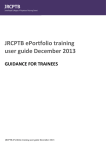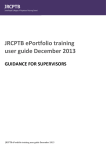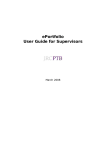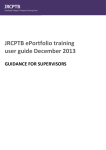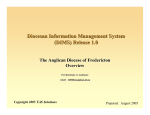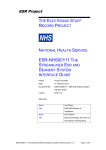Download JRCPTB ePortfolio training user guide December 2013
Transcript
JRCPTB ePortfolio training user guide December 2013 GUIDANCE FOR DEANERY, POSTGRADUATE CENTRES AND TRUST ADMINISTRATOR JRCPTB ePortfolio training user guide December 2013 How to add a new user role to an account Majority of the trainees will already have an ePortfolio account, particularly if they have come through from Foundation. To avoid creating duplicating accounts, please ensure a thorough search is carried out first BEFORE a new account is created. Read guidance on ‘How to locate a trainee’ for further assistance. Step 1: Once you have logged in using the physician administrator role click on ‘Administer Users’ menu under the ePortfolio Admin tab. Step 2: You can search for an account using any of the search fields. If you are unable to locate an account select ‘All location’ for the search to bring up accounts that are not within your location or have an existing account from Foundation or other Colleges. If an account already exists, this will appear on the screen. Click on the name to take you to the account. Step 3: If you locate an account and it doesn’t appear within the correct deanery location, you will need to update this by clicking on ‘Admin roles’. Step 4: Click on ‘Add new location permission’. Step 5: Select the correct role you want to add e.g. ‘Physician Trainee’. Step 6: Now you need to add the location of where the user is based and then select ‘Add location permission’ This is the same administration you will need to do for other roles you want to add.