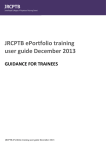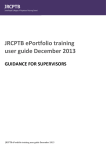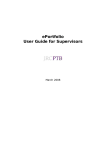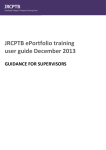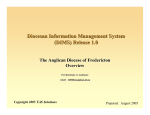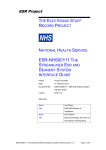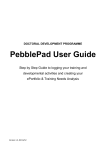Download JRCPTB ePortfolio training user guide December 2013
Transcript
JRCPTB ePortfolio training user guide December 2013 GUIDANCE FOR DEANERY, POSTGRADUATE CENTRES AND TRUST ADMINISTRATOR JRCPTB ePortfolio training user guide December 2013 How to add a Training Programme Majority of the trainees will already have an ePortfolio account, particularly if they have come through from Foundation. To avoid creating duplicating accounts, please ensure a thorough search is carried out first BEFORE a new account is created. Read guidance on ‘How to locate a trainee’ for further assistance. Trainees must be added to a GMC approved training programme on ePortfolio. The programme will dictate which curriculum they view and which work-place based assessments they get access to. Once you have located the trainees account, to administer training programme for a trainee follow the steps below. Step 1: Select ‘Admin Posts’ on the left side menu Step 2: Click on ‘Add/edit training programme’ Step 3: To add a new training programme select ‘Enrol in a training programme’ Step 4: Select the correct training programme for the programme tree in your Deanery. The programmes are broken down by Core Medical Training, Specialty and Service. Please do not add Service posts (these are non-training doctors which only JRCPTB will administer) Click on the expand icon for the specialty which will detail the GMC approved training programmes for that specialty and select the correct programme the trainee has been appointed to. Step5: You now need to add details of this appointment. Programme - The programmes are listed in order of Deanery and Specialty, click on the + boxes to open and select the correct programme Training Status – Always set to ‘Provisional’ Start Date/End Date – Add the programme start date and finishing date e.g. a 5 year programme = Start Date: 7/8/2013, End Date: 7/8/2018 Full Time Percentage – If the trainee is working flexibly, select the work percentage from the drop down menu (if applicable) Code – please leave this blank Select Curricula to Add – Depending upon the start date of the programme, the relevant curriculum(s) will be listed. You will need to tick the relevant curriculum which will then be downloaded to the trainee’s ePortfolio Click ‘Enrol’ once you have added all the information. Once you have added the training programme this will appear on the trainees account. If you have made any errors or need to update the programme details you can do this by selecting the ‘edit/delete’ option next to the programme.