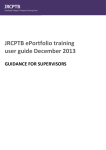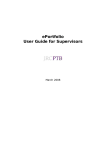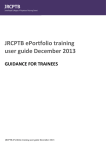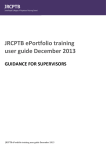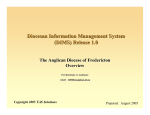Download JRCPTB ePortfolio training user guide December 2013
Transcript
JRCPTB ePortfolio training user guide December 2013 GUIDANCE FOR DEANERY, POSTGRADUATE CENTRES AND TRUST ADMINISTRATOR JRCPTB ePortfolio training user guide December 2013 How to add a post Majority of the trainees will already have an ePortfolio account, particularly if they have come through from Foundation. To avoid creating duplicating accounts, please ensure a thorough search is carried out first BEFORE a new account is created. Read guidance on ‘How to locate a trainee’ for further assistance. Once the GMC approved training programme has been added you can now add the post/placement rotation to the trainees account. Read ‘How to add a training programme’ for further assistance. Once you have logged in and located the trainee account follow the steps below. Step 1: Select ‘Add post’ under the training programme. Step 2: Complete the fields from step 1 to 3. This is where you will need to add details of the post/placement rotation. Grade – Select the training grade from the drop down menu; CMT = CT1 (year 1), CT2 (year 2) ACCS = CT1 (year 1), CT2 (year 2), CT3 (year 3, LAT = CT/ST, StR = ST3 (year 3), ST4 (year 4), ST5 (year 5) etc. Start Date/End Date – Start and end date of placement/rotation Training Period Year – This will automatically adjust according to the grade however you can modify this manually if incorrect Reference Code – please keep this blank Location – Select which hospital the trainees is based at Click ‘Next’ once you have filled in the details. Step 3: To add the specialty, select the specialty from the list and then move this across using the arrow buttons. Click ‘Next’ once you have added the specialty. Step 4: You will need to add supervisors that will be supervising the trainee during the rotation. These can be Educational, Clinical supervisor, Tutor or Programme Directors. Type in the name and role of the supervisor and click ’search’. The name should appear in the supervisors list, if this is correct select the name and use the arrow buttons to add the supervisor. If the name is not appearing expand the location from a hospital level to either a trust or deanery for a wider search. Click on ‘Finish’. Once the post has been saved, this will appear on the trainees account Please note: All post/placement rotations must be added under the one training programme