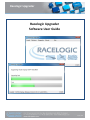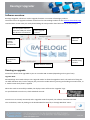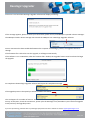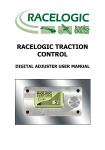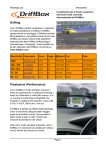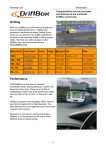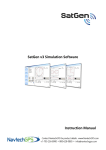Download Racelogic Upgrader Software User Guide
Transcript
Racelogic Upgrader Racelogic Upgrader Software User Guide August 2011 Oct 2011 01/11/2011 Racelogic Upgrader Software overview Racelogic Upgrader software is used to upgrade firmware in a number of Racelogic products. The latest version of Upgrader software can be found on the Racelogic website on the software downloads page. Load the latest version onto your PC by downloading the setup installer then follow the on-screen prompts. Use the Options menu to select the COM port which the device is connected to Starts upgrade process Closes the software Click here to load the required firmware file Loaded firmware file details COM port number being ‘viewed’ Check software version Running an upgrade Connect the device to be upgraded to your PC via either USB or RS232 (depending on the type of unit). Upgrader Mode Most Racelogic units need to be put into ‘upgrader mode’ to allow the upgrade to work. The method of doing this can differ between units, but the majority are put into this mode either by pressing and holding an arrow button, or a ‘mode’ button while power is applied. When this mode is successfully enabled, the display screen will show the ‘upgrader’ logo. For specific details on each unit, check individual manuals. Once the unit is correctly connected, and in upgrader mode if required, the software should be launched. This can be done, either by clicking on the downloaded firmware file, or through Windows’ menu. August 2011 Oct 2011 01/11/2011 Racelogic Upgrader If the unit is not found the Racelogic Upgrader software will display a warning… If this message appears, please re-check your connections, power source, and COM port reported in device manager. The COM port listed in device manager must match the COM port set in Racelogic Upgrader software. Once a connection has been established between the computer and Racelogic product, the upgrade should run through. If the firmware file is clicked to start the upgrade, it will begin automatically. If the software is run via Windows, after the firmware file is loaded, the ‘upgrade’ button must be selected to begin the upgrade. On completion the Racelogic upgrader software will report this completion message. If the upgrade process is disrupted you will be notified of the failure. This can happen for a number of reasons. The main cause is that the upgrade process was interrupted by other PC activity. At this point, check the connections, power cycle the Racelogic unit (remember to put it back into upgrade mode) and retry the upgrade process. August 2011 Oct 2011 If you are experiencing problems with any Racelogic equipment then don’t hesitate to contact [email protected]. 01/11/2011