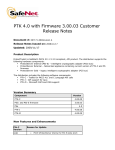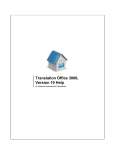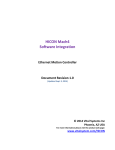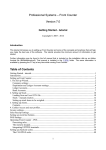Download Payline User Guide - EFTPOS
Transcript
Payline® User Guide - EFTPOS PAYLINE® USER GUIDE – EFTPOS Pay line is a web-based payment management client that can be used to manage transactions and run reconciliation reports. It can also be used to monitor your EFTPOS in real time. LOGGING INTO PAYLINE You can logon to Payline though our website on www.paymentexpress.com using the username and password provided with your account. Click on ‘Client Login’, at the top right hand corner of the home page. If you have any problems logging into Payline please contact Payment Express support via email on [email protected] CREATING A REPORT Using Payline, merchants can process ‘on demand’ reports. These reports are available in PDF and CSV formats. Merchants can also process reports specific to date ranges and transaction types (Please contact [email protected] for more information on the various reporting features available). To process a report, click on ‘Reports’ then ‘Reports’ from the menu item and click on the ‘Create New Report’ button. Select the report type you wish to create from the drop down box. The ‘Standard’ report reports on all transactions on a calendar day (ie. between midnight and midnight). The ‘Standard (Settlement Date)’ report reports on all transactions that settled on the date selected and thus will match to your bank statement automatically. By default, the date range is set to the previous day. These ranges can be reset to meet your requirements as outlined below. Once you have entered all the required information, click on ‘Create’. Once your report has been generated, it will appear under the ‘Ready Reports’ section. An example of what your report should look like is shown below. The final step is to print or save the report to your hard drive. You can periodically check if the report you have just created is ready, by clicking on ‘Refresh List’. All new reports have their status set to ‘Unread’. Please contact the Payment Express Team if you have any questions PHONE NZ: 0800 PAYMENT (729 6368)) ӏ AU:1 800 006 254 ӏ UK: 0800 088 6040 ӏ US: 1 877 434 0003 ӏ Rest of the world: +64 9 309 4693 [email protected] ӏ www.paymentexpress.com Report Name Free text field to enter a meaningful report name Format Select from PDF or CSV format. This by default is set to PDF Types Select the types of transactions you wish to report on. Results Select the types of transaction results you wish to report on Start The start date from which you would like to report on. Enter dates in DD / MM / YYYY format. You can also enter specific times you want to report on in the corresponding fields. End The end date for which the report will be generated for. Enter dates in DD / MM / YYYY format. You can also enter specific times you want to report on in the corresponding fields. Group Accounts This option is only available to merchants that have more than one account and allows them to choose which account they wish to report on. Sort Select either ascending or descending based on how you would like records returned. Please contact the Payment Express Team if you have any questions PHONE NZ: 0800 PAYMENT (729 6368)) ӏ AU:1 800 006 254 ӏ UK: 0800 088 6040 ӏ US: 1 877 434 0003 ӏ Rest of the world: +64 9 309 4693 [email protected] ӏ www.paymentexpress.com Report type - Standard EFTPOS and Standard EFTPOS (Settle Date) These types of reports allow you to sort transactions by ‘Device ID’. The ‘Device ID’ is usually the same as the serial number of the EFTPOS PINpad. If you run the report in CSV format, you may sort the CSV document using the parameter ‘Device ID’ as a filter to obtain the transaction history of individual EFTPOS PINpads. Report type - Standard (CAID) and Settlement (CAID)* These types of reports allow you to sort transactions by ‘Merchant ID’. However, these types of reports only include EFTPOS and credit card transactions. They do NOT report on cash transactions. The ‘Merchant ID’* is issued by your merchant bank, it usually corresponds to the ‘terminal’ number on the EFTPOS receipt. Note: If a transaction is from a foreign card issuer, it will be recorded as equivalent value in New Zealand/Australian Dollars. For example, ‘Cur: EUR’ and ‘Amount: 50’ means the card holder has been charged 50-New-Zealand-dollar worth of European dollars. *In New Zealand the ‘Merchant ID’ refers to the ETSL merchant ID issued by the merchant bank. Each.EFTPOS PINpad is associated with a unique merchant ID. Please contact the Payment Express Team if you have any questions PHONE NZ: 0800 PAYMENT (729 6368)) ӏ AU:1 800 006 254 ӏ UK: 0800 088 6040 ӏ US: 1 877 434 0003 ӏ Rest of the world: +64 9 309 4693 [email protected] ӏ www.paymentexpress.com TRANSACTION SEARCH The transaction search feature allows you to search for all transaction types you have processed. To search for a transaction click on ‘Transactions’ then the ‘Transaction Search’ option from the menu item. You can also choose to view transactions based on a particular date range. Please note that the date range specified must be less than 30 days. To view details of a transaction, click on ‘Details’ in the last column. Please contact the Payment Express Team if you have any questions PHONE NZ: 0800 PAYMENT (729 6368)) ӏ AU:1 800 006 254 ӏ UK: 0800 088 6040 ӏ US: 1 877 434 0003 ӏ Rest of the world: +64 9 309 4693 [email protected] ӏ www.paymentexpress.com PASSWORD MANAGEMENT Payment Express recommend that you change your password periodically and that you do not store this in an easily accessible location. To reset your password, click on ‘User Accounts’ and then ‘Change Password’ from the menu item, and enter your old password once. You will be prompted to enter your new password twice. Be aware that passwords are case sensitive and that your password must contain at least 8 characters, with at least 1 being a digit. Please contact the Payment Express Team if you have any questions PHONE NZ: 0800 PAYMENT (729 6368)) ӏ AU:1 800 006 254 ӏ UK: 0800 088 6040 ӏ US: 1 877 434 0003 ӏ Rest of the world: +64 9 309 4693 [email protected] ӏ www.paymentexpress.com MONITORING EFTPOS PINPADS* Click on ‘EFTPOS Terminals’ then ‘EFTPOS Terminal Data’ menu items. Select the status of the EFTPOS PINpads from the ‘Status’ drop down menu. Once you have clicked on the ‘Search’ button, a status table of EFTPOS PINpads will be returned according to the selected status. If you select nothing for ‘Status’ and search, it will simply return information on all EFTPOS PINpads connected to your EFTPOS ‘Payline Manager’ account. To check more details of a particular EFTPOS PINpad, click on the ‘Details’ button. You may find some useful and straight forward information in the ‘EFTPOS Terminal Data Details’ section such as ‘DateLastTransaction’ and ‘DateLastLogon’. However, some information in this section may be technical, such as ‘LastTransactionReCo’. We recommend that you contact DPS directly if you are uncertain of the information in this section. Serial Number It is unique for each EFTPOS PINpad and it is printed under the bar code on the back of the unit. Group Payment Express user group (named in Payment Express naming convention) which the EFTPOS PINpad belongs to. It usually indicates the store/office site. Local IP Address The LAN IP address of the computer/server the PINpad is connected to Status Online:The PINpad has been connected to Payment Express’ server at some point of time. It does not reflect the PINpad status in real time. Inactive: The EFTPOS PINpad is not in use. PINpad Offline: There has been a problem with connection between the PINpad and the computer/server. Offline: There has been a problem with the network or internet. Logon Text Card accepter name. It indicates the store/office site name returned from banking network. It is usually specified in merchant agreement with the merchant bank. Please contact the Payment Express Team if you have any questions PHONE NZ: 0800 PAYMENT (729 6368)) ӏ AU:1 800 006 254 ӏ UK: 0800 088 6040 ӏ US: 1 877 434 0003 ӏ Rest of the world: +64 9 309 4693 [email protected] ӏ www.paymentexpress.com DIAGNOSTICS The ‘EFTPOS Events’ feature allows you to search for activities of different EFTPOS PINpads on remote sites. Payment Express recommends using ‘Serial’ as a search parameter. You can also choose to view PINpad activities based on a particular date range. ‘Severity’, ‘Event’, ‘Site’ and ‘Reco’ can also be used as search parameters, however they are not recommended. \ ReCo and Text Refer to Appendix. Contact Payment Express if you wish to interpret them. Event* Magstripe Read Error: The EFTPOS PINpad has failed to read the card. Try and swipe the card again. Printer Error: Problem with printer settings or hardware. Contact IT administrator for assistance. PINPad Online: The EFTPOS PINpad has been connected to ‘DPS EFTPOS Client’ software on the computer/server. PINPad Offline: The EFTPOS PINpad has lost its connection to ‘DPS EFTPOS Client’ software on the computer/server. Startup PXPP OK: The ‘DPS EFTPOS Client’ software has started successfully. Download: The EFTPOS client has downloaded resources for upgrade. Diagnostic: The EFTPOS PINpad has returned an error/diagnostic message. Contact Payment Express if you wish to interpret the message. Terminal The serial number of the EFTPOS PINpad. Site It usually indicates the store/office site in Payment Express naming convention. *Not all types of events are included in this user guide. Please contact the Payment Express Team if you have any questions PHONE NZ: 0800 PAYMENT (729 6368)) ӏ AU:1 800 006 254 ӏ UK: 0800 088 6040 ӏ US: 1 877 434 0003 ӏ Rest of the world: +64 9 309 4693 [email protected] ӏ www.paymentexpress.com APPENDIX: EFTPOS RESPONSE CODES* A0 CANCELLED A1 Cannot read Card A2 Invalid Slot A3 AutoLogon Failed TX A4 AutoLogon Failed Timout A5 AutoLogon Failed MAC A6 AutoLogon Comms Error A7 Cannot save terminal state A8 Invalid ReceiptLineTerminator from POS AC Invalid ReceiptLineTerminator from SysParam AD Invalid ReceiptREset from SysParam AE Invalid ReceiptSeparator from POS AF Invalid ReceiptSeparator from SysParam AG Invalid ReceiptEject from SysParam AH Invalid ReceiptEject from SysParam AI Select Account timeout AJ GetPin timeout AK Invalid cash out Amount AL Invalid Amount AM Invalid Amount - Too High AN Zero amount transaction not allowed AO Operator Cancel During Enter card AP Operator Cancel During Manual PAN entry AQ Operator Cancel During Select Account entry AR Operator Cancel During PIN Entry AS Invalid Amount - Cash out for purchase only AT Terminal parameters not set AU Card Read error AV MAC VAlidation Error AX Message Validation Error AY Invalid Response Code AZ Invalid field48 B0 AmountPurchase or AmountCashOut not zero for Balance transaction B1 AmountCreditLimit Invalid B2 Invalid Card - is loyalty card, not purchase card BC Invalid CurrencyRate BD CurrencyId BA Operator Cancel During Select Currency (DCC only) entry BE CurrencyId Not Valid BF Init terminal 2 BG EnableCurrencyConversion Not Allowed BH CurrencyRate longer than 7 digits including decimal place BI Invalid Date E0 EMV Download completed E1 App Blocked E2 TxnRef Error / Trnasaction not found E3 No offline Pin support E4 DCC CurrencyId invalid E5 DCC AcquirerId Invalid E6 DCC CurrencyRate Invalid E7 EMV card removed E8 ICC Declined F0 Please log on - offline transactions not allowed F1 Offline exceeded - either num transactions or offline duration F2 Invalid offline transaction (not purchase only) F3 Declined offer to process offline F4 Offline over purchase limit / Tip limit exceeded F5 Offline transaction already stored for this card F6 Only signature supported F7 Timeout waiting for merchant to allow offline transaction F8 Timeout waiting for merchant to allow excess offline amount F9 Timeout waiting for PINPad MAC Generate U9 Timeout for Transaction UA Power Fail UB Auto Logon timeout during transaction UC Timeout for reversal (CANNOT PROCESS) UD Auto Logon Failed Z1 Link Down Z2 Busy Z3 MacGen Error Z4 Printer Offline or error Z5 Busy - PINPad Offline Z6 Busy - Auto logon in progress Z7 Busy - EMV file in progress Z9 Signature Declined ZA Sign Receipt (PINPad) ZB PINPad not initialized ZC Card Reader Error ZD PINPad offline ZD PINPad offline ZE PINPad Back Online ZF No unit selected ZG Unknown command ZH Service Shutdown ZI PC Shutdown ZJ System Startup ZK System Startup but PIN Pad Offline ZL PIN Pad serial Swapout - serial number changed * EFTPOS Response Codes are provided as information only and they are subject to change. Contact Payment Express if you wish to interpret them. Please contact the Payment Express Team if you have any questions PHONE NZ: 0800 PAYMENT (729 6368)) ӏ AU:1 800 006 254 ӏ UK: 0800 088 6040 ӏ US: 1 877 434 0003 ӏ Rest of the world: +64 9 309 4693 [email protected] ӏ www.paymentexpress.com