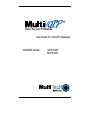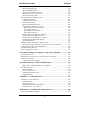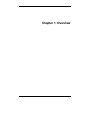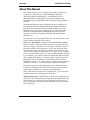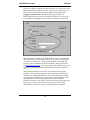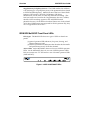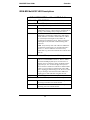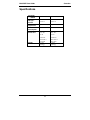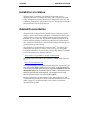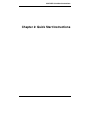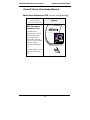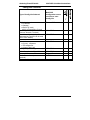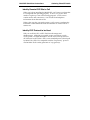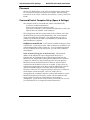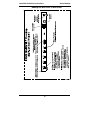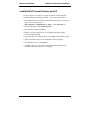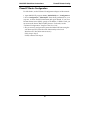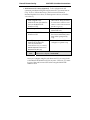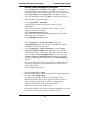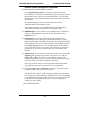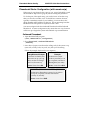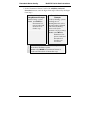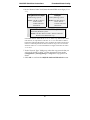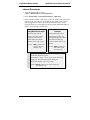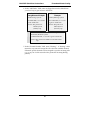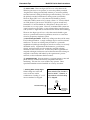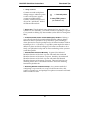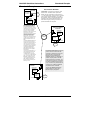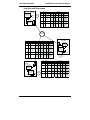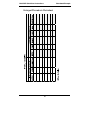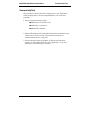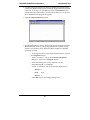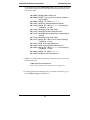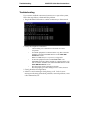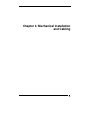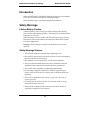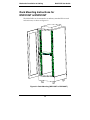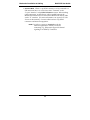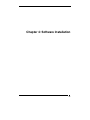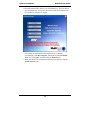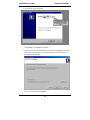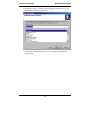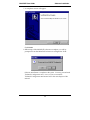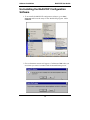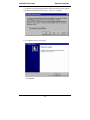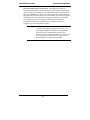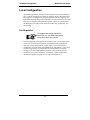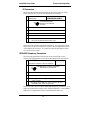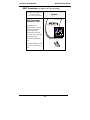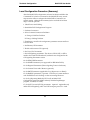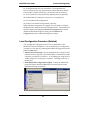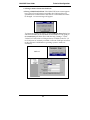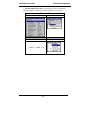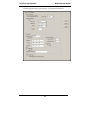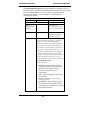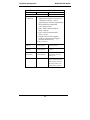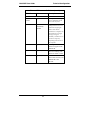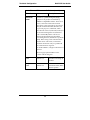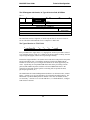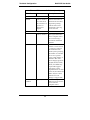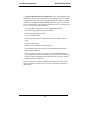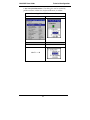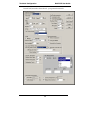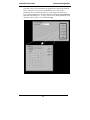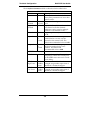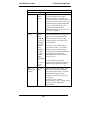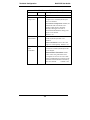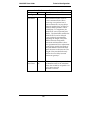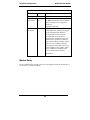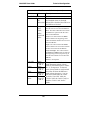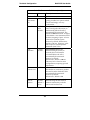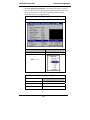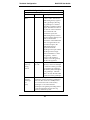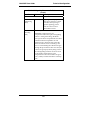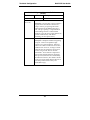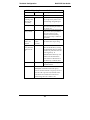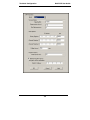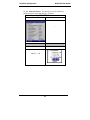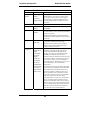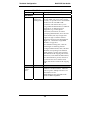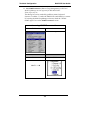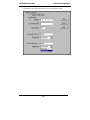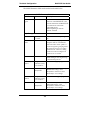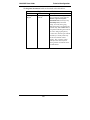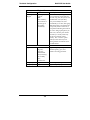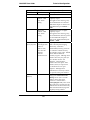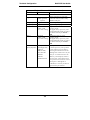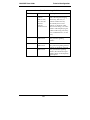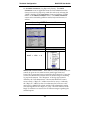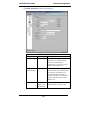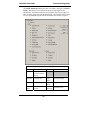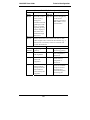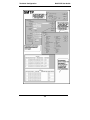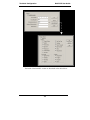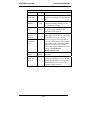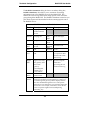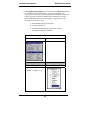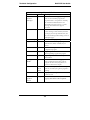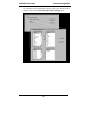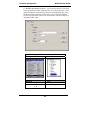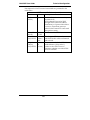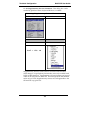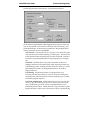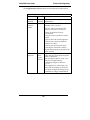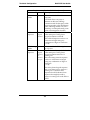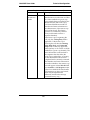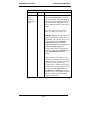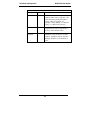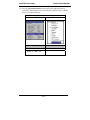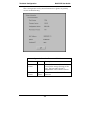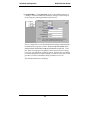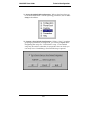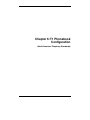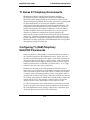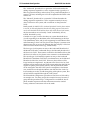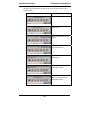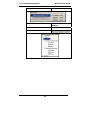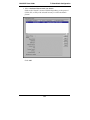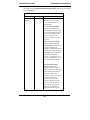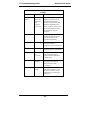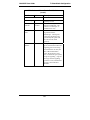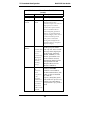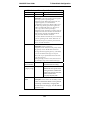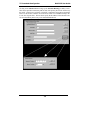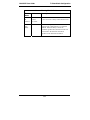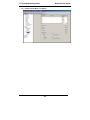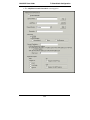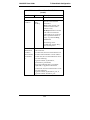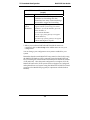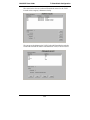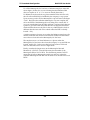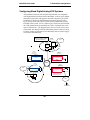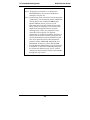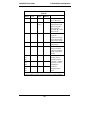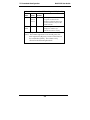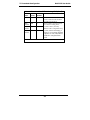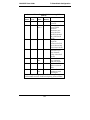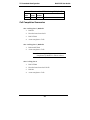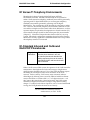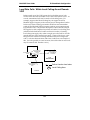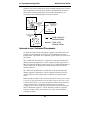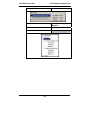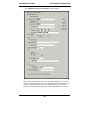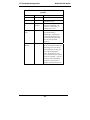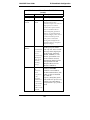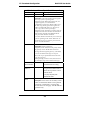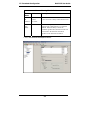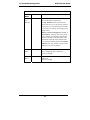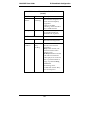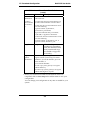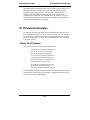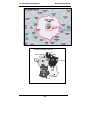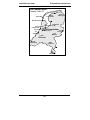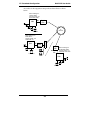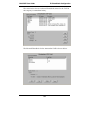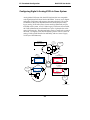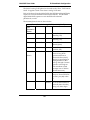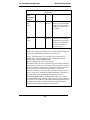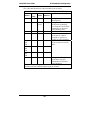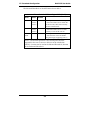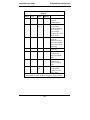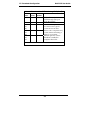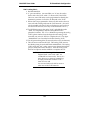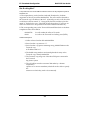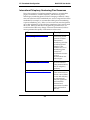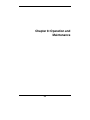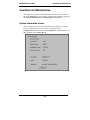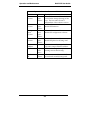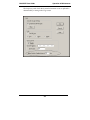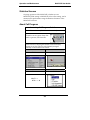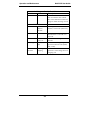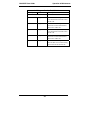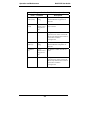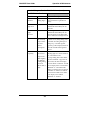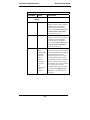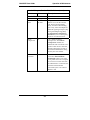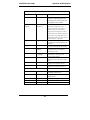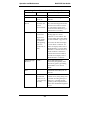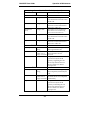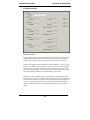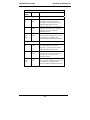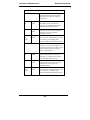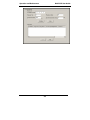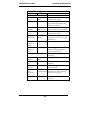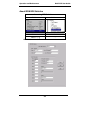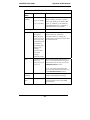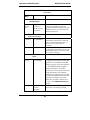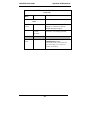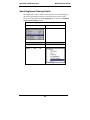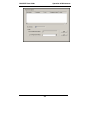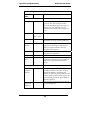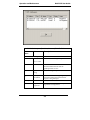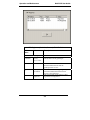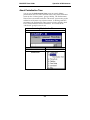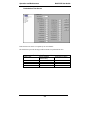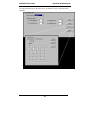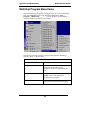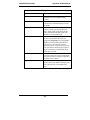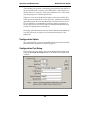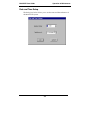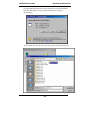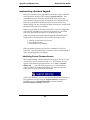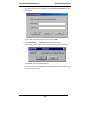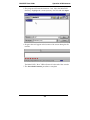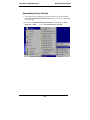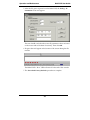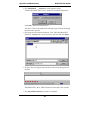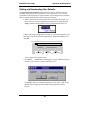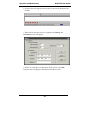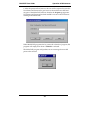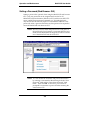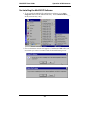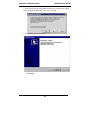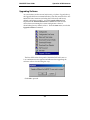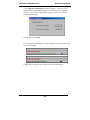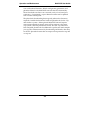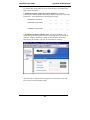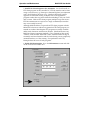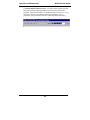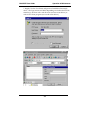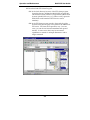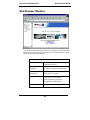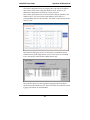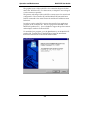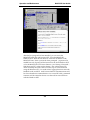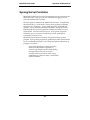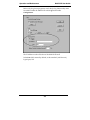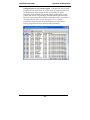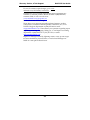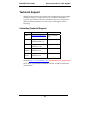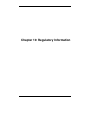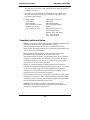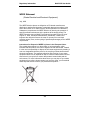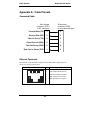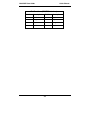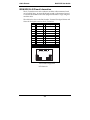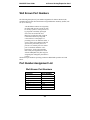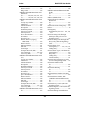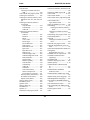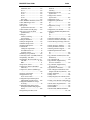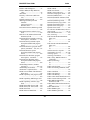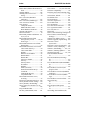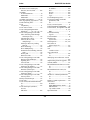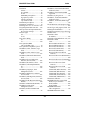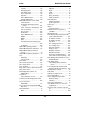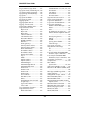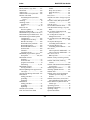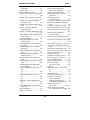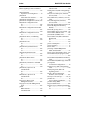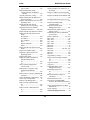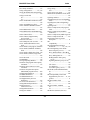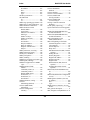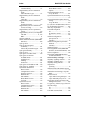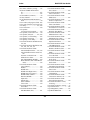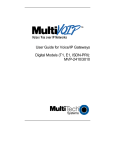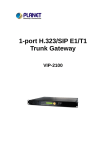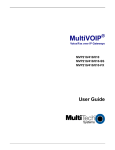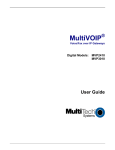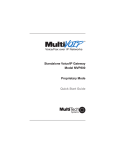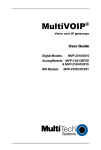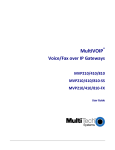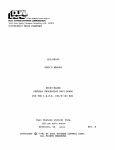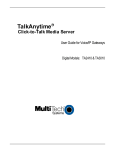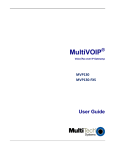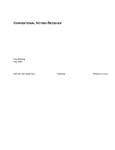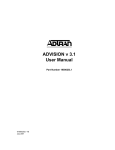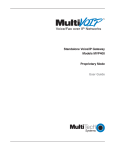Download User Guide for Voice/IP Gateways - Multi
Transcript
R Voice / Fax over IP Networks User Guide for Voice/IP Gateways ISDN/BRI Models: MVP410ST MVP810ST User Guide S000385B ISDN/BRI MultiVOIP Units (Models MVP410ST & MVP810ST) This publication may not be reproduced, in whole or in part, without prior expressed written permission from Multi-Tech Systems, Inc. All rights reserved. Copyright © 2007, by Multi-Tech Systems, Inc. Multi-Tech Systems, Inc. makes no representations or warranties with respect to the contents hereof and specifically disclaims any implied warranties of merchantability or fitness for any particular purpose. Furthermore, Multi-Tech Systems, Inc. reserves the right to revise this publication and to make changes from time to time in the content hereof without obligation of Multi-Tech Systems, Inc. to notify any person or organization of such revisions or changes. Check Multi-Tech’s web site for current versions of our product documentation. Record of Revisions Revision Description A Doc re-organization. Follows S000249K. (08/29/06) Describes 5.08 software release. B Describes 5.09 software release. Revised Voice/Fax Parameters screen. (01/12/07). Patents This Product is covered by one or more of the following U.S. Patent Numbers: 6151333, 5757801, 5682386, 5.301.274; 5.309.562; 5.355.365; 5.355.653; 5.452.289; 5.453.986. Other Patents Pending. Trademark Multi-Tech and the Multi-Tech logo are registered trademarks of Multi-Tech Systems, Inc. MultiVOIP is a registered trademark of Multi-Tech Systems, Inc. Windows is a registered trademark of Microsoft. GENERAL CONTACT Multi-Tech Systems, Inc. 2205 Woodale Drive Mounds View, Minnesota 55112, USA (763) 785-3500 (800) 328-9717 Fax: 763-785-9874 www.multitech.com TECHNICAL SUPPORT Country By E-mail By Phone U.S. & Canada [email protected] (800) 972-2439 France [email protected] (+33) 1-64 61 09 81 India [email protected] (+91) 124-340778 U.K. [email protected] (+44) 118 959 7774 Rest of World [email protected] (763) 785-3500 2 CONTENTS CHAPTER 1: OVERVIEW.......................................................................................7 ABOUT THIS MANUAL ...............................................................................................8 INTRODUCTION TO ISDN-BRI MULTIVOIPS (MVP410ST & MVP810ST) ...........10 ISDN BRI MultiVOIP Front Panel LEDs ...........................................................14 ISDN-BRI MultiVOIP LED Descriptions ...........................................................15 COMPUTER REQUIREMENTS ....................................................................................16 SPECIFICATIONS ......................................................................................................17 INSTALLATION AT A GLANCE ..................................................................................18 RELATED DOCUMENTATION ....................................................................................18 CHAPTER 2: QUICK START INSTRUCTIONS.................................................19 INTRODUCTION ........................................................................................................20 SAFETY WARNINGS .................................................................................................20 Lithium Battery Caution .....................................................................................20 Safety Warnings Telecom....................................................................................20 MULTIVOIP STARTUP TASKS .................................................................................21 Phone/IP Details *Absolutely Needed* Before Starting the Installation............22 Gather IP Information...................................................................................................22 Gather Telephone Information .....................................................................................22 Obtain Email Address for VOIP (for email call log reporting).....................................23 Config Info CheckList ..................................................................................................24 Identify Remote VOIP Site to Call ...............................................................................25 Identify VOIP Protocol to be Used...............................................................................25 Placement ...........................................................................................................26 Command/Control Computer Setup (Specs & Settings) .....................................26 Load MultiVOIP Control Software onto PC.......................................................28 Phone/IP Starter Configuration..........................................................................29 Phonebook Starter Configuration (with remote voip).........................................34 Outbound Phonebook ...................................................................................................34 Inbound Phonebook......................................................................................................38 Phonebook Tips ..................................................................................................41 Phonebook Example ...........................................................................................45 Connectivity Test ................................................................................................50 Troubleshooting..................................................................................................54 CHAPTER 3: MECHANICAL INSTALLATION AND CABLING...................55 INTRODUCTION ........................................................................................................56 SAFETY WARNINGS .................................................................................................56 Lithium Battery Caution .....................................................................................56 Safety Warnings Telecom....................................................................................56 UNPACKING YOUR MVP-410ST/810ST MULTIVOIP.............................................57 RACK MOUNTING INSTRUCTIONS FOR MVP410ST & MVP810ST ........................58 Safety Recommendations for Rack Installations .................................................59 19-Inch Rack Enclosure Mounting Procedure....................................................60 CABLING PROCEDURE FOR MVP-410ST/810ST .....................................................61 3 Contents MultiVOIP User Guide CHAPTER 4: SOFTWARE INSTALLATION .....................................................66 INTRODUCTION ........................................................................................................67 LOADING MULTIVOIP SOFTWARE ONTO THE PC....................................................67 UN-INSTALLING THE MULTIVOIP CONFIGURATION SOFTWARE .............................72 CHAPTER 5: TECHNICAL CONFIGURATION................................................74 CONFIGURING THE MULTIVOIP ..............................................................................75 LOCAL CONFIGURATION ..........................................................................................78 Pre-Requisites.....................................................................................................78 IP Parameters................................................................................................................79 ISDN-BRI Telephony Parameters ................................................................................79 SMTP Parameters (for email call log reporting)...........................................................80 Config Info CheckList ..................................................................................................81 Local Configuration Procedure (Summary) .......................................................82 Local Configuration Procedure (Detailed).........................................................83 Modem Relay .................................................................................................... 108 CHAPTER 6: T1 PHONEBOOK CONFIGURATION ...................................... 178 T1 VERSUS E1 TELEPHONY ENVIRONMENTS ......................................................... 179 CONFIGURING T1 (NAM) TELEPHONY MULTIVOIP PHONEBOOKS ...................... 179 T1 PHONEBOOK EXAMPLES ................................................................................... 197 3 Sites, All-T1 Example..................................................................................... 197 Configuring Mixed Digital/Analog VOIP Systems ........................................... 203 Call Completion Summaries ............................................................................. 212 Variations in PBX Characteristics.................................................................... 215 CHAPTER 7: E1 PHONEBOOK CONFIGURATION ...................................... 216 E1 VERSUS T1 TELEPHONY ENVIRONMENTS ......................................................... 217 E1-STANDARD INBOUND AND OUTBOUND MULTIVOIP PHONEBOOKS ................. 217 Free Calls: One VOIP Site to Another............................................................. 218 Local Rate Calls: Within Local Calling Area of Remote VOIP ....................... 219 National Rate Calls: Within Nation of Remote VOIP Site ............................... 221 Inbound versus Outbound Phonebooks............................................................. 222 PHONEBOOK CONFIGURATION PROCEDURE........................................................... 226 E1 PHONEBOOK EXAMPLES ................................................................................... 239 3 Sites, All-E1 Example .................................................................................... 239 Configuring Digital & Analog VOIPs in Same System..................................... 246 Call Completion Summaries.......................................................................................254 Variations in PBX Characteristics.................................................................... 257 International Telephony Numbering Plan Resources ....................................... 258 CHAPTER 8: OPERATION AND MAINTENANCE ........................................ 260 OPERATION AND MAINTENANCE ........................................................................... 261 System Information screen................................................................................ 261 Statistics Screens .............................................................................................. 264 About Call Progress.......................................................................................... 264 About Logs ........................................................................................................ 272 About IP Statistics............................................................................................. 276 4 MultiVOIP User Guide ContentsVOIP About Link Management................................................................................... 281 About ISDN BRI Statistics ................................................................................ 284 About Registered Gateway Details ................................................................... 288 About Alternate Server Statistics ...................................................................... 291 About Packetization Time ................................................................................. 295 MULTIVOIP PROGRAM MENU ITEMS ..................................................................... 298 Configuration Option........................................................................................ 300 Configuration Port Setup.................................................................................. 300 Date and Time Setup......................................................................................... 301 Obtaining Updated Firmware........................................................................... 302 Implementing a Software Upgrade ................................................................... 306 Identifying Current Firmware Version .......................................................................306 Downloading Firmware..............................................................................................307 Downloading Factory Defaults...................................................................................310 Downloading Firmware..............................................................................................313 Setting and Downloading User Defaults .......................................................... 315 Setting a Password (Windows GUI) ................................................................. 317 Setting a Password (Web Browser GUI) .......................................................... 320 Un-Installing the MultiVOIP Software ............................................................. 321 Upgrading Software.......................................................................................... 323 FTP SERVER FILE TRANSFERS (“DOWNLOADS”)................................................... 325 Special FTP Upgrade Instructions for SW version 5.06 and earlier ................ 325 General FTP File Transfer Information ........................................................... 325 WEB BROWSER INTERFACE ................................................................................... 336 SYSLOG SERVER FUNCTIONS ................................................................................ 341 CHAPTER 9 WARRANTY, SERVICE, AND TECH SUPPORT ..................... 344 LIMITED WARRANTY ............................................................................................. 345 REPAIR PROCEDURES FOR U.S. AND CANADIAN CUSTOMERS ............................... 345 TECHNICAL SUPPORT ............................................................................................ 347 Contacting Technical Support .......................................................................... 347 CHAPTER 10: REGULATORY INFORMATION ............................................ 348 EMC, Safety, and R&TTE Directive Compliance............................................. 349 FCC DECLARATION ............................................................................................... 349 Industry Canada ............................................................................................... 350 FCC Part 68 Telecom ....................................................................................... 350 Canadian Limitations Notice ............................................................................ 351 WEEE Statement ............................................................................................... 352 APPENDIX A: CABLE PINOUTS ...................................................................... 353 APPENDIX A: CABLE PINOUTS .............................................................................. 354 Command Cable ............................................................................................... 354 Ethernet Connector........................................................................................... 354 ISDN BRI RJ-45 Pinout Information ................................................................ 356 ISDN Interfaces: “ST” and “U” ..................................................................... 357 APPENDIX B: TCP/UDP PORT ASSIGNMENTS............................................ 358 WELL KNOWN PORT NUMBERS ............................................................................. 359 5 Contents MultiVOIP User Guide PORT NUMBER ASSIGNMENT LIST ......................................................................... 359 INDEX ..................................................................................................................... 361 6 Chapter 1: Overview 7 Overview MultiVOIP User Guide About This Manual This manual is about Voice-over-IP products made by Multi-Tech Systems, Inc. It describes two ISDN/BRI MultiVOIP® units, models MVP810ST and MVP410ST. The MVP810ST has four ISDN/BRI interfaces and therefore eight ISDN B-channels; the MVP410ST has two ISDN/BRI interfaces and therefore four ISDN Bchannels. These MultiVOIP units can inter-operate with other contemporary analog MultiVOIP units (MVP810, MVP410, MVP210, MVP130 & FXS/FXO MultiVOIPs like the MVP130FXS, MVPFX2-2/4/8 and MVPFXS-8/16/24), with contemporary digital T1/E1/ISDN-PRI MultiVOIP units (MVP2410 and MVP3010), and with the earlier generation of MultiVOIP products (MVP200, MVP400, MVP800, MVP120, etc.) The table below (on next page) describes the vital characteristics of the various models described in this manual. How to Use This Manual. In short, use the index and the examples. When our readers crack open this large manual, they generally need one of two things: information on a very specific software setting or technical parameter (about telephony or IP) or they need help when setting up phonebooks for their voip systems. The index gives quick access to voip settings and parameters. It’s detailed. Use it. The best way to learn about phonebooks is to wade through examples like those in our chapters on T1 (North American standard) Phonebooks and E1 (Euro standard) Phonebooks. Note that we have chapters on both T1 phonebooks and E1 phonebook even though this manual is about ISDN-BRI voip units. “T1” simply refers to North American telephony standards, whereas “E1” refers to European telephony standards. The printed Quick Start Guide shipped with your MultiVOIP (and included on the MultiVOIP product CD in electronic form) contains quick setup information for a minimal voip configuration. Finally, this manual is meant to be comprehensive. If you notice that something important is lacking, please let us know. Additional Resources. The MultiTech web site (www.multitech.com) offers both a list of Frequently Asked Questions (the MultiVOIP FAQ) and a collection of resolutions of issues that MultiVOIP users have encountered (these are Troubleshooting Resolutions in the searchable Knowledge Base). 8 MultiVOIP User Guide Overview The table below summarizes the features of the MultiVOIP units described in this manual. MultiVOIP BRI Product Family Description MVP810ST MVP410ST Function Capacity ISDN-BRI voip 4 ISDN lines (8 B-channels) ISDN-BRI voip 2 ISDN lines (4 B-channels) Chassis/ Mounting 19” 1U rack mount 19” 1U rack mount Model 1. “BRI” means Basic Rate Interface. 9 Overview MultiVOIP User Guide Introduction to ISDN-BRI MultiVOIPs (MVP410ST & MVP810ST) VOIP: The Free Ride. We proudly present Multi-Tech's MVP410ST/810ST generation of MultiVOIP Voice-over-IP Gateways. All of these models allow voice/fax communication to be transmitted at no additional expense over your existing IP network, which has ordinarily been data only. To access this free voice and fax communication, you simply connect the MultiVOIP to your telephone equipment and your existing Internet connection. These ISDN Basic Rate Interface (ISDNBRI) MultiVOIPs inter-operate readily with T1 or E1 MultiVOIP units (T1 and E1 MultiVOIP units can operate in ISDN Primary Rate Mode, ISDN-PRI, as well). Power Ethernet Boot RCV XMT COL ISDN 1 L NK D Ch 1 XMT RCV Ch 2 XMT RCV ISDN 2 D Ch 3 XMT RCV Ch 4 XMT RCV ISDN 3 D Ch 5 XMT RCV Ch 6 XMT RCV ISDN 4 Ch 7 D XMT RCV Ch 8 XMT RCV Figure 1-1: MVP-410ST/810ST Chassis Capacity. MultiVOIP model MVP810ST accommodates four ISDN-BRI lines (eight B-channels) and model MVP410ST accommodates two ISDN-BRI lines (four B-channels). Both of these MultiVOIP units have a 10/100Mbps Ethernet interface and a command port for configuration. Mounting. Mechanically, the MVP410ST and MVP810ST MultiVOIPs are designed for a one-high industry-standard EIA 19-inch rack enclosure. The product must be installed by qualified service personnel in a restricted-access area, in accordance with Articles 110-16, 10-17, and 110-18 of the National Electrical Code, ANSI/NFPA 70. Phone System Transparency. These MultiVOIPs inter-operate with a telephone switch or PBX, acting as a switching device that directs voice and fax calls over an IP network. The MultiVOIPs have “phonebooks,” directories that determine to who calls may be made and the sequences that must be used to complete calls through the MultiVOIP. The phonebooks allow the phone user to interact with the VOIP system just as they would with an ordinary PBX or telco switch. When the phonebooks are set, special dialing sequences are minimized or eliminated altogether. Once the call destination is determined, the phonebook settings determine whether the destination VOIP unit must strip off or add dialing digits to make the call appear at its destination to be a local call. 10 MultiVOIP User Guide Overview H. 323, SIP, & SPP. Being H.323 compatible, the BRI MultiVOIP unit can place calls to telephone equipment at remote IP network locations that also contain H.323 compatible voice-over-IP gateways. It will interface with H.323 software and H.323 gatekeeper units. H.323 specifications also bring to voip telephony many special features common to conventional telephony. H.323 features of this kind that have been implemented into the MultiVOIP include Call Hold, Call Waiting, Call Identification, Call Forwarding (from the H.450 standard), and Call Transfer (H.450.2 from H.323 Version 2). The fourth version of the H.323 standard improves system resource usage (esp. logical port or socket usage) by handling call signaling more compactly and allowing use of the low-overhead UDP protocol instead of the error-correcting TCP protocol where possible. The MultiVOIP is also SIP-compatible. (“SIP” means Session Initiation Protocol.) However, H.450 Supplementary Services features can be used under H.323 only and not under SIP. SPP (Single-Port Protocol) is a non-standard protocol developed by Multi-Tech. SPP is not compatible with the “Proprietary” protocol used in Multi-Tech’s earlier generation of voip gateways. SPP offers advantages in certain situations, especially when firewalls are used and when dynamic IP address assignment is needed. However, when SPP is used, certain features of SIP and H.323 will not be available and SPP will not inter-operate with voip systems using H.323 or SIP. Data Compression & Quality of Service. The BRI MultiVOIP unit comes equipped with a variety of data compression capabilities, including G.723, G.729, and G.711 and features DiffServ quality-ofservice (QoS) capabilities. Gatekeepers. For voip systems built with MultiTech’s analog gateway units, users can have a stand-alone gatekeeper (gatekeeper software residing in separate hardware). Gatekeepers are optional but useful within voip systems. The gatekeeper acts as the ‘clearinghouse’ for all calls within its zone. MultiTech’s stand-alone gatekeeper software performs all of the standard gatekeepers functions (address translation, admission control, and bandwidth control) and also supports many valuable optional functions (call control signaling, call authorization, bandwidth management, and call management). 11 Overview MultiVOIP User Guide Management. Configuration and system management can be done locally with the MultiVOIP configuration software. After an IP address has been assigned locally, other configuration can be done remotely using the MultiVOIP web browser GUI. (The default IP address for the BRI MultiVOIP unit is 192.168.3.143.) Remote system management can be done via the MultiVOIP web browser GUI. The MultiVOIP configuration software pack is included on the Product CD and the web browser accesses firmware in the MultiVOIP unit itself. While the web GUI’s appearance differs slightly, its content and organization are essentially the same as that of the Windows GUI (except for logging). The primary advantage of the web GUI is remote access for control and configuration. The controller PC and the MultiVOIP unit itself must both be connected to the same IP network and their IP addresses must be known. 12 MultiVOIP User Guide Overview Once you’ve begun using the web browser GUI, you can go back to the MultiVOIP Windows GUI at any time. However, you must log out of the web browser GUI before using the MultiVOIP Windows GUI. Logging of System Events. MultiTech has built SysLog Server functionality into the software of the MultiVOIP units. SysLog is a de facto standard for logging events in network communication systems. The SysLog Server resides in the MultiVOIP unit itself. To implement this functionality, you will need a SysLog client program (sometimes referred to as a “daemon”). SysLog client programs, both paid and freeware, can be obtained from Kiwi Enterprises, among other firms. See www.kiwisyslog.com. SysLog client programs essentially give you a means of structuring console messages for convenience and ease of use. MultiTech Systems does not endorse any particular SysLog client program. SysLog client programs by any qualified provider should suffice for use with MultiVOIP units. Kiwi’s brief description of their SysLog program indicates the typical scope of such programs. “Kiwi Syslog Daemon is a freeware Syslog Daemon for the Windows platform. It receives, logs, displays and forwards Syslog messages from hosts such as routers, switches, Unix hosts and any other syslog enabled device. There are many customizable options available.” 13 Overview MultiVOIP User Guide Supplementary Telephony Services. The H.450 standard (an addition to H.323) brings to voip telephony more of the premium features found in PSTN and PBX telephony. MultiVOIP units offer five of these H.450 features: Call Transfer, Call Hold, Call Waiting, Call Name Identification (not the same as Caller ID), and Call Forwarding. (The first four features are found in the “Supplementary Services” window; the fifth, Call Forwarding, appears in the Add/Edit Inbound phonebook screen.) Note that the first three features are closely related. All of these H.450 features are supported for H.323 operation only; they are not supported for SIP or SPP. ISDN BRI MultiVOIP Front Panel LEDs LED Types. The MultiVOIPs have two types of LEDs on their front panels: (1) general operation LED indicators (for power, booting, and ethernet functions), and (2) channel operation LED indicators that describe the data traffic and performance in each VOIP data channel. Active LEDs. On the MVP810ST, there are four sets of ISDN-operation LEDs. On the MVP410ST, there are two sets of ISDN-operation LEDs. Each set contains one “D” LED and two sets of channel operation LEDs (XMT and RCV). Figure 1-2. MVP-410ST/810ST LEDs 14 MultiVOIP User Guide Overview ISDN-BRI MultiVOIP LED Descriptions MVP-410ST/810ST Front Panel LED Definitions LED NAME DESCRIPTION General Operation LEDs (one set on each MultiVOIP model) Power Indicates presence of power. Boot After power up, the Boot LED will be on briefly while the MultiVOIP is booting. It lights whenever the MultiVOIP is booting or downloading a setup configuration data set. FDX. LED indicates whether Ethernet connection is half-duplex or full-duplex (FDX) and, in half-duplex mode, indicates occurrence of data collisions. LED is on constantly for full-duplex mode; LED is off constantly for half-duplex mode. When operating in half-duplex mode, the LED will flash during data collisions. LNK. Link/Activity LED. This LED is lit if Ethernet connection has been made. It is off when the link is down (i.e., when no Ethernet connection exists). While link is up, this LED will flash off to indicate data activity. Ethernet D-Channel Operation LEDs (one for each ISDN line) D ISDN D-channel & physical layer indicator. One “D” LED for each ISDN-BRI connection. The “D” LED is off when the BRI physical layer is de-activated.* It flashes when a connection is being established on the physical layer. It is on when the physical layer has been activated. It flickers to indicate D-channel traffic. *If the voip is running in terminal mode and its BRI line is unplugged, the D LED goes off. However, if the voip is running in network mode and its BRI line is unplugged, its LED will flash at regular interval. B-Channel Operation LEDs (one for each B-channel) XMT Transmit. This indicator blinks when voice packets are being transmitted onto the B-channel. RCV Receive. This indicator blinks when voice packets are being received on the B-channel. 15 Overview MultiVOIP User Guide Computer Requirements The computer on which the MultiVOIP’s Windows configuration program is installed must meet these requirements: • must be IBM-compatible PC with MS Windows operating system; • must have an available COM port for connection to the MultiVOIP. However, this PC does not need to be connected to the MultiVOIP permanently. It only needs to be connected when local configuration and monitoring are done. The MultiVOIP can also be configured and monitored using the MultiVOIP web-based configuration program. In this case, the command computer does not need to be an IBM-compatible PC nor does it need to be running a Microsoft Windows operating system. The MultiVOIP web-based configuration program can be accessed by a web browser running on any operating system (for example, Linux, MacIntosh, or IBM-compatible computers). To access the MultiVOIP by its web GUI, use the IP address 192.168.3.143, which is the MultiVOIP’s default IP address. (For permanent use, you will need to change the IP address from the default value to a value that fits your voip system.) 16 MultiVOIP User Guide Overview Specifications Parameter ……/Model Operating Voltage/ Current Mains Frequencies Power Consumption Mechanical Dimensions Weight MVP410ST MVP810ST 100-240VAC 1.2-0.6 A 100-240VAC 1.2-0.6 A 50/60 Hz 50/60 Hz 12 watts 18 watts 1.75” H x 17.4” W x 8.5” D 1.75” H x 17.4” W x 8.5” D 4.5cm H x 44.2 cm W x 21.6 cm D 6.61 lbs. (3.00 kg) 4.5cm H x 44.2 cm W x 21.6 cm D 6.75 lbs. (3.06 kg) 17 Overview MultiVOIP User Guide Installation at a Glance The basic steps of installing your MultiVOIP network involve unpacking the units, connecting the cables, and configuring the units using management software (MultiVOIP Configuration software) and confirming connectivity with another voip site. This process results in a fully functional Voice-Over-IP network. Related Documentation The MultiVOIP is shipped with a printed Cabling Guide that is meant simply to get the unit connected properly. The MultiVOIP User Guide (the document you are now reading) comes in electronic form and is included on your system CD. It presents in-depth information on the features and functionality of Multi-Tech’s MultiVOIP Product Family. The “Quick Start Instructions” chapter of this manual describes how to get the manual up and running. The CD media is produced using Adobe AcrobatTM for viewing and printing the user guide. To view or print your copy of a user guide, load Acrobat ReaderTM on your system. The Acrobat Reader is available as a free download from Adobe’s Web Site: www.adobe.com/prodindex/acrobat/readstep.html This MultiVOIP User Guide is also available on Multi-Tech’s Web site at: http://www.multitech.com Viewing and printing a user guide from the Web also requires that you have the Acrobat Reader loaded on your system. To select the MultiVOIP User Guide from the Multi-Tech Systems home page, click Documents and then click MultiVOIP Family in the product list drop-down window. All documents for this MultiVOIP Product Family will be displayed. You can then choose User Guide (MultiVOIP Product Family) to view or download the .pdf file. Entries (organized by model number) in the “knowledge base” and ‘troubleshooting resolutions’ sections of the MultiTech web site (found under “Support”) constitute another source of help for problems encountered in the field. 18 MultiVOIP Quick Start Instructions Chapter 2: Quick Start Instructions 19 Gathering Phone/IP Details MultiVOIP Quick Start Instructions Introduction This chapter will get your MultiVOIP up and running quickly. For more details, see the relevant specific chapters of this manual. Safety Warnings Lithium Battery Caution A lithium battery on the voice/fax channel board provides backup power for the timekeeping capability. The battery has an estimated life expectancy of ten years. When the battery starts to weaken, the date and time may be incorrect. If the battery fails, the board must be sent back to Multi-Tech Systems for battery replacement. Warning: There is danger of explosion if the battery is incorrectly replaced. Safety Warnings Telecom 1. Never install telephone wiring during a lightning storm. 2. This product must be disconnected from power source and telephone network interface when servicing. 3. This product is to be used with UL and cUL listed computers. 4. Never touch uninsulated telephone wires or terminals unless the telephone line has been disconnected at the network interface. 5. Use caution when installing or modifying telephone lines. 6. Avoid using a telephone (other than a cordless type) during an electrical storm. There may be a remote risk of electrical shock from lightning. 7. Do not use a telephone in the vicinity of a gas leak – not even to report a gas leak. 8. To reduce the risk of fire, use only 26 AWG or larger telecommunication line cord. 9. Never install a telephone jack in wet locations unless the jack is specifically designed for wet locations. 20 MultiVOIP Quick Start Instructions Startup Tasks MultiVOIP Startup Tasks Summary Task Collecting Phone/IP Details ( vital! ) The MultiVOIP must be configured to interface with your particular phone system and IP network. To do so, certain details must be known about those phone and IP systems. Placement Decide where you’ll mount the voip. Command/Control Computer Setup: Some modest minimum specifications must be met. A data connection to the MultiVOIP unit (whether via serial port, USB2.0-with-adaptor, or webbased) must be made. Specs & Settings Hookup Connect power, phone, and data cables per diagram. Software Installation This is the configuration program. It’s a standard Windows software installation. Phone/IP Starter Configuration You will enter phone numbers and IP addresses. You’ll use default parameter values where possible to get the system running quickly. Use “Config Info CheckList” (page 24). Phonebook Starter Configuration The phonebook is where you specify how calls will be routed. To get the system running quickly, you’ll make phonebooks for just two voip sites. Connectivity Test You’ll find out if your voip system can carry phone calls between two sites. That means you’re up and running! Troubleshooting Detect and remedy any problems that might have prevented connectivity. 21 Gathering Phone/IP Details MultiVOIP Quick Start Instructions Phone/IP Details *Absolutely Needed* Before Starting the Installation The MultiVOIP will interface with both the IP network and the phone system. You must gather information about the IP network and about the phone system so that the MultiVOIP can be configured to operate with them properly. A summary of this configuration information appears on page 24 (“Config Info CheckList”). Gather IP Information Ask your computer network administrator. # Info needed to operate: all MultiVOIP models. IP Network Parameters: Record for each VOIP Site in System • IP Address • IP Mask • Gateway • Domain Name Server (DNS) Info (optional) • Determine whether or not 802.1p Packet Prioritization will be used. Gather Telephone Information ISDN-BRI Phone Parameters Ask phone company or telecom manager. # Needed for: MVP810ST MVP410ST ISDN-BRI Telephony Interface Parameters: Record them for this VOIP Site • In which country is this voip installed? • Which operator (switch type) is used? • What type of line coding use required, A-law or u-law? • Determine which BRI ports will be network side and which BRI ports will be terminal side. • If you are connecting the MultiVOIP to network equipment with a “U” interface, an NT1 device must be connected between them. 22 MultiVOIP Quick Start Instructions Gathering Phone/IP Details Phone/IP Details Often Needed/Wanted Obtain Email Address for VOIP (for email call log reporting) required if log reports of VOIP call traffic are to be sent by email Optional SMTP Parameters Preparation Task: Ask Mail Server administrator to set up email account (with password) for the MultiVOIP unit itself. Be sure to give a unique identifier to each individual MultiVOIP unit. To: I.T. Department re: email account for VOIP [email protected] Get the IP address of the mail server computer, as well. 23 Gathering Phone/IP Details MultiVOIP Quick Start Instructions Config Info CheckList MultiVOIP Configuration screen on which to enter Config Info Type of Config Info Gathered IP info for voip unit ● IP address ● Gateway ● DNS IP (if used) ● 802.1p Prioritization (if used) ISDN Layer 1 Interface (Choices: Network, Terminal) Clock Master Status (only a channel designated as Terminal can be used as the Clock Master) √ Ethernet/IP Parameters ISDN BRI Parameters ISDN BRI Parameters Switch Info ISDN BRI Parameters ● Country ● Operator ● TEI Assignment ● A-Law or Mu-Law? Calling Party Number Type ISDN BRI Parameters Called Party Number Type & Plan ISDN BRI Parameters Country Code Regional Parameters Email address for voip SMTP Parameters (optional) Reminder: Be sure to Save Setup after entering configuration values. 24 MultiVOIP Quick Start Instructions Gathering Phone/IP Details Identify Remote VOIP Site to Call When you’re done installing the MultiVOIP, you’ll want to confirm that it is configured and operating properly. To do so, it’s good to have another voip that you can call for testing purposes. You’ll want to confirm end-to-end connectivity. You’ll need IP and telephone information about that remote site. If this is the very first voip in the system, you’ll want to coordinate the installation of this MultiVOIP with an installation of another unit at a remote site. Identify VOIP Protocol to be Used Will you use H.323, SIP, or SPP? Each has advantages and disadvantages. Although it is possible to mix protocols in a single VOIP system, it is highly desirable to use the same VOIP protocol for all VOIP units in the system. SPP is a non-standard protocol developed by Multi-Tech. SPP is not compatible with the “Proprietary” protocol used in Multi-Tech’s earlier generation of voip gateways. 25 Voip Placement & PC Settings MultiVOIP Quick Start Instructions Placement Mount your MultiVOIP in a safe and convenient location where cables for your network and phone system are accessible. Rack-mounting instructions are in Chapter 3: Mechanical Installation & Cabling of the User Guide. Command/Control Computer Setup (Specs & Settings) The computer used for command and control of the MultiVOIP (a) must be an IBM-compatible PC, (b) must use a Microsoft operating system, (c) must be connected to your local network (Ethernet) system, and (d) must have an available serial COM port. The configuration tasks and control tasks the PC will have to do with the MultiVOIP are not especially demanding. Still, we recommend using a reasonably new computer. The computer that you use to configure your MultiVOIP need not be dedicated to the MultiVOIP after installation is complete. COM port on controller PC. You’ll need an available COM port on the controller PC. You’ll need to know which COM port is available for use with the MultiVOIP (COM1, COM2, etc.). If your command computer has only USB2.0 ports and no serial ports, you will need a USB2.0-toserial adaptor. Work-Around Allowing Use of Web GUI Only. The default IP address of the MultiVOIP unit as shipped from the factory is 192.168.3.143. By installing the up-to-date Java program from the MultiVOIP CD, temporarily resetting the IP address of the command computer to 192.168.3.x, and connecting both to the same physical Ethernet network, the MultiVOIP unit’s built-in- web GUI can be contacted and its IP address can be set as needed. If this is done, all subsequent configuration can be done using the MultiVOIP web GUI and the command computer would not need a serial COM port. Therefore, in the case of a computer lacking a serial port, no USB2.0-toserial adaptor would be needed. However, under such an arrangement, the command computer would remain unable to use the MultiVOIP Windows GUI because contact with the Windows GUI requires either a COM port or the USB2.0-to-serial adaptor arrangement. (If you use this work-around, you must be sure to re-set your command PC to its original IP address afterwards.) 26 MultiVOIP Quick Start Instructions Quick Hookups Hookup for MVP410ST & MVP810ST 27 Software Installation MultiVOIP Quick Start Instructions Load MultiVOIP Control Software onto PC For more details, see Chapter 4: Software Installation in this manual. 1. MultiVOIP must be properly cabled. Power must be turned on. 2. Insert MultiVOIP CD into drive. Allow 10-20 seconds for Autorun to start. If Autorun fails, go to My Computer | CD ROM drive | Open. Click Autorun icon. 3. At first dialog box, click Install Software. 4. At ‘welcome’ screen, click Next. 5. Follow on-screen instructions. Accept default program folder location and click Next. 6. Accept default icon folder location. Click Next. Files will be copied. 7. Select available COM port on command/control computer. 8. At completion screen, click Finish. 9. At the prompt “Do you want to run MultiVOIP Configuration?,” click No. Software installation is complete. 28 MultiVOIP Quick Start Instructions Phone/IP Starter Config. Phone/IP Starter Configuration For full details, see the Technical Configuration chapter of this manual. 1. Open MultiVOIP program: Start | MultiVOIP xxx | Configuration. 2. Go to Configuration | Ethernet/IP. Enter the IP parameters for your voip site. Activate Packet Prioritization (802.1p) if desired. If you use a Domain Name Server (DNS), specify its IP address. If DNS is used, you can activate the Service Record (SRV) feature. For details, see the “Technical Configuration” chapter of the User Guide. 3. Do you want to configure and operate the MultiVOIP unit using the web browser GUI? (It has the same functionality as the local Windows GUI, but offers remote access.) If NO, skip to step 5. If YES, continue with step 4. 29 Phone/IP Starter Config. MultiVOIP Quick Start Instructions 4. Web Browser GUI Setup (Optional). To do configuration and operation procedures using the web browser GUI, you must first set it up. To do so, follow these steps. (The browser used must be Internet Explorer 6.0 or above; or Netscape 6.0 or above; or FireFox 1.0 or above.) A. Be sure an IP address has been assigned to the MultiVOIP unit (this must be done in the MultiVOIP Windows GUI). B. Save Setup in Windows GUI. C. Close the MultiVOIP Windows GUI. D. Install Java program from MultiVOIP product CD. E. Open web browser. (Note: The PC being used must be connected to and have an IP address on the same IP network that the voip is on.) F. Browse to IP address of MultiVOIP unit. G. If username and password have been established, enter them when prompted by voip. H. Use web browser GUI to configure or operate voip. (Must be Java Runtime Environment 1.4.2_01 or above.) NOTE: Required on first use of Web Browser GUI only. Need more info? See “Web Browser Interface” in Operation & Maintenance chapter of User Guide. Once you’ve begun using the web browser GUI, you can go back to the MultiVOIP Windows GUI at any time. However, you must log out of the web browser GUI before using the MultiVOIP Windows GUI. 30 MultiVOIP Quick Start Instructions Phone/IP Starter Config. Phone/IP Starter Configuration (continued) 5. Go to Configuration | Voice/Fax. Select Coder | “Automatic.” At the right-hand side of the dialog box, click OK. If you know any specific parameter values that will apply to your system, enter them. Click Copy Channel. Select Copy to All. Click Copy. At main Voice/Fax Parameters screen, click OK to exit from the dialog box. 6. Enter telephone system information. Go to Configuration | ISDN BRI. Enter parameters obtained from phone company or PBX administrator. If the voip is connected to BRI extensions of a PBX or a phone company, then select "Terminal" in the ISDN BRI Parameters screen. If the voip is connected to ISDN terminal adapters and/or ISDN phones, then select "Network" in the ISDN BRI Parameters screen. 7. Go to Configuration | Regional Parameters. Select the Country/Region that fits your situation. Click OK and confirm. Click OK to exit from the dialog box. 8. Go to Configuration | Regional Parameters. In the Country Selection for Built-In Modem field (drop-down list), select the country that best fits your situation. (This may not be the same as your selection for the Country/Region field. The selections in the Country Selection for Built-In Modem field entail more detailed groupings of telephony parameters than do the Country/Region values.) 9. Do you want the phone-call logs produced by the MultiVOIP to be sent out by email (to your Voip Administrator or someone else)? If NO, skip to step 11. If YES, continue with step 10. 10. Go to Configuration | SMTP. SMTP lets you send phone-call log records to the Voip Administrator by email. Select Enable SMTP. You should have already obtained an email address for the MultiVOIP itself (this serves as the origination email account for email logs that the MultiVOIP can email out automatically). Enter this email address in the “Login Name” field. Type the password for this email account. Enter the IP address of the email server where the MultiVOIP’s email account is located in the “Mail Server IP Address” field. 31 Phone/IP Starter Config. MultiVOIP Quick Start Instructions Typically the email log reports are sent to the Voip Administrator but they can be sent to any email address. Decide where you want the email logs sent and enter that email address in the “Recipient Address” field. Whenever email log messages are sent out, they must have a standard Subject line. Something like “Phone Logs for Voip N” is useful. If you have more than one MultiVoip unit in the building, you’ll need a unique identifier for each one (select a useful name or number for “N”). In this “Subject” field, enter a useful subject title for the log messages. In the “Reply-To Address” field, enter the email address of your Voip Administrator. 11. Go to Configuration | Logs. Select “Enable Console Messages.” To allow log reports by email (if desired), click SMTP. Click OK. To do logging with a SysLog client program, click on “SysLog Server – Enable” in the Logs screen. To implement this function, you must install a SysLog client program. For more info, see the “SysLog Server Functions” section of the Operation & Maintenance chapter of the User Guide. 32 MultiVOIP Quick Start Instructions Phone/IP Starter Config. Phone/IP Starter Configuration (continued) 12. Enable premium (H.450) telephony features. Go to Supplementary Services. Select any features to be used. For Call Hold, Call Transfer, & Call Waiting, specify the key sequence that the phone user will press to invoke the feature. For Call Name Identification, specify the allowed name types to be used and a callerid descriptor. If Call Forwarding is to be used, enable this feature in the Add/Edit Inbound Phone Book screen. After making changes, click on OK in the current configuration screen before moving on to the next configuration screen. 13. RADIUS Support. If you intend to use a RADIUS server for billing or other accounting purposes, enter the server information in the RADIUS screen. 14. STUN Support. If you are using the SIP protocol with the UDP transmission protocol, and if you want the MultiVOIP to operate behind a NAT (Network Address Translation server) using the STUN protocol (Simple Traversal of UDP through NAT), enable this feature in the NAT Traversal screen. You must also specify the IP address (etc.) of the STUN server you will use. The STUN server could be a local device or it could be a public STUN server accessible on the Internet. 15. Traffic Control. If you intend to use a traffic control server, go to Call Signaling and open the screen for the voip protocol you will use (H.323, SIP, or SPP). For H.323, you can specify a primary and alternate gatekeepers; for SIP, a primary and alternate proxy servers; for SPP, a primary and alternate registrar gateways. If the voip protocol is SIP, note that a separate username (number only) and password can be specified for each voip channel. 16. Go to Save Setup | Save and Reboot. Click OK. This will save the parameter values that you have just entered. The MultiVOIP’s “BOOT” LED will light up while the configuration file is being saved and loaded into the MultiVOIP. Don’t do anything to the MultiVOIP until the “BOOT “LED is off (a loss of power at this point could cause the MultiVOIP unit to lose the configuration settings you have made). END OF PROCEDURE. 33 Phonebook Starter Config. MultiVOIP Quick Start Instructions Phonebook Starter Configuration (with remote voip) If the topic of voip phone books is new to you, it may be helpful to read the PhoneBook Tips section (page 41) before starting this procedure. To do this part of the quick setup, you need to know of another voip that you can call to conduct a test. It should be at a remote location, typically somewhere outside of your building. You must know the phone number and IP address for that site. We are assuming here that the MultiVOIP will operate in conjunction with a PBX. You must configure both the Outbound Phonebook and the Inbound Phonebook. A starter configuration only means that two voip locations will be set up to begin the system and establish voip communication. Outbound Phonebook 1. Open the MultiVOIP program. ( Start | MultiVOIP xxx | Configuration ) 2. Go to Phone Book | Outbound Phonebook | Add Entry. 3. On a sheet of paper, write down the calling code of the remote voip (area code, country code, city code, etc.) that you’ll be calling. Follow the example that best fits your situation. North America, Long-Distance Example Technician in Seattle (area 206) must set up one voip there, another in Chicago (area 312, downtown). Euro, National Call Example Technician in central London (area 0207) to set up voip there, another in Birmingham (area 0121). Answer: Answer: Write down 312. write down 0121. Euro, International Call Example Technician in Rotterdam (country 31; city 010) to set up one voip there, another in Bordeaux (country 33; area 05). Answer: write down 3305. 34 MultiVOIP Quick Start Instructions Phonebook Starter Config. 4. Suppose you want to call a phone number outside of your building using a phone station that is an extension from your PBX system (if present). What digits must you dial? Often a “9” or “8” must be dialed to “get an outside line” through the PBX (i.e., to connect to the PSTN). Generally, “1 “or “11” or “0” must be dialed as a prefix for calls outside of the calling code area (long-distance calls, national calls, or international calls). On a sheet of paper, write down the digits you must dial before you can dial a remote area code. North America, Long-Distance Example Seattle-Chicago system. Euro, National Call Example London/Birming. system. Seattle voip works with PBX that uses “8” for all voip calls. “1” must immediately precede area code of dialed number. London voip works with PBX that uses “9” for all out-of-building calls whether by voip or by PSTN. “0” must immediately precede area code of dialed number. Answer: write down 81. Answer: write down 90. Euro, International Call Example Rotterdam/Bordeaux system. Rotterdam voip works with PBX where “9” is used for all out-of-building calls. “0” must precede all international calls. Answer: write down 90. 35 Phonebook Starter Config. MultiVOIP Quick Start Instructions 5. In the “Destination Pattern” field of the Add/Edit Outbound Phonebook screen, enter the digits from step 4 followed by the digits from step 3. North America, Long-Distance Example Seattle-Chicago system. Answer: enter 81312 as Destination Pattern in Outbound Phone-book of Seattle voip. Euro, National Call Example London/Birming. system. Leading zero of Birmingham area code is dropped when combined with national-dialing access code. (Such practices vary by country.) Answer: enter 90121 as Destination Pattern in Outbound Phonebook of London voip. Not 900121. Euro, International Call Example Rotterdam/Bordeaux system. Answer: enter 903305 as Destination Pattern in Outbound Phonebook of Rotterdam voip. 36 MultiVOIP Quick Start Instructions Phonebook Starter Config. 6. In the “Remove Prefix” field, enter the initial PBX access digit (“8” or “9”). North America, Long-Distance Example Euro, National Call Example Seattle-Chicago system. London/Birming. system. Answer: enter 8 in “Remove Answer: enter 9 in “Remove Prefix” field of Seattle Outbound Phonebook. Prefix” field of London Outbound Phonebook. Euro, International Call Example Rotterdam/Bordeaux system. Answer: enter 9 in “Remove Prefix” field of Outbound Phonebook for Rotterdam voip. Some PBXs will not ‘hand off’ the “8” or “9” to the voip. But for those PBX units that do, it’s important to enter the “8” or “9” in the “Remove Prefix” field in the Outbound Phonebook. This precludes the problem of having to make two inbound phonebook entries at remote voips, one to account for situations where “8” is used as the PBX access digit, and another for when “9” is used. 7. In the “Protocol Type” field group, select the voip protocol that you will use (H.323, SIP, or SPP). Use the appropriate screen under Configuration | Call Signaling to configure the voip protocol in detail. 8. Click OK. to exit from the Add/Edit Outbound Phonebook screen. 37 Phonebook Starter Config. MultiVOIP Quick Start Instructions Inbound Phonebook 1. Open the MultiVOIP program. ( Start | MultiVOIP xxx | Configuration ) 2. Go to Phone Book | Inbound Phonebook | Add Entry. 3. In the “Remove Prefix” field, enter your local calling code (area code, country code, city code, etc.) preceded by any other “access digits” that are required to reach your local site from the remote voip location (think of it as though the call were being made through the PSTN – even though it will not be). North America, Long-Distance Example Euro, National Call Example Seattle-Chicago system. London/Birming. system. Seattle is area 206. Chicago employees must dial 81 before dialing any Seattle number on the voip system. Inner London is 0207 area. Birmingham employees must dial 9 before dialing any London number on the voip system. Answer: 1206 is prefix to be removed by local (Seattle) voip. Answer: 0207 is prefix to be removed by local (London) voip. Euro, International Call Example Rotterdam/Bordeaux system. Rotterdam is country code 31, city code 010. Bordeaux employees must dial 903110 before dialing any Rotterdam number on the voip system. Answer: 03110 is prefix to be removed by local (Rotterdam) voip. 38 MultiVOIP Quick Start Instructions Phonebook Starter Config. 4. In the “Add Prefix” field, enter any digits that must be dialed from your local voip to gain access to the PSTN. North America, Long-Distance Example Euro, National Call Example Seattle-Chicago system. London/Birming. system. On Seattle PBX, “9” is used to get an outside line. On London PBX, “9” is used to get an outside line. Answer: 9 is prefix to be added by local (Seattle) voip. Answer: 9 is prefix to be added by local (London) voip. Euro, International Call Example Rotterdam/Bordeaux system. On Rotterdam PBX, “9” is used to get an outside line. Answer: 9 is prefix to be added by local (Rotterdam) voip. 5. In the “Channel Number” field, enter “Hunting.” A “hunting” value means the voip unit will assign the call to the first available channel. If desired, specific channels can be assigned to specific incoming calls (i.e., to any set of calls received with a particular incoming dialing pattern). 39 Phonebook Starter Config. MultiVOIP Quick Start Instructions 6. In the “Description” field, it is useful to describe the ultimate destination of the calls. For example, in a New York City voip system, “incoming calls to Manhattan office,” might describe a phonebook entry, as might the descriptor “incoming calls to NYC local calling area.” The description should make the routing of calls easy to understand. (40 characters max.) North America, Long-Distance Example Euro, National Call Example Seattle-Chicago system. London/Birming. system. Possible Description:. Free Seattle access, all employees Possible Description:. Local-rate London access, all empl. Euro, International Call Example Rotterdam/Bordeaux system. Possible Description:. Local-rate Rotterdam access, all empl. 7. Repeat steps 2-6 for each inbound phonebook entry. When all entries are complete, go to step 8. 8. Click OK to exit the inbound phonebook screen. 9. Click on Save Setup. Highlight Save and Reboot. Click OK. Your starter inbound phonebook configuration is complete. 40 Phonebook Tips MultiVOIP Quick Start Instructions Phonebook Tips Preparing the phonebook for your voip system is a complex task that, at first, seems quite daunting. These tips may make the task easier. 1. Use Dialing Patterns, Not Complete Phone Numbers. You will not generally enter complete phone numbers in the voip phonebook. Instead, you’ll enter “destination patterns” that involve area codes and other digits. If the destination pattern is a whole area code, you’ll be assigning all calls to that area code to go to a particular voip which has a unique IP address. If your destination pattern includes an area code plus a particular local phone exchange number, then the scope of calls sent through your voip system will be narrowed (only calls within that local exchange will be handled by the designated voip, not all calls in that whole area code). In general, when there are fewer digits in your destination pattern, you are asking the voip to handle calls to more destinations. 2. The Four Types of Phonebook Digits Used. Important! “Destination patterns” to be entered in your phonebook will generally consist of: (a) calling area codes, (b) access codes, (c) local exchange numbers, and (d) specialized codes. Although voip phonebook entries may look confusing at first, it’s useful to remember that all the digits in any phonebook entry must be of one of these four types. (a) calling area codes. There are different names for these around the world: “area codes,” “city codes,” “country codes,” etc. These codes, are used when making non-local calls. They always precede the phone number that would be dialed when making a local call. 41 Phonebook Tips MultiVOIP Quick Start Instructions (b) access codes. There are digits (PSTN access codes) that must be dialed to gain access to an operator, to access the publicly switched ‘long-distance’ calling system(North America), to access the publicly switched ‘national’ calling system (Europe and elsewhere), or to access the publicly switched ‘international’ calling system (worldwide). There are digits (PBX access codes) that must be dialed by phones connected to PBX systems or key systems. Often a “9” must be dialed on a PBX phone to gain access to the PSTN (‘to get an outside line’). Sometimes “8” must be dialed on a PBX phone to divert calls onto a leased line or to a voip system. However, sometimes PBX systems are ‘smart’ enough to route calls to a voip system without a special access code (so that “9” might still be used for all calls outside of the building). There are also digits (special access codes) that must be dialed to gain access to a particular discount long-distance carrier or to some other closed or proprietary telephone system. (c) local exchange numbers. Within any calling area there will be many local exchange numbers. A single exchange may be used for an entire small town. In cities, an exchange may be used for a particular neighborhood (although exchanges in cities do not always cover easily discernible areas). Organizations like businesses, governments, schools, and universities are also commonly assigned exchange numbers for their exclusive use. In some cases, these organizationalassigned exchanges can become non-localized because the exchange is assigned to one facility and linked, by the organization’s private network, to other sometimes distant locations. (d) specialized codes. Some proprietary voip units assign, to sites and phone stations, numbers that are not compatible with PSTN numbering. This can also occur in PBX or key systems. These specialized numbers must be handled on a case-by-case basis. 3. Knowing When to Drop Digits. Example When calling area codes and access codes are used in combination, a leading “1” or “0” must sometimes be dropped. Area code for Inner London is listed as “0207.” However, in international calls the leading “0” is dropped. U.K. Country Code Phonebook Entry International Access Code 42 Leading Zero Dropped from Area Code MultiVOIP Quick Start Instructions Phonebook Tips 4. Using a Comma. Commas are used in telephone dialing strings to indicate a pause to allow a dial tone to appear (common on PBX and key systems). Commas may be used only in the “Add Prefix” field of the Inbound Phonebook. , Detail = 1-second pause in many PBX systems (not needed in all) 5. Ease of Use. The phonebook setup determines how easy the voip system is to use. Generally, you’ll want to make it so dialing a voip call is very similar to dialing any other number (on the PSTN or through the PBX). 6. Avoid Unintentional Calls to Official/Emergency Numbers. Dialing a voip call will typically be somewhat different than ordinary dialing. Because of this, it’s possible to set up situations, quite unwittingly, where phone users may be predisposed to call official numbers without intending to do so. Conversely, a voip/PBX system might also make it difficult to place an official/emergency call when one intends to do so. Study your phonebook setup and do some test-dialing on the system to avoid these pitfalls. 7. Inbound/Outbound Pattern Matching. In general, the Inbound Phonebook entries of the local voip unit will match the Outbound Phonebook entries of the remote voip unit. Similarly, the Outbound Phonebook entries of the local voip unit will match the Inbound Phonebook entries of the remote voip unit. There will often be nonmatching entries, but it’s nonetheless useful to notice the matching between the phonebooks. 8. Simulating Network in-lab/on-benchtop. One common method of configuring a voip network is to set up a local IP network in a lab, connect voip units to it, and perhaps have phones connected on channel banks to make test calls. 43 Phonebook Tips MultiVOIP Quick Start Instructions NOTES 44 MultiVOIP Quick Start Instructions Phonebook Example Phonebook Example One Common Situation Boise Office PBX System. Main Number: 333-2700 Area: 208 PSTN 90 extensions 204.16.49.73 24-Channel Digital VoIP (MVP2410) V oip Example. This company has offices in three different cities. The PBX units all operate alike. N otably, they all give access to outside lines using “ 9.” They all are ‘smart’ enough to identify voip calls w ithout using a special access digit (“ 8” is used in some systems). Finally, the system operates so that employees in any office can dial employees in any other office using only three digits. H ere are the phonebooks needed for that system. Inbound Phonebook Each Inbound Phonebook contains tw o entries. The first entry (4 digits) specifies how incoming calls from the other voip sites w ill be handled if they go out onto the local PSTN . Essentially, all those calls come to the receiving voip w ith a pattern beginning w ith 1+area code. The local voip removes those four digits because they aren’t needed w hen dialing locally. The local voip attaches a “ 9” at the beginning of the number to get an outside line. The PBX then completes the call to the PSTN . Santa Fe Office Area: 505 204.16.49.74 8-Channel Analog VoIP (MVP810) IP Network PBX System. Main Number: 444-3200 40 extensions The second Inbound Phonebook entry (1 digit) is for receiving calls from company employees in the other tw o cities. The out-of-tow n employee simply dials 3 digits. The first of the three digits is uniquely used at each site and so acts as a destination pattern (Boise extensions are 7xx, Santa Fe extensions 2xx, Flagstaff extensions 6xx). PSTN Each Outbound Phonebook contains tw o pairs of entries, tw o entries for each remote site. Whenever an out-of-tow n employee dials a 12-digit number beginning w ith the listed 5-digit destination pattern (9+1+area code) of another company location, the PBX hands the call to the voip system. The local voip strips off the “ 9” and directs the call to the IP address of the remote voip. The remote voip receives the call and hands it to its PBX. The PBX then completes the call to the PSTN . The local voip sees the pattern in its inbound phone book and notes the first digit (here either 2, 5, or 6). To make the match, this first digit, 2, 5, or 6 is put in the “ Remove Prefix” field. This first digit must then be added back once again so that the voip w ill send all three digits to the PBX. The PBX can then dial the specific extension identified by the three-digit number. Flagstaff Office Area: 520 The one-digit Outbound destination patterns pertain to 3-digit calling betw een company employees. 204.16.49.75 8-Channel Analog VoIP (MVP810) PBX System. Main Number: 777-5600 PSTN 30 extensions 45 Phonebook Example MultiVOIP Quick Start Instructions Voip Sites with Phonebooks Boise Office PBX System. Main Number: 333-2700 Boise Voip Boise Voip Inbound Phonebook Area: 208 Prefix to Remove 91208 PSTN Prefix to Add Destin. Pattern Incoming calls 91505 to PSTN, Boise Area i ncoming calls 2 to extensions of company’s PBX system in Boise 91520 9, 7 90 extensions Outbound Phonebook Description Incoming Calls 7 204.16.49.73 24-Channel Digital VoIP (MVP2410) 6 Total Digits Prefix to Remove Prefix to Add IP Addr Description Outgoing Calls 12 none none 204. 16.49. 74 3 none none 204. 16.49. 74 12 none none 3 none none 204. 16.49. 75 204. 16.49. 75 Outgoing calls to Santa Fe area 3-digit calls to Santa Fe employees (extensions 200 to 240) Outgoing calls to Flagstaff area 3-digit calls to Flagstaff employees (extensions 600-630) IP Network Santa Fe Office Area: 505 Santa Fe Voip Santa Fe Voip Inbound Phonebook Prefix to Remove 91505 Prefix to Add Description Incoming Calls 9, 2 2 Incoming calls to PSTN, Santa Fe local calls Incoming calls to extensions of company’s PBX system in Santa Fe Total Digits Prefix to Remove Prefix to Add IP Addr Description Outgoing Calls 12 none none 204. 16.49. 73 Outgoing calls to Boise area 7 3 none none 204. 16.49. 73 91520 12 none none 6 3 none none 204. 16.49. 75 204. 16.49. 75 3-digit calls to Boise employees (extensions 700-790) Outgoing calls to Flagstaff area 3-digit calls to Flagstaff employees (extensions 600-630) 8-Channel Analog VoIP (MVP810) PBX System. Main Number: 444-3200 40 extensions PSTN Flagstaff Voip Flagstaff Office Flagstaff Voip Inbound Phonebook Area: 520 Prefix to Add 204.16.49.75 Prefix to Remove 91520 8-Channel Analog VoIP (MVP810) 6 6 PBX System. Main Number: 777-5600 204.16.49.74 Outbound Phonebook Destin. Pattern 91208 9 PSTN 30 extensions 46 Description Incoming Calls Incoming calls to PSTN, Flagstaff local calls Incoming calls to extensions of company’s PBX system in Flagstaff Outbound Phonebook Destin. Pattern 91505 Total Digits Prefix to Remove Prefix to Add IP Addr Description Outgoing Calls 12 none none 204.16 .49.74 Outgoing calls to Santa Fe area 2 3 none none 204.16 .49.74 91208 12 none none 204.16 .49.73 7 3 none none 204.16 .49.73 3-digit calls to Santa Fe employees (extensions 200-240) Outgoing calls to Boise area 3-digit calls to Boise employees (extensions 700-790) MultiVOIP Quick Start Instructions Phonebook Example Sample Phonebooks Enlarged Boise Voip Boise Voip Inbound Phonebook Outbound Phonebook Prefix to Remove 91208 7 Prefix to Add 9, 7 Description Incoming Calls Destin. Pattern Incoming calls 91505 to PSTN, Boise Area i ncoming calls 2 to extensions of company’s PBX system in Boise 91520 6 Total Digits Prefix to Remove Prefix to Add IP Addr Description Outgoing Calls 12 none none 204. 16.49. 74 3 none none 204. 16.49. 74 12 none none 3 none none 204. 16.49. 75 204. 16.49. 75 Outgoing calls to Santa Fe area 3-digit calls to Santa Fe employees (extensions 200 to 240) Outgoing calls to Flagstaff area 3-digit calls to Flagstaff employees (extensions 600-630) Santa Fe Voip Santa Fe Voip Inbound Phonebook Outbound Phonebook Prefix to Remove 91505 Prefix to Add Description Incoming Calls 9, 2 2 Incoming calls to PSTN, Santa Fe local calls Incoming calls to extensions of company’s PBX system in Santa Fe Destin. Pattern 91208 Total Digits Prefix to Remove Prefix to Add IP Addr Description Outgoing Calls 12 none none 204. 16.49. 73 Outgoing calls to Boise area 7 3 none none 204. 16.49. 73 91520 12 none none 6 3 none none 204. 16.49. 75 204. 16.49. 75 3-digit calls to Boise employees (extensions 700-790) Outgoing calls to Flagstaff area 3-digit calls to Flagstaff employees (extensions 600-630) Flagstaff Voip Flagstaff Voip Inbound Phonebook Outbound Phonebook Prefix to Remove 91520 Prefix to Add 6 6 9 Description Incoming Calls Incoming calls to PSTN, Flagstaff local calls Incoming calls to extensions of company’s PBX system in Flagstaff Destin. Pattern 91505 Total Digits 12 2 Prefix to Remove Prefix to Add IP Addr Description Outgoing Calls none none 204.16 .49.74 Outgoing calls to Santa Fe area 3 none none 204.16 .49.74 91208 12 none none 204.16 .49.73 7 3 none none 204.16 .49.73 3-digit calls to Santa Fe employees (extensions 200-240) Outgoing calls to Boise area 3-digit calls to Boise employees (extensions 700-790) 47 Phonebook Example MultiVOIP Quick Start Instructions Phonebook Worksheet Voip Location/ID:____________________________ Inbound Phonebook Prefix to Remove Prefix to Add Outbound Phonebook Description Incoming Calls Destin. Pattern Total Digits Prefix to Remove Prefix to Add IP Addr Description Outgoing Calls Other Details: Voip Location/ID:____________________________ Inbound Phonebook Prefix to Remove Prefix to Add Description Incoming Calls Outbound Phonebook Total Digits Destin. Pattern Prefix to Remove Prefix to Add IP Addr Description Outgoing Calls Other Details: Voip Location/ID:____________________________ Inbound Phonebook Prefix to Remove Prefix to Add Description Incoming Calls Outbound Phonebook Destin. Pattern Total Digits Prefix to Remove Other Details: 48 Prefix to Add IP Addr Description Outgoing Calls MultiVOIP Quick Start Instructions Phonebook Example Enlarged Phonebook Worksheet 49 MultiVOIP Quick Start Instructions Connectivity Test Connectivity Test The procedures “Phone/IP Starter Configuration” and “Phonebook Starter Configuration” must be completed before you can do this procedure. 1. These connections must be made: MultiVOIP to local PBX or telco MultiVOIP to command PC MultiVOIP to Internet 2. Inbound Phonebook and Outbound Phonebook must both be set up with at least one entry in each. These entries must allow for connection between two voip units. 3. Console messages must be enabled. (If this has not been done already, go, in the MultiVOIP GUI, to Configuration | Logs and select the “Console Messages” checkbox. 50 MultiVOIP Quick Start Instructions Connectivity Test 4. You now need to free up the COM port connection (currently being used by the MultiVOIP program) so that the HyperTerminal program can use it. To do this, you can either (a) click on Connection in the sidebar and select “Disconnect” from the drop-down box, or (b) close down the MultiVOIP program altogether. 5. Open the HyperTerminal program. 6. Use HyperTerminal to receive and record console messages from the MultiVOIP unit. To do so, set up HyperTerminal as follows (setup shown is for Windows NT4; details will differ slightly in other MS operating systems): In the upper toolbar of the HyperTerminal screen, click on the Properties button. In the “Connect To” tab of the Connection Properties dialog box, click on the Configure button. In the next dialog box, on the “General” tab, set “Maximum Speed” to 115200 bps. On the “Connection” tab, set connection preferences to: Data bits: 8 Parity: none Stop bits: 1 Click OK twice to exit settings dialog boxes. 51 Connectivity Test MultiVOIP Quick Start Guide 7. Make VOIP call. for ISDN-BRI MultiVOIPs (MVP-410ST/810ST) in terminal mode; Make call from an extension of the local PBX to the voip extension. 8. Read console messages recorded on HyperTerminal. Console Messages from Originating VOIP. The voip unit that originates the call will send back messages like that shown below. [00026975] CAS[0] : RX : ABCD = 1, 1, 1, 1,Pstn State[1] TimeStamp : 26975 [00027190] CAS[0] : TX : ABCD = 1, 1, 1, 1 [00027190] PSTN: cas seizure detected on 0 [00027440] CAS[0] : TX : ABCD = 0, 0, 0, 0 [00033290] PSTN:call detected on 0 num=17637175662* [00033290] H323IF[0]:destAddr = TA:200.2.10.5:1720,NAME:Mounds View,TEL:17637175662,17637175662 [00033290] H323IF[0]:srcAddr = NAME:New York,TA:200.2.9.20 [00033440] H323IF [0]:cmCallStateProceeding [00033500] H323[0]: Remote Information (Q931): MultiVOIP - T1 [00033565] CAS[0] : TX : ABCD = 1, 1, 1, 1 [00033675] H323IF [0]: MasterSlaveStatus=Slave [00033675] H323IF[0]:FastStart Setup Not Used [00033690] CAS[0] : TX : ABCD = 1, 1, 1, 1 [00033755] H323IF[0]: Coder used 'g7231' [00033810] PSTN:pstn call connected on 0 52 MultiVOIP Quick Start Instructions Connectivity Test Console Messages from Terminating VOIP. The voip unit connected to the phone where the call is answered will send back messages like that shown below. [00170860] H323[0]: New incoming call [00170860] PSTNIF : Placing call on channel 0 Outbound digit 7175662 [00170885] CAS[0] : TX : ABCD = 1, 1, 1, 1 [00171095] H323IF [0]: MasterSlaveStatus=Master [00171105] CAS[0] : RX : ABCD = 1, 1, 1, 1,Pstn State[7] TimeStamp : 171105 [00171105] H323IF[0]: Coder used 'g7231' [00171110] H323IF[0]:FastStart Setup Not Used [00171110] H323IF[0]: Already opened the outgoing logical channel [00171110] H323IF[0]: Coder used 'g7231' [00171315] CAS[0] : RX : ABCD = 0, 0, 0, 0,Pstn State[9] TimeStamp : 171315 [00172275] PSTN: dialing digit ended on 0 [00172285] PSTN: pstn proceeding indication on 0 [00172995] CAS[0] : RX : ABCD = 1, 1, 1, 1,Pstn State[12] TimeStamp : 172995 [00173660] CAS[0] : TX : ABCD = 1, 1, 1, 1 [00173760] PSTN:pstn call connected on 0 9. When you see the following message, end-to-end voip connectivity has been achieved. “PSTN: pstn call connected on X” where x is the number of the voip channel carrying the call 10. If the HyperTerminal messages do not confirm connectivity, go to the Troubleshooting procedure below. 53 Troubleshooting MultiVOIP Quick Start Instructions Troubleshooting If you cannot establish connectivity between two voips in the system, follow the steps below to determine the problem. 1. Ping both MultiVOIP units to confirm connectivity to the network. 2. Verify the telephone connections. Check cabling. Are connections well seated? To correct receptacle? If terminal equipment is connected to the voip, then "Network" should be selected for that BRI interface in the ISDN BRI Parameters screen. Note: Each BRI interface is separately configurable. If network equipment such as an ISDN BRI PBX or an ISDN BRI line from a phone company is connected to the voip, then "Terminal" should be selected for that BRI interface in the ISDN BRI Parameters screen. Was the proper country and operator chosen? Was the proper type of line coding (A-law or u-law) chosen? 3. Verify phonebook configuration. 4. Observe console messages while placing a call. Look for error messages indi-cating phonebook problems, network problems, voicecoder mismatches, etc. 54 Chapter 3: Mechanical Installation and Cabling 55 Mechanical Installation & Cabling MultiVOIP User Guide Introduction When the MVP410ST or MVP810ST MultiVOIP units are to be installed into a rack, two able-bodied persons should participate. Please read the safety notices before beginning installation. Safety Warnings Lithium Battery Caution A lithium battery on the voice/fax channel board provides backup power for the timekeeping capability. The battery has an estimated life expectancy of ten years. When the battery starts to weaken, the date and time may be incorrect. If the battery fails, the board must be sent back to Multi-Tech Systems for battery replacement. Warning: There is danger of explosion if the battery is incorrectly replaced. Safety Warnings Telecom 1. Never install telephone wiring during a lightning storm. 2. This product must be disconnected from power source and telephone network interface when servicing. 3. This product is to be used with UL and UL listed computers. 4. Never touch uninsulated telephone wires or terminals unless the telephone line has been disconnected at the network interface. 5. Use caution when installing or modifying telephone lines. 6. Avoid using a telephone (other than a cordless type) during an electrical storm. There may be a remote risk of electrical shock from lightning. 7. Do not use a telephone in the vicinity of a gas leak – not even to report a gas leak. 8. To reduce the risk of fire, use only a UL-listed 26 AWG or larger telecommunication line cord. 9. Never install a telephone jack in wet locations unless the jack is specifically designed for wet locations. 56 MultiVOIP User Guide Mechanical Installation & Cabling Unpacking Your MVP-410ST/810ST MultiVOIP When unpacking your MultiVOIP, check to see that all of the items shown in Figure 3-1 are included in the box. If any box contents are missing, contact MultiTech Tech Support at 1-800-972-2439. MultiVOIPTM Cabling Guide Power Boot ISDN 1 Ethernet LNK F DX D Ch1 XMT RCV Ch2 XMT RCV ISDN 2 D XMT Ch3 RCV XMT ISDN 3 Ch4 RCV D Ch5 XMT RCV Ch6 XMT RCV ISDN 4 D Ch7 XMT RCV Ch8 XMT RCV Figure 3-1: Unpacking the MVP-410ST/810ST 57 Mechanical Installation & Cabling MultiVOIP User Guide Rack Mounting Instructions for MVP410ST & MVP810ST The MultiVOIPs can be mounted in an industry-standard EIA 19-inch rack enclosure, as shown in Figure 3-2. Figure 3-2: Rack-Mounting (MVP410ST or MVP810ST) 58 MultiVOIP User Guide Mechanical Installation & Cabling Safety Recommendations for Rack Installations Ensure proper installation of the unit in a closed or multi-unit enclosure by following the recommended installation as defined by the enclosure manufacturer. Do not place the unit directly on top of other equipment or place other equipment directly on top of the unit. If installing the unit in a closed or multi-unit enclosure, ensure adequate airflow within the rack so that the maximum recommended ambient temperature is not exceeded. Ensure that the unit is properly connected to earth ground by verifying that it is reliably grounded when mounted within a rack. If a power strip is used, ensure that the power strip provides adequate grounding of the attached apparatus. When mounting the equipment in the rack, make sure mechanical loading is even to avoid a hazardous condition, such as loading heavy equipment in rack unevenly. The rack used should safely support the combined weight of all the equipment it supports. Ensure that the mains supply circuit is capable of handling the load of the equipment. See the power label on the equipment for load requirements (full specifications for MultiVOIP models are presented in chapter 1 of this manual). Maximum ambient temperature for the unit is 60 degrees Celsius (140 degrees Fahrenheit) at 20-90% non-condensing relative humidity. This equipment should only be installed by properly qualified service personnel. Only connect like circuits. In other words, connect SELV (Secondary Extra Low Voltage) circuits to SELV circuits and TN (Telecommunications Network) circuits to TN circuits. 59 Mechanical Installation & Cabling MultiVOIP User Guide 19-Inch Rack Enclosure Mounting Procedure Attaching the MultiVOIP to a rack-rail of an EIA 19-inch rack enclosure will certainly require two persons. Essentially, the technicians must attach the brackets to the MultiVOIP chassis with the screws provided, as shown in Figure 3-3, and then secure unit to rack rails by the brackets, as shown in Figure 3-4. Because equipment racks vary, screws for rack-rail mounting are not provided. Follow the instructions of the rack manufacturer and use screws that fit. 1. Position the right rack-mounting bracket on the MultiVOIP using the two vertical mounting screw holes. 2. Secure the bracket to the MultiVOIP using the two screws provided. 3. Position the left rack-mounting bracket on the MultiVOIP using the two vertical mounting screw holes. 4. Secure the bracket to the MultiVOIP using the two screws provided. 5. Remove feet (4) from the MultiVOIP unit. 6. Mount the MultiVOIP in the rack enclosure per the rack manufacture’s mounting procedure. x x Figure 3-3: Bracket Attachment for Rack Mounting (MVP410ST & MVP810ST) Figure 3-4: Attaching MultiVOIP to Rack Rail (MVP410ST & MVP810ST) 60 MultiVOIP User Guide Mechanical Installation & Cabling Cabling Procedure for MVP-410ST/810ST Cabling involves connecting the MultiVOIP to your LAN and telephone equipment. 1. Connect the power cord supplied with your MultiVOIP to a live AC outlet and to the power connector on the back of the MultiVOIP as shown at top right in Figure 3-5. IS DN 1 ISD N2 IS DN 3 COMMAND ISD N4 ETHERNET 10 BASET ISDN-B RI Conne ctions ISDN1 & ISDN 2 : MVP41 0ST/8 10ST ISDN3 & ISDN 4: MVP81 0ST only Grounding Screw TERMINAL MODE ? NET WORK MO DE Ethernet Connection * NT1 Device ISDN TA Command Port Connection PSTN PBX * NT1 Device is needed if P BX has “U” interf ace. Figure 3-5: Cabling for MVP-410ST/810ST 2. Connect the MultiVOIP to a PC by using a DB-25 (male) to DB-9 (female) cable. Plug the DB-25 end of the cable into the Command port of the MultiVOIP and the other end into the PC serial port. See Figure 3-5. If your computer has only USB2.0 ports and no serial ports, you will need a serial-to-USB2.0 adapter. 3. Connect a network cable to the ETHERNET 10BASET connector on the back of the MultiVOIP. Connect the other end of the cable to your network. 61 Mechanical Installation & Cabling MultiVOIP User Guide 4. Terminal Mode. When a voip ISDN connector is to be connected to a PBX extension line or to a telco line, select “Terminal” as the “Layer 1 Interface” in the ISDN Parameters screen. When making cable connections, an NT1 device will be needed between the MultiVOIP and the PSTN or between the MultiVOIP and any PBX with a “U” interface. (For more information, see Appendix B: Cable Pinouts in this manual.) Connect cables between voip ISDN connectors and network equipment. NOTE: In order to operate in Terminal mode, the network equipment to which you will be connecting (e.g., PBX) must support D-channel signaling in its ISDN-S/T interface. 62 MultiVOIP User Guide Mechanical Installation & Cabling Network Mode. When a voip ISDN connector is to be connected to an ISDN phone station or to an ISDN terminal adapter (TA), select “Network” as the “Layer 1 Interface” in the ISDN Parameters screen of the MultiVOIP software. Connect cables between voip ISDN connectors and phone or TA. NOTE. Any ISDN phone stations connected to the MVP- 410ST/810ST must provide their own operating power. That is, the MVP-410ST/810ST does not supply power for ISDN phone stations. 63 Mechanical Installation & Cabling MultiVOIP User Guide 5. Repeat the above step to connect the remaining ISDN telephone equipment to each ISDN connector on your MultiVOIP. Be aware that you can assign each ISDN line separately and independently to either Network mode or Terminal mode. That is, all ISDN lines do not have to be assigned in to the same operating mode. IS DN 1 ISD N2 IS DN 3 COMMAND ISD N4 ETHERNET 10 BASET ISDN-B RI Conne ctions ISDN1 & ISDN 2 : MVP41 0ST/8 10ST ISDN3 & ISDN 4: MVP81 0ST only Grounding Screw TERMINAL MODE ? NET WORK MODE Ethernet Connection * NT1 Device ISDN TA Command Port Connection PSTN PBX * NT1 Device is needed if P BX has “U” interf ace. Figure 3-6: ISDN/BRI Voip Connections for GND & Remote Configuration Modem 6. Ensure that the unit is properly connected to earth ground by verifying that it is reliably grounded when mounted within a rack. This can be accomplished by connecting a grounding wire between the chassis grounding screw (see Figure 3-6) and a metallic object that will provide an electrical ground. 7. Ensure that the MultiVOIP unit is properly connected to earth ground. This can be accomplished by connecting a grounding wire between the chassis grounding screw (see Figure 3-7) and a connector securely connected to the ground (GND) of the building’s electrical system. Ground Connection Details. Ensure that the unit is securely and permanently connected to an earth ground (GND) with a ground wire of 18 gauge (18 AWG) or thicker. The ground wire needs to be installed between the grounding screw on the MultiVOIP chassis and a permanent earth ground. Whether the MultiVOIP unit is used in a rack or on a desktop, you must verify that the earth ground connection is permanent and reliable. In order for the ground 64 MultiVOIP User Guide Mechanical Installation & Cabling connection to be considered permanent, the grounding wire must connect to the earth ground of the building's electrical wiring system and the ground connection must use a screw terminal or other reliable means of fastening. The ground connection must not be as easily disconnected as, for example, a power cord. Product Ground Screw Ground Wire: Size 18AWG or thicker MultiVOIP Unit Grounding connectors must be secured permanently to product ground screw and earth ground screw. Earth Ground Screw: Connected to Permanent Earth Ground of Building’s Electrical System GND Figure 3-7. Earth Ground Details 8. Turn on power to the MultiVOIP by placing the ON/OFF switch on the back panel to the ON position. Wait for the Boot LED on the MultiVOIP to go off before proceeding. This may take a few minutes. Proceed to Chapter 4 to load the MultiVOIP software. Proceed to Chapter 4 to load the MultiVOIP software. 65 Chapter 4: Software Installation 66 MultiVOIP User Guide Software Installation Introduction Configuring software for your MultiVOIP entails three tasks: (1) loading the software onto the PC (this is “Software Installation and is discussed in this chapter), (2) setting values for telephony and IP parameters that will fit your system (this is “Technical Configuration” and it is discussed in Chapter 5), and (3) establishing “phonebooks” that contain the various dialing patterns for VOIP calls made to different locations (this is “Phonebook Configuration” and it is discussed in Chapter 6 for North American (T1) telephony standards and in Chapter 7 for European (E1) telephony standards. Loading MultiVOIP Software onto the PC The software loading procedure does not present every screen or option in the loading process. It is assumed that someone with a thorough knowledge of Windows and the software loading process is performing the installation. The MultiVOIP software and User Guide are contained on the MultiVOIP product CD. Because the CD is auto-detectable, it will start up automatically when you insert it into your CD-ROM drive. When you have finished loading your MultiVOIP software, you can view and print the User Guide by clicking on the View Manuals icon. 1. Be sure that your MultiVOIP has been properly cabled and that the power is turned on. 67 Software Installation MultiVOIP User Guide 2. Insert the MultiVOIP CD into your CD-ROM drive. The CD should start automatically. It may take 10 to 20 seconds for the Multi-Tech CD installation window to display. If the Multi-Tech Installation CD window does not display automatically, click My Computer, then right click the CD ROM drive icon, click Open, and then click the Autorun icon. 3. When the Multi-Tech Installation CD dialog box appears, click the Install Software icon. 68 MultiVOIP User Guide Software Installation 4. A ‘welcome’ screen appears. Press Enter or click Next to continue. 5. Follow the on-screen instructions to install your MultiVOIP software. The first screen asks you to choose the folder location of the files of the MultiVOIP software. Choose a location and click Next. 69 Software Installation MultiVOIP User Guide 6. At the next screen, you must select a program folder location for the MultiVOIP software program icon. Click Next. Transient progress screens will appear while files are being copied. 70 MultiVOIP User Guide Software Installation 7. A completion screen will appear. Click Finish. 8. When setup of the MultiVOIP software is complete, you will be prompted to run the MultiVOIP software to configure the VOIP. Software installation is complete at this point. You may proceed with Technical Configuration now, or not, at your convenience. Technical Configuration instructions are in the next chapter of this manual. 71 Software Installation MultiVOIP User Guide Un-Installing the MultiVOIP Configuration Software 1. To un-install the MultiVOIP configuration software, go to Start | Programs and locate the entry for the MultiVOIP program. Select Uninstall. 2. Two confirmation screens will appear. Click Yes and OK when you are certain you want to continue with the uninstallation process. 72 MultiVOIP User Guide Software Installation 3. A special warning message similar to that shown below may appear concerning the MultiVOIP software’s “.bin” file. Click Yes. 4. A completion screen will appear. Click Finish. 73 Chapter 5: Technical Configuration 74 MultiVOIP User Guide Technical Configuration Configuring the MultiVOIP There are two ways in which the MultiVOIP must be configured before operation: technical configuration and phonebook configuration. Technical Configuration. First, the MultiVOIP must be configured to operate with technical parameter settings that will match the equipment with which it interfaces. There are eight types of technical parameters that must be set. These technical parameters pertain to (1) its operation in an IP network, (2) its operation with telephony equipment, (3) its transmission of voice and fax messages, (4) its interaction with SNMP (Simple Network Management Protocol) network management software (NOTE: SNMP is not currently supported for BRI MultiVOIPs), (5) certain telephony attributes that are common to particular nations or regions, (6) its operation with a mail server on the same IP network (per SMTP parameters) such that log reports about VoIP telephone call traffic can be sent to the administrator by email, (7) implementing some common premium telephony features (Call Transfer, Call Hold, Call Waiting, Call ID – “Supplementary Services”), and (8) selecting the method by which log reports will be made accessible. The process of specifying values for the various parameters in these seven categories is what we call “technical configuration” and it is described in this chapter. Phonebook Configuration. The second type of configuration that is required for the MultiVOIP pertains to the phone number dialing sequences that it will receive and transmit when handling calls. Dialing patterns will be affected by both the PBX/telephony equipment and the other VOIP devices that the MultiVOIP unit interacts with. We call this “Phonebook Configuration,” and, for analog MultiVOIP units, it is described in Chapter 6. The Quick Start Guide presents additional information on phonebook setup. Local/Remote Configuration. The MultiVOIP is typically configured locally at first (to establish an IP address for the MultiVOIP unit). However, you can configure the MultiVOIP remotely from the start by using the web browser GUI and accessing the MultiVOIP unit at its default IP address, which is 192.168.3.143. (Remember, however, that 75 Technical Configuration MultiVOIP User Guide 192.168.3.143 is the default IP address set at the factory for all MultiVOIP units. Once you have established contact, you will need to set up a different IP address that better fits your system.) Changes to this initial configuration can be done either locally or remotely. Local configuration is done through a connection between the “Command” port of the MultiVOIP and the COM port of the computer; the MultiVOIP configuration program is used. Remote configuration is done through a connection between the MultiVOIP’s Ethernet (network) port and a computer connected to the same network. The computer could be miles or continents away from the MultiVOIP itself. The MultiVOIP web browser interface program is the only remote configuration program that is supported for the BRI MultiVOIP units. There is a GUI screen for SNMP, which relates to the MultiVoipManager program. However, neither SNMP nor MultiVoipManager are supported for the BRI MultiVOIP units. Web Browser Interface. The MultiVOIP web browser GUI gives access to the same commands and configuration parameters as are available in the MultiVOIP Windows GUI except for logging functions. When using the web browser GUI, logging can be done by email (the SMTP option). 76 MultiVOIP User Guide Technical Configuration Functional Equivalence of Interfaces. The MultiVOIP Windows configuration program is generally used to do the initial configuration (that is, setting an IP address for the MultiVOIP unit) so that the VOIP unit can communicate with the the web browser GUI. Management of the VOIP after that point can be done from either of these two programs since they both offer essentially the same functionality. Functionally, the web browser GUI can replace the MultiVOIP configuration program after the initial configuration is complete (with minor exceptions, as noted, especially logging). WARNING: Do not attempt to interface the MultiVOIP unit with two control programs simultaneously (that is, by accessing the MultiVOIP Windows configuration program via the Command Port and the web browser interface via the Ethernet Port). The results of using two programs to control a single VOIP simultaneously would be unpredictable. 77 Technical Configuration MultiVOIP User Guide Local Configuration This manual primarily describes local configuration with the Windows GUI. After IP addresses have been set locally using the Windows GUI, most aspects of configuration (logging functions are an exception) can be handled through the web browser GUI, as well (see the Operation and Maintenance chapter of this manual). In most aspects of configuration, the Windows GUI and web-browser GUI differ only graphically, not functionally. Pre-Requisites To complete the configuration of the MultiVOIP unit, you must know several things about the overall system. Before configuring your MultiVOIP Gateway unit, you must know the values for several IP and telephone parameters that describe the IP network system and telephony system (PBX or telco central office equipment) with which the digital MultiVOIP will interact. If you plan to receive log reports on phone traffic by email (SMTP), you must arrange to have an email address assigned to the VOIP unit on the email server on your IP network. A summary of this configuration information appears on page 46 (“Config Info CheckList”). 78 MultiVOIP User Guide Technical Configuration IP Parameters The following parameters must be known about the network (LAN, WAN, Internet, etc.) to which the MultiVOIP will connect: Ask your computer network administrator. # Info needed to operate: all MultiVOIP models. IP Network Parameters: Record for each VOIP Site in System • IP Address • IP Mask • Gateway • Domain Name Server (DNS) Info • If SIP protocol is used, determine whether or not 802.1p Packet Prioritization will be used. Write down the values for these IP parameters. You will need to enter these values in the “IP Parameters” screen in the Configuration section of the MultiVOIP software. You must have this IP information about every VOIP in the system. ISDN-BRI Telephony Parameters The following parameters must be known about the PBX or telco central office equipment to which the analog MultiVOIP will connect: ISDN-BRI Phone Parameters Ask phone company or telecom manager. # ISDN-BRI Telephony Interface Parameters: Record them for this VOIP Site • In which country is this voip installed? • Which operator (switch type) is used? • What type of line coding use required, A-law or u-law? • Determine which BRI ports will be network side and which BRI ports will be terminal side. Write down the values for these ISDN/BRI telephony parameters. You will need to enter these values in the “ISDN Parameters” screen (ISDNBRI) in the Configuration section of the MultiVOIP software. 79 Technical Configuration MultiVOIP User Guide SMTP Parameters (for email call log reporting) required if log reports of VOIP call traffic are to be sent by email Optional SMTP Parameters Preparation Task: Ask Mail Server administrator to set up email account (with password) for the MultiVOIP unit itself. Be sure to give a unique identifier to each individual MultiVOIP unit. . To: I.T. Department re: email account for VOIP [email protected] Get the IP address of the mail server computer, as well. 80 MultiVOIP User Guide Technical Configuration Config Info CheckList Type of Config Info Gathered MultiVOIP Configuration screen on which to enter Config Info IP info for voip unit ● IP address ● Gateway ● DNS IP (if used) ● 802.1p Prioritization (if used) ISDN Layer 1 Interface (Choices: Network, Terminal) Clock Master Status (only a channel designated as Terminal can be used as the Clock Master) Ethernet/IP Parameters Switch Info ● Country ● Operator ● TEI Assignment ● A-Law or Mu-Law? Calling Party Number Type Called Party Number Type & Plan Country Code Email address for voip (optional) ISDN BRI Parameters ISDN BRI Parameters ISDN BRI Parameters ISDN BRI Parameters ISDN BRI Parameters Regional Parameters SMTP Parameters Reminder: Be sure to Save Setup after entering configuration values. 81 √ Technical Configuration MultiVOIP User Guide Local Configuration Procedure (Summary) After the MultiVOIP configuration software has been installed in the ‘Command’ PC (which is connected to the MultiVOIP unit), several steps must be taken to configure the MultiVOIP to function in its specific setting. Although the summary below includes all of these steps, some are optional. 1. Check Power and Cabling. 2. Start MultiVOIP Configuration Program. 3. Confirm Connection. 4. Solve Common Connection Problems. A. Fixing a COM Port Problem. B. Fixing a Cabling Problem. 5. Familiarize yourself with configuration parameter screens and how to access them. 6. Set Ethernet/IP Parameters. 7. Enable web browser GUI (optional). 8. Set Voice/Fax Parameters. 9. Set Call Signaling parameters. The choice of H.323, SIP, or SPP is made in the Outbound Phonebook, but details are configured in the Call Signaling Parameters screen. 10. Set ISDN/BRI Parameters. 11. Set SNMP Parameters (not supported for BRI MultiVOIPs). 12. Set Regional Parameters (Phone Signaling Tones & Cadences). 13. Set Custom Tones and Cadences (optional). 14. Set SMTP Parameters (applicable if Log Reports are via Email). 15. Set RADIUS parameters. Optional. Used only if system interfaces with RADIUS server for billing or other accounting functions. 16. Set Log Reporting Method (GUI, locally in MultiVOIP Configuration program; SNMP, remotely in MultiVoipManager program; or SMTP, via email). 17. Set NAT Traversal (STUN) parameters. Optional. Applicable only under SIP Call Signaling when the UDP transport protocol is used. 82 MultiVOIP User Guide Technical Configuration 18. Set Supplementary Services Parameters. The Supplementary Services screen allows voip deployment of features that are normally found in PBX or PSTN systems (e.g., call transfer and call waiting). 19. View System Info screen and set the updating interval (optional). 20. Set Baud Rate (of COM port connection to ‘Command’ PC). 21. Save the MultiVOIP configuration. 22. Create a User Default Configuration (optional). When technical configuration is complete, you will need to configure the MultiVOIP’s inbound and outbound phonebooks. This manual has separate chapters describing T1 Phonebook Configuration for NorthAmerican-influenced telephony settings and E1 Phonebook Configuration for Euro-influenced telephony settings. Local Configuration Procedure (Detailed) You can begin the configuration process as a continuation of the MultiVOIP software installation. You can establish your configuration or modify it at any time by launching the MultiVOIP program from the Windows Start menu. 1. Check Power and Cabling. Be sure the MultiVOIP is turned on and connected to the computer via the MultiVOIP’s Command Port (DB9 connector at computer’s COM port – or at USB2.0 port using serial-toUSB2.0 adaptor if no serial port is available -- and RJ45 connector at MultiVOIP). 2. Start MultiVOIP Configuration Program. Launch the MultiVOIP program from the Windows Start menu (from the folder location determined during installation). 83 Technical Configuration MultiVOIP User Guide 3. Confirm Connection. If the MultiVOIP is set for an available COM port and is correctly cabled to the PC, the MultiVOIP main screen will appear. (If the main screen appears grayed out and seems inaccessible, go to step 4.) In the lower left corner of the screen, the connection status of the MultiVOIP will be displayed. The messages in the lower left corner will change as detection occurs. The message “MultiVOIP Found” confirms that the MultiVOIP is in contact with the MultiVOIP configuration program. Skip to step 5. 84 MultiVOIP User Guide Technical Configuration 4. Solving Common Connection Problems. A. Fixing a COM Port Problem. If the MultiVOIP main screen appears but is grayed out and seems inaccessible, the COM port that was specified for its communication with the PC is unavailable and must be changed. An error message will appear. To change the COM port setting, use the COM Port Setup dialog box, which is accessible via the keyboard shortcut Ctrl + G or by going to the Connection pull-down menu and choosing “Settings.” In the “Select Port” field, select a COM port that is available on the PC. (If no COM ports are currently available, re-allocate COM port resources in the computer’s MS Windows operating system to make one available.) Ctrl + G 85 Technical Configuration MultiVOIP User Guide 4B. Fixing a Cabling Problem. If the MultiVOIP cannot be located by the computer, two error messages will appear (saying “Multi-VOIP Not Found” and “Phone Database Not Read”). In this case, the MultiVOIP is simply disconnected from the network. For instructions on MultiVOIP cable connections, see the Cabling section of Chapter 3. 5. Configuration Parameter Groups: Getting Familiar, Learning About Access. The first part of configuration concerns IP parameters, Voice/FAX parameters, Telephony Interface parameters, SNMP parameters, Regional parameters, SMTP parameters, Supplementary Services parameters, Logs, and System Information. In the MultiVOIP software, these seven types of parameters are grouped together under “Configuration” and each has its own dialog box for entering values. Generally, you can reach the dialog box for these parameter groups in one of four ways: pulldown menu, toolbar icon, keyboard shortcut, or sidebar. 86 MultiVOIP User Guide Technical Configuration 6. Set Ethernet/IP Parameters. This dialog box can be reached by pulldown menu, toolbar icon, keyboard shortcut, or sidebar. Accessing “Ethernet/IP Parameters” Pulldown Icon Shortcut Sidebar Ctrl + Alt + I 87 Technical Configuration MultiVOIP User Guide In each field, enter the values that fit your particular network. 88 MultiVOIP User Guide Technical Configuration The Ethernet/IP Parameters fields are described in the tables and text passages below. Note that both DiffServ parameters (Call Control PHB and VoIP Media PHB) must be set to zero if you enable Packet Prioritization (802.1p). Nonzero DiffServ values negate the prioritization scheme. Ethernet/IP Parameter Definitions (cont’d) Field Name Values Description Ethernet Parameters Packet Prioritization (802.1p) Y/N Select to activate prioritization under 802.1p protocol (described below). . Frame Type Type II, SNAP 802.1p A draft standard of the IEEE about data traffic Must be set to match network’s frame type. Default is Type II. prioritization on Ethernet networks. The 802.1p draft is an extension of the 802.1D bridging standard. 802.1D determines how prioritization will operate within a MAC-layer bridge for any kind of media. The 802.1Q draft for virtual localarea-networks (VLANs) addresses the issue of prioritization for Ethernet networks in particular. 802.1p enacts this Quality-of-Service feature using 3 bits. This 3-bit code allows data switches to reorder packets based on priority level. The descriptors for the 8 priority levels are given below. 802.1p PRIORITY LEVELS LOWEST PRIORITY Bulk transfers and other activities permitted on the network, but should not affect the use of network by other users and applications. 2 – Spare: An unused (spare) value of the user priority. 1 – Background: 0 – Best Effort (default): Normal priority for ordinary LAN traffic. The best effort type of service that an information services organization would deliver to its most important customers. 3 – Excellent Effort: 89 Technical Configuration MultiVOIP User Guide Ethernet/IP Parameter Definitions (cont’d) Field Name Values Description Ethernet Parameters 802.1p (continued) Important business applications subject to some form of “Admission Control”, such as preplanning of Network requirement, characterized by bandwidth reservation per flow. 5 – Video: Traffic characterized by delay < 100 ms. 6 – Voice: Traffic characterized by delay < 10 ms. 7 - Network Control: Traffic urgently needed to maintain and support network infrastructure. 4 – Controlled Load: HIGHEST PRIORITY Call Control Priority 0-7, where 0 is lowest priority Sets the priority for VoIP Media Priority 0-7, where 0 is lowest priority Sets the priority for media Others (Priorities) 0-7, where 0 is lowest priority Sets the priority for SMTP, signaling packets. packets. DNS, DHCP, and other packet types. VLAN ID 1 - 4094 The 802.1Q IEEE standard allows virtual LANs to be defined within a network. This field identifies each virtual LAN by number. 90 MultiVOIP User Guide Technical Configuration Ethernet/IP Parameter Definitions (cont’d) Field Name Values Description IP Parameter fields Gateway Name alphanumeric Descriptor of current voip unit to distinguish it from other units in system. Enable DHCP Y/N Dynamic Host disabled by default Configuration Protocol is a method for assigning IP address and other IP parameters to computers on the IP network in a single message with great flexibility. IP addresses can be static or temporary depending on the needs of the computer. IP Address 4-places, 0-255 The unique LAN IP address assigned to the MultiVOIP. IP Mask 4-places, 0-255 Subnetwork address that allows for sharing of IP addresses within a LAN. Gateway 4-places, 0-255. The IP address of the device that connects your MultiVOIP to the Internet. 91 Technical Configuration MultiVOIP User Guide Ethernet/IP Parameter Definitions (cont’d) Field Name Values Description DiffServ Parameter fields DiffServ PHB (Per Hop Behavior) values pertain to a differential prioritizing system for IP packets as handled by DiffServ-compatible routers. There are 64 values, each with an elaborate technical description. These descriptions are found in TCP/IP standards RFC2474, RFC2597, and, for present purposes, in RFC3246, which describes the value 34 (34 decimal; 22 hex) for Assured Forwarding behavior (default for Call Control PHB) and the value 46 (46 decimal; 2E hexadecimal) for Expedited Forwarding behavior (default for Voip Media PHB). Before using values other than these default values of 34 and 46, consult these standards documents and/or a qualified IP telecommunications engineer. To disable DiffServ, configure both fields to 0 decimal. The next page explains DiffServ in the context of the IP datagram. Call Control PHB 0 – 63 default = 34 . Value is used to prioritize call setup IP packets. Voip Media PHB 0 – 63 default = 46 n Value is used to prioritize the RTP/RTCP audio IP packets. 92 MultiVOIP User Guide Technical Configuration The IP Datagram with Header, Its Type-of-Service field, & DiffServ bits => 0 VERS 4 HLEN 8 16 19 24 31 TYPE OF TOTAL LENGTH SERVICE FLAGS FRAGMENT OFFSET IDENTIFICATION TIME TO LIVE PROTOCOL HEADER CHECKSUM SOURCE IP ADDRESS DESTINATION IP ADDRESS IP OPTIONS (if any) PADDING … end of header DATA … The TOS field consists of eight bits, of which only the first six are used. These six bits are called the “Differentiated Service Codepoint” or DSCP bits. The Type of Service or “TOS” field 0 1 2 PRECEDENCE 3 4 D 5 T 6 R 7 unused three precedence have eight values, 0-7, ranging from “normal” precedence (value of 0) to “network control” (value of 7). When set, the D bit requests low delay, the T bit requests high throughput, and the R bit requests high reliability. Routers that support DiffServ can examine the six DSCP bits and prioritize the packet based on the DSCP value. The DiffServ Parameters fields in the MultiVOIP IP Parameters screen allow you to configure the DSCP bits to values supported by the router. Specifically, the Voip Media PHB field relates to the prioritizing of audio packets (RTP and RTCP packets) and the Call Control PHB field relates to the prioritzing of non-audio packets (packets concerning call set-up and tear-down, gatekeeper registration, etc.). The MultiVOIP Call Control PHB parameter defaults to 34 decimal (22 hex; 100010 binary – consider vis-à-vis TOS field above) for Assured Forwarding behavior. The MultiVOIP Voip Media PHB parameter defaults to the value 46 decimal (2E hex; 101110 binary – consider vis-à-vis TOS field above). To disable DiffServ, configure both fields to 0 decimal. 93 Technical Configuration MultiVOIP User Guide Ethernet/IP Parameter Definitions (cont’d) Field Name Values Description FTP Parameter fields FTP Server Enable Y/N Default = disabled See “FTP Server File Transfers” in Operation & Maintenance chapter. MultiVOIP unit has an FTP Server function so that firmware and other important operating software files can be transferred to the voip via the network. DNS Parameter fields Enable DNS Y/N Default = disabled Enables Domain Name Space/System function where computer names are resolved using a worldwide distributed database. Enable SRV Y/N Enables ‘service record’ function. Service record is a category of data in the Internet Domain Name System specifying information on available servers for a specific protocol and domain, as defined in RFC 2782. Newer internet protocols like SIP, STUN, H.323, POP3, and XMPP may require SRV support from clients. Client implementations of older protocols, like LDAP and SMTP, may have been enhanced in some settings to support SRV. DNS Server IP Address 4-places, 0-255. IP address of specific DNS server to be used to resolve Internet computer names. 94 MultiVOIP User Guide Technical Configuration About Service Records An SRV record holds the following information: • Service: the symbolic name of the desired service. • Protocol: this is usually either TCP or UDP. • Domain name: the domain for which this record is valid. • TTL: standard DNS time to live field. • Class: standard DNS class field (this is always IN). • Priority: the priority of the target host. • Weight: A relative weight for records with the same priority. • Port: the TCP or UDP port on which the service is to be found. • Target: the hostname of the machine providing the service. An example SRV record might look like this: _sip._tcp.example.com 86400 IN SRV 0 5 5060 sipserver.example.com. This expression denotes a server named sipserver.example.com. This server listens on TCP port 5060 for SIP protocol connections. The priority given here is 0, and the weight is 5. 95 Technical Configuration MultiVOIP User Guide 7. Set up the Web Browser GUI (Optional). After an IP address for the MultiVOIP unit has been established, you can choose to do any further configuration of the unit (a) by using the MultiVOIP web browser GUI, or (b) by continuing to use the MultiVOIP Windows GUI. If you want to do configuration work using the web browser GUI, you must first set it up. To do so, follow the steps below. A. Set IP address of MultiVOIP unit using the MultiVOIP Configuration program (the Windows GUI). B. Save Setup in Windows GUI. C. Close Windows GUI. D. Install Java program from MultiVOIP product CD (on first use only). E. Open web browser. F. Browse to IP address of MultiVOIP unit. G. If username and password have been established, enter them when when prompted. H. Use web browser GUI to configure or operate MultiVOIP unit. The configuration screens in the web browser GUI will have the same content as their counterparts in the Windows GUI; only the graphic presentation will be different. For more details on enabling the MultiVOIP web GUI, see the “Web Browser Interface” section of the Operation & Maintenance chapter of this manual. 96 MultiVOIP User Guide Technical Configuration 8. Set Voice/FAX Parameters. This dialog box can be reached by pulldown menu, toolbar icon, keyboard shortcut, or sidebar. Accessing “Voice/FAX Parameters” Pulldown Icon Shortcut Sidebar Ctrl + H 97 Technical Configuration MultiVOIP User Guide In each field, enter the values that fit your particular network. 98 MultiVOIP User Guide Technical Configuration Note that Voice/FAX parameters are applied on a channel-by-channel basis. However, once you have established a set of Voice/FAX parameters for a particular channel, you can apply this entire set of Voice/FAX parameters to another channel by using the Copy Channel button and its dialog box. To copy a set of Voice/FAX parameters to all channels, select “Copy to All” and click Copy. 99 Technical Configuration MultiVOIP User Guide The Voice/FAX Parameters fields are described in the tables below. Voice/Fax Parameter Definitions Field Name Values Description Default -When this button is clicked, all Voice/FAX parameters are set to their default values. Select 1-4 (410ST) Channel to be configured is selected 1-8 (810ST) here. Channel -Copy Copies the Voice/FAX attributes of Channel one channel to another channel. Attributes can be copied to multiple channels or all channels at once. Voice Gain -Signal amplification (or attenuation) in dB. Input Gain +31dB Modifies audio level entering voice to channel before it is sent over the –31dB network to the remote VOIP. The default & recommended value is 0 dB. Output Gain +31dB Modifies audio level being output to to the device attached to the voice –31dB channel. The default and recommended value is 0 dB. DTMF Parameters DTMF Gain -- DTMF Gain, High Tones +3dB to -31dB & “mute” +3dB to -31dB & “mute” DTMF Gain, Low Tones The DTMF Gain (Dual Tone MultiFrequency) controls the volume level of the DTMF tones sent out for TouchTone dialing. Default value: -4 dB. Not to be changed except under supervision of MultiTech’s Technical Support. Default value: -7 dB. Not to be changed except under supervision of MultiTech’s Technical Support. 100 MultiVOIP User Guide Technical Configuration Voice/Fax Parameter Definitions (cont’d) Field Name Values Description DTMF Parameters Duration 60 – 3000 (DTMF) ms When DTMF: Out of Band is selected, this setting determines how long each DTMF digit ‘sounds’ or is held. Default = 100 ms. Not supported in 5.02c BRI software. DTMF In/Out of Band Out of Band, or Inband When DTMF Out of Band is selected, the MultiVOIP detects DTMF tones at its input and regenerates them at its output. When DTMF Inband is selected, the DTMF digits are passed through the MultiVOIP unit as they are received. In 502c BRI software, “DTMF Out of Band” can be checked or unchecked. Out of Band Mode RFC 2833, SIP Info RFC2833 method. Uses an RTP mode defined in RFC 2833 to transmit the DTMF digits. SIP Info method. Generates dual tone multi frequency (DTMF) tones on the telephony call leg. The SIP INFO message is sent along the signaling path of the call. You must set this parameter per the capabilities of the remote endpoint with which the voip will communicate. The RFC2833 method is the more common of the two methods. FAX Parameters Fax Enable Y/N Enables or disables fax capability for a particular channel. Modem Relay Enable Y/N When enabled, modem traffic can be carried on voip system. When disabled, modem traffic will bypass the voip system (Modem Bypass mode). Max Baud Rate (Fax) 2400, 4800, 7200, 9600, 12000, 14400 bps Set to match baud rate of fax machine connected to channel (see Fax machine’s user manual). Default = 14400 bps. 101 Technical Configuration MultiVOIP User Guide Voice/Fax Parameter Definitions (cont’d) Field Name Valuee FAX Parameters (cont’d) Description Fax Volume (Default = -9.5 dB ) Jitter Value (Fax) -18.5 dB to –3.5 dB Controls output level of fax tones. To be changed only under the direction of Multi-Tech’s Technical Support. Default = 400 ms Defines the inter-arrival packet deviation (in milliseconds) for the fax transmission. A higher value will increase the delay, allowing a higher percentage of packets to be reassembled. A lower value will decrease the delay allowing fewer packets to be reassembled. FRF 11; T.38 (T.38 not currently supported) FRF11 is frame-relay FAX standard using Mode (Fax) these coders: G.711, G.728, G.729, G.723.1. T.38 is an ITU-T standard for storing and forwarding FAXes via email using X.25 packets. It uses T.30 fax standards and includes special provisions to preclude FAX timeouts during IP transmissions. 102 MultiVOIP User Guide Technical Configuration Voice/Fax Parameter Definitions (cont’d) Coder Parameters Coder Manual or Determines whether selection of Autocoder is manual or automatic. matic When Automatic is selected, the local and remote voice channels will negotiate the voice coder to be used by selecting the highest bandwidth coder supported by both sides without exceeding the Max Bandwidth setting. G.723, G.729, or G.711 are negotiated. Selected G.711 a/u Select from a range of coders with specific bandwidths. The higher the Coder law 64 bps rate, the more bandwidth is kbps; used. The channel that you are G.726, @ calling must have the same voice 16/24/32 coder selected. /40 kbps; G.727, @ Default = G.723.1 @ 6.3 kbps, as nine bps required for H.323. Here 64K of rates; digital voice are compressed to G.723.1 @ 6.3K, allowing several simultaneous 5.3 kbps, conversations over the same 6.3 kbps; bandwidth that would otherwise G.729, carry only one. 8kbps; Net Coder To make selections from the @ Selected Coder drop-down list, the 6.4, 7.2, 8, Manual option must be enabled. 8.8, 9.6 kbps Max 11 – 128 This drop-down list enables you to bandwidth kbps select the maximum bandwidth (coder) allowed for this channel. The Max Bandwidth drop-down list is enabled only if the Coder is set to Automatic. If coder is to be selected automatically (“Auto” setting), then enter a value for maximum bandwidth. 103 Technical Configuration MultiVOIP User Guide Voice/Fax Parameter Definitions (cont’d) Field Name Values Description Advanced Features Silence Y/N Determines whether silence compression is enabled (checked) for this voice channel. Compression With Silence Compression enabled, the MultiVOIP will not transmit voice packets when silence is detected, thereby reducing the amount of network bandwidth that is being used by the voice channel. Default = on. Echo Cancellation Y/N Determines whether echo cancellation is enabled (checked) for this voice channel. Echo Cancellation removes echo and improves sound quality. Default = on. Forward Error Correction Y/N Determines whether forward error correction is enabled (checked) for this voice channel. Forward Error Correction enables some of the voice packets that were corrupted or lost to be recovered. FEC adds an additional 50% overhead to the total network bandwidth consumed by the voice channel. Default = Off 104 MultiVOIP User Guide Technical Configuration Voice/Fax Parameter Definitions (cont’d) Field Name Values Description AutoCall/Offhook Alert Parameters Auto Call / Offhook Alert AutoCall, Offhook Alert The AutoCall option enables the local MultiVOIP to call a remote MultiVOIP without the user having to dial a Phone Directory Database number. As soon as you access the local MultiVOIP voice/fax channel, the MultiVOIP immediately connects to the remote MultiVOIP identified in the Phone Number box of this option. If the “Pass Through Enable” field is checked in the Interface Parameters screen, AutoCall must be used. The Offhook Alert option applies only to FXS channels. The Offhook Alert option works like this: if a phone goes offhook and yet no number is dialed within a specific period of time (as set in the Offhook Alert Timer field), then that phone will automatically dial the Alert phone number for the voip channel. (The Alert phone number must be set in the Voice/Fax Parameters | Phone Number field; if the voip system is working without a gatekeeper unit, there must also be a matching phone number entry in the Outbound Phonebook.). One use of this feature would be for emergency use where a user goes off hook but does not dial, possibly indicating a crisis situation. The Offhook Alert feature uses the Intercept Tone, as listed in the Regional Parameters screen. This tone will be outputted on the phone that was taken off hook but that did not dial. The other end of the connection will hear audio from the “crisis” end as is it would during a normal phone call. 105 Technical Configuration MultiVOIP User Guide Voice/Fax Parameter Definitions (cont’d) Field Name Values Description AutoCall/Offhook Alert Parameters Auto Call / Offhook Alert AutoCall, Offhook Alert (continued from previous page) Generate Local Dial Tone Y/N Used for AutoCall only. If selected, dial tone will be generated locally while the call is being established between gateways. The capability to generate dial tone locally would be particularly useful when there is a lengthy network delay. Offhook Alert Timer 0 – 3000 seconds The length of time that must elapse before the offhook alert is triggered and a call is automatically made to the phone number listed in the Phone Number field. Phone Number -- Phone number used for Auto Call function or Offhook Alert Timer function. This phone number must correspond to an entry in the Outbound Phonebook of the local MultiVOIP and in the Inbound Phonebook of the remote MultiVOIP (unless a gatekeeper unit is used in the voip system). 106 Both functions apply on a channel-bychannel basis. It would not be appropriate for either of these functions to be applied to a channel that serves in a pool of available channels for general phone traffic. Either function requires an entry in the Outgoing phonebook of the local MultiVOIP and a matched setting in the Inbound Phonebook of the remote voip. MultiVOIP User Guide Technical Configuration Voice/Fax Parameter Definitions (cont’d) ) Field Name Values Description Dynamic Jitter Dynamic Dynamic Jitter defines a minimum Jitter Buffer and a maximum jitter value for voice communications. When receiving voice packets from a remote MultiVOIP, varying delays between packets may occur due to network traffic problems. This is called Jitter. To compensate, the MultiVOIP uses a Dynamic Jitter Buffer. The Jitter Buffer enables the MultiVOIP to wait for delayed voice packets by automatically adjusting the length of the Jitter Buffer between configurable minimum and maximum values. An Optimization Factor adjustment controls how quickly the length of the Jitter Buffer is increased when jitter increases on the network. The length of the jitter buffer directly effects the voice delay between MultiVOIP gateways. Minimum Jitter Value 60 to 400 ms 107 The minimum dynamic jitter buffer of 60 milliseconds is the minimum delay that would be acceptable over a low jitter network. Default = 150 msec Technical Configuration MultiVOIP User Guide Voice/Fax Parameter Definitions (cont’d) Field Name Values Description Dynamic Jitter Maximum Jitter Value 60 to 400 ms The maximum dynamic jitter buffer of 400 milliseconds is the maximum delay tolerable over a high jitter network. Default = 300 msec Optimization Factor 0 to 12 The Optimization Factor determines how quickly the length of the Dynamic Jitter Buffer is changed based on actual jitter encountered on the network. Selecting the minimum value of 0 means low voice delay is desired, but increases the possibility of jitterinduced voice quality problems. Selecting the maximum value of 12 means highest voice quality under jitter conditions is desired at the cost of increased voice delay. Default = 7. Modem Relay To place modem traffic onto the voip network (an application called “modem relay”), use Coder G.711 mu-law at 64kbps. 108 MultiVOIP User Guide Technical Configuration Voice/Fax Parameter Definitions (cont’d) Field Name Values Description CID Manipulation Disable checked OR unchecked Caller ID is disabled when checked and enabled when not checked. When CID is disabled, the CID from the BRI line is blocked. Mode Transparent, Transparent: no changes are made to the caller-ID received from the BRI line. User, Prefix, Suffix, PrefixAnd Suffix User: The entire caller ID received from the BRI line is replaced with the value listed in the User field. Prefix: The value listed in the Prefix field is added to the beginning of the caller-ID number that has been received from the BRI line. Suffix: The value listed in the Suffix field is added to the end of the caller-ID number received from the BRI line. Prefix and Suffix: The values listed in the Prefix and Suffix fields are added to the beginning and end (respectively) of the caller-ID number received from the BRI line. Default = Transparent User CID Prefix Suffix PrefixAnd Suffix string using 0-9, *, and # string using 0-9, *, and # string using 0-9, *, and # two strings using 0-9, *, and # 109 The option selected in the Mode field determines which of these fields is used with respect to CallerID. If “Transparent” is selected, none of these fields is used; instead the Caller-ID from the BRI line is used without alteration. You can use in this field either the values from the “User CID” field, the “Prefix” field, the “Suffix” field, or both the “Prefix” and “Suffix” fields. Technical Configuration MultiVOIP User Guide Voice/Fax Parameter Definitions (cont’d) ) Field Name Values Description Auto Disconnect Automatic Disconnection -- The Automatic Disconnection group provides four options which can be used singly or in any combination. Jitter Value 1-65535 milliseconds The Jitter Value defines the average inter-arrival packet deviation (in milliseconds) before the call is automatically disconnected. The default is 300 milliseconds. A higher value means voice transmission will be more accepting of jitter. A lower value is less tolerant of jitter. Inactive by default. When active, default = 300 ms. However, value must equal or exceed Dynamic Minimum Jitter Value. Call Duration 1-65535 seconds Call Duration defines the maximum length of time (in seconds) that a call remains connected before the call is automatically disconnected. Inactive by default. When active, default = 180 sec. This may be too short for most configurations, requiring upward adjustment. Consecutive Packets Lost 1-65535 Consecutive Packets Lost defines the number of consecutive packets that are lost after which the call is automatically disconnected. Inactive by default. When active, default = 30 Network Disconnection 1 to 65535 seconds; Default = 30 sec. Specifies how long to wait before disconnecting the call when IP network connectivity with the remote site has been lost. 110 MultiVOIP User Guide Technical Configuration 9. Set Call Signaling Parameters. This dialog box leads to 3 others, one for each of the call-signaling types supported (H.323, SIP, and SPP). These dialog boxes can be reached by pulldown menu, keyboard shortcut, or a sidebar menu. Accessing “Call Signaling Parameters” Pulldown Shortcut Sidebar Alt + C Accessing the Call Signaling Protocols Protocol H.323 Ctrl + Alt + 3 SIP Ctrl + Alt + Shft + P SPP Ctrl + Alt + Shft + S 111 Technical Configuration MultiVOIP User Guide The tables below describes all fields in the general H.323 Call Signaling screen. H.323 Call Signaling Parameter Definitions Field Name Values Description Use Fast Start Y/N Enables the H.323 Fast Start procedure. May need to be enabled/disabled for compatibility with third-party VOIP gateways. Signaling Port port number Default: 1720 (H.323) Register with Gatekeeper Y/N Check this field to have traffic on current voip gateway controlled by a gatekeeper. Allow Incoming Calls Through Gatekeeper Only Y/N When selected, incoming calls are accepted only if those calls come through the gatekeeper. 112 MultiVOIP User Guide Technical Configuration H.323 Call Signaling Parameter Defns (cont’d) Field Name Primary GK (Gatekeeper) Alternate GK (Gatekeepers) 1 and 2 Gatekeeper / IP Address Values Description GateKeeper RAS Parameters This is the preferred gatekeeper -for controlling the traffic of the current voip. A first and a second alternate -gatekeeper can be specified for use by the current voip for situations where the Primary GK is busy or otherwise unavailable. IP address of the GateKeeper. n.n.n.n, for n = 0 - 255 RAS Port 1719 Well-known port number for GateKeepers. Must match port number of GateKeeper, 1719. Gatekeeper Name alphanumeric string Optional. The name of the GateKeeper with which this MultiVOIP is trying to register. A primary gatekeeper and two alternate units are listed. 113 Technical Configuration MultiVOIP User Guide . H.323 Call Signaling Parameter Defns (cont’d) GateKeeper RAS Parameters Field Name Values RAS TTL Value in seconds Gatekeeper Discovery Polling Interval Use Online Alternate Gatekeeper List (Y/N) Description The H.323 Gatekeeper “Time to Live” value. As soon as a MultiVOIP gateway registers with a gatekeeper (allowing the gatekeeper to control its call traffic) a countdown timer begins. The RAS TTL Value is the interval of the countdown timer. Before the TTL countdown expires, the MultiVOIP gateway needs to register with the gatekeeper in order to maintain the connection. If the MultiVOIP does not register before the TTL interval expires, the MultiVOIP gateway’s registration with the gatekeeper will expire and the gatekeeper will no longer permit call traffic to or from that gateway. Calls in progress will continue to function even if the gateway becomes de-registered. integer The interval between the voip 60 - 300 gateway’s successive attempts to connect to and be governed by a higher level gatekeeper. The Primary GK is the highest level gatekeeper. Alternate GK1 is second; Alternate GK2 is the lowest order gatekeeper. When selected, voip will seek an alternate gatekeeper (when none of the 3 gatekeepers shown on this screen are available) from a list. The list will reside on the Primary gatekeeper or one of the Alternate gatekeepers. The gatekeeper holding the list would download that list onto the voip gateways within the system. 114 MultiVOIP User Guide Technical Configuration H.323 Call Signaling Parameter Definitions (cont’d) Field Name Values Description H.323 Version 4 Parameters H.323 Multiplexing (Mux) Y/N Signaling for multiple phone calls can be carried on a single port rather than opening a separate signaling port for each call. This conserves bandwidth resources. H.245 Tunneling (Tun) Values: Y/N Description: H.245 messages are encapsulated within the Q.931 call-signaling channel. Among other things, the H.245 messages let the two endpoints tell each other what their technical capabilities are and determine who, during the call, will be the client and who the server. Tunneling is the process of transmitting these H.245 messages through the Q.931 channel. The same TCP/IP socket (or logical port) already being used for the Call Signaling Channel is then also used by the H.245 Control Channel. This encapsulation reduces the number of logical ports (sockets) needed and reduces call setup time. 115 Technical Configuration MultiVOIP User Guide H.323 Call Signaling Parameter Definitions (cont’d) Field Name Values Description H.323 Version 4 Parameters Parallel H.245 (FS + Tun) Annex –E (AE) Values: Y/N Description: FS (Fast Start or Fast Connect) is a Q.931 feature of H.323v2 to hasten call setup as well as ‘pre-opening’ the media channel before the CONNECT message is sent. This pre-opening is a requirement for certain billing activities. Under Parallel H.245 FS + Tun, this Fast Connect feature can operate simultaneously with H.245 Tunneling (see description above). Values: Y/N Description: Multiplexed UDP call signaling transport. Annex E is helpful for highvolume voip system endpoints. Gateways with lesser volume can afford to use TCP to establish calls. However, for larger volume endpoints, the call setup times and system resource usage under TCP can become problematic. Annex E allows endpoints to perform call-signaling functions under the UDP protocol, which involves substantially streamlined overhead. (This feature should not be used on the public Internet because of potential problems with security and bandwidth usage.) 116 MultiVOIP User Guide Technical Configuration The tables below describes all fields in the general SIP Call Signaling screen. SIP Call Signaling Parameter Definitions Field Name Values Description SIP Proxy Parameters Signaling Port Use SIP Proxy Port number on which the MultiVOIP UserAgent software module will be waiting for any incoming SIP requests. Y/N Allows the MultiVOIP to work in conjunction with a proxy server. 117 Technical Configuration MultiVOIP User Guide SIP Call Signaling Parameter Definitions (cont’d) Field Name Values Description SIP Proxy Parameters Allow Incoming Calls Through SIP Proxy Only Y/N When selected, incoming calls are accepted only if those calls come through the gatekeeper. Primary Proxy -- Alternate Proxy 1 and 2 -- Proxy Domain Name / IP Address n.n.n.n where n=0-255 This is the preferred SIP proxy server for controlling the traffic of the current voip. A first and a second alternate SIP proxy server can be specified for use by the current voip for situations where the Primary proxy server is busy or otherwise unavailable. Network address of the proxy server that the voip is using. Append SIP Proxy Domain Name in User ID Y/N Port Number User Name When checked, the domain name of the SIP Proxy serving the MultiVOIP gateway will be included as part of the User ID for that gateway. If unchecked, the SIP Proxy’s IP address will be included as part of the User ID instead of the SIP Proxy’s domain name. Logical port number for proxy communications. Values: alphanumeric Description: Identifier used when proxy server is used in network. If a proxy server is used in a SIP voip network, all clients must enter both a User Name and a Password before being allowed to make a call. 118 MultiVOIP User Guide Technical Configuration SIP Call Signaling Parameter Definitions (cont’d) Field Name Values & Description SIP Proxy Parameters Password Values: alphanumeric Description: Password for proxy server function. See “User Name” description above. ReRegistration Time Values: numeric (in seconds) Proxy Polling Interval integer 60 - 300 TTL Value in seconds The SIP proxy “Time to Live” value. As soon as a Description: This is the timeout interval for registration of the MultiVOIP with a SIP proxy server. The time interval begins the moment the MultiVOIP gateway registers with the SIP proxy server and ends at the time specified by the user in the ReRegistration Time field (this field). When/if registration lapses, call traffic routed to/from the MultiVOIP through the SIP proxy server will cease. However, calls in progress will continue to function until they end. The interval between the voip gateway’s successive attempts to connect to and be governed by a higher level SIP proxy server. The Primary Proxy is the highest level gatekeeper. Alternate Proxy 1 is second; Alternate Proxy 2 is the lowest order SIP proxy server. MultiVOIP gateway registers with a SIP proxy server (allowing the proxy server to control its call traffic) a countdown timer begins. The TTL Value is the interval of the countdown timer. Before the TTL countdown expires, the MultiVOIP gateway needs to register with the gatekeeper in order to maintain the connection. If the MultiVOIP does not register before the TTL interval expires, the MultiVOIP gateway’s registration with the proxy server will expire and the proxy server will no longer permit call traffic to or from that gateway. Calls in progress will continue to function even if the gateway becomes de-registered. 119 Technical Configuration MultiVOIP User Guide 120 MultiVOIP User Guide Technical Configuration The tables below describes all fields in the general SPP Call Signaling screen. SPP Call Signaling Parameter Definitions (cont’d) Field Name Values Description Single Port Protocol (SPP) Mode Direct, Client, or Registrar SPP voip systems can operate in two modes: in the direct mode, where all voip gateways have static IP addresses assigned to them; or in the registrar/client mode, where one voip gateway serves as registrar and all other gateways, being its clients, point to that registrar. The registrar assigns IP addresses dynamically. General Options Port Re-transmission (in ms) Max Re-transmission The UDP port on which data transmission will occur. Each client voip has its own port. If two client voips are both behind the same firewall, then they must have different ports assigned to them. If there are two clients and each is behind a different firewall, then the clients could have different port numbers or the same port number. (Default port number = 10000.) If packets are lost (as indicated by absence of an acknowledgment) then the endpoint will retransmit the lost packets after this designated time duration has elapsed. (Default value = 2000 milliseconds.) Number of times the voip will re-transmit a lost packet (if no acknowledgment has been received). (Default value = 3) 121 Technical Configuration MultiVOIP User Guide SPP Call Signaling Parameter Definitions (cont’d) Field Name Values Description Single Port Protocol (SPP) [continued] Client Options Primary Registrar -- Alternate Registrar 1 and 2 -- Registrar IP Address n.n.n.n Registrar Port 10000 or other Polling Interval integer 60 - 300 Registrar Options Keep Alive (in sec.) 30 – 300 (seconds) Client Option fields are active only in registrar/client mode and only for client voip units. This is the preferred SPP registrar gateway for controlling the traffic of the current voip. A first and a second alternate SPP Registrar gateway can be specified for use by the current voip for situations where the Primary Registrar gateway is busy or otherwise unavailable. This is the IP address of the registrar voip to which this client is assigned. (Default value = 0.0.0.0; effectively, there is no useful default value.) This is the port number of the registrar voip to which this client is assigned. (Default port number = 10000.) The interval between the voip gateway’s successive attempts to connect to and be governed by a higher level SPP registrar gateway. The Primary Registrar is the highest level registrar gateway. Alternate Registrar 1 is second; Alternate Registrar 2 is the lowest order SPP registrar gateway. Registrar Option fields are active only in registrar/client mode and only for registrar voip units. Time-out duration before a registrar will unregister a client that does not send its “I’m here” signal. Client normally sends its “I’m here” signal every 20 seconds. Timeout default = 60 seconds. 122 MultiVOIP User Guide Technical Configuration SPP Call Signaling Parameter Definitions (cont’d) Field Name Values Description Proxy/NAT Device Parameters Behind Proxy/NAT device Y/N Proxy/NAT Device Parameters – Public IP Address n.n.n.n where n=0-255 Enables MultiVOIP (running in SPP Registrar mode) to operate ‘behind’ a proxy/NAT device (NAT = Network Address Translation). The public IP address of the proxy/NAT device which the MultiVOIP is behind. An example of a NAT-equipped SPP network is shown below. About SPP Proxy/NAT Device Parameters SPP Client/Registrar System Client Voip Public IP Client Voip Public IP Registrar Voip Private IP IP Network Proxy/NAT Device Public IP A Proxy/NAT device is sometimes used in a Client/Registrar SPP voip system where the registrar voip is in a private network but se rves client voips on a public network. The Proxy/NAT device isolates (protects) the registrar voip from the public network. In such cases, you must check the “Enable SPP Proxy/NAT device” checkbox in the Phonebook Configuration screen of the Registra r voip. The p rivate registrar voip can then function with the client voips using the public IP address of the Proxy/NAT device. You must enter this address in the Public IP Address field. 123 Client Voip Public IP Client Voip Public IP Technical Configuration MultiVOIP User Guide 10. Set ISDN Parameters. This dialog box can be reached by pulldown menu, keyboard shortcut, or sidebar. Accessing ISDN (BRI) Parameters Pulldown Icon -- Shortcut Sidebar Ctrl + F 124 MultiVOIP User Guide Technical Configuration In the ISDN BRI Parameters screen, select one of the BRI interfaces and configure it for the particular implementation of ISDN that you will use. Configure each BRI interface per the requirements of your voip system. The MVP410ST has two ISDN-BRI interfaces and four channels; the MVP810ST has four ISDN-BRI interfaces and eight channels. 125 Technical Configuration MultiVOIP User Guide Note that ISDN BRI parameters are applied on an interface-by-interface basis. However, once you have established a set of ISDN BRI parameters for a particular interface, you can apply this entire set of parameters to another interface by using the Copy Interface button and its dialog box. To copy a set of ISDN BRI parameters to all interfaces, select “Copy to All” and click Copy. 126 MultiVOIP User Guide Field Name Select BRI Interface Technical Configuration ISDN-BRI Parameter Definitions Values Description ISDNn for n= 1-2 (410ST) for n=1-4 (810ST) Layer 1 Interface Terminal, Network, Clock Master In this field, you will choose which ISDN port you are configuring. The 410ST has two ISDN –BRI ports (or “interfaces”); the 810ST has four ISDN-BRI ports (or “interfaces”). Each port has two channels. When “Terminal” is selected, it indicates that the MultiVOIP should emulate the subscriber (terminal) side of the digital connection. When “Network” is selected, it indicates that the MultiVOIP should emulate the central office (network) side of the digital connection. If connecting to a telco or PBX then choose “Terminal.” If connecting to an ISDN phone or terminal adapter, then choose “Network.” Default = Terminal. ISDN 1 Terminal Clock Master – The BRI VOIP uses an internal crystal as the clock master when any one of the ports is set for Network mode. If all ports are set for Terminal mode, then the first port to be activated becomes the clock master and it gets its clock from the network. The clock master can only be activated on ISDN1 interface in Terminal mode. If ISDN1 is selected and any other interface is set to Network mode, then clock master can be enabled. If enabled, ISDN1 is set as the clock master for all time, whether or not it is activated. This feature enables the BRI VOIP to have all of its interfaces synchronized to other network equipment and allows the terminal devices connected to the VOIP to be synchronized to the network equipment as well. 127 Technical Configuration MultiVOIP User Guide ISDN-BRI Parameter Definitions (continued) Field Name Values Description Dialing Options Inter Digit Timer (value in milliseconds) Dialing options are relevant when the MultiVOIP provides dial tone either during an overlap receiving mode or providing a second dial tone. Default is 2000, which is 2 seconds. Range 250 ms to 10000 ms (1/4 sec to 10 sec). Switch Information Country see table below Country in which MultiVOIP is operating with ISDN. Operator see table below Indicates phone switch manufacturer/model or refers to telco so as to specify the switching system in question. ISDN is implemented somewhat differently in different switches (different software stacks are used). PCM Law A-Law or MU-Law TEI n Assignment Terminal or Network or both Automatic (Point-toPoint) Network – Automatic (Point-toMultipoint) Fixed (Pointto-Point (063) TEI 0 & TEI 1 active A-Law is an analog-to-digital compression /expansion standard used in Europe. MU-Law is the North America standard. Refer to the PCM-Law defaults based on country and operator below. TEI (Terminal Endpoint Identifier) is a number to uniquely identify each device connected to the ISDN. TEI Assignment displays the value for each TEI assigned to the BRI port. Depending on the layer 1 interface selection (Terminal or Network) and the country selection, some fields are grayed out (inactive) as they have no meaning for this configuration. The TEI range is zero to 63 for Fixed and 64 to 126 for Automatic assignment. An interface in Network mode has the added option of Point-to-Multipoint Automatic TEI. This added option should be used in cases where the interface, or BRI port, has one or more terminal devices connected to it. This option may also help resolve some problems that occur when set for Point-to-Point Automatic TEI, even with only one terminal device connected to the interface. Point-toPoint Automatic TEI is then to be used when there is one network device and one terminal device, default setting. When selecting Fixed TEI, the connection must be Point-to-Point, one network and one terminal device. 128 MultiVOIP User Guide Technical Configuration ISDN-BRI Parameter Definitions (continued) Field Name Values Description Numbering Details Calling Party Number Type: Unknown, International, National, Net_Spf, Subscriber, Local, Abbreviated Support for the user to select the Calling Party Number Type. Local is valid only for AT5 operator – local (directory) number. There may be cases where the default Type of Number and/or Numbering Plan may cause conflicts with the network or terminal device to which the VOIP is attached. Should this be the case, then changing to a different Type of Number might resolve the problem. Called Party Number Type: Unknown, International, National, Net_Spf, Subscriber, Local, Abbreviated Number Plan: Unknown, ISDN, Telephone, Data, Telex, National, Private, Reserved Support for the user to select the Calling Party Number Type. Local is valid only for AT5 operator – local (directory) number. There may be cases where the default Type of Number and/or Numbering Plan may cause conflicts with the network or terminal device to which the VOIP is attached. Should this be the case, then changing to a different Type of Number might resolve the problem. Support for the user to select the Called Numbering Plan and Number Type. ISDN/telephony - CCITT E.164/E.163, Telephony – not in CEPT, Data – CCITT x.121, Telex – CCITT F.69, National – Standard, Reserved for extension. There may be cases where the default Type of Number and/or Numbering Plan may cause conflicts with the network or terminal device to which the VOIP is attached. Should this be the case, then changing to a different Type of Number might resolve the problem. Typically, setting the Called Party Type of Number to “unknown” and the Number Plan to “Unknown” will resolve such issues. These problems normally occur for calls going to the ISDN from the VOIP (numbers in the Inbound Phone Book) 129 Technical Configuration MultiVOIP User Guide ISDN-BRI Parameter Definitions (continued) Field Name Values Description MSN Details MSN n Right most digits to be distinguished Multiple Subscriber Numbering (MSN) – In Euro-ISDN, and some country specific variants, it is possible to have several ISDN numbers for the same BRI or PRI connection. This feature allows you to assign different ISDN numbers to different applications, or different physical equipment, e.g., modem, phone instrument, fax machine, etc. When specifying MSN Numbers, don’t enter the whole number, but only enough of the right most digits so that the numbers allocated to the line can be distinguished. Right now, a maximum of eight MSN Numbers is supported. For all ISDN incoming calls, when the dialed digits are matching with the configured MSN number, then, if the Dial Number corresponding to the matched MSN number is present, then using that Dial Number an IP outgoing call is made. Otherwise, for the matched MSN number, if no Dial Number is present, dial tone is provided to the user to dial the actual digits with which to make the IP outgoing call. “Copy Interface” button Copies the ISDN-BRI attributes of one interface to another interface. Attributes can be copied to multiple interfaces or to all interfaces at once. MSN details are not copied due to the nature of MSN assignment. 130 MultiVOIP User Guide Technical Configuration Country and Operator options for the MVP-410ST/810ST voip units are listed below. 131 Technical Configuration MultiVOIP User Guide 11. Set SNMP Parameters (Remote Voip Management). SNMP and MultiVoipManager are not supported for BRI MultiVOIPs. Please skip to step 12. This dialog box can be reached by pulldown menu, keyboard shortcut, or sidebar. To make the MultiVOIP controllable by a remote PC running the MultiVoipManager software, check the “Enable SNMP Agent” box on the SNMP Parameters screen. Accessing “SNMP Parameters” Pulldown Icon -- Shortcut Sidebar Ctrl + M 132 MultiVOIP User Guide Technical Configuration In each field, enter the values that fit your particular system. 133 Technical Configuration MultiVOIP User Guide The SNMP Parameter fields are described in the table below. SNMP Parameter Definitions Field Name Values Description Enable SNMP Agent Y/N Enables the SNMP code in the firmware of the MultiVOIP. This must be enabled for the MultiVOIP to communicate with and be controllable by the MultiVoipManager software. Default: disabled Trap Manager Parameters Address 4 places; n.n.n.n n = 0-255 Community Name -- IP address of MultiVoipManager PC. A “community” is a group of VOIP endpoints that can communicate with each other. Often “public” is used to designate a grouping where all end users have access to entire VOIP network. However, calling permissions can be configured to restrict access as needed. Port Number 162 Community Name 1 Length = 19 characters (max.) Case sensitive. Permissions Read-Only, The default port number of the SNMP manager receiving the traps is the standard port 162. First community grouping. If this community needs to change MultiVOIP settings, select Read/Write. Otherwise, select Read-Only to view settings. Read/Write Community Name 2 Length = 19 characters (max.) Case sensitive. Second community grouping Permissions Read-Only, If this community needs to change MultiVOIP settings, select Read/Write. Otherwise, select Read-Only to view settings. Read/Write 134 MultiVOIP User Guide Technical Configuration 12. Set Regional Parameters (Phone Signaling Tones & Cadences). This dialog box can be reached by pulldown menu, keyboard shortcut, or sidebar. Accessing “Regional Parameters” Pulldown Icon -- Shortcut Sidebar Ctrl + R 135 Technical Configuration MultiVOIP User Guide The Regional Parameters screen will appear. For the country selected, the standard set of frequency pairs will be listed for dial tone, busy tone, ‘unobtainable’ tone (fast busy or trunk busy), ring tone, and other, more specialized tones. In each field, enter the values that fit your particular system. 136 MultiVOIP User Guide Technical Configuration The Regional Parameters fields are described in the table below. Field Name Country/ Region “Regional Parameter” Definitions Values Description USA, Japan, UK, Custom 137 Name of a country or region that uses a certain set of tone pairs for dial tone, ring tone, busy tone, unobtainable tone (fast busy tone), survivability tone (tone heard briefly, 2 seconds, after going offhook denoting survivable mode of VOIP unit), and re-order tone (a tone pattern indicating the need for the user to hang up the phone). In some cases, the tone-pair scheme denoted by a country name may also be used outside of that country. The “Custom” option (button) assures that any tonepairing scheme worldwide can be accommodated. Technical Configuration Field Name Country/ Region MultiVOIP User Guide “Regional Parameter” Definitions Values Description USA, Japan, UK, Custom Note: “Survivability” tone indicates a special type of call-routing redundancy. Standard Tones fields Type column dial tone, ring tone, busy tone, unobtainable tone (fast busy), survivability tone, re-order tone Frequency 1 Frequency 2 freq. in Hertz freq. in Hertz 138 Name of a country or region that uses a certain set of tone pairs for dial tone, ring tone, busy tone, and ‘unobtainable’ tone (fast busy tone), survivability tone (tone heard briefly, 2 seconds, after going offhook denoting survivable mode of voip unit) and re-order tone (a tone pattern indicating the need for the user to hang up the phone). In some cases, the tone-pair scheme denoted by a country name may also be used outside of that country. The “Custom” option (button) assures that any tonepairing scheme worldwide can be accommodated. Type of telephony tone-pair for which frequency, gain, and cadence are being presented. Lower frequency of pair. Higher frequency of pair. MultiVOIP User Guide Technical Configuration “Regional Parameter” Definitions (cont’d) Field Name Values Description Standard Tones fields (cont’d) Gain 1 gain in dB +3dB to –31dB and “mute” setting Amplification factor of lower frequency of pair. This applies to the dial, ring, busy and ‘unobtainable’ tones that the MultiVOIP outputs as audio to the ISDN B-channel port. Default: 16dB Gain 2 gain in dB +3dB to –31dB and “mute” setting Amplification factor of higher frequency of pair. This applies to the dial, ring, busy, and ‘unobtainable’ (fast busy) tones that the MultiVOIP outputs as audio to the ISDN B-channel port. Default: -16dB Cadence (msec) On/Off n/n/n/n four integer time values in milli-seconds; zero value for dial-tone indicates continuous tone On/off pattern of tone durations used to denote phone ringing, phone busy, connection unobtainable (fast busy), dial tone (“0” indicates continuous tone), survivability, and re-order. Default values differ for different countries/regions. Although most cadences have only two parts (an “on” duration and an “off” duration), some telephony cadences have four parts. Most cadences, then, are expressed as two iterations of a two-part sequence. Although this is redundant, it is necessary to allow for expression of 4-part cadences. -- Click on the “Custom” button to bring up the Custom Tone Pair Settings screen. (The “Custom” button is active only when “Custom” is selected in the Country/Region field.) This screen allows the user to specify tone pair attributes that are not found in any of the standard national/regional telephony toning schemes. Custom (button) 139 Technical Configuration MultiVOIP User Guide “Regional Parameter” Definitions (cont’d) Field Name Values Description User Defined Tones fields Type column alphanumeric name specified by user Name of supervisory tone pair. Cannot be same as name of any standard tone pair. Frequency 1 Frequency 2 freq. in Hertz freq. in Hertz Lower frequency of pair. Higher frequency of pair. Gain 1 gain in dB +3dB to –31dB and “mute” setting Gain 2 gain in dB +3dB to –31dB and “mute” setting Amplification factor of lower frequency of pair. This applies to any supervisory tones that the MultiVOIP outputs as audio to the ISDN B-channel port. Default: 16dB Amplification factor of higher frequency of pair. This applies to any supervisory tones that the MultiVOIP outputs as audio to the ISDN B-channel port. Default: 16dB Cadence (msec) On/Off n/n/n/n four integer time values in milli-seconds; zero value for dial-tone indicates continuous tone On/off pattern of tone durations used to denote supervisory tones specified by user. Supervisory tones relate to answering and disconnection of calls. Although most cadences have only two parts (an “on” duration and an “off” duration), some telephony cadences have four parts. Most cadences, then, are expressed as two iterations of a twopart sequence. Although this is redundant, it is necessary to allow for expression of 4-part cadences. 140 MultiVOIP User Guide Technical Configuration 13. Set Custom Tones and Cadences (optional). The Regional Parameters dialog box has a secondary dialog box that allows you to customize DTMF tone pairs to create unique ring-tones, dial-tones, busy-tones or “unobtainable” tones (fast busy signal) or “re-order” tones (telling the user that she must hang up an off-hook phone) or “survivability” tones (an indication of call-routing redundancy) for your system. This screen allows the user to specify tone-pair attributes that are not found in any of the standard national/regional telephony toning schemes. To access this customization feature, click on the Custom button on the Regional Parameters screen. (The “Custom” button is active only when “Custom” is selected in the Country/Region field.) 141 Technical Configuration MultiVOIP User Guide The Custom Tone-Pair Settings fields are described in the table below. Custom Tone-Pair Settings Definitions Field Name Values Description Tone Pair dial tone, busy tone, ring tone, ‘unobtainable’ tone, survivability tone, re-order tone Identifies the type of telephony signaling tone for which frequencies are being specified. TONE PAIR VALUES About Defaults: US telephony values are used as defaults on this screen. However, since this dialog box is provided to allow custom tone-pair settings, default values are essentially irrelevant. Frequency 1 frequency in Hertz Frequency of lower tone of pair. This outbound tone pair enters the MultiVOIP at the input port. Frequency 2 frequency in Hertz Frequency of higher tone of pair. This outbound tone pair enters the MultiVOIP at the input port. Gain 1 gain in dB +3dB to –31dB and “mute” setting Gain 2 gain in dB +3dB to –31dB and “mute” setting Amplification factor of lower frequency of pair. This figure describes amplification that the MultiVOIP applies to outbound tones entering the MultiVOIP at the input port. Default = -16dB Amplification factor of higher frequency of pair. This figure describes amplification that the MultiVOIP applies to outbound tones entering the MultiVOIP at the input port. Default = -16dB 142 MultiVOIP User Guide Technical Configuration Custom Tone-Pair Settings Definitions Field Name Values Description Cadence 1 integer time value in milli-seconds; zero value for dial-tone indicates continuous tone On/off pattern of tone durations used to denote phone ringing, phone busy, dial tone (“0” indicates continuous tone) survivability and re-order. Cadence 1 is duration of first period of tone being “on” in the cadence of the telephony signal (which could be ring-tone, busytone, unobtainable-tone, or dial tone). Cadence 2 duration in milliseconds Cadence 2 is duration of first “off” period in signaling cadence. Cadence 3 duration in milliseconds Cadence 3 is duration of second “on” period in signaling cadence. Cadence 4 duration in milliseconds Cadence 4 is duration of second “off” period in the signaling cadence, after which the 4-part cadence pattern of the telephony signal repeats. 143 Technical Configuration MultiVOIP User Guide 14. Set SMTP Parameters (Log Reports by Email). The SMTP Parameters screen is applicable when the VOIP administrator has chosen to receive log reports by email (this is done by selecting the “SMTP” checkbox in the Logs/Traces screen and selecting “Enable SMTP” in the SMTP Parameters screen.). The SMTP Parameters screen can be reached by pulldown menu, keyboard shortcut, or sidebar. Accessing “SMTP Parameters” Pulldown Icon Shortcut Sidebar Ctrl + Alt + S MultiVOIP as Email Sender. When SMTP is used, the MultiVOIP will actually be given its own email account (with Login Name and Password) on some mail server connected to the IP network. Using this account, the MultiVOIP will then send out email messages containing log report information. The “Recipient” of the log report email is ordinarily the VoIP administrator. Because the MultiVOIP cannot receive email, a “Reply-To” address must also be set up. Ordinarily, the “Reply-To” address is that of a technician who has access to the mail server or MultiVOIP or both, and the VoIP administrator might also be designated as the “Reply-To” party. The main function of the Reply-To address is to receive error or failure messages regarding the emailed reports. 144 MultiVOIP User Guide Technical Configuration The SMTP Parameters screen is shown below. Field Name “SMTP Parameters” Definitions Values Description Enable SMTP Y/N In order to send log reports by email, this box must be checked. However, to enable SMTP functionality, you must also select “SMTP” in the Logs screen. Requires Authentication Y/N If this checkbox is checked, the MultiVOIP will send Authentication information to the SMTP server. The authentication information indicates whether or not the email sender has permission to use the SMTP server. Login Name alphanumeric, per email domain This is the User Name for the MultiVOIP unit’s email account. 145 Technical Configuration MultiVOIP User Guide . “SMTP Parameters” Definitions (cont’d) Field Name Values Description Password alphanumeric Login password for MultiVOIP unit’s email account. Mail Server IP Address n.n.n.n for n= 0 to 255 This is the mail server’s IP address. This mail server must be accessible on the IP network to which the MultiVOIP is connected. Port Number 25 25 is a standard port number for SMTP. Mail Type text or html Mail type in which log reports will be sent. Subject text User specified. Subject line that will appear for all emailed log reports for this MultiVOIP unit. Reply-To Address email address Recipient Address email address User specified. This email address functions as a source email identifier for the MultiVOIP, which, of course, cannot usefully receive email messages. The Reply-To address provides a destination for returned messages indicating the status of messages sent by the MultiVOIP (esp. to indicate when log report email was undeliverable or when an error has occurred). User specified. Email address at which VOIP administrator will receive log reports. Criteria for sending log summary by email. The log summary email will be sent out either when the user-specified number of log messages has accumulated, or once every day or multiple days, which ever comes first. This is the number of log records that must accumulate to trigger the sending of a log-summary email. This is the number of days that must pass before triggering the sending of a log-summary email. Mail Criteria Number of Records integer Number of Days integer 146 MultiVOIP User Guide Technical Configuration The SMTP Parameters dialog box has a secondary dialog box, Custom Fields, that allows you to customize email log messages for the MultiVOIP. The MultiVOIP software logs data about many aspects of the call traffic going through the MultiVOIP. The Custom Fields screen lets you pick which aspects will be included in the email log reports. “Custom Fields” Definitions Field Description Select All Channel Number Log report to include all fields shown. Data channel carrying call. Duration Length of call. Packets Sent Total packets sent in call. 147 Field Description Start Date, Time Call Mode Packets Received Date and time the phone call began. Voice or fax. Total packets received in call. Technical Configuration MultiVOIP User Guide “Custom Fields” Definitions (cont’d) Field Description Field Description Bytes Sent Total bytes sent in call. Packets lost in call. Bytes Received Prefix Matched Call Status The DTMF dialing digits received by this gateway from the remote gateway presuming that DTMF is set to "Out of Band." Successful or unsuccessful. Total bytes received in call. Voice Coder /Compression Rate used for call will be listed in log. When selected, the phonebook prefix matched in processing the call will be listed in log. Call Direction Indicates call’s originating party. DTMF Capability Packets Lost Outbound Digits Received Coder Call Type Indicates the Call Signaling protocol used for the call (H.323, SIP, or SPP). Indicates whether the DTMF dialing digits are carried "Inband" or "Out of Band." The corresponding field values differ for the 3 different voip protocols. For H.323, this field can display "Out of Band" or "Inband". For SIP it can display either "Out of Band RFC2833" or "Out of Band SIP INFO" to indicate the out-ofband condition or "Inband" to indicate the in-band condition. For SPP it can display "Out of Band RFC2833" or "Inband". 148 MultiVOIP User Guide Technical Configuration “Custom Fields” Definitions (cont’d) Field Description Server Details Outbound The dialing digits The IP address of Digits Sent sent by this gateway the traffic control to the remote server (if any) gateway presuming being used that DTMF is set to (whether an H.323 "Out of Band." gatekeeper, a SIP proxy, or an SPP registrar gateway) will be displayed here if the call is handled through that server. Indicates whether the call was disconnected simply because the desired conversation was done or some other irregular cause occasioned disconnection (e.g., a technical error or failure). Values are "Normal" and "Local" disconnection. Disconnect Reason From Details Gateway Originating Number gateway IP Addr IP address where call originated. Field Gatew N. IP Addr Descript Identifier of site where call originated. Descript Options When selected, log will not Silence Compression and Forward Error Correction by call originator. Options 149 Description To Details Completing or answering gateway IP address where call was completed or answered. Identifier of site where call was completed or answered. When selected, log will not use Silence Compression and Forward Error Correction by party answering call. Technical Configuration MultiVOIP User Guide 150 MultiVOIP User Guide Technical Configuration 15. Set RADIUS parameters. You can access the RADIUS screen by pulldown menu, sidebar menu, or keyboard shortcut. In general, RADIUS is concerned with authentication, authorization, and accounting. The MultiVOIP BRI units support only the accounting function. The accounting function is well suited for billing of voip telephony services. In the Attributes secondary screen (accessed by clicking on Select Attributes), the voip administrator can select the parameters to be tallied by the RADIUS server. Accessing “RADIUS” Parameters Pulldown Icon -- Shortcut Sidebar Ctrl + Alt + U 151 Technical Configuration MultiVOIP User Guide The fields of the RADIUS screen are described in the table below. 152 MultiVOIP User Guide Technical Configuration RADIUS Screen Field Definitions Field Name Values Description Enable Accounting Y/N When checked, the MultiVOIP will access the accounting functionality of the Server Address n.n.n.n 0 – 255 IP address of the RADIUS server that handles accounting (billing) for the current MultiVOIP unit. Accounting Port numeric; 1 - 65535 TDM time slot at which RADIUS accounting information will be transmitted and received. Retransmission Interval If the MultiVOIP sends out a packet to the RADIUS server and doesn't receive a response in the retransmit interval, it will retransmit that packet again and wait the retransmit interval again for a response. How many times it does this is determined by the setting in the Number of Retransmissions field. Number of Re-transmissions 0 - 255 Shared Secret alphanumeric Client encryption key for the current voip unit. Select Attributes (button) -- Gives access to RADIUS Attributes screen. On Attributes screen, one can specify the parameters to be tallied by the RADIUS server for accounting (usually billing) purposes. 153 Technical Configuration MultiVOIP User Guide The RADIUS Parameters dialog box has a secondary dialog box, RADIUS Attributes, that allows you to customize accounting information sent to the RADIUS server by the MultiVOIP. The MultiVOIP software logs data about many aspects of the call traffic going through the MultiVOIP. The RADIUS Attributes screen lets you pick which aspects will be included in the accounting reports sent to the RADIUS server. “RADIUS Attributes” Field Definitions Field Description Select All Channel Number Log report to include all fields shown. Data channel carrying call. Duration Length of call. Packets Sent Bytes Sent Packets Lost Total packets sent in call. Total bytes sent in call. Packets lost in call. Outbound The DTMF dialing Prefix Matched digits received by this gateway from the remote gateway presuming that DTMF is set to "Out of Band." Successful or unsuccessful. The IP address (etc.) of the traffic control server (if any) being used (whether an H.323 gatekeeper, a SIP proxy, or an SPP registrar gateway) will be displayed here if the call is handled through that server. The Options field refers to non-mandatory server features that might be activated. For example, with H.323, various H.323 Version 4 options might be listed (Multiplexing, Tunneling, etc.). Digits Sent Call Status Server Details 154 Field Description Start Date, Time Call Mode Packets Received Bytes Received Date and time the phone call began. Coder Voice or fax. Total packets received in call. Total bytes received in call. Voice Coder /Compression Rate used for call will be listed in log. When selected, the phonebook prefix matched in processing the call will be listed in log. MultiVOIP User Guide Technical Configuration “RADIUS Attributes” Field Definitions (cont’d) Field Description From Details Gateway Originating Number gateway IP Addr IP address where call originated. Field Gatew N. IP Addr Descript Identifier of site where call originated. Descript Options When selected, log will not use Silence Compression and Forward Error Correction by call originator. Options 155 Description To Details Completing or answering gateway IP address where call was completed or answered. Identifier of site where call was completed or answered. When selected, log will not use Silence Compression and Forward Error Correction by party answering call. Technical Configuration MultiVOIP User Guide 16. Set Log Reporting Method. You can access the Logs/Traces screen by pulldown menu, sidebar menu, or keyboard shortcut. The Logs/Traces screen lets you choose how the VoIP administrator will receive log reports about the MultiVOIP’s performance and the phone call traffic that is passing through it. Log reports can be received in one of three ways: A. in the MultiVOIP program (GUI), B. via email (SMTP), or C. at the MultiVoipManager remote voip system management program (SNMP). Accessing “Logs/Traces” Screen Pulldown Icon Shortcut Sidebar Ctrl + Alt + L 156 MultiVOIP User Guide Technical Configuration If you enable console messages, you can customize the types of messages to be included/excluded in log reports by clicking on the “Filters” button and using the Console Messages Filter Settings screen (see subsequent page). If you use the logging function, select the logging option that applies to your VoIP system design. If you intend to use a SysLog Server program for logging, click in that Enable check box. The common SysLog logical port number is 514. If you intend to use the MultiVOIP web browser GUI for configuration and control of MultiVOIP units, be aware that the web browser GUI does not support logs directly. However, when the web browser GUI is used, log files can still be sent to the voip administrator via email (which requires activating the SMTP logging option in this screen). 157 Technical Configuration Field Name Enable Console Messages MultiVOIP User Guide “Logs” Screen Definitions Values Description Y/N Allows MultiVOIP debugging messages to be read via a basic terminal program like HyperTerminal ™ or equivalent. Normally, this should be disabled because it uses MultiVOIP processing resources. Console messages are meant for tech support personnel. Filters (button) Click to access secondary screen on where console messages can be included/excluded by category and on a per-channel basis. (See the Console Messages Filter Settings screen on subsequent page.) Turn Off Logs Y/N Logs Buttons Check to disable log-reporting function. Only one of these three log reporting methods, GUI, SMTP, or SNMP, may be chosen. GUI Y/N User must view logs at the MultiVOIP configuration program. SNMP Y/N Log messages will be delivered to the MultiVoipManager application program. SMTP Y/N Log messages will be sent to user-specified email address. SysLog Server Enable Y/N This box must be checked if logging is to be done in conjunction with a SysLog Server program. For more on SysLog Server, see Operation & Maintenance chapter. IP Address n.n.n.n for n= 0-255 IP address of computer, connected to voip Port 514 Logical port for SysLog Server. 514 is Online Statistics integer network, on which SysLog Server program is running. commonly used. Updation Set the interval (in seconds) at which logging information will be updated. Interval 158 MultiVOIP User Guide Technical Configuration To customize console messages by category and/or by channel, click on “Filters” and use the Console Messages Filters Settings screen. 159 Technical Configuration MultiVOIP User Guide 17. Set NAT Traversal parameters. You can access the NAT Traversal screen by pulldown menu, sidebar menu, or keyboard shortcut. NAT (Network Address Translation) parameters are applicable only when the MultiVOIP is operating in SIP mode. The use of STUN (Simple Traversal of UDP NATs) servers to aid networks with NAT devices is described in RFC 3489. Accessing “NAT Traversal” Parameters Pulldown Sidebar Shortcut Icon Ctrl + Alt + Sft + V 160 -- MultiVOIP User Guide Technical Configuration Descriptions for NAT Traversal screen fields are presented in the table below. NAT Traversal Definitions (cont’d) Field Name Values Description Enable (STUN) Y/N Enables STUN client functionality in the MultiVOIP. STUN (Simple Traversal of UDP through NATs (Network Address Translation)) is a protocol that allows a server to assist client gateways behind a NAT firewall or router with their packet routing. Name/IP (Server) n.n.n.n 0 - 255 IP address of the STUN server. Port (Server; NAT/STUN ) numeric; default= 3478 The data port (TDM time slot) at which STUN info will be transmitted and received. Keep Alive (Timers; NAT/STUN ) 60 – 3600 (in seconds) The interval at which the STUN client sends indicator (“Keep Alive”) packets to the STUN server to determine whether or not the STUN server is available. 161 Technical Configuration MultiVOIP User Guide 18. Set Supplementary Services Parameters. This dialog box can be reached by pulldown menu, keyboard shortcut, or sidebar. Accessing “Supplementary Services” Parameters Pulldown Icon Shortcut Sidebar Ctrl + Alt +H Supplementary Services features derive from the H.450 standard, which brings to voip telephony functionality once only available with PSTN or PBX telephony. Supplementary Services features can be used under H.323 only and not under SIP. Even though the H.450 standard refers only to H.323, Supplementary Services are still applicable to the SIP and SPP voip protocols. 162 MultiVOIP User Guide Technical Configuration In each field, enter the values that fit your particular network. Of the features implemented under Supplementary Services, three are very closely related: Call Transfer, Call Hold, and Call Waiting. Call Name Identification is similar but not identical to the premium PSTN feature commonly known as Caller ID. Call Transfer. Call Transfer allows one party to re-connect the party with whom they have been speaking to a third party. The first party is disconnected when the third party becomes connected. Feature is invoked by a programmable phone keypad sequence (for example, #7). Call Hold. Call Hold allows one party to maintain an idle (nontalking) connection with another party while receiving another call (Call Waiting), while initiating another call (Call Transfer), or while performing some other call management function. Invoked by keypad sequence. Call Waiting. Call Waiting notifies an engaged caller of an incoming call and allows them to receive a call from a third party while the party with whom they have been speaking is put on hold. Invoked by keypad sequence. Call Name Identification. When enabled for a given voip unit (the ‘home’ voip), this feature gives notice to remote voips involved in calls. Notification goes to the remote voip administrator, not to individual phone stations. When the home voip is the caller, a plain English descriptor will be sent to the remote (callee) voip identifying 163 Technical Configuration MultiVOIP User Guide the channel over which the call is being originated (for example, “Calling Party - Omaha Sales Office Line 2”). If that voip channel is dedicated to a certain individual, the descriptor could say that, as well (for example “Calling Party - Harold Smith in Omaha”). When the home voip receives a call from any remote voip, the home voip sends a status message back to that caller. This message confirms that the home voip’s phone channel is either busy or ringing or that a connection has been made (for example, “Busy Party - Omaha Sales Office Line 2”). These messages appear in the Statistics – Call Progress screen of the remote voip. Note that Supplementary Services parameters are applied on a channelby-channel basis. However, once you have established a set of supplementary parameters for a particular channel, you can apply this entire set of parameters to another channel by using the Copy Channel button and its dialog box. To copy a set of Supplementary Services parameters to all channels, select “Copy to All” and click Copy. 164 MultiVOIP User Guide Technical Configuration The Supplementary Services fields are described in the tables below. Supplementary Services Parameter Definitions Field Name Select Channel Values Description 1-4 (410ST) 1-8 (810ST) The channel to be configured is selected here. Call Transfer Enable Y/N Select to enable the Call Transfer function in the voip unit. This is a “blind” transfer and the sequence of events is as follows: Callers A and B are having a conversation. Caller A wants to put B into contact with C. Caller A dials call transfer sequence. Caller A hears dial tone and dials number for caller C. Caller A gets disconnected while Caller B gets connected to caller C. A brief musical jingle is played for the caller on hold. Transfer Sequence any phone keypad character The numbers and/or symbols that the caller must press on the phone keypad to initiate a call transfer. The call-transfer sequence can be 1 to 4 characters in length using any combination of digits or characters (* or #). The sequences for call transfer, call hold, and call waiting can be from 1 to 4 digits in length consisting of any combination of digits 1234567890*#. 165 Technical Configuration MultiVOIP User Guide Supplementary Services Definitions (cont’d) Field Name Values Description Call Hold Enable Y/N Select to enable Call Hold function in voip unit. Call Hold allows one party to maintain an idle (non-talking) connection with another party while receiving another call (Call Waiting), while initiating another call (Call Transfer), or while performing some other call management function. Hold Sequence phone keypad The numbers and/or symbols that the caller must press on the phone keypad to initiate a call hold. The call-hold sequence can be 1 to 4 characters in length using any combination of digits or characters (* or #). characters Call Waiting Enable Y/N Select to enable Call Waiting function in voip unit. Retrieve Sequence phone keypad The numbers and/or symbols that the caller must press on the phone keypad to initiate retrieval of a waiting call. The call-waiting retrieval sequence can be 1 to 4 characters in length using any combination of digits or characters (* or #). This is the phone keypad sequence that a user must press to retrieve a waiting call. Customize-able. Sequence should be distinct from sequence that might be used to retrieve a waiting call via the PBX or PSTN. characters, two characters in length 166 MultiVOIP User Guide Technical Configuration Supplementary Services Definitions (cont’d) Field Name Values Description Call Name Enables CNI function. Call Name Identification is not the same as Caller ID. When enabled on a given voip unit currently being controlled by the MultiVOIP GUI (the ‘home voip’), Call Name Identification sends an identifier and status information to the administrator of the remote voip involved in the call. The feature operates on a channel-by-channel basis (each channel can have a separate identifier). If the home voip is originating the call, only the Calling Party field is applicable. If the home voip is receiving the call, then the Alerting Party, Busy Party, and Connected Party fields are the only applicable fields (and any or all of these could be enabled for a given voip channel). The status information confirms back to the originator that the callee (the home voip) is either busy, or ringing, or that the intended call has been completed and is currently connected. The identifier and status information are made available to the remote voip unit and appear in the Caller ID field of its Statistics – Call Progress screen. (This is how MultiVOIP units handle CNI messages; in other voip brands, H.450 may be implemented differently and then the message presentation may vary.) Identification Enable 167 Technical Configuration MultiVOIP User Guide Supplementary Services Definitions (cont’d) Field Name Calling Party, Allowed Name Type (CNI) Values Description If the ‘home’ voip unit is originating the call and Calling Party is selected, then the identifier (from the Caller Id field) will be sent to the remote voip unit being called. The Caller Id field gives the remote voip administrator a plain-language identifier of the party that is originating the call occurring on a specific channel. This field is applicable only when the ‘home’ voip unit is originating the call. Example. Suppose a voip system has offices in both Denver and Omaha. In the Omaha voip unit (the ‘home’ voip in this example), Call Name Identification has been enabled, Calling Party has been enabled as an Allowed Name Type, and “Omaha Sales Office Voipchannel 2” has been entered in the Caller Id field. When channel 2 of the Omaha voip is used to make a call to any other voip phone station (for example, the Denver office), the message “Calling Party - Omaha Sales Office Voipchannel 2” will appear in the “Caller Id” field of the Statistics - Call Progress screen of the Denver voip. 168 MultiVOIP User Guide Technical Configuration Supplementary Services Definitions (cont’d) Field Name Values Description Alerting Party, Allowed Name Type (CNI) If the ‘home’ voip unit is receiving the call and Alerting Party is selected, then the identifier (from the Caller Id field) will tell the originating remote voip unit that the call is ringing. This field is applicable only when the ‘home’ voip unit is receiving the call. Example. Suppose a voip system has offices in both Denver and Omaha. In the Omaha voip unit (the ‘home’ voip unit in this example), Call Name Identification has been enabled, Alerting Party has been enabled as an Allowed Name Type, and “Omaha Sales Office Voipchannel 2” has been entered in the Caller Id field of the Supplementary Services screen. When channel 2 of the Omaha voip receives a call from any other voip phone station (for example, the Denver office), the message “Alerting Party - Omaha Sales Office Voipchannel 2” will be sent back and will appear in the Caller Id field of the Statistics – Call Progress screen of the Denver voip. This confirms to the Denver voip that the phone is ringing in Omaha. 169 Technical Configuration MultiVOIP User Guide Supplementary Services Definitions (cont’d) Field Name Busy Party, Allowed Name Type (CNI) Values Description If the ‘home’ voip unit is receiving a call directed toward an already engaged channel or phone station and Busy Party is selected, then the identifier (from the Caller Id field) will tell the originating remote voip unit that the channel or called party is busy. This field is applicable only when the ‘home’ voip unit is receiving the call. Example. Suppose a voip system has offices in both Denver and Omaha. In the Omaha voip unit (the ‘home’ voip unit in this example), Call Name Identification has been enabled, Busy Party has been enabled as an Allowed Name Type, and “Omaha Sales Office Voipchannel 2” has been entered in the Caller Id field of the Supplementary Services screen. When channel 2 of the Omaha voip is busy but still receives a call attempt from any other voip phone station (for example, the Denver office), the message “Busy Party - Omaha Sales Office Voipchannel 2” will be sent back and will appear in the Caller Id field of the Statistics – Call Progress screen of the Denver voip. This confirms to the Denver voip that the channel or phone station is busy in Omaha. 170 MultiVOIP User Guide Technical Configuration Supplementary Services Definitions (cont’d) Field Name Values Description Connected Party, Allowed Name Type (CNI) If the ‘home’ voip unit is receiving a call and Connected Party is selected, then the identifier (from the Caller Id field) will tell the originating remote voip unit that the attempted call has been completed and the connection is made. This field is applicable only when the ‘home’ voip unit is receiving the call. Example. Suppose a voip system has offices in both Denver and Omaha. In the Omaha voip unit (the ‘home’ voip unit in this example), Call Name Identification has been enabled, Connected Party has been enabled as an Allowed Name Type, and “Omaha Sales Office Voipchannel 2” has been entered in the Caller Id field of the Supplementary Services screen. When channel 2 of the Omaha voip completes an attempted call from any other voip phone station (for example, the Denver office), the message “Connect Party - Omaha Sales Office Voipchannel 2” will be sent back and will appear in the Caller Id field of the Statistics – Call Progress screen of the Denver voip. This confirms to the Denver voip that the call has been completed to Omaha. 171 Technical Configuration MultiVOIP User Guide Supplementary Services Definitions (cont’d) Field Name Values Caller ID Description This is the identifier of a specific channel of the ‘home’ voip unit. The Caller Id field typically describes a person, office, or location, for example, “Harry Smith,” or “Bursar’s Office,” or “Barnesville Factory.” Default -- When this button is clicked, all Supplementary Service parameters are set to their default values. Copy Channel -- Copies the Supplementary Service attributes of one channel to another channel. Attributes can be copied to multiple channels or all channels at once. 172 MultiVOIP User Guide Technical Configuration 19. View the System Information screen and set the updating interval (optional). This dialog box can be reached by pulldown menu, sidebar menu, or keyboard shortcut. Accessing “System Information” Screen Pulldown Sidebar Shortcut Icon -- Ctrl + Alt +Y 173 Technical Configuration MultiVOIP User Guide This screen presents vital system information at a glance. Its primary use is in troubleshooting. System Information Parameter Definitions Field Name Values Description Boot Version nn.nn Indicates the version of the code that is used at the startup (booting) of the voip. The boot code version is independent of the software version. Firmware Version alphanumeric Indicates version of MultiVOIP firmware. 174 MultiVOIP User Guide Technical Configuration System Information Parameter Definitions (cont’d) Field Name Values Description Configuration Version nn.nn.nn. nn alphanumeric Indicates version of MultiVOIP Configuration software (which includes screens for IP Parameters, SNMP Parameters, SMTP Parameters, Regional Parameters, etc. Phone Book Version numeric Indicates the version of the inbound and outbound phonebook portion of the MultiVOIP software. Mac Address alphanumeric Denotes the number assigned as the voip unit’s unique Ethernet address. Up Time days: hours: mm:ss Indicates how long the voip has been running since its last booting. Hardware ID alphanumeric Indicates the version of the MultiVOIP unit’s circuit board and components. The frequency with which the System Information screen is updated is determined by a setting in the Logs screen. 175 Technical Configuration MultiVOIP User Guide 20. Set Baud Rate. The Connection option in the sidebar menu has a “Settings” item that includes the baud-rate setting for the COM port of the computer running the MultiVOIP software. First, it is important to note that the default COM port established by the MultiVOIP program is COM1. Do not accept the default value until you have checked the COM port allocation on your PC. To do this, check for COM port assignments in the system resource dialog box(es) of your Windows operating system. If COM1 is not available, you must change the COM port setting to COM2 or some other COM port that you have confirmed as being available on your PC. The default baud rate is 115,200 bps. 176 MultiVOIP User Guide Technical Configuration 21. Saving the MultiVOIP Configuration. When values have been set for all of the MultiVOIP’s various operating parameters, click on Save Setup in the sidebar. 22. Creating a User Default Configuration. When a “Setup” (complete grouping of parameters) is being saved, you will be prompted about designating that setup as a “User Default” setup. A User Default setup may be useful as a baseline of site-specific values to which you can easily revert. Establishing a User Default Setup is optional. 177 Chapter 6: T1 Phonebook Configuration (North American Telephony Standards) 178 MultiVOIP User Guide T1 PhoneBook Configuration T1 Versus E1 Telephony Environments Phonebooks for Series II analog MultiVOIP units (MVP130, MVP130FXS, MVP210, MVP410, and MVP810) and ISDN-BRI MultiVOIPs (MVP-410ST/810ST) can be operated in either a North American telephony standards environment (potentially operating with T1 digital MultiVOIPs) or in a European telephony standards environment (potentially operating with E1 digital MultiVOIPs). The configuration of the phonebook is the same in either case. However, because the telephony environment is different in each case and the examples used here must reflect those differences, we have separate chapters for phonebook configuration in North American (T1) environments (Chapter 6) and for that in European (E1) environments (Chapter 7). Consult the chapter that best fits the needs of your voip system. Phonebook configuration examples shown for Series II analog MultiVOIPs are fully applicable to ISDN-BRI MultiVOIPs except where the telephony interface is concerned. Configuring T1 (NAM) Telephony MultiVOIP Phonebooks When a VoIP serves a PBX system, it’s important that the operation of the VoIP be transparent to the telephone end user. That is, the VoIP should not entail the dialing of extra digits to reach users elsewhere on the network that the VoIP serves. On the contrary, VOIP service more commonly reduces dialed digits by allowing users (served by PBXs in facilities in distant cities) to dial their co-workers with 3-, 4-, or 5-digit extensions as if they were in the same facility. Furthermore, the setup of the VoIP generally should allow users to make calls on a non-toll basis to any numbers accessible without toll by users at all other locations on the VoIP system. Consider, for example, a company with VOIP-equipped offices in New York, Miami, and Los Angeles, each served by its own PBX. When the VOIP phone books are set correctly, personnel in the Miami office should be able to make calls without toll not only to the company’s offices in New York and Los Angeles, but also to any number that’s local in those two cities. To achieve transparency of the VoIP telephony system and to give full access to all types of non-toll calls made possible by the VOIP system, the VoIP administrator must properly configure the “Outbound” and “Inbound” phone-books of each VoIP in the system. 179 T1 Phonebook Configuration MultiVOIP User Guide The “Outbound” phonebook for a particular VoIP unit describes the dialing sequences required for a call to originate locally (typically in a PBX in a particular facility) and reach any of its possible destinations at remote VoIP sites, including non-toll calls completed in the PSTN at the remote site. The “Inbound” phonebook for a particular VoIP unit describes the dialing sequences required for a call to originate remotely from any other VOIP sites in the system, and to terminate on that particular VOIP. Briefly stated, the MultiVOIP’s Outbound phonebook lists the phone stations it can call; its Inbound phonebook describes the dialing sequences that can be used to call that MultiVOIP and how those calls will be directed. (Of course, the phone numbers are not literally “listed” individually, but are, instead, described by rule.) Consider two types of calls in the three-city system described above: (1) calls originating from the Miami office and terminating in the New York (Manhattan) office, and (2) calls originating from the Miami office and terminating in New York City but off the company’s premises in an adjacent area code, an area code different than the company’s office but still a local call from that office (e.g., Staten Island). The first type of call requires an entry in the Outbound PhoneBook of the Miami VOIP and a coordinated entry in the Inbound phonebook of the New York VOIP. These entries would allow the Miami caller to dial the New York office as if its phones were extensions on the Miami PBX. The second type of call similarly requires an entry in the Outbound PhoneBook of the Miami VOIP and a coordinated entry in the Inbound Phonebook of the New York VOIP. However, these entries will be longer and more complicated. Any Miami call to New York City local numbers will be sent through the VOIP system rather than through the regular toll public phone system (PSTN). But the phonebook entries can be arranged so that the VOIP system is transparent to the Miami user, such that even though that Miami user dials the New York City local number just as they would through the public phone system, that call will still be completed through the VOIP system. This PhoneBook Configuration procedure is brief, but it is followed by an example case. For many people, the example case may be easier to grasp than the procedure steps. Configuration is not difficult, but all phone number sequences and other information must be entered exactly; otherwise connections will not be made. 180 MultiVOIP User Guide T1 PhoneBook Configuration Phonebook configuration screens can be accessed using icons or the sidebar menu. Phonebook Icons Description Phonebook Configuration Inbound Phonebook Entries List Add Inbound Phonebook Entry Edit selected Inbound Phonebook Entry Outbound Phonebook Entries List Add Outbound Phonebook Entry Edit selected Outbound Phonebook Entry 181 T1 Phonebook Configuration MultiVOIP User Guide Phonebook Pulldown Menu Inbound Phonebook Shortcut Alt + I Outbound Phonebook Shortcut Alt + O Phonebook Sidebar Menu 182 MultiVOIP User Guide T1 PhoneBook Configuration 1. Select Outbound Phone Book/List Entries. Fields in the “Details” section will differ depending on the protocol (H.323, SIP, or SPP) of the selected list entry to which the details pertain. Click Add. 183 T1 Phonebook Configuration MultiVOIP User Guide 2. The Add/Edit Outbound PhoneBook screen appears. Enter Outbound PhoneBook data for your MultiVOIP unit. Note that the Advanced button gives access to the Alternate IP Routing feature, if needed. Alternate IP Routing can be implemented in a secondary screen (as described after the primary screen field definitions below). 184 MultiVOIP User Guide T1 PhoneBook Configuration The fields of the Add/Edit Outbound Phone Book screen are described in the table below. Add/Edit Outbound Phone Book: Field Definitions Field Name Values Description Accept Any Number Y/N When checked, “Any Number” appears as the value in the Destination Pattern field. The Accept Any Number feature works differently depending on whether or not an external routing device is used (Gatekeeper for H323 protocol, Proxy for SIP protocol, Registrar for SPP protocol). When no external routing device is used. If Accept Any Number is selected, calls to phone numbers not matching a listed Destination Pattern will be directed to the IP Address in the Add/Edit Outbound Phone Book screen. “Any Number” can be used in addition to one or more Destination Patterns. When external routing device is used. If Any Number is selected, calls to phone numbers not matching a listed Destination Pattern will be directed to the external routing device used (Gatekeeper for H323 protocol, Proxy for SIP protocol, Registrar for SPP protocol). The IP Address of the external routing device must be set in the Phone Book Configuration screen. 185 T1 Phonebook Configuration MultiVOIP User Guide Add/Edit Outbound Phone Book: Field Definitions (cont’d) Field Name Values Description Destination Pattern prefixes, area codes, exchanges, line numbers, extensions Defines the beginning of dialing sequences for calls that will be connected to another VOIP in the system. Numbers beginning with these sequences are diverted from the PTSN and carried on Internet or other IP network. Total Digits as needed This field currently disabled. number of digits the phone user must dial to reach specified destination. Remove Prefix dialed digits portion of dialed number to be removed before completing call to destination Add Prefix dialed digits digits to be added before completing call to destination IP Address n.n.n.n for n = 0-255 the IP address to which the call will be directed if it begins with the destination pattern given Description alphanumeric Describes the facility or geographical location at which the call will be completed. Protocol Type SIP or H.323 or SPP Indicates protocol to be used in outbound transmission. Single Port Protocol (SPP) is a nonstandard protocol designed by Multi-Tech. 186 MultiVOIP User Guide T1 PhoneBook Configuration Add/Edit Outbound Phone Book: Field Definitions (cont’d) Field Name Values Description H.323 fields Use Gatekeepr Y/N Indicates whether or not gatekeeper is used. Gateway H.323 ID alphanumeric The H.323 ID assigned to the destination MultiVOIP. Only valid if “Use Gatekeeper” is enabled for this entry. Gateway Prefix numeric This number becomes registered with the GateKeeper. Call requests sent to the gatekeeper and preceded by this prefix will be routed to the VOIP gateway. H.323 Port Number 1720 This parameter pertains to Q.931, which is the H.323 call signaling protocol for setup and termination of calls (aka ITU-T Recommendation I.451). H.323 employs only one “well-known” port (1720) for Q.931 signaling. If Q.931 message-oriented signaling protocol is used, 1720 must be chosen as the H.323 Port Number. 187 T1 Phonebook Configuration MultiVOIP User Guide Add/Edit Outbound Phone Book: Field Definitions (cont’d) Field Name Values Description SIP Fields Use Proxy Transport Protocol Y/N Select if proxy server is used. TCP or Voip administrator must choose UDP between UDP and TCP transmission protocols. UDP is a high-speed, low-overhead connectionless protocol where data is transmitted without acknowledgment, guaranteed delivery, or guaranteed packet sequence integrity. TCP is slower connection-oriented protocol with greater overhead, but having acknowledgment and guarantees delivery and packet sequence integrity. SIP Port Number 5060 or other *See RFC 3087 (“Control of Service Context using SIP RequestURI,” by the Network Working Group). SIP URL sip.userphone @ hostserver, where “userphone” is the telephone number and “hostserver”is the domain name or an The SIP Port Number is a UDP logical port number. The voip will “listen” for SIP messages at this logical port. If SIP is used, 5060 is the default, standard, or “well known” port number to be used. If 5060 is not used, then the port number used is that specified in the SIP Request URI (Universal Resource Identifier). Looking similar to an email address, a SIP URL identifies a user's address. In SIP communications, each caller or callee is identified by a SIP url: sip:user_name@host_name. The format of a sip url is very similar to an email address, except that the “sip:“ prefix is used. address on the network 188 MultiVOIP User Guide T1 PhoneBook Configuration Add/Edit Outbound Phone Book: Field Def’ns (cont’d) Field Name Values Description SPP Fields Use Registrar Values: Y/N Description: Select this checkbox to use registrar when voip system is operating in the “Registrar/Client” SPP mode. In this mode, one voip (the registrar, as set in Phonebook Configuration screen) has a static IP address and all other voips (clients) point to the registar’s IP address as functionally their own. However, if your voip system overall is operating in “Registrar/Client” mode but you want to make an exception and use Direct mode for the destination pattern of this particular Add/Edit Phonebook entry, leave this checkbox unselected. Leave this checkbox unselected if your overall voip system is operating in the “Direct" SPP mode. In this mode, all voips in system are peers and each has its own static IP address. Port Number Values: numeric Description: When operating in “Registrar/Client” mode, this is the port by which the gateway receives all SPP data and control messages from the registrar gateway. (This ability to receive all data and messages via one port allows the voip to operate behind a firewall with only one port open.) When operating in “Direct” mode, this is the Port by which peer voips receive data and messages. Alternate Phone Number Remote Device is [legacy voip] Advanced button numeric Y/N Phone number associated with alternate IP routing. When checked, this MultiVOIP can operate with ‘first-generation’ MultiVOIP units in the same IP network. These include MVP110/120/200/400/800. Values: N/A Description: Gives access to secondary screen where an Alternate IP Route can be specified for backup or redundancy of signal paths. See discussion on next page. For SIP & H.323 operation only. 189 T1 Phonebook Configuration MultiVOIP User Guide Clicking on the Advanced button brings up the Alternate Routing secondary screen. This feature provides an alternate path for calls if the primary IP network cannot carry the traffic. Often in cases of failure, call traffic is temporarily diverted into the PSTN. However, this feature could also be used to divert traffic to a redundant (backup) unit in case one voip unit fails. The user must specify the IP address of the alternate route for each destination pattern entry in the Outbound Phonebook. 190 MultiVOIP User Guide T1 PhoneBook Configuration Alternate Routing Field Definitions Field Name Values Description Alternate IP Address n.n.n.n where n= 0-255 Alternate destination for outbound data traffic in case of excessive delay in data transmission. Round Trip Delay milliseconds The Round Trip Delay is the criterion for judging when a data pathway is considered blocked. When the delay exceeds the threshold specified here, the data stream will be diverted to the alternate destination specified as the Alternate IP Address. 191 T1 Phonebook Configuration MultiVOIP User Guide 3. Select Inbound PhoneBook | List Entries. 192 MultiVOIP User Guide T1 PhoneBook Configuration 4. The Add/Edit Inbound PhoneBook screen appears. 193 T1 Phonebook Configuration MultiVOIP User Guide Enter Inbound PhoneBook data for your MultiVOIP. The fields of the Add/Edit Inbound PhoneBook screen are described in the table below. Add/Edit Inbound Phone Book: Field Definitions Field Name Values Accept Any Number Values: Y/N Description Description: When checked, “Any Number” appears as the value in the Remove Prefix field. The Any Number feature of the Inbound Phone Book does not work when an external routing device is used (Gatekeeper for H323 protocol, Proxy for SIP protocol, Registrar for SPP protocol). When no external routing device is used. If Any Number is selected, calls received from phone numbers not matching a listed Prefix (shown in the Remove Prefix column of the Inbound Phone Book) will be admitted into the voip on the channel listed in the Channel Number field. “Any Number” can be used in addition to one or more Prefixes. Remove Prefix dialed digits Add Prefix dialed digits Channel Number 1-24, or “Hunting” Description -- portion of dialed number to be removed before completing call to destination (often a local PBX) digits to be added before completing call to destination (often a local PBX) T1 channel number to which the call will be assigned as it enters the local telephony equipment (often a local PBX). “Hunting” directs the call to any available channel. Describes the facility or geographical location at which the call originated. Call Forward Parameters Enable Y/N Click the check-box to enable the call-forwarding feature. 194 MultiVOIP User Guide T1 PhoneBook Configuration Add/Edit Inbound Phone Book: Field Definitions (cont’d) Field Name Values Description Call Forward Parameters Forward Condition Uncondit.; Busy No Resp. Unconditional. When selected, all calls received will be forwarded. Busy. When selected, calls will be forwarded when station is busy. No Response. When selected, calls will be forwarded if called party does not answer after a specified number of rings, as specified in Ring Count field. Forwarding can be conditioned on both “Busy” and “No Response.” Forward Destination Phone number or IP address to which calls will be directed. IP address, phone number, port number, etc. For H.323 calls, the Forward Destination can be either a Phone Number or an IP Address. For SIP calls, the Forward Destination can be one of the following: (a) phone number, (b) IP address, (c) IP address: port number, (d) phone number:IP addr: port number, (e) SIP URL, or (f) phone #: IP address. For SPP calls, the Forward Destination can be one of the following: (a) phone number, (b) IP address: port, or (c) phone number: IP address: port. 195 T1 Phonebook Configuration MultiVOIP User Guide Add/Edit Inbound Phone Book: Field Definitions (cont’d) Field Name Values and Description Ring Count 0, 1, 2, 3, etc. When “No Response” is Registration Option Parameters In an H.323 voip system, gateways can register with the system using one of these identifiers: (a) an E.164 identifier, (b) a Tech Prefix identifier, or (c) an H.323 ID identifier. condition for forwarding calls, this determines how many unanswered rings are needed to trigger the forwarding. In a SIP voip system, gateways can register with the SIP Proxy. In an SPP voip system, gateways can register with the SPP Registrar voip unit. 5. When your Outbound and Inbound PhoneBook entries are completed, click on Save Setup in the sidebar menu to save your configuration. You can change your configuration at any time as needed for your system. Remember that the initial MultiVOIP setup must be done locally using the MultiVOIP Windows GUI or remotely using the MultiVOIP web GUI (contacting the remote MultiVOIP initially at its default IP address of 192.168.3.143). After the initial configuration is complete, all of the MultiVOIP units in the VOIP system can be configured, re-configured, and updated from one location using the MultiVOIP web GUI software program or the MultiVOIP program (in conjunction with the built-in modem). 196 MultiVOIP User Guide T1 PhoneBook Configuration T1 Phonebook Examples The following example demonstrates how Outbound and Inbound PhoneBook entries work in a situation of multiple area codes. Consider a company with offices in Minneapolis and Baltimore. 3 Sites, All-T1 Example Notice first the area code situation in those two cities: Minneapolis’s local calling area consists of multiple adjacent area codes; Baltimore’s local calling area consists of a base area code plus an overlay area code. Company VOIP/PBX SIte NW Suburbs 763 5 Mpls 612 St. Paul & Suburbs 651 ... SW Suburbs 952 Baltimore/ Outstate MD Overlay 443 5 Company VOIP/PBX SIte Baltimore 410 197 T1 Phonebook Configuration MultiVOIP User Guide An outline of the equipment setup in both offices is shown below. Local-Call Area Codes: 612, 651, 952 Company HQ. Minneapolis North Sub. area 763 PBX T1 -5174 Digital VoIP 200.2.10.3 -5173 -5172 -5171 717-5170 IP Network R o u t e r Overlay Area Code: 443 Digital T1 VoIP Baltimore Sales Ofc. area 410 PBX -7003 200.2.9.7 -7002 325-7001 198 MultiVOIP User Guide T1 PhoneBook Configuration The screen below shows Outbound PhoneBook entries for the VOIP located in the company’s Baltimore facility. The entries in the Minneapolis VOIP’s Inbound PhoneBook match the Outbound PhoneBook entries of the Baltimore VOIP, as shown below. 199 T1 Phonebook Configuration MultiVOIP User Guide To call the Minneapolis/St. Paul area, a Baltimore employee must dial eleven digits. (In this case, we are assuming that the Baltimore PBX does not require an “8” or “9” to seize an outside phone line.) If a Baltimore employee dials any phone number in the 612 area code, the call will automatically be handled by the company’s voip system. Upon receiving such a call, the Minneapolis voip will remove the digits “1612”. But before the suburban-Minneapolis voip can complete the call to the PSTN of the Minneapolis local calling area, it must dial “9” (to get an outside line from the PBX) and then a comma (which denotes a pause to get a PSTN dial tone) and then the 10-digit phone number which includes the area code (612 for the city of Minneapolis; which is different than the area code of the suburb where the PBX is actually located -- 763). A similar sequence of events occurs when the Baltimore employee calls number in the 651 and 952 area codes because number in both of these area codes are local calls in the Minneapolis/St. Paul area. The simplest case is a cal from Baltimore to a phone within the Minneapolis/St. Paul area code where the company’s voip and PBX are located, namely 763. In that case, that local voip removes 1763 and dials 9 to direct the call to its local 7-digit PSTN. Finally, consider the longest entry in the Minneapolis Inbound Phonebook, “17637175. Note that the main phone number of the Minneapolis PBX is 763-717-5170. The destination pattern 17637175 means that all calls to Minneapolis employees will stay within the suburban Minneapolis PBX and will not reach or be carried on the local PSTN. 200 MultiVOIP User Guide T1 PhoneBook Configuration Similarly, the Inbound PhoneBook for the Baltimore VOIP (shown first below) generally matches the Outbound PhoneBook of the Minneapolis VOIP (shown second below). Notice the extended prefix to be removed: 14103257. This entry allows Minneapolis users to contact Baltimore co-workers as though they were in the Minneapolis facility, using numbers in the range 7000 to 7999. Note also that a comma (as in the entry 9,443) denotes a delay in dialing. A one-second delay is commonly used to allow a second dial tone to be generated for calls going outside of the facility’s PBX system. 201 T1 Phonebook Configuration MultiVOIP User Guide The Outbound PhoneBook for the Minneapolis VOIP is shown below. The third destination pattern, “7” facilitates reception of co-worker calls using local-appearing-extensions only. In this case, the “Add Prefix” field value for this phonebook entry would be “1410325” . 202 MultiVOIP User Guide T1 PhoneBook Configuration Configuring Mixed Digital/Analog VOIP Systems Analog MultiVOIP units, like the MVP-210/410/810 are compatible with digital MultiVOIP units like the MVP2410. In many cases, digital and analog VOIP units will appear in the same telephony/IP system. In addition to MVP-210/410/810 MultiVOIP units (Series II units), legacy analog VOIP units (Series I units made by MultiTech) may be included in the system, as well. When legacy VOIP units are included, the VOIP administrator must handle two styles of phonebooks in the same VOIP network. The diagram below shows a small-scale system of this kind: one digital VOIP (the MVP2410) operates with two Series II analog VOIPs (an MVP210 and an MVP410), and two Series I legacy VOIPs (two MVP200 units). EXAMPLE: Digital & Analog VOIPs in Same System Site D: Pierre, SD Area Code 615 200.2.9.9 PSTN PBX Digital T1 VoIP MVP2410 Other extensions x3101 - x3199 Router Site E: 615-492-3100 Site A: Cheyenne, WY Area Code 307 Bismarck, ND Area Code 701 200.2.9.6 Series #1 Analog MultiVOIP (Server/Client Phonebook) MVP200 Unit FXS #200 CH1 Series #2 Analog MultiVOIP MVP210 FXS CH1 421 201 200.2.9.7 Client IP Network Site F: Site B: Lincoln, NE Area Code 402 PSTN Rochester, MN Area Code 507 200.2.9.5 FXO Series #1 Analog MultiVOIP (Server/Client Phonebook) MVP200 CH2 FXS Unit CH1 #100 Port #4 Series #2 Analog MultiVOIP MVP410 FXS Port FXS Ports CO Port CO Ports 200.2.9.8 Host (Holds phonebook for both Series #1 analog VOIPs.) Key System Other extensions x7401 - x7429 FXO 102 717-5000 PSTN 402-263-7400 507-717-5662 Site C: Suburban Rochester 203 T1 Phonebook Configuration MultiVOIP User Guide The Series I analog VOIP phone book resides in the “Host” VOIP unit at Site B. It applies to both of the Series I analog VOIP units. Each of the Series II analog MultiVOIPs (the MVP210 and the MVP410) requires its own inbound and outbound phonebooks. The MVP2410 digital MultiVOIP requires its own inbound and outbound phonebooks, as well. 204 MultiVOIP User Guide T1 PhoneBook Configuration These seven phone books are shown below. Phone Book for Series I Analog VOIP Host Unit (Site B) VOIP Dir # -ORDestination Pattern IP Address Channel Comments 102 200.2.9.8 2 Site B, FXS channel. 101 200.2.9.8 1 Site B, FXO channel. 421 200.2.9.6 0 Site E FXS channel. 201 200.2.9.7 1 Site A, FXS channel. 1615 xxx xxxx 200.2.9.9 0 (Note 2.) Gives remote voip users access to local PSTN of Site D (Pierre, SD, area code 615). 3xxx 200.2.9.9 0 Allows remote voip users to call all PBX extensions at Site D (Pierre, SD) using only four digits. 1402 200.2.9.5 0 Gives remote voip users access to local PSTN of Site F (Lincoln, NE; area code 402). 140226374 (Note 1) (Note 3) 200.2.9.5 0 Gives remote voip users access to key phone system extensions at Site F (Lincoln). (Note 1.) 205 T1 Phonebook Configuration MultiVOIP User Guide Note 1. The “x” is a wildcard character. Note 2. By specifying “Channel 0,” we instruct the MVP2400/2410 to choose any available data channel to carry the call. Note 3. Note that Site F key system has only 30 extensions (x7400-7429). This destination pattern (140226374) actually directs calls to 402-263-7430 through 402-263-7499 into the key system, as well. This means that such calls, which belong on the PSTN, cannot be completed. In some cases, this might be inconsequential because an entire exchange (fully used or not) might have been reserved for the company or it might be unnecessary to reach those numbers. However, to specify only the 30 lines actually used by the key system, the destination pattern 140226374 would have to be replaced by three other destination patterns, namely 1402263740, 1402263741, and 1402263742. In this way, calls to 402-263-7430 through 402-263-7499 would be properly directed to the PSTN. In the Site D outbound phonebook, the 30 lines are defined exactly, that is, without making any adjacent phone numbers unreachable through the voip system. 206 MultiVOIP User Guide T1 PhoneBook Configuration Outbound Phone Book for MVP2410 Digital VOIP (Site D) Destin. Pattern Remove Prefix Add Prefix 201 1507 1507 101# IP Address Comment 200.2.9.7 To originate calls to Site A (Bismarck). 200.2.9.8 To originate calls to Rochester local PSTN using the FXO channel (channel #1) of the Site B VOIP. 102 200.2.9.8 To originate calls to phone connected to FXS port (channel #2) of the Site B VOIP. 421 200.2.9.6 Calls to Site E (Cheyenne). 1402 200.2.9.5 Calls to Lincoln area local PSTN (via FXO channel, CH4, of the Site F VOIP). 1402 200.2.9.5 Calls to extensions 263 (thirty) of key 740 system at Site F 1402 200.2.9.5 (Lincoln). Human operator or auto263 attendant is 741 1402 200.2.9.5 needed to complete these 263 calls. 742 Note 3. The pound sign (“#”) is a delimiter separating the VOIP number from the standard telephony phone number. Note 3. 207 T1 Phonebook Configuration MultiVOIP User Guide Inbound Phonebook for MVP2410 Digital VOIP (Site D) Remove Prefix 1615 1615 49231 Add Prefix 9, Note 4. Note 5. Channel Number Comment 0 31 0 Allows phone users at remote voip sites to call non-toll numbers within the Site D area code (615; Pierre, SD) over the VOIP network. Allows voip calls directly to employees at Site D (at extensions x3101 to x3199). Note 4. “9” gives PBX station users access to outside line. Note 5. The comma represents a one-second pause, the time required for the user to receive a dial tone on the outside line (PSTN). The comma is only allowed in the Inbound phonebook. 208 MultiVOIP User Guide T1 PhoneBook Configuration Outbound Phone Book for MVP410 Analog VOIP (Site F) Destin. Pattern 201 Remove Prefix Add Prefix IP Address 200.2.9.7 Comment To originate calls to Site A (Bismarck). 1507 1507 101# 200.2.9.8 To originate calls Note 3. to any PSTN phone in Rochester area using the FXO channel (channel #1) of the Site B VOIP. 102 200.2.9.8 To originate calls to phone connected to FXS port (channel #2) of the Site B VOIP (Rochester). 421 200.2.9.6 Calls to Site E (Cheyenne). 1615 200.2.9.9 Calls to Pierre area PSTN via Site D PBX. 31 1615 200.2.9.9 Calls to Pierre PBX 492 extensions with four digits. Note 3. The pound sign (“#”) is a delimiter separating the VOIP number from the standard telephony phone number. 209 T1 Phonebook Configuration MultiVOIP User Guide Inbound Phonebook for MVP410 Analog VOIP (Site F) Remove Prefix Add Prefix 1402 1402 263740 1402 263741 1402 263742 Channel Number Comment 4 Access to Lincoln local PSTN by users at remote VOIP locations via FXO port at Site F. Gives remote voip users access to extension of key phone system at Site F (Lincoln). Because call is completed at key system, abbreviated dialing (4 digits) is not workable. Human 740 0 741 0 742 0 operator or auto-attendant is needed to complete these calls. 210 MultiVOIP User Guide T1 PhoneBook Configuration Outbound Phone Book for MVP210 Analog VOIP (Site E) Destin. Pattern 201 Remove Prefix Add Prefix IP Address 200.2.9.7 Comment To originate calls to Site A. 1507 1507 101# 200.2.9.8 To originate calls Note 3. to any PSTN phone in Rochester area using the FXO channel (channel #1) of the Site B VOIP. 102 200.2.9.8 To originate calls to phone connected to FXS port (channel #2) of the Site B VOIP. 1402 200.2.9.5 Calls to Lincoln area PSTN (via FXO channel, CH4, of the Site F VOIP). 7 1402 200.2.9.5 Calls to Lincoln 263 key extensions with four digits. 1615 200.2.9.9 Calls to Pierre area PSTN via Site D PBX. 31 1615 200.2.9.9 Calls to Pierre PBX 492 extensions with four digits. Note 3. The pound sign (“#”) is a delimiter separating the VOIP number from the standard telephony phone number. 211 T1 Phonebook Configuration MultiVOIP User Guide Inbound Phonebook for MVP210 Analog VOIP (Site E) Remove Prefix Add Prefix 421 Channel Number Comment 1 Call Completion Summaries Site A calling Site C, Method 1 1. Dial 101. 2. Hear dial tone from Site B. 3. Dial 7175662. 4. Await completion. Talk. Site A calling Site C, Method 2 1. Dial 101#7175662 2. Await completion. Talk. Note: Some analog VOIP gateways will allow completion by Method 2. Others will not. Site C calling Site A 1. Dial 7175000. 2. Hear dial tone from Site B VOIP. 3. Dial 201. 4. Await completion. Talk. 212 MultiVOIP User Guide T1 PhoneBook Configuration Site D calling Site C 1. Dial 9,15077175662. 2. “9” gets outside line. On some PBXs, an “8” may be used to direct calls to the VOIP, while “9” directs calls to the PSTN. However, some PBX units can be programmed to identify the destination patterns of all calls to be directed to the VOIP. 3. PBX at Site D is programmed to divert all calls made to the 507 area code and exchange 717 into the VOIP network. (It would also be possible to divert all calls to all phones in area code 507 into the VOIP network, but it may not be desirable to do so.) 4. The MVP2410 removes the prefix “1507” and adds the prefix “101#” for compatibility with the analog MultiVOIP’s phonebook scheme. The “#” is a delimiter separating the analog VOIP’s phone number from the digits that the analog VOIP must dial onto its local PSTN to complete the call. The digits “101#7175662” are forwarded to the Site B analog VOIP. 5. The call passes through the IP network (in this case, the Internet). 6. The call arrives at the Site B VOIP. This analog VOIP receives this dialing string from the MVP2410: 101#7175662. The analog VOIP, seeing the “101” prefix, uses its own channel #1 (an FXO port) to connect the call to the PSTN. Then the analog VOIP dials its local phone number 7175662 to complete the call. 213 T1 Phonebook Configuration MultiVOIP User Guide Site D calling Site F A voip call from Pierre PBX to extension 7424 on the key telephone system in Lincoln, Nebraska. A. The required entry in the Pierre Outbound Phonebook to facilitate origination of the call, would be 1402263742. The call would be directed to the Lincoln voip’s IP address, 200.2.9.5. (Generally on such a call, the caller would have to dial an initial “9.” But typically the PBX would not pass the initial “9” to the voip. If the PBX did pass along that “9” however, its removal would have to be specified in the local Outbound Phonebook.) B. The corresponding entry in the Lincoln Inbound Phonebook to facilitate completion of the call would be 1402263742 for calls within the office at Lincoln 1402 for calls to the Lincoln local calling area (PSTN). Call Event Sequence 1. Caller at Pierre dials 914022637424. 2. Pierre PBX removes “9” and passes 14022637424 to voip. 3. Pierre voip passes remaining string, 14022637424 on to the Lincoln voip at IP address 200.2.9.5. 4. The dialed string matches an inbound phonebook entry at the Lincoln voip, namely 1402263742. 5. The Lincoln voip rings one of the three FXS ports connected to the Lincoln key phone system. 6. The call will be routed to extension 7424 either by a human receptionist/ operator or to an auto-attendant (which allows the caller to specify the extension to which they wish to be connected). 214 MultiVOIP User Guide T1 PhoneBook Configuration Site F calling Site D A voip call from a Lincoln key extension to extension 3117 on the PBX in Pierre, South Dakota. A. The required entry in the Lincoln Outbound Phonebook to facilitate origination of the call, would be “31”. The string “1615492” would have to be added as a prefix. The call would be directed to the Pierre voip’s IP address, 200.2.9.9. B. The corresponding entry in the Pierre Inbound Phonebook to facilitate completion of the call would be 1615492. 1. Caller at Lincoln picks up phone receiver, presses button on key phone set. This button has been assigned to a particular voip channel (any one of the three FXS ports). 2. The caller at Lincoln hears dial tone from the Lincoln voip. 3. The caller at Lincoln dials 3117. 4. The Lincoln voip adds the prefix 1615492 and sends the entire dialing string, 16154923117, to the Pierre voip at IP address 200.2.9.9. 5. The Pierre voip matches the called digits 16154923117 to its Inbound Phonebook entry “1615492” . 6. The Pierre PBX dials extension 3117 in the office at Pierre. Variations in PBX Characteristics The exact dialing strings needed in the Outbound and Inbound Phonebooks of the MVP2410 will depend on the capabilities of the PBX. Some PBXs require trunk access codes (like an “8” or “9” to access an outside line or to access the VOIP network). Other PBXs can automatically distinguish between intra-PBX calls, PSTN calls, and VOIP calls. Some PBX units can also insert digits automatically when they receive certain dialing strings from a phone station. For example, a PBX may be programmable to insert automatically the three-digit VOIP identifier strings into calls to be directed to analog VOIPs. The MVP2410 offers complete flexibility for inter-operation with PBX units so that a coherent dialing scheme can be established to connect a company’s multiple sites together in a way that is convenient and intuitive for phone users. When working together with modern PBX units, the presence of the MVP2410 can be completely transparent to phone users within the company. 215 Chapter 7: E1 Phonebook Configuration (European Telephony Standards) 216 MultiVOIP User Guide E1 PhoneBook Configuration E1 Versus T1 Telephony Environments Phonebooks for Series II analog MultiVOIP units (MVP130, MVP130FXS, MVP210, MVP410, and MVP810) can be operated in either a North American telephony standards environment (potentially operating with T1 digital MultiVOIPs) or in a European telephony standards environment (potentially operating with E1 digital MultiVOIPs). The configuration of the phonebook is the same in either case. However, because the telephony environment is different in each case and the examples used here must reflect those differences, we have separate chapters for phonebook configuration in North American (T1) environments (Chapter 6) and for that in European (E1) environments (Chapter 7). Consult the chapter that best fits the needs of your voip system. Phonebook configuration examples shown for Series II analog MultiVOIPs are fully applicable to ISDN-BRI MultiVOIPs except where the telephony interface is concerned. E1-Standard Inbound and Outbound MultiVOIP Phonebooks Important Definition: The MultiVOIP’s Outbound phonebook lists the phone stations it can call; its Inbound phonebook describes the dialing sequences that can be used to call that MultiVOIP and how those calls will be directed. When a VOIP serves a PBX system, the operation of the VOIP should be transparent to the telephone end user and savings in long-distance calling charges should be enjoyed. Use of the VOIP should not require the dialing of extra digits to reach users elsewhere on the VOIP network. On the contrary, VOIP service more commonly reduces dialed digits by allowing users (served by PBXs in facilities in distant cities) to dial their co-workers with 3-, 4-, or 5-digit extensions -- as if they were in the same facility. More importantly, the VOIP system should be configured to maximize savings in long-distance calling charges. To achieve both of these objectives, ease of use and maximized savings, the VOIP phonebooks must be set correctly. NOTE: VOIPs are commonly used for another reason, as well: VOIPs 217 E1 Phonebook Configuration MultiVOIP User Guide allow an organization to integrate phone and data traffic onto a single network. Typically these are private networks. Free Calls: One VOIP Site to Another The most direct use of the VOIP system is making calls between the offices where the VOIPs are located. Consider, for example, the Wren Clothing Company. This company has VOIP-equipped offices in London, Paris, and Amsterdam, each served by its own PBX. VOIP calls between the three offices completely avoid international longdistance charges. These calls are free. The phonebooks can be set up to allow all Wren Clothing employees to contact each other using 3-, 4-, or 5-digit numbers, as though they were all in the same building. United Kingdom Wren Clothing Co. VOIP/PBX Site London 5 5 Wren Clothing Co. VOIP/PBX Site Amsterdam The Netherlands Wren Clothing Co. VOIP/PBX Site Paris 5 Free VOIP Calls France 218 MultiVOIP User Guide E1 PhoneBook Configuration Local Rate Calls: Within Local Calling Area of Remote VOIP In the second use of the VOIP system, the local calling area of each VOIP location becomes accessible to all of the VOIP system’s users. As a result, international calls can be made at local calling rates. For example, suppose that Wren Clothing buys its zippers from The Bluebird Zipper Company in the western part of metropolitan London. In that case, Wren Clothing personnel in both Paris and Amsterdam could call the Bluebird Zipper Company without paying international long-distance rates. Only London local phone rates would be charged. This applies to calls completed anywhere in London’s local calling area (which includes both Inner London and Outer London). Generally, local calling rates apply only within a single area code, and, for all calls outside that area code, national rates apply. There are, however, some European cases where local calling rates extend beyond a single area code. Local rates between Inner and Outer London are one example of this. (It is also possible, in some locations, that calls within an area code may be national calls. But this is rare.) United Kingdom Bluebird Zipper Co. London Wren Clothing Co. VOIP/PBX Site London Wren Clothing Co. VOIP/PBX Site Amsterdam 5 5 The Netherlands Wren Clothing Co. VOIP/PBX Site Paris 5 Calls at London local rates Local Calling Area France 219 E1 Phonebook Configuration MultiVOIP User Guide Similarly, the VOIP system allows Wren Clothing employees in London and Amsterdam to call anywhere in Paris at local rates; it allows Wren Clothing employees in Paris and London to call anywhere in Amsterdam at local rates. United Kingdom Wren Clothing Co. VOIP/PBX Site London Wren Clothing Co. VOIP/PBX Site Amsterdam 5 5 The Netherlands Wren Clothing Co. VOIP/PBX Site Paris 5 Calls at Amsterdam local rates Calls at Paris local rates Local Calling Areas France 220 MultiVOIP User Guide E1 PhoneBook Configuration National Rate Calls: Within Nation of Remote VOIP Site In the third use of the VOIP system, the national calling area of each VOIP location becomes accessible to all of the VOIP system’s users. As a result, international calls can be made at national calling rates. Again, significant savings are possible. For example, suppose that the Wren Clothing Company buys its buttons from the Chickadee Button Company in the Dutch city of Rotterdam. In that case, Wren Clothing personnel in both London and Paris could call the Chickadee Button Company without paying international long-distance rates; only Dutch national calling rates would be charged. This applies to calls completed anywhere in The Netherlands. United Kingdom The Netherlands Wren Clothing Co. VOIP/PBX Site London Clothing Co. 5 Wren VOIP/PBX Site 5 Amsterdam Chickadee Button Co. Rotterdam Wren Clothing Co. VOIP/PBX Site Paris 5 Calls at Dutch National Rates France 221 E1 Phonebook Configuration MultiVOIP User Guide Similarly, the VOIP system allows Wren Clothing employees in London and Amsterdam to call anywhere in France at French national rates; it allows Wren Clothing employees in Paris and Amsterdam to call anywhere in the United Kingdom at its national rates. United Kingdom Wren Clothing Co. VOIP/PBX Site London 5 5 Wren Clothing Co. VOIP/PBX Site Amsterdam The Netherlands Wren Clothing Co. VOIP/PBX Site Paris 5 Calls at French National Rates Calls at UK National Rates France Inbound versus Outbound Phonebooks To make the VOIP system transparent to phone users and to allow all possible free and reduced-rate calls, the VOIP administrator must configure the “Outbound” and “Inbound” phone-books of each VoIP in the system. The “Outbound” phonebook for a particular VOIP unit describes the dialing sequences required for a call to originate locally (typically in a PBX in a particular facility) and reach any of its possible destinations at remote VOIP sites, including calls terminating at points beyond the remote VOIP site. The “Inbound” phonebook for a particular VOIP unit describes the dialing sequences required for a call to originate remotely from any other VOIP sites in the system, and to terminate on that particular VOIP. Briefly stated, the MultiVOIP’s Outbound phonebook lists the phone stations it can call; its Inbound phonebook lists the dialing sequences that can be used to call that MultiVOIP. (Of course, the phone numbers are not literally “listed” individually.) The phone stations that can originate or complete calls over the VOIP system are described by numerical rules called “destination patterns.” These destination patterns generally consist of country codes, area codes or city codes, and local phone exchange numbers. 222 MultiVOIP User Guide E1 PhoneBook Configuration In order for any VOIP phone call to be made, there must be both an Inbound Phonebook entry and an Outbound Phonebook entry that describe the end-to-end connection. The phone station originating the call must be connected to the VOIP system. The Outbound Phonebook for that VOIP unit must have a destination pattern entry that includes the ‘called’ phone (that is, the phone completing the call). The Inbound Phonebook of the VOIP where the call is completed must have a destination pattern entry that includes the digit sequence dialed by the originating phone station. The PhoneBook Configuration procedure below is brief, but it is followed by an example case. For many people, the example case may be easier to grasp than the procedure steps. Configuration is not difficult, but all phone number sequences, destination patterns, and other information must be entered exactly; otherwise connections will not be made. 223 E1 Phonebook Configuration MultiVOIP User Guide Phonebook configuration screens can be accessed using icons or the sidebar menu. Phonebook Icons Description Phonebook Configuration Inbound Phonebook Entries List Add Inbound Phonebook Entry Edit selected Inbound Phonebook Entry Outbound Phonebook Entries List Add Outbound Phonebook Entry Edit selected Outbound Phonebook Entry 224 MultiVOIP User Guide E1 PhoneBook Configuration Phonebook Pulldown Menu Inbound Phonebook Shortcut Alt + I Outbound Phonebook Shortcut Alt + O Phonebook Sidebar Menu 225 E1 Phonebook Configuration MultiVOIP User Guide Phonebook Configuration Procedure 1. Select Outbound Phone Book/List Entries. Click Add. 226 MultiVOIP User Guide E1 PhoneBook Configuration 2. The Add/Edit Outbound PhoneBook screen appears. Enter Outbound PhoneBook data for your MultiVOIP unit. Note that the Advanced button gives access to the Alternate IP Routing feature, if needed. Alternate IP Routing can be implemented in a secondary screen (as described after the primary screen field definitions below). 227 E1 Phonebook Configuration MultiVOIP User Guide The fields of the Add/Edit Outbound Phone Book screen are described in the table below. Add/Edit Outbound Phone Book: Field Definitions Field Name Values Description Accept Any Number Y/N When checked, “Any Number” appears as the value in the Destination Pattern field. The Any Number feature works differently depending on whether or not an external routing device is used (Gatekeeper for H323 protocol, Proxy for SIP protocol, Registrar for SPP protocol). When no external routing device is used. If Any Number is selected, calls to phone numbers not matching a listed Destination Pattern will be directed to the IP Address in the Add/Edit Outbound Phone Book screen. “Any Number” can be used in addition to one or more Destination Patterns. When external routing device is used. If Any Number is selected, calls to phone numbers not matching a listed Destination Pattern will be directed to the external routing device used (Gatekeeper for H323 protocol, Proxy for SIP protocol, Registrar for SPP protocol). The IP Address of the external routing device must be set in the Phone Book Configuration screen. 228 MultiVOIP User Guide E1 PhoneBook Configuration Add/Edit Outbound Phone Book: Field Definitions Field Name Values Description Destination Pattern prefixes, area codes, exchanges, line numbers, extensions Defines the beginning of dialing sequences for calls that will be connected to another VOIP in the system. Numbers beginning with these sequences are diverted from the PTSN and carried on Internet or other IP network. Total Digits as needed number of digits the phone user must dial to reach specified destination Remove Prefix dialed digits portion of dialed number to be removed before completing call to destination Add Prefix dialed digits digits to be added before completing call to destination IP Address n.n.n.n for = 0-255 the IP address to which the call will be directed if it begins with the destination pattern given Description alphanumeric Describes the facility or geographical location at which the call will be completed. Protocol Type SIP, H.323, or SPP Indicates protocol to be used in outbound transmission. 229 E1 Phonebook Configuration MultiVOIP User Guide Add/Edit Outbound Phone Book: Field Definitions (cont’d) Field Name Values Description Use Gatekeepr Y/N Indicates whether or not gatekeeper is used. Gateway H.323 ID alphanumeric The H.323 ID assigned to the destination MultiVOIP. Only valid if “Use Gatekeeper” is enabled for this entry. Gateway Prefix numeric This number becomes registered with the GateKeeper. Call requests sent to the gatekeeper and preceded by this prefix will be routed to the VOIP gateway. H.323 Port Number 1720 This parameter pertains to Q.931, which is the H.323 call signaling protocol for setup and termination of calls (aka ITU-T Recommendation I.451). H.323 employs only one “well-known” port (1720) for Q.931 signaling. If Q.931 message-oriented signaling protocol is used, the port number 1720 must be chosen. H.323 fields 230 MultiVOIP User Guide E1 PhoneBook Configuration Add/Edit Outbound Phone Book: Field Definitions (cont’d) Field Name Values Description SIP Fields Use Proxy Transport Protocol Y/N Select if proxy server is used. TCP or Voip administrator must choose UDP between UDP and TCP transmission protocols. UDP is a high-speed, low-overhead connectionless protocol where data is transmitted without acknowledgment, guaranteed delivery, or guaranteed packet sequence integrity. TCP is slower connection-oriented protocol with greater overhead, but having acknowledgment and guarantees delivery and packet sequence integrity. SIP Port Number 5060 or other *See RFC3087 (“Control of Service Context using SIP RequestURI,” by the Network Working Group). SIP URL sip.userphone @ hostserver, where “userphone” is the telephone number and “hostserver” is the domain name or an The SIP Port Number is a UDP logical port number. The voip will “listen” for SIP messages at this logical port. If SIP is used, 5060 is the default, standard, or “well known” port number to be used. If 5060 is not used, then the port number used is that specified in the SIP Request URI (Universal Resource Identifier). Looking similar to an email address, a SIP URL identifies a user's address. In SIP communications, each caller or callee is identified by a SIP url: sip:user_name@host_name. The format of a sip url is very similar to an email address, except that the “sip:“ prefix is used. address on the network 231 E1 Phonebook Configuration MultiVOIP User Guide Add/Edit Outbound Phone Book: Field Def’ns (cont’d) Field Name Values Description SPP Fields Use Registrar Values: Y/N Description: Select this checkbox to use registrar when voip system is operating in the “Registrar/Client” SPP mode. In this mode, one voip (the registrar, as set in Phonebook Configuration screen) has a static IP address and all other voips (clients) point to the registar’s IP address as functionally their own. However, if your voip system overall is operating in “Registrar/Client” mode but you want to make an exception and use Direct mode for the destination pattern of this particular Add/Edit Phonebook entry, leave this checkbox unselected. Leave this checkbox unselected if your overall voip system is operating in the “Direct" SPP mode. In this mode, all voips in system are peers and each has its own static IP address. Port Number Values: numeric Description: When operating in “Registrar/Client” mode, this is the port by which the gateway receives all SPP data and control messages from the registrar gateway. (This ability to receive all data and messages via one port allows the voip to operate behind a firewall with only one port open.) When operating in “Direct” mode, this is the Port by which peer voips receive data and messages. Alternate Phone Number Remote Device is … Advanced button numeric Y/N Phone number associated with alternate IP routing. Check when system includes 1st-generation MultiVOIPs to allow inter-operation. These include MVP110/120/200/400/800 MultiVOIP units. Values: N/A Description: Gives access to secondary screen where an Alternate IP Route can be specified for backup or redundancy of signal paths. See discussion on next page. For SIP & H.323 operation only. 232 MultiVOIP User Guide E1 PhoneBook Configuration Clicking on the Advanced button brings up the Alternate Routing secondary screen. This feature provides an alternate path for calls if the primary IP network cannot carry the traffic. Often in cases of failure, call traffic is temporarily diverted into the PSTN. However, this feature could also be used to divert traffic to a redundant (backup) unit in case one voip unit fails. The user must specify the IP address of the alternate route for each destination pattern entry in the Outbound Phonebook. 233 E1 Phonebook Configuration MultiVOIP User Guide Alternate Routing Field Definitions Field Name Values Description Alternate IP Address n.n.n.n where n= 0-255 Alternate destination for outbound data traffic in case of excessive delay in data transmission. Round Trip Delay milliseconds The Round Trip Delay is the criterion for judging when a data pathway is considered blocked. When the delay exceeds the threshold specified here, the data stream will be diverted to the alternate destination specified as the Alternate IP Address. 3. Select Inbound PhoneBook/List Entries. 234 MultiVOIP User Guide E1 PhoneBook Configuration 4. The Add/Edit Inbound PhoneBook screen appears. Enter Inbound PhoneBook data for your MultiVOIP unit. The fields of the Add/Edit Inbound PhoneBook screen are described in the table below. 235 E1 Phonebook Configuration MultiVOIP User Guide Add/Edit Inbound Phone Book: Field Definitions Field Name Values Description Accept Any Number Y/N When checked, “Any Number” appears as the value in the Remove Prefix field. The Any Number feature of the Inbound Phone Book does not work when an external routing device is used (Gatekeeper for H323 protocol, Proxy for SIP protocol, Registrar for SPP protocol). When no external routing device is used. If Any Number is selected, calls received from phone numbers not matching a listed Prefix (shown in the Remove Prefix column of the Inbound Phone Book) will be admitted into the voip on the channel listed in the Channel Number field. “Any Number” can be used in addition to one or more Prefixes. Remove Prefix dialed digits portion of dialed number to be removed before completing call to destination (often a local PBX) Add Prefix dialed digits digits to be added before completing call to destination (often a local PBX) 236 MultiVOIP User Guide E1 PhoneBook Configuration Add/Edit Inbound Phone Book: Field Definitions (cont’d) Field Name Values Description Channel Number 1-30, or “Hunting” Description -- E1 channel number to which the call will be assigned as it enters the local telephony equipment (often a local PBX). “Hunting” directs the call to any available channel. Describes the facility or geographical location at which the call originated. Call Forward Parameters Enable Y/N Click the check-box to enable the call-forwarding feature. Forward Condition Uncondit.; Busy No Resp. Unconditional. When selected, all calls received will be forwarded. Busy. When selected, calls will be forwarded when station is busy. No Response. When selected, calls will be forwarded if called party does not answer after a specified number of rings, as specified in Ring Count field. Forwarding can be conditioned on both “Busy” and “No Response.” 237 E1 Phonebook Configuration MultiVOIP User Guide Add/Edit Inbound Phone Book: Field Definitions (cont’d) Field Name Values Description Forward Destination Phone number or IP address to which calls will be directed. IP address, phone number, port number, etc. For H.323 calls, the Forward Destination can be either a Phone Number of an IP Address. For SIP calls, the Forward Destination can be one of the following: (a) phone number, (b) IP address, (c) IP address: port number, (d) phone number:IP addr: port number, (e) SIP URL, or (f) phone #: IP address. For SPP calls, the Forward Destination can be one of the following: (a) phone number, (b) IP address: port, or (c) phone number: IP address: port. Ring Count integer When No Response is condition for forwarding calls, this determines how many unanswered rings are needed to trigger the forwarding. Registration Option Parameters In an H.323 voip system, gateways can register with the system using one of these identifiers: (a) an E.164 identifier, (b) a Tech Prefix identifier, or (c) an H.323 ID identifier. In a SIP voip system, gateways can register with the SIP Proxy. In an SPP voip system, gateways can register with the SPP Registrar voip unit. 5. When your Outbound and Inbound PhoneBook entries are completed, click on Save Setup in the sidebar menu to save your configuration. You can change your configuration at any time as needed for your system. 238 MultiVOIP User Guide E1 PhoneBook Configuration Remember that the initial MultiVOIP setup must be done locally or via the built-in Remote Configuration/Command Modem using the MultiVOIP program. However, after the initial configuration is complete, all of the MultiVOIP units in the VOIP system can be configured, re-configured, and updated from one location using the MultiVOIP web GUI software program or the MultiVOIP program (in conjunction with the built-in modem). E1 Phonebook Examples To demonstrate how Outbound and Inbound PhoneBook entries work in an international VOIP system, we will re-visit our previous example in greater detail. It’s an international company with offices in London, Paris, and Amsterdam. In each office, a MVP3010 has been connected to the PBX system. 3 Sites, All-E1 Example The VOIP system will have the following features: 1. Employees in all cities will be able to call each other over the VOIP system using 4-digit extensions. 2. Calls to Outer London and Inner London, greater Amsterdam, and greater Paris will be accessible to all company offices as local calls. 3. Vendors in Guildford, Lyon, and Rotterdam can be contacted as national calls by all company offices. Note that the phonebook entries for Series II analog MultiVOIPs (MVP210/410/810) used in Euro-type telephony settings will be the same in format as entries for the MVP3010. 239 E1 Phonebook Configuration MultiVOIP User Guide France Country Code: 33 Lille Paris: Area 01 Reims Rouen Nantes Strasbourg Bordeaux Lyon Toulouse Marseille 240 MultiVOIP User Guide E1 PhoneBook Configuration The Netherlands Country Code: 31 058 Leeuwarden Texel 0222 050 Groningen Den Helder 0223 038 Zwolle Beverwijk 0251 0299 Purmerend Haarlem 023 Aalsmeer0297 070 The Hague 020 Amsterdam 053 Enschede 0294 Weesp 010 Rotterdam 0118 Middelburg 026 Arnhem 040 Eindhoven 043 Maastricht 241 E1 Phonebook Configuration MultiVOIP User Guide An outline of the equipment setup in these three offices is shown below. Wren Clothing Co. London Office Country Code: +44 Area Code: 0208 E1 PBX -5174 Digital VoIP 200.2.10.3 -5173 -5172 IP Network -5171 979-5170 Wren Clothing Co. Paris Office Country Code: +33 Area Code: 01 PBX -29 83 E1 Digital VoIP 200.2.9.7 R o u t e r Digital VoIP Wren Clothing Co. Amsterdam Office Country Code: +31 Area/City Code: 020 200.2.8.5 -29 82 E1 74 71 29 81 PBX -4804 -4803 -4802 -4801 688-4800 242 MultiVOIP User Guide E1 PhoneBook Configuration The screen below shows Outbound PhoneBook entries for the VOIP located in the company’s London facility The Inbound PhoneBook for the London VOIP is shown below. NOTE: Commas are allowed in the Inbound Phonebook, but not in the Outbound Phonebook. Commas denote a brief pause for a dial tone, allowing time for the PBX to get an outside line. 243 E1 Phonebook Configuration MultiVOIP User Guide The screen below shows Outbound PhoneBook entries for the VOIP located in the company’s Paris facility. The Inbound PhoneBook for the Paris VOIP is shown below. 244 MultiVOIP User Guide E1 PhoneBook Configuration The screen below shows Outbound PhoneBook entries for the VOIP in the company’s Amsterdam facility. The Inbound PhoneBook for the Amsterdam VOIP is shown below. 245 E1 Phonebook Configuration MultiVOIP User Guide Configuring Digital & Analog VOIPs in Same System Analog MultiVOIP units, like the MVP-210/410/810 are compatible with digital MultiVOIP units like the MVP3010. In many cases, digital and analog VOIP units will appear in the same telephony/IP system. In addition to MVP-210/410/810 MultiVOIP units (Series II units), legacy analog VOIP units (Series I units made by MultiTech) may be included in the system, as well. When legacy VOIP units are included, the VOIP administrator must handle two styles of phonebooks in the same VOIP network. The diagram below shows a small-scale system of this kind: one digital VOIP (the MVP3010) operates with two Series II analog VOIPs (an MVP210 and an MVP410), and two Series I legacy VOIPs (two MVP200 units). EXAMPLE: Digital & Analog VOIPs in Same System Site D: Inner London, UK Area Code 0207 PSTN PBX 200.2.9.9 Digital E1 VoIP MVP3010 Other extensions x8301 - x8399 Router 020-7398-8300 Site E: Site A: Carlisle, UK Area Code 0122 8 Birmingham, W. Midlands, UK Area Code 0121 200.2.9.6 Series #1 Analog MultiVOIP (Server/Client Phonebook) MVP200 Series #2 Analog MultiVOIP MVP210 FXS Unit #200 CH1 421 CH1 FXS 201 200.2.9.7 Client IP Network Site F: Site B: Tavistock, UK Area Code 0182 PSTN Reading, Berkshire, UK Area Code 0118 200.2.9.5 FXO Series #1 Analog MultiVOIP (Server/Client Phonebook) MVP200 CH2 FXS Unit CH1 #100 Port #4 Series #2 Analog MultiVOIP MVP410 FXS Port FXS Ports CO Port CO Ports 200.2.9.8 Host (Holds phonebook for both Series #1 analog VOIPs.) Key System Other extensions x7401 - x7429 FXO 102 943-6161 PSTN 263-7400 118-943-5632 Site C: Reading Area Residential 246 MultiVOIP User Guide E1 PhoneBook Configuration The Series I analog VOIP phone book resides in the “Host” VOIP unit at Site B. It applies to both of the Series I analog VOIP units. Each of the Series II analog MultiVOIPs (the MVP210 and the MVP410) requires its own inbound and outbound phonebooks. The MVP3010 digital MultiVOIP requires its own inbound and outbound phonebooks, as well. These seven phone books are shown below. Phone Book for Analog VOIP Host Unit (Site B) VOIP Dir # IP Address Channel Comments -ORDestination Pattern 102 200.2.9.8 2 Site B, FXS channel. (Reading, UK) 101 200.2.9.8 1 Site B, FXO channel. (Reading, UK) 201 200.2.9.7 1 Site A, FXS channel. (Birmingham) 421 200.2.9.6 0 Site E, FXS channel. (Carlisle, UK) 018226374 200.2.9.5 0 Gives remote voip users access to key phone system extensions at Tavistock office (Site F). The key system might be arranged either so that calls go through a human operator or through an auto-attendant (which prompts user to dial the desired extension). 0182 200.2.9.5 4 Gives remote voip users access to Tavistock PSTN via FXO port (#4) at Site F. 3xx 200.2.9.9 0 (Note 1.) Allows remote voip users to call all PBX extensions at Site D (Inner London) using only three digits. Note 3. 247 E1 Phonebook Configuration MultiVOIP User Guide Phone Book for Analog VOIP Host Unit (Site B) (continued) VOIP Dir # IP Address Channel Comments -ORDestination Pattern 0207 200.2.9.9 0 Gives remote voip users xxx (Note 2.) access to phone numbers xxxx in 0207 area code (Inner London) in which Site D is located. 0208 xxx xxxx 200.2.9.9 0 (Note 2.) Gives remote voip users access to phone numbers in 0208 area code (Outer London) for which calls are local from Site D (Inner London). Note 1. The “x” is a wildcard character. Note 2. By specifying “Channel 0,” we instruct the MVP3010 to choose any available data channel to carry the call. Note 3. Note that Site F key system has only 30 extensions (x7400-7429). This destination pattern (018226374) actually directs calls to 402-263-7430 through 402-263-7499 into the key system, as well. This means that such calls, which belong on the PSTN, cannot be completed. In some cases, this might be inconsequential because an entire exchange (fully used or not) might have been reserved for the company or it might be unnecessary to reach those numbers. However, to specify only the 30 lines actually used by the key system, the destination pattern 018226374 would have to be replaced by three other destination patterns, namely 0182263740, 0182263741, and 0182263742. In this way, calls to 0182-263-7430 through 0182-263-7499 would be properly directed to the PSTN. In the Site D outbound phonebook, the 30 lines are defined exactly, that is, without making any adjacent phone numbers unreachable through the voip system. 248 MultiVOIP User Guide E1 PhoneBook Configuration The Outbound PhoneBook of the MVP3010 is shown below. Outbound Phone Book for MVP3010 Digital VOIP (Site D) Destin. Pattern Remov e Prefix Add Prefix 201 901189 901189 101# IP Address Comment 200.2.9.7 To originate calls to Site A (Birmingham). To originate calls to any PSTN phone in Reading area using the FXO channel (channel #1) of the Site B VOIP (Reading, UK). Calls to Site E (Carlisle). Calls to Tavistock local PSTN (Site F) could be arranged by operator or possibly by auto-attendant. Calls to extensions of key phone system at Tavistock office. 200.2.9.8 Note 3. 421 90182 -- -- 200.2.9.6 90182 263 740 90182 263 741 90182 263 742 102 9 -- 200.2.9.5 9 -- 200.2.9.5 9 -- 200.2.9.5 200.2.9.8 To originate calls to phone connected to FXS port (channel #2) of the Site B VOIP (Reading). Note 3. The pound sign (“#”) is a delimiter separating the VOIP number from the standard telephony phone number. 249 E1 Phonebook Configuration MultiVOIP User Guide The Inbound PhoneBook of the MVP3010 is shown below. Inbound Phone Book for MVP3010 Digital VOIP (Site D) Remove Prefix Add Prefix Channel Number Comments 0207 9,7 Note 4. Note 5. 0 0208 9,8 Note 4. Note 5. 3 0 Allows phone users at remote voip sites to call local numbers (those within the Site D area code, 0207, Inner London) over the VOIP network. Allows phone users at remote voip sites to call local numbers (those in Outer London) over the VOIP network. Allows phone users at remote voip sites to call extensions of the Site D PBX using three digits, beginning with “3” . 0207 39883 0 Note 4. “9” gives PBX station users access to outside line. Note 5. The comma represents a one-second pause, the time required for the user to receive a dial tone on the outside line (PSTN). Commas can be used in the Inbound Phonebook, but not in the Outbound Phonebook. 250 MultiVOIP User Guide E1 PhoneBook Configuration Outbound Phone Book for MVP410 Analog VOIP (Site F) Destin. Pattern 201 Remove Prefix Add Prefix IP Address 200.2.9.7 Comment To originate calls to Site A (Birmingham). 01189 0118 101# 200.2.9.8 To originate calls Note 3. to any PSTN phone in Reading area using the FXO channel (channel #1) of the Site B VOIP. 102 200.2.9.8 To originate calls to phone connected to FXS port (channel #2) of the Site B VOIP (Reading). 421 200.2.9.6 Calls to Site E (Carlisle). 0207 200.2.9.9 Calls to Inner London area PSTN via Site D PBX. 0208 200.2.9.9 Calls to Inner London area PSTN via Site D PBX. 3 -0207 200.2.9.9 Calls to Inner 398 London PBX 8 extensions with three digits. Note 3. The pound sign (“#”) is a delimiter separating the VOIP number from the standard telephony phone number. 251 E1 Phonebook Configuration MultiVOIP User Guide Inbound Phonebook for MVP410 Analog VOIP (Site F) Remove Prefix 01822 0182 263 740 0182 263 741 0182 263 742 Add Prefix 2 Channel Number Comment 4 Calls to Tavistock local PSTN through FXO port (Port #4) at Site F. 740. 0 741. 0 Gives remote voip users, access to extensions of key phone system atTavistock office. Because call is completed at key system, abbreviated dialing (3digits) is not workable. 742 0 Human operator or autoattendant is needed to complete these calls. 252 MultiVOIP User Guide E1 PhoneBook Configuration Outbound Phone Book for MVP210 Analog VOIP (Site E) Destin. Pattern 201 Remove Prefix Add Prefix IP Address 200.2.9.7 Comment To originate calls to Site A (Birmingham). 01189 0118 101# 200.2.9.8 To originate calls Note 3. to any PSTN phone in Reading area using the FXO channel (channel #1) of the Site B VOIP. 102 200.2.9.8 To originate calls to phone connected to FXS port (channel #2) of the Site B VOIP (Reading). 01822 01822 -200.2.9.5 Calls to Tavistock area PSTN (via FXO channel of the Site F VOIP). 0182 200.2.9.5 Calls to Tavistock 26374 key system operator or autoattendant. 0207 0207 200.2.9.9 Calls to London area PSTN via Site D PBX. 8 0207 200.2.9.9 Calls to London 398 PBX extensions with four digits. Note 3. The pound sign (“#”) is a delimiter separating the VOIP number from the standard telephony phone number. 253 E1 Phonebook Configuration MultiVOIP User Guide Inbound Phonebook for MVP210 Analog VOIP (Site E) Remove Prefix 421 Add Prefix Channel Number Comment 1 Call Completion Summaries Site A calling Site C, Method 1 1. 2. 3. 4. Dial 101. Hear dial tone from Site B. Dial 9435632. Await completion. Talk. Site A calling Site C, Method 2 5. 6. Dial 101#9435632 Await completion. Talk. Note: Some analog VOIP gateways will allow completion by Method 2. Others will not. Site C calling Site A 1. 2. 3. 4. Dial 9436161. Hear dial tone from Site B VOIP. Dial 201. Await completion. Talk. 254 MultiVOIP User Guide E1 PhoneBook Configuration Site D calling Site C 1. Dial 901189435632. 2. “9” gets outside line. On some PBXs, an “8” may be used to direct calls to the VOIP, while “9” directs calls to the PSTN. However, some PBX units can be programmed to identify the destination patterns of all calls to be directed to the VOIP. 3. PBX at Site D is programmed to divert all calls made to the 118 area code and exchange 943 into the VOIP network. (It would also be possible to divert all calls to all phones in area code 118 into the VOIP network, but it may not be desirable to do so.) 4. The MVP3010 removes the prefix “0118” and adds the prefix “101#” for compatibility with the analog MultiVOIP’s phonebook scheme. The “#” is a delimiter separating the analog VOIP’s phone number from the digits that the analog VOIP must dial onto its local PSTN to complete the call. The digits “101#9435632” are forwarded to the Site B analog VOIP. 5. The call passes through the IP network (in this case, the Internet). 6. The call arrives at the Site B VOIP. This analog VOIP receives this dialing string from the MVP3010: 101#9435632. The analog VOIP, seeing the “101” prefix, uses its own channel #1 (an FXO port) to connect the call to the PSTN. Then the analog VOIP dials its local phone number 9435632 to complete the call. NOTE: In the case of Reading, Berkshire,, England, both “1189” and “1183” are considered local area codes. This is, in a sense however, a matter of terminology. It simply means that numbers of the form 9xx-xxxx and 3xx-xxxx are both local calls for users at other sites in the VOIP network. 255 E1 Phonebook Configuration MultiVOIP User Guide Site D calling Site F A voip call from Inner London PBX to extension 7424 on the key telephone system in Tavistock, UK. A. The required entry in the London Outbound Phonebook to facilitate origination of the call, would be 90182263742. The call would be directed to the Tavistock voip’s IP address, 200.2.9.5. (Generally on such a call, the caller would have to dial an initial “9”. But typically the PBX would not pass the initial “9” dialed to the voip. If the PBX did pass along that “9” however, its removal would have to be specified in the local Outbound Phonebook.) B. The corresponding entry in the Tavistock Inbound Phonebook to facilitate completion of the call would be 0182263742 for calls within the office at Tavistock 01822 for calls to the Tavistock local calling area (PSTN). Call Event Sequence 1. Caller in Inner London dials 901822637424. 2. Inner London voip removes “9” . 3. Inner London voip passes remaining string, 01822637424on to the Tavistock voip at IP address 200.2.9.5. 4. The dialed string matches an inbound phonebook entry at the Tavistock voip, namely 0182263742. 5. The Tavistock voip rings one of the three FXS ports connected to the Tavistock key phone system. 6. The call will be routed to extension 7424 either by a human receptionist/ operator or to an auto-attendant (which allows the caller to specify the extension to which they wish to be connected). 256 MultiVOIP User Guide E1 PhoneBook Configuration Site F calling Site D A voip call from a Tavistock key extension to extension 3117 on the PBX in Inner London. A. The required entry in the Tavistock Outbound Phonebook to facilitate origination of the call, would be “3”. The string 02073988 is added, preceding the “3”. The call would be directed to the Inner London voip’s IP address, 200.2.9.9. B. The corresponding entry in the Inner-London Inbound Phonebook to facilitate completion of the call would be 020739883. 1. The caller in Tavistock picks up the phone receiver, presses a button on the key phone set. This button has been assigned to a particular voip channel. 2. The caller in Tavistock hears dial tone from the Tavistock voip. 3. The caller in Tavistock dials 02073983117. 4. The Tavistock voip sends the entire dialed string to the InnerLondon voip at IP address 200.2.9.9. 5. The Inner-London voip matches the called digits 02073983117to its Inbound Phonebook entry “020739883, ” which it removes. Then it adds back the “3” as a prefix. 6. The Inner-London PBX dials extension 3117 in the office in Inner London. Variations in PBX Characteristics The exact dialing strings needed in the Outbound and Inbound Phonebooks of the MVP3010 will depend on the capabilities of the PBX. Some PBXs require trunk access codes (like an “8” or “9” to access an outside line or to access the VOIP network). Other PBXs can automatically distinguish between intra-PBX calls, PSTN calls, and VOIP calls. Some PBX units can also insert digits automatically when they receive certain dialing strings from a phone station. For example, a PBX may be programmable to insert automatically the three-digit VOIP identifier strings into calls to be directed to analog VOIPs. The MVP3010 offers complete flexibility for inter-operation with PBX units so that a coherent dialing scheme can be established to connect a company’s multiple sites together in a way that is convenient and intuitive for phone users. When working together with modern PBX units, the presence of the MVP3010 can be completely transparent to phone users within the company. 257 E1 Phonebook Configuration MultiVOIP User Guide International Telephony Numbering Plan Resources Due to the expansion of telephone number capacity to accommodate pagers, fax machines, wireless telephony, and other new phone technologies, numbering plans have been changing worldwide. Many new area codes have been established; new service categories have been established (for example, to accommodate GSM, personal numbering, corporate numbering, etc.). Below we list several web sites that present up-to-date information on the telephony numbering plans used around the world. While we find these to be generally good resources, we would note that URLs may change or become nonfunctional, and we cannot guarantee the quality of information on these sites. URL Description http://phonebooth.interocitor.net /wtng The World Telephone Numbering Guide presents excellent international numbering info that is both broad and detailed. This includes info on renumbering plans carried out worldwide in recent years to accommodate new technologies. http://www.oftel.gov.uk/numbers /number.htm UK numbering plan from the Office of Telecommunications, the UK telephony authority. http://www.itu.int/home/index.html The International Telecommunications Union is an excellent source and authority on international telecom regulations and standards. National and international number plans are listed on this site. 258 MultiVOIP User Guide E1 PhoneBook Configuration URL Description http://kropla.com/phones.htm Guide to international use of modems. http://www.numberplan.org/ National and international numbering plans based on direct input from regulators worldwide. Includes lists of telecom carriers per country. http://www.eto.dk/ European Telecommunications Office. Primarily concerned with mobile/wireless radiotelephony, GSM, etc. http://www.eto.dk/ETNS.htm European Telephony Numbering Space. Resources for panEuropean telephony services, standards, etc. Part of ETO site. http://www.regtp.de/en/reg_tele/start /fs_05.html List of European telecom regulatory agencies by country (from German telecom authority). 259 Chapter 8: Operation and Maintenance 260 MultiVOIP User Guide Operation & Maintenance Operation and Maintenance Although most Operation and Maintenance functions of the software are in the Statistics group of screens, an important summary appears in the System Information of the Configuration screen group. System Information screen This screen presents vital system information at a glance. Its primary use is in troubleshooting. This screen is accessible via the Configuration pulldown menu, the Configuration sidebar menu, or by the keyboard shortcut Ctrl + Alt + Y. 261 Operation and Maintenance MultiVOIP User Guide System Information Parameter Definitions Field Name Values Description Boot Version nn.nn alphanumeric Indicates the version of the code that is used at the startup (booting) of the voip. The boot code version is independent of the software version. Firmware Version nn.nn.nn alphanumeric Indicates the version of the MultiVOIP firmware. Configuration Version nn.nn. nn.nn alphanumeric Indicates the version of the MultiVOIP configuration software. Phone Book Version nn.nn alphanumeric Indicates the version of the MultiVOIP phone book being used. Mac Address numeric Denotes the number assigned as the voip unit’s unique Ethernet address. Up Time days: hours: mm:ss Indicates how long the voip has been running since its last booting. Hardware ID alphanumeric Indicates version of the MultiVOIP circuit board assembly being used. 262 MultiVOIP User Guide Operation & Maintenance The frequency with which the System Information screen is updated is determined by a setting in the Logs screen 263 Operation and Maintenance MultiVOIP User Guide Statistics Screens Ongoing operation of the MultiVOIP, whether it is in a MultiVOIP/PBX setting or MultiVOIP/telco-office setting, can be monitored for performance using the Statistics functions of the MultiVOIP software. About Call Progress Accessing Call-Progress Statistics Channel Icons (Main Screen Lower Left) Channel icons are green when data traffic is present, red when idle. In the web GUI, call progress details can be viewed by clicking on an icon (one for each channel) arranged similarly on the web-browser screen. Pulldown Icon Shortcut Sidebar Ctrl + Alt + A 264 MultiVOIP User Guide Operation & Maintenance The Call Progress Details Screen 265 Operation and Maintenance MultiVOIP User Guide Call Progress Details: Field Definitions Field Name Values Description Channel 1-n Number of data channel or time slot on which the call is carried. This is the channel for which callprogress details are being viewed. Call Details Duration Hours: Minutes: Seconds The length of the call in hours, minutes, and seconds (hh:mm:ss). Mode Voice or FAX Indicates whether the call being described was a voice call or a FAX call. Voice Coder G.723, G.729, G.711, etc. The voice coder being used on this call. IP Call Type H.323, SIP, or SPP Indicates the Call Signaling protocol used for the call (H.323, SIP, or SPP). IP Call Direction incoming, outgoing Indicates whether the call in question is an incoming call or an outgoing call. 266 MultiVOIP User Guide Operation & Maintenance Call Progress Details: Field Definitions Field Name Values Description Packet Details Packets Sent integer value The number of data packets sent over the IP network in the course of this call. Packets Rcvd integer value The number of data packets received over the IP network in the course of this call. Bytes Sent integer value The number of bytes of data sent over the IP network in the course of this call. Bytes Rcvd integer value The number of bytes of data received over the IP network in the course of this call. Packets Lost integer value The number of voice packets from this call that were lost after being received from the IP network. 267 Operation and Maintenance MultiVOIP User Guide Call Progress Details: Field Definitions (cont’d) From – To Details Description Gateway Name (from) alphanumeric string Identifier for the VOIP gateway that handled the origination of this call. IP Address (from) x.x.x.x, where x has a range of 0 to 255 IP address from which the call was received. Options SC, FEC Displays VOIP transmission options in use on the current call. These may include Forward Error Correction or Silence Compression. Gateway Name (to) alphanumeric string Identifier for the VOIP gateway that handled the completion of this call. IP Address (to) x.x.x.x, where x has a range of 0 to 255 IP address to which the call was sent. Options SC, FEC Displays VOIP transmission options in use on the current call. These may include Forward Error Correction or Silence Compression. 268 MultiVOIP User Guide Operation & Maintenance Call Progress Details: Field Definitions (cont’d) DTMF/Other Details Field Name Values Description Prefix Matched specified dialing digits Displays the dialed digits that were matched to a phonebook entry. Outbound Digits Sent 0-9, #, * The digits transmitted by the MultiVOIP to the PBX/telco for this call. Outbound Digits Received 0-9, #, * Of the digits transmitted by the MultiVOIP to the PBX/telco for this call, these are the digits that were confirmed as being received. Server Details n.n.n.n (for n=0-255) and/or other server IPrelated descriptions The IP address (etc.) of the traffic control server (if any) being used (whether an H.323 gatekeeper, a SIP proxy, or an SPP registrar gateway) will be displayed here if the call is handled through that server. DTMF Capability inband, out of band Indicates whether the DTMF dialing digits are carried "Inband" or "Out of Band." The corresponding field values differ for the 3 different voip protocols. Expressions differ slightly for different Call Signaling protocols (H.323, SIP, or SPP). 269 For H.323, this field can display "Out of Band" or "Inband". For SIP it can display either "Out of Band RFC2833" or "Out of Band SIP INFO" to indicate the out-of-band condition or "Inband" to indicate the in-band condition. For SPP it can display "Out of Band RFC2833" or "Inband". Operation and Maintenance MultiVOIP User Guide Call Progress Details: Field Definitions (cont’d) Field Name Values Description Supplementary Services Status Call on Hold alphanumeric Describes held call by its IP address source, location/gateway identifier, and hold duration. Location/gateway identifiers comes from Gateway Name field in Phone Book Configuration screen of remote voip. Call Waiting alphanumeric Describes waiting call by its IP address source, location/gateway identifier, and hold duration. Location/gateway identifiers comes from Gateway Name field in Phone Book Configuration screen of remote voip. Caller ID There are four values: “Calling Party + identifier”; “Alerting Party + identifier”; “Busy Party + identifier”; This field shows the identifier and status of a remote voip (which has Call Name Identification enabled) with which this voip unit is currently engaged in some voip transmission. The status of the engagement (Connected, Alerting, Busy, or Calling) is followed by the identifier of a specific channel of a remote voip unit. This identifier comes from the “Caller Id” field in the Supplementary Services screen of the remote voip unit. and “Connected Party + identifier” 270 MultiVOIP User Guide Operation & Maintenance Call Progress Details: Field Definitions (cont’d) Field Name Values Description Call Status fields Call Status hangup, active Shows condition of current call. Call Control Status Tun, FS + Tun, AE, Mux Displays the H.323 version 4 features in use for the selected call. These include tunneling (Tun), Fast Start with tunneling (FS + Tun), Annex E multiplexed UDP call signaling transport (AE), and Q.931 Multiplexing (Mux). See Phonebook Configuration Parameters (in T1 or E1 chapters) for more on H.323v4 features. Silence Compression SC “SC” stands for Silence Compression. With Silence Compression enabled, the MultiVOIP will not transmit voice packets when silence is detected, thereby reducing the amount of network bandwidth that is being used by the voice channel. Forward Error Correction FEC “FEC” stands for Forward Error Correction. Forward Error Correction enables some of the voice packets that were corrupted or lost to be recovered. FEC adds an additional 50% overhead to the total network bandwidth consumed by the voice channel. Default = Off 271 Operation and Maintenance MultiVOIP User Guide About Logs Accessing “Statistics: Logs” Pulldown Icon Shortcut Sidebar Ctrl + O The Logs Screen 272 MultiVOIP User Guide Operation & Maintenance Logs Screen Details: Field Definitions Field Name Values Description Log # column 1 or higher All calls are assigned an event number in chronological order, with the most recent call having the highest event number. Start Date,Time column dd:mm:yyyy hh:mm:ss The starting time of the call (event). The date is presented as a day expression of one or two digits, a month expression of one or two digits, and a four-digit year. This is followed by a time-of-day expression presented as a two-digit hour, a twodigit minute, and a two-digit seconds value. (statistics, logs) field Duration column hh:mm:ss This describes how long the call (event) lasted in hours, minutes, and seconds. Type H.323, SIP, or SPP Status column success or failure IP Direction incoming, outgoing Mode column voice or FAX From column gateway name To column gateway name Indicates the Call Signaling protocol used for the call (H.323, SIP, or SPP). Displays the status of the call, i.e., whether the call was completed successfully or not. Indicates whether the call is "incoming" or "outgoing" with respect to the gateway. Indicates whether the (event) being described was a voice call or a FAX call. Displays the name of the voice gateway that originates the call. Displays the name of the voice gateway that completes the call. Special Buttons Previous -- Next -- First Last Delete File ---- Displays log entry before currently selected one. Displays log entry after currently selected one. Displays first log entry Displays last log entry. Deletes selected log file. 273 Operation and Maintenance MultiVOIP User Guide Logs Screen Details: Field Definitions (cont’d) Field Name Values Description Call Details Voice coder Disconnect Reason DTMF Capability G.723, G.729, G.711, etc. Values are "Normal" and "Local" disconnection. inband, out of band Expressions differ slightly for different Call Signaling protocols (H.323, SIP, or SPP). Outbound Digits Received 0-9, #, * Outbound Digits Sent 0-9, #, * Server Details a.b.c.d (standard IP octets; for a, b, c, d in the range 0 to 255) 274 The voice coder being used on this call. Indicates whether the call was disconnected simply because the desired conversation was done or some other irregular cause occasioned disconnection (e.g., a technical error or failure). Indicates whether the DTMF dialing digits are carried "Inband" or "Out of Band." The corresponding field values differ for the 3 different voip protocols. For H.323, this field can display "Out of Band" or "Inband". For SIP it can display either "Out of Band RFC2833" or "Out of Band SIP INFO" to indicate the out-ofband condition or "Inband" to indicate the in-band condition. For SPP it can display "Out of Band RFC2833" or "Inband". The DTMF dialing digits received by this gateway from the remote gateway presuming that DTMF is set to "Out of Band." The digits transmitted by the MultiVOIP to the PBX/telco for this call. The IP address of the traffic control server (if any) being used (whether an H.323 gatekeeper, a SIP proxy, or an SPP registrar gateway) will be displayed here if the call is handled through that server. MultiVOIP User Guide Operation & Maintenance Logs Screen Details: Field Definitions (cont’d) Field Name Values Description Call Details Packets sent integer value Packets received integer value Packets loss (lost) integer value Bytes sent integer value Bytes received integer value The number of data packets sent over the IP network in the course of this call. The number of data packets received over the IP network in the course of this call. The number of voice packets from this call that were lost after being received from the IP network. The number of bytes of data sent over the IP network in the course of this call. The number of bytes of data received over the IP network in the course of this call. FROM Details Gateway Name IP Address Options alphanumeric string x.x.x.x, where x has a range of 0 to 255 FEC, SC Identifier for the VOIP gateway that originated this call. IP address of the VOIP gateway from which the call was received. Displays VOIP transmission options used by the VOIP gateway originating the call. These may include Forward Error Correction or Silence Compression. TO Details Gateway Name alphanumeric string IP Address x.x.x.x, where x has a range of 0 to 255 Options 275 Identifier for the VOIP gateway that completed (terminated) this call. IP address of the VOIP gateway at which the call was completed (terminated). Displays VOIP transmission options used by the VOIP gateway terminating the call. These may include Forward Error Correction or Silence Compression. Operation and Maintenance MultiVOIP User Guide Logs Screen Details: Field Definitions (cont’d) Supplementary Services Info Call Transferred To Call Forwarded To phone number string phone number string Number of party called in transfer. Number of party called in forwarding. About IP Statistics Accessing IP Statistics Pulldown Icon Shortcut Sidebar Ctrl + P 276 MultiVOIP User Guide Operation & Maintenance IP Statistics Screen UDP Versus TCP User Datagram Protocol versus Transmission Control Protocol. UDP provides unguaranteed, connectionless transmission of data across an IP network. By contrast, TCP provides reliable, connection-oriented transmission of data. Both TCP and UDP split data into packets called “datagrams.” However, TCP includes extra headers in the datagram to enable retransmission of lost packets and reassembly of packets into their correct order if they arrive out of order. UDP does not provide this. Lost UDP packets are unretrievable; that is, out-oforder UDP packets cannot be reconstituted in their proper order.. Despite these obvious disadvantages, UDP packets can be transmitted much faster than TCP packets -- as much as three times faster. In certain applications, like audio and video data transmission, the need for high speed outweighs the need for verified data integrity. Sound or pictures often remain intelligible despite a certain amount of lost or disordered data packets (which appear as static). 277 Operation and Maintenance MultiVOIP User Guide IP Statistics: Field Definitions Field Name Values Description IP Address n.n.n.n 0 - 255 “Clear” button -- IP address of the MultiVOIP. For an IP address to be displayed here, the MultiVOIP must have DHCP enabled. Its IP address, in such a case, is assigned by the DHCP server. Clears packet tallies from memory. Total Packets Transmit ted integer value Received integer value Received with Errors integer value Sum of data packets of all types. Total number of packets transmitted by this VOIP gateway since the last “clearing” or resetting of the counter within the MultiVOIP software. Total number of packets received by this VOIP gateway since the last “clearing” or resetting of the counter within the MultiVOIP software. Total number of error-laden packets received by this VOIP gateway since the last “clearing” or resetting of the counter within the MultiVOIP software. 278 MultiVOIP User Guide Operation & Maintenance IP Statistics: Field Definitions (cont’d) Field Name Values UDP Packets Description User Datagram Protocol packets. Transmit ted integer value Number of UDP packets transmitted by this VOIP gateway since the last “clearing” or resetting of the counter within the MultiVOIP software. Received integer value Received with Errors integer value Number of UDP packets received by this VOIP gateway since the last “clearing” or resetting of the counter within the MultiVOIP software. Number of error-laden UDP packets received by this VOIP gateway since the last “clearing” or resetting of the counter within the MultiVOIP software. TCP Packets Transmission Control Protocol packets. Transmit ted integer value Number of TCP packets transmitted by this VOIP gateway since the last “clearing” or resetting of the counter within the MultiVOIP software. Received integer value Received with Errors integer value Number of TCP packets received by this VOIP gateway since the last “clearing” or resetting of the counter within the MultiVOIP software. Number of error-laden TCP packets received by this VOIP gateway since the last “clearing” or resetting of the counter within the MultiVOIP software. 279 Operation and Maintenance MultiVOIP User Guide IP Statistics: Field Definitions (cont’d) RTP Packets Voice signals are transmitted in Realtime Transport Protocol packets. RTP packets are a type or subset of UDP packets. Transmit ted integer value Number of RTP packets transmitted by this VOIP gateway since the last “clearing” or resetting of the counter within the MultiVOIP software. Received integer value Received with Errors integer value Number of RTP packets received by this VOIP gateway since the last “clearing” or resetting of the counter within the MultiVOIP software. Number of error-laden RTP packets received by this VOIP gateway since the last “clearing” or resetting of the counter within the MultiVOIP software. RTCP Packets Realtime Transport Control Protocol packets convey control information to assist in the transmission of RTP (voice) packets. RTCP packets are a type or subset of UDP packets. Transmit ted integer value Number of RTCP packets transmitted by this VOIP gateway since the last “clearing” or resetting of the counter within the MultiVOIP software. Received integer value Received with Errors integer value Number of RTCP packets received by this VOIP gateway since the last “clearing” or resetting of the counter within the MultiVOIP software. Number of error-laden RTCP packets received by this VOIP gateway since the last “clearing” or resetting of the counter within the MultiVOIP software. 280 MultiVOIP User Guide Operation & Maintenance About Link Management The Link Management screen is essentially an automated utility for pinging endpoints on your voip network. This utility generates pings of variable sizes at variable intervals and records the response to the pings. Accessing Link Management Pulldown Shortcut // Icon Sidebar Ctrl + 2 // none 281 Operation and Maintenance MultiVOIP User Guide 282 MultiVOIP User Guide Operation & Maintenance Link Management screen Field Definitions Field Name Values Description Monitor Link fields IP Address to Ping a.b.c.d 0-255 This is the IP address of the target endpoint to be pinged. Pings per Test 1-999 This field determines how many pings will be generated by the Start Now command. Response Timeout 500 – 5000 milliseconds The duration after which a ping will be considered to have failed. Ping Size in Bytes 32 – 128 bytes This field determines how long or large the ping will be. Timer Interval between Pings 0 or 30 – 6000 minutes This field determines how long of a wait there is between one ping and the next. Start Now command button -- Initiates pinging. Clear command button -- Erases ping parameters in Monitor Link field group and restores default values. Link Status Parameters These fields summarize the results of pinging. IP Address column a.b.c.d 0-255 Target of ping. No. of Pings Sent as listed Number of pings sent to target endpoint. No. of Pings Received as listed Number of pings received by target endpoint. Round Trip Delay (Min/Max/ Avg) as listed, in milliseconds Displays how long it took from time ping was sent to time ping response was received. Last Error as listed Indicates when last data error occurred. 283 Operation and Maintenance MultiVOIP User Guide About ISDN BRI Statistics Accessing BRI Statistics Pulldown Sidebar Shortcut Icon -- Ctrl + Q ISDN BRI Statistics Screen 284 MultiVOIP User Guide Operation & Maintenance ISDN BRI Statistics: Field Definitions Field Name Values Description Select BRI Interface ISDNn In this field, you can choose the ISDN port for which you want to view the status. The 410ST has two ISDN –BRI ports (or “interfaces”); the 810ST has four ISDN-BRI ports (or “interfaces”). Each interface has two channels. For n=1-2 (410ST) For n-1-4 (810ST) Layer 1 Interface Status inactive (F1), sensing (F2), deactivated (F3), awaiting signal (F4), identifying input (F5), Shows the current Layer 1 status of the ISDN connection. Each status description (inactive, sensing, etc.) corresponds to a particular “state” label (F1-F8 and G1-G4). synchronized (F6), activated (F7), lost framing (F8), deactive (G1), pending activation (G2), active (G3), pending deactivation (G4) State F1-F8 (for Terminal mode ports), G1-G4 (for Network mode ports) Loss Of Framing integer Loss of Sync integer Shows the I.430 state name for Layer 1. An “F” state name indicates this port is in Terminal mode (F1-F8), as set in the ISDN BRI Parameters screen. A “G” state name indicates that this port is in Network mode (G1-G4), as set in the ISDN BRI Parameters screen. Shows the number of lost-framing events on the ISDN physical layer. Shows the number of lostsynchronization events on the ISDN physical layer. 285 Operation and Maintenance MultiVOIP User Guide ISDN BRI Statistics: Field Definitions (continued) Field Name Values Description Switch Information: TEI Assignment TEI 0 through TEI 7 0-63 (point-to-point assignments) 64-126 (automatic assignments) Displays the value for each TEI assigned to the BRI port. The TEI (Terminal Endpoint Identifier) uniquely identifies each device connected to the ISDN physical layer. Switch Information: D-Channel Information Tx Packets 0 to 4294967295 Rx Packets 0 to 4294967295 Shows the number of packets transmitted on the channel. When the value exceeds 4294967295 packets, it will reset to zero and continue counting. Shows the number of packets received on the channel. When the value exceeds 4294967295 packets, it will reset to zero and continue counting. Switch Information: SPID 0 (SPID 0 number) numeric, 3 to 20 digits Status Not Checked, Correct, Incorrect A SPID (Service Profile Identifier) is assigned by the ISDN provider and pertains to one channel of the BRI interface (port), in this case channel 0. The SPID identifies an ISDN terminal uniquely. The SPID associates a set of services (features) with the terminal. (In Terminal mode the provider is a telco or PBX. In Network mode MultiVOIP is the provider.) A SPID is only used when the “Country” field is set to “USA” in the ISDN BRI Parameters screen. Indicates whether SPID0 is correct, incorrect, or not being checked. 286 MultiVOIP User Guide Operation & Maintenance ISDN BRI Statistics: Field Definitions (continued) Field Name Values Description Switch Information: SPID 1 (SPID 1 number) numeric Status Not Checked, Correct, Incorrect SPID for channel 1 of the BRI interface. Otherwise, same as SPID0 description above. Indicates whether SPID1 is correct, incorrect, or not being checked. “Clear” button Clears (sets to zero) all ISDN BRI Statistics fields with numeric tally values (these are Loss of Framing, Loss of Sync, Tx Packets, Rx Packets). 287 Operation and Maintenance MultiVOIP User Guide About Registered Gateway Details The Registered Gateway Details screen presents a real-time display of the special operating parameters of the Single Port Protocol (SPP). These are configured in the Call Signaling screen and in the Add/Edit Outbound PhoneBook screen. Accessing Registered Gateway Details Pulldown Icon -- Shortcut Sidebar Ctrl + Alt + W 288 MultiVOIP User Guide Operation & Maintenance 289 Operation and Maintenance MultiVOIP User Guide Registered Gateway Details: Field Definitions Field Name Values Description Column Headings Description alphanumeric This is a descriptor for a particular voip gateway unit. This descriptor should generally identify the physical location of the unit (e.g., city, building, etc.) and perhaps even its location in an equipment rack. IP Address n.n.n.n, The RAS address for the gateway. for n = 0-255 Port Port by which the gateway exchanges H.225 RAS messages with the gatekeeper. . Register Duration The time remaining in seconds before the TimeToLive timer expires. If the gateway fails to reregister within this time, the endpoint is unregistered. Status The current status of the gateway, either registered or unregistered. No. of Entries The number of gateways currently registered to the Registrar. This includes all SPP clients registered and the Registrar itself. Details Count of Registered Numbers If a registered gateway is selected (by clicking on it in the screen), The "Count of Registered Numbers" will indicate the number of registered phone numbers for the selected gateway. When a client registers, all of its inbound phonebook's phone numbers become registered. List of Registered Numbers Lists all of the registered phone numbers for the selected gateway. 290 MultiVOIP User Guide Operation & Maintenance About Alternate Server Statistics Accessing Alternate Server Statistics Pulldown Shortcut Sidebar Ctrl + Alt + 4 291 Operation and Maintenance MultiVOIP User Guide H.323 Gatekeepers (Statistics, Servers): Field Definitions Field Name Values Description Column Headings IP Address n.n.n.n, The IP address of the gatekeeper. for n = 0-255 Port TDMA time slot used for communication between MultiVOIP unit and the gatekeeper that serves it. GK Name alpha-numeric string Identifier for gatekeeper. Type Primary, Predefined This field describes the type of gateway as which the MultiVOIP is defined with respect to the gatekeeper. Priority refers to … . registered, not registered The current status of the gateway, either registered or unregistered. Priority Status 292 MultiVOIP User Guide Operation & Maintenance SIP Proxies (Statistics, Servers): Field Definitions Field Name Values Description Column Headings IP Address n.n.n.n, for n = 0-255 Port The IP address of the SIP proxy by which the MultiVOIP is governed. TDMA time slot used for communication between MultiVOIP unit and the SIP Proxy that governs it. Type Primary, Alternate Status registered, not registered This field describes the type of gateway as which the MultiVOIP is defined with respect to the gatekeeper. The current status of the MultiVOIP gateway with respect to the SIP proxy, either registered or unregistered. 293 Operation and Maintenance MultiVOIP User Guide SPP Registrars (Statistics, Servers): Field Definitions Field Name Values Description Column Headings IP Address n.n.n.n, The IP address of the gatekeeper. for n = 0-255 Port TDMA time slot used for communication between MultiVOIP unit and the gatekeeper that serves it. Type Primary, Predefined Status registered, not registered This field describes the type of gateway as which the MultiVOIP is defined with respect to the gatekeeper. The current status of the gateway, either registered or unregistered. 294 MultiVOIP User Guide Operation & Maintenance About Packetization Time You can use the Packetization Time screen to specify definite packetization rates for coders selected in the Voice/FAX Parameters screen (in the “Coder Options” group of fields). The Packetization Time screen is accessible under the “Advanced” options entry in the sidebar list of the main voip software screen. In dealing with RTP parameters, the Packetization Time screen is closely related to both Voice/FAX Parameters and to IP Statistics. It is located in the “Advanced” group for ease of use. Accessing Packetization Time Pulldown Shortcut/Icon Sidebar none/none 295 Operation and Maintenance MultiVOIP User Guide Packetization Time Screen Packetization rates can be set separately for each channel. The table below presents the ranges and increments for packetization rates. Packetization Ranges and Increments Coder Types Range (in Kbps); {default value} G711, G726, G727 G723 G729 Netcoder 5-120 30-120 10-120 20-120 Increments (in Kbps) {5} {30} {10} {20} 296 5 30 10 20 MultiVOIP User Guide Operation & Maintenance Once the packetization rate has been set for one channel, it can be copied into other channels. 297 Operation and Maintenance MultiVOIP User Guide MultiVoip Program Menu Items After the MultiVoip program is installed on the PC, it can be launched from the Programs group of the Windows Start menu ( Start | Programs | MultiVOIP ____ | … ). In this section, we describe the software functions available on this menu. Several basic software functions are accessible from the MultiVoip software menu, as shown below. MultiVOIP Program Menu Menu Selection Description Configuration Select this to enter the Configuration program where values for IP, telephony, and other parameters are set. Configuration Port Setup Select this to access the COM Port Setup screen of the MultiVOIP Configuration program. Date and Time Setup Select this for access to set calendar/clock used for data logging. 298 MultiVOIP User Guide Operation & Maintenance MultiVOIP Program Menu (cont’d) Menu Selection Description Download Factory Defaults Select this to return the configuration parameters to the original factory values. Select this to download new versions of firmware as enhancements become available. To be used after a full set of parameter values, values specified by the user, have been saved (using Save Setup). This command loads the saved user defaults into the MultiVOIP. Select this to create a password for access to the MultiVOIP software programs (Program group commands, Windows GUI, web browser GUI, & FTP server). Only the FTP Server function requires a password for access. The FTP Server function also requires that a username be established along with the password. Select this to uninstall the MultiVOIP software (most, but not all components are removed from computer when this command is invoked). Loads firmware (including H.323 stack) and factory default settings from the controller PC to the MultiVOIP unit. Download Firmware Download User Defaults Set Password Uninstall Upgrade Software 299 Operation and Maintenance MultiVOIP User Guide “Downloading” here refers to transferring program files from the PC to the nonvolatile “flash” memory of the MultiVOIP. Such transfers are made via the PC’s serial port. This can be understood as a “download” from the perspective of the MultiVOIP unit. When new versions of the MultiVoip software become available, they will be posted on MultiTech’s web or FTP sites. Although transferring updated program files from the MultiTech web/FTP site to the user’s PC can generally be considered a download (from the perspective of the PC), this type of download cannot be initiated from the MultiVoip software’s Program menu command set. Generally, updated firmware must be downloaded from the MultiTech web/FTP site to the PC before it can be loaded from the PC to the MultiVOIP. Configuration Option The “Configuration” option in the MultiVOIP Program menu launches the MultiVOIP Configuration software program. Configuration Port Setup The Configuration Port Setup option in the MultiVOIP Program menu brings up the COM Port Setup screen of the MultiVOIP configuration software. 300 MultiVOIP User Guide Operation & Maintenance Date and Time Setup The dialog box below allows you to set the time and date indicators of the MultiVOIP system. 301 Operation and Maintenance MultiVOIP User Guide Obtaining Updated Firmware Generally, updated firmware must be downloaded from the MultiTech web/FTP site to the user’s PC before it can be downloaded from that PC to the MultiVOIP. Note that the structure of the MultiTech web/FTP site may change without notice. However, firmware updates can generally be found using standard web techniques. For example, you can access updated firmware by doing a search or by clicking on Support. The MultiTech web site may also contain special notices or alerts that are not included in manuals. 302 MultiVOIP User Guide Operation & Maintenance Once the updated firmware has been located, it can be downloaded from the web/ftp site using commands common to web/ftp downloading. As with other downloads, you will want to put it in a fitting directory. 303 Operation and Maintenance MultiVOIP User Guide The progress of the file transfer will be shown until, finally, the download is complete. 304 MultiVOIP User Guide Operation & Maintenance The MultiTech web site also lists firmware by filename in its Directory of Firmware. 305 Operation and Maintenance MultiVOIP User Guide Implementing a Software Upgrade MultiVOIP software can be upgraded locally using a single command at the MultiVOIP Windows GUI, namely Upgrade Software. This command downloads firmware (including the H.323 stack), and factory default settings from the controller PC to the MultiVOIP unit. When using the MultiVOIP Windows GUI, firmware and factory default settings can also be transferred from controller PC to MultiVOIP piecemeal using separate commands. When using the MultiVOIP web browser GUI to control/configure the voip remotely, upgrading of software must be done on a piecemeal basis using the FTP Server function of the MultiVOIP unit. When performing a piecemeal software upgrade (whether from the Windows GUI or web browser GUI), follow these steps in order: 1. Identify Current Firmware Version 2. Download Firmware 3. Download Factory Defaults When upgrading firmware, the software commands “Download Firmware,” and “Download Factory Defaults” must be implemented in order, else the upgrade is incomplete. Identifying Current Firmware Version Before implementing a MultiVOIP firmware upgrade, be sure to verify the firmware version currently loaded on it. The firmware version appears in the MultiVoip Program menu. Go to Start | Programs | MultiVOIP ____ x.xx. The final expression, x.xx, is the firmware version number. In the illustration below, the firmware version is 4.00a, made for the E1 MultiVOIP (MVP3010). When a new firmware version is installed, the MultiVOIP software can be upgraded in one step using the Upgrade Software command, or piecemeal using the Download Firmware command and the Download Factory Defaults command. 306 MultiVOIP User Guide Operation & Maintenance Download Firmware transfers the firmware (including the H.323 protocol stack) in the PC’s MultiVOIP directory into the nonvolatile flash memory of the MultiVOIP. Download Factory Defaults sets all configuration parameters to the standard default values that are loaded at the MultiTech factory. Upgrade Software both implements the Download Firmware command and lets the user choose to retain the current configuration or to download factory default values. Downloading Firmware 1. The MultiVoip Configuration program must be off when invoking the Download Firmware command. If it is on, the command will not work. 2. To invoke the Download Factory Defaults command, go to Start | Programs | MVP____ x.xx | Download Firmware. 307 Operation and Maintenance MultiVOIP User Guide 3. If a password has been established, the Password Verification screen will appear. Type in the username and password and click OK. 4. The MultiVOIP ___- Firmware screen appears saying “MultiVOIP [model number] is up. Reboot to Download Firmware?” Click OK to download the firmware. The “Boot” LED on the MultiVOIP will light up and remain lit during the file transfer process. 308 MultiVOIP User Guide Operation & Maintenance 5. The program will locate the firmware “.bin” file in the MultiVOIP directory. Highlight the correct (newest) “.bin” file and click Open. 6. Progress bars will appear at the bottom of the screen during the file transfer. The MultiVOIP’s “Boot” LED will turn off at the end of the transfer. 7. The Download Firmware procedure is complete. 309 Operation and Maintenance MultiVOIP User Guide Downloading Factory Defaults 1. The MultiVoip Configuration program must be off when invoking the Download Factory Defaults command. If it is on, the command will not work. 2.To invoke the Download Factory Defaults command, go to Start | Programs | MVP____ x.xx | Download Factory Defaults. 310 MultiVOIP User Guide Operation & Maintenance 3. If a password has been established, the Password Verification screen will appear. Type in the username and password and click OK. 4. The MVP____- Firmware screen appears saying “MultiVOIP [model number] is up. Reboot to Download Firmware?” Click OK to download the factory defaults. The “Boot” LED on the MultiVOIP will light up and remain lit during the file transfer process. 311 Operation and Maintenance MultiVOIP User Guide 5. After the PC gets a response from the MultiVOIP, the Dialog – IP Parameters screen will appear. The user should verify that the correct IP parameter values are listed on the screen and revise them if necessary. Then click OK. 6. Progress bars will appear at the bottom of the screen during the file transfer. The MultiVOIP’s “Boot” LED will turn off at the end of the transfer. 7. The Download Factory Defaults procedure is complete. 312 MultiVOIP User Guide Operation & Maintenance Downloading Firmware 1. The MultiVoip Configuration program must be off when invoking the Download Firmware command. If it is on, the command will not work. 2. To invoke the Download Factory Defaults command, go to Start | Programs | MVP____ x.xx | Download Firmware. 3. If a password has been established, the Password Verification screen will appear. Type in the username and password and click OK. 313 Operation and Maintenance MultiVOIP User Guide 4. The MultiVOIP ___- Firmware screen appears saying “MultiVOIP [model number] is up. Reboot to Download Firmware?” Click OK to download the firmware. The “Boot” LED on the MultiVOIP will light up and remain lit during the file transfer process. 5. The program will locate the firmware “.bin” file in the MultiVOIP directory. Highlight the correct (newest) “.bin” file and click Open. 6. Progress bars will appear at the bottom of the screen during the file transfer. The MultiVOIP’s “Boot” LED will turn off at the end of the transfer. 7. The Download Firmware procedure is complete. 314 MultiVOIP User Guide Operation & Maintenance Setting and Downloading User Defaults The Download User Defaults command allows you to maintain a known working configuration that is specific to your VOIP system. You can then experiment with alterations or improvements to the configurations confident that a working configuration can be restored if necessary. 1. Before you can invoke the Download User Defaults command, you must first save a set of configuration parameters by using the Save Setup command in the sidebar menu of the MultiVOIP software. 2. Before the setup configuration is saved, you will be prompted to save the setup as the User Default Configuration. Select the checkbox and click OK. Save Current Setup as User Default Configuration MultiVOIP _____ will be brought down. OK Cancel Help A user default file will be created. 3. The MVP____- Firmware screen appears saying “MultiVOIP [model number] is up. Reboot to Download Firmware?” Click OK to download the factory defaults. The “Boot” LED on the MultiVOIP will light up and remain lit during the file transfer process. 315 Operation and Maintenance MultiVOIP User Guide 4. Progress bars will appear at the bottom of the screen during the file transfer. 5. When the file transfer process is complete, the Dialog-- IP Parameters screen will appear. 6. Set the IP values per your particular VOIP system. Click OK. Progress bars will appear as the MultiVOIP reboots itself. 316 MultiVOIP User Guide Operation & Maintenance Setting a Password (Windows GUI) After a user name has been designated and a password has been set, that password is required to gain access to any functionality of the MultiVOIP software. Only one user name and password can be assigned to a voip unit. While a username and password are not absolutely required when communicating with the MultiVOIP via the web browser GUI, we highly recommend establishing username/password for security reasons. NOTE: Record your user name and password in a safe place. If the password is lost, forgotten, or unretrievable, the user must contact MultiTech Tech Support in order to resume use of the MultiVOIP unit. 1. The MultiVoip configuration program must be off when invoking the Set Password command. If it is on, the command will not work. 2. To invoke the Set Password command, go to Start | Programs | MVP____ x.xx | Set Password. 3. You will be prompted to confirm that you want to establish a password, which will entail rebooting the MultiVOIP (which is done automatically). Click OK to proceed with establishing a password. 317 Operation and Maintenance MultiVOIP User Guide 4. The Password screen will appear. If you intend to use the FTP Server function that is built into the MultiVOIP, enter a username and password. Type your password in the Password field of the Password screen. Type this same password again in the Confirm Password field to verify the password you have chosen. NOTE: Be sure to write down your password in a convenient but secure place. If the password is forgotten, contact MultiTech Technical Support for advice. NOTE: You can disable the username and password functions by entering a username but then leaving both the “New Password” field and the “Reconfirm Password” field blank . Then click OK. In that case, you will not be prompted for username or password when entering the Windows GUI. Click OK. 5. A message will appear indicating that a password has been set successfully. After the password has been set successfully, the MultiVOIP will reboot itself and, in so doing, its BOOT LED will light up. 318 MultiVOIP User Guide Operation & Maintenance 6. After the password has been set, the user will be required to enter the User Name and Password to gain access to the web browser GUI and any part of the MultiVOIP software listed in the Program group menu. User Name and Password are both needed for access to the FTP Server residing in the MultiVOIP. When MultiVOIP program asks for password at launch of program, the program will simply shut down if CANCEL is selected. The MultiVOIP program will produce an error message if an invalid password is entered. 319 Operation and Maintenance MultiVOIP User Guide Setting a Password (Web Browser GUI) Setting a password is optional when using the MultiVOIP web browser GUI. Only one password can be assigned and it works for all MultiVOIP software functions (Windows GUI, web browser GUI, FTP server, and all Program menu commands, e.g., Upgrade Software – only the FTP Server function requires a User Name in addition to the password). After a password has been set, that password is required to access the MultiVOIP web browser GUI. NOTE: Record your user name and password in a safe place. If the password is lost, forgotten, or unretrievable, the user must contact MultiTech Tech Support in order to resume use of the MultiVOIP web browser GUI. NOTE: You can disable the username and password functions by entering a username but then leaving both the “New Password” field and the “Reconfirm Password” field blank . Then click OK. In that case, you will not be prompted for username or password when entering the web browser GUI. 320 MultiVOIP User Guide Operation & Maintenance Un-Installing the MultiVOIP Software 1. To un-install the MultiVOIP configuration software, go to Start | Programs and locate the MultiVOIP entry. Select Uninstall MVP____ vx.xx (versions may vary). 2. Two confirmation screens will appear. Click Yes and OK when you are certain you want to continue with the uninstallation process. 321 Operation and Maintenance MultiVOIP User Guide 3. A special warning message similar to that shown below may appear for the MultiVOIP software’s “.bin” file. Click Yes. An option that you selected requires that files be installed to your system, or files be uninstalled from your system, or both. A read-only file, C:\ProgramFiles\MVP3000\v4.00a\mvpt1.bin was found while performing the needed file operations on your system. To perform the file operation, click the Yes button; otherwise, click No. 4. A completion screen will appear. Click Finish. 322 MultiVOIP User Guide Operation & Maintenance Upgrading Software As noted earlier (see the section Implementing a Software Upgrade above), the Upgrade Software command transfers, from the controller PC to the MultiVOIP unit, firmware (including the H.323 stack) and factory default configuration settings. As such, Upgrade Software both implements the Download Firmware command and lets the user choose between retaining the current configuration values or downloading factory default values. 1. From the Start menu, invoke the Upgrade Software command. The Boot LED on the front panel of the MultiVOIP will come on. 2. A confirmation screen appears and indicates that upgrading the software will involve rebooting the voip. Click OK to proceed. 323 Operation and Maintenance MultiVOIP User Guide 3. The Upgrade Configuration screen will appear . It allows you to choose which configuration settings you will apply to the upgraded software: your current configuration settings, or the factory default configuration settings. Choose one and click OK. 4. You can monitor the progress of the upgrade process in the lower left corner of the screen. 5. When the booting process is done, the GUI will shut down. 324 MultiVOIP User Guide Operation & Maintenance FTP Server File Transfers (“Downloads”) Special FTP Upgrade Instructions for SW version 5.06 and earlier To upgrade a MultiVOIP from software version 5.06 or earlier, an ftp primer file must first be sent to the VOIP. This file is located in the Software/ftp_Primer folder on the CD and the file name is "FTP_Primer.bin". Before uploading this file, it must be renamed "mvpt1ftp.bin". The VoIP will only accept files of this name. This is a safety precaution to prevent the wrong files from being uploaded to the VoIP. Once the primer file has been uploaded, upload the FTP firmware file. If you accepted the defaults during the software loading process, this file is located on your local drive at C:\Program Files\Multi-Tech Systems\MultiVOIP 5.09. The firmware file itself is named ‘mvpt1ftp.bin’. Note 1: You cannot upgrade 5.04 or earlier versions using FTP. You must use ‘upgradesoftware’ via the serial port using the Windows GUI. Note 2: These ftp upgrade instructions do not apply to software release 5.07 and above. Note 3: These instructions apply equally whether you use an FTP client to upload files or use a web browser in conjunction with Windows Explorer to upload files. General FTP File Transfer Information MultiTech has built an FTP server into the MultiVOIP unit. Therefore, file transfers from the controller PC to the voip unit can be done using an FTP client program or even using a browser (e.g., Internet Explorer or Netscape, used in conjunction with Windows Explorer). The terminology of “downloads” and “uploads” gets a bit confusing in this context. File transfers from a client to a server are typically considered “uploads.” File transfers from a large repository of data to machines with less data capacity are considered “downloads.” In this case, these metaphors are contradictory: the FTP server is actually housed in the MultiVOIP unit, and the controller PC, which is actually the repository of the info to be transferred, uses an FTP client program. In this situation, we have chosen to call the transfer of files from the PC to the voip “downloads.” (Be aware that some FTP client programs may use the opposite terminology, i.e., they may refer to the file transfer as an “upload “) 325 Operation and Maintenance MultiVOIP User Guide You can download firmware, default configuration parameters, and phonebook data for the MultiVOIP unit with this FTP functionality. These downloads are done over a network, not by a local serial port connection. Consequently, voips at distant locations can be updated from a central control point. The phonebook downloading feature greatly reduces the data-entry required to establish inbound and outbound phonebooks for the voip units within a system. Although each MultiVOIP unit will require some unique phonebook entries, most will be common to the entire voip system. After the phonebooks for the first few voip units have been compiled, phonebooks for additional voips become much simpler: you copy the common material by downloading and then do data entry for the few phonebook items that are unique to that particular voip unit or voip site. 326 MultiVOIP User Guide Operation & Maintenance To transfer files using the FTP server functionality in the MultiVOIP, follow these directions. 1. Establish Network Connection and IP Addresses. Both the controller PC and the MultiVOIP unit(s) must be connected to the same IP network. An IP address must be assigned for each. IP Address of Control PC ____ . ____ . ____ . ____ IP Address of voip unit #1 ____ . ____ . ____ . ____ : : : : : . . . . ____ . IP address of voip unit #n ____ . ____ . . ____ 2. Establish User Name and Password. You must establish a user name and (optionally) a password for contacting the voip over the IP network. (When connection is made via a local serial connection between the PC and the voip unit, no user name is needed.) As shown above, the username and password can be set in the web GUI as well as in the Windows GUI. 327 Operation and Maintenance MultiVOIP User Guide 3. Install FTP Client Program or Use Substitute. You should install an FTP client program on the controller PC. FTP file transfers can be done using a web browser (e.g., Netscape or Internet Explorer) in conjunction with a local Windows browser a (e.g., Windows Explorer), but this approach is somewhat clumsy (it requires use of two application programs rather than one) and it limits downloading to only one VOIP unit at a time. With an FTP client program, multiple voips can receive FTP file transmissions in response to a single command (the transfers may occur serially however). Although MultiTech does not provide an FTP client program with the MultiVOIP software or endorse any particular FTP client program, we remind our readers that adequate FTP programs are readily available under retail, shareware and freeware licenses. (Read and observe any End-User License Agreement carefully.) Two examples of this are the “WSFTP” client and the “SmartFTP” client, with the former having an essentially text-based interface and the latter having a more graphically oriented interface, as of this writing. User preferences will vary. Examples here show use of both programs. 4. Enable FTP Functionality. Go to the IP Parameters screen and click on the “FTP Server: Enable” box. 328 MultiVOIP User Guide Operation & Maintenance 5. Identify Files to be Updated. Determine which files you want to update. Six types of files can be updated using the FTP feature. In some cases, the file to be transferred will have “Ftp” as the part of its filename just before the suffix (or extension). So, for example, the file “mvpt1Ftp.bin” can be transferred to update the bin file (firmware) residing in the MultiVOIP. Similarly, the file “fxo_loopFtp.cas” could be transferred to enable use of the FXO Loop Start telephony interface in one of the analog voip units and the file “r2_brazilFtp.cas” could be transferred to enable a particular telephony protocol used in Brazil. File Type File Names Description firmware “bin” file mvpt1Ftp.bin This is the MultiVOIP firmware file. Only one file of this type will be in the directory. factory defaults fdefFtp.cnf This file contains factory default settings for user-changeable configuration parameters. Only one file of this type will be in the directory. H323 PDL file This file is specific to the particular version of the H.323 standard being used. This file rarely needs to be updated. inbound phonebook InPhBk.tmr This file updates the inbound phonebook in the MultiVOIP unit. outbound phonebook OutPhBk.tmr This file updates the outbound phonebook in the MultiVOIP unit. 329 Operation and Maintenance MultiVOIP User Guide 6. Contact MultiVOIP FTP Server. You must make contact with the FTP Server in the voip using either a web browser or FTP client program. Enter the IP address of the MultiVOIP’s FTP Server. If you are using a browser, the address must be preceded by “ftp://” (otherwise you’ll reach the web GUI within the MultiVOIP unit). 330 MultiVOIP User Guide Operation & Maintenance 7. Log In. Use the User Name and password established in item #2 above. The login screens will differ depending on whether the FTP file transfer is to be done with a web browser (see first screen below) or with an FTP client program (see second screen below). 331 Operation and Maintenance MultiVOIP User Guide 8. Invoke Download. Downloading can be done with a web browser or with an FTP client program. 8A. Download with Web Browser. 8A1. In the local Windows browser, locate the directory holding the MultiVOIP program files. The default location will be C:\Program Files \Multi-Tech Systems \MultiVOIP xxxx yyyy (where x and y represent MultiVOIP model numbers and software version numbers). 8A2. Drag-and-drop files from the local Windows browser (e.g., Windows Explorer) to the web browser. 332 MultiVOIP User Guide Operation & Maintenance You may be asked to confirm the overwriting of files on the MultiVOIP. Do so. File transfer between PC and voip will look like transfer within voip directories. 333 Operation and Maintenance MultiVOIP User Guide 8B. Download with FTP Client Program. 8B1. In the local directory browser of the FTP client program, locate the directory holding the MultiVOIP program files. The default location will be C:\Program Files \Multi-Tech Systems \MultiVOIP xxxx yyyy (where x and y represent MultiVOIP model numbers and software version numbers). 8B2. In the FTP client program window, drag-and-drop files from the local browser pane to the pane for the MultiVOIP FTP server. FTP client GUI operations vary. In some cases, you can choose between immediate and queued transfer. In some cases, there may be automated capabilities to transfer to multiple destinations with a single command. 334 MultiVOIP User Guide Operation & Maintenance Some FTP client programs are more graphically oriented (see previous screen), while others (like the “WS-FTP” client) are more text oriented. 9. Verify Transfer. The files transferred will appear in the directory of the MultiVOIP. 10. Log Out of FTP Session. Whether the file transfer was done with a web browser or with an FTP client program, you must log out of the FTP session before opening the MultiVOIP Windows GUI. 335 Operation and Maintenance MultiVOIP User Guide Web Browser Interface You can control the MultiVOIP unit with a graphic user interface (GUI) based on the common web browser platform. Qualifying browsers are InternetExplorer6 and Netscape6. MultiVOIP Web Browser GUI Overview Function Remote configuration and control of MultiVOIP units. Configuration Prerequisite Local Windows GUI must be used to assign IP address to MultiVOIP. Browser Version Requirement Internet Explorer 6.0 or higher; or Netscape 6.0 or higher Java Requirement Java Runtime Environment version 1.4.0_01 or higher (this application program is included with MultiVOIP) Video Usability large video monitor recommended 336 MultiVOIP User Guide Operation & Maintenance The initial configuration step of assigning the voip unit an IP address must still be done locally using the Windows GUI. However, all additional configuration can be done via the web GUI. The content and organization of the web GUI is directly parallel to the Windows GUI. For each screen in the Windows GUI, there is a corresponding screen in the web GUI. The fields on each screen are the same, as well. The Windows GUI gives access to commands via pulldown menus, sidebar menus, keyboard shortcuts, and, in some cases via command icons, whereas the web GUI has sidebar menus only. The web GUI, however, cannot perform logging in the same direct mode done in the Windows GUI. However, when the web GUI is used, logging can be done by email (SMTP). 337 Operation and Maintenance MultiVOIP User Guide The graphic layout of the web GUI is also somewhat larger-scale than that of the Windows GUI. For that reason, it’s helpful to use as large of a video monitor as possible. The primary advantage of the web GUI is remote access for control and configuration. The controller PC and the MultiVOIP unit itself must both be connected to the same IP network and their IP addresses must be known. In order to use the web GUI, you must also install a Java application program on the controller PC. This Java program is included on the MultiVOIP product CD. ). Java is needed to support drop-down menus and multiple windows in the web GUI. To install the Java program, go to the Java directory on the MultiVOIP product CD. Double-click on the EXE file to begin the installation. Follow the instructions on the Install Shield screens. 338 MultiVOIP User Guide Operation & Maintenance During the installation, you must specify which browser you’ll use in the Select Browsers screen. When installation is complete, the Java program becomes accessible in your Start | Programs menu (Java resources are readily available via the web). However, the Java program runs automatically in the background as a plug-in supporting the MultiVOIP web GUI. No overt user actions are required. 339 Operation and Maintenance MultiVOIP User Guide After the Java program has been installed, you can access the MultiVOIP using the web browser GUI. Close the MultiVOIP Windows GUI. Start the web browser. Enter the IP address of the MultiVOIP unit. Enter a password when prompted. (A password is needed here only if password has been set for the local Windows GUI or for the MultiVOIP’s FTP Server function. See “Setting a Password -Web Browser GUI” earlier in this chapter.) The web browser GUI offers essentially the same control over the voip as can be achieved using the Windows GUI. As noted earlier, logging functions cannot be handled via the web GUI. And, because network communications will be slower than direct communications over a serial PC cable, command execution will be somewhat slower over the web browser GUI than with the Windows GUI. 340 MultiVOIP User Guide Operation & Maintenance SysLog Server Functions MultiTech has built SysLog server functionality into the software of the MultiVOIP units. SysLog is a de facto standard for logging events in network communication systems. The SysLog Server resides in the MultiVOIP unit itself. To implement this functionality, you will need a SysLog client program (sometimes referred to as a “daemon”). SysLog client programs, both paid and freeware, can be obtained from Kiwi Enterprises, among other firms. Read the End-User License Agreement carefully and observe license requirements. See www.kiwisyslog.com. SysLog client programs essentially give you a means of structuring console messages for convenience and ease of use. MultiTech Systems does not endorse any particular SysLog client program. SysLog client programs by qualified providers should suffice for use with MultiVOIP units. Kiwi’s brief description of their SysLog program is as follows: “Kiwi Syslog Daemon is a freeware Syslog Daemon for the Windows platform. It receives, logs, displays and forwards Syslog messages from hosts such as routers, switches, Unix hosts and any other syslog enabled device. There are many customizable options available.” 341 Operation and Maintenance MultiVOIP User Guide Before a SysLog client program is used, the SysLog functionality must be enabled within the MultiVOIP in the Logs menu under Configuration. The IP Address used will be that of the MultiVOIP itself. In the Port field, entered by default, is the standard (‘well-known’) logical port, 514. 342 MultiVOIP User Guide Operation & Maintenance Configuring the SysLog Client Program. Configure the SysLog client program for your own needs. In various SysLog client programs, you can define where log messages will be saved/archived, opt for interaction with an SNMP system (like MultiVoipManager), set the content and format of log messages, determine disk space allocation limits for log messages, and establish a hierarchy for the seriousness of messages (normal, alert, critical, emergency, etc.). A sample presentation of SysLog info in the Kiwi daemon is shown below. SysLog programs will vary in features and presentation. 343 Chapter 9 Warranty, Service, and Tech Support 344 MultiVOIP User Guide Warranty, Service, & Tech Support Limited Warranty Multi-Tech Systems, Inc. (“MTS”) warrants that its products will be free from defects in material or workmanship for a period of two years from the date of purchase, or if proof of purchase is not provided, two years from date of shipment. MTS MAKES NO OTHER WARRANTY, EXPRESSED OR IMPLIED, AND ALL IMPLIED WARRANTIES OF MERCHANTABILITY AND FITNESS FOR A PARTICULAR PURPOSE ARE HEREBY DISCLAIMED. This warranty does not apply to any products which have been damaged by lightning storms, water, or power surges or which have been neglected, altered, abused, used for a purpose other than the one for which they were manufactured, repaired by the customer or any party without MTS’s written authorization, or used in any manner inconsistent with MTS’s instructions. MTS’s entire obligation under this warranty shall be limited (at MTS’s option) to repair or replacement of any products which prove to be defective within the warranty period, or, at MTS’s option, issuance of a refund of the purchase price. Defective products must be returned by Customer to MTS’s factory—transportation prepaid. MTS WILL NOT BE LIABLE FOR CONSEQUENTIAL DAMAGES AND UNDER NO CIRCUMSTANCES WILL ITS LIABILITY EXCEED THE PURCHASE PRICE FOR DEFECTIVE PRODUCTS. Repair Procedures for U.S. and Canadian Customers In the event that service is required, products may be shipped, freight prepaid, to our Mounds View, Minnesota factory: Multi-Tech Systems, Inc. 2205 Woodale Drive Mounds View, MN 55112 Attn: Repairs, Serial # ________________ A Returned Materials Authorization (RMA) is not required. Return shipping charges (surface) will be paid by MTS. Please include, inside the shipping box, a description of the problem, a return shipping address (it must be a street address, not a P.O. Box number), your telephone number, and if the product is out of warranty, a check or purchase order for repair charges. 345 Warranty, Service, & Tech Support MultiVOIP User Guide For out-of-warranty repair charges, go to www. multitech.com/documents/warranties Extended two-year overnight replacement service agreements are available for selected products. Please call MTS at (888) 288-5470, extension 5308, or visit our web site at www.multitech.com/programs/orc for details on rates and coverages. Please direct your questions regarding technical matters, product configuration, verification that the product is defective, etc., to our Technical Support department at (800) 972-2439 or email [email protected]. Please direct your questions regarding repair expediting, receiving, shipping, billing, etc., to our Repair Accounting department at (800) 328-9717 or (763) 717-5631, or email [email protected]. Repairs for damages caused by lightning storms, water, power surges, incorrect installation, physical abuse, or used-caused damages are billed on a time-plus-materials basis. 346 MultiVOIP User Guide Warranty, Service, & Tech Support Technical Support Multi-Tech Systems has an excellent staff of technical support personnel available to help you get the most out of your Multi-Tech product. If you have any questions about the operation of this unit, or experience difficulty during installation you can contact Tech Support via the following: Contacting Technical Support Country By E-mail By telephone France [email protected] (33) 1-64 61 09 81 India support@ multitechindia.com (91) 124-340778 U.K. support@ multitech.co.uk (44) 118 959 7774 U.S. & Canada tsupport@ multitech.com (800) 972-2439 Rest of World support@ multitech.com (763) 785-3500 Internet: http://www.multitech.com/ _forms/email_tech_support.htm Please have your product information available, including model and serial number. 347 Chapter 10: Regulatory Information 348 MultiVOIP User Guide Regulatory Information EMC, Safety, and R&TTE Directive Compliance The CE mark is affixed to this product to confirm compliance with the following European Community Directives: Council Directive 89/336/EEC of 3 May 1989 on the approximation of the laws of Member States relating to electromagnetic compatibility, and Council Directive 73/23/EEC of 19 February 1973 on the harmonization of the laws of Member States relating to electrical equipment designed for use within certain voltage limits, and Council Directive 1999/5/EC of 9 March 1999 on radio equipment and telecommunications terminal equipment and the mutual recognition of their conformity. FCC Declaration NOTE: This equipment has been tested and found to comply with the limits for a Class A digital device, pursuant to Part 15 of the FCC Rules. These limits are designed to provide reasonable protection against harmful interference when the equipment is operated in a commercial environment. This equipment generates, uses and can radiate radio frequency energy, and if not installed and used in accordance with the instructions, may cause harmful interference to radio communications. Operation of this equipment in a residential area is likely to cause harmful interference in which case the user will be required to correct the interference at his own expense. This device complies with Part 15 of the FCC rules. Operation is subject to the following two conditions: (1) This device may not cause harmful interference. (2) This device must accept any interference that may cause undesired operation. 349 Regulatory Information MultiVOIP User Guide Warning: Changes or modifications to this unit not expressly approved by the party responsible for compliance could void the user’s authority to operate the equipment. Industry Canada This Class A digital apparatus meets all requirements of the Canadian Interference-Causing Equipment Regulations. Cet appareil numérique de la classe A respecte toutes les exigences du Reglement Canadien sur le matériel brouilleur. FCC Part 68 Telecom 1. This equipment complies with part 68 of the Federal Communications Commission Rules. On the outside surface of this equipment is a label that contains, among other information, the FCC registration number. This information must be provided to the telephone company. 2. As indicated below, the suitable jack (Universal Service Order Code connecting arrangement) for this equipment is shown. If applicable, the facility interface codes (FIC) and service order codes (SOC) are shown. 3. An FCC compliant telephone cord and modular plug is provided with this equipment. This equipment is designed to be connected to the telephone network or premises wiring using a compatible modular jack that is Part 68 compliant. See installation instructions for details. 4. If this equipment causes harm to the telephone network, the telephone company will notify you in advance that temporary discontinuance of service may be required. If advance notice is not practical, the telephone company will notify the customer as soon as possible. 5. The telephone company may make changes in its facilities, equipment, operation, or procedures that could affect the operation of the equipment. If this happens, the telephone company will provide advance notice to allow you to make necessary modifications to maintain uninterrupted service. 6. If trouble is experienced with this equipment (the model of which is indicated below), please contact Multi-Tech Systems, Inc. at the address shown below for details of how to have repairs made. If the equipment is causing harm to the network, the telephone company 350 MultiVOIP User Guide Regulatory Information may request you to remove the equipment form t network until the problem is resolved. 7. No repairs are to be made by you. Repairs are to be made only by Multi-Tech Systems or its licensees. Unauthorized repairs void registration and warranty. 8. Manufacturer: Trade name: Model number: FCC registration number: Modular jack (USOC): Service center in USA: Multi-Tech Systems, Inc. MultiVOIP MVP-810ST/410ST US: AU7DDNAN46050 RJ-48C Multi-Tech Systems, Inc. 2205 Woodale Drive Mounds View, MN 55112 Tel: (763) 785-3500 FAX: (763) 785-9874 Canadian Limitations Notice Notice: The Industry Canada label identifies certified equipment. This certification means that the equipment meets certain telecommunications network protective, operational and safety requirements. The Department does not guarantee the equipment will operate to the user’s satisfaction. Before installing this equipment, users should ensure that it is permissible to be connected to the facilities of the local telecommunications company. The equipment must also be installed using an acceptable method of connection. The customer should be aware that compliance with the above conditions may not prevent degradation of service in some situations. Repairs to certified equipment should be made by an authorized Canadian maintenance facility designated by the supplier. Any repairs or alterations made by the user to this equipment, or equipment malfunctions, may give the telecommunications company cause to request the user to disconnect the equipment. Users should ensure for their own protection that the electrical ground connections of the power utility, telephone lines and internal metallic water pipe system, if present, are connected together. This precaution may be particularly important in rural areas. Caution: Users should not attempt to make such connections themselves, but should contact the appropriate electric inspection authority, or electrician, as appropriate. 351 Regulatory Information MultiVOIP User Guide WEEE Statement (Waste Electrical and Electronic Equipment) July, 2005 The WEEE directive places an obligation on EU-based manufacturers, distributors, retailers and importers to take-back electronics products at the end of their useful life. A sister Directive, ROHS (Restriction of Hazardous Substances) compliments the WEEE Directive by banning the presence of specific hazardous substances in the products at the design phase. The WEEE Directive covers all Multi-Tech products imported into the EU as of August 13, 2005. EU-based manufacturers, distributors, retailers and importers are obliged to finance the costs of recovery from municipal collection points, reuse, and recycling of specified percentages per the WEEE requirements. Instructions for Disposal of WEEE by Users in the European Union The symbol shown below is on the product or on its packaging, which indicates that this product must not be disposed of with other waste. Instead, it is the user’s responsibility to dispose of their waste equipment by handing it over to a designated collection point for the recycling of waste electrical and electronic equipment. The separate collection and recycling of your waste equipment at the time of disposal will help to conserve natural resources and ensure that it is recycled in a manner that protects human health and the environment. For more information about where you can drop off your waste equipment for recycling, please contact your local city office, your household waste disposal service or where you purchased the product. 352 Appendix A: Cable Pinouts 353 Cable Pinouts MultiVOIP User Guide Appendix A: Cable Pinouts Command Cable 9-pin female connector (DTE) to PC serial port 25-pin male connector (DCE) to voip command port Transmit Data (TD) 3 2 Receive Data (RD) 2 3 Clear to Send (CTS) 8 5 Signal Ground (GND) 5 7 Data Set Ready (DSR) 6 6 Data Carrier Detect (DCD 1 8 Ethernet Connector The functions of the individual conductors of the MultiVOIP’s Ethernet port are shown on a pin-by-pin basis below. RJ-45 Ethernet Connector 1 2 3 4 5 6 7 8 Pin Circuit Signal Name 1 2 3 6 TD+ Data Transmit Positive TD- Data Transmit Negative RD+ Data Receive Positive RD- Data Receive Negative 354 MultiVOIP User Guide Cable Pinouts Pin Functions (FXS/FXO Interface) FXS Pin Description FXO Pin Description 2 N/C 2 N/C 3 Ring 3 Tip 4 Tip 4 Ring 5 N/C 5 N/C 355 Cable Pinouts MultiVOIP User Guide ISDN BRI RJ-45 Pinout Information The S/T interface uses an 8-conductor modular cable terminated with an 8-pin RJ-45 plug. An 8-pin RJ-45 jack located on the terminal is used to connect the terminal to the DSL (Digital Subscriber Loops) using this modular cable. The table below shows the Pin Number, Terminal Pin Signal Name and Network Pin Signal name for the S/T interface. Pin TE Signal NT Signal Pin 1 2 3 4 5 6 7 8 Not used Not used Tx+ RxRx+ TxNot used Not used Not used Not used Rx+ TxTx+ RxNot used Not used 1 2 3 4 5 6 7 8 1 2 3 4 5 6 7 8 TE=Terminal Equipment NT=Network 356 MultiVOIP User Guide Cable Pinouts ISDN Interfaces: “ST” and “U” The MVP410ST and MVP810ST are ISDN-BRI voip units that use an S/T outlet interface. You will need an NT1 device to connect these units to any network equipment that has the “U” ISDN interface. In the UK, and in many European countries, the telco supplies an NT1 device for ISDN-BRI service. An ISDN Basic Rate (BRI) U-Loop consists of two conductors from the telco central office to the customer premises. The equipment on both sides of the U-loop accommodates the extensive length of the U-loop and the noisy environment in which it may operate. At the customer premises, the U-loop is terminated by an NT1 (network termination 1 ) device. An NT1 device makes an end-user’s 4-wire terminal equipment compatible with the telco’s 2-wire twisted pair ISDN-BRI line. The NT1 drives an S/T bus. The S/T bus is usually made up of 4 wires, but in some cases may be 6 or 8 wires. “S” and “T” refer to connection points in the ISDN specification. When a PBX is present, S refers to the connection between the PBX and the terminal. (“Terminal” can mean any sort of end-user ISDN device: data terminals, telephones, FAX machines, voip units, etc.) Point T refers to the connection between the NT1 device and customer supplied equipment. Terminals can connect directly to the NT1 device at point T, or there may be a PBX (private branch exchange, i.e., a customer-owned telephone exchange). The figure below shows “S” and “T” connection points in an ISDN network. Point “S” 4-8 Wires Point “T” NT2 4-8 Wires (PBX) Terminal Point “S” Terminal NT1 Point “S” Terminal 357 Point “U” 2 Wires Telco Central Office Appendix B: TCP/UDP Port Assignments 358 MultiVOIP User Guide 8-Channel Analog Expansion Card Well Known Port Numbers The following description of port number assignments for Internet Protocol (IP) communication is taken from the Internet Assigned Numbers Authority (IANA) web site (www.iana.org). “The Well Known Ports are assigned by the IANA and on most systems can only be used by system (or root) processes or by programs executed by privileged users. Ports are used in the TCP [RFC793] to name the ends of logical connections which carry long term conversations. For the purpose of providing services to unknown callers, a service contact port is defined. This list specifies the port used by the server process as its contact port. The contact port is sometimes called the "wellknown port". To the extent possible, these same port assignments are used with the UDP [RFC768]. The range for assigned ports managed by the IANA is 0-1023.” Well-known port numbers especially pertinent to MultiVOIP operation are listed below. Port Number Assignment List Well-Known Port Numbers Function Port Number telnet tftp snmp snmp tray gatekeeper registration H.323 SIP SysLog 23 69 161 162 1719 1720 5060 514 359 Index MultiVOIP User Guide Index 360 MultiVOIP User Guide Index INDEX Accounting Port (RADIUS screen) field ........................................... 153 Add Inbound Phonebook Entry icons E1 .............................................. 224 T1 .............................................. 181 Add Outbound Phonebook Entry icon E1 .............................................. 224 T1 .............................................. 181 Add Prefix (inbound) field E1 .............................................. 236 T1 .............................................. 194 Add Prefix (outbound) field E1 .............................................. 229 T1 .............................................. 186 Add/Edit Inbound Phonebook field definitions E1 .............................. 236, 237, 238 T1 .............................. 194, 195, 196 Add/Edit Inbound Phonebook screen E1 .............................................. 236 T1 .............................................. 194 Add/Edit Inbound Phonebook screen fields (E1) Accept Any Number ................. 236 Add Prefix................................. 236 Channel Number ....................... 237 Description (callee location) ..... 237 Enable (Call Forwarding).......... 237 Forward Condition .................... 237 Forward Destination.................. 238 Registration Option Parameters 238 Remove Prefix .......................... 236 Ring Count ................................ 238 Add/Edit Inbound Phonebook screen fields (T1) Accept Any Number ................. 194 Add Prefix................................. 194 Channel Number ....................... 194 Description (callee location) ..... 194 Enable (Call Forwarding).......... 194 Forward Condition .................... 195 Forward Destination.................. 195 Registration Option Parameters 196 Alternate Phone Number field, SPP E1.............................................. 232 T1.............................................. 189 802.1p Priority Levels .............. 89, 90 abbreviated dialing, inter-office E1.............................................. 218 T1.............................................. 180 Accept Any Number (inbound) E1.............................................. 236 T1.............................................. 194 Accept Any Number (outbound) field E1.............................................. 228 T1.............................................. 185 access to network.......................... 134 accessing Statistics, Logs screen .................................................. 272 accessing Call Progress (Statistics) screen ........................................ 264 accessing configuration parameter groups ......................................... 86 accessing Ethernet/IP Parameters screen .......................................... 87 accessing IP Statistics screen........ 276 accessing ISDN BRI Statistics screen ....................................... 284 accessing Logs (Statistics) screen .................................................. 272 accessing logs screen .................... 156 accessing Regional Parameters ..... 135 accessing Registered Gateway Details (Statistics) screen ...................... 290 accessing Registered Gateway Details screen.................. 288, 290 accessing RTP Parameters screen. 295 accessing SMTP parameters ......... 144 accessing SNMP parameters......... 132 accessing Supplementary Services screen ........................................ 162 accessing System Information screen .................................................. 173 accessing Voice/FAX Parameters screen .......................................... 97 361 Index MultiVOIP User Guide T1 .............................................. 184 Add/Edit Outbound Phonebook SPP Fields E1 .............................................. 232 T1 .............................................. 189 Address (SNMP) field................... 134 Advanced button, Outbound Phonebook E1 .............................................. 232 T1 .............................................. 189 Advanced Features field group ..... 104 airflow.............................................59 Alerting Party Supplementary Services ... 169, 170, 171 Allow Incoming Calls Through Gatekeeper Only (H.323 Call Signaling) field.......................... 112 Allow Incoming Calls Through SIP Proxy Only (SIP Call Signaling) field ........................................... 118 Allowed Name Type Alerting Party............ 169, 170, 171 Calling Party ............................. 168 Allowed Name Types, Call Name ID Alerting Party............................ 169 Busy Party................................. 170 Calling Party ............................. 168 Connected Party ........................ 171 Alternate GK (Gatekeepers) 1 and 2 (H.323 Call Signaling) fields .... 113 Alternate IP Address field E1 .............................................. 234 T1 .............................................. 191 Alternate IP Routing E1 .............................................. 227 T1 .............................................. 184 Alternate Phone Number field, SPP E1 .............................................. 232 Alternate Phone Number, SPP (Add/Edit Outbound Phonebook) E1 .............................................. 232 T1 .............................................. 189 Alternate Proxy 1 and 2 (SIP Call Signaling) fields ........................ 118 Alternate Registrar 1 and 2 (SPP Call Signaling) fields ........................ 122 Alternate Routing field definitions Remove Prefix .......................... 194 Ring Count................................ 196 Add/Edit Outbound Phonebook field definitions E1.............. 228, 229, 230, 231, 232 T1.............. 185, 186, 187, 188, 189 Add/Edit Outbound Phonebook fields (E1) Accept Any Number ................. 228 Add Prefix................................. 229 Advanced button....................... 231 Description................................ 229 destination pattern..................... 229 Gateway H.323 ID .................... 230 Gateway Prefix ......................... 230 H.323 Port Number................... 230 IP Address................................. 229 Protocol Type............................ 229 Remote Device is [legacy] MultiVOIP ............................ 232 Remove Prefix .......................... 229 SIP Port Number....................... 231 SIP URL ................................... 231 Total Digits ............................... 229 Transport Protocol (SIP)........... 231 Use Gatekeeper................. 230, 232 Use Proxy (SIP) ........................ 231 Add/Edit Outbound Phonebook fields (T1) Accept Any Number ................. 185 Add Prefix................................. 186 Advanced button....................... 188 Description................................ 186 Destination Pattern.................... 186 Gateway H.323 ID .................... 187 Gateway Prefix ......................... 187 IP Address................................. 186 Protocol Type............................ 186 Q.931 Port Number................... 187 Remove Prefix .......................... 186 SIP Port Number....................... 188 SIP URL ................................... 188 Total Digits ............................... 186 Transport Protocol (SIP)........... 188 Use Gatekeeper................. 187, 189 Use Proxy (SIP) ........................ 188 Add/Edit Outbound Phonebook screen E1.............................................. 227 362 MultiVOIP User Guide Index Bytes received (statistics, logs) field .................................................. 275 Bytes Sent (call progress) field ..... 267 Bytes Sent (RADIUS Attributes) field .................................................. 154 Bytes Sent (SMTP logs) field ....... 148 Bytes sent (statistics, logs) field.... 275 cabling problem, fixing ................... 86 cabling procedure MVP410ST .................................61 MVP810ST .................................61 Cadence 1 (custom) field .............. 143 Cadence 2 (custom) field .............. 143 Cadence 3 (custom) field .............. 143 Cadence 4 (custom) field .............. 143 Cadence field ........................ 139, 140 cadences, custom........................... 143 cadences, signaling........................ 135 Call Control PHB field....................92 Call Control Priority (Ethernet/IP parameters) field .........................90 Call Control Status Call Progress Details (statistics) field ....................................... 271 Call Control Status (call progress) field ........................................... 271 Call Direction (SMTP logs) field .. 148 Call Duration field ........................ 110 Call Forward Parameters (inbound phonebook) E1 .............................................. 237 T1 .............................................. 195 Call Forwarded To logs (statistics) field .................. 276 Call Hold................................. 14, 163 Call Hold Enable........................... 166 Call Mode (RADIUS Attributes) field .................................................. 154 Call Mode (SMTP logs) field........ 147 Call Name Identification......... 14, 163 Call Name Identification Calling Party ............................. 168 Call Name Identification Alerting Party............................ 169 Call Name Identification Alerting Party............................ 170 Call Name Identification Alerting Party............................ 171 E1.............................................. 234 T1.............................................. 191 Alternate Routing field definitions (E1) Alternate IP Address................. 234 Round Trip Delay ..................... 234 Alternate Routing field definitions (T1) Alternate IP Address................. 191 Round Trip Delay ..................... 191 Annex E (H.323) field .................. 116 Append SIP Proxy Domain Name in User ID (proxy server).............. 118 Auto Disconnect field group......... 110 AutoCall........................................ 105 AutoCall (Voice/Fax Params) and Pass Through Enable (FXS Loop Start) ......................................... 105 AutoCall/Offhook Alert field 105, 106 Automatic Disconnection field ..... 110 bandwidth, coder........................... 103 battery caution ................................ 56 baud rate, default (MultiVOIP software connection):................ 176 baud rate, fax ................................ 101 baud rate, setting........................... 176 Behind Proxy/NAT device............ 123 Boot LED........................................ 15 MVP-410ST/810ST.................... 65 Boot Version System Info....................... 174, 262 booting time .................................... 15 box contents verifying...................................... 57 BRI connector pinout.................... 356 BRI interface types ST and U................................... 357 busy & no-response (E1) forwarding, dual conditions ...... 237 busy & no-response (T1) forwarding, dual conditions ...... 195 busy tone, custom ......................... 142 busy-tones..................................... 141 Bytes Received (call progress) field .................................................. 267 Bytes Received (RADIUS Attributes) field ...................... 154 Bytes Received (SMTP logs) field 148 363 Index MultiVOIP User Guide Call Status (RADIUS Attributes) field .................................................. 154 Call Status (SMTP logs) field ....... 148 Call Transfer ........................... 14, 163 Call Transfer Enable ..................... 165 Call Transfer music jingle during hold .................................................. 165 Call Transferred To logs (statistics) field .................. 276 Call Type (SMTP logs) field......... 148 Call Waiting ............................ 14, 163 Call Progress Details (statistics) field ................................... 270 Call Progress Details (statistics) field ....................................... 270 Call Waiting (call progress) field .. 270 Call Waiting Enable ...................... 166 Caller ID ....................................... 163 Call Progress Details (statistics) field ....................................... 270 Caller ID (call progress) field ....... 270 Caller ID (Supplementary Services) field ........................................... 172 Caller Name Identification Enable 167 Calling Party Supplementary Services ............ 168 Canadian Class A requirements .... 350 Canadian Limitations Notice (regulatory) ............................... 351 CD, MultiVOIP...............................18 Channel (call progress) field ......... 266 channel capacity.......................... 9, 10 Channel Number (inbound) field E1 .............................................. 237 T1 .............................................. 194 Channel Number (RADIUS Attributes) field ......................... 154 Channel Number (SMTP logs) field .................................................. 147 channel tracing on/off (logging).... 159 CID Manipulation field group....... 109 Clear (button), ISDN BRI Statistics screen ........................................ 287 Clear (IP Statistics) button ............ 278 Clear command (Link Management) button ........................................ 283 Client Options fields .................. 122 coder Call On Hold Call Progress Details (statistics) field....................................... 270 Call on Hold (call progress) field.. 270 Call Progress (Statistics)............... 264 Call Progress Details (statistics) field definitions 266, 267, 268, 269, 270, 271 Call Progress Details (statistics) screen field Call On Hold......................... 270 Call Waiting.......................... 270 Caller ID ............................... 270 Call Progress Details (statistics) screen fields Channel................................. 266 Duration ................................ 266 Mode..................................... 266 Voice Coder .......................... 266 IP Call Type.......................... 266 IP Call Direction ................... 266 Packets Sent .......................... 267 Packets Received .................. 267 Bytes Sent ............................. 267 Bytes Received ..................... 267 Packets Lost .......................... 267 Outbound Digits Sent............ 269 Outbound Digits Received.... 269 Prefix Matched...................... 269 Server Details........................ 269 DTMF Capability.................. 269 Call On Hold......................... 270 Call Waiting.......................... 270 Caller ID ............................... 270 Call Status............................. 271 Call Control Status................ 271 Silence Compression............. 271 Forward Error Correction ..... 271 Gateway Name (from and to) ... 268 IP Address (from and to) .......... 268 Options (from and to) ............... 268 Gateway Name (from ................... 268 IP Address (from........................... 268 Options (from ............................... 268 Gateway Name (to ........................ 268 IP Address (to ............................... 268 Options (to .................................... 268 Call Status (call progress) field..... 271 364 MultiVOIP User Guide Index detailed........................................83 summary......................................82 Configuration Version System Info ............................... 175 Configur-ation Version System Info ............................... 262 configuration, local .........................78 configuration, phonebook E1 .............................................. 223 T1 .............................................. 180 configuration, saving..................... 177 user............................................ 315 configuration, user default ............ 177 Configuring MultiVOIP phonebooks, general E1 .............................................. 217 T1 .............................................. 179 Connection Problems, Solving........85 Consecutive Packets Lost field ..... 110 Console Message Settings, Filters for .................................................. 159 console messages, enabling........... 157 console parameters tracked ........... 159 contacting technical support.......... 347 coordinated phonebook entries E1 .............................................. 223 T1 .............................................. 180 Copy Channel command (Voice/Fax Parameters) .................................99 Copy Channel field ....................... 100 Copy Channel, Supplementary Services command ....................164 Copy Channel, Supplementary Services field.............................172 Copy Interface command .............. 126 Count of Registered Numbers field (Registered Gateway Details) ... 290 Country definitions ....................... 131 Country field ................................. 128 Country/Region (tone schemes) field .......................................... 137, 138 Creating a User Default Configuration .................................................. 177 Custom (tones, Regional)field ...... 139 custom cadences............................ 143 custom DTMF............................... 142 Custom Fields (SMTP) definitions .......................................... 147, 148 bandwidth, max......................... 103 G.711 ........................................ 103 G.723.1 ..................................... 103 G.726 ........................................ 103 G.727 ........................................ 103 G.729 ........................................ 103 Net Coder.................................. 103 Coder (RADIUS Attributes) field. 154 Coder (SMTP logs) field............... 148 Coder field .................................... 103 coder options packetization rates and.............. 295 Coder Parameters field group ....... 103 coder types (voice/fax, RTP packetization)............................ 296 COM port conflict, resolving ....................... 85 error message .............................. 85 COM port allocation ..................... 176 COM port assignments ................. 176 COM Port Setup screen .................. 85 command cable pinout .................. 354 Command PC COM port requirement................ 16 non-dedicated use of ................... 16 operating system ......................... 16 community (voip) defined ............ 134 Community Name 1 (SNMP) field134 compatibility, Fast Start................ 112 compatibility, H.450 with H.323, not with SIP .............................. 11, 162 BRI ............................................. 11 compression, silence ..................... 104 Compression, Silence (RADIUS Attributes)................................. 155 Compression, Silence (SMTP logs) .................................................. 149 computer requirements ................... 16 configuration of voip local versus remote ..................... 76 Configuration option description (MultiVOIP program menu) ..... 298 Configuration Parameter Groups, accessing..................................... 86 Configuration Port Setup option description (MultiVOIP program menu) ........................................ 298 configuration procedure, local 365 Index MultiVOIP User Guide data compression.............................11 Date & Time Setup (program menu option), command ..................... 301 Date and Time Setup option description (MultiVOIP program menu) ........................................ 298 debugging messages...................... 158 Default (Supplementary Services) field ........................................... 172 Default (Voice/FAX) field ............ 100 default baud rate (MultiVOIP software connection) ................. 176 default configuration, user ............ 177 default IP address of MultiVOIP.....76 default IP address of MultiVOIP units ....................................................26 default values, software................. 310 delay, packets................................ 107 delay, versus voice quality ............ 108 Delete File button Logs (Statistics) screen ............. 273 Description (callee location) E1 .............................................. 237 T1 .............................................. 194 Description (callee, outbound phonebook) E1 .............................................. 229 T1 .............................................. 186 Description field (Registered Gateway Details)...................................... 290 Description, From Details (RADIUS Attributes) field ......................... 155 Description, From Details (SMTP logs) field .................................. 149 Description, To Details (RADIUS Attributes) field ......................... 155 Description, To Details (SMTP logs) field ........................................... 149 Destination Pattern (outbound) field E1 .............................................. 229 T1 .............................................. 186 destination patterns, discussion E1 .............................................. 222 T1 .............................................. 180 dial tone, custom ........................... 142 Dialing Options field ISDN-BRI ................................. 128 dial-tones....................................... 141 Custom Fields, SMTP log email Bytes Received ......................... 148 Bytes Sent ................................. 148 Call Direction............................ 148 Call Mode ................................. 147 Call Status................................. 148 Call Type .................................. 148 Channel Number....................... 147 Coder ........................................ 148 Options...................................... 149 Options...................................... 149 Description (callee)................... 149 Description (caller) ................... 149 Disconnect Reason.................... 149 DTMF Capability...................... 148 Duration .................................... 147 From Gateway Number ............ 149 From IP Address ....................... 149 Outbound Digits Received........ 148 Outbound digits sent ................. 149 Packets Lost.............................. 148 Packets Received ...................... 147 Packets Sent.............................. 147 Prefix Matched.......................... 148 Select All .................................. 147 Server Details.............................See Start Date, Time........................ 147 To Gateway Number................. 149 To IP Address ........................... 149 Custom Tone-Pair Settings definitions .......................................... 142, 143 Custom Tone-Pair Settings fields Cadence 1 ................................. 143 Cadence 2 ................................. 143 Cadence 3 ................................. 143 Cadence 4 ................................. 143 Frequency 1 .............................. 142 Frequency 2 .............................. 142 Gain 1 ....................................... 142 Gain 2 ....................................... 142 Tone Pair................................... 142 customized log email ............ 147, 149 customized RADIUS Accounting. 154 customized RADIUS accounting parameters................................. 155 D Channel Information fields (ISDN BRI Statistics)........................... 286 data capacity ............................... 9, 10 366 MultiVOIP User Guide Index DTMF inband................................ 101 DTMF out of band ........................ 101 DTMF, custom tone pairs ............. 142 Duration (call progress) field ........ 266 Duration (DTMF) field ................. 101 Duration (RADIUS Attributes) field .................................................. 154 Duration (SMTP logs) field .......... 147 Duration (statistics, logs) field ...... 273 Dynamic Jitter Buffer field ...........107 Dynamic Jitter field group ............107 Dynamic Jitter fields ..................... 108 E1 references in BRI manual, about..8 earth ground .............................. 64, 65 Echo Cancellation field.................104 echo, removing.............................. 104 Edit selected Inbound Phonebook Entry icon E1 .............................................. 224 T1 .............................................. 181 Edit selected Outbound Phonebook Entry icon E1 .............................................. 224 T1 .............................................. 181 email account for voip unit ........... 145 email address for voip ............. 80, 144 email log reports ........................... 144 email logs, illustration................... 150 EMC, Safety, R&TTE Directive Compliance ............................... 349 Enable (Call Fwdg) E1 .............................................. 237 T1 .............................................. 194 Enable (STUN) field ..................... 161 Enable Accounting (RADIUS) field .................................................. 153 Enable Call Hold........................... 166 Enable Call Transfer ..................... 165 Enable Call Waiting ...................... 166 Enable Caller Name Identification 167 Enable Console Messages field..... 158 Enable DHCP (Ethernet/IP Parameters) field .........................91 Enable DNS (Ethernet/IP Parameters) field .............................................94 Enable SMTP field........................ 145 Enable SNMP Agent..................... 132 Enable SNMP Agent field............. 134 DiffServ and IP datagram ............... 93 DiffServ PHB (Per Hop Behavior) value............................................ 92 dimensions ...................................... 17 Directory of Firmware (MTS web site) ........................................... 305 Disable (checkbox) field............... 109 disabling username/password functions web browser GUI...................... 320 Windows GUI........................... 318 Disconnect Reason (SMTP logs) field .................................................. 149 Disconnect Reason (statistics, logs) field........................................... 274 DNS Server IP Address (Ethernet/IP Parameters) field......................... 94 Download Factory Defaults (program menu option) , command .......... 310 Download Factory Defaults option description (MultiVOIP program menu) ........................................ 299 Download Firmware (program menu option), command ..... 306, 307, 313 Download Firmware option description (MultiVOIP program menu) ........................................ 299 Download User Defaults (program menu option) , command .......... 315 Download User Defaults option description (MultiVOIP program menu) ........................................ 299 downloading firmware, machine perspective ........................ 300, 325 downloading user defaults ............ 315 downloads vs. uploads (FTP)........ 325 DTMF "Out of Band" and Outbound Digits Sent ................................ 149 DTMF Capability (call progress) field .................................................. 269 DTMF Capability (SMTP logs) field .................................................. 148 DTMF Capability (statistics, logs) field........................................... 274 DTMF Gain (High Tones) field.... 100 DTMF Gain (Low Tones) field .... 100 DTMF Gain field .......................... 100 DTMF In/Out of Band field.......... 101 367 Index MultiVOIP User Guide Fast Connect.......... 116, See Fast Start Fast Start compatibility ................. 112 Fast Start plus H.245 Tunneling field .................................................. 116 fax baud rate, default..................... 101 Fax Enable field ............................ 101 FAX Parameters............................ 101 fax tones, output level ................... 102 Fax Volume field .......................... 102 FCC Declaration ........................... 349 FCC Part 68 Telecom rules ........... 350 FCC registration number............... 351 FCC rules, Part 15......................... 349 FDX LED........................................15 Filters (Console Message Settings)159 Filters button (Console Message Settings) .................................... 158 firmware list (MTS web site) ........ 305 firmware upgrade, implementing .. 306 Firmware Version System Info ............................... 262 Firmware Version (System Info) .. 174 firmware version, identifying........ 306 firmware, downloading ......... 307, 313 firmware, obtaining updated ......... 302 forgotten password................ 317, 320 Forward Address/Number T1 .............................................. 195 Forward Condition (Call Fwdg) E1 .............................................. 237 T1 .............................................. 195 Forward Destination (Inbound PhBk) E1 .............................................. 238 T1 .............................................. 195 Forward Error Correction (call progress) field ........................... 271 Forward Error Correction (RADIUS Attributes) ................................. 155 Forward Error Correction (SMTP logs) .......................................... 149 Forward Error Correction field ..... 104 forward on busy E1 .............................................. 237 T1 .............................................. 195 Forward upon No Response E1 .............................................. 237 T1 .............................................. 195 forwarding, dual conditions (E1) Enable SRV (Ethernet/IP Parameters) field............................................. 94 enabling SMTP ............................. 144 enabling web browser GUI ............. 96 analog.......................................... 30 Error Correction (RADIUS Attributes)................................. 155 Error Correction (SMTP logs) ...... 149 error correction, forward............... 104 error message COM port conflict....................... 85 MultiVOIP Not Found ................ 86 Phone Database Not Read........... 86 ethernet cable pinout..................... 354 Ethernet interface............................ 10 Ethernet/IP parameter definitions .. 89, 90, 91, 92, 94 Ethernet/IP Parameter fields 802.1p Priority Levels........... 89, 90 Frame Type................................. 89 Ethernet/IP Parameter screen fields Enable DNS ................................ 94 Ethernet/IP Parameters screen fields Call Control (Priority)................. 90 Call Control PHB........................ 92 DiffServ ...................................... 92 DNS Server IP Address .............. 94 Enable DHCP.............................. 91 Enable SRV ................................ 94 FTP Server Enable...................... 94 Gateway ...................................... 91 Gateway Name............................ 91 IP Address................................... 91 IP Mask....................................... 91 Others (Priorities) ....................... 90 Packet Prioritization 802.1p........ 89 VLAN ID.................................... 90 VoIP Media (Priority)................. 90 Voip Media PHB ........................ 92 Ethernet/IP Parameters screen, accessing..................................... 87 European Community Directives.. 349 factory default software settings ... 310 factory defaults, downloading....... 310 factory repair for customers U.S. & Canada ...................................... 345 FAQ for MultiVOIPs........................ 8 fast busy (unobtainable) tones ...... 141 368 MultiVOIP User Guide Index G726 coders (RTP packetization, voice/fax) .................................. 296 G727 coders (RTP packetization, voice/fax) .................................. 296 G729 coders (RTP packetization, voice/fax) .................................. 296 Gain 1 (custom tone) field ............ 142 Gain 1 (tone pair scheme) ..... 139, 140 Gain 2 (custom tone) field ............ 142 Gain 2 (tone pair scheme) ..... 139, 140 Gatekeeper Discovery Polling Interval (H.323 Call Signaling) field...... 114 gatekeeper interaction .....................11 Gatekeeper IP Address (H.323 Call Signaling) field.......................... 113 Gatekeeper Name (H.323 Call Signaling) fields ........................ 113 GateKeeper RAS Parameters ... 113, 114 Gateway (Ethernet/IP Parameters) field .............................................91 Gateway H.323 ID (Outbound Phonebook) field E1 .............................................. 230 T1 .............................................. 187 Gateway Name (callee, statistics, logs) field .................................. 275 Gateway Name (caller, statistics, logs) field ........................................... 275 Gateway Name (Ethernet/IP Parameters) field .........................91 Gateway Number, From Details (RADIUS Attributes) field........ 155 Gateway Number, From Details (SMTP logs) field...................... 149 Gateway Number, To Details (RADIUS Attributes) field........ 155 Gateway Number, To Details (SMTP logs) field .................................. 149 Gateway Prefix (outbound phonebook) field E1 .............................................. 230 T1 .............................................. 187 General Options fields .................. 121 Generate Local Dial Tone (Voice/FAX – AutoCall/Offhook Alert) field................................. 106 busy & no-response .................. 237 forwarding, dual conditions (T1) busy & no-response .................. 195 frame relay, and fax ...................... 102 Frame Type field............................. 89 free calls E1.............................................. 218 T1.............................................. 179 Frequency 1 (custom tone) field ... 142 Frequency 1 (tone pair scheme)... 138, 140 Frequency 2 (custom tone) field ... 142 Frequency 2 (tone pair scheme)... 138, 140 frequency, power ............................ 17 FRF11 ........................................... 102 From (gateway, statistics, logs) field .................................................. 273 front panel....................................... 15 FTP client program ....................... 325 FTP client program, obtaining ...... 328 FTP client programs graphic vs. textual orientation... 335 FTP file transfers using FTP client program ......... 328 using web browser .................... 328 FTP Server Enable (Ethernet/IP Parameters) field......................... 94 FTP Server function as added feature ........................ 325 enabling .................................... 328 FTP Server, contacting ................. 330 FTP Server, invoking download/transfer using FTP client program ......... 334 using web browser .................... 332 FTP Server, logging in.................. 331 FTP Server, logging out................ 335 FTP transfers file types ........................... 326, 329 phonebooks ............................... 326 server location........................... 326 FTP upgrade special instructions .. 325 function tracing on/off (logging) .. 159 G711 coders (RTP packetization, voice/fax) .................................. 296 G723 coders (RTP packetization, voice/fax) .................................. 296 369 Index MultiVOIP User Guide IP Address................................. 292 Port............................................ 292 Priority ...................................... 292 Status......................................... 292 Type .......................................... 292 H.323 Multiplexing field............... 115 H.323 Port Number (outbound phonebook) field E1 .............................................. 230 H.323 version 4 features .................11 H.323 Version 4 Parameters .... 116 H.450 features, incompatible with SIP ............................................ 11, 162 BRI..............................................11 H.450 functionality logs for ...................................... 276 H.450 standard ................................14 Hardware ID System Info ....................... 175, 262 Hold Sequence ...................... 163, 166 hold, caller on musical jingle for ...................... 165 IANA ............................................ 359 icon variable version ...........................69 icons, phonebook E1 .............................................. 224 T1 .............................................. 181 identifying current firmware version .................................................. 306 implementing firmware upgrade ... 306 in band, DTMF.............................. 101 Inbound Phonebook Entries List icon E1 .............................................. 224 T1 .............................................. 181 Inbound Phonebook entries, list E1 .............................................. 234 T1 .............................................. 192 inbound vs. outbound phonebooks E1 .............................................. 222 T1 .............................................. 180 Industry Canada requirements....... 350 info sources IP details......................................79 ISDN-BRI telephony details .......79 SMTP details...............................80 voip email account ......................80 Input Gain field ............................. 100 GK Name (H.323 Gatekeepers, Statistics, Servers) field ............ 292 grounding in rack installations ..................... 59 MVP410ST................................. 64 MVP810ST................................. 64 grounding requirements ............ 64, 65 GUI (log reporting type) button.... 158 H.245 Tunneling field................... 115 H.323 compatibility ............................... 11 H.323 Annex E field ..................... 116 H.323 Call Signaling Parameter definitions ......... 112, 114, 115, 116 H.323 Call Signaling screen fields Allow Incoming Calls Through Gatekeeper Only ................... 112 Alternate GK 1 and 2 ................ 113 Annex E (H.323, UDP multiplexing)......................... 116 Gatekeeper Discovery Polling Interval.................................. 113 H.245 Tunneling ....................... 115 H.323 Multiplexing................... 115 Parallel H.245 (Tunneling with Fast Start) ..................................... 116 Primary GK............................... 113 RAS TTL Value........................ 114 H.323 Call Signaling screen fields Register with GateKeeper......... 112 Signaling Port ........................... 112 Use Fast Start............................ 112 H.323 Call Signaling screen fields Gatekeeper IP Address.............. 113 H.323 Call Signaling screen fields RAS Port (Gatekeeper) ............. 113 H.323 Call Signaling screen fields Gatekeeper Name...................... 113 H.323 Call Signaling screen fields Gateway Name.......................... 113 Primary GK (Gatekeeper .............. 113 H.323 coder .................................. 103 H.323 fields (Outbound Phonebook) E1.............................................. 230 T1.............................................. 187 H.323 Gatekeepers (Statistics, Servers) GK Name .................................. 292 370 MultiVOIP User Guide Index IP Address, From Details (RADIUS Attributes) field ......................... 155 IP Address, From Details (SMTP logs) field .................................. 149 IP address, SysLog Server ............ 158 IP Address, To Details (RADIUS Attributes) field ......................... 155 IP Address, To Details (SMTP logs) field ........................................... 149 IP Call Direction (call progress) field .................................................. 266 IP Call Type (call progress) field .. 266 IP datagram and DiffServ ...............93 IP Direction (statistics, logs) field. 273 IP Mask field...................................91 IP Statistics field IP Address................................. 278 IP Statistics field definitions . 278, 279 IP Statistics fields Clear.......................................... 278 Received (RTCP Packets) ......... 280 Received (RTP Packets)............ 280 Received (TCP Packets)............ 279 Received (Total Packets) .......... 278 Received (UDP Packets) ........... 279 Received with errors (RTCP Packets) ................................. 280 Received with errors (RTP Packets) .............................................. 280 Received with errors (TCP Packets) .............................................. 278 Received with errors (Total Packets) ................................. 279 Received with errors (UDP Packets) ................................. 279 Transmitted (RTCP Packets)..... 280 Transmitted (RTP Packets) ....... 280 Transmitted (TCP Packets) ....... 279 Transmitted (Total Packets) ...... 278 Transmitted (UDP Packets)....... 279 IP Statistics function ..................... 276 ISDN BRI Interface screen fields Status, Layer 1 Interface ........... 285 Status, SPID0 ............................ 286 Status, SPID1 ............................ 287 ISDN BRI Parameters TEI n Assignment ..................... 128 ISDN BRI Parameters fields installation airflow......................................... 59 in a nutshell................................. 18 in rack ......................................... 58 ISDN-BRI prerequisites.............. 79 log reports by email .................... 80 software (detailed) ...................... 67 voip email account...................... 80 installation prerequisites ................. 78 installation, mechanical .................. 10 installing Java vis-a-vis web GUI . 338 integrated phone/data networks .... 218 Intercept Tone and required Interface & Voice/Fax settings ................ 137 interface types ST ............................................. 357 U 357 inter-office dialing E1.............................................. 218 T1.............................................. 180 inter-operation (BRI) with T1/E1/PRI voips ................. 10 inter-operation with phone system.. 10 IP Address (callee, statistics, logs) field........................................... 275 IP Address (caller, statistics, logs) field........................................... 275 IP Address (Ethernet/IP Parameters) field............................................. 91 IP Address (H.323 Gatekeepers, Statistics, Servers) field ............ 292 IP Address (IP Statistics) field...... 278 IP Address (outbound phonebook) E1.............................................. 229 T1.............................................. 186 IP Address (ping target, Link Management) field.................... 283 IP Address (SIP Proxies, Statistics, Servers) field............................. 293 IP Address (SPP Registrars, Statistics, Servers) field............................. 294 IP Address field (Registered Gateway Details)...................................... 290 IP address of MultiVOIP (default).. 76 IP Address to Ping (Link Management) field.................... 283 IP address, default of MultiVOIP units ............................................ 26 371 Index MultiVOIP User Guide Ethernet .......................................15 FDX ............................................15 LNK ............................................15 Power ..........................................15 RCV (channel)...........................15 XMT (channel) ..........................15 LED indicators channel operation ........................14 general operation.........................14 LED types .......................................14 lifting precaution about..........................56 limitations notice (regulatory), Canadian ................................... 351 limited warranty ............................ 345 Link Management (Statistics) fields Clear command button .............. 283 IP Address column .................... 283 IP Address to Ping..................... 283 Last Error .................................. 283 No. of Pings Received............... 283 No. of Pings Sent ...................... 283 Ping Size in Bytes ..................... 283 Pings per Test............................ 283 Response Timeout..................... 283 Round Trip Delay...................... 283 Start Now command button ...... 283 Timer Interval between Pings ... 283 Link Management (Statistics) screen field definitions ......................... 283 Link Status fields Link Management (Statistics) screen .................................... 283 List of Registered Numbers field (Registered Gateway Details) ... 290 lithium battery caution ....................56 LNK LED........................................15 loading of weight in rack ................59 local configuration ..........................78 local configuration procedure detailed, analog ...........................83 summary......................................82 local voip configuration ..................76 local Windows GUI vs. web GUI comparison................................ 337 local-rate calls to remote voip sites E1 .............................................. 219 T1 .............................................. 200 Country ..................................... 128 Dialing Options......................... 128 Inter Digit Timer....................... 128 Layer 1 Interface....................... 127 Operator .................................... 128 Select BRI Interface.................. 127 Switch Information ................... 128 ISDN BRI Statistics screen fields Clear (button)............................ 287 D Channel Information (field group).................................... 286 Layer 1 Interface (field group).. 285 Loss of Framing........................ 285 Loss of Sync ............................. 285 Rx Packets ................................ 286 Select BRI Interface.................. 285 SPID0........................................ 286 SPID1........................................ 287 State .......................................... 285 Switch Information (field group) .............................................. 286 Tx Packets................................. 286 ISDN-BRI operating modes) .......... 63 ISDN-BRI Parameter definitions.. 127 ISDN-BRI telephony interfaces uses of ......................................... 63 ISDN-BRI telephony parameters.... 79 Java installing ................................... 338 web GUI and............................. 338 jitter buffer.................................... 107 Jitter Value (Fax) field.................. 102 Jitter Value field ........................... 110 jitter, dynamic ............................... 107 Keep Alive (Timers; NAT/STUN) 161 Keep Alive field............................ 122 Knowledge Base (online, for MultiVOIPs) ................................. 8 Last button Logs (Statistics) screen ............. 273 Last Error (Link Management) field .................................................. 283 Layer 1 Interface ISDN-BRI................................. 127 Layer 1 Interface fields (ISDN BRI Statistics) .................................. 285 LED definitions .............................. 15 Boot ............................................ 15 372 MultiVOIP User Guide Index field definitions . 273, 274, 275, 276 First button ................................ 273 Last button ................................ 273 Next button................................ 273 Previous button ......................... 273 logs and web browser GUI............ 157 logs by email, illustration.............. 150 Logs screen definitions ................. 157 Logs screen field definitions ......... 158 Logs screen parameters Enable Console Messages ......... 158 Filters ........................................ 158 GUI ........................................... 158 IP Address (SysLog Server)...... 158 Online Statistics Updation Interval .............................................. 158 Port (SysLog Server)................. 158 SMTP ........................................ 158 SNMP........................................ 158 SysLog Server Enable............... 158 Turn Off Logs ........................... 158 logs screen, accessing ................... 156 long-distance call savings E1 .............................................. 217 T1 .............................................. 179 Loss Of Framing field (ISDN BRI Statistics, Layer 1 Interface) ..... 285 Loss of Sync field (ISDN BRI Parameters, Layer 1 Interface) .. 285 lost packets, consecutive ............... 110 lost password......................... 317, 320 Mac Address System Info ....................... 175, 262 mail criteria (SMTP), records ....... 146 Mail Server IP Address (SMTP) field .................................................. 146 Mail Type (SMTP logs) field........ 146 mains frequency ..............................17 management of voips, remote ....... 132 Max bandwidth (coder)................. 103 Max Baud Rate field ..................... 101 Max Retransmission (SPP, General Options) field ............................ 121 Maximum Jitter Value field .......... 108 Minimum Jitter Value field........... 107 Mode (call progress) field ............. 266 Mode (Fax) field ........................... 102 Mode (SPP) field........................... 121 Log # (statistics, logs) field........... 273 log report email, customizing 147, 149 log report email, triggering ...... 146 log reporting method, setting ........ 156 log reports ....................................... 80 log reports & SMTP...................... 144 log reports by email ...................... 144 logging options ............................. 157 logging update interval ................. 157 logging, web GUI and................... 337 Login Name (SMTP) field............ 145 Logs (Statistics) fields Bytes recvd ............................... 275 Bytes sent.................................. 275 Bytes Sent ................................. 273 Call Forwarded to ..................... 276 Call Transferred to.................... 276 Disconnect Reason.................... 274 DTMF Capability...................... 274 Duration .................................... 273 From (gateway)......................... 273 Gateway Name (callee)............. 275 Gateway Name (caller) ............. 275 H.450 functionality ................... 276 IP Address (callee).................... 275 IP Address (caller) .................... 275 IP Direction column.................. 273 Log #......................................... 273 Mode......................................... 273 Options (callee)......................... 275 Options (caller) ......................... 275 Outbound digits ........................ 274 Outbound Digits Recvd ............ 274 Outbound Digits Sent ............... 274 Packets lost ............................... 275 Packets recvd ............................ 275 Packets sent............................... 275 Packets Sent.............................. 273 Server Details............................ 274 Start Date, Time........................ 273 Status ........................................ 273 Supplementary Services info .... 276 To (gateway)............................. 273 Type (call) column.................... 273 Voice coder............................... 274 Logs (Statistics) function........... 272 Logs (Statistics) screen Delete File button ..................... 273 373 Index MultiVOIP User Guide Enable ....................................... 161 Keep Alive (Timers) ................. 161 Name/IP (Server) ...................... 161 Port) .......................................... 161 Port (Server ................................... 161 national-rate calls to foreign voip sites E1 .............................................. 221 Netcoder coders (RTP packetization, voice/fax) .................................. 296 network access .............................. 134 Network Disconnection field ........ 110 network/terminal settings, voip and PBX........................................... 127 No. of Entries field (Registered Gateway Details)....................... 290 No. of Pings Received (Link Management) field .................... 283 No. of Pings Sent (Link Management) field ........................................... 283 no-response & busy(E1) forwarding, dual conditions ...... 237 no-response & busy(T1) forwarding, dual conditions ...... 195 NT1 device when required for MVP410ST....62 when required for MVP810ST....62 NT1 device, use of BRI voip units .............................62 Number of Days (email log criteria) .................................................. 146 Number of Records (email log criteria)...................................... 146 Number of Retransmissions (RADIUS screen) field............................... 153 numbering plan resources ............. 258 obtaining updated firmware .......... 302 Offhook alert................................. 105 Offhook Alert (Voice/Fax Params) and Intercept Tone (Regional Params) ..................................... 105 Offhook Alert Timer (Voice/FAX -AutoCall/Offhook Alert) field... 106 Online Statistics Updation Interval field (Logs)................................ 158 operating system ..........................16 operating temperature .....................59 operating voltage.............................17 Operator definitions Mode (statistics, logs) field........... 273 Mode field..................................... 109 modem relay ................................. 108 modem traffic on voip network..... 108 Monitor Link fields Link Management (Statistics) screen .................................... 283 mounting......................................... 10 mounting in rack ............................. 58 procedure for............................... 60 safety..................................... 56, 59 MTS web site firmware updates .............. 302, 305 Multiplexed UDP field ................. 116 MultiVOIP FAQ (on MTS web site) 8 MultiVOIP Program Menu items.. 298 MultiVOIP Program Menu options Configuration............................ 298 Configuration Port Setup .......... 298 Date & Time Setup ................... 298 Download Factory Defaults ...... 299 Download Firmware ................. 299 Download IFM Firmware ......... 299 Set Password............................. 299 Uninstall.................................... 299 Upgrade Software ..................... 299 MultiVOIP program menu, option descriptions ....................... 298, 299 MultiVOIP software installing ..................................... 67 location of files ........................... 69 program icon location ................. 70 uninstalling ......................... 72, 321 MultiVOIP software moving around in........................ 86 MultiVoipManager not supported for 5.08 voips.................................. 132 musical jingle during call transfer. 165 MVP410ST cabling procedure........................ 61 grounding.................................... 64 unpacking.................................... 57 MVP810ST cabling procedure........................ 61 grounding.................................... 64 unpacking.................................... 57 Name/IP (Server) field.................. 161 NAT Traversal screen fields 374 MultiVOIP User Guide Index Packet Prioritization 802.1p (Ethernet/IP parameters) .............89 packet priority and DiffServ............93 packetization (RTP), ranges & increments ................................. 296 packetization rates coder options and ...................... 295 Packets Lost (call progress) field .. 267 Packets Lost (RADIUS Attributes) field ........................................... 154 Packets Lost (SMTP logs) field .... 148 Packets lost (statistics, logs) field . 275 Packets Received (call progress) field .................................................. 267 Packets Received (RADIUS Attributes) field ......................... 154 Packets Received (SMTP logs) field .................................................. 147 Packets received (statistics, logs) field .................................................. 275 Packets Sent (call progress) field .. 267 Packets Sent (RADIUS Attributes) field ........................................... 154 Packets Sent (SMTP logs) field .... 147 Packets sent (statistics, logs) field. 275 packets, consecutive lost ............... 110 Parallel H.245 field ....................... 116 parameters tracked by console ...... 159 Password (proxy server) field ....... 119 Password (SMTP) field................. 146 password, lost/forgotten ........ 317, 320 password, setting........................... 317 web browser GUI ...................... 320 patents..............................................2 PBX characteristics, variations in E1 .............................................. 257 T1 .............................................. 215 PBX interaction...............................10 Permissions (SNMP) field ............ 134 personnel requirement for rack installation .....................59 to lift during installation..............60 to lift unit during installation.......56 Phone Book Version System Info ....................... 175, 262 Phone Number (Voice/FAX – AutoCall/Offhook Alert) field... 106 ISDN-BRI................................. 131 Operator field................................ 128 Optimization Factor field.............. 108 Options (callee, statistics, logs) field .................................................. 275 Options (caller, statistics, logs) field .................................................. 275 Options, From Details (RADIUS Attributes) field......................... 155 Options, From Details (SMTP logs) field........................................... 149 Options, To Details (RADIUS Attributes) field......................... 155 Options, To Details (SMTP logs) field .................................................. 149 Others, Priorities (Ethernet/IP params, 802.1p) field................................ 90 out of band, DTMF ....................... 101 Outbound Digits Received (call progress) field ........................... 269 Outbound Digits Received (statistics, logs) field.................................. 274 Outbound Digits Received(SMTP logs) field.................................. 148 Outbound Digits Sent (call progress) field........................................... 269 Outbound Digits Sent (RADIUS Attributes) field......................... 154 Outbound Digits Sent (SMTP logs) field........................................... 149 Outbound Digits Sent (statistics, logs) field........................................... 274 Outbound Digits Sent and DTMF "Out of Band" ........................... 149 Outbound Phonebook Entries List icon E1.............................................. 224 T1.............................................. 181 Outbound Phonebook entries, list E1.............................................. 226 T1.............................................. 183 outbound vs. inbound phonebooks E1.............................................. 222 T1.............................................. 180 Out-of-Band DTMF and Outbound Digits Sent ................................ 149 Output Gain field .......................... 100 output level, fax tones................... 102 375 Index MultiVOIP User Guide ethernet cable ............................ 354 Polling Interval (SPP Call Signaling) field ........................................... 122 Port (H.323 Gatekeepers, Statistics, Servers) field............................. 292 Port (SIP Proxies, Statistics, Servers) field ........................................... 293 Port (SPP Registrars, Statistics, Servers) field............................. 294 Port (SPP, General Options) field . 121 Port field (Registered Gateway Details)...................................... 290 Port field, SysLog Server .............. 158 Port Number (proxy server) field .. 118 Port Number (SMTP) field ........... 146 port number (SNMP) field ............ 134 Port Number field, SPP (Outbound Phonebook) E1 .............................................. 232 T1 .............................................. 189 power consumption .........................17 power frequency..............................17 Power LED......................................15 powering of ISDN-BRI phones MVP-410ST/810ST ....................63 Prefix (Voice/Fax Params) field.... 109 Prefix Matched (call progress) field .................................................. 269 Prefix Matched (RADIUS Attributes) field ........................................... 154 Prefix Matched (SMTP logs) field 148 prerequisites for technical configuration ..........78 Primary Proxy (SIP Call Signaling) field ........................................... 118 Primary Registrar (SPP Call Signaling) field.......................... 122 Priority (H.323 Gatekeepers, Statistics, Servers) field............. 292 Priority Levels (802.1p) ............ 89, 90 product CD......................................18 use in software installation..........67 product family (BRI).........................9 Program Menu items..................... 298 Protocol Type (outbound phonebook) E1 .............................................. 229 T1 .............................................. 186 Phone Signaling Tones & Cadences .................................................. 135 phone/IP details importance of writing down........ 78 phonebook FTP remote file transfers .......... 326 phonebook configuration ................ 75 phonebook configuration (remote) 326 Phonebook Configuration icon E1.............................................. 224 T1.............................................. 181 Phonebook Configuration Procedure E1.............................................. 223 T1.............................................. 180 Phonebook Configuration screen T1.............................................. 180 phonebook entries, coordinating E1.............................................. 223 T1.............................................. 180 phonebook icons E1.............................................. 224 T1.............................................. 181 phonebook keyboard shortcuts E1.............................................. 225 T1.............................................. 182 phonebook pulldown menu E1.............................................. 225 T1.............................................. 182 phonebook sidebar menu E1.............................................. 225 T1.............................................. 182 phonebooks, inbound vs. outbound E1.............................................. 222 T1.............................................. 180 phonebooks, objectives & considerations E1.............................................. 222 T1.............................................. 179 Phonebooks, objectives & considerations E1.............................................. 217 Ping Size in Bytes (Link Management) field.................... 283 Pings per Test (Link Management) field........................................... 283 pinout BRI connector........................... 356 command cable ......................... 354 376 MultiVOIP User Guide Index RADIUS Attributes definitions..... 154 RADIUS Attributes field definitions .................................................. 154 RADIUS screen field Enable Accounting.................... 153 Retransmission Interval............. 153 RADIUS screen fields Accounting Port ........................ 153 Server Address .......................... 153 RAS Port (H.323 Call Signaling) field .................................................. 113 RAS TTL Value (Gatekeeper RAS) field ........................................... 114 RCV (channel) LED......................15 Received (RTCP Packets, IP Stats) field ........................................... 280 Received (RTP Packets, IP Stats) field .................................................. 280 Received (TCP Packets, IP Stats) field .................................................. 279 Received (Total Packets, IP Stats) field ........................................... 278 Received (UDP Packets, IP Stats) field ........................................... 279 Received with Errors (RTCP Packets, IP Stats) field............................. 280 Received with Errors (RTP Packets, IP Stats) field............................. 280 Received with Errors (TCP Packets, IP Stats) field............................. 279 Received with Errors (Total Packets, IP Stats) field............................. 278 Received with Errors (UDP Packets, IP Stats) field............................. 279 Recipient Address (email logs)field .................................................. 146 recovering voice packets ............... 104 Regional Parameter definitions .... 137, 138, 139, 140 Regional Parameter fields Cadence..................................... 139 Country/Region (tone schemes) 137 Custom (tones) .......................... 139 Frequency 1............................... 138 Frequency 2............................... 138 Gain 1........................................ 138 Gain 2........................................ 138 Pulse Generation Ratio.............. 139 Proxy Domain Name / IP Address field........................................... 118 Proxy Polling Interval (SIP Call Signaling) field ......................... 119 Proxy/NAT Device Parameters – Public IP Address ..................... 123 Q.931 Port Number (outbound phonebook) field E1.............................................. 230 T1.............................................. 187 quality-of-service............................ 11 rack mounting grounding.................................... 59 safety..................................... 56, 59 rack mounting instructions.............. 58 rack mounting procedure ................ 60 rack, equipment weight capacity of....................... 59 rack-mountable voip models........... 56 RADIUS accounting parameters, customizing............................... 155 RADIUS Accounting parameters, customizing............................... 154 RADIUS Attributes Bytes Received ......................... 154 Bytes Sent ................................. 154 Call Mode ................................. 154 Call Status................................. 154 Channel Number....................... 154 Coder ........................................ 154 Options...................................... 155 Options...................................... 155 Description (callee)................... 155 Description (caller) ................... 155 Disconnect Reason.................... 154 Duration .................................... 154 From Gateway Number ............ 155 From IP Address ....................... 155 Outbound Digits (sent).............. 154 Packets Lost.............................. 154 Packets Received ...................... 154 Packets Sent.............................. 154 Prefix Matched.......................... 154 Select All .................................. 154 Server Details............................ 154 Start Date, Time........................ 154 To Gateway Number................. 155 To IP Address ........................... 155 377 Index MultiVOIP User Guide repair procedures for customers U.S. & Canada .................................. 345 Reply-To Address (email logs)field .................................................. 146 Requires Authentication (SMTP) field .................................................. 145 Re-Registration Time (proxy server) .................................................. 119 Resolutions (MultiVOIP troubleshooting) ............................8 Response Timeout (Link Management) field .................... 283 Retransmission (SPP, General Options) field ............................ 121 Retransmission Interval (RADIUS screen) field............................... 153 Retrieve Sequence................. 163, 166 RFC 2782 ........................................94 RFC 2833 ...................................... 101 RFC 3087 ...................................... 188 RFC 3489 ...................................... 160 RFC2474 .........................................92 RFC2597 .........................................92 RFC2833 ....................... 148, 269, 274 RFC3246 .........................................92 RFC768......................................... 359 RFC793......................................... 359 ring cadences, custom ................... 143 Ring Count forwarding condition E1 .............................................. 238 T1 .............................................. 196 ring tone, custom........................... 142 ring-tones ...................................... 141 Round Trip Delay (Link Management) field .................... 283 Round Trip Delay field E1 .............................................. 234 T1 .............................................. 191 RTP packetization, ranges & increments ................................. 296 RTP Parameters screen ................. 296 Rx Packets field (ISDN BRI Statistics, D-Channel Information) .................................................. 286 Safety Recommendations for Rack Installations .................................59 safety warnings ...............................56 Safety Warnings Telecom..........56 type (of tone)............................. 138 Regional Parameters fields Country Selection for Built-In Modem.................................. 139 regional parameters, setting .......... 135 Register Duration field (Registered Gateway Details) ...................... 290 Register with Gatekeeper (H.323 Call Signaling) field ......................... 112 Registered Gateway Details (Statistics) screen, accessing..... 290 Registered Gateway Details ‘Statistics’ function......... 288, 290 Registered Gateway Details screen290 Registered Gateway Details screen fields Description................................ 290 IP Address................................. 290 No. of Entries............................ 290 Port ........................................... 290 Register Duration...................... 290 Status ........................................ 290 Registered Gateway Details screen fields: ........................................ 290 Registrar IP Address field............. 122 Registrar Options (SPP Call Signaling fields....................... 122 Registrar Port field........................ 122 Registration Option Parameters (Inbound Phone Book) E1.............................................. 238 T1.............................................. 196 remote control/configuration web GUI and............................. 338 Remote Device is [legacy voip] (Outbound Phonebook) T1.............................................. 189 Remote Device is [legacy] MultiVOIP checkbox................................... 232 remote phonebook configuration .. 326 remote voip configuration............... 76 Remote Voip Management ........... 132 Remove Prefix (inbound) field E1.............................................. 236 T1.............................................. 194 Remove Prefix (outbound) field E1.............................................. 229 T1.............................................. 186 378 MultiVOIP User Guide Index setup, saving.................................. 177 user............................................ 315 setup, saving user values............... 315 Shared Secret (RADIUS screen) field .................................................. 153 signaling cadences......................... 135 Signaling Port (H.323 Call Signaling) field ........................................... 112 Signaling Port (SIP Call Signaling) field ........................................... 117 signaling tones .............................. 135 Silence Compression (call progress) field ........................................... 271 Silence Compression (RADIUS Attributes) ................................. 155 Silence Compression (SMTP logs)149 Silence Compression field ............ 104 Single-Port Protocol, general description...................................11 SIP compatibility ...............................11 SIP Call Signaling Parameter definitions ................. 117, 118, 119 SIP Call Signaling screen fields Password (proxy server)............ 119 Proxy Domain Name / IP Address .............................................. 118 Proxy Polling Interval ............... 119 Re-Registration Time (proxy server) ................................... 119 Signaling Number (proxy server) .............................................. 118 TTL Value................................. 119 Use SIP Proxy ........................... 117 User Name (proxy server)......... 118 SIP Fields (Outbound Phonebook) E1 .............................................. 231 T1 .............................................. 188 SIP incompatibility with H.450 Supplementary Services ...... 11, 162 general.........................................11 SIP Port Number field E1 .............................................. 231 T1 .............................................. 188 SIP port number, standard E1 .............................................. 231 T1 .............................................. 188 SIP Proxies (Statistics, Servers) Save Setup command.................... 177 saving configuration ............. 177, 315 Saving the MultiVOIP Configuration .................................................. 177 savings on toll calls E1.............................................. 217 T1.............................................. 179 Select All (RADIUS Attributes) field .................................................. 154 Select All (SMTP logs) field ........ 147 Select Attributes (RADIUS) button .................................................. 153 Select BRI Interface field ............. 285 Select BRI Interface ISDN-BRI field .................................................. 127 Select Channel field...................... 100 Select Channel, Supplementary Services field ............................ 165 Selected Coder field...................... 103 serial COM port, lack of on PC ...... 26 Server Address (RADIUS screen) field........................................... 153 Server Details (call progress) field 269 Server Details (RADIUS Attributes) field........................................... 154 Server Details (SMTP logs) field.. 149 Server Details (statistics, logs) field .................................................. 274 Service Records .............................. 95 Set Baud Rate ............................... 176 Set Log Reporting Method ........... 156 Set Password (program menu option) , command .................................. 317 Set Password (web browser GUI) , command .................................. 320 Set Password option description (MultiVOIP program menu) ..... 299 Set Regional Parameters ............... 135 Set SMTP Parameters ................... 144 Set SNMP Parameters................... 132 Set Supplementary Services Parameters ................................ 162 Set Voice/FAX Parameters............. 97 setting Ethernet/IP parameters ........ 87 setting password............................ 317 web browser GUI...................... 320 setting RTP Parameters................. 296 setting user defaults ...................... 315 379 Index MultiVOIP User Guide software installation detailed........................................67 software loading..............................67 software version numbers ...............69 software, MultiVOIP moving around in ........................ 86 software, MultiVOIP screen-surfing in..........................86 Solving Common Connection Problems .....................................85 sound quality, improving .............. 104 special instructions for FTP upgrades .................................................. 325 SPID0 field (ISDN BRI Statistics, Switch Information) .................. 286 SPID1 field (ISDN BRI Statistics, Switch Information) .................. 287 SPP Call Signaling screen Mode (SPP Protocol) ................ 121 SPP Call Signaling screen fields Alternate Registrars 1 and 2...... 122 Client Options ........................... 122 General Options ........................ 121 Keep Alive ................................ 122 Max Retransmission (SPP, General Options)................................. 121 Polling Interval.......................... 122 Primary Registrar ...................... 122 Registrar IP Address ................. 122 Registrar Options ...................... 122 Registrar Port ............................ 122 Retransmission (SPP, General Options)................................. 121 Signaling Port (SPP, General Options)................................. 121 SPP Fields (Outbound Phonebook) E1 .............................................. 232 T1 .............................................. 189 SPP Fields (Phonebook Configuration screen) ....................................... 121 SPP Registrars (Statistics, Servers) IP Address................................. 294 Port............................................ 294 Type .......................................... 294 SPP Registrarss (Statistics, Servers) Status......................................... 294 SPP, general description .................11 SPP, strengths & compatibilities of 11 IP Address................................. 293 Port ........................................... 293 Status ........................................ 293 Type .......................................... 293 SIP Proxy Parameters ................... 117 SIP URL field E1.............................................. 231 T1.............................................. 188 SMTP (log reporting type) button. 158 SMTP logs by email, illustration .. 150 SMTP Parameters definitions ....... 146 SMTP Parameters fields Enable SMTP............................ 145 Login Name .............................. 145 Mail Server IP Address............. 146 Mail Type ................................. 146 Number of Days........................ 146 Number of Records................... 146 Password................................... 146 Port Number ............................. 146 Recipient Address..................... 146 Reply-To Address..................... 146 Requires Authentication ........... 145 Subject ...................................... 146 SMTP parameters, accessing ........ 144 SMTP parameters,setting.............. 144 SMTP port, standard ................. 146 SMTP prerequisites ........................ 80 SMTP, enabling ............................ 144 SNMP (log reporting type) button 158 SNMP agent, enabling .................. 132 SNMP not supported for 5.08 BRI voips.......................................... 132 SNMP Parameter fields Address ..................................... 134 Community Name (2) ............... 134 Community Name 1.................. 134 Enable SNMP Agent................. 134 Permissions (1) ......................... 134 Permissions (2) ......................... 134 Port Number ............................. 134 SNMP Parameters, setting ............ 132 software uninstalling (detailed) ................. 72 software (MultiVOIP) uninstalling ............................... 321 software configuration summary ..................................... 67 380 MultiVOIP User Guide Index Enable Caller Name Identification .............................................. 167 Hold Sequence .......................... 166 Retrieve Sequence..................... 166 Select Channel .......................... 165 Transfer Sequence..................... 165 Supplementary Services Info logs for ...................................... 276 Supplementary Services Parameter buttons Copy Channel............................ 172 Default ......................................172 Supplementary Services Parameter Definitions 165, 166, 167, 168, 169, 170, 171, 172 Supplementary Services Parameter fields Call Waiting Enable .................. 166 Hold Sequence .......................... 166 Retrieve Sequence..................... 166 Supplementary Services Parameter fields Call Hold Enable....................... 166 Call Transfer Enable ................. 165 Select Channel .......................... 165 Supplementary Services Parameter fields Call Name Identification Enable167 Supplementary Services Parameter fields Calling Party ............................. 168 Supplementary Services Parameter fields Allowed Name Types................168 Supplementary Services Parameter fields Alerting Party............................169 Supplementary Services Parameter fields Allowed Name Types................169 Supplementary Services Parameter fields Busy Party................................. 170 Supplementary Services Parameter fields Allowed Name Types................170 Supplementary Services Parameter fields SRV record ..................................... 95 ST interface description ................................ 357 Start Date, Time (RADIUS Attributes) field......................... 154 Start Date, Time (SMTP logs) field .................................................. 147 Start Date,Time (statistics, logs) field .................................................. 273 Start Now command (Link Management) button ................. 283 State field (ISDN BRI Statistics, Layer 1 Interface) ..................... 285 Status (H.323 Gatekeepers, Statistics, Servers) field............................. 292 Status (SIP Proxies, Statistics, Servers) field............................. 293 Status (SPP Registrars, Statistics, Servers) field............................. 294 Status (statistics, logs) field .......... 273 Status field (ISDN BRI Statistics, Layer 1 Interface) ..................... 285 Status field (ISDN BRI Statistics, SPID0) ...................................... 286 Status field (ISDN BRI Statistics, SPID1) ...................................... 287 Status field (Registered Gateway Details)...................................... 290 STUN clients and servers ............. 160 Subject (email logs) field.............. 146 Suffix (Voice/Fax Params) field ... 109 Supplementary (Telephony) Services .................................................... 14 Supplementary Services Alerting Party............ 169, 170, 171 Call Hold................................... 163 Call Hold Enable....................... 166 Call Name Identification........... 163 Call Transfer ............................. 163 Call Transfer Enable ................. 165 Call Waiting.............................. 163 Call Waiting Enable.................. 166 Caller Name Identification Enable .............................................. 167 Calling Party ............................. 168 Enable Call Hold....................... 166 Enable Call Transfer ................. 165 Enable Call Waiting.................. 166 381 Index MultiVOIP User Guide Phone Book Version ................. 262 Uptime ...................................... 262 System Information screen for op & maint........................... 261 System Information screen, accessing .................................................. 173 System Information update interval, setting........................................ 173 for op & maint........................... 263 T1 references in BRI manual, about..8 T1/E1 Statistics function ........... 284 table-top voip models......................56 TCP/UDP compared E1 .............................................. 231 IP Statistics context................... 277 T1 .............................................. 188 technical configuration prerequisites to ............................ 78 summary......................................75 technical configuration procedure detailed........................................83 summary......................................82 technical support ........................... 347 TEI Assignment fields (ISDN BRI Statistics, Switch Information).. 286 TEI n Assignment ......................... 128 TEI n fields (ISDN BRI Statistics, Switch Information) .................. 286 telecom safety warnings.............56 telephony signaling cadences........ 135 telephony signaling tones.............. 135 telephony toning schemes ............. 141 temperature operating .....................................59 terminal mode & D-channel support ....................................................62 terminal/network settings, voip and PBX........................................... 127 timeout interval voips under H.323 gatekeeper... 114 voips under SIP proxy server .... 119 Timer Interval between Pings (Link Management) field .................... 283 To (gateway, statistics, logs) field. 273 toll-call savings E1 .............................................. 217 T1 .............................................. 179 Tone Pair (custom) field ............... 142 Connected Party........................ 171 Supplementary Services Parameter fields Allowed Name Types ............... 171 Supplementary Services Parameter fields Caller ID ................................... 172 Supplementary Services Parameters fields Transfer Sequence .................... 165 Supplementary Services Parameters screen, accessing....................... 162 Supplementary Services parameters, setting........................................ 162 Supplementary Services, incompatible with SIP .............................. 11, 162 BRI ............................................. 11 support, technical.......................... 347 Switch Information fields (ISDN BRI Statistics) .................................. 286 SysLog client .................................. 13 SysLog client programs availability ................................ 341 features & presentation types.... 343 SysLog functionality....................... 13 SysLog server ................................. 13 SysLog Server Enable field .......... 158 SysLog Server function as added feature ........................ 341 capabilities of............................ 343 enabling .................................... 342 location of ................................. 341 SysLog Server IP Address field.... 158 SysLog Server, enabling ............... 157 System Info Parameters Boot Version............................. 174 Configuration Version .............. 175 Firmware Version ..................... 174 Hardware ID ............................. 175 Mac Address ............................. 175 Phone Book Version ................. 175 Up Time .................................... 175 System Info screen Boot Version............................. 262 Configuration Version .............. 262 Firmware Version ..................... 262 Hardware ID ............................. 262 Mac Address ............................. 262 382 MultiVOIP User Guide Index T1 .............................................. 195 Uninstall (program menu option) , command................................... 321 Uninstall option description (MultiVOIP program menu) ..... 299 uninstalling MultiVOIP software...72, 321 unobtainable tone, custom............. 142 unobtainable tones......................... 141 unpacking........................................57 MVP410ST .................................57 MVP810ST .................................57 Up Time System Info ....................... 175, 262 update interval (logging)............... 157 updated firmware, obtaining ......... 302 Upgrade Software option description MultiVOIP program menu ........ 299 upgrade, firmware ......................... 306 uploads vs. downloads (FTP)........ 325 USB2.0 port, use with .....................26 USB2.0-to-serial adaptor, avoiding need for .......................................26 USB2.0-to-serial adaptor, use of.....26 Use Fast Start (H.323 Call Signaling) field ........................................... 112 Use Gatekeeper (Outbound Phonebook) field E1 .............................................. 230 T1 .............................................. 187 Use Online Alternate Gatekeeper List (H.323 Call Signaling) field...... 114 Use Proxy (SIP) field E1 .............................................. 231 T1 .............................................. 188 Use Registrar field (Outbound Phonebook) E1 .............................................. 232 T1 .............................................. 189 Use SIP Proxy field....................... 117 User CID field............................... 109 user default configuration, creating .................................................. 177 user defaults, downloading ........... 315 user defaults, setting...................... 315 user name Windows GUI ........................... 317 User Name (proxy server) field..... 118 tones, signaling ............................. 135 Total Digits (outbound) field E1.............................................. 229 T1.............................................. 186 trace on/off (logging) .................... 159 Transfer Sequence ................ 163, 165 Transmitted (RTCP Packets, IP Stats) field........................................... 280 Transmitted (RTP Packets, IP Stats) field........................................... 280 Transmitted (TCP Packets, IP Stats) field........................................... 279 Transmitted (Total Packets, IP Stats) field........................................... 278 Transmitted (UDP Packets, IP Stats) field........................................... 279 Transport Protocol (SIP) field E1.............................................. 231 T1.............................................. 188 triggering log report email ....... 146 Troubleshooting Resolutions for MultiVOIPs .................................. 8 TTL Value (SIP Call Signaling) field .................................................. 119 Turn Off Logs field....................... 158 Tx Packets field (ISDN BRI Statistics, D-Channel Information) ........... 286 Type (call, statistics, logs) field .... 273 Type (H.323 Gatekeepers, Statistics, Servers) field............................. 292 Type (of tone, Regional Parameters) field........................................... 138 Type (SIP Proxies, Statistics, Servers) field........................................... 293 Type (SPP Registrars, Statistics, Servers) field............................. 294 Type-of-Service IP header field & DiffServ ...................................... 93 U interface description ................................ 357 UDP multiplexed (H.323 Annex E) field........................................... 116 UDP/TCP compared E1.............................................. 231 IP Statistics context................... 277 T1.............................................. 188 unconditional forwarding E1.............................................. 237 383 Index MultiVOIP User Guide Voice/FAX Parameter fields Fax Volume............................... 102 Voice/FAX Parameter fields Jitter Value (Fax) ...................... 102 Voice/FAX Parameter fields Mode (Fax)................................ 102 Voice/FAX Parameter fields Silence Compression................. 104 Voice/FAX Parameter fields Echo Cancellation .....................104 Voice/FAX Parameter fields Forward Error Correction.......... 104 Voice/FAX Parameter fields Dynamic Jitter Buffer................ 107 Voice/FAX Parameter fields Minimum Jitter Value ............... 107 Voice/FAX Parameter fields Maximum Jitter Value .............. 108 Voice/FAX Parameter fields Optimization Factor .................. 108 Voice/FAX Parameter fields CID Manipulation ..................... 109 Voice/FAX Parameter fields Disable (checkbox) field ........... 109 Voice/FAX Parameter fields Mode ......................................... 109 Voice/FAX Parameter fields User CID field........................... 109 Voice/FAX Parameter fields Prefix field ................................ 109 Voice/FAX Parameter fields Suffix field ................................ 109 Voice/FAX Parameter fields Automatic Disconnection.......... 110 Voice/FAX Parameter fields Jitter Value ................................ 110 Voice/FAX Parameter fields Call Duration............................. 110 Voice/FAX Parameter fields Consecutive Packets Lost.......... 110 Voice/FAX Parameter fields Network Disconnection............. 110 Voice/FAX Parameters screen, accessing .....................................97 Voice/FAX parameters, setting.......97 voip email account ........................ 145 voip management, remote ............. 132 Voip Media PHB field .................... 92 user values (software), saving....... 315 variations in PBX characteristics E1.............................................. 257 T1.............................................. 215 version numbers (software) ............ 69 version, firmware.......................... 306 VLAN ID (Ethernet/IP Parameters) field............................................. 90 Voice Coder (call progress) field.. 266 Voice coder (statistics, logs) field. 274 voice delay............................ 107, 108 Voice Gain field............................ 100 voice packets recovering lost/corrupted .......... 104 voice packets, consecutive lost ..... 110 voice packets, delayed .......... 107, 108 voice packets, re-assembling ........ 102 voice quality, improving ............... 104 voice quality, versus delay............ 108 Voice/FAX Parameter definitions 108, 109, 110 Voice/FAX Parameter Definitions100, 101, 102, 103, 104, 107 Voice/FAX Parameter fields AutoCall/Offhook Alert.... 105, 106 AutoCall/Offhook Alert fields . 105, 106 Generate Local Dial Tone......... 106 Offhook Alert Timer................. 106 Out-of-Band Mode (DTMF)..... 100 Phone Number (Auto Call/Offhook Alert)..................................... 106 Voice/FAX Parameter fields Copy Channel ........................... 100 Default ...................................... 100 DTMF Gain .............................. 100 DTMF Gain (High Tones) ........ 100 DTMF Gain (Low Tones)......... 100 DTMF In/Out of Band .............. 100 Duration (DTMF) ..................... 100 Input Gain ................................. 100 Output Gain .............................. 100 Select Channel .......................... 100 Voice Gain................................ 100 Voice/FAX Parameter fields Fax Enable ................................ 101 Voice/FAX Parameter fields Max Baud Rate (Fax)................ 101 384 MultiVOIP User Guide Index web GUI Java and..................................... 338 remote control/configuration and .............................................. 338 web GUI vs. local Windows GUI comparison................................ 337 web GUI, logging and................... 337 weight..............................................17 weight loading in rack .........................................59 weight of unit lifting precaution .........................56 personnel requirement.................56 Well Known Ports......................... 359 well-known port number, SMTP .................................................. 146 well-known port, gatekeeper registration ................................ 113 well-known port, H.323 params E1 .............................................. 230 T1 .............................................. 187 well-known port, Q.931 params, H.323......................................... 112 well-known port, SIP E1 .............................................. 231 T1 .............................................. 188 well-known port, SNMP ............... 134 XMT (channel) LED .....................15 VoIP Media Priority (Ethernet/IP parameters) field ......................... 90 voip software host PC........................................ 16 voip system example, conceptual (E1) calls to remote PSTN ................ 219 foreign calls, national rates ....... 221 voip site to voip site .................. 218 voip system example, digital & analog, with phonebook details E1.............................................. 246 T1.............................................. 203 voip system example, digital only, with phonebook details E1.............................................. 239 T1.............................................. 197 voltage, operating ........................... 17 warnings, safety .............................. 56 warranty ........................................ 345 web browser GUI and logs ........... 157 web browser GUI, enabling ............ 96 analog.......................................... 30 web browser interface browser version requirement ... 336, 339 general ...................................... 336 Java requirement....................... 336 prerequisite local assigning of IP address .................................. 337 video useability......................... 336 385 S000385B 387