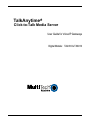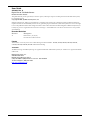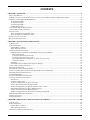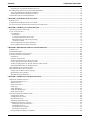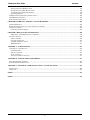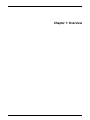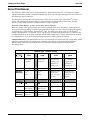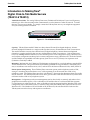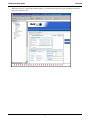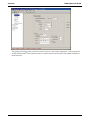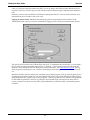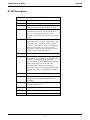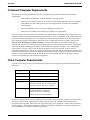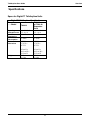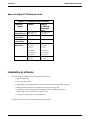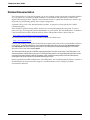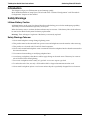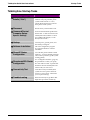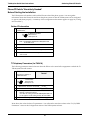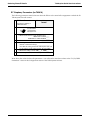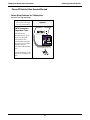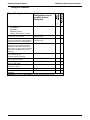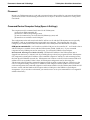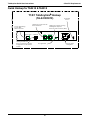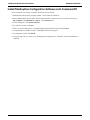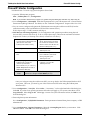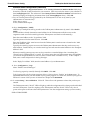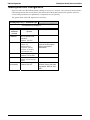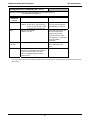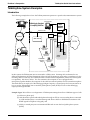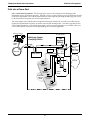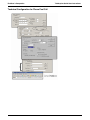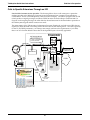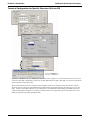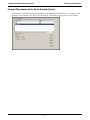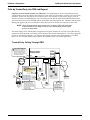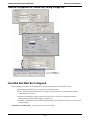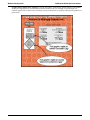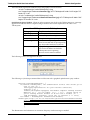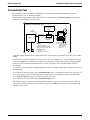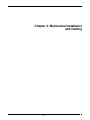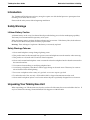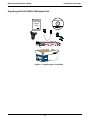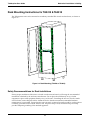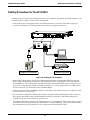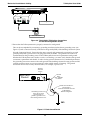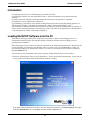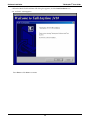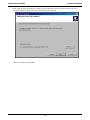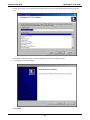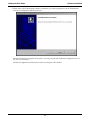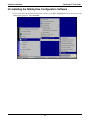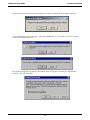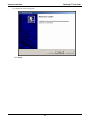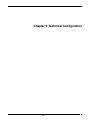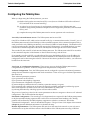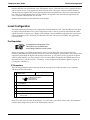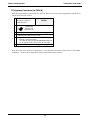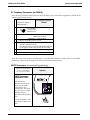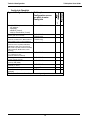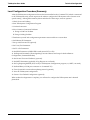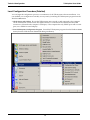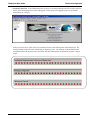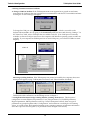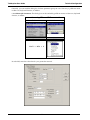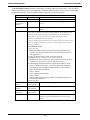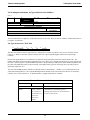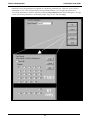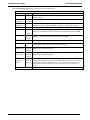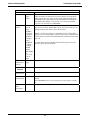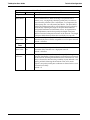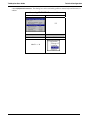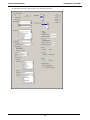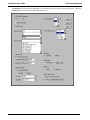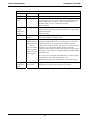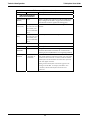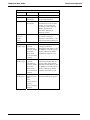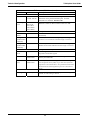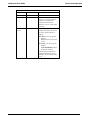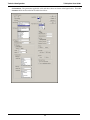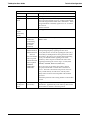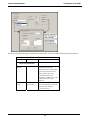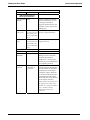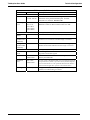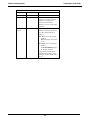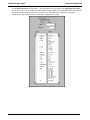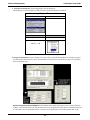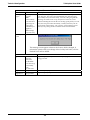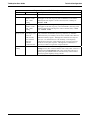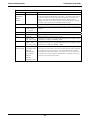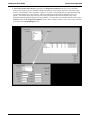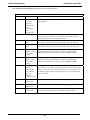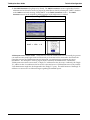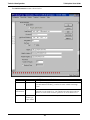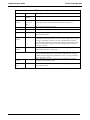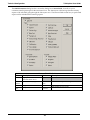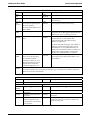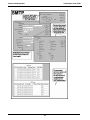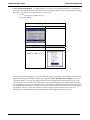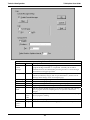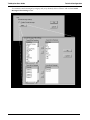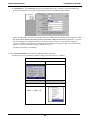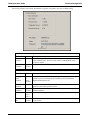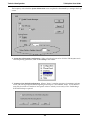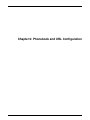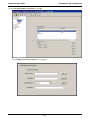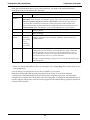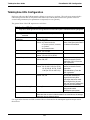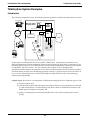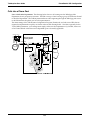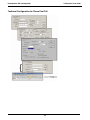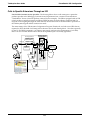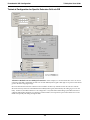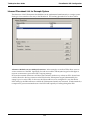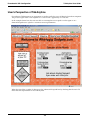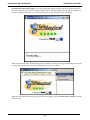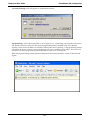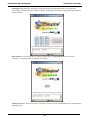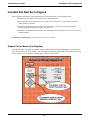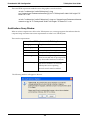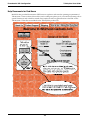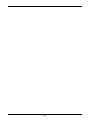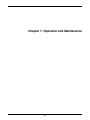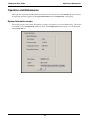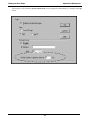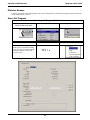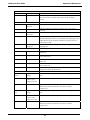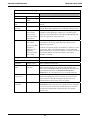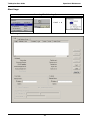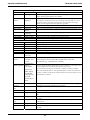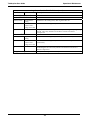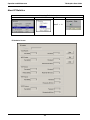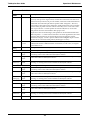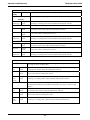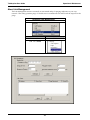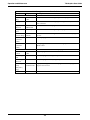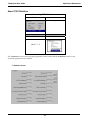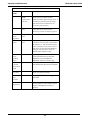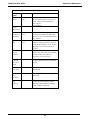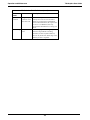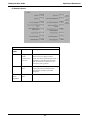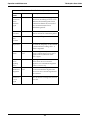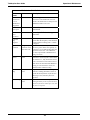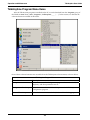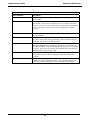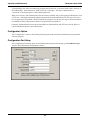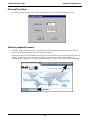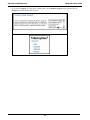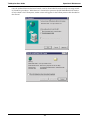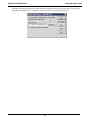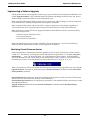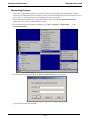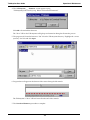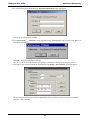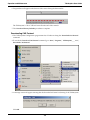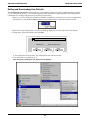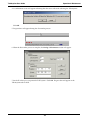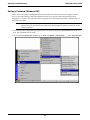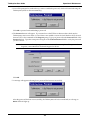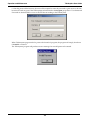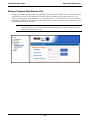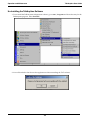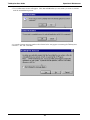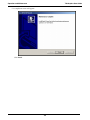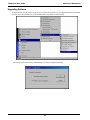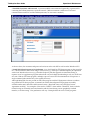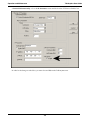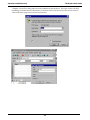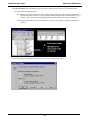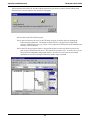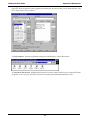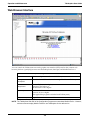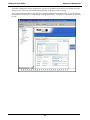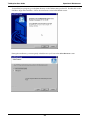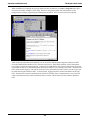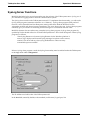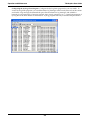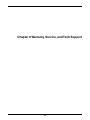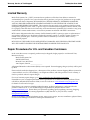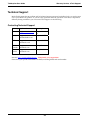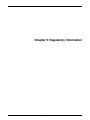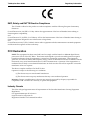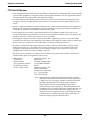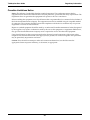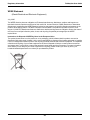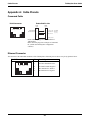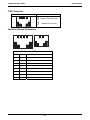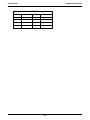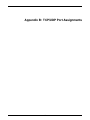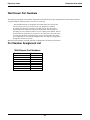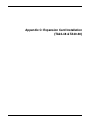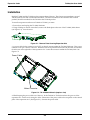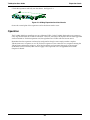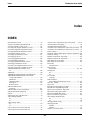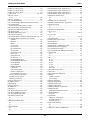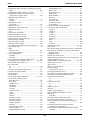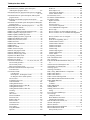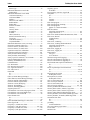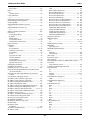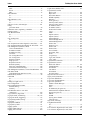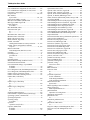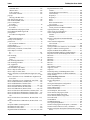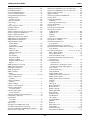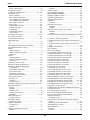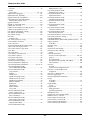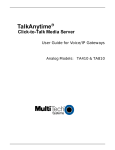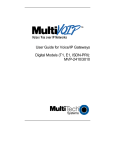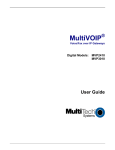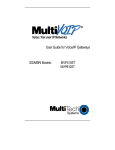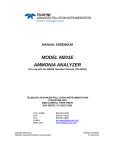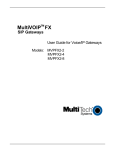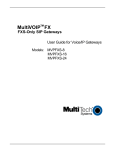Download Multitech TA2410 User guide
Transcript
TalkAnytime R Click-to-Talk Media Server User Guide for Voice/IP Gateways Digital Models: TA2410 & TA3010 User Guide S000424, Rev. A Digital Click-to-Talk Media Servers Models TA2410 & TA3010 This publication may not be reproduced, in whole or in part, without prior expressed written permission from Multi-Tech Systems, Inc. All rights reserved. Copyright © 2006, by Multi-Tech Systems, Inc. Multi-Tech Systems, Inc. makes no representations or warranties with respect to the contents hereof and specifically disclaims any implied warranties of merchantability or fitness for any particular purpose. Furthermore, Multi-Tech Systems, Inc. reserves the right to revise this publication and to make changes from time to time in the content hereof without obligation of Multi-Tech Systems, Inc. to notify any person or organization of such revisions or changes. Check Multi-Tech’s web site for current versions of our product documentation. Record of Revisions Revision Description A Initial release. (11/29/06) Describes 11.09 software release. Patents This Product is covered by one or more of the following U.S. Patent Numbers: 6151333, 5757801, 5682386, 5.301.274; 5.309.562; 5.355.365; 5.355.653; 5.452.289; 5.453.986. Other Patents Pending. Trademark The Multi-Tech logo and TalkAnytime logo are registered trademarks of Multi-Tech Systems, Inc. Windows is a registered trademark of Microsoft. Multi-Tech Systems, Inc. 2205 Woodale Drive Mounds View, Minnesota 55112 (763) 785-3500 or (800) 328-9717; U.S. Fax: 763-785-9874 Technical Support: (800) 972-2439 http://www.multitech.com 2 CONTENTS CHAPTER 1: OVERVIEW......................................................................................................................................................6 ABOUT THIS MANUAL ..............................................................................................................................................................7 INTRODUCTION TO TALKANYTIME® DIGITAL CLICK-TO-TALK MEDIA SERVERS (TA2410 & TA3010) ................................8 DIGITAL TALKANYTIME LED DESCRIPTIONS ........................................................................................................................12 T1 Front Panel LEDs.........................................................................................................................................................12 T1 LED Descriptions .........................................................................................................................................................13 E1 Front Panel LEDs ........................................................................................................................................................14 E1 LED Descriptions .........................................................................................................................................................15 COMMAND COMPUTER REQUIREMENTS .................................................................................................................................16 CLIENT COMPUTER REQUIREMENTS .......................................................................................................................................16 SPECIFICATIONS .....................................................................................................................................................................17 Specs for Digital T1 TalkAnytime Units ............................................................................................................................17 Specs for Digital E1 TalkAnytime Units ............................................................................................................................18 INSTALLATION AT A GLANCE .................................................................................................................................................18 RELATED DOCUMENTATION ...................................................................................................................................................19 CHAPTER 2: QUICK START INSTRUCTIONS................................................................................................................20 INTRODUCTION .......................................................................................................................................................................21 SAFETY WARNINGS ................................................................................................................................................................21 Lithium Battery Caution ....................................................................................................................................................21 Safety Warnings Telecom...................................................................................................................................................21 TALKANYTIME STARTUP TASKS ............................................................................................................................................22 Phone/IP Details *Absolutely Needed* Before Starting the Installation...........................................................................23 Gather IP Information........................................................................................................................................................................ 23 T1 Telephony Parameters (for TA2410)............................................................................................................................................ 23 E1 Telephony Parameters (for TA3010)............................................................................................................................................ 24 Obtain Email Address for TalkAnytime (for email call log reporting)............................................................................................. 25 Config Info CheckList ....................................................................................................................................................................... 26 Placement ..........................................................................................................................................................................27 Command/Control Computer Setup (Specs & Settings) ....................................................................................................27 CLIENT COMPUTER REQUIREMENTS .......................................................................................................................................28 END-USER INFORMATION .......................................................................................................................................................28 QUICK HOOKUP FOR TA2410 & TA3010 ...............................................................................................................................29 INSTALL TALKANYTIME CONFIGURATION SOFTWARE ONTO COMMAND PC .........................................................................30 PHONE/IP STARTER CONFIGURATION .....................................................................................................................................31 INBOUND PHONEBOOK ...........................................................................................................................................................33 TALKANYTIME URL CONFIGURATION ...................................................................................................................................34 TALKANYTIME SYSTEM EXAMPLES .......................................................................................................................................36 Introduction .......................................................................................................................................................................36 Calls into a Phone Pool .....................................................................................................................................................37 Technical Configuration for Phone Pool Call ...................................................................................................................38 Calls to Specific Extensions Through an IVR ....................................................................................................................39 Technical Configuration for Specific Extension Calls via IVR..........................................................................................40 Inbound Phonebook List for Entire Example System.........................................................................................................41 Calls by Trusted Party into PBX and Beyond....................................................................................................................42 Technical Configuration for Trusted-Party Calling Through PBX ...................................................................................43 HOW WEB SITE MUST BE CONFIGURED .................................................................................................................................43 CONNECTIVITY TEST ..............................................................................................................................................................46 TROUBLESHOOTING ................................................................................................................................................................47 CHAPTER 3: MECHANICAL INSTALLATION AND CABLING..................................................................................48 INTRODUCTION .......................................................................................................................................................................49 SAFETY WARNINGS ................................................................................................................................................................49 Lithium Battery Caution ....................................................................................................................................................49 Safety Warnings Telecom...................................................................................................................................................49 UNPACKING YOUR TALKANYTIME UNIT................................................................................................................................49 3 Contents TalkAnytime User Guide Unpacking the TA-2410/3010 TalkAnytime Unit...............................................................................................................50 RACK MOUNTING INSTRUCTIONS FOR TA2410 & TA3010 ....................................................................................................51 Safety Recommendations for Rack Installations ................................................................................................................51 19-Inch Rack Enclosure Mounting Procedure...................................................................................................................52 CABLING PROCEDURE FOR TA-2410/3010 .............................................................................................................................53 CHAPTER 4: SOFTWARE INSTALLATION ....................................................................................................................56 INTRODUCTION .......................................................................................................................................................................57 LOADING MULTIVOIP SOFTWARE ONTO THE PC...................................................................................................................57 UN-INSTALLING THE TALKANYTIME CONFIGURATION SOFTWARE ........................................................................................62 CHAPTER 5: TECHNICAL CONFIGURATION...............................................................................................................65 CONFIGURING THE TALKANYTIME .........................................................................................................................................66 LOCAL CONFIGURATION .........................................................................................................................................................67 Pre-Requisites....................................................................................................................................................................67 IP Parameters..................................................................................................................................................................................... 67 T1 Telephony Parameters (for TA2410)............................................................................................................................................ 68 E1 Telephony Parameters (for TA3010)............................................................................................................................................ 69 SMTP Parameters (for email call log reporting)................................................................................................................................ 69 Config Info CheckList ....................................................................................................................................................................... 70 Local Configuration Procedure (Summary) ......................................................................................................................71 Local Configuration Procedure (Detailed)........................................................................................................................72 CHAPTER 6: PHONEBOOK AND URL CONFIGURATION........................................................................................123 INTRODUCTION .....................................................................................................................................................................124 INBOUND PHONEBOOK .........................................................................................................................................................124 TALKANYTIME URL CONFIGURATION .................................................................................................................................127 TALKANYTIME SYSTEM EXAMPLES .....................................................................................................................................128 Introduction .....................................................................................................................................................................128 Calls into a Phone Pool ...................................................................................................................................................129 Technical Configuration for Phone Pool Call .................................................................................................................130 Calls to Specific Extensions Through an IVR ..................................................................................................................131 Technical Configuration for Specific Extension Calls via IVR........................................................................................132 Inbound Phonebook List for Example System..................................................................................................................133 USER’S PERSPECTIVE OF TALKANYTIME ..............................................................................................................................134 HOW WEB SITE MUST BE CONFIGURED ...............................................................................................................................139 Graphic File for Mouse-Over Targeting. ........................................................................................................................139 Qualifications Query Window..........................................................................................................................................140 Help Documents for End-Users .......................................................................................................................................142 CHAPTER 7: OPERATION AND MAINTENANCE .......................................................................................................144 OPERATION AND MAINTENANCE ..........................................................................................................................................145 System Information screen...............................................................................................................................................145 Statistics Screens .............................................................................................................................................................148 About Call Progress.........................................................................................................................................................148 About Logs .......................................................................................................................................................................151 About IP Statistics............................................................................................................................................................154 About Link Management..................................................................................................................................................157 About T1/E1 Statistics......................................................................................................................................................159 TALKANYTIME PROGRAM MENU ITEMS...............................................................................................................................166 Configuration Option.......................................................................................................................................................168 Configuration Port Setup.................................................................................................................................................168 Date and Time Setup........................................................................................................................................................169 Obtaining Updated Firmware..........................................................................................................................................169 Implementing a Software Upgrade ..................................................................................................................................173 Identifying Current Firmware Version ............................................................................................................................................ 173 Downloading Firmware................................................................................................................................................................... 174 Downloading Factory Defaults........................................................................................................................................................ 176 Downloading CAS Protocol ............................................................................................................................................................ 178 Setting and Downloading User Defaults .........................................................................................................................180 4 TalkAnytime User Guide ContentsVOIP Setting a Password (Windows GUI) ................................................................................................................................182 Setting a Password (Web Browser GUI) .........................................................................................................................185 Un-Installing the TalkAnytime Software..........................................................................................................................186 Upgrading Software.........................................................................................................................................................189 FTP SERVER FILE TRANSFERS (“DOWNLOADS”)..................................................................................................................190 WEB BROWSER INTERFACE ..................................................................................................................................................198 SYSLOG SERVER FUNCTIONS ...............................................................................................................................................203 CHAPTER 8 WARRANTY, SERVICE, AND TECH SUPPORT ....................................................................................205 LIMITED WARRANTY ............................................................................................................................................................206 REPAIR PROCEDURES FOR U.S. AND CANADIAN CUSTOMERS ..............................................................................................206 TECHNICAL SUPPORT ...........................................................................................................................................................207 Contacting Technical Support .........................................................................................................................................207 CHAPTER 9: REGULATORY INFORMATION .............................................................................................................208 EMC, Safety, and R&TTE Directive Compliance............................................................................................................209 FCC DECLARATION ..............................................................................................................................................................209 Industry Canada ..............................................................................................................................................................209 FCC Part 68 Telecom ......................................................................................................................................................210 Canadian Limitations Notice ...........................................................................................................................................211 WEEE Statement ..............................................................................................................................................................212 APPENDIX A: CABLE PINOUTS .....................................................................................................................................213 APPENDIX A: CABLE PINOUTS .............................................................................................................................................214 Command Cable ..............................................................................................................................................................214 Ethernet Connector..........................................................................................................................................................214 T1/E1 Connector..............................................................................................................................................................215 Voice/Fax Channel Connectors .......................................................................................................................................215 APPENDIX B: TCP/UDP PORT ASSIGNMENTS...........................................................................................................217 WELL KNOWN PORT NUMBERS ............................................................................................................................................218 PORT NUMBER ASSIGNMENT LIST ........................................................................................................................................218 APPENDIX C: EXPANSION CARD INSTALLATION (TA24-48 & TA30-60)............................................................219 INSTALLATION ......................................................................................................................................................................220 OPERATION...........................................................................................................................................................................221 INDEX ....................................................................................................................................................................................222 INDEX ....................................................................................................................................................................................222 5 Chapter 1: Overview 6 TalkAnytime User Guide Overview About This Manual This manual is about Voice-over-IP products made by Multi-Tech Systems, Inc. It describes two digital TalkAnytime® units, models TA3010 and TA2410, that allow you to accept incoming audio/voice calls over the Internet or other IP network. The table below describes the vital characteristics of the various models in the TalkAnytime® product family. The TalkAnytime product family is closely related to the MultiVOIP product family and this manual contains many references to MultiVOIPs and ‘voips’ in general. How to Use This Manual. In short, use the index and the examples. When our readers crack open this large manual, they generally need one of two things: information on a very specific software setting or technical parameter (about telephony or IP) or they need help when setting up phonebooks or URLs for their TalkAnytime® units. The index gives quick access to TalkAnytime® settings and parameters. It’s detailed. Use it. The best way to learn about phonebooks is to wade through examples like those in our chapter on Phonebook and URL Configuration. Finally, this manual is meant to be comprehensive. If you notice that something important is lacking, please let us know. Additional Resources. The MultiTech web site (www.multitech.com) offers both a list of Frequently Asked Questions (the MultiVOIP/TAT FAQ) and a collection of resolutions of issues that MultiVOIP and TalkAnytime® users have encountered (these are Troubleshooting Resolutions in the searchable Knowledge Base). TalkAnyTime® Product Family TA 2410 Description Model Function Capacity T1 digital click-to-talk VOIP unit 24 channels TA 3010 TA 24-48 E1 digital click-to-talk VOIP unit 30 channels 19” 1U rack mount 19” 1U rack mount TA 810 TA 410 Function analog click-totalk voip unit analog click-totalk voip unit Capacity Chassis/ Mounting 8 channels 4channels 19” 1U rack mount 19” 1U rack mount Chassis/ Mounting Description Model 7 T1 expansion card; doubles capacity when installed in a TA2410 unit TA 30-60 E1 expansion card; doubles capacity when installed in a TA3010 unit 24 channels 30 channels Sold as kit to be installed into open card slot in TA2410. Sold as kit to be installed into open card slot in TA3010. Overview TalkAnytime User Guide ® Introduction to TalkAnyTime Digital Click-to-Talk Media Servers (TA2410 & TA3010) VOIP: The Free Ride. The analog TalkAnyTime units (TA2410 and TA3010) use Voice-Over-IP gateway technology to allow free incoming audio communication over the Internet or other IP network. To make this free voice service available , you simply connect the TalkAnyTime unit to your telephone equipment and your existing Internet connection. X MT Power Boot Ether net R CV X MT C LO Vo i ce/Fax5 RV C S X G R S G X M T R S G X T M Voice/Fax1 LN K X MT RV C S X G Voice/ Fax6 C RV X S G RG S X MT Voice/ Fax2 C RV X S G RG S Voice/Fax7 R CV X G S R S G X T M Voice/Fax 3 MT X R CV X G S R S G Voi c e/ Fax8 C R V X S G R G S Voi c e/ Fax4 X T M C R V X S G R G S Figure 1-1: TA-2410/3010 Chassis Capacity. TalkAnyTime® model TA3010 is a thirty-channel E1 unit (Euro digital telephony; 30 timedivision multiplexed channels on a single conductor) that can carry 30 simultaneous audio conversations. The model TA2410 is a twenty-four-channel unit (US digital telephony; 24 time-division multiplexed channels on a single conductor) that can carry 24 simultaneous audio conversations.. Both of these units have a 10/100Mbps Ethernet interface, a local command port for local configuration using a Windows GUI, and a remote configuration modem port for remote configuration using a Windows GUI. Both the TA2410 and the TA3010 are expandable to double capacity (from one to two T1/E1 lines) if an expansion card (TA24-48 or TA30-60) is added. Mounting. Mechanically, the TA2410 and TA3010 units are designed for a one-high industry-standard EIA 19-inch rack enclosure. The product must be installed by qualified service personnel in a restricted-access area, in accordance with Articles 110-16, 10-17, and 110-18 of the National Electrical Code, ANSI/NFPA 70. Phone System Transparency. These TalkAnyTime units inter-operate with a telephone switch or PBX, acting as a switching device that directs voice calls originating on an IP network into a PBX or key telephone system. The TalkAnyTime units have “phonebooks,” directories that determine from whom calls may be received. The TalkAnyTime unit can be set to give the caller a dial tone that allows her/him to dial extensions within a PBX or key telephone system. Management. Configuration and system management can be done locally or remotely with either of two graphical user interfaces (GUIs). One is a Windows GUI and the other is a web-based GUI that operates over the Internet or other IP network. After an IP address has been assigned with the Windows GUI, other configuration can be done either locally or remotely using either the TalkAnyTime web browser GUI or its Windows GUI. The Windows GUI is included on the Product CD; the web-based GUI is built into the TalkAnytime unit at the factory and requires no installation. 8 TalkAnytime User Guide Overview While the web GUI’s appearance differs slightly, its contents and organization are essentially the same as that of the Windows GUI. 9 Overview TalkAnytime User Guide The primary advantage of the web GUI is remote access for control and configuration. The controller PC and the TalkAnyTime® unit itself must both be connected to the same IP network and their IP addresses must be known. 10 TalkAnytime User Guide Overview Once you’ve begun using the web browser GUI, you can go back to the TalkAnyTime® Windows GUI at any time. However, you must log out of the web browser GUI before using the TalkAnyTime® Windows GUI. Similarly, you must close the Windows GUI before opening the web GUI. The two GUIs cannot be used simultaneously else a conflict or error will occur. Logging of System Events. MultiTech has built SysLog Server functionality into the software of the TalkAnyTime units. SysLog is a de facto standard for logging events in network communication systems. The SysLog Server resides in the TalkAnyTime unit itself. To implement this functionality, you will need a SysLog client program (sometimes referred to as a “daemon”). SysLog client programs, both paid and freeware, can be obtained from Kiwi Enterprises, among other firms. See www.kiwisyslog.com. SysLog client programs essentially give you a means of structuring console messages for convenience and ease of use. MultiTech Systems does not endorse any particular SysLog client program. SysLog client programs by any qualified provider should suffice for use with TalkAnyTime units. Kiwi’s brief description of their SysLog program indicates the typical scope of such programs. “Kiwi Syslog Daemon is a freeware Syslog Daemon for the Windows platform. It receives, logs, displays and forwards Syslog messages from hosts such as routers, switches, Unix hosts and any other syslog enabled device. There are many customizable options available.” 11 Overview TalkAnytime User Guide Digital TalkAnytime LED Descriptions T1 Front Panel LEDs The TA2410 and TA24-48 both use a common main circuit board or motherboard. Consequently the LED indicators are the same for both. Active LEDs. The TA2410 front panel has two sets of identical LEDs. In the TA2410 as shipped (that is, without an expansion card), the left-hand set of LEDs is functional whereas the right-hand set is not. When the TA2410 has been upgraded with an TA24-48 kit, the right-hand set of LEDs will also become active. Click-to-Talk Media Server Figure 1-2: TA2410 LEDs T1 LED Descriptions. The descriptions below apply to the digital T1 TalkAnytime units. The TA2410 has two sets of LEDs, one for the single board shipped inside the TA2410 unit, and a second set for an expansion board that can be purchased (TA24-48). As viewed from the front of the TA2410, it is the left group that is active and that presents feedback about the operation of the TA-2410 unit. If a TA24-48 expansion card is added to the TA2410, the second group of LEDs, beginning with the second “Power” LED, become operational with respect to the second T1 TalkAnytime circuit card. 12 TalkAnytime User Guide Overview T1 LED Descriptions TA2410 Front Panel LED Definitions LED NAME DESCRIPTION Power Indicates presence of power. Boot After power up, the Boot LED will be on for about 10 seconds while the TA2410 is booting. LNK Link/Activity LED. This LED is lit if Ethernet connection has been made. It is off when the link is down (i.e., when no Ethernet connection exists). While link is up, this LED will flash off to indicate data activity. FDX Full-Duplex & Collision LED. This LED indicates whether the Ethernet connection is half-duplex or fullduplex (FDX) and, in half-duplex mode, indicates occurrence of data collisions. LED is on constantly for full-duplex mode; LED is off constantly for half-duplex mode. When operating in half-duplex mode, the LED will flash during data collisions. T1 Indicates that the unit is a T1 TalkAnytime model. E1 E1. Not supported. PRI PRI. On if T1 line is of ISDN-Primary-Rate type. ONL Online. This LED is on when frame synchronization has been established on the T1/E1 link. IC IC LED is on when Internal Clocking is selected in T1/E1 configuration. LC Indicates Loss of Carrier. LS Indicates Loss of Signal. Test For testing purposes only. 13 Overview TalkAnytime User Guide E1 Front Panel LEDs The TA3010 and TA30-60 both use a common main circuit card or motherboard. Consequently, the LED indicators are the same for both. Click-to-Talk Media Server Figure 1-4: TA3010 LEDs Active LEDs. The TA3010 front panel has two sets of identical LEDs. In the TA3010 as shipped (that is, without an expansion card), the left-hand set of LEDs is functional whereas the right-hand set is not. When the TA3010 has been upgraded with an TA30-60 kit, the right-hand set of LEDs will also become active. 14 TalkAnytime User Guide Overview E1 LED Descriptions TA3010 Front Panel LED Definitions LED NAME DESCRIPTION Power Indicates presence of power. Boot After power up, the Boot LED will be on for about 10 seconds while the TA3010 is booting. LNK Link/Activity LED. This LED is lit if Ethernet connection has been made. It is off when the link is down (i.e., when no Ethernet connection exists). While link is up, this LED will flash off to indicate data activity. FDX Full-Duplex & Collision LED. This LED indicates whether the Ethernet connection is half-duplex or fullduplex (FDX) and, in half-duplex mode, indicates occurrence of data collisions. LED is on constantly for full-duplex mode; LED is off constantly for halfduplex mode. When operating in half-duplex mode, the LED will flash during data collisions. T1 T1. Not supported (see below). E1 E1. When lit, indicates that unit is configured for E1 operation. It is possible for the TA3010 to be internally re-configured for T1 operation. However, this is not recommended because this change would leave one of the unit’s five primary circuitry sub-units unused. If T1 operation is desired, it is far more efficient to use a TA2410 unit than to re-configure the TA3010 unit. PRI PRI. On if E1 line is of ISDN-Primary-Rate type. ONL Online. This LED is on when frame synchronization has been established on the T1/E1 link. IC IC LED is on when Internal Clocking is selected in T1/E1 configuration. LC Indicates Loss of Carrier. LS Indicates Loss of Signal. Test For testing purposes only. 15 Overview TalkAnytime User Guide Command Computer Requirements The computer on which the TalkAnytime unit’s configuration program is installed must meet these requirements: • must be IBM-compatible PC with MS Windows operating system; • must have an available COM port for connection to the TalkAnytime unit (or, for computers with USB2.0 ports but lacking serial ports, the computer must be fitted with a USB2.0-toserial adapter); • must be connected to your local network (Ethernet) system, and • must have an available serial COM port (or USB2.0 port if applicable). However, this PC does not need to be connected to the TalkAnytime unit permanently. It only needs to be connected when local configuration and monitoring are done. After an IP address for the TalkAnytime unit has been set with the Windows GUI, all configuration and monitoring functions can be done remotely via the IP network (using the TalkAnytime web GUI) on any computer that can run a modern web browser. Work-Around Allowing Use of Web GUI Only. The default IP address of the TalkAnytime unit as shipped from the factory is 192.168.3.143. By installing the up-to-date Java program from the TalkAnytime CD and temporarily resetting the IP address of the command computer to 192.168.3.x, the TalkAnytime unit’s built-in- web GUI can be contacted and its IP address can be set as needed. If this is done, all subsequent configuration can be done using the TalkAnytime web GUI and the command computer would not need a serial COM port. However, under such an arrangement, the command computer would remain unable to use the TalkAnytime Windows GUI because contact with the Windows GUI requires either a COM port or the USB2.0-to-serial adaptor arrangement. Client Computer Requirements To make an incoming call using TalkAnytime, the computer must meet the requirements described in the table below. Category Requirement Operating System Windows 98 or Windows XP Browser Internet Explorer 5.0 or higher Audio Hardware Microphone & Speaker (in any form) O.S. Settings Headset or microphone/speaker combo must be activated and not pre-empted by any other audio hardware or software. Browser Settings Popup Blocking must be disabled at least for the IP address at which the TalkAnytime unit is operating. Activex controls must be enabled. In terms of audio hardware, many combinations are possible. In any event, the computer must have both a microphone and an audio output device and they must be activated. A headset that includes both a microphone and a speaker (connected to the appropriate jacks on the computer’s sound card) would meet this requirement. The computer might have a built-in microphone and built-in or extension speakers and such a combination would also meet this requirement. 16 TalkAnytime User Guide Overview Specifications Specs for Digital T1 TalkAnytime Units Digital T1 TalkAnytime Specifications Parameter ……/Model Operating Voltage/Current Mains Frequencies Power Consumption Mechanical Dimensions Weight 100-240 VAC 1.2 - 0.6 A 50/60 Hz TA2410 w/ TA24-48 Expansion Card 100-240 VAC 1.2 - 0.6 A 50/60 Hz 17 watts 27 watts 1.75”H x 17.4”W x 8.75”D 1.75”H x 17.4”W x 8.75”D 4.5cm H x 44.2 cm W x 22.2 cm D 7.1 lbs. (3.2 kg) 4.5cm H x 44.2 cm W x 22.2 cm D 7.5 lbs. (3.4 kg) TA2410 17 Overview TalkAnytime User Guide Specs for Digital E1 TalkAnytime Units Digital E1 TalkAnytime Specifications Parameter ……/Model TA3010 Operating Voltage/Current Mains Frequencies Power Consumption Mechanical Dimensions 100-240 VAC 1.2 - 0.6 A 50/60 Hz TA3010 w/ TA30-60 Expansion Card 100-240 VAC 1.2 - 0.6 A 50/60 Hz 17 watts 27 watts 1.75”H x 17.4”W x 8.75”D 1.75”H x 17.4”W x 8.75”D 4.5cm H x 44.2 cm W x 22.2 cm D 7.1 lbs. (3.2 kg) 4.5cm H x 44.2 cm W x 22.2 cm D 7.5 lbs. (3.4 kg) Weight Installation at a Glance The basic steps of installing your TalkAnytime unit involve • unpacking the unit, • connecting the cables, • configuring it using management software (TalkAnytime Configuration software), • making phonebook entries to determine routing of incoming calls, • establishing a TalkAnytime URL that includes certain operating parameters and placing a link to that URL on a website, and • confirming connectivity on an incoming call. This process results in a fully functional click-to-talk system. 18 TalkAnytime User Guide Overview Related Documentation The TalkAnytime User Guide (the document you are now reading) comes in electronic form and is included on your system CD. It presents in-depth information on the features and functionality of Multi-Tech’s digital TalkAnytime products. Chapter 2 of this manual consists of “Quick Start Instructions” meant to get the product up and running quickly with a simple configuration. A printed Cabling Guide is also included with the product. Its purpose is to help get the unit’s cables connected properly. The CD media is produced using Adobe AcrobatTM for viewing and printing the user guide. To view or print your copy of a user guide, load Acrobat ReaderTM on your system. The Acrobat Reader is available as a free download from Adobe’s Web Site (below) and the TalkAnytime CD has a link to that site. www.adobe.com/prodindex/acrobat/readstep.html This TalkAnytime User Guide is also available on Multi-Tech’s Web site at: http://www.multitech.com Viewing and printing a user guide from the Web also requires that you have the Acrobat Reader loaded on your system. To select the TalkAnyTime User Guide from the Multi-Tech Systems home page, click Documents and then click TalkAnytime in the product list drop-down window. All TalkAnyTime documents will be displayed. You can then choose User Guide to view or download the .pdf file. The TalkAnytime CD also includes, as PDF files, single-page descriptions for end-users about how to use TalkAnytime. One document pertains to calls directed to a phone pool. A second document pertains to incoming calling where the caller can, after connection, dial specific extensions within the organization’s PBX. A third document pertains to use of the TalkAnytime by trusted parties who are allowed full access to the PBX including PSTN access. Entries (organized by model number) in the “knowledge base” and ‘troubleshooting resolutions’ sections of the MultiTech web site (found under “Support”) constitute another source of help for problems encountered in the field. 19 Chapter 2: Quick Start Instructions 20 TalkAnytime Quick Start Instructions Gathering Phone/IP Details Introduction This chapter will get your TalkAnytime up and running quickly. More detailed treatment of setup topics can be found in the “Technical Configuration” and “Phonebook Configuration” chapters of this manual. Safety Warnings Lithium Battery Caution A lithium battery on the voice/fax channel board provides backup power for the timekeeping capability. The battery has an estimated life expectancy of ten years. When the battery starts to weaken, the date and time may be incorrect. If the battery fails, the board must be sent back to Multi-Tech Systems for battery replacement. Warning: There is danger of explosion if the battery is incorrectly replaced. Safety Warnings Telecom 1. Never install telephone wiring during a lightning storm. 2. This product must be disconnected from power source and telephone network interface when servicing. 3. This product is to be used with UL and cUL listed computers. 4. Never touch uninsulated telephone wires or terminals unless the telephone line has been disconnected at the network interface. 5. Use caution when installing or modifying telephone lines. 6. Avoid using a telephone (other than a cordless type) during an electrical storm. There may be a remote risk of electrical shock from lightning. 7. Do not use a telephone in the vicinity of a gas leak – not even to report a gas leak. 8. To reduce the risk of fire, use only a UL-listed 26 AWG or larger telecommunication line cord. 9. Never install a telephone jack in a wet location unless the jack is specifically designed for wet locations. 21 TalkAnytime Quick Start Instructions Startup Tasks TalkAnytime Startup Tasks Task Summary Collecting Phone/IP Details ( vital! ) The TalkAnytime must be configured to interface with your particular phone system and IP network. To do so, certain details must be known about those phone and IP systems. Placement Decide where you’ll mount the unit. Command/Control Computer Setup: Some modest minimum specifications must be met. A data connection to the TalkAnytime unit (whether via serial port, USB2.0-with-adaptor, or webbased) must be made. Specs & Settings Hookup Connect power, ground, phone, and data cables per diagram. Software Installation This is the configuration program. It’s a standard Windows software installation. Phone/IP Starter Configuration You will enter phone numbers and IP addresses. You’ll use default parameter values where possible to get the system running quickly. Use “Config Info CheckList” (page 26). Phonebook/URL Starter Configuration The phonebook is where you specify how calls will be routed. A special URL determines how the TalkAnytime will interact with your web server. Connectivity Test You’ll find out if your TalkAnytime system can receive phone calls from visitors to your web site. That means you’re up and running! Troubleshooting Detect and remedy any problems that might have prevented connectivity. 22 TalkAnytime Quick Start Instructions Gathering Phone/IP Details Phone/IP Details *Absolutely Needed* Before Starting the Installation The TalkAnytime will interface with both the IP network and the phone system. You must gather information about the IP network and about the phone system so that the TalkAnytime can be configured to operate with them properly. A summary of this configuration information appears on page 26 (“Config Info CheckList”). Gather IP Information Ask your computer network administrator. # IP Network Parameters: Record for this TalkAnytime unit. • IP Address Note: The default IP address of TalkAnytime units is 192.168.3.143. • IP Mask • Gateway • Domain Name Server (DNS) Info (optional) • Determine whether or not 802.1p Packet Prioritization will be used. T1 Telephony Parameters (for TA2410) The following parameters must be known about the PBX or telco central office equipment to which the T1 TalkAnytime unit will connect: T1 Phone Parameters Ask phone company or PBX maintainer. # Info needed to operate: TA2410 T1 Parameters: Record for this TalkAnytime unit. • Which frame format is used? ESF___ or D4___ • Which CAS or PRI protocol is used? ______________ • Clocking: Does the PBX or telco switch use internal or external clocking? _________________ Note that the setting used in the TalkAnytime unit will be the opposite of the setting used by the telco/PBX. • Which line coding is used? AMI___ or B8ZS___ Write down the values for these T1 parameters. You will need to enter these values in the “T1/E1/ISDN Parameters” screen in the Configuration section of the TalkAnytime software. 23 Gathering Phone/IP Details TalkAnytime Quick Start Instructions E1 Telephony Parameters (for TA3010) The following parameters must be known about the PBX or telco central office equipment to which the E1 TalkAnytime unit will connect: E1 Phone Parameters Ask phone company or PBX maintainer. # Info needed to operate: TA3010 E1 Parameters: Record for this TalkAnytime unit. • Which frame format is used? Double Frame_____ MultiFrame w/ CRC4_____ MultiFrame w/ CRC4 modified_____ • Which CAS or PRI protocol is used? ______________ • Clocking: Does the PBX or telco switch use internal or external clocking? _________________ Note that the setting used in the TalkAnytime unit will be the opposite of the setting used by the telco/PBX. • Which line coding is used? AMI___ or HDB3___ • Pulse shape level?: (most commonly 0 to 40 meters) Write down the values for these E1 parameters. You will need to enter these values in the “T1/E1/ISDN Parameters” screen in the Configuration section of the TalkAnytime software. 24 TalkAnytime Quick Start Instructions Gathering Phone/IP Details Phone/IP Details Often Needed/Wanted Obtain Email Address for TalkAnytime (for email call log reporting) required if log reports of TalkAnytime call traffic are to be sent by email Optional SMTP Parameters Preparation Task: Ask Mail Server administrator to set up email account (with password) for the TalkAnytime unit itself. Be sure to give a unique identifier to each individual TalkAnytime unit. To: I.T. Department re: email account for VOIP [email protected] Get the IP address of the mail server computer, as well. 25 Gathering Phone/IP Details TalkAnytime Quick Start Instructions Config Info CheckList Type of Config Info Gathered TalkAnytime Configuration screen on which to enter Config Info √ IP info for TalkAnytime unit ● IP address ● Gateway ● DNS IP (if used) ● 802.1p Prioritization (if used) Frame Format (Choices: ESF, D4, F4, SLC96) Frame Format (Choices: Double Frame, Multi-Frame w/ CRC4, Multi-Frame w/ CRC4 Modified) CAS Protocol Ethernet/IP Parameters T1/E1/ISDN Parameters (TA2410 only) T1/E1/ISDN Parameters (TA3010 only) T1/E1/ISDN Parameters (Choices: FXS Loop Start, E&M Wink, E&M Wink w/ Dial Tone, FXO Ground Start, FXO Loop Start, FXS Ground Start, E&M Immediate, MFR2-China, Clear Channel) ISDN-PRI Protocol T1/E1/ISDN Parameters (only if ISDN-PRI is used) (Choices: Network, Terminal) Clocking T1/E1/ISDN Parameters (Choices: Internal, External) Line Coding T1/E1/ISDN Parameters (Choices: AMI, B8ZS) Pulse Shape Level T1/E1/ISDN Parameters (Choices: 0 – 40 m) Country Code Regional Parameters Email address for voip SMTP Parameters (optional) Reminder: Be sure to Save Setup after entering configuration values. 26 Placement & Command PC Settings TalkAnytime Quick Start Instructions Placement Mount your TalkAnytime unit in a safe and convenient location where cables for your network and phone system are accessible. Rack-mounting instructions are in Chapter 3: Mechanical Installation & Cabling of the User Guide. Command/Control Computer Setup (Specs & Settings) The computer used for command and control of the TalkAnytime (a) must be an IBM-compatible PC, (b) must use a Microsoft operating system, (c) must be connected to your local network (Ethernet) system, and (d) must have an available serial COM port. The configuration tasks and control tasks the PC will have to do with the TalkAnytime are not especially demanding. Still, we recommend using a reasonably new computer. The computer that you use to configure your TalkAnytime need not be dedicated to the TalkAnytime after installation is complete. COM port on controller PC. You’ll need an available COM port on the controller PC. You’ll need to know which COM port is available for use with the TalkAnytime (COM1, COM2, etc.). If your command computer has only USB2.0 ports and no serial ports, you will need a USB2.0-to-serial adaptor. Work-Around Allowing Use of Web GUI Only. The default IP address of the TalkAnytime unit as shipped from the factory is 192.168.3.143. By installing the up-to-date Java program from the TalkAnytime CD, temporarily resetting the IP address of the command computer to 192.168.3.x, and connecting both to the same physical Ethernet network, the TalkAnytime unit’s built-in- web GUI can be contacted and its IP address can be set as needed. If this is done, all subsequent configuration can be done using the TalkAnytime web GUI and the command computer would not need a serial COM port. Therefore, in the case of a computer lacking a serial port, no USB2.0-to-serial adaptor would be needed. However, under such an arrangement, the command computer would remain unable to use the TalkAnytime Windows GUI because contact with the Windows GUI requires either a COM port or the USB2.0-to-serial adaptor arrangement. (If you use this work-around, you must be sure to re-set your command PC to its original IP address afterwards.) 27 Quick Hookup TalkAnytime Quick Start Instructions Client Computer Requirements To make an incoming call using TalkAnytime, the computer must meet the requirements described in the table below. Category Requirement Operating System Browser Audio Hardware O.S. Settings Windows 98 or Windows XP Internet Explorer 5.0 or higher Microphone & Speaker (in any form) Headset or microphone/speaker combo must be activated and not pre-empted by any other audio hardware or software. Popup Blocking must be disabled for the IP address of the TalkAnytime unit. (Popup Blocking need not be disabled globally.) Activex controls must be enabled. Browser Settings In terms of audio hardware, many combinations are possible. In any event, the computer must have both a microphone and an audio output device and they must be activated. A headset that includes both a microphone and a speaker (connected to the appropriate jacks on the computer’s sound card) would meet this requirement. The computer might have a built-in microphone and built-in or extension speakers and such a combination would also meet this requirement. End-User Information This chapter documents three ways in which the TalkAnytime unit could make toll-free calling available for end-users. On the Product CD, we present descriptions of these three applications in separate, single-page files to explain these applications to end-users. We intend that these files be made available by hyper-link from the web page at which end-users will access TalkAnytime. The files are listed below. ● TalkAnytime Client Pool-Call Primer ● TalkAnytime Client Specific-Extension Primer ● TalkAnytime Client Dial-Thru Primer 28 TalkAnytime Quick Start Instructions Client PC Requirements Quick Hookup for TA2410 & TA3010 T1/E1 TalkAnytime Hookup (TA-2410/3010) R Cabling to your IP network. RJ-45 connector. T1/E1/PRI cabling to your PBX. RJ-45 connector. DIGITAL VOICE TRUNK Cabling to POTS line (RJ-11 connector) for remote configuration via the built-in modem. COMMAND WAN Grounding Screw Cabling to computer running TalkAnytime software. RJ-45 to serial connector (DB9). CONSOLE l O MODEM On/Off Switch 29 Power Cable Receptacle TalkAnytime Quick Start Instructions Software Installation Install TalkAnytime Configuration Software onto Command PC For more details, see Chapter 4: Software Installation in User Guide. 1. TalkAnytime unit must be properly cabled. Power must be turned on. 2. Insert TalkAnytime CD into drive. Allow 10-20 seconds for Autorun to start. If Autorun fails, go to My Computer | CD ROM drive | Open. Click Autorun icon. 3. At first dialog box, click Install Software. 4. At ‘welcome’ screen, click Next. 5. Follow on-screen instructions. Accept default program folder location and click Next. 6. Accept default icon folder location. Click Next. Files will be copied. 7. At completion screen, click Finish. 8. At the prompt “Do you want to run TalkAnytime Configuration?,” click No. Software installation is complete. 30 TalkAnytime Quick Start Instructions Phone/IP Starter Config. Phone/IP Starter Configuration Full details here: Technical Configuration chapter in User Guide 1. Open the TalkAnytime program: Start | TalkAnytime xxx | Configuration. Note: If you used the “Work-Around” on page 27 to operate using the TalkAnytime web GUI only, skip to step 4E. 2. Go to Configuration | Ethernet/IP. Enter the IP parameters for your TalkAnytime unit. Activate Packet Prioritization (802.1p) if desired. For details, see the “Technical Configuration” chapter of the User Guide. 3. Do you want to configure and operate the TalkAnytime unit using the web browser GUI? (It has the same functionality as the local Windows GUI, but offers remote access.) If NO, skip to step 5. If YES, continue with step 4. 4. Web Browser GUI Setup (Optional). To do configuration and operation procedures using the web browser GUI, you must first set it up. To do so, follow these steps. (The browser used must be Internet Explorer 6.0 or above; or Netscape 6.0 or above; or FireFox 1.0 or above.) A. Be sure an IP address has been assigned to the TalkAnytime unit (this must be done in the TalkAnytime Windows GUI). E. Open web browser. (Note: The PC being used must be connected to and have an IP address on the same IP network that the TalkAnytime is on.) B. Save Setup in Windows GUI. F. Browse to IP address of TalkAnytime unit. C. Close the TalkAnytime Windows GUI. G. If username and password have been established, enter them when prompted by the TalkAnytime unit. D. Install Java program from TalkAnytime product CD. (Must be Java Runtime Environment 1.4.2_01 or above.) NOTE: Required on first use of Web Browser GUI only. H. Use web browser GUI to configure or operate the TalkAnytime unit. Need more info? See “Web Browser Interface” in Operation & Maintenance chapter of User Guide (on CD). Once you’ve begun using the web browser GUI, you can go back to the TalkAnytime Windows GUI at any time. However, you must log out of the web browser GUI before using the TalkAnytime Windows GUI. 5. Go to Configuration | Voice/Fax. Select Coder | “Automatic.” At the right-hand side of the dialog box, click OK. If you know any specific parameter values that will apply to your system, enter them. Click Copy Channel. Select Copy to All. Click Copy. At main Voice/Fax Parameters screen, click OK to exit from the dialog box. 6. Enter telephone system information. Go to Configuration | T1/E1/ISDN Parameters. Enter parameters obtained from phone company or PBX administrator. 7. Go to Configuration | Regional Parameters. Select the Country/Region that fits your situation. Click OK and confirm. Click OK to exit from the dialog box. 31 Phone/IP Starter Config. TalkAnytime Quick Start Instructions Phone/IP Starter Configuration (continued) 8. Go to Configuration | Regional Parameters. In the Country Selection for Built-In Modem field (dropdown list), select the country that best fits your situation. (This may not be the same as your selection for the Country/Region field. The selections in the Country Selection for Built-In Modem field entail more detailed groupings of telephony parameters than do the Country/Region values.) Click OK. 9. Do you want the phone-call logs produced by the TalkAnytime to be sent out by email (to your Administrator or someone else)? If NO, skip to step 11. If YES, continue with step 10. 10. Go to Configuration | SMTP. SMTP lets you send phone-call log records to the TalkAnytime Administrator by email. Select Enable SMTP. You should have already obtained an email address for the TalkAnytime itself (this serves as the origination email account for email logs that the TalkAnytime can email out automatically). Enter this email address in the “Login Name” field. Type the password for this email account. Click OK. Enter the IP address of the email server where the TalkAnytime’s email account is located in the “Mail Server IP Address” field. Typically the email log reports are sent to the TalkAnytime Administrator but they can be sent to any email address. Decide where you want the email logs sent and enter that email address in the “Recipient Address” field. Whenever email log messages are sent out, they must have a standard Subject line. Something like “Phone Logs for TalkAnytime N” is useful. If you have more than one TalkAnytime unit in the building, you’ll need a unique identifier for each one (select a useful name or number for “N”). In this “Subject” field, enter a useful subject title for the log messages. In the “Reply-To Address” field, enter the email address of your Administrator. 11. Go to Configuration | Logs. Select “Enable Console Messages.” To allow log reports by email (if desired), click SMTP. Click OK. To do logging with a SysLog client program, click on “SysLog Server – Enable” in the Logs screen. To implement this function, you must install a SysLog client program. For more info, see the “SysLog Server Functions” section of the Operation & Maintenance chapter of the User Guide. 12. Go to Save Setup | Save and Reboot. Click OK. This will save the parameter values that you have just entered. The TalkAnytime unit’s “BOOT” LED will light up while the configuration file is being saved and loaded into the TalkAnytime. Don’t do anything to the TalkAnytime until the “BOOT “LED is off (a loss of power at this point could cause the TalkAnytime unit to lose the configuration settings you have made). END OF PROCEDURE. 32 TalkAnytime Quick Start Instructions Phonebook Configuration Inbound Phonebook 1. Open the TalkAnytime program. ( Start | TalkAnytime xxx | Configuration ) 2. Go to Phone Book | Inbound Phonebook | Add Entry. 3. In the “Remove Prefix” field, enter the PBX extension to which you want to direct the incoming TalkAnytime calls. 4. In the “Add Prefix” field, enter the same digits as were entered in the “Remove Prefix” field. 5. In the “Channel Number” field, enter “Hunting.” A “hunting” value means the TalkAnytime unit will assign the call to the first available channel. If desired, specific channels can be assigned to specific incoming calls (i.e., to any set of calls received with a particular incoming dialing pattern). 6. In the “Description” field, enter an identifier (letters and/or digits) that describes the destination of the incoming TalkAnytime calls. The identifier entered in this field must match the identifier used in the Service field of the TalkAnytime URL (see the “TalkAnytime URL Configuration” section below). The description should make the routing of calls easy to understand. (40 characters max.) 7. Repeat steps 2-6 for each inbound phonebook entry. As noted above, each channel of the TalkAnytime unit can be configured separately, have its own values in the “Remove Prefix” and “Add Prefix” fields and its own “Description” value. Or all channels can be configured alike. When all entries are complete, go to step 8. 8. Click OK to exit the inbound phonebook screen. 9. Click on Save Setup. Highlight Save and Reboot. Click OK. Your starter inbound phonebook configuration is complete. 33 URL Configuration TalkAnytime Quick Start Instructions TalkAnytime URL Configuration End users will access the TalkAnytime by clicking on an icon on a web site. The web server must include a URL link expression that not only directs the caller to the TalkAnytime unit but also specifies values for several other parameters (four parameters are required; two are optional). The general form of the URL expression is as follows: TalkAnytime URL Command Line http://a.b.c.d/tat.cgi?Service=string1&Protocol=n&Codec=q&SC=w &Packetization=y&Digits=z Configuration Parameter Involved Portion of URL in question TalkAnytime IP Address where a, b, c, and d are the IP address octet numbers; Values: 0 to 255 Service where string1 is a variable; Values: any letters/numbers; no spaces, periods, commas, or symbols; 40 characters max. Protocol where n is a variable; Values: TCP or UDP Codec where q is a variable; Values: G711A, G711U, G723 Silence Compression where w is a variable; Values: ON, OFF Comment This value must match the value of the Description field in the Inbound Phonebook. Optional parameter. If omitted, remove the entire expression “&SC=w” from URL. 34 TalkAnytime Quick Start Instructions URL Configuration TalkAnytime URL Command Line (cont’d) http://a.b.c.d/tat.cgi?Service=string1&Protocol=n&Codec=q&SC=w &Packetization=y&Digits=z Configuration Parameter Involved Packetization Digits allowed variant of tat.cgi? Note: Portion of URL in question Comment where y is a variable; Values: 30, 60, 90, & 120 (for G723); 10, 20, 30, 40, 50, 60, 70, 80, & 90 (for G711A & G711U). where z is a variable; Values: Yes, No Optional parameter. If omitted, remove the entire expression “&Packetization=y” from URL. tatfrm.cgi? When Digits=No, the end user can use the TalkAnytime keypad to dial only after connection has been made. When Digits=Yes, TalkAnytime keypad is available immediately. Eliminates black background behind TalkAnytime user screen. All non-italicized characters in the URL expression are fixed literal characters that must be included verbatim. As noted above, the tat.cgi? expression has an allowed variant. Use of phonebook entries and URL command lines is illustrated in the TalkAnytime System Examples section that follows. 35 End-User’s Perspective TalkAnytime Quick Start Instructions TalkAnytime System Examples Introduction The following example shows how the TalkAnytime unit operates in a specific telecommunications system. Home PC User A Command PC Whirlygig Gadget Company Offices Talk Anytime TA2410 T1 Ethernet LAN IVR Internet Web Server PBX PSTN x7301 x8651 Comblasticator Specialist x7302 MIC SPKR Home PC User B x8652 Zanfraditron Specialist Customer Service Dept. Sales Dept. x7303 x8653 Fridnorpulizer Specialist x8654 Gronplostramax Specialist Traveling Whirlygig Manager In this system, the TalkAnytime unit is connected to a PBX system. Incoming calls are directed to two different departments, the Sales Department (where all call recipients are peers and it is satisfactory for the incoming caller to reach any one of them) and the Customer Service Department (where each call recipient is a specialist). We show 3 callers. Two are customers; the computer of one is equipped with a microphone/speaker headset; the computer of the other has external speakers and an external microphone. The third caller is an employee of the Whirlygig Gadget Company, a trusted party who has instructions on how to use the TalkAnytime unit to reach the public phone system (PSTN) as well as other Whirlygig employees through the PBX. Example Types. We will show a configuration of TalkAnytime settings that allows 3 different types of calls: (a) calls into a phone pool, (b) calls directed to specific individual phones through an IVR (a voice recording device connected to a PBX and that plays a recorded message and allows callers to dial different extensions with DTMF signals from phone or keypad), and (c) calls by a trusted party into an institutional PBX and out into the local public phone system (PSTN). 36 TalkAnytime Quick Start Instructions End-User’s Perspective Calls into a Phone Pool User-A Calls Sales Department. The drawing below shows a call coming into the Whirlygig Sales Department from a prospective customer. The PBX is set up to ‘hunt’ among a group of extensions allotted to the Sales Department. The TalkAnytime unit directs calls originating through the Whirlygig web server to the PBX and into the phone pool of sales representatives. The main settings of the TalkAnytime Configuration Program, Phonebook, and web server URL that are required to implement this capacity are shown in the second drawing below. Note that, especially for the T1/E1/ISDN parameters, your settings must simply conform to the requirements of your PBX; there is no set of routine default values that can be depended upon to be widely applicable. Home PC User A 65.129.90.200 Whirlygig Gadget Company Offices Call starts here. Talk Anytime TA2410 T1 Path of Call Ethernet LAN PBX IVR Internet 717466-0000 Web Server PBX is set to ‘hunt’ among extensions 7300-7399. PSTN x8651 Comblasticator Specialist x7301 x7302 x8652 Zanfraditron Specialist Customer Service Dept. x8653 Fridnorpulizer Specialist x8654 Gronplostramax Specialist 37 Sales Dept. x7303 End-User’s Perspective TalkAnytime Quick Start Instructions Technical Configuration for Phone Pool Call 38 TalkAnytime Quick Start Instructions End-User’s Perspective Calls to Specific Extensions Through an IVR User-B Calls Customer Service Specialist. The drawing below shows a call coming into a particular product specialist in the Whirlygig Customer Service Department from customer concerned about a “Zanfraditron” device (a fictional product contrived for this example). The PBX is equipped with an IVR (which produces outgoing messages and allows DTMF in return from the caller) at extension 8600. In response to the outgoing message, the caller dials the desired extension for the Zanfraditron specialist on the TalkAnytime keypad and the connection is made. The main settings of the TalkAnytime Configuration Program, Phonebook, and web server URL that are required to allow this kind of incoming call are shown in the second drawing below. Note that, especially for the T1/E1/ISDN parameters, your settings must simply conform to the requirements of your PBX; there is no set of routine default values that can be depended upon to be widely applicable. Whirlygig Gadget Company Offices IVR’s Outgoing Message 65.129.90.200 “Welcome to Whirlygig..... To speak to a Zanfraditron specialist, dial 8652.” Talk Anytime TA2410 Path of Call T1 Ethernet LAN IVR ext 8600 Internet Web Server Call starts here. PBX 717466-0000 PSTN x7301 x8651 Comblasticator Specialist x7302 MIC x8652 Zanfraditron Specialist SPKR Home PC User B Customer Service Dept. Sales Dept. x8653 Fridnorpulizer Specialist x8654 Gronplostramax Specialist After hearing IVR’s outgoing message, caller uses TalkAnytime keypad to dial the desired extension. 39 PBX is set to route calls to 8600 to IVR. x7303 End-User’s Perspective TalkAnytime Quick Start Instructions Technical Configuration for Specific Extension Calls via IVR Alternative Method to Access Multiple Extensions. In this example, we used an IVR to allow access to various extensions of the PBX. Specifically, the end-user used the TalkAnytime keypad to dial digits in response to instructions given in the IVR’s outgoing message. Be aware that external extensions could have been reached in another way without an IVR: the end-user could be allowed to dial any extension on the PBX from the TalkAnytime keypad (determined by the setting Digits=Yes in the URL). In that case, the PBX would have to be configured in a way that blocks PSTN calling by the PBX extensions to which the TalkAnytime channels are connected. In either method, it is important to prevent unwanted access to the PSTN and especially toll calling through the PBX. 40 TalkAnytime Quick Start Instructions End-User’s Perspective Inbound Phonebook List for Entire Example System The three uses of the TalkAnytime described here can be implemented simultaneously in a single system. Each type of use entails its own entry in the Phonebook. The resulting phonebook list is shown below. 41 End-User’s Perspective TalkAnytime Quick Start Instructions Calls by Trusted Party into PBX and Beyond Employee Accesses PSTN of Home City Thru PBX. The drawing below shows a trusted party using TalkAnytime to access the PSTN of the company’s home office and, from there, to make a call to his home residence. In this case, the caller does not need to surf to the company’s home page to begin. Once an Internet connection is established, the user can simply type the private (and secret) URL that he has been given into the browser, press ENTER, and be connected to the TalkAnytime unit. When the TalkAnytime dialing pad appears, the user can dial just as if he/she were at his desk at the company’s home office. NOTE: Since this arrangement gives access to the company’s PBX and consequent financial liability for toll charges incurred, such authorization should only be given to trusted parties. The main settings of the TalkAnytime Configuration Program, Phonebook, and web server URL that are required to allow this kind of incoming call are shown in the second drawing below. Note that, especially for the T1/E1/ISDN parameters, your settings must simply conform to the requirements of your PBX; there is no set of routine default values that can be depended upon to be widely applicable. Trusted Party Calling Through PBX 1 Joe connects to Internet and enters his own private URL provided for convenience of trusted traveling employees. (It's not necessary to surf to Whirlygig site. URL contains all needed information.) Whirlygig Gadget Company Offices Talk Anytime TA2410 T1 Path of Call Ethernet LAN IVR Internet Web Server PBX 717466-0000 PSTN x7301 x8651 Comblasticator Specialist x7302 Call starts here. x8652 Zanfraditron Specialist MIC SPKR 2 Traveling Whirlygig Manager “Joe” When the TalkAnytime dial pad appears, Joe can dial into the PSTN of the Whirlygig office site (for example, to call home) just as he would from his own office in the Whirlygig building. Customer Service Dept. Sales Dept. x7303 Joe’s House x8653 Fridnorpulizer Specialist NOTE x8654 Gronplostramax Specialist 42 This type of use of TalkAnytime entails risk of misuse of access to PBX and resulting toll charges. It is to be used only with trusted personnel. TalkAnytime Quick Start Instructions End-User’s Perspective Technical Configuration for Trusted-Party Calling Through PBX How Web Site Must Be Configured The webmaster must make several preparations for the TalkAnytime. The webmaster must: ● determine the IP address to be used for the TalkAnytime unit, ● have a graphic file that will be used as a target for the ‘mouse-over’ command that launches TalkAnytime for the user, ● produce a qualifications query window that informs user of user-PC requirements before downloading the TalkAnytime applet program, and ● establish a command line that includes the IP address of the TalkAnytime unit as well as several variable settings. IP Address for TalkAnytime. Any location on the host site is OK. 43 Website Configuration TalkAnytime Quick Start Instructions Graphic File for Mouse-Over Targeting. Any file will suffice. Typically the graphic image would include identify the department or product name associated with the call. For example, a web site might use separate graphic files to direct calls concerning various product lines or specially reduced-price products or promotions. 44 TalkAnytime Quick Start Instructions Website Configuration These are HTML expressions needed to insert the graphics onto the web site. <a href="" onMouseUp="confirmTalkAnytime()"><img src="/images/Logos/Tradenames/boxsales1.jpg" ALT="TalkAnytime®" width="169" height="75" border="0" /></a> <a href="" onMouseUp="confirmTalkAnytime()"><img src="/images/Logos/Tradenames/diamond-custservice1.jpg" ALT="TalkAnytime®" width="169" height="75" border="0" /></a> Qualifications Query Window. When an online computer user clicks on the TalkAnytime icon, a message appears that indicates that the computer being used must meet certain requirements in order to use TalkAnytime. User PC Requirements for TalkAnytime Category Requirement Operating System Windows 98 or Windows XP Browser Internet Explorer 5.0 or higher Audio Hardware Microphone & Speaker (in any form) O.S. Settings Headset or microphone/speaker combo must be activated and not pre-empted by any other audio hardware or software. Browser Settings Popup Blocking must be disabled, at least for the IP address at which the TalkAnytime unit is operating. ActiveX controls must be enabled. The following window will appear to the user. The following is a JavaScript command that would create such a graphical qualifications query window. function confirmTalkAnytime() { if(confirm("TalkAnytime®, the communication service that allows you to talk to your \n" + "whirlygig representative via your Internet connection, requires a \n" + "headset/microphone-equipped, multimedia computer running Internet Explorer \n" + "5.0 or higher. \n" + " \n" + "Please cancel if you're running another browser or do not have a headset \n" + "and microphone; otherwise, click 'OK' to continue.") == true){ var DaName = "TalkAnytime® Communication Window"; window.open("http://65.129.90.200/tatfrm.cgi?Service=Sales&Codec=G723&Pr otocol=TCP&Packetization=30&Digits=No",null,"height=285,width=310, bar=no,resizable=no,status=no,toolbar=no,menubar=no,location=no,sc rollbars=no",true); } } The administrator and webmaster can customize the query window message as needed. 45 URL Configuration TalkAnytime Quick Start Instructions Connectivity Test The procedures “Phone/IP Starter Configuration” and “Phonebook Starter Configuration” must be completed before you can do this procedure. 1. The setup for testing connectivity is shown below. The settings in the T1/E1 Parameters screen must be made to fit your PBX and overall system. Setup for Connectivity Test Ethernet Hub T1/E1 Connection Ethernet Port Digital Voice Trunk Port Command PC TalkAnytime TA2410 or TA3010 PBX Settings: IP Addr= 65.129.90.2 Voice/Fax Coder field: Automatic T1/E1 Params: per system needs Inbound Phonebook Channel 1 Description field: test-xyz IP Addr= 65.129.90.3 URL://65.129.90.2/tat.cgi? Service=test-xyz& Protocol=TCP& Codec=G723& Digits=Yes After the settings shown here have been made in the TalkAnytime Configuration program, click on Save Setup. 2. From a browser at the command PC, type in the test URL with “Digits=Yes.” At the TalkAnytime client software, click Dial. You will then hear a dial tone coming back from the PBX. Enter the designated PBX extension on the TalkAnytime dial pad (on the screen). The phone at the designated PBX extension should ring. If a connection is made and the designated phone extension of the PBX rings, then connectivity has been demonstrated. If a connection cannot be made, skip to Troubleshooting below. Troubleshooting involves a ping test. If you can ping the TA-2410/3010 successfully but cannot make a call, then there may be a problem with your T1/E1 Parameters settings. Check those settings and re-test. If a connection cannot be made, skip to Troubleshooting below. 3. The LEDs on the front panel of the TalkAnytime unit will also help you confirm connectivity. If the TA2410/3010 is configured correctly and connected properly, the ONL LED should be on, and the LC and LS LEDs should be off. 46 TalkAnytime Quick Start Instructions Troubleshooting Troubleshooting If you cannot establish voice connectivity between the Command PC and the TalkAnytime, follow the steps below to determine the problem. 1. Ping the TalkAnytime unit to confirm connectivity to the network. 2. Verify the connections at the TalkAnytime unit, hub, and PC. Check cabling. Are connections well seated? To correct receptacle? Are the LNK LEDs on on both the TalkAnytime unit and the PC’s network card lit? 3. Verify Inbound Phonebook configuration. 4. Verify settings in T1/E1 Parameter screen. 5. Verify settings in Ethernet/IP Parameters screen (are the IP addresses of the PC and TalkAnytime unit correct?). 6. If, after thorough inspection, connectivity cannot be established, call MultiTech Customer Service at 1800-972-2439. 47 Chapter 3: Mechanical Installation and Cabling 48 TalkAnytime User Guide Mechanical Installation & Cabling Introduction The TA2410 and TA3010 units are heavy enough to require two able-bodied persons to participate when installing one of these units in a rack. Please read the safety notices before beginning installation. Safety Warnings Lithium Battery Caution A lithium battery on the voice/fax channel board provides backup power for the timekeeping capability. The battery has an estimated life expectancy of ten years. When the battery starts to weaken, the date and time may be incorrect. If the battery fails, the board must be sent back to Multi-Tech Systems for battery replacement. Warning: There is danger of explosion if the battery is incorrectly replaced. Safety Warnings Telecom 1. Never install telephone wiring during a lightning storm. 2. This product must be disconnected from power source and telephone network interface when servicing. 3. This product is to be used with UL and cUL listed computers. 4. Never touch uninsulated telephone wires or terminals unless the telephone line has been disconnected at the network interface. 5. Use caution when installing or modifying telephone lines. 6. Avoid using a telephone (other than a cordless type) during an electrical storm. There may be a remote risk of electrical shock from lightning. 7. Do not use a telephone in the vicinity of a gas leak – not even to report a gas leak. 8. To reduce the risk of fire, use only a UL-listed 26 AWG or larger telecommunication line cord. 9. Never install a telephone jack in a wet location unless the jack is specifically designed for wet locations. Unpacking Your TalkAnytime Unit When unpacking your TalkAnytime unit, check to see that all of the items shown are included in the box. If any box contents are missing, contact MultiTech Tech Support at 1-800-972-2439. 49 Mechanical Installation & Cabling TalkAnytime User Guide Unpacking the TA-2410/3010 TalkAnytime Unit TalkAnytime TalkAnytime R R Cabling Guide Figure 3-1: Unpacking the TA-2410/3010 50 TalkAnytime User Guide Mechanical Installation & Cabling Rack Mounting Instructions for TA2410 & TA3010 The TalkAnytime units can be mounted in an industry-standard EIA 19-inch rack enclosure, as shown in Figure 3-2. Figure 3-2: Rack-Mounting (TA2410 or TA3010) Safety Recommendations for Rack Installations Ensure proper installation of the unit in a closed or multi-unit enclosure by following the recommended installation as defined by the enclosure manufacturer. Do not place the unit directly on top of other equipment or place other equipment directly on top of the unit. If installing the unit in a closed or multiunit enclosure, ensure adequate airflow within the rack so that the maximum recommended ambient temperature is not exceeded. Ensure that the unit is properly connected to earth ground by verifying that it is reliably grounded when mounted within a rack. If a power strip is used, ensure that the power strip provides adequate grounding of the attached apparatus. 51 Mechanical Installation & Cabling TalkAnytime User Guide When mounting the equipment in the rack, make sure mechanical loading is even to avoid a hazardous condition, such as loading heavy equipment in rack unevenly. The rack used should safely support the combined weight of all the equipment it supports. Ensure that the mains supply circuit is capable of handling the load of the equipment. See the power label on the equipment for load requirements (full specifications for TalkAnytime models are presented in chapter 1 of this manual). Maximum ambient temperature for the unit is 60 degrees Celsius (140 degrees Fahrenheit) at 20-90% noncondensing relative humidity. This equipment should only be installed by properly qualified service personnel. Only connect like circuits. In other words, connect SELV (Secondary Extra Low Voltage) circuits to SELV circuits and TN (Telecommunications Network) circuits to TN circuits. 19-Inch Rack Enclosure Mounting Procedure Attaching the TalkAnytime unit to a rack-rail of an EIA 19-inch rack enclosure will certainly require two persons. Essentially, the technicians must attach the brackets to the TalkAnyTime chassis with the screws provided, as shown in Figure 3-3, and then secure unit to rack rails by the brackets, as shown in Figure 3-4. Because equipment racks vary, screws for rack-rail mounting are not provided. Follow the instructions of the rack manufacturer and use screws that fit. 1. Position the right rack-mounting bracket on the TalkAnytime unit using the two vertical mounting screw holes. 2. Secure the bracket to the TalkAnytime unit using the two screws provided. 3. Position the left rack-mounting bracket on the TalkAnytime unit using the two vertical mounting screw holes. 4. Secure the bracket to the TalkAnytime unit using the two screws provided. 5. Remove feet (4) from the TalkAnytime unit. 6. Mount the TalkAnytime unit in the rack enclosure per the rack manufacture’s mounting procedure. x x Figure 3-3: Bracket Attachment for Rack Mounting (TA2410 & TA3010) Figure 3-4: Attaching TalkAnytime Unit to Rack Rail (TA2410 & TA3010) 52 TalkAnytime User Guide Mechanical Installation & Cabling Cabling Procedure for TA-2410/3010 Cabling involves connecting the TalkAnytime unit to your telephone equipment, command computer, your network (WAN or LAN), to power, and to earth ground. 1. Connect the power cord supplied with your TalkAnytime unit to a live AC outlet and to the power connector on the back of the TalkAnytime unit as shown at top right in Figure 3-5. DIGITAL VOICE TRUNK DIGITAL VOICE COMMAND WAN COMMAND WAN CONSOLE MODEM CONSOLE MODEM TRUNK T1 Command Port Connection PBX Hub Telephony Connection Network Connection Figure 3-5: Cabling for TA-2410/3010 2. Connect the TalkAnytime to the PC (the computer that will hold the TalkAnytime software) using the RJ45-to-DB9 (female) cable provided with your TalkAnytime unit. Plug the RJ-45 end of the cable into the Console port of the TalkAnytime unit and connect the other end (the DB9 connector) to the PC serial port you are using (typically COM1 or COM2). See Figure 3-5. If your computer has only USB2.0 ports and no serial ports, you will need a serial-to-USB2.0 adapter. 3. Connect a network cable to the WAN connector on the back of the TalkAnyTime unit. Connect the other end of the cable to your network. 4. If you intend to configure the TalkAnytime remotely using the TalkAnytime Windows GUI, connect an RJ-11 phone cable between the Command Modem connector (at the rear of the TalkAnytime) and a receptacle served by a telco POTS line. See Figure 3-6. The Command Modem is built into the TalkAnytime unit. To configure the TalkAnytime remotely using its Windows GUI, you must call into the TalkAnytime’s Command Modem. Once a connection is made, the configuration process is identical to local configuration with the Windows GUI. 53 Mechanical Installation & Cabling DIGITAL VOICE TRUNK DIGITAL VOICE COMMAND TalkAnytime User Guide ETHERNET COMMAND 10 BASET RS232 ETHERNET COMMAND Grounding Screw MODEM Telco POTS Line Figure 3-6. TA-2410/3010 TalkAnytime Connections for Remote Config Modem & GND 5. Ensure that the TalkAnytime unit is properly connected to earth ground. This can be accomplished by connecting a grounding wire between the chassis grounding screw (see Figure 3-7) and a connector securely connected to the ground (GND) of the building’s electrical system. Ground Connection Details. Ensure that the unit is securely and permanently connected to an earth ground (GND) with a ground wire of 18 gauge (18 AWG) or thicker. The ground wire needs to be installed between the grounding screw on the TalkAnytime chassis and a permanent earth ground. Whether the TalkAnytime unit is used in a rack or on a desktop, you must verify that the earth ground connection is permanent and reliable. In order for the ground connection to be considered permanent, the grounding wire must connect to the earth ground of the building's electrical wiring system and the ground connection must use a screw terminal or other reliable means of fastening. The ground connection must not be as easily disconnected as, for example, a power cord. Product Ground Screw Ground Wire: Size 18AWG or thicker Multi-Tech Product Grounding connectors must be secured permanently to product ground screw and earth ground screw. Earth Ground Screw: Connected to Permanent Earth Ground of Building’s Electrical System GND Figure 3-7. Earth Ground Details 54 TalkAnytime User Guide Mechanical Installation & Cabling 6. Turn on power to the TalkAnytime unit by placing the ON/OFF switch on the back panel to the ON position. Wait for the Boot LED on the TalkAnytime unit to go off before proceeding. This may take a few minutes. Proceed to Chapter 4 to load the TalkAnytime software. 55 Chapter 4: Software Installation 56 TalkAnytime User Guide Software Installation Introduction Configuring software for your TalkAnytime unit entails four tasks: (1) loading the software onto the command PC (this is “Software Installation and is discussed in this chapter), (2) setting values for telephony and IP parameters that will fit your system (this is “Technical Configuration” and it is discussed in Chapter 5), (3) establishing a “phonebook” that contains routing instructions and corresponding dialing patterns for TalkAnytime calls (this is “Phonebook Configuration” and it is discussed in Chapter 6, and (4) establishing a TalkAnytime URL that includes the IP address at which the TalkAnytime will operate, as well as several operating parameters and setting up a link to this URL on the organization’s website (this is “URL Configuration” and it is discussed in Chapter 6). Loading MultiVOIP Software onto the PC The software loading procedure does not present every screen or option in the loading process. It is assumed that someone with a thorough knowledge of Windows and the software loading process is performing the installation. The TalkAnytime software and User Guide are contained on the TalkAnytime product CD. Because the CD is auto-detectable, it will start up automatically when you insert it into your CD-ROM drive. When you have finished loading your TalkAnytime software, you can view and print the User Guide by clicking on the View Manuals icon. 1. Be sure that your TalkAnytime unit has been properly cabled and that the power is turned on. 2. Insert the TalkAnytime CD into your CD-ROM drive. The CD should start automatically. It may take 10 to 20 seconds for the Multi-Tech CD installation window to display. If the Multi-Tech Installation CD window does not display automatically, click My Computer, then right click the CD ROM drive icon, click Open, and then click the Autorun icon. 57 TalkAnytime® User Guide Software Installation 3. When the Multi-Tech Installation CD dialog box appears, click the Install Software icon. 4. A ‘welcome’ screen appears. Press Enter or click Next to continue. 58 TalkAnytime User Guide Software Installation 5. Follow the on-screen instructions to install your TalkAnytime software. The first screen asks you to choose the folder location of the files of the TalkAnytime software. Choose a location and click Next. 59 TalkAnytime® User Guide Software Installation 6. At the next screen, you must select a program folder location for the TalkAnytime software program icon. Click Next. Transient progress screens will appear while files are being copied. 7. A completion screen will appear. Click Finish. 60 TalkAnytime User Guide Software Installation 8. When setup of the TalkAnytime software is complete, you will be prompted to run the TalkAnytime software to configure the TalkAnytime unit. Software installation is complete at this point. You may proceed with Technical Configuration now or not, at your convenience. Technical Configuration instructions are in the next chapter of this manual. 61 TalkAnytime® User Guide Software Installation Un-Installing the TalkAnytime Configuration Software 1. To un-install the TalkAnytime configuration software, go to Start | Programs and locate the entry for the TalkAnytime program. Select Uninstall. 62 TalkAnytime User Guide Software Installation 2. You will be asked to shut down other applications while uninstalling the TalkAnytime software. 3. Two confirmation screens will appear. Click Yes and OK when you are certain you want to continue with the uninstallation process. 4. A special warning message similar to that shown below will appear concerning the TalkAnytime software’s “.bin” file. Click Yes. 63 TalkAnytime® User Guide Software Installation 5. A completion screen will appear. Click Finish. 64 Chapter 5: Technical Configuration 65 Technical Configuration TalkAnytime User Guide Configuring the TalkAnytime When you begin using the TalkAnytime unit, you must (A) decide which graphic user interface (GUI) to use (there is a Windows GUI and a web-based GUI, and both can be accessed remotely), (B) set values for two broad groups of configuration parameters on the TalkAnytime unit (technical configuration parameters and phone book configuration parameters, both described below), and (C) complete the setup of the TalkAnytime unit for its inter-operation with a web server. Two GUIs, both with Remote Access. The TalkAnytime unit has two GUIs. One GUI is a Windows GUI, which can be accessed locally (by a connection between the “Console” port of the TalkAnytime unit and a serial COM port of the command computer; if the command computer lacks a serial port but has only USB2.0 ports instead, you will need a USB2.0-to-serial adapter). The Windows GUI can be accessed remotely (through a phone line serving the TalkAnytime’s “Command Modem” port that connects the command computer to the remote TalkAnytime unit through the unit’s built-in modem. The second GUI, the web GUI, is built into the TalkAnytime unit. The TalkAnytime web GUI is accessible to the command computer via the Internet or other IP network using a web browser. If you intend to use the web GUI, you will still need first to use the Windows GUI to set an IP address for the TalkAnytime unit. After an IP address has been established for the TalkAnytime unit, all subsequent configuration can be done using the web GUI. Because of the obvious problem of conflicts, you cannot use both GUIs at the same time. Two Types of Configuration Parameters. There are two ways in which the TalkAnytime must be configured before operation: technical configuration and phonebook configuration. Technical Configuration. First, the TalkAnytime must be configured to operate with technical parameter settings that will match the equipment with which it interfaces. There are six types of technical parameters that must be set. These technical parameters pertain to (1) its operation in an IP network, (2) its operation with telephony equipment, (3) its transmission of digitized voice packets, (4) certain telephony attributes that are common to particular nations or regions, (5) its operation with a mail server on the same IP network (per SMTP parameters) such that log reports about VoIP telephone call traffic can be sent to the administrator by email, and (6) selecting the method by which log reports will be made accessible. The process of specifying values for the various parameters in these six categories is what we call “technical configuration” and it is described in this chapter. Phonebook Configuration. The second type of configuration that is required for the TalkAnytime pertains to the phone number dialing sequences that it will receive and transmit when handling calls. Dialing patterns will be affected by the PBX/telephony equipment to which it is connected. We call this “Phonebook Configuration,” and it is described in Chapter 6. The Quick Start Guide chapter of this manual (Chapter 2) presents additional information on phonebook setup. Website Implementation. The TalkAnytime unit must be on the same local network as your web server. A link must be set up that will direct callers to the IP address of the TalkAnytime unit using a URL that 66 TalkAnytime User Guide Technical Configuration includes describes several attributes of the TalkAnytime service. That link will involve a graphics file that will be used as an icon. The graphics file must be listed on the web page in a mouse-related command. TalkAnytime also requires that several operating parameters be specified in a short Java script command line. That Java script command line will also include a description of the characteristics required of the user’s computer if TalkAnytime is to be used. Website implementation is described later in this chapter. Local Configuration This manual primarily describes local configuration with the Windows GUI. After IP addresses have been set locally using the Windows GUI, other configuration tasks, as well as operation and maintenance tasks (see the Operation and Maintenance chapter of this manual), can be handled through either the web browser GUI or the Windows GUI. Essentially, the Windows GUI and web-browser GUI differ only graphically, not functionally. Pre-Requisites To complete the configuration of the TalkAnytime unit, you must know several things about the overall system. Before configuring your TalkAnytime Gateway unit, you must know the values for several IP and telephone parameters that describe the IP network system and telephony system (PBX or telco central office equipment) with which the digital TalkAnytime will interact. If you plan to receive log reports on phone traffic by email (SMTP), you must arrange to have an email address assigned to the TalkAnytime unit on the email server on your IP network. A summary of this configuration information appears on page 26 (“Config Info CheckList”). IP Parameters The following parameters must be known about the network (LAN, WAN, Internet, etc.) to which the TalkAnytime unit will connect: Ask your computer network administrator. # IP Network Parameters: Record for this TalkAnytime unit. • IP Address • IP Mask • Gateway • Domain Name Server (DNS) Info (optional) • Determine whether or not 802.1p Packet Prioritization will be used. Write down the values for these IP parameters. You will need to enter these values in the “IP Parameters” screen in the Configuration section of the TalkAnytime software. 67 Technical Configuration TalkAnytime User Guide T1 Telephony Parameters (for TA2410) The following parameters must be known about the PBX or telco central office equipment to which the T1 TalkAnytime unit will connect: T1 Phone Parameters Ask phone company or PBX maintainer. # Info needed to operate: TA2410 T1 Parameters: Record for this TalkAnytime unit. • Which frame format is used? ESF___ or D4___ • Which CAS or PRI protocol is used? ______________ • Clocking: Does the PBX or telco switch use internal or external clocking? _________________ Note that the setting used in the TalkAnytime unit will be the opposite of the setting used by the telco/PBX. • Which line coding is used? AMI___ or B8ZS___ Write down the values for these T1 parameters. You will need to enter these values in the “T1/E1/ISDN Parameters” screen in the Configuration section of the TalkAnytime software. 68 TalkAnytime User Guide Technical Configuration E1 Telephony Parameters (for TA3010) The following parameters must be known about the PBX or telco central office equipment to which the E1 TalkAnytime unit will connect: E1 Phone Parameters Ask phone company or PBX maintainer. # Info needed to operate: TA3010 E1 Parameters: Record for this TalkAnytime unit. • Which frame format is used? Double Frame_____ MultiFrame w/ CRC4_____ MultiFrame w/ CRC4 modified_____ • Which CAS or PRI protocol is used? ______________ • Clocking: Does the PBX or telco switch use internal or external clocking? _________________ Note that the setting used in the TalkAnytime unit will be the opposite of the setting used by the telco/PBX. • Which line coding is used? AMI___ or HDB3___ • Pulse shape level?: (most commonly 0 to 40 meters) Write down the values for these E1 parameters. You will need to enter these values in the “T1/E1/ISDN Parameters” screen in the Configuration section of the TalkAnytime software. SMTP Parameters (for email call log reporting) required if log reports of TA unit’s call traffic are to be sent by email Optional SMTP Parameters Preparation Task: Ask Mail Server administrator to set up email account (with password) for the TalkAnytime unit itself. Be sure to give a unique identifier to each individual TalkAnytime unit. . To: I.T. Department re: email account for VOIP [email protected] Get the IP address of the mail server computer, as well. 69 Technical Configuration TalkAnytime User Guide Config Info CheckList Type of Config Info Gathered TalkAnytime Configuration screen on which to enter Config Info √ IP info for TalkAnytime unit ● IP address ● Gateway ● DNS IP (if used) ● 802.1p Prioritization (if used) Frame Format (Choices: ESF, D4, F4, SLC96) Frame Format (Choices: Double Frame, Multi-Frame w/ CRC4, Multi-Frame w/ CRC4 Modified) CAS Protocol Ethernet/IP Parameters T1/E1/ISDN Parameters (TA2410 only) T1/E1/ISDN Parameters (TA3010 only) T1/E1/ISDN Parameters (Choices: FXS Loop Start, E&M Wink, E&M Wink w/ Dial Tone, FXO Ground Start, FXO Loop Start, FXS Ground Start, E&M Immediate, MFR2-China, Clear Channel) ISDN-PRI Protocol T1/E1/ISDN Parameters (only if ISDN-PRI is used) (Choices: Network, Terminal) Clocking T1/E1/ISDN Parameters (Choices: Internal, External) Line Coding T1/E1/ISDN Parameters (Choices: AMI, B8ZS) Pulse Shape Level T1/E1/ISDN Parameters (Choices: 0 – 40 m) Country Code Regional Parameters Email address for voip SMTP Parameters (optional) Reminder: Be sure to Save Setup after entering configuration values. 70 TalkAnytime User Guide Technical Configuration Local Configuration Procedure (Summary) After the TalkAnytime configuration software has been installed in the ‘Command’ PC (which is connected to the TalkAnytime unit), several steps must be taken to configure the TalkAnytime unit to function in its specific setting. Although the summary below includes all of these steps, some are optional. 1. Check Power and Cabling. 2. Start TalkAnytime Configuration Program. 3. Confirm Connection. 4. Solve Common Connection Problems. A. Fixing a COM Port Problem. B. Fixing a Cabling Problem. 5. Familiarize yourself with configuration parameter screens and how to access them. 6. Set Ethernet/IP Parameters. 7. Set up web browser GUI (optional). 8. Set Voice/Fax Parameters. 9. Set T1 or E1 Parameters. 10. Set ISDN Parameters (if ISDN-PRI is used instead of T1 or E1). 11. Set Regional Parameters (Phone Signaling Tones & Cadences and setup for built-in Remote Configuration/Command Modem). 12. Set Custom Tones and Cadences (optional). 13. Set SMTP Parameters (applicable if Log Reports are via Email). 14. Set Log Reporting Method (GUI, locally in TalkAnytime Configuration program; or, SMTP, via email). 15. Set Baud Rate (of COM port connection to ‘Command’ PC). 16. View System Info screen and set updating interval (optional). 17. Save the TalkAnytime configuration. 18. Create a User Default Configuration (optional). When technical configuration is complete, you will need to configure the TalkAnytime unit’s inbound phonebook. 71 Technical Configuration TalkAnytime User Guide Local Configuration Procedure (Detailed) You can begin the configuration process as a continuation of the TalkAnytime software installation. You can establish your configuration or modify it at any time by launching the TalkAnytime program from the Windows Start menu. 1. Check Power and Cabling. Be sure the TalkAnytime unit is turned on and connected to the computer via the TalkAnytime unit’s Console Port (RJ45 connector is connected at the TalkAnytime unit; DB9 connector is connected at the computer’s COM port; if the computer has only USB2.0 ports and no serial ports, use a USB2.0-to-serial adaptor). 2. Start TalkAnytime Configuration Program. Launch the TalkAnytime program from the Windows Start menu (from the folder location determined during installation). 72 TalkAnytime User Guide Technical Configuration 3. Confirm Connection. If the TalkAnytime unit is set for an available COM port and is correctly cabled to the PC, the TalkAnytime main screen will appear. (If the main screen appears grayed out and seems inaccessible, go to step 4.) In the lower left corner of the screen, the connection status of the TalkAnytime will be displayed. The messages in the lower left corner will change as detection occurs. The message “TalkAnytime Found” confirms that the TalkAnytime unit is in contact with the TalkAnytime configuration program. Skip to step 5. 73 Technical Configuration TalkAnytime User Guide 4. Solving Common Connection Problems. A. Fixing a COM Port Problem. If the TalkAnytime main screen appears but is grayed out and seems inaccessible, the COM port that was specified for its communication with the PC is unavailable and must be changed. An error message will appear. To change the COM port setting, use the COM Port Setup dialog box, which is accessible via the keyboard shortcut Ctrl + G or by going to the Connection pull-down menu and choosing “Settings.” In the “Select Port” field, select a COM port that is available on the PC. (If no COM ports are currently available, re-allocate COM port resources in the computer’s MS Windows operating system to make one available. If your computer has USB2.0 ports but no serial COM ports, you will need a USB2.0-to-serial adaptor.) Ctrl + G 4B. Fixing a Cabling Problem. If the TalkAnytime unit cannot be located by the computer, three error messages will appear (saying “TalkAnytime Not Found” and “Phone Database Not Read”). In this case, the TalkAnytime unit is simply disconnected from the network. For instructions on TalkAnytime cable connections, see the Cabling section of Chapter 3. 5. Configuration Parameter Groups: Getting Familiar, Learning About Access. The first part of configuration concerns Ethernet/IP parameters, Voice/FAX parameters, T1/E1/ISDN parameters, Regional parameters, SMTP parameters, and Logs. In the TalkAnytime software, these six types of parameters are grouped together under “Configuration” and each has its own dialog box for entering values. A seventh screen, the System Information screen, presents a summary of important information about the voip but is read-only (that is, no parameters can be changed at this screen). 74 TalkAnytime User Guide Technical Configuration Generally, you can reach the dialog box for these parameter groups in one of four ways: pulldown menu, toolbar icon, keyboard shortcut, or sidebar. 6. Set Ethernet/IP Parameters. This dialog box can be reached by pulldown menu, toolbar icon, keyboard shortcut, or sidebar. Accessing “Ethernet/IP Parameters” Pulldown Icon Shortcut Sidebar Ctrl + Alt + I In each field, enter the values that fit your particular network. 75 Technical Configuration TalkAnytime User Guide The Ethernet/IP Parameters fields are described in the tables and text passages below. Note that both DiffServ parameters (Call Control PHB and VoIP Media PHB) must be set to zero if you enable Packet Prioritization (802.1p). Nonzero DiffServ values negate the prioritization scheme. Field Name Values Ethernet/IP Parameter Definitions Description Ethernet Parameters Packet Prioritization (802.1p) Y/N Frame Type Type II, SNAP 802.1p A draft standard of the IEEE about data traffic prioritization on Ethernet networks. The Select to activate prioritization under 802.1p protocol (described below). . Must be set to match network’s frame type. Default is Type II. 802.1p draft is an extension of the 802.1D bridging standard. 802.1D determines how prioritization will operate within a MAC-layer bridge for any kind of media. The 802.1Q draft for virtual local-area-networks (VLANs) addresses the issue of prioritization for Ethernet networks in particular. 802.1p enacts this Quality-of-Service feature using 3 bits. This 3-bit code allows data switches to reorder packets based on priority level. The descriptors for the 8 priority levels are given below. 802.1p PRIORITY LEVELS LOWEST PRIORITY Bulk transfers and other activities permitted on the network, but should not affect the use of network by other users and applications. 2 – Spare: An unused (spare) value of the user priority. 1 – Background: 0 – Best Effort (default): Normal priority for ordinary LAN traffic. 3 – Excellent Effort: The best effort type of service that an information services organization would deliver to its most important customers. Important business applications subject to some form of “Admission Control”, such as preplanning of Network requirement, characterized by bandwidth reservation per flow. 5 – Video: Traffic characterized by delay < 100 ms. 6 – Voice: Traffic characterized by delay < 10 ms. 7 - Network Control: Traffic urgently needed to maintain and support network infrastructure. 4 – Controlled Load: HIGHEST PRIORITY Call Control Priority 0-7, where 0 is lowest priority Sets the priority for signaling packets. VoIP Media Priority 0-7, where 0 is lowest priority Sets the priority for media packets. Others (Priorities) 0-7, where 0 is lowest priority Sets the priority for SMTP, DNS, DHCP, and other packet types. VLAN ID 1 - 4094 The 802.1Q IEEE standard allows virtual LANs to be defined within a network. This field identifies each virtual LAN by number. 76 TalkAnytime User Guide Technical Configuration Ethernet/IP Parameter Definitions (cont’d) Field Name Values Description IP Parameter fields Gateway Name alphanumeric Descriptor of current voip unit to distinguish it from other units in system. Enable DHCP Y/N Dynamic Host Configuration Protocol is a method for disabled by default assigning IP address and other IP parameters to computers on the IP network in a single message with great flexibility. IP addresses can be static or temporary depending on the needs of the computer. IP Address 4-places, 0-255 The unique LAN IP address assigned to the TalkAnytime unit. IP Mask 4-places, 0-255 Subnetwork address that allows for sharing of IP addresses within a LAN. Gateway 4-places, 0-255. The IP address of the device that connects your TalkAnytime to the Internet. DiffServ Parameter fields DiffServ PHB (Per Hop Behavior) values pertain to a differential prioritizing system for IP packets as handled by DiffServcompatible routers. There are 64 values, each with an elaborate technical description. These descriptions are found in TCP/IP standards RFC2474, RFC2597, and, for present purposes, in RFC3246, which describes the value 34 (34 decimal; 22 hex) for Assured Forwarding behavior (default for Call Control PHB) and the value 46 (46 decimal; 2E hexadecimal) for Expedited Forwarding behavior (default for Voip Media PHB). Before using values other than these default values of 34 and 46, consult these standards documents and/or a qualified IP telecommunications engineer. To disable DiffServ, configure both fields to 0 decimal. The next page explains DiffServ in the context of the IP datagram. Call Control PHB 0 – 63 default = 34 . Value is used to prioritize call setup IP packets. Voip Media PHB 0 – 63 default = 46 n Value is used to prioritize the RTP/RTCP audio IP packets. 77 Technical Configuration TalkAnytime User Guide The IP Datagram with Header, Its Type-of-Service field, & DiffServ bits => 0 VERS 4 HLEN 8 16 19 24 31 TOTAL LENGTH TYPE OF SERVICE FLAGS IDENTIFICATION FRAGMENT OFFSET TIME TO LIVE PROTOCOL HEADER CHECKSUM SOURCE IP ADDRESS DESTINATION IP ADDRESS IP OPTIONS (if any) PADDING … end of header DATA … The TOS field consists of eight bits, of which only the first six are used. These six bits are called the “Differentiated Service Codepoint” or DSCP bits. The Type of Service or “TOS” field 0 1 2 3 PRECEDENCE 4 D 5 T 6 R 7 unused The three ‘Precedence’ bits have eight values, 0-7, ranging from “normal” precedence (value of 0) to “network control” (value of 7). When set, the D bit requests low delay, the T bit requests high throughput, and the R bit requests high reliability. Routers that support DiffServ can examine the six DSCP bits and prioritize the packet based on the DSCP value. The DiffServ Parameters fields in the Ethernet/IP Parameters screen allow you to configure the DSCP bits to values supported by the router. Specifically, the Voip Media PHB field relates to the prioritizing of audio packets (RTP and RTCP packets) and the Call Control PHB field relates to the prioritzing of non-audio packets (packets concerning call set-up and tear-down, gatekeeper registration, etc.). The Call Control PHB parameter defaults to 34 decimal (22 hex; 100010 binary – consider vis-à-vis TOS field above) for Assured Forwarding behavior. The Voip Media PHB parameter defaults to the value 46 decimal (2E hex; 101110 binary – consider vis-à-vis TOS field above). To disable DiffServ, configure both fields to 0 decimal. Ethernet/IP Parameter Definitions (cont’d) Field Name Values Description FTP Parameter fields FTP Server Enable Y/N Default = disabled See “FTP Server File Transfers” in Operation & Maintenance chapter. TalkAnytime unit has an FTP Server function so that firmware and other important operating software files can be transferred to the unit via the network. 78 TalkAnytime User Guide Technical Configuration About Service Records An SRV record holds the following information: • Service: the symbolic name of the desired service. • Protocol: this is usually either TCP or UDP. • Domain name: the domain for which this record is valid. • TTL: standard DNS time to live field. • Class: standard DNS class field (this is always IN). • Priority: the priority of the target host. • Weight: A relative weight for records with the same priority. • Port: the TCP or UDP port on which the service is to be found. • Target: the hostname of the machine providing the service. An example SRV record might look like this: _sip._tcp.example.com 86400 IN SRV 0 5 5060 sipserver.example.com. This expression denotes a server named sipserver.example.com. This server listens on TCP port 5060 for SIP protocol connections. The priority given here is 0, and the weight is 5. 7. Set up the Web Browser GUI (Optional). After an IP address for the TalkAnytime unit has been established, you can choose to do any further configuration of the unit (a) by using the TalkAnytime web browser GUI, or (b) by continuing to use the TalkAnytime Windows GUI. If you want to do configuration work using the web browser GUI, you must first set it up. To do so, follow the steps below. A. Set IP address of TalkAnytime unit using the TalkAnytime Configuration program (the Windows GUI). B. Save Setup in Windows GUI. C. Close Windows GUI. D. Install Java program from TalkAnytime product CD (on first use only). E. Open web browser. F. Browse to IP address of TalkAnytime unit. G. If username and password have been established, enter them when when prompted. H. Set browser to allow pop-ups at least for the IP address at which the TalkAnytime unit is located. The TalkAnytime Web GUI makes extensive use of pop-up windows to access screens and commands. I. Use web browser GUI to configure or operate TalkAnytime unit. The configuration screens in the web browser GUI will have the same content as their counterparts in the Windows GUI; only the graphic presentation will be different. For more details on enabling the TalkAnytime web GUI, see the “Web Browser Interface” section of the Operation & Maintenance chapter of this manual. 79 Technical Configuration TalkAnytime User Guide 8. Set Voice/FAX Parameters. This dialog box can be reached by pulldown menu, toolbar icon, keyboard shortcut, or sidebar. Accessing “Voice/FAX Parameters” Pulldown Icon Shortcut Sidebar Ctrl + H 80 TalkAnytime User Guide Technical Configuration In each field, enter the values that fit your particular network. 81 Technical Configuration TalkAnytime User Guide Note that Voice/FAX parameters are applied on a channel-by-channel basis. However, once you have established a set of Voice/FAX parameters for a particular channel, you can apply this entire set of Voice/FAX parameters to another channel by using the Copy Channel button and its dialog box. To copy a set of Voice/FAX parameters to all channels, select “Copy to All” and click Copy. 82 TalkAnytime User Guide Technical Configuration The Voice/FAX Parameters fields are described in the tables below. Field Name Default Select Channel Copy Channel Voice Gain Input Gain Voice/Fax Parameter Definitions Values Description -When this button is clicked, all Voice/FAX parameters are set to their default values. 1-24 (2410) Channel to be configured is selected here. 1-30 (3010) -- -+31dB to –31dB Output Gain +31dB to –31dB DTMF Parameters DTMF Gain -- DTMF Gain, High Tones +3dB to -31dB & “mute” +3dB to -31dB & “mute” Out of Band, or Inband DTMF Gain, Low Tones DTMF In/Out of Band FAX/Modem Parameters Copies the Voice/FAX attributes of one channel to another channel. Attributes can be copied to multiple channels or all channels at once. Signal amplification (or attenuation) in dB. Modifies audio level entering voice channel before it is sent over the network to the remote VOIP. The default & recommended value is 0 dB. Modifies audio level being output to the device attached to the voice channel. The default and recommended value is 0 dB. The DTMF Gain (Dual Tone Multi-Frequency) controls the volume level of the DTMF tones sent out for Touch-Tone dialing. Default value: -4 dB. Not to be changed except under supervision of MultiTech’s Technical Support. Default value: -7 dB. Not to be changed except under supervision of MultiTech’s Technical Support. When DTMF is set to Inband, the DTMF digits are passed through the TalkAnytime unit as they are received. In MultiVOIP products, which are related to the TalkAnytime unit, DTMF can also be set to Out of Band. In such cases, the TalkAnytime unit detects DTMF tones at its input and regenerates them at its output. Not applicable to TalkAnytime. 83 Technical Configuration TalkAnytime User Guide Voice/Fax Parameter Definitions (cont’d) Coder Parameters Coder Manual or Automatic Selected Coder Max bandwidth (coder) G.711 a/u law 64 kbps; G.726, @ 16/24/32 /40 kbps; G.727, @ nine bps rates; G.723.1 @ 5.3 kbps, 6.3 kbps; G.729, 8kbps; Net Coder @ 6.4, 7.2, 8, 8.8, 9.6 kbps 11 – 128 kbps Determines whether selection of coder is manual or automatic. When Automatic is selected, the local and remote voice channels will negotiate the voice coder to be used by selecting the highest bandwidth coder supported by both sides without exceeding the Max Bandwidth setting. G.723, G.729, or G.711 are negotiated. In general, this should be set to Automatic. Select from a range of coders with specific bandwidths. The higher the bps rate, the more bandwidth is used. The channel that you are calling must have the same voice coder selected. Default = G.723.1 @ 6.3 kbps, as required for H.323. Here 64K of digital voice are compressed to 6.3K, allowing several simultaneous conversations over the same bandwidth that would otherwise carry only one. To make selections from the Selected Coder drop-down list, the Manual option must be enabled. Not applicable for TalkAnytime units. Advanced Features Silence -- Not applicable for TalkAnytime units. Y/N Determines whether echo cancellation is enabled (checked) for this voice channel. Compression Echo Cancellation Echo Cancellation removes echo and improves sound quality. Default = on. Forward Error Correction Y/N Not applicable for TalkAnytime units. 84 TalkAnytime User Guide Technical Configuration Field Name Values Dynamic Jitter Buffer Dynamic Jitter Buffer Minimum Jitter Value 60 to 400 ms Voice/Fax Parameter Definitions (cont’d) ) Description Dynamic Jitter defines a minimum and a maximum jitter value for voice communications. When receiving voice packets from a remote source, varying delays between packets may occur due to network traffic problems. This is called Jitter. To compensate, the TalkAnytime unit uses a Dynamic Jitter Buffer. The Jitter Buffer enables the TalkAnytime unit to wait for delayed voice packets by automatically adjusting the length of the Jitter Buffer between configurable minimum and maximum values. An Optimization Factor adjustment controls how quickly the length of the Jitter Buffer is increased when jitter increases on the network. The length of the jitter buffer directly effects the voice delay on voip calls. The minimum dynamic jitter buffer of 60 milliseconds is the minimum delay that would be acceptable over a low jitter network. Default = 150 msec Dynamic Jitter Maximum Jitter Value 60 to 400 ms The maximum dynamic jitter buffer of 400 milliseconds is the maximum delay tolerable over a high jitter network. Default = 300 msec Optimization Factor 0 to 12 The Optimization Factor determines how quickly the length of the Dynamic Jitter Buffer is changed based on actual jitter encountered on the network. Selecting the minimum value of 0 means low voice delay is desired, but increases the possibility of jitter-induced voice quality problems. Selecting the maximum value of 12 means highest voice quality under jitter conditions is desired at the cost of increased voice delay. Default = 7. 85 Technical Configuration TalkAnytime User Guide Voice/Fax Parameter Definitions (cont’d) ) Field Name Values Description Auto Disconnect Automatic Disconnection -- The Automatic Disconnection group provides four options which can be used singly or in any combination. Jitter Value 1-65535 milliseconds The Jitter Value defines the average inter-arrival packet deviation (in milliseconds) before the call is automatically disconnected. The default is 300 milliseconds. A higher value means voice transmission will be more accepting of jitter. A lower value is less tolerant of jitter. Inactive by default. When active, default = 300 ms. However, value must equal or exceed Dynamic Minimum Jitter Value. Call Duration 1-65535 seconds Call Duration defines the maximum length of time (in seconds) that a call remains connected before the call is automatically disconnected. Inactive by default. When active, default = 180 sec. This may be too short for most configurations, requiring upward adjustment. Consecutive Packets Lost 1-65535 Consecutive Packets Lost defines the number of consecutive packets that are lost after which the call is automatically disconnected. Inactive by default. When active, default = 30 Network Disconnection 1 to 65535 seconds; Default = 30 sec. Specifies how long to wait before disconnecting the call when IP network connectivity with the remote site has been lost. 86 TalkAnytime User Guide Technical Configuration 9. Set T1/E1/ISDN Parameters. This dialog box can be reached by pulldown menu, keyboard shortcut, or sidebar. Accessing “T1/E1/ISDN Parameters” Pulldown Icon -- Shortcut Sidebar Ctrl + T 87 Technical Configuration TalkAnytime User Guide In each field, enter the values that fit your particular network. 88 TalkAnytime User Guide Technical Configuration T1 Parameters. The parameters applicable to T1 and their values are shown in the figure below. These T1 Parameter fields are described in the tables that follow. 89 Technical Configuration TalkAnytime User Guide T1 Parameter Definitions Field Name Values Description T1/E1/ISDN T1 North American digital telephony standard. Long-Haul Mode Y/N In Long-Haul Mode, the TalkAnytime automatically recovers received signals as low as –36 dB. The maximum reachable length with 22 AWG cable is 2000 meters. When Long-Haul Mode is disabled, signals as low as –10 dB can be received. Default: disabled. CRC Check Y/N When enabled, allows generation and checking of CRC bits. If not enabled, all check bits in the transmit direction are set. Only applies to ESF frame format. Default: enabled. Frame Format F4, D4, ESF, SLC96 Frame Format of TalkAnytime should match that used by PBX or telco. ESF and D4 are commonly used. CAS Protocol E&M Immed Strt E&M Wink Start Channel Associated Signaling (CAS) is a method of incorporating telephony signaling info into a T1 voice/data stream. In CAS, the signaling bits (the A, B, C, and D bits) are multiplexed into the signal stream of each T1 channel. (By contrast, in Common Channel Signaling (CCS), one channel handles signaling for all other channels.) Each CAS protocol defines the states of the signaling bits during the various stages of a call (IDLE, SEIZED, ANSWER, RINGON, RING-OFF). (Cyclic Redundancy Check) E&M Wink with dial tone FXO Ground Strt FXO Loop Start FXS Ground Strt FXS Loop Start The CAS protocol code allows the TalkAnytime to interact properly with the PBX or central-office switch that it serves. Match this parameter to the setting of PBX or central-office switch. FXS Options – No Response Timer 1 – 65535 (in seconds) Length of time before call connection attempt is abandoned. Applicable only when an FXS CAS protocol is selected. 90 TalkAnytime User Guide Technical Configuration For TalkAnytime units, supervision of CAS protocols is supported only forFXS Ground Start and FXS Loop Start. The parameters described in the following table for FXS Ground Start also apply to FXS Loop Start. T1 Parameter Definitions Field Name Values Description FXS Ground/Loop Start Supervision Parameters Answer Delay (Enable) Y/N When this option is selected, the FXS interface sends the connection notice to the calling party only when the Answer Delay Timer expires. The connection notice is sent regardless of whether or not the called extension has gone offhook. Answer Delay Timer numeric (in seconds) When Answer Delay is enabled, this value determines when the FXS interface sends the connection notice. 91 Technical Configuration Field Name TalkAnytime User Guide T1 Parameter Definitions (cont’d) Values Description FXS Ground/Loop Start Supervision Parameters Tone Detection (Enable) Y/N After a specified tone (chosen from the Available Tones list) coming from the PBX is stopped, the FXS interface will send the ‘connect’ signal to the calling party. Available Tones (List) Busy Tone, Dial List from which tones can be chosen to signal call answer. Tone, Reorder Tone Survivability Dial Tone, Unobtainable Tone Answer Tones (List) Busy Tone, Dial Currently chosen call-answer supervision tone. Tone, Reorder Tone Survivability Dial Tone, Unobtainable Tone ISDN Parameters Field Name Values Description Enable ISDN-PRI Y/N If digital connection is ISDN-PRI type, this box should be checked. When ISDN is enabled, the “CAS Protocols” field is grayed out (ISDN has its own signaling method). Terminal/ Network either “Terminal” or “Network” When “Terminal” is selected, it indicates that the TalkAnytime unit should emulate the subscriber (terminal) side of the digital connection. When “Network” is selected, it indicates that the TalkAnytime unit should emulate the central office (network) side of the digital connection. Setting used for TalkAnytime unit must be opposite to the setting used in the PBX. For example, if the PBX is set to “Terminal,” then the TalkAnytime unit must be set to “Network.” 92 TalkAnytime User Guide Technical Configuration T1 Parameter Definitions (cont’d) Field Name Values Description ISDN Parameters Country see table, later this chapter Country in which TalkAnytime is operating with ISDN. Operator see table, later this chapter Indicates phone switch manufacturer/model or refers to telco so as to specify the switching system in question. ISDN is implemented somewhat differently in different switches. Note on Country & Operator options. __ [ISDN implementation options are shown, arranged by country, in a table below – soon after E1 Parameter Definitions.] Numbering Details Parameters Calling Party Number Type unknown, national, international, network specific, subscriber, abbreviated, as received from network Calling party type is part of calling party Number Information element that is sent on ISDN line. The Calling party number information element identifies the origin of a call. Called Party Number Type unknown, national, international, network specific, subscriber, abbreviated, as received from network Called Party Number Type and Called Party Number Plan are part of Calling Party Number Information element that is sent on ISDN line. The Called party number information element identifies destination of a call. Called Party Number Plan unknown, ISDN telephony, data, telex, national standard, private, as received from network The call dialing plan under which the called party operates. 93 Technical Configuration Field Name TalkAnytime User Guide Values T1 Parameter Definitions (cont’d) Description General T1/E1/ISDN Parameters Line Build Out 0 dB, -7.5 dB, -15 dB, -22.5 dB To reduce the crosstalk on received signals, a transmit attenuator can be placed in the data path. Transmit attenuation is selectable. Default: O dB Pulse Shape Level 0 to 40 Meters 40 to 81 m 81 to 122 m 122 to 162 m 162 to 200 m Refers to length of cable between TalkAnytime and PBX/telco in meters. Most common will be 0 to 40m. Caller ID Parameters Caller ID Y/N Enable Calling Number Prefix (Caller ID) 0-9, *, # Calling Number Suffix (Caller ID) 0-9, *, # Not applicable to TalkAnytime. Turns Caller ID feature on (if checked) and off (if unchecked). A DTMF symbol used to mark the beginning of the calling party number for use with Caller ID. Maximum length: 4 characters. Flash Hook Parameters A DTMF symbol used to mark the end of the calling party number for use with Caller ID. Maximum length: 4 characters. Not applicable to TalkAnytime. Detect Flash Hook Y/N This setting determines whether or not the MultiVOIP responds to hook-flash signals. Detection Time 100 – 1500 milliseconds Minimum hook-flash time that will be interpreted as a valid flash by the MultiVOIP. Generation Time 100 – 1500 milliseconds In some systems, a MultiVOIP might receive a hook-flash signal from an upstream device (a PBX, voip or other device) and must replicate it to a downstream device. This parameter determines the duration of the hook-flash signal that is passed to a downstream device. Clocking External/Internal Set opposite to telco/PBX setting. Example: if telco clocking internal, set VOIP clocking as external. 94 TalkAnytime User Guide Technical Configuration T1 Parameter Definitions (cont’d) Field Name Values Description Line Coding AMI / B8ZS Match to PBX or telco. PCM Law A-Law/Mu-Law Match to PBX or telco. “ Mu-law” is analog-to-digital compression/expansion standard used in North America. “A-law” is European standard. Yellow Alarm Format Bit 2 / 1111… Depending on the Frame Format used, there are choices of Yellow Alarm format, as follows: D4: -Bit2 = 0 in every speech channel -FS bit of frame 12 is forced to one. ESF: -Bit2 = 0 in every speech channel –1111111100000000 pattern in data link channel. Check with your PBX/telco administrator for the correct setting or use the default value (1111 … ). 95 Technical Configuration TalkAnytime User Guide E1 Parameters. The parameters applicable to E1 and their values are shown in the figure below. These E1 Parameter fields are described in the tables that follow. 96 TalkAnytime User Guide Technical Configuration E1 Parameter Definitions Field Name Values Description T1/E1/ISDN E1 European standard. Long-Haul Mode Y/N In Long-Haul Mode, the TalkAnytime automatically recovers received signals as low as –36 dB. The maximum reachable length with 22 AWG cable is 2000 meters. When Long-Haul Mode is disabled, signals as low as –10 dB can be received. Default: disabled. CRC Check -- Not applicable to E1. (Cyclic Redundancy Check) Frame Format Double Frame; MultiFrame (with CRC4); MultiFrame (w/CRC4, modified) Frame Format of TalkAnytime should match that used by PBX or telco. CAS Protocol E&M Immed Strt E&M Wink Start Channel Associated Signaling (CAS) is a method of incorporating telephony signaling info into an E1 voice/data stream. In CAS, the signaling bits (the A, B, C, and D bits) are multiplexed into the signal stream of each E1 channel. (By contrast, in Common Channel Signaling (CCS), one channel handles signaling for all other channels.) Each CAS protocol defines the states of the signaling bits during the various stages of a call (IDLE, SEIZED, ANSWER, RING-ON, RING-OFF). E&M Wink with dial tone FXO Ground Strt FXO Loop Start FXS Ground Strt FXS Loop Start MFR2ITU MFR2 China MFR2 ANI The CAS protocol code allows the VOIP to interact properly with the PBX or central-office switch that it serves. The need to download CAS protocols arises for only a small minority of VOIP users, and only when PBX/switch is found to be incompatible with standard protocols. Match this parameter to the setting of PBX or central-office switch. FXS Options – No Response Timer 1 – 65535 (in seconds) Length of time before call connection attempt is abandoned. Applicable only when FXS Loop Start or FXS Ground Start is selected as the CAS protocol. 97 Technical Configuration TalkAnytime User Guide The values in the table below apply to both the FXS Ground Start CAS protocol and the FXS Loop Start CAS protocol. E1 Parameter Definitions Field Name Values Description FXS Ground/Loop Start Supervision Parameters Answer Delay (Enable) Y/N When this option is selected, the FXS interface sends the connection notice to the calling party only when the Answer Delay Timer expires. The connection notice is sent regardless of whether or not the called extension has gone offhook. Answer Delay Timer numeric (in seconds) When Answer Delay is enabled, this value determines when the FXS interface sends the connection notice. 98 TalkAnytime User Guide Technical Configuration E1 Parameter Definitions (cont’d) Field Name Values Description FXS Ground/Loop Start Supervision Parameters Tone Detection (Enable) Y/N After a specified tone (chosen from the Available Tones list) coming from the PBX is stopped, the FXS interface will send the ‘connect’ signal to the calling party. Available Tones (List) Busy Tone, Dial List from which tones can be chosen to signal call answer. Tone, Reorder Tone Survivability Dial Tone, Unobtainable Tone Answer Tones (List) Busy Tone, Dial Tone, Reorder Tone Currently chosen call-answer supervision tone. Survivability Dial Tone, Unobtainable Tone ISDN Parameters Field Name Values Description Enable ISDN-PRI Y/N If digital connection is ISDNPRI type, this box should be checked. When ISDN is enabled, the “CAS Protocols” field is grayed out (ISDN has its own signaling method). Terminal/ Network either “Terminal” or “Network” When “Terminal” is selected, it indicates that the TalkAnytime should emulate the subscriber (terminal) side of the digital connection. When “Network” is selected, it indicates that the TalkAnytime should emulate the central office (network) side of the digital connection. Setting used for TalkAnytime must be opposite to the setting used in the PBX. For example, if the PBX is set to “Terminal,” then the TalkAnytime must be set to “Network.” 99 Technical Configuration TalkAnytime User Guide E1 Parameter Definitions (cont’d) Field Name Values Description ISDN Parameters Country see table, later this chapter Country in which TalkAnytime is operating with ISDN. Operator see table, later this chapter Indicates phone switch manufacturer/model or refers to telco so as to specify the switching system in question. ISDN is implemented somewhat differently in different switches. Note on Country & Operator options. __ [ISDN implementation options are shown, arranged by country, in a table below – soon after E1 Parameter Definitions.] Numbering Details Parameters Calling Party Number Type unknown, national, international, network specific, subscriber, abbreviated, as received from network Calling party type is part of calling party Number Information element that is sent on ISDN line. The Calling party number information element identifies the origin of a call. Called Party Number Type unknown, national, international, network specific, subscriber, abbreviated, as received from network Called Party Number Type and Called Party Number Plan are part of Calling Party Number Information element that is sent on ISDN line. The Called party number information element identifies destination of a call. Called Party Number Plan unknown, ISDN telephony, data, telex, national standard, private, as received from network The call dialing plan under which the called party operates. 100 TalkAnytime User Guide Field Name Technical Configuration Values E1 Parameter Definitions (cont’d) Description General E1/E1/ISDN Parameters Line Build Out 0 dB, -7.5 dB, -15 dB, -22.5 dB To reduce the crosstalk on received signals, a transmit attenuator can be placed in the data path. Transmit attenuation is selectable. Default: O dB Pulse Shape Level 0 to 40 Meters 40 to 81 m 81 to 122 m 122 to 162 m 162 to 200 m Refers to length of cable between TalkAnytime and PBX/telco in meters. Most common will be 0 to 40m. Caller ID Parameters Not supported for TalkAnytime. Caller ID Enable Y/N Turns Caller ID feature on (if checked) and off (if unchecked). Calling Number Prefix (Caller ID) 0-9, *, # A DTMF symbol used to mark the beginning of the calling party Calling Number Suffix (Caller ID) 0-9, *, # number for use with Caller ID. Maximum length: 4 characters. A DTMF symbol used to mark the end of the calling party number for use with Caller ID. Maximum length: 4 characters. Flash Hook Parameters Not supported for TalkAnytime. Detect Flash Hook Y/N This setting determines whether or not the MultiVOIP responds to hook-flash signals. Detection Time 100 – 1500 milliseconds Minimum hook-flash time that will be interpreted as a valid flash by the MultiVOIP. Generation Time 100 – 1500 In some systems, a MultiVOIP might receive a hook-flash signal from milliseconds an upstream device (a PBX, voip or other device) and must replicate it to a downstream device. This parameter determines the duration of the hook-flash signal that is passed to a downstream device. Clocking External/Internal Set opposite to telco/PBX setting. Example: if telco clocking internal, set VOIP clocking as external. 101 Technical Configuration TalkAnytime User Guide E1 Parameter Definitions (cont’d) Field Name Values Description Line Coding AMI / B8ZS Match to PBX or telco. PCM Law A-Law/Mu-Law Match to PBX or telco. “ Mu-law” is analog-to-digital compression/expansion standard used in North America. “A-law” is European standard. Yellow Alarm Format Bit 2 / 1111… Depending on the Frame Format used, there are choices of Yellow Alarm format, as follows: D4: -Bit2 = 0 in every speech channel -FS bit of frame 12 is forced to one. ESF: -Bit2 = 0 in every speech channel –1111111100000000 pattern in data link channel. Check with your PBX/telco administrator for the correct setting or use the default value (1111 … ). 102 TalkAnytime User Guide Technical Configuration 10. Set ISDN Parameters (if applicable). These parameters are accessible in the T1/E1/ISDN Parameters screen. If your T1 or E1 phone line is a Primary Rate Interface ISDN line, enable ISDN-PRI and set it for the particular implementation of ISDN that your telco uses. The ISDN types supported by the digital TalkAnytime units (at press time) are listed below, organized by country. 103 Technical Configuration TalkAnytime User Guide 11. Set Regional Parameters (Phone Signaling Tones & Cadences). This dialog box can be reached by pulldown menu, keyboard shortcut, or sidebar. Accessing “Regional Parameters” Pulldown Icon Shortcut Sidebar Ctrl + R The Regional Parameters screen will appear. For the country selected, the standard set of frequency pairs will be listed for dial tone, busy tone, ‘unobtainable’ tone (fast busy or trunk busy), ring tone, and other, more specialized tones. Remote Configuration/Command Modem. Each TA2410 and TA3010 TalkAnytime unit contains a built-in modem. This modem allows the TalkAnytime unit to be configured remotely when a standard POTS line is connected to the “Command Modem” connector on the back panel of the TalkAnytime unit. In the 104 TalkAnytime User Guide Technical Configuration Country Selection for Built-In Modem field (drop-down list), select the country that best fits your situation. This may not be the same as your selection for the Country/Region field. The selections in the Country Selection for Built-In Modem field entail more detailed groupings of telephony parameters than do the Country/Region values. In each field, enter the values that fit your particular system. The Regional Parameters fields are described in the table below. “Regional Parameter” Definitions Description Field Name Values Country/ Region USA, Japan, UK, Custom Name of a country or region that uses a certain set of tone pairs for dial tone, ring tone, busy tone, unobtainable tone (fast busy tone), survivability tone (tone heard briefly, 2 seconds, after going offhook denoting survivable mode of VOIP/TalkAnytime unit), re-order tone (a tone pattern indicating the need for the user to hang up the phone), and intercept tone (a tone that warns an a party that has gone off hook but has not begun dialing, within a prescribed time, that an automatic emergency or attendant number will be called; the automatic call can be used to direct an attendant’s attention to a disabled or distressed caller, allowing an appropriate response to be made). In some cases, the tone-pair scheme denoted by a country name may also be used outside of that country. The “Custom” option (button) assures that any tone-pairing scheme worldwide can be accommodated. Note: Intercept tone is applicable only when the FXS telephony interface has been chosen in the Interface screen and when the AutoCall / OffHook Alert field is set to OffHook Alert in the Voice/Fax Parameters screen. The time allowed for dialing before the automatic calling process begins is set in the Offhook Alert Timer field of the Voice/Fax Parameters screen. 105 Technical Configuration TalkAnytime User Guide Field Name Values Country/ Region USA, Japan, UK, Custom Note: “Survivability” tone indicates a special type of call-routing redundancy & applies to MultiVantage voip units only. “Regional Parameter” Definitions Description Name of a country or region that uses a certain set of tone pairs for dial tone, ring tone, busy tone, and ‘unobtainable’ tone (fast busy tone), survivability tone (tone heard briefly, 2 seconds, after going offhook denoting survivable mode of voip unit) and re-order tone (a tone pattern indicating the need for the user to hang up the phone). In some cases, the tone-pair scheme denoted by a country name may also be used outside of that country. The “Custom” option (button) assures that any tone-pairing scheme worldwide can be accommodated. Advisory screen This message screen appears whenever the Country field is changed. It informs the operator that, upon change of the Country field value, all User Defined Tones will be deleted. Standard Tones fields Type column dial tone, ring tone, busy tone, unobtainable tone (fast busy), survivability tone, re-order tone Frequency 1 Frequency 2 freq. in Hertz freq. in Hertz Type of telephony tone-pair for which frequency, gain, and cadence are being presented. Lower frequency of pair. Higher frequency of pair. 106 TalkAnytime User Guide Field Name Technical Configuration Values “Regional Parameter” Definitions (cont’d) Description Standard Tones fields (cont’d) Gain 1 gain in dB +3dB to –31dB and “mute” setting Amplification factor of lower frequency of pair. This applies to the dial, ring, busy and ‘unobtainable’ tones that the TalkAnytime unit outputs as audio to the FXS, FXO, or E&M port. Default: -16dB Gain 2 gain in dB +3dB to –31dB and “mute” setting Amplification factor of higher frequency of pair. This applies to the dial, ring, busy, and ‘unobtainable’ (fast busy) tones that the TalkAnytime unit outputs as audio to the FXS, FXO, or E&M port. Default: -16dB Cadence (msec) On/Off n/n/n/n four integer time values in milli-seconds; zero value for dial-tone indicates continuous tone On/off pattern of tone durations used to denote phone ringing, phone busy, connection unobtainable (fast busy), dial tone (“0” indicates continuous tone), survivability, and re-order. Default values differ for different countries/regions. Although most cadences have only two parts (an “on” duration and an “off” duration), some telephony cadences have four parts. Most cadences, then, are expressed as two iterations of a two-part sequence. Although this is redundant, it is necessary to allow for expression of 4-part cadences. Custom (button) -- Click on the “Custom” button to bring up the Custom Tone Pair Settings screen. (The “Custom” button is active only when “Custom” is selected in the Country/Region field.) This screen allows the user to specify tone pair attributes that are not found in any of the standard national/regional telephony toning schemes. 107 Technical Configuration Field Name Country Selection for Built-In Modem TalkAnytime User Guide Values “Regional Parameter” Definitions (cont’d) Description country name TalkAnytime units include a built-in modem. The administrator can dial into this modem to configure the TalkAnytime unit remotely. The country name values in this field set telephony parameters that allow the modem to work in the listed country. This value may be different than the Country/Region value. For example, a user may need to choose “Europe” as the Country/Region value but “Denmark” as the Country-Selection-for-Built-In-Modem value. User Defined Tones fields Type column alphanumeric name specified by user Name of supervisory tone pair. Cannot be same as name of any standard tone pair. Frequency 1 Frequency 2 freq. in Hertz freq. in Hertz Lower frequency of pair. Higher frequency of pair. Gain 1 gain in dB +3dB to –31dB and “mute” setting gain in dB +3dB to –31dB and “mute” setting Amplification factor of lower frequency of pair. This applies to any supervisory tones that the TalkAnytime unit outputs as audio to the FXS, FXS, or E&M port. Default: -16dB Amplification factor of higher frequency of pair. This applies to any supervisory tones that the TalkAnytime unit outputs as audio to the FXS, FXO, or E&M port. Default: -16dB n/n/n/n four integer time values in milli-seconds; zero value for dial-tone indicates continuous tone On/off pattern of tone durations used to denote supervisory tones specified by Gain 2 Cadence (msec) On/Off user. Supervisory tones relate to answering and disconnection of calls. Although most cadences have only two parts (an “on” duration and an “off” duration), some telephony cadences have four parts. Most cadences, then, are expressed as two iterations of a two-part sequence. Although this is redundant, it is necessary to allow for expression of 4-part cadences. 108 TalkAnytime User Guide Technical Configuration 11. Set Custom Tones and Cadences (optional). The Regional Parameters dialog box has a secondary dialog box that allows you to customize DTMF tone pairs to create unique ring-tones, dial-tones, busytones or “unobtainable” tones (fast busy signal) or “re-order” tones (telling the user that she must hang up an off-hook phone) or “survivability” tones (an indication of call-routing redundancy) for your system. This screen allows the user to specify tone-pair attributes that are not found in any of the standard national/regional telephony toning schemes. To access this customization feature, click on the Custom button on the Regional Parameters screen. (The “Custom” button is active only when “Custom” is selected in the Country/Region field.) 109 Technical Configuration TalkAnytime User Guide The Custom Tone-Pair Settings fields are described in the table below. Custom Tone-Pair Settings Definitions Field Name Values Description Tone Pair dial tone, busy tone, ring tone, ‘unobtainable’ tone, survivability tone, re-order tone Identifies the type of telephony signaling tone for which frequencies are being specified. TONE PAIR VALUES About Defaults: US telephony values are used as defaults on this screen. However, since this dialog box is provided to allow custom tone-pair settings, default values are essentially irrelevant. Frequency 1 frequency in Hertz Frequency of lower tone of pair. This outbound tone pair enters the TalkAnytime unit at the input port. Frequency 2 frequency in Hertz Frequency of higher tone of pair. This outbound tone pair enters the TalkAnytime unit at the input port. Gain 1 gain in dB +3dB to –31dB and “mute” setting Amplification factor of lower frequency of pair. This figure describes amplification that the TalkAnytime unit applies to outbound tones entering the TalkAnytime unit at the input port. Default = -16dB Gain 2 gain in dB +3dB to –31dB and “mute” setting Amplification factor of higher frequency of pair. This figure describes amplification that the TalkAnytime unit applies to outbound tones entering the TalkAnytime unit at the input port. Default = -16dB Cadence 1 integer time value in milli-seconds; zero value for dial-tone indicates continuous tone On/off pattern of tone durations used to denote phone ringing, phone busy, dial tone (“0” indicates continuous tone) survivability and re-order. Cadence 1 is duration of first period of tone being “on” in the cadence of the telephony signal (which could be ring-tone, busy-tone, unobtainabletone, or dial tone). Cadence 2 duration in milliseconds Cadence 2 is duration of first “off” period in signaling cadence. Cadence 3 duration in milliseconds Cadence 3 is duration of second “on” period in signaling cadence. Cadence 4 duration in milliseconds Cadence 4 is duration of second “off” period in the signaling cadence, after which the 4-part cadence pattern of the telephony signal repeats. 110 TalkAnytime User Guide Technical Configuration 12. Set SMTP Parameters (Log Reports by Email). The SMTP Parameters screen is applicable when the administrator has chosen to receive log reports by email (this is done by selecting the “SMTP” checkbox in the Others screen and selecting “Enable SMTP” in the SMTP Parameters screen.). The SMTP Parameters screen can be reached by pulldown menu, keyboard shortcut, or sidebar. Accessing “SMTP Parameters” Pulldown Icon Shortcut Sidebar Ctrl + Alt + S TalkAnytime unit as Email Sender. When SMTP is used, the TalkAnytime unit will actually be given its own email account (with Login Name and Password) on some mail server connected to the IP network. Using this account, the TalkAnytime unit will then send out email messages containing log report information. The “Recipient” of the log report email is ordinarily the Administrator. Because the TalkAnytime unit cannot receive email, a “Reply-To” address must also be set up. Ordinarily, the “ReplyTo” address is that of a technician who has access to the mail server or TalkAnytime unit or both, and the VoIP administrator might also be designated as the “Reply-To” party. The main function of the Reply-To address is to receive error or failure messages regarding the emailed reports. 111 Technical Configuration TalkAnytime User Guide The SMTP Parameters screen is shown below “SMTP Parameters” Definitions Description Field Name Values Enable SMTP Y/N In order to send log reports by email, this box must be checked. However, to enable SMTP functionality, you must also select “SMTP” in the Logs screen. Requires Authentication Y/N If this checkbox is checked, the TalkAnytime unit will send Authentication information to the SMTP server. The authentication information indicates whether or not the email sender has permission to use the SMTP server. Login Name alphanumeric, per email domain This is the User Name for the TalkAnytime unit’s email account. 112 TalkAnytime User Guide Technical Configuration . “SMTP Parameters” Definitions (cont’d) Field Name Values Description Password alphanumeric Login password for TalkAnytime unit’s email account. Mail Server IP Address n.n.n.n for n= 0 to 255 This is the mail server’s IP address. This mail server must be accessible on the IP network to which the TalkAnytime unit is connected. Port Number 25 25 is a standard port number for SMTP. Mail Type text or html Mail type in which log reports will be sent. Subject text User specified. Subject line that will appear for all emailed log reports for this TalkAnytime unit. Reply-To Address email address Recipient Address email address User specified. This email address functions as a source email identifier for the TalkAnytime unit, which, of course, cannot usefully receive email messages. The Reply-To address provides a destination for returned messages indicating the status of messages sent by the TalkAnytime unit (esp. to indicate when log report email was undeliverable or when an error has occurred). User specified. Email address at which VOIP (TalkAnytime) administrator will receive log reports. Mail Criteria Number of Records integer Number of Days integer Criteria for sending log summary by email. The log summary email will be sent out either when the user-specified number of log messages has accumulated, or once every day or multiple days, which ever comes first. This is the number of log records that must accumulate to trigger the sending of a log-summary email. This is the number of days that must pass before triggering the sending of a log-summary email. 113 Technical Configuration TalkAnytime User Guide The SMTP Parameters dialog box has a secondary dialog box, Custom Fields, that allows you to customize email log messages for the TalkAnytime unit. The TalkAnytime software logs data about many aspects of the call traffic going through the TalkAnytime unit. The Custom Fields screen lets you pick which aspects will be included in the email log reports. “Custom Fields” Definitions Field Description Select All Log report to include all fields shown. Data channel carrying call. Channel Number Duration Packets Sent Length of call. Total packets sent in call. Field Description Start Date, Time Call Mode Packets Received Date and time the phone call began. 114 Voice or fax. Total packets received in call. TalkAnytime User Guide Technical Configuration “Custom Fields” Definitions (cont’d) Field Description Field Description Bytes Sent Packets Lost Total bytes sent in call. Bytes Received Coder Total bytes received in call. Outbound Digits Received The DTMF dialing digits received by this gateway from the remote gateway presuming that DTMF is set to "Out of Band." Successful or unsuccessful. Prefix Matched Indicates call’s originating party. DTMF Capability Call Status Call Direction Server Details Disconnect Reason Packets lost in call. Call Type Voice Coder /Compression Rate used for call will be listed in log. When selected, the phonebook prefix matched in processing the call will be listed in log. Indicates the Call Signaling protocol used for the call (H.323, SIP, or SPP apply to MultiVOIP units; TalkAnytime uses a proprietary protocol). Indicates whether the DTMF dialing digits are carried "Inband" or "Out of Band." The corresponding field values differ for the 3 different voip protocols. For H.323, this field can display "Out of Band" or "Inband". For SIP it can display either "Out of Band RFC2833" or "Out of Band SIP INFO" to indicate the out-of-band condition or "Inband" to indicate the in-band condition. For SPP it can display "Out of Band RFC2833" or "Inband". The dialing digits sent by this gateway to the remote gateway presuming that DTMF is set to "Out of Band." Outbound The IP address of the traffic Digits Sent control server (if any) being used (whether an H.323 gatekeeper, a SIP proxy, or an SPP registrar gateway) will be displayed here if the call is handled through that server. Indicates whether the call was disconnected simply because the desired conversation was done or some other irregular cause occasioned disconnection (e.g., a technical error or failure). Values are "Normal" and "Local" disconnection. “Custom Fields” Definitions (cont’d) Field Gateway Number IP Addr Descript Options Description Field Description From Details Originating gateway Gatew N. To Details Completing or answering gateway IP Addr IP address where call was completed or answered. Descript Identifier of site where call was completed or answered. When selected, log will not use Silence Compression and Forward Error Correction by party answering call. IP address where call originated. Identifier of site where call originated. When selected, log will not Silence Compression and Forward Error Correction by call originator. Options 115 Technical Configuration TalkAnytime User Guide 116 TalkAnytime User Guide Technical Configuration 13. Set Log Reporting Method. The Logs screen lets you choose how the Administrator (or webmaster) will receive log reports about the TalkAnytime unit’s performance and the phone call traffic that is passing through it. Log reports can be received in one of two ways: A. in the TalkAnytime program (GUI), or B. via email (SMTP). Accessing “Logs/Traces” Screen Pulldown Icon Shortcut Sidebar Ctrl + Alt + L If you enable console messages, you can customize the types of messages to be included/excluded in log reports by clicking on the “Filters” button and using the Console Messages Filter Settings screen (see subsequent page). If you use the logging function, select the logging option that applies to your VoIP system design. If you intend to use a SysLog Server program for logging, click in that Enable check box. The common SysLog logical port number is 514. If you intend to use the TalkAnytime web browser GUI for configuration and control of TalkAnytime units, be aware that the web browser GUI does not support logs directly. However, when the web browser GUI is used, log files can still be sent to the voip administrator via email (which requires activating the SMTP logging option in this screen). 117 Technical Configuration TalkAnytime User Guide Field Name Values Enable Console Messages Y/N Filters (button) Turn Off Logs Logs Buttons GUI SMTP “Logs” Screen Definitions Description Allows TalkAnytime debugging messages to be read via a basic terminal program like HyperTerminal ™ or equivalent. Normally, this should be disabled because it uses TalkAnytime processing resources. Console messages are meant for tech support personnel. Click to access secondary screen on where console messages can be included/excluded by category and on a per-channel basis. (See the Console Messages Filter Settings screen on subsequent page.) Y/N Check to disable log-reporting function. Y/N Y/N Only one of two log reporting methods, GUI or SMTP, may be chosen. User must view logs at the TalkAnytime configuration program. Log messages will be sent to user-specified email address. SysLog Server Enable Y/N This box must be checked if logging is to be done in conjunction with a SysLog Server program. For more on SysLog Server, see Operation & Maintenance chapter. IP Address n.n.n.n for n= 0-255 IP address of computer, connected to TalkAnytime network, on which SysLog Server program is running. Port 514 Logical port for SysLog Server. 514 is commonly used. Online Statistics integer Set the interval (in seconds) at which logging information will be updated. Updation Interval 118 TalkAnytime User Guide Technical Configuration To customize console messages by category and/or by channel, click on “Filters” and use the Console Messages Filters Settings screen. 119 Technical Configuration TalkAnytime User Guide 14. Set Baud Rate. The Connection option in the sidebar menu has a “Settings” item that includes the baud-rate setting for the COM port of the computer running the TalkAnytime software. First, it is important to note that the default COM port established by the TalkAnytime program is COM1. Do not accept the default value until you have checked the COM port allocation on your PC. To do this, check for COM port assignments in the system resource dialog box(es) of your Windows operating system. If COM1 is not available, you must change the COM port setting to COM2 or some other COM port that you have confirmed as being available on your PC. The default baud rate is 115,200 bps. 15. View System Information screen and set updating interval (optional). This dialog box can be reached by pulldown menu, keyboard shortcut, or sidebar. Accessing “System Information” Screen Pulldown Icon Shortcut Sidebar Ctrl + Alt +Y 120 TalkAnytime User Guide Technical Configuration This screen presents vital system information at a glance. Its primary use is in troubleshooting. System Information Parameter Definitions Field Name Values Description Boot Version nn.nn Indicates the version of the code that is used at the startup (booting) of the TalkAnytime. The boot code version is independent of the software version. Firmware Version alphanumeric Indicates version of TalkAnytime firmware. System Information Parameter Definitions (cont’d) Field Name Values Description Configuration Version nn.nn.nn. nn alphanumeric Indicates version of TalkAnytime Configuration software (which includes screens for Ethernet/IP Parameters, SMTP Parameters, Regional Parameters, etc.). Phone Book Version numeric Indicates the version of the inbound and outbound phonebook portion of the TalkAnytime software. Mac Address alphanumeric Denotes the number assigned as the TalkAnytime unit’s unique Ethernet address. Up Time days: hours: mm:ss Indicates how long the voip has been running since its last booting. Hardware ID alphanumeric Indicates the version of the TalkAnytime unit’s circuit board and components. 121 Technical Configuration TalkAnytime User Guide The frequency with which the System Information screen is updated is determined by a setting in the Logs screen. 16. Saving the TalkAnytime Configuration. When values have been set for all of the TalkAnytime unit’s various operating parameters, click on Save Setup in the sidebar. 17. Creating a User Default Configuration. When a “Setup” (complete grouping of parameters) is being saved, you will be prompted about designating that setup as a “User Default” setup. A User Default setup may be useful as a baseline of site-specific values to which you can easily revert. Establishing a User Default Setup is optional. 122 Chapter 6: Phonebook and URL Configuration 123 Phonebook & URL Configuration TalkAnytime User Guide Introduction After the TalkAnytime Configuration software has been installed and the unit has been configured with respect to IP address and telephony interface, etc., two additional kinds of settings must be addressed: (1) the Inbound Phonebook must be set to route incoming calls per system needs, and (2) a URL command line that includes several configuration settings derived from the Configuration software setup must be written and made available to the webmaster. Inbound Phonebook Inbound Phonebook configuration screens can be accessed using icons or the sidebar menu. Phonebook Icons Description Inbound Phonebook Entries List Add Inbound Phonebook Entry Edit selected Inbound Phonebook Entry Phonebook Pulldown Menu Inbound Phonebook Shortcut Phonebook Sidebar Menu Alt + I 124 TalkAnytime User Guide PhoneBook & URL Configuration 1. Select Inbound PhoneBook | List Entries. Click Add. 2. The Add/Edit Inbound PhoneBook screen appears. 125 Phonebook & URL Configuration TalkAnytime User Guide Enter Inbound PhoneBook data for your TalkAnytime unit. The fields of the Add/Edit Inbound PhoneBook screen are described in the table below. Add/Edit Inbound Phone Book: Field Definitions Field Name Values Accept Any Number Values: Y/N Description Description: When checked, “Any Number” appears as the value in the Remove Prefix field. When no external routing device is used. If Any Number is selected, calls received from phone numbers not matching a listed Prefix (shown in the Remove Prefix column of the Inbound Phone Book) will be admitted into the TalkAnytime unit on the channel listed in the Channel Number field. “Any Number” can be used in addition to one or more Prefixes. Remove Prefix dialed digits Add Prefix dialed digits Channel Number 1-4 or “Hunting” (for TA410) portion of dialed number to be removed before completing call to destination (often a local PBX) digits to be added before completing call to destination (often a local PBX) Channel number to which the call will be assigned as it enters the local telephony equipment (often a local PBX). “Hunting” directs the call to any available channel. 1-8, or ”Hunting” (for TA810) Description -- Describes the facility or geographical location at which the call originated. For TalkAnytime units, the expression used in this field also appears in the URL expression that the end user invokes to access the TalkAnytime system. So then, the Description expression entered in this field must match exactly the expression used in the “Service=” portion of the URL. Note that a separate Description expression can be used for each channel of the TalkAnytime unit. 3. When your Inbound PhoneBook entries are completed, click on Save Setup in the sidebar menu to save your configuration. You can change your configuration at any time as needed for your system. Remember that the initial TalkAnytime setup must be done locally or via the built-in Remote Configuration/Command Modem using the TalkAnytime configuration program. After the initial configuration is complete, the TalkAnytime unit can be configured, re-configured, and updated from one location using the TalkAnytime web GUI software program or the TalkAnytime program (in conjunction with the built-in modem). 126 TalkAnytime User Guide PhoneBook & URL Configuration TalkAnytime URL Configuration End users will access the TalkAnytime by clicking on an icon on a web site. The web server must include a URL link expression that not only directs the caller to the TalkAnytime unit but also specifies values for several other parameters (four parameters are required; two are optional). The general form of the URL expression is as follows: TalkAnytime URL Command Line http://a.b.c.d/tat.cgi?Service=string1&Protocol=n&Codec=q&SC=w&Packetization=y&Digits=z Configuration Parameter Involved TalkAnytime IP Address Service Protocol Codec Silence Compression Packetization Digits allowed variant of tat.cgi? Note: Portion of URL in question where a, b, c, and d are variables; Values: 0 to 255 where string1 is a variable; Values: any letters/numbers; no spaces, periods, commas, or symbols; 40 characters max. where n is a variable; Values: TCP or UDP where q is a variable; Values: G711A, G711U, G723, where w is a variable; Values: ON, OFF Comment This value must match the value of the Description field in the Inbound Phonebook. This parameter is optional. If omitted, remove the entire expression “SC=w” from the URL expression. where y is a variable; This parameter is optional. If Values: 30, 60, 90, & 120 (for G723); omitted, remove the entire 10, 20, 30, 40, 50, 60, 70, 80, expression & 90 (for G711A & G711U). “Packetization=y” from the URL expression. where z is a variable; When Digits=No, the end user Values: Yes, No can use the TalkAnytime keypad to dial only after connection has been made. When Digits=Yes, the end user can user the TalkAnytime keypad to dial immediately. tatfrm.cgi? Used to eliminate black background behind TalkAnytime user screen. All non-italicized characters in the URL expression are fixed literal characters that must be included verbatim. As noted above, the tat.cgi? expression has an allowed variant. Use of phonebook entries and URL command lines is illustrated in the TalkAnytime System Examples section that follows. 127 Phonebook & URL Configuration TalkAnytime User Guide TalkAnytime System Examples Introduction The following example shows how the TalkAnytime unit operates in a specific telecommunications system. Home PC User A Command PC Whirlygig Gadget Company Offices Talk Anytime TA2410 T1 Ethernet LAN IVR Internet PBX Web Server PSTN x7301 x8651 Comblasticator Specialist x7302 MIC x8652 Zanfraditron Specialist SPKR Home PC User B Customer Service Dept. Sales Dept. x7303 x8653 Fridnorpulizer Specialist x8654 Gronplostramax Specialist Traveling Whirlygig Manager In this system, the TalkAnytime unit is connected to a PBX system. Incoming calls are directed to two different departments, the Sales Department (where all call recipients are peers and it is satisfactory for the incoming caller to reach any one of them) and the Customer Service Department (where each call recipient is a specialist). We show 3 callers. Two are customers; the computer of one is equipped with a microphone/speaker headset; the computer of the other has external speakers and an external microphone. The third caller is an employee of the Whirlygig Gadget Company, a trusted party who has instructions on how to use the TalkAnytime unit to reach the public phone system (PSTN) as well as other Whirlygig employees through the PBX. Example Types. We will show a configuration of TalkAnytime settings that allows 3 different types of calls: (a) calls into a phone pool, (b) calls directed to specific individual phones through an IVR (a voice recording device connected to a PBX and that plays a recorded message and allows callers to dial different extensions with DTMF signals from phone or keypad), and (c) calls by a trusted party into an institutional PBX and out into the local public phone system (PSTN). 128 TalkAnytime User Guide PhoneBook & URL Configuration Calls into a Phone Pool User-A Calls Sales Department. The drawing below shows a call coming into the Whirlygig Sales Department from a prospective customer. The PBX is set up to ‘hunt’ among a group of extensions allotted to the Sales Department. The TalkAnytime unit directs calls originating through the Whirlygig web server to the PBX and into the phone pool of sales representatives. The main settings of the TalkAnytime Configuration Program, Phonebook, and web server URL that are required to implement this capacity are shown in the second drawing below. Note that, especially for the T1/E1/ISDN parameters, your settings must simply conform to the requirements of your PBX; there is no set of routine default values that can be depended upon to be widely applicable. Home PC User A 65.129.90.200 Whirlygig Gadget Company Offices Call starts here. Talk Anytime TA2410 T1 Path of Call Ethernet LAN PBX IVR Internet 717466-0000 Web Server PBX is set to ‘hunt’ among extensions 7300-7399. PSTN x8651 Comblasticator Specialist x7301 x7302 x8652 Zanfraditron Specialist Customer Service Dept. Sales Dept. x8653 Fridnorpulizer Specialist x8654 Gronplostramax Specialist 129 x7303 Phonebook & URL Configuration TalkAnytime User Guide Technical Configuration for Phone Pool Call 130 TalkAnytime User Guide PhoneBook & URL Configuration Calls to Specific Extensions Through an IVR User-B Calls Customer Service Specialist. The drawing below shows a call coming into a particular product specialist in the Whirlygig Customer Service Department from customer concerned about a “Zanfraditron” device (a fictional product contrived for this example). The PBX is equipped with an IVR (which produces outgoing messages and allows DTMF in return from the caller) at extension 8600. In response to the outgoing message, the caller dials the desired extension for the Zanfraditron specialist on the TalkAnytime keypad and the connection is made. The main settings of the TalkAnytime Configuration Program, Phonebook, and web server URL that are required to allow this kind of incoming call are shown in the second drawing below. Note that, especially for the T1/E1/ISDN parameters, your settings must simply conform to the requirements of your PBX; there is no set of routine default values that can be depended upon to be widely applicable. Whirlygig Gadget Company Offices IVR’s Outgoing Message 65.129.90.200 “Welcome to Whirlygig..... To speak to a Zanfraditron specialist, dial 8652.” Talk Anytime TA2410 Path of Call T1 Ethernet LAN IVR ext 8600 Internet Web Server Call starts here. PBX is set to route calls to 8600 to IVR. PBX 717466-0000 PSTN x7301 x8651 Comblasticator Specialist x7302 MIC x8652 Zanfraditron Specialist SPKR Home PC User B Customer Service Dept. Sales Dept. x7303 x8653 Fridnorpulizer Specialist x8654 Gronplostramax Specialist After hearing IVR’s outgoing message, caller uses TalkAnytime keypad to dial the desired extension. 131 Phonebook & URL Configuration TalkAnytime User Guide Technical Configuration for Specific Extension Calls via IVR Alternative Method to Access Multiple Extensions. In this example, we used an IVR to allow access to various extensions of the PBX. Specifically, the end-user used the TalkAnytime keypad to dial digits in response to instructions given in the IVR’s outgoing message. Be aware that external extensions could have been reached in another way without an IVR: the end-user could be allowed to dial any extension on the PBX from the TalkAnytime keypad (determined by the setting Digits=Yes in the URL). In that case, the PBX would have to be configured in a way that blocks PSTN calling by the PBX extensions to which the TalkAnytime channels are connected. In either method, it is important to prevent unwanted access to the PSTN and especially toll calling through the PBX. 132 TalkAnytime User Guide PhoneBook & URL Configuration Inbound Phonebook List for Example System The three uses of the TalkAnytime described here can be implemented simultaneously in a single system. Each type of use entails its own entry in the Phonebook. The resulting phonebook list is shown below. Alternative Method to Access Multiple Extensions. In this example, we used an IVR to allow access to various extensions of the PBX. Specifically, the end-user used the TalkAnytime keypad to dial digits in response to instructions given in the IVR’s outgoing message. Be aware that external extensions could have been reached in another way without an IVR: the end-user could be allowed to dial any extension on the PBX from the TalkAnytime keypad (determined by the setting Digits=Yes in the URL). In that case, the PBX would have to be configured in a way that blocks PSTN calling by the PBX extensions to which the TalkAnytime channels are connected. In either method, it is important to prevent unwanted access to the PSTN and especially toll calling through the PBX. 133 Phonebook & URL Configuration TalkAnytime User Guide User’s Perspective of TalkAnytime For end-users TalkAnytime is an opportunity to conduct a toll-free voice call directly from their computers. The process begins when a user responds to a “click-to-talk” opportunity on a web site. In the example shown here, the user can click on a rectangular icon to speak to a sales agent or on a diamond-shaped icon to speak to a customer service representative. When the user clicks on either of these icons, the website will respond first by checking that the user’s PC meets the basic requirements to use TalkAnytime. 134 TalkAnytime User Guide PhoneBook & URL Configuration These are the requirements: User PC Requirements for TalkAnytime Category Requirement Operating System Windows 98 or Windows XP Browser Internet Explorer 5.0 or higher Audio Hardware Microphone & Speaker (in any form) O.S. Settings Headset or microphone/speaker combo must be activated and not pre-empted by any other audio hardware or software. Browser Settings Popup Blocking must be disabled, at least for the IP address at which the TalkAnytime unit is operating. ActiveX controls must be enabled. Qualifications Query Window. The following window will appear to the user. Users who meet the requirements can continue by clicking OK. 135 Phonebook & URL Configuration TalkAnytime User Guide Installing the TalkAnytime Applet. Next the TalkAnytime applet program will begin downloading into the user’s computer. This occurs each time TalkAnytime is used. (The applet does not remain available on the user’s computer for future uses.) During the download, the following screen will appear. When the download of the TalkAnytime applet is complete, a message will appear indicating that a second download may be necessary. This second download is an Activex control. When the user right-clicks on the query box a menu will appear. Choose Install ActiveX Control to initiate the download. 136 TalkAnytime User Guide PhoneBook & URL Configuration A Security Warning screen will appear to confirm the download. Popup Blocking. If the TalkAnytime URL is set to “Digits = Yes,” which brings up a keypad for the user to dial specific extensions on the host PBX, then Popup Blocking must be disabled in the user’s Internet Explorer, at least for the IP address on which the TalkAnytime unit is operating. If Popup Blocking remains activated in such cases, an error screen will appear and no voice connection will be made. This screen will advise the user that Popup Blocking must be disabled in order to use TalkAnytime. When the popup-blocking function prevents TalkAnytime from being launched, a screen of this kind will appear: 137 Phonebook & URL Configuration TalkAnytime User Guide During the Call. When this download is complete and the Popup Blocking issue (if any) has been resolved, the TalkAnytime voice session will begin. During the speech session, the graphic representation will be different. Disconnection. At the end of the call, the user should click on the Disconnect button to end the connection. The applet screen will change accordingly. Ending the Session. When the session is complete, the user can click on the Close button to shut down the applet program. 138 TalkAnytime User Guide PhoneBook & URL Configuration How Web Site Must Be Configured The webmaster must make several preparations for the TalkAnytime. The webmaster must: ● determine the IP address to be used for the TalkAnytime unit, ● have a graphic file that will be used as a target for the ‘mouse-over’ command that launches TalkAnytime for the user, ● produce a qualifications query window that informs user of user-PC requirements before downloading the TalkAnytime applet program, and ● establish a command line that includes the IP address of the TalkAnytime unit as well as several variable settings. IP Address for TalkAnytime. Any location on the host site is OK. Graphic File for Mouse-Over Targeting. Any file will suffice. Typically the graphic image would include identify the department or product name associated with the call. For example, a web site might use separate graphic files to direct calls concerning various product lines or specially reduced-price products or promotions. 139 Phonebook & URL Configuration TalkAnytime User Guide These are HTML expressions needed to insert the graphics onto the web site. <a href="" onMouseUp="confirmTalkAnytime()"><img src="/images/Logos/Tradenames/boxsales1.jpg" ALT="TalkAnytime®" width="169" height="75" border="0" /></a> <a href="" onMouseUp="confirmTalkAnytime()"><img src="/images/Logos/Tradenames/diamondcustservice1.jpg" ALT="TalkAnytime®" width="169" height="75" border="0" /></a> Qualifications Query Window. When an online computer user clicks on the TalkAnytime icon, a message appears that indicates that the computer being used must meet certain requirements in order to use TalkAnytime. These are the requirements: User PC Requirements for TalkAnytime Category Requirement Operating System Windows 98 or Windows XP Browser Internet Explorer 5.0 or higher Audio Hardware Microphone & Speaker (in any form) O.S. Settings Headset or microphone/speaker combo must be activated and not pre-empted by any other audio hardware or software. Browser Settings Popup Blocking must be disabled, at least for the IP address at which the TalkAnytime unit is operating. ActiveX controls must be enabled. The following window will appear to the user. 140 TalkAnytime User Guide PhoneBook & URL Configuration The following is a JavaScript command that would create such a graphical qualifications query window. function confirmTalkAnytime() { if(confirm("TalkAnytime®, the communication service that allows you to talk to your \n" + "whirlygig representative via your Internet connection, requires a \n" + "headset/microphone-equipped, multimedia computer running Internet Explorer \n" + "5.0 or higher. \n" + " \n" + "Please cancel if you're running another browser or do not have a headset \n" + "and microphone; otherwise, click 'OK' to continue.") == true) { var DaName = "TalkAnytime® Communication Window"; window.open("http://65.129.90.200/tatfrm.cgi?Service=Sales&Codec=G723&Pr otocol=TCP&Packetization=30&Digits=No",null,"height=285,width=310, bar=no,resizable=no,status=no,toolbar=no,menubar=no,location=no,sc rollbars=no",true); } } The administrator and webmaster can customize the query window message as needed. 141 Phonebook & URL Configuration TalkAnytime User Guide Help Documents for End-Users MultiTech has provided documents in PDF format to explain to end-users the operating requirements of TalkAnytime. There are three of these files (one for calling into phone pools, a second for incoming calls to specific extensions, and a third for trusted users/employees who are granted access to the PBX via the TalkAnytime. These files are included on the TalkAnytime product CD. 142 143 Chapter 7: Operation and Maintenance 144 TalkAnytime User Guide Operation & Maintenance Operation and Maintenance Although most Operation and Maintenance functions of the software are in the Statistics group of screens, an important summary appears in the System Information of the Configuration screen group. System Information screen This screen presents vital system information at a glance. Its primary use is in troubleshooting. This screen is accessible via the Configuration pulldown menu, the Configuration sidebar menu, or by the keyboard shortcut Ctrl + Alt + Y. 145 Operation and Maintenance TalkAnytime User Guide System Information Parameter Definitions Field Name Values Description Boot Version nn.nn alphanumeric Indicates the version of the code that is used at the startup (booting) of the TalkAnytime. The boot code version is independent of the software version. Firmware Version nn.nn.nn alphanumeric Indicates the version of the TalkAnytime firmware. Configuration Version nn.nn. nn.nn alphanumeric Indicates the version of the TalkAnytime configuration software. Phone Book Version nn.nn alphanumeric Indicates the version of the TalkAnytimephone book being used. Mac Address numeric Denotes the number assigned as the TalkAnytime unit’s unique Ethernet address. Up Time days: hours: mm:ss Indicates how long the TalkAnytime unit has been running since its last booting. Hardware ID alphanumeric Indicates version of the TalkAnytime circuit board assembly being used. 146 TalkAnytime User Guide Operation & Maintenance The frequency with which the System Information screen is updated is determined by a setting in the Logs screen 147 Operation and Maintenance TalkAnytime User Guide Statistics Screens Ongoing operation of the TalkAnytime unit can be monitored for performance using the Statistics functions of the TalkAnytime software. About Call Progress Accessing Call-Progress Statistics Channel Icons (Main Screen Lower Left) Pulldown Shortcut In the web GUI, call progress details can be viewed by clicking on an icon (one for each channel) arranged similarly on the webbrowser screen. Ctrl + Alt + A The Call Progress Details Screen 148 Icon Sidebar TalkAnytime User Guide Operation & Maintenance Field Name Call Progress Details: Field Definitions Values Description Channel 1-n Number of data channel or time slot on which the call is carried. This is the channel for which call-progress details are being viewed. Call Details Duration Hours: Minutes: Seconds The length of the call in hours, minutes, and seconds (hh:mm:ss). Mode Voice or FAX Indicates whether the call being described was a voice call or a FAX call. Voice Coder G.723, G.729, G.711, etc. The voice coder being used on this call. IP Call Type H.323, SIP, or SPP Unlike the MultiVOIP products to which the TalkAnytime is related, TalkAnytime units use a proprietary call signaling protocol rather than any of the standard or Multi-Tech specific protocols (H.323, SIP, or SPP). IP Call Direction incoming, outgoing Indicates whether the call in question is an incoming call or an outgoing call. Packet Details Packets Sent integer value The number of data packets sent over the IP network in the course of this call. Packets Rcvd integer value The number of data packets received over the IP network in the course of this call. Bytes Sent integer value The number of bytes of data sent over the IP network in the course of this call. Bytes Rcvd integer value The number of bytes of data received over the IP network in the course of this call. Packets Lost integer value The number of voice packets from this call that were lost after being received from the IP network. From – To Details Gateway Name (from) alphanumeric string Identifier for the VOIP gateway that handled the origination of this call. IP Address (from) x.x.x.x, where x has a range of 0 to 255 IP address from which the call was received. Options SC, FEC Displays VOIP transmission options in use on the current call. These may include Forward Error Correction or Silence Compression. Gateway Name (to) alphanumeric string Identifier for the VOIP gateway that handled the completion of this call. IP Address (to) x.x.x.x, where x has a range of 0 to 255 IP address to which the call was sent. Options SC, FEC Displays VOIP transmission options in use on the current call. These may include Forward Error Correction or Silence Compression. 149 Operation and Maintenance TalkAnytime User Guide Call Progress Details: Field Definitions (cont’d) DTMF/Other Details Field Name Values Description Prefix Matched specified dialing digits Displays the dialed digits that were matched to a phonebook entry. Outbound Digits Sent 0-9, #, * The digits transmitted by the TalkAnytime to the PBX/telco for this call. Outbound Digits Received 0-9, #, * Of the digits transmitted by the TalkAnytime to the PBX/telco for this call, these are the digits that were confirmed as being received. Server Details n.n.n.n (for n=0-255) and/or other server IP-related descriptions The IP address (etc.) of the traffic control server (if any) being used (whether an H.323 gatekeeper, a SIP proxy, or an SPP registrar gateway) will be displayed here if the call is handled through that server. Not applicable for TalkAnytime units. DTMF Capability inband, out of band Indicates whether the DTMF dialing digits are carried "Inband" or "Out of Band." The corresponding field values differ for the 3 different voip protocols. Expressions differ slightly for different Call Signaling protocols (H.323, SIP, or SPP). Supplementary Services Status For H.323, this field can display "Out of Band" or "Inband". For SIP it can display either "Out of Band RFC2833" or "Out of Band SIP INFO" to indicate the out-of-band condition or "Inband" to indicate the in-band condition. For SPP it can display "Out of Band RFC2833" or "Inband". These fields are not applicable to TalkAnytime. Call Status fields Call Status hangup, active Shows condition of current call. Call Control Status Tun, FS + Tun, AE, Mux Displays the H.323 version 4 features in use for the selected call. These include tunneling (Tun), Fast Start with tunneling (FS + Tun), Annex E multiplexed UDP call signaling transport (AE), and Q.931 Multiplexing (Mux). See Phonebook Configuration Parameters (in T1 or E1 chapters) for more on H.323v4 features. Silence Compression SC “SC” stands for Silence Compression. With Silence Compression enabled, the TalkAnytime will not transmit voice packets when silence is detected, thereby reducing the amount of network bandwidth that is being used by the voice channel. Forward Error Correction FEC “FEC” stands for Forward Error Correction. Forward Error Correction enables some of the voice packets that were corrupted or lost to be recovered. FEC adds an additional 50% overhead to the total network bandwidth consumed by the voice channel. Default = Off 150 TalkAnytime User Guide Operation & Maintenance About Logs Accessing “Statistics: Logs” Pulldown Icon Shortcut Ctrl + O The Logs Screen 151 Sidebar Operation and Maintenance TalkAnytime User Guide Logs Screen Details: Field Definitions (cont’d) Field Name Values Description Log # column 1 or higher All calls are assigned an event number in chronological order, with the most recent call having the highest event number. Start Date,Time column dd:mm:yyyy hh:mm:ss The starting time of the call (event). The date is presented as a day expression of one or two digits, a month expression of one or two digits, and a four-digit year. This is followed by a time-of-day expression presented as a two-digit hour, a two-digit minute, and a two-digit seconds value. (statistics, logs) field Duration column Type Status column IP Direction Mode column From column To column hh:mm:ss This describes how long the call (event) lasted in hours, minutes, and seconds. H.323, SIP, or SPP Indicates the Call Signaling protocol used for the call (H.323, SIP, or SPP). Displays the status of the call, i.e., whether the call was completed successfully or not. success or failure incoming, outgoing voice or FAX gateway name gateway name Indicates whether the call is "incoming" or "outgoing" with respect to the gateway. Indicates whether the (event) being described was a voice call or a FAX call. Displays the name of the voice gateway that originates the call. Displays the name of the voice gateway that completes the call. Special Buttons Previous Next First Last Delete File ------ Displays log entry before currently selected one. Displays log entry after currently selected one. Displays first log entry Displays last log entry. Deletes selected log file. Call Details Voice coder Disconnect Reason DTMF Capability G.723, G.729, G.711, etc. Values are "Normal" and "Local" disconnection. inband, out of band The voice coder being used on this call. Expressions differ slightly for different Call Signaling protocols (H.323, SIP, or SPP). For H.323, this field can display "Out of Band" or "Inband". For SIP it can display 0-9, #, * The digits, sent by TalkAnytime to PBX/telco, that were acknowledged as having been received by the remote voip gateway. The digits transmitted by the TalkAnytime to the PBX/telco for this call. Outbound Digits Received Outbound Digits Sent Server Details Packets sent -integer value Packets received integer value Packets loss (lost) Bytes sent Bytes received integer value 0-9, #, * integer value integer value Indicates whether the call was disconnected simply because the desired conversation was done or some other irregular cause occasioned disconnection (e.g., a technical error or failure). Indicates whether the DTMF dialing digits are carried "Inband" or "Out of Band." The corresponding field values differ for the 3 different voip protocols. either "Out of Band RFC2833" or "Out of Band SIP INFO" to indicate the out-of-band condition or "Inband" to indicate the in-band condition. For SPP it can display "Out of Band RFC2833" or "Inband". This field is not applicable to TalkAnytime. The number of data packets sent over the IP network in the course of this call. The number of data packets received over the IP network in the course of this call. The number of voice packets from this call that were lost after being received from the IP network. The number of bytes of data sent over the IP network in the course of this call. The number of bytes of data received over the IP network in the course of this call. 152 TalkAnytime User Guide Operation & Maintenance Logs Screen Details: Field Definitions (cont’d) Field Name Values Description Call Details (cont’d) FROM Details Gateway Name IP Address Options alphanumeric string x.x.x.x, where x has a range of 0 to 255 FEC, SC Identifier for the VOIP gateway that originated this call. IP address of the VOIP gateway from which the call was received. Displays VOIP transmission options used by the VOIP gateway originating the call. These may include Forward Error Correction or Silence Compression. TO Details Gateway Name IP Address alphanumeric string x.x.x.x, where x has a range of 0 to 255 Options Supplementary Services Info Identifier for the VOIP gateway that completed (terminated) this call. IP address of the VOIP gateway at which the call was completed (terminated). Displays VOIP transmission options used by the VOIP gateway terminating the call. These may include Forward Error Correction or Silence Compression. These fields are not applicable to TalkAnytime. 153 Operation and Maintenance TalkAnytime User Guide About IP Statistics Pulldown Accessing IP Statistics Sidebar Shortcut Ctrl + P IP Statistics Screen 154 Icon TalkAnytime User Guide Operation & Maintenance IP Statistics: Field Definitions . Field Name Values IP Address n.n.n.n 0 - 255 “Clear” button -- Total Packets Transmitted Received Received with Errors Description UDP versus TCP. (User Datagram Protocol versus Transmission Control Protocol). UDP provides unguaranteed, connectionless transmission of data across an IP network. By contrast, TCP provides reliable, connection-oriented transmission of data.Both TCP and UDP split data into packets called “datagrams.” However, TCP includes extra headers in the datagram to enable retransmission of lost packets and reassembly of packets into their correct order if they arrive out of order. UDP does not provide this. Lost UDP packets are unretrievable; that is, out-of-order UDP packets cannot be reconstituted in their proper order.. Despite these obvious disadvantages, UDP packets can be transmitted much faster than TCP packets -- as much as three times faster. In certain applications, like audio and video data transmission, the need for high speed outweighs the need for verified data integrity. Sound or pictures often remain intelligible despite a certain amount of lost or disordered data packets (which appear as static). IP address of the TalkAnytime. For an IP address to be displayed here, the TalkAnytime must have DHCP enabled. Its IP address, in such a case, is assigned by the DHCP server. Clears packet tallies from memory. integer value integer value Sum of data packets of all types. Total number of packets transmitted by this VOIP gateway since the last “clearing” or resetting of the counter within the TalkAnytime software. Total number of packets received by this VOIP gateway since the last “clearing” or resetting of the counter within the TalkAnytime software. integer value Total number of error-laden packets received by this VOIP gateway since the last “clearing” or resetting of the counter within the TalkAnytime software. UDP Packets User Datagram Protocol packets. Transmitted integer value Number of UDP packets transmitted by this VOIP gateway since the last “clearing” or resetting of the counter within the TalkAnytime software. Received integer value Number of UDP packets received by this VOIP gateway since the last “clearing” or resetting of the counter within the TalkAnytime software. Received with Errors integer value Number of error-laden UDP packets received by this VOIP gateway since the last “clearing” or resetting of the counter within the TalkAnytime software. TCP Packets Transmission Control Protocol packets. Transmitted integer value Number of TCP packets transmitted by this VOIP gateway since the last “clearing” or resetting of the counter within the TalkAnytime software. Received integer value Number of TCP packets received by this VOIP gateway since the last “clearing” or resetting of the counter within the TalkAnytime software. Received with Errors integer value Number of error-laden TCP packets received by this VOIP gateway since the last “clearing” or resetting of the counter within the TalkAnytime software. 155 Operation and Maintenance TalkAnytime User Guide IP Statistics: Field Definitions (cont’d) Field Name Values Total Packets (cont’d) Received with Errors integer value UDP Packets Description Sum of data packets of all types. Total number of error-laden packets received by this VOIP gateway since the last “clearing” or resetting of the counter within the TalkAnytime software. User Datagram Protocol packets. Transmitted integer value Number of UDP packets transmitted by this VOIP gateway since the last “clearing” or resetting of the counter within the TalkAnytime software. Received integer value Number of UDP packets received by this VOIP gateway since the last “clearing” or resetting of the counter within the TalkAnytime software. Received with Errors integer value Number of error-laden UDP packets received by this VOIP gateway since the last “clearing” or resetting of the counter within the TalkAnytime software. TCP Packets Transmission Control Protocol packets. Transmitted integer value Number of TCP packets transmitted by this VOIP gateway since the last “clearing” or resetting of the counter within the TalkAnytime software. Received integer value Number of TCP packets received by this VOIP gateway since the last “clearing” or resetting of the counter within the TalkAnytime software. Received with Errors integer value Number of error-laden TCP packets received by this VOIP gateway since the last “clearing” or resetting of the counter within the TalkAnytime software. IP Statistics: Field Definitions (cont’d) RTP Packets Voice signals are transmitted in Realtime Transport Protocol packets. RTP packets are a type or subset of UDP packets. Transmit ted integer value Number of RTP packets transmitted by this VOIP gateway since the last “clearing” or resetting of the counter within the TalkAnytime software. Received integer value Number of RTP packets received by this VOIP gateway since the last “clearing” or resetting of the counter within the TalkAnytime software. Received with Errors integer value Number of error-laden RTP packets received by this VOIP gateway since the last “clearing” or resetting of the counter within the TalkAnytime software. RTCP Packets Realtime Transport Control Protocol packets convey control information to assist in the transmission of RTP (voice) packets. RTCP packets are a type or subset of UDP packets. Transmit ted integer value Number of RTCP packets transmitted by this VOIP gateway since the last “clearing” or resetting of the counter within the TalkAnytime software. Received integer value Number of RTCP packets received by this VOIP gateway since the last “clearing” or resetting of the counter within the TalkAnytime software. Received with Errors integer value Number of error-laden RTCP packets received by this VOIP gateway since the last “clearing” or resetting of the counter within the TalkAnytime software. 156 TalkAnytime User Guide Operation & Maintenance About Link Management The Link Management screen is essentially an automated utility for pinging endpoints on your voip network. This utility generates pings of variable sizes at variable intervals and records the response to the pings. Accessing Link Management Pulldown Shortcut // Icon Sidebar Ctrl + 2 // none 157 Operation and Maintenance Field Name Values Monitor Link fields TalkAnytime User Guide Link Management screen Field Definitions Description IP Address to Ping a.b.c.d 0-255 This is the IP address of the target endpoint to be pinged. Pings per Test 1-999 This field determines how many pings will be generated by the Start Now command. Response Timeout 500 – 5000 milliseconds The duration after which a ping will be considered to have failed. Ping Size in Bytes 32 – 128 bytes This field determines how long or large the ping will be. Timer Interval between Pings 0 or 30 – 6000 minutes This field determines how long of a wait there is between one ping and the next. Start Now command button -- Initiates pinging. Clear command button -- Erases ping parameters in Monitor Link field group and restores default values. Link Status Parameters These fields summarize the results of pinging. IP Address column a.b.c.d 0-255 Target of ping. No. of Pings Sent as listed Number of pings sent to target endpoint. No. of Pings Received as listed Number of pings received by target endpoint. Round Trip Delay (Min/Max/ Avg) as listed, in milliseconds Displays how long it took from time ping was sent to time ping response was received. Last Error as listed Indicates when last data error occurred. 158 TalkAnytime User Guide Operation & Maintenance About T1/E1 Statistics Accessing T1/E1 Statistics Pulldown Icon -- Shortcut Sidebar Ctrl + 1 The T1 Statistics screen is only accessible/applicable for the TA2410 and the E1 Statistics screen is only accessible/applicable for the TA3010. T1 Statistics Screen 159 Operation and Maintenance TalkAnytime User Guide T1 Statistics: Field Definitions Field Name Values Description Red Alarm Integer tally of alarms counted since last reset. The alarm condition declared when a device receives no signal or cannot synchronize to the signal being received. A Red Alarm is generated if the incoming data stream has no transitions for 176 consecutive pulse positions. Blue Alarm Tally since last reset. Alarm signal consisting of all 1’s (including framing bit positions) which indicates disconnection or failure of attached equipment. Loss of Frame Alignment Tally since last reset. Loss of data frame synchronization. Excessive Zeroes Tally since last reset. Displayed value will increment if consecutive zeroes beyond a set threshold are detected. I.e., tally increments if more than 7 consecutive zeroes in the received data stream are detected under B8ZS line coding, or if 15 consecutive zeroes are detected under AMI line coding. Status Freeze Signaling Active Signaling has been frozen at the most recent values due to loss of frame alignment, loss of multiframe alignment or due to a receive slip. Line Loopback Deactivation Signal Line loopback deactivation signal has been detected in the receive bit stream. Transmit Line Short A short exists between the transmit pair for at least 32 consecutive pulses. Transmit Data Overflow For use by MTS Technical Support personnel. Transmit Slip Positive The frequency of the transmit clock is less than the frequency of the transmit system interface working clock. A frame is repeated. 160 TalkAnytime User Guide Operation & Maintenance T1 Statistics: Field Definitions (cont’d) Field Name Values Description Yellow Alarm Tally since last reset. The alarm signal sent by a remote T1/E1 device to indicate that it sees no receive signal or cannot synchronize on the receive signal. Frame Search Restart Flag [To be supplied.] Loss of MultiFrame Alignment Tally since last reset. In D4 or ESF mode, displayed value will increment if multiframe alignment has been lost or if loss of frame alignment has been detected. Transmit Slip Tally since last reset. Slip in transmitted data stream. Slips indicate a clocking mismatch (or lack of synchronization) between T1/E1 devices. When slips occur, data may be lost or repeated. Pulse Density Violation The pulse density of the received data stream is below the requirement defined by ANSI T1.403 or more than 15 consecutive zeros are detected. Line Loopback Activation Signal The line loopback activation signal has been detected in the received bit stream. Transmit Line Open At least 32 consecutive zeros were transmitted. Transmit Data Underrun For use by MTS Technical Support Personnel. Transmit Slip Negative The frequency of the transmit clock is greater than the frequency of the transmit system interface working clock. A frame is skipped. 161 Operation and Maintenance TalkAnytime User Guide T1 Statistics: Field Definitions (cont’d) Field Name Values Description Bipolar Violation Integer tally of violation count since last reset. Receive Slip Tally since last reset. Two successive pulses of the same polarity have been received and these pulses are not part of zero substitution. On an AMI-encoded line, this represents a line error. On a B8ZS line, this may represent the substitution for a string of 8 zeroes. A receive slip (positive or negative) has occurred. Slips indicate a clocking mismatch (or lack of synchronization) between T1/E1 devices. When slips occur, data may be lost or repeated. 162 TalkAnytime User Guide Operation & Maintenance E1 Statistics Screen E1 Statistics: Field Definitions Field Name Values Description Red Alarm Integer tally of alarms counted since last reset. The alarm condition declared when a device receives no signal or cannot synchronize to the signal being received. A Red Alarm is generated if the incoming data stream has no transitions for 176 consecutive pulse positions. Blue Alarm Tally since last reset. Alarm signal consisting of all 1’s (including framing bit positions) which indicates disconnection or failure of attached equipment. Loss of Frame Alignment Tally since last reset. Loss of data frame synchronization. 163 Operation and Maintenance TalkAnytime User Guide E1 Statistics: Field Definitions (cont’d) Field Name Values Description Receive Timeslot 16 Alarm Indication Signal Detected alarm indication signal in timeslot 16 according to ITU-T G.775. Indicates the incoming time slot 16 contains less than 4 zeros in each of two consecutive time slot 16 multiframe periods. Transmit Line Short A short exists between the transmit pair for at least 32 consecutive pulses. Transmit Data Overflow For use by MTS personnel. Transmit Slip Positive The frequency of the transmit clock is less than the frequency of the transmit system interface working clock. A frame is repeated. Yellow Alarm Tally since last reset. Signaling has been frozen at the most recent values due to loss of frame alignment, loss of multiframe alignment or due to a receive slip. Status Freeze Signaling Active Loss of MultiFrame Alignment Receive Timeslot 16 Loss of Signal The alarm signal sent by a remote T1/E1 device to indicate that it sees no receive signal or cannot synchronize on the receive signal. Tally since last reset. In D4 or ESF mode, displayed value will increment if multiframe alignment has been lost or if loss of frame alignment has been detected. The time slot 16 data stream contains all zeros for at least 16 contiguously received time slots. 164 TalkAnytime User Guide Operation & Maintenance E1 Statistics: Field Definitions (cont’d) Field Name Values Description Receive Timeslot 16 Loss of MultiFrame Alignment The framing pattern '0000' in 2 consecutive CAS multiframes were not found or in all time slot 16 of the previous multiframe all bits were reset. Transmit Line Open At least 32 consecutive zeroes were transmitted. Transmit Data Underrun For use by MTS Technical Support Personnel. Transmit Slip Negative The frequency of the transmit clock is greater than the frequency of the transmit system interface working clock. A frame is skipped. Bipolar Violation (or BPV) refers to two successive pulses of the same polarity on the E1 line. On an AMI-encoded line, this represents a line error. On a B8ZS line, this may represent the substitution for a string of 8 zeroes. Displayed value will increment if consecutive zeroes beyond a set threshold are detected. I.e., tally increments if more than 7 consecutive zeroes in the received data stream are detected under B8ZS line coding, or if 15 consecutive zeroes are detected under AMI line coding. Bipolar Violation Integer tally of violation count since last reset. Excessive Zeroes Tally since last reset. Transmit Slip Tally since last reset. Slip in transmitted data stream. Slips indicate a clocking mismatch (or lack of synchronization) between T1/E1 devices. When slips occur, data may be lost or repeated. Receive Slip Tally since last reset. Slip in received data stream. Slips indicate a clocking mismatch (or lack of synchronization) between T1/E1 devices. When slips occur, data may be lost or repeated. 165 Operation and Maintenance TalkAnytime User Guide TalkAnytime Program Menu Items After the TalkAnytime program is installed on the PC, it can be launched from the Programs group of the Windows Start menu ( Start | Programs | TalkAnytime ____ | … ). In this section, we describe the software functions available on this menu. Several basic software functions are accessible from the TalkAnytime software menu, as shown below. TalkAnytime Program Menu Menu Selection Description Configuration Select this to enter the Configuration program where values for IP, telephony, and other parameters are set. Configuration Port Setup Select this to access the COM Port Setup screen of the TalkAnytime Configuration program. Date and Time Setup Select this for access to set calendar/clock used for data logging. 166 TalkAnytime User Guide Operation & Maintenance TalkAnytime Program Menu (cont’d) Menu Selection Description Download Factory Defaults Select this to return the configuration parameters to the original factory values. Download CAS Protocol The CAS protocol code allows the digital TalkAnytime to interact properly with the PBX or central-office switch that it serves. The need to download CAS protocols arises for only a small minority of TalkAnytime administrators, and only when PBX/switch is found to be incompatible with standard protocols. Download Firmware Select this to download new versions of firmware as enhancements become available. To be used after a full set of parameter values, values specified by the user, have been saved (using Save Setup). This command loads the saved user defaults into the TalkAnytime. Select this to create a password for access to the TalkAnytime software programs (Program group commands, Windows GUI, web browser GUI, & FTP server). Only the FTP Server function requires a password for access. The FTP Server function also requires that a username be established along with the password. Select this to uninstall the TalkAnytime software (most, but not all components are removed from computer when this command is invoked). Loads firmware (including H.323 stack) and settings from the controller PC to the TalkAnytime unit. User can choose whether to load Factory Default Settings or Current Configuration settings. Download User Defaults Set Password Uninstall Upgrade Software 167 Operation and Maintenance TalkAnytime User Guide “Downloading” here refers to transferring program files from the PC to the nonvolatile “flash” memory of the TalkAnytime. Such transfers are made via the PC’s serial port. This can be understood as a “download” from the perspective of the TalkAnytime unit. When new versions of the TalkAnytime software become available, they will be posted on MultiTech’s web or FTP sites. Although transferring updated program files from the MultiTech web/FTP site to the user’s PC can generally be considered a download (from the perspective of the PC), this type of download cannot be initiated from the TalkAnytime software’s Program menu command set. Generally, updated firmware must be downloaded from the MultiTech web/FTP site to the PC before it can be loaded from the PC to the TalkAnytime. Configuration Option The “Configuration” option in the TalkAnytime Program menu launches the TalkAnytime Configuration software program. Configuration Port Setup The Configuration Port Setup option in the TalkAnytime Program menu brings up the COM Port Setup screen of the TalkAnytime configuration software. 168 TalkAnytime User Guide Operation & Maintenance Date and Time Setup The dialog box below allows you to set the time and date indicators of the TalkAnytime system. Obtaining Updated Firmware Generally, updated firmware must be downloaded from the MultiTech web/FTP site to the user’s PC before it can be downloaded from that PC to the TalkAnytime. Note that the structure of the MultiTech web/FTP sites (www.multitech.com and ftp.multitech.com) may change without notice. However, firmware updates can generally be found using standard web techniques. For example, you can access updated firmware by doing a search or by clicking on Support. 169 Operation and Maintenance TalkAnytime User Guide If you choose Support, you can select “TalkAnytime” in the Product Support menu and then click on Firmware to find TalkAnytime resources. 170 TalkAnytime User Guide Operation & Maintenance Once the updated firmware has been located, it can be downloaded from the web/ftp site using normal PC/Windows procedures. While the next 3 screens below pertain to the MVP3010 MultiVOIP which is closely related to the TalkAnytime, similar screens will appear for the TalkAnytime models described in this manual. MVP3000x.EXE from ftp.multitech.com Saving: MVP3000x.EXE from ftp.multitech.com Estimated time left: Not known (Opened so far 781 KB) Download to: C:\VoipSystem\MVP3000\...\MVP301f.EXE Transfer rate: 260 KB/sec 171 Operation and Maintenance TalkAnytime User Guide Generally, the firmware file will be a self-extracting compressed file (with .zip extension), which must be expanded (decompressed, or “unzipped”) on the user’s PC in a user-specified directory. C:\Acme-Inc\MVP3000-firm 172 TalkAnytime User Guide Operation & Maintenance Implementing a Software Upgrade TalkAnytime software can be upgraded locally using a single command at the TalkAnytime Windows GUI, namely Upgrade Software. This command downloads firmware (including the H.323 stack), and factory default settings from the controller PC to the TalkAnytime unit. When using the TalkAnytime Windows GUI, firmware and factory default settings can also be transferred from controller PC to TalkAnytime piecemeal using separate commands. When using the TalkAnytime web browser GUI to control/configure the voip remotely, upgrading of software must be done on a piecemeal basis using the FTP Server function of the TalkAnytime unit. When performing a piecemeal software upgrade (whether from the Windows GUI or web browser GUI), follow these steps in order: 1. Identify Current Firmware Version 2. Download Firmware 3. Download Factory Defaults When upgrading firmware, the software commands “Download Firmware,” and “Download Factory Defaults” must be implemented in order, else the upgrade is incomplete. Identifying Current Firmware Version Before implementing a TalkAnytime firmware upgrade, be sure to verify the firmware version currently loaded on it. The firmware version appears in the TalkAnytime Program menu. Go to Start | Programs | TalkAnytime ____ x.xx. The final expression, x.xx, is the firmware version number. In the illustration below, the firmware version is 10.08, made for the TalkAnytime TA410 or TA810. For TA-2410/3010, the first firmware version is 11.09 and subsequent versions increment as 11.xx (11.10, 11.11, etc.). When a new firmware version is installed, the TalkAnytime software can be upgraded in one step using the Upgrade Software command, or piecemeal using the Download Firmware command and the Download Factory Defaults command. Download Firmware transfers the firmware (including the H.323 protocol stack) in the PC’s TalkAnytime directory into the nonvolatile flash memory of the TalkAnytime. Download Factory Defaults sets all configuration parameters to the standard default values that are loaded at the MultiTech factory. Upgrade Software implements both the Download Firmware command and the Download Factory Defaults command. 173 Operation and Maintenance TalkAnytime User Guide Downloading Firmware In the series of illustrations below, the firmware version is 10.08, made for the TalkAnytime TA410 or TA810. For TA-2410/3010, the first firmware version is 11.09 and subsequent versions increment as 11.xx (11.10, 11.11, etc.), but the firmware downloading procedure is the same. 1. The TalkAnytime Configuration program must be off when invoking the Download Firmware command. If it is on, the command will not work. 2. To invoke the Download Firmware command, go to Start | Programs | TalkAnytime____ x.xx | Download Firmware. 3. If a password has been established, the Password Verification screen will appear. Type in the password and click OK. 174 TalkAnytime User Guide Operation & Maintenance 4. The TalkAnytime ___- Firmware screen appears saying “TalkAnytime [model number] is up. Reboot to Download Firmware?” Click OK to download the firmware. The “Boot” LED on the TalkAnytime will light up and remain lit during the file transfer process. 5. The program will locate the firmware “.bin” file in the TalkAnytime directory. Highlight the correct (newest) “.bin” file and click Open. 6. Progress bars will appear at the bottom of the screen during the file transfer. The TalkAnytime’s “Boot” LED will turn off at the end of the transfer. 7. The Download Firmware procedure is complete. 175 Operation and Maintenance TalkAnytime User Guide Downloading Factory Defaults 1. The TalkAnytime Configuration program must be off when invoking the Download Factory Defaults command. If it is on, the command will not work. 2.To invoke the Download Factory Defaults command, go to Start | Programs | TalkAnytime____ x.xx | Download Factory Defaults. 176 TalkAnytime User Guide Operation & Maintenance 3. If a password has been established, the Password Verification screen will appear. Type in the password and click OK. 4. The TalkAnytime____- Firmware screen appears saying “TalkAnytime [model number] is up. Reboot to Download Firmware?” Click OK to download the factory defaults. The “Boot” LED on the TalkAnytime will light up and remain lit during the file transfer process. 5. After the PC gets a response from the TalkAnytime, the Dialog – IP Parameters screen will appear. The user should verify that the correct IP parameter values are listed on the screen and revise them if necessary. Then click OK. 177 Operation and Maintenance TalkAnytime User Guide 6. Progress bars will appear at the bottom of the screen during the data transfer. The TalkAnytime’s “Boot” LED will turn off at the end of the transfer. 7. The Download Factory Defaults procedure is complete. Downloading CAS Protocol 1. The TalkAnytime Configuration program must be off when invoking the Download CAS Protocol command. 2.To invoke the Download CAS Protocol command, go to Start | Programs | TalkAnytime____ x.xx | Download CAS Protocol. 3. A message screen will appear warning that the download will entail a rebooting of the TalkAnytime. Click OK. 178 TalkAnytime User Guide Operation & Maintenance 4. The directory containing the CAS protocol files (extension is .cas) will appear. Select the CAS protocol needed for your system. Click Open. 5. The chosen CAS protocol file will be loaded from the PC to the TalkAnytime unit. Progress bars will appear at the bottom of the screen while the download occurs. When the download is complete, the TalkAnytime will complete its rebooting process. 6. The TalkAnytime software will be closed when the download is complete. You will have to launch the TalkAnytime software again to continue using it. 179 Operation and Maintenance TalkAnytime User Guide Setting and Downloading User Defaults The Download User Defaults command allows you to maintain a known working configuration that is specific to your TalkAnytime system. You can then experiment with alterations or improvements to the configurations confident that a working configuration can be restored if necessary. 1. Before you can invoke the Download User Defaults command, you must first save a set of configuration parameters by using the Save Setup command in the sidebar menu of the TalkAnytime software. 2. Before the setup configuration is saved, you will be prompted to save the setup as the User Default Configuration. Select the checkbox and click OK. Save Current Setup as User Default Configuration TalkAnytime _____ will be brought down. OK Cancel Help A user default file will be created. The TalkAnytime unit will reboot itself. 3. To download the user defaults, go to Start | Programs | TalkAnytime xxx | Download User Defaults. 180 TalkAnytime User Guide Operation & Maintenance 4. A confirmation screen will appear indicating that this action will entail rebooting the TalkAnytime. Click OK. 5. Progress bars will appear during the file transfer process. 6. When the file transfer process is complete, the Dialog-- IP Parameters screen will appear. 7. Set the IP values per your particular VOIP system. Click OK. Progress bars will appear as the TalkAnytime reboots itself. 181 Operation and Maintenance TalkAnytime User Guide Setting a Password (Windows GUI) After a user name has been designated and a password has been set, that password is required to gain access to any functionality of the TalkAnytime software. Only one user name and password can be assigned to a voip unit. The user name will be required when communicating with the TalkAnytime via the web browser GUI. NOTE: Record your user name and password in a safe place. If the password is lost, forgotten, or unretrievable, the user must contact MultiTech Tech Support in order to resume use of the TalkAnytime unit. 1. The TalkAnytime configuration program must be off when invoking the Set Password command. If it is on, the command will not work. 2. To invoke the Set Password command, go to Start | Programs | TalkAnytime____ x.xx | Set Password. 182 TalkAnytime User Guide Operation & Maintenance 3. You will be prompted to confirm that you want to establish a password, which will entail rebooting the TalkAnytime (which is done automatically). Click OK to proceed with establishing a password. 4. The Password screen will appear. If you intend to use the FTP Server function that is built into the TalkAnytime, enter a user name. (A User Name is not needed to access the local Windows GUI, the web browser GUI, or the commands in the Program group.) Type your password in the Password field of the Password screen. Type this same password again in the Confirm Password field to verify the password you have chosen. NOTE: Be sure to write down your password in a convenient but secure place. If the password is forgotten, contact MultiTech Technical Support for advice. Click OK. 5. A message will appear indicating that a password has been set successfully. After the password has been set successfully, the TalkAnytime will re-boot itself and, in so doing, its BOOT LED will light up. 183 Operation and Maintenance TalkAnytime User Guide 6. After the password has been set, the user will be required to enter the password to gain access to the web browser GUI and any part of the TalkAnytime software listed in the Program group menu. User Name and Password are both needed for access to the FTP Server residing in the TalkAnytime. When TalkAnytime program asks for password at launch of program, the program will simply shut down if CANCEL is selected. The TalkAnytime program will produce an error message if an invalid password is entered. 184 TalkAnytime User Guide Operation & Maintenance Setting a Password (Web Browser GUI) Setting a password is optional when using the TalkAnytime web browser GUI. Only one password can be assigned and it works for all TalkAnytime software functions (Windows GUI, web browser GUI, FTP server, and all Program menu commands, e.g., Upgrade Software – only the FTP Server function requires a User Name in addition to the password). After a password has been set, that password is required to access the TalkAnytime web browser GUI. NOTE: Record your user name and password in a safe place. If the password is lost, forgotten, or unretrievable, the user must contact MultiTech Tech Support in order to resume use of the TalkAnytime web browser GUI. 185 Operation and Maintenance TalkAnytime User Guide Un-Installing the TalkAnytime Software 1. To un-install the TalkAnytime configuration software, go to Start | Programs and locate the entry for the TalkAnytime program. Select Uninstall. 2. You will be asked to shut down other applications while uninstalling the TAT software. 186 TalkAnytime User Guide Operation & Maintenance 3. Two confirmation screens will appear. Click Yes and OK when you are certain you want to continue with the uninstallation process. 4. A special warning message similar to that shown below may appear concerning the TalkAnytime software’s “.bin” file. Click Yes. 187 Operation and Maintenance TalkAnytime User Guide 5. A completion screen will appear. Click Finish. 188 TalkAnytime User Guide Operation & Maintenance Upgrading Software As noted earlier (see the section Implementing a Software Upgrade above), the Upgrade Software command transfers, from the controller PC to the TalkAnytime unit, firmware and settings. The settings can be either Factory Default Settings or Current Configuration Settings. 189 Operation and Maintenance TalkAnytime User Guide FTP Server File Transfers (“Downloads”) MultiTech has built an FTP server into the TalkAnytime unit. Therefore, file transfers from the controller PC to the TalkAnytime unit can be done using an FTP client program or even using a browser (e.g., Internet Explorer, Netscape, or FireFox, used in conjunction with Windows Explorer). The terminology of “downloads” and “uploads” gets a bit confusing in this context. File transfers from a client to a server are typically considered “uploads.” File transfers from a large repository of data to machines with less data capacity are considered “downloads.” In this case, these metaphors are contradictory: the FTP server is actually housed in the TalkAnytime unit, and the controller PC, which is actually the repository of the info to be transferred, uses an FTP client program. In this situation, we have chosen to call the transfer of files from the PC to the voip “downloads.” (Be aware that some FTP client programs may use the opposite terminology, i.e., they may refer to the file transfer as an “upload “) You can download firmware, CAS telephony protocols, default configuration parameters, and phonebook data for the TalkAnytime unit with this FTP functionality. These downloads are done over a network, not by a local serial port connection. Consequently, TalkAnytime units at distant locations can be updated from a central control point. To transfer files using the FTP server functionality in the TalkAnytime unit, follow these directions. 1. Establish Network Connection and IP Addresses. Both the controller PC and the TalkAnytime unit(s) must be connected to the same IP network. An IP address must be assigned for each. IP Address of Control PC ____ . ____ . ____ . ____ IP Address of TAT unit #1 ____ . ____ . ____ . ____ : : : : : . . . . IP address of TAT unit #n ____ . ____ . 190 ____ . . ____ TalkAnytime User Guide Operation & Maintenance 2. Establish User Name and Password. You must establish a user name and (optionally) a password for contacting the TalkAnytime unit over the IP network. (When connection is made via a local serial connection between the PC and the TalkAnytime unit, no user name is needed.) As shown above, the username and password can be set in the web GUI as well as in the Windows GUI. 3. Install FTP Client Program or Use Substitute. You should install an FTP client program on the controller PC. FTP file transfers can be done using a web browser (e.g., Netscape or Internet Explorer) in conjunction with a local Windows browser a (e.g., Windows Explorer), but this approach is somewhat clumsy (it requires use of two application programs rather than one) and it limits downloading to only one VOIP unit at a time. With an FTP client program, multiple voips can receive FTP file transmissions in response to a single command (the transfers may occur serially however). Although MultiTech does not provide an FTP client program with the TalkAnytime software or endorse any particular FTP client program, we remind our readers that adequate FTP programs are readily available under retail, shareware and freeware licenses. (Read and observe any End-User License Agreement carefully.) Two examples of this are the “WSFTP” client and the “SmartFTP” client, with the former having an essentially text-based interface and the latter having a more graphically oriented interface, as of this writing. User preferences will vary. Examples here show use of both programs. 191 Operation and Maintenance TalkAnytime User Guide 4. Enable FTP Functionality. Go to the IP Parameters screen and click on the “FTP Server: Enable” box. In order for the change to take effect, you must Save and Reboot the TalkAnytime unit. 192 TalkAnytime User Guide Operation & Maintenance 5. Identify Files to be Updated. Determine which files you want to update. Six types of files can be updated using the FTP feature. In some cases, the file to be transferred will have “Ftp” as the part of its filename just before the suffix (or extension). So, for example, the file “mvpt1Ftp.bin” can be transferred to update the bin file (firmware) residing in the TalkAnytime unit. Similarly, the file “fxo_loopFtp.cas” could be transferred to enable use of the FXO Loop Start telephony interface in one of the analog voip units and the file “r2_brazilFtp.cas” could be transferred to enable a particular telephony protocol used in Brazil. Note, however, that before any CAS file can be used as an update, it must be renamed to CASFILE.CAS so that it overwrites and replaces the default CAS file. File Type File Names Description firmware “bin” file mvpt1Ftp.bin This is the TalkAnytime firmware file. Only one file of this type will be in the directory. factory defaults fdefFtp.cnf This file contains factory default settings for userchangeable configuration parameters. Only one file of this type will be in the directory. CAS file fxo_loopFtp.cas, em_winkFtp.cas, r2_brazilFtp.cas r2_chinaFtp.cas These telephony files are for Channel Associated Signaling. The directory contains many CAS files, some labeled for specific functionality, others for countries or regions where certain attributes are standard. Any CAS file used must first be renamed to “CASFILE.CAS.” inbound phonebook InPhBk.tmr This file updates the inbound phonebook in the TalkAnytime unit. 6. Contact TalkAnytime FTP Server. You must make contact with the FTP Server in the TalkAnytime unit using either a web browser or FTP client program. Enter the IP address of the TalkAnytime’s FTP Server. If you are using a browser, the address must be preceded by “ftp://” (otherwise you’ll reach the web GUI within the TalkAnytime unit). 193 Operation and Maintenance TalkAnytime User Guide 7. Log In. Use the User Name and password established in item #2 above. The login screens will differ depending on whether the FTP file transfer is to be done with a web browser (see first screen below) or with an FTP client program (see second screen below). 194 TalkAnytime User Guide Operation & Maintenance 8. Invoke Download. Downloading can be done with a web browser or with an FTP client program. 8A. Download with Web Browser. 8A1. In the local Windows browser, locate the directory holding the TalkAnytime program files. The default location will be C:\Program Files \Multi-Tech Systems \TalkAnytime xxxx yyyy (where x and y represent TalkAnytime model numbers and software version numbers). 8A2. Drag-and-drop files from the local Windows browser (e.g., Windows Explorer) to the web browser. You may be asked to confirm the overwriting of files on the TalkAnytime. Do so. 195 Operation and Maintenance TalkAnytime User Guide The file transfer between the PC and the TalkAnytime unit will look like a transfer within TalkAnytime directories and a screen similar to the one below will appear. 8B. Download with FTP Client Program. 8B1. In the local directory browser of the FTP client program, locate the directory holding the TalkAnytime program files. The default location will be C:\Program Files \Multi-Tech Systems \TalkAnytime xxxx yyyy (where x and y represent TalkAnytime model numbers and software version numbers). 8B2. In the FTP client program window, drag-and-drop files from the local browser pane to the pane for the TalkAnytime FTP server. FTP client GUI operations vary. In some cases, you can choose between immediate and queued transfer. In some cases, there may be automated capabilities to transfer to multiple destinations with a single command. 196 TalkAnytime User Guide Operation & Maintenance Some FTP client programs are more graphically oriented (see previous screen), while others (like the “WSFTP” client) are more text oriented. 9. Verify Transfer. The files transferred will appear in the directory of the TalkAnytime. 10. Log Out of FTP Session. Whether the file transfer was done with a web browser or with an FTP client program, you must log out of the FTP session before opening the TalkAnytime Windows GUI. 197 Operation and Maintenance TalkAnytime User Guide Web Browser Interface You can control the TalkAnytime unit with a graphic user interface (GUI) based on the common web browser platform. Qualifying browsers are InternetExplorer6, Netscape6, and Mozilla FireFox 1.0. TalkAnytime Configuration Web Browser GUI Overview Function Remote configuration and control of TalkAnytime units. Configuration Prerequisite Local Windows GUI must be used to assign IP address to TalkAnytime. Browser Version Requirement Internet Explorer 6.0 or higher; or Netscape 6.0 or higher; or Mozilla FireFox 1.0 or higher. Java Requirement Java Runtime Environment version 1.4.0_01 or higher (this application program is included with TalkAnytime) Video Usability large video monitor recommended NOTE: The TalkAnytime Web GUI of the Configuration Program accommodates Mozilla Firefox. However, end-users cannot employ Mozilla Firefox to use TalkAnytime click-to-talk service. 198 TalkAnytime User Guide Operation & Maintenance The initial configuration step of assigning the voip unit an IP address must still be done locally using the Windows GUI. However, all additional configuration can be done via the web GUI. The content and organization of the web GUI is directly parallel to the Windows GUI. For each screen in the Windows GUI, there is a corresponding screen in the web GUI. The fields on each screen are the same, as well. 199 Operation and Maintenance TalkAnytime User Guide The Windows GUI gives access to commands via icons and pulldown menus whereas the web GUI does not. The web GUI, however, cannot perform logging in the same direct mode done in the Windows GUI. However, when the web GUI is used, logging can be done by email (SMTP). The graphic layout of the web GUI is also somewhat larger-scale than that of the Windows GUI. For that reason, it’s helpful to use as large of a video monitor as possible. The primary advantage of the web GUI is remote access for control and configuration. The controller PC and the TalkAnytime unit itself must both be connected to the same IP network and their IP addresses must be known. In order to use the web GUI, you must also install a Java application program on the controller PC. This Java program is included on the TalkAnytime product CD. ). Java is needed to support drop-down menus and multiple windows in the web GUI. 200 TalkAnytime User Guide Operation & Maintenance To install the Java program, go to the Java directory on the TalkAnytime product CD. Double-click on the EXE file to begin the installation. Follow the instructions on the Install Shield screens. During the installation, you must specify which browser you’ll use in the Select Browsers screen. 201 Operation and Maintenance TalkAnytime User Guide When installation is complete, the Java program becomes accessible in your Start | Programs menu (Java resources are readily available via the web). However, the Java program runs automatically in the background as a plug-in supporting the TalkAnytime web GUI. No overt user actions are required. After the Java program has been installed, you can access the TalkAnytime using the web browser GUI. Close the TalkAnytime Windows GUI. Start the web browser. Enter the IP address of the TalkAnytime unit. Enter a password when prompted. (A password is needed here only if password has been set for the local Windows GUI or for the TalkAnytime’s FTP Server function. See “Setting a Password -- Web Browser GUI” earlier in this chapter.) The web browser GUI offers essentially the same control over the voip as can be achieved using the Windows GUI. As noted earlier, logging functions cannot be handled via the web GUI. And, because network communications will be slower than direct communications over a serial PC cable, command execution will be somewhat slower over the web browser GUI than with the Windows GUI. 202 TalkAnytime User Guide Operation & Maintenance SysLog Server Functions MultiTech has built SysLog server functionality into the software of the TalkAnytime units. SysLog is a de facto standard for logging events in network communication systems. The SysLog Server resides in the TalkAnytime unit itself. To implement this functionality, you will need a SysLog client program (sometimes referred to as a “daemon”). SysLog client programs, both paid and freeware, can be obtained from Kiwi Enterprises, among other firms. Read the End-User License Agreement carefully and observe license requirements. See www.kiwisyslog.com. SysLog client programs essentially give you a means of structuring console messages for convenience and ease of use. MultiTech Systems does not endorse any particular SysLog client program. SysLog client programs by qualified providers should suffice for use with TalkAnytime units. Kiwi’s brief description of their SysLog program is as follows: “Kiwi Syslog Daemon is a freeware Syslog Daemon for the Windows platform. It receives, logs, displays and forwards Syslog messages from hosts such as routers, switches, Unix hosts and any other syslog enabled device. There are many customizable options available.” Before a SysLog client program is used, the SysLog functionality must be enabled within the TalkAnytime in the Logs menu under Configuration. The IP Address used will be that of the TalkAnytime itself. In the Port field, entered by default, is the standard (‘well-known’) logical port, 514. 203 Operation and Maintenance TalkAnytime User Guide Configuring the SysLog Client Program. Configure the SysLog client program for your own needs. In various SysLog client programs, you can define where log messages will be saved/archived, set the content and format of log messages, determine disk space allocation limits for log messages, and establish a hierarchy for the seriousness of messages (normal, alert, critical, emergency, etc.). A sample presentation of SysLog info in the Kiwi daemon is shown below. SysLog programs will vary in features and presentation. 204 Chapter 8 Warranty, Service, and Tech Support 205 Warranty, Service, & Tech Support TalkAnytime User Guide Limited Warranty Multi-Tech Systems, Inc. (“MTS”) warrants that its products will be free from defects in material or workmanship for a period of two years from the date of purchase, or if proof of purchase is not provided, two years from date of shipment. MTS MAKES NO OTHER WARRANTY, EXPRESSED OR IMPLIED, AND ALL IMPLIED WARRANTIES OF MERCHANTABILITY AND FITNESS FOR A PARTICULAR PURPOSE ARE HEREBY DISCLAIMED. This warranty does not apply to any products which have been damaged by lightning storms, water, or power surges or which have been neglected, altered, abused, used for a purpose other than the one for which they were manufactured, repaired by the customer or any party without MTS’s written authorization, or used in any manner inconsistent with MTS’s instructions. MTS’s entire obligation under this warranty shall be limited (at MTS’s option) to repair or replacement of any products which prove to be defective within the warranty period, or, at MTS’s option, issuance of a refund of the purchase price. Defective products must be returned by Customer to MTS’s factory— transportation prepaid. MTS WILL NOT BE LIABLE FOR CONSEQUENTIAL DAMAGES AND UNDER NO CIRCUMSTANCES WILL ITS LIABILITY EXCEED THE PURCHASE PRICE FOR DEFECTIVE PRODUCTS. Repair Procedures for U.S. and Canadian Customers In the event that service is required, products may be shipped, freight prepaid, to our Mounds View, Minnesota factory: Multi-Tech Systems, Inc. 2205 Woodale Drive Mounds View, MN 55112 Attn: Repairs, Serial # ________________ A Returned Materials Authorization (RMA) is not required. Return shipping charges (surface) will be paid by MTS. Please include, inside the shipping box, a description of the problem, a return shipping address (it must be a street address, not a P.O. Box number), your telephone number, and if the product is out of warranty, a check or purchase order for repair charges. For out-of-warranty repair charges, go to www. multitech.com/documents/warranties Extended two-year overnight replacement service agreements are available for selected products. Please call MTS at (888) 288-5470, extension 5308, or visit our web site at www.multitech.com/programs/orc for details on rates and coverages. Please direct your questions regarding technical matters, product configuration, verification that the product is defective, etc., to our Technical Support department at (800) 972-2439 or email [email protected]. Please direct your questions regarding repair expediting, receiving, shipping, billing, etc., to our Repair Accounting department at (800) 328-9717 or (763) 717-5631, or email [email protected]. Repairs for damages caused by lightning storms, water, power surges, incorrect installation, physical abuse, or used-caused damages are billed on a time-plus-materials basis. 206 TalkAnytime User Guide Warranty, Service, & Tech Support Technical Support Multi-Tech Systems has an excellent staff of technical support personnel available to help you get the most out of your Multi-Tech product. If you have any questions about the operation of this unit, or experience difficulty during installation you can contact Tech Support via the following: Contacting Technical Support Country By E-mail By telephone France [email protected] (33) 1-64 61 09 81 India support@ multitechindia.com (91) 124-340778 U.K. support@ multitech.co.uk (44) 118 959 7774 U.S. & Canada tsupport@ multitech.com (800) 972-2439 Rest of World support@ multitech.com (763) 785-3500 Internet: http://www.multitech.com/ _forms/email_tech_support.htm Please have your product information available, including model and serial number. 207 Chapter 9: Regulatory Information 208 TalkAnytime User Guide Regulatory Information EMC, Safety, and R&TTE Directive Compliance The CE mark is affixed to this product to confirm compliance with the following European Community Directives: Council Directive 89/336/EEC of 3 May 1989 on the approximation of the laws of Member States relating to electromagnetic compatibility, and Council Directive 73/23/EEC of 19 February 1973 on the harmonization of the laws of Member States relating to electrical equipment designed for use within certain voltage limits, and Council Directive 1999/5/EC of 9 March 1999 on radio equipment and telecommunications terminal equipment and the mutual recognition of their conformity. FCC Declaration NOTE: This equipment has been tested and found to comply with the limits for a Class A digital device, pursuant to Part 15 of the FCC Rules. These limits are designed to provide reasonable protection against harmful interference when the equipment is operated in a commercial environment. This equipment generates, uses and can radiate radio frequency energy, and if not installed and used in accordance with the instructions, may cause harmful interference to radio communications. Operation of this equipment in a residential area is likely to cause harmful interference in which case the user will be required to correct the interference at his own expense. This device complies with Part 15 of the FCC rules. Operation is subject to the following two conditions: (1) This device may not cause harmful interference. (2) This device must accept any interference that may cause undesired operation. Warning: Changes or modifications to this unit not expressly approved by the party responsible for compliance could void the user’s authority to operate the equipment. Industry Canada This Class A digital apparatus meets all requirements of the Canadian Interference-Causing Equipment Regulations. Cet appareil numérique de la classe A respecte toutes les exigences du Reglement Canadien sur le matériel brouilleur. 209 Regulatory Information TalkAnytime User Guide FCC Part 68 Telecom 1. This equipment complies with part 68 of the Federal Communications Commission Rules. On the outside surface of this equipment is a label that contains, among other information, the FCC registration number. This information must be provided to the telephone company. 2. As indicated below, the suitable jack (Universal Service Order Code connecting arrangement) for this equipment is shown. If applicable, the facility interface codes (FIC) and service order codes (SOC) are shown. 3. An FCC compliant telephone cord and modular plug is provided with this equipment. This equipment is designed to be connected to the telephone network or premises wiring using a compatible modular jack that is Part 68 compliant. See installation instructions for details. 4. If this equipment causes harm to the telephone network, the telephone company will notify you in advance that temporary discontinuance of service may be required. If advance notice is not practical, the telephone company will notify the customer as soon as possible. 5. The telephone company may make changes in its facilities, equipment, operation, or procedures that could affect the operation of the equipment. If this happens, the telephone company will provide advance notice to allow you to make necessary modifications to maintain uninterrupted service. 6. If trouble is experienced with this equipment (the model of which is indicated below), please contact Multi-Tech Systems, Inc. at the address shown below for details of how to have repairs made. If the equipment is causing harm to the network, the telephone company may request you to remove the equipment form t network until the problem is resolved. 7. No repairs are to be made by you. Repairs are to be made only by Multi-Tech Systems or its licensees. Unauthorized repairs void registration and warranty. 8. Manufacturer: Trade name: Model number: FCC registration number: Modular jack (USOC): Service center in USA: Multi-Tech Systems, Inc. MultiVOIP * MVP2410 and MVP3010 * US: AU7DDNAN46050 RJ-48C Multi-Tech Systems, Inc. 2205 Woodale Drive Mounds View, MN 55112 Tel: (763) 785-3500 FAX: (763) 785-9874 * Note: Although the two products described in this manual are sold under the TalkAnytime trade name and as models TA2410 and TA3010, they are, in substance, identical to MultiVOIP models MVP2410 and MVP3010. The TalkAnytime models have different labels than the corresponding products sold as MultiVOIP units. More importantly, the TalkAnytime models are MultiVOIPs for which the application situation has been predetermined (as click-to-talk devices allowing inbound voice calling from remote computer stations to the TalkAnytime host over the Internet or other IP network) and for which special software for this purpose has been provided. 210 TalkAnytime User Guide Regulatory Information Canadian Limitations Notice Notice: The Industry Canada label identifies certified equipment. This certification means that the equipment meets certain telecommunications network protective, operational and safety requirements. The Department does not guarantee the equipment will operate to the user’s satisfaction. Before installing this equipment, users should ensure that it is permissible to be connected to the facilities of the local telecommunications company. The equipment must also be installed using an acceptable method of connection. The customer should be aware that compliance with the above conditions may not prevent degradation of service in some situations. Repairs to certified equipment should be made by an authorized Canadian maintenance facility designated by the supplier. Any repairs or alterations made by the user to this equipment, or equipment malfunctions, may give the telecommunications company cause to request the user to disconnect the equipment. Users should ensure for their own protection that the electrical ground connections of the power utility, telephone lines and internal metallic water pipe system, if present, are connected together. This precaution may be particularly important in rural areas. Caution: Users should not attempt to make such connections themselves, but should contact the appropriate electric inspection authority, or electrician, as appropriate. 211 Regulatory Information TalkAnytime User Guide WEEE Statement (Waste Electrical and Electronic Equipment) July, 2005 The WEEE directive places an obligation on EU-based manufacturers, distributors, retailers and importers to take-back electronics products at the end of their useful life. A sister Directive, ROHS (Restriction of Hazardous Substances) compliments the WEEE Directive by banning the presence of specific hazardous substances in the products at the design phase. The WEEE Directive covers all Multi-Tech products imported into the EU as of August 13, 2005. EU-based manufacturers, distributors, retailers and importers are obliged to finance the costs of recovery from municipal collection points, reuse, and recycling of specified percentages per the WEEE requirements. Instructions for Disposal of WEEE by Users in the European Union The symbol shown below is on the product or on its packaging, which indicates that this product must not be disposed of with other waste. Instead, it is the user’s responsibility to dispose of their waste equipment by handing it over to a designated collection point for the recycling of waste electrical and electronic equipment. The separate collection and recycling of your waste equipment at the time of disposal will help to conserve natural resources and ensure that it is recycled in a manner that protects human health and the environment. For more information about where you can drop off your waste equipment for recycling, please contact your local city office, your household waste disposal service or where you purchased the product. 212 Appendix A: Cable Pinouts 213 Cable Pinouts TalkAnytime User Guide Appendix A: Cable Pinouts Command Cable RJ-45 Connector End-to-End Pin Info RJ-45 DB9F PIN NO. PIN NO. 1 2 3 4 5 6 7 8 To Command Port Connector 1 4 2 7 3 8 CLEAR TO SEND 4 3 TRANSMIT DATA To DTE Device 5 2 RECEIVE DATA (e.g., PC) 6 6 7 1 8 5 SIGNAL GROUND RJ-45 connector plugs into Command Port of TalkAnytime. DB-9 connector plugs into serial port of command PC (which runs TalkAnytime configuration software). Ethernet Connector The functions of the individual conductors of the TalkAnytime’s Ethernet port are shown on a pin-by-pin basis below. RJ-45 Ethernet Connector 1 2 3 4 5 6 7 8 Pin Circuit Signal Name 1 2 3 6 TD+ Data Transmit Positive TD- Data Transmit Negative RD+ Data Receive Positive RD- Data Receive Negative 214 TalkAnytime User Guide Cable Pinouts T1/E1 Connector T1/E1 Connector } 4 5} 1 2 1 2 3 4 5 6 7 8 Receive Pair (from line) Transmit Pair (to line) Voice/Fax Channel Connectors 1 2 3 4 5 6 7 8 1 2 3 4 Pin Functions (E&M Interface) Pin Descr Function 1 M Input 2 E Output 3 T1 4-Wire Output 4 R 4-Wire Input, 2-Wire Input 5 T 4-Wire Input, 2-Wire Input 6 R1 4-Wire Output 7 SG Signal Ground (Output) 8 SB Signal Battery (Output) 215 Cable Pinouts TalkAnytime User Guide Pin Functions (FXS/FXO Interface) FXS Pin Description FXO Pin Description 2 N/C 2 N/C 3 Ring 3 Tip 4 Tip 4 Ring 5 N/C 5 N/C 216 Appendix B: TCP/UDP Port Assignments 217 Expansion Cards TalkAnytime User Guide Well Known Port Numbers The following description of port number assignments for Internet Protocol (IP) communication is taken from the Internet Assigned Numbers Authority (IANA) web site (www.iana.org). “The Well Known Ports are assigned by the IANA and on most systems can only be used by system (or root) processes or by programs executed by privileged users. Ports are used in the TCP [RFC793] to name the ends of logical connections which carry long term conversations. For the purpose of providing services to unknown callers, a service contact port is defined. This list specifies the port used by the server process as its contact port. The contact port is sometimes called the "well-known port". To the extent possible, these same port assignments are used with the UDP [RFC768]. The range for assigned ports managed by the IANA is 0-1023.” Well-known port numbers especially pertinent to TalkAnytime operation are listed below. Port Number Assignment List Well-Known Port Numbers Function Port Number telnet tftp snmp snmp tray gatekeeper registration H.323 SIP SysLog 23 69 161 162 1719 1720 5060 514 218 Appendix C: Expansion Card Installation (TA24-48 & TA30-60) 219 Expansion Cards TalkAnytime User Guide Installation Both the TA2410 and the TA3010 use the same mechanical chassis. This chassis accommodates a second TalkAnytime circuit card or motherboard module. The add-on module for the TA2410 is the TA24-48 product; the add-on module for the TA3010 is the TA30-60 product. To install an expansion card into an TA2410 or TA3010, you must: 1. Power down and unplug the TA-2410/3010 unit. 2. Using a Phillips or star-bit screwdriver, remove the blank plate at the rear of the TA-2410/3010 chassis (see Figure C-1). Save the screw. Figure C-1: Remove Plate Covering Expansion Slot 3. A power cable for the expansion card (+5V) is already present within the TA-2410/3010 unit. This power cable has a two-pin “molex” connector. When the rear cover plate has been removed, the cable is accessible from the rear at the right side of the expansion slot. Locate this connector within the TA-2410/3010. See Figure C-2. Power Cable Molex Connector Figure C-2: TA-2410/3010 Chassis (top/rear view) 4. While keeping the power cable out of the way, fit the TA24-48 or TA30-60 card into the grooves of the expansion slot. Push it in far enough to allow connection of the power cable to the receptacle on the vertical plate of the expansion card. (See Figure C-2.) Connect the power cable. 220 TalkAnytime User Guide Expansion Cards 5. Push the expansion card fully into the chassis. See Figure C-3. Figure C-3: Sliding Expansion Card into Chassis Secure the vertical plate of the expansion card to the chassis with a screw. Operation The TA-2410/3010 front panel has two sets of identical LEDs. In the TA-2410/3010 without an expansion card, only the left-hand set of LEDs is functional. However, when the TalkAnytime unit has been upgraded with an TA24-48 or TA30-60 expansion card, the right-hand set of LEDs will also become active. Remember that the expansion card must be configured as though it were simply another complete TalkAnytime unit: it requires its own T1/E1 line; it requires its own connection to a computer running the TalkAnytime configuration software. All of the procedures and operations that apply to the original motherboard of the TA-2410/3010 will also apply to the expansion card. See applicable User Guide chapters for details. 221 Index TalkAnytime User Guide Index INDEX Answer Tones (FXS answer supervision) field ........92, 99 Auto Disconnect field group...........................................86 Automatic Disconnection field .......................................86 Available Tones (FXS answer supervision, E1) field.....99 Available Tones (FXS answer supervision, T1) field.....92 battery caution ................................................................49 baud rate, default (TalkAnytime software connection):120 baud rate, setting...........................................................120 Bipolar Violation (E1 stats) field..................................165 Bipolar Violation (T1 stats) field..................................162 Blue Alarm (E1 stats) field ...........................................163 Blue Alarm (T1 stats) field ...........................................160 Boot LED TA-2410/3010 ............................................................55 Boot Version System Info.......................................................121, 146 booting time E1................................................................................15 T1................................................................................13 box contents verifying .....................................................................49 built-in modem setup in Regional Parameters screen ..................71, 105 busy tone, custom .........................................................110 busy-tones.....................................................................109 Bytes Received (call progress) field .............................149 Bytes Received (SMTP logs) field ...............................115 Bytes received (statistics, logs) field ............................152 Bytes Sent (call progress) field.....................................149 Bytes Sent (SMTP logs) field .......................................115 Bytes sent (statistics, logs) field ...................................152 cable length, maximum span E1................................................................................97 T1................................................................................90 cabling problem, fixing...................................................74 cabling procedure TA2410.......................................................................53 TA3010.......................................................................53 Cadence 1 (custom) field ..............................................110 802.1p Priority Levels ....................................................76 Accept Any Number phonebook field ..........................126 accessing Statistics, Logs screen..................................151 accessing Call Progress (Statistics) screen....................148 accessing configuration parameter groups......................74 accessing Ethernet/IP Parameters screen ........................75 accessing IP Statistics screen........................................154 accessing Logs (Statistics) screen.................................151 accessing logs screen ....................................................117 accessing Regional Parameters .....................................104 accessing SMTP parameters .........................................111 accessing System Information screen ...........................120 accessing T1 Statistics screen....................................159 accessing T1/E1/ISDN Parameters screen......................87 accessing Voice/FAX Parameters screen.......................80 Add Inbound Phonebook Entry icons T1..............................................................................124 Add Prefix.....................................................................126 Add/Edit Inbound Phonebook field definitions ............126 Add/Edit Inbound Phonebook screen fields Accept Any Number .................................................126 Add Prefix.................................................................126 Channel Number.......................................................126 Description................................................................126 Remove Prefix ..........................................................126 add-on module (T1/E1) operation ...................................................................221 add-on module (T1/E1), installation .............................220 Advanced Features field group .......................................84 airflow.............................................................................51 allowing pop-ups with Web GUI....................................79 Answer Delay (Enable) E1................................................................................98 T1................................................................................91 Answer Delay Timer E1................................................................................98 T1................................................................................91 answer supervision criteria, FXS (E1) ............................99 answer supervision criteria, FXS (T1) ............................92 222 TalkAnytime User Guide Index Calling Number Prefix (Caller ID, E1).........................101 Calling Number Prefix (Caller ID, T1)...........................94 Calling Number Suffix (Caller ID, E1) ........................101 Calling Number Suffix (Caller ID, T1) ..........................94 Calling Party Number Type E1..............................................................................100 T1................................................................................93 Canadian Class A requirements....................................209 Canadian Limitations Notice (regulatory) ....................211 CAS Protocol field E1................................................................................97 T1................................................................................90 CAS Protocol, downloading .........................................178 CAS vs. CCS T1..........................................................................90, 97 CCS vs. CAS T1..........................................................................90, 97 CD, TalkAnytime ...........................................................19 Channel (call progress) field.........................................149 channel capacity ...........................................................7, 8 Channel Number...........................................................126 Channel Number (SMTP logs) field.............................114 channel tracing on/off (logging) ...................................119 Clear (IP Statistics) button............................................155 Clear command (Link Management) button.................158 Clocking field E1..............................................................................101 T1................................................................................94 coder G.711 ..........................................................................84 G.723.1 .......................................................................84 G.726 ..........................................................................84 G.727 ..........................................................................84 G.729 ..........................................................................84 Net Coder....................................................................84 Coder (SMTP logs) field ..............................................115 Coder field ......................................................................84 Coder Parameters field group .........................................84 COM port conflict, resolving .......................................................74 error message..............................................................74 COM port allocation.....................................................120 COM port assignments .................................................120 COM Port Setup screen ..................................................74 command cable pinout..................................................214 command computer requirements...................................16 command modem and Regional Parameters screen .........................71, 105 Command Modem setup for ..............................................................71, 105 Command PC COM port requirement ...............................................16 non-dedicated use of...................................................16 operating system .........................................................16 compression standard E1..............................................................................102 T1................................................................................95 Compression, Silence (SMTP logs)..............................115 Cadence 2 (custom) field ..............................................110 Cadence 3 (custom) field ..............................................110 Cadence 4 (custom) field ..............................................110 Cadence field ........................................................107, 108 cadences, custom T1.E1 ........................................................................110 cadences, signaling .......................................................104 Call Control PHB field ...................................................77 Call Control Priority (Ethernet/IP parameters) field.......76 Call Control Status Call Progress Details (statistics) field .......................150 Call Control Status (call progress) field........................150 Call Direction (SMTP logs) field..................................115 Call Duration field ..........................................................86 Call Mode (SMTP logs) field .......................................114 Call Progress (Statistics)...............................................148 Call Progress Details (statistics) field definitions .149, 150 Call Progress Details (statistics) screen fields Channel.................................................................149 Duration ................................................................149 Mode.....................................................................149 Voice Coder ..........................................................149 IP Call Type..........................................................149 IP Call Direction ...................................................149 Packets Sent ..........................................................149 Packets Received ..................................................149 Bytes Sent .............................................................149 Bytes Received .....................................................149 Packets Lost ..........................................................149 Outbound Digits Sent............................................150 Outbound Digits Received....................................150 Prefix Matched......................................................150 Server Details........................................................150 DTMF Capability..................................................150 Call Status.............................................................150 Call Control Status................................................150 Silence Compression.............................................150 Forward Error Correction .....................................150 Gateway Name (from and to) ...................................149 IP Address (from and to) ..........................................149 Options (from and to) ...............................................149 Gateway Name (from ...................................................149 IP Address (from...........................................................149 Options (from ...............................................................149 Gateway Name (to ........................................................149 IP Address (to ...............................................................149 Options (to ....................................................................149 Call Status (call progress) field.....................................150 Call Status (SMTP logs) field.......................................115 Call Type (SMTP logs) field ........................................115 Called Party Number Plan E1..............................................................................100 T1................................................................................93 Called Party Number Type E1..............................................................................100 T1................................................................................93 Caller ID Enable E1..............................................................................101 T1................................................................................94 223 Index TalkAnytime User Guide Outbound digits sent.................................................115 Packets Lost..............................................................115 Packets Received ......................................................114 Packets Sent..............................................................114 Prefix Matched .........................................................115 Select All ..................................................................114 Server Details ........................................................... See Start Date, Time........................................................114 To Gateway Number ................................................115 To IP Address ...........................................................115 Custom Tone-Pair Settings definitions .........................110 Custom Tone-Pair Settings fields Cadence 1 .................................................................110 Cadence 2 .................................................................110 Cadence 3 .................................................................110 Cadence 4 .................................................................110 Frequency 1 ..............................................................110 Frequency 2 ..............................................................110 Gain 1 .......................................................................110 Gain 2 .......................................................................110 Tone Pair ..................................................................110 customized log email ............................................114, 115 data capacity .................................................................7, 8 Date & Time Setup (program menu option), command169 Date and Time Setup option description (TalkAnytime program menu) .........................................................166 debugging messages .....................................................118 Default (Voice/FAX) field..............................................83 default baud rate (TalkAnytime software connection) .120 default configuration, user ............................................122 default IP address of TalkAnytime units ............16, 23, 27 default values, software ................................................176 delay, packets .................................................................85 delay, versus voice quality..............................................85 Delete File button Logs (Statistics) screen .............................................152 Description phonebook field.........................................126 Description, From Details (SMTP logs) field...............115 Description, To Details (SMTP logs) field...................115 Detection Flash Hook field E1..............................................................................101 T1................................................................................94 Detection Time field E1..............................................................................101 T1................................................................................94 dial tone, custom...........................................................110 dial-tones ......................................................................109 DiffServ and IP datagram ...............................................78 DiffServ PHB (Per Hop Behavior) value .......................77 dimensions E1 models ...................................................................18 Disconnect Reason (SMTP logs) field..........................115 Disconnect Reason (statistics, logs) field .....................152 Download CAS Protocol (program menu option) , command ..................................................................178 Download CAS Protocol option description (TalkAnytime program menu)..................................167 Download Factory Defaults (program menu option) , command ..................................................................176 Configuration option description (TalkAnytime program menu) ........................................................................166 Configuration Parameter Groups, accessing...................74 Configuration Port Setup option description (TalkAnytime program menu) ..................................166 configuration procedure, local detailed........................................................................72 summary .....................................................................71 Configuration Version System Info...............................................................121 configuration, local .........................................................67 configuration, remote access and....................................66 configuration, saving ....................................................122 user ...........................................................................180 configuration, user default ............................................122 Connection Problems, Solving .......................................74 Consecutive Packets Lost field .......................................86 Console Message Settings, Filters for...........................119 console messages, enabling ..........................................117 console parameters tracked...........................................119 contacting technical support .........................................207 Copy Channel command (Voice/Fax Parameters)..........82 Copy Channel field .........................................................83 country ISDN type and ..........................................................103 switch type and ISDN ...............................................103 Country field (ISDN) E1/ISDN ...................................................................100 T1/ISDN .....................................................................93 Country Selection for Built-In Modem field.................108 Country/Region (tone schemes) field ...................105, 106 CRC and ESF frame format (T1)....................................90 CRC Check field E1................................................................................97 T1................................................................................90 Creating a User Default Configuration .........................122 Custom (tones, Regional)field ......................................107 custom cadences ...........................................................110 custom DTMF...............................................................110 Custom Fields (SMTP) definitions .......................114, 115 Custom Fields, SMTP log email Bytes Received .........................................................115 Bytes Sent .................................................................115 Call Direction............................................................115 Call Mode .................................................................114 Call Status.................................................................115 Call Type ..................................................................115 Channel Number.......................................................114 Coder ........................................................................115 Options......................................................................115 Options......................................................................115 Description (callee)...................................................115 Description (caller) ...................................................115 Disconnect Reason....................................................115 DTMF Capability......................................................115 Duration ....................................................................114 From Gateway Number ............................................115 From IP Address .......................................................115 Outbound Digits Received........................................115 224 TalkAnytime User Guide Index PCM Law..................................................................102 Pulse Shape Level.....................................................101 Tone Detection (Enable).............................................99 Yellow Alarm Format...............................................102 E1 Parameters screen......................................................96 E1 Statistics field definitions ........................163, 164, 165 E1 Statistics fields Bipolar Variation ......................................................165 Blue Alarm ...............................................................163 Excessive Zeroes ......................................................165 Loss of Frame Alignment .........................................163 Loss of MultiFrame Alignment ................................164 Receive Slip..............................................................165 Receive Timeslot 16 Alarm Indication Signal..........164 Receive Timeslot 16 Loss of MultiFrame Alignment ..............................................................................165 Receive Timeslot 16 Loss of Signal .........................164 Red Alarm ................................................................163 Status Freeze Signalling Active................................164 Transmit Data Overflow ...........................................164 Transmit Data Underrun ...........................................165 Transmit Line Open..................................................165 Transmit Line Short..................................................164 Transmit Slip ............................................................165 Transmit Slip Negative.............................................165 Transmit Slip Positive ..............................................164 Yellow Alarm ...........................................................164 E1 telephony parameters ..........................................24, 69 Echo Cancellation field ..................................................84 echo, removing ...............................................................84 Edit selected Inbound Phonebook Entry icon T1..............................................................................124 email account for TalkAnytime unit.............................112 email address for TalkAnytime ..............................69, 111 email log reports ...........................................................111 email logs, illustration ..................................................116 EMC, Safety, R&TTE Directive Compliance ..............209 Enable Caller ID (E1) ...................................................101 Enable Caller ID (T1) .....................................................94 Enable Console Messages field ....................................118 Enable DHCP (Ethernet/IP Parameters) field.................77 Enable ISDN-PRI field E1/ISDN .....................................................................99 T1/ISDN .....................................................................92 Enable SMTP field .......................................................112 enabling SMTP .............................................................111 enabling web browser GUI.............................................79 analog .........................................................................31 Error Correction (SMTP logs) ......................................115 error message COM port conflict ......................................................74 Phone Database Not Read ..........................................74 TalkAnytime Not Found.............................................74 ESF and CRC frame format (T1)....................................90 ethernet cable pinout.....................................................214 Ethernet interface..............................................................8 Ethernet/IP parameter definitions .......................76, 77, 78 Ethernet/IP Parameter fields 802.1p Priority Levels ................................................76 Download Factory Defaults option description (TalkAnytime program menu) ..................................167 Download Firmware (program menu option), command ..........................................................................173, 174 Download Firmware option description (TalkAnytime program menu)..........................................................167 Download User Defaults (program menu option) , command ..................................................................180 Download User Defaults option description (TalkAnytime program menu)..........................................................167 downloading firmware, machine perspective .......168, 190 downloading user defaults ............................................180 downloads vs. uploads (FTP)........................................190 DTMF "Out of Band" and Outbound Digits Sent.........115 DTMF Capability (call progress) field .........................150 DTMF Capability (SMTP logs) field............................115 DTMF Capability (statistics, logs) field .......................152 DTMF Gain (High Tones) field......................................83 DTMF Gain (Low Tones) field ......................................83 DTMF Gain field ............................................................83 DTMF In/Out of Band field............................................83 DTMF inband .................................................................83 DTMF out of band ..........................................................83 DTMF, custom tone pairs .............................................110 Duration (call progress) field........................................149 Duration (SMTP logs) field ..........................................114 Duration (statistics, logs) field......................................152 Dynamic Jitter Buffer field .............................................85 Dynamic Jitter field group ..............................................85 Dynamic Jitter fields.......................................................85 E1 Parameter definitions.............97, 98, 99, 100, 101, 102 Answer Delay (Enable)...............................................98 Answer Delay Timer...................................................98 FXS Current Detect Timer..........................................99 E1 Parameter definitions (FXS Supervision) Tone Detection............................................................99 E1 Parameter fields CAS Protocol ..........................................................97 FXS Options – No Response Timer........................97 No Response Timer (FXS Options) ........................97 Answer Tones .............................................................99 Available Tones (List) ................................................99 Caller ID Enable .......................................................101 Calling Number Prefix..............................................100 Calling Number Prefix (Caller ID) ...........................101 Calling Number Suffix..............................................100 Calling Number Suffix (Caller ID) ...........................101 Clocking....................................................................101 Country .....................................................................100 CRC Check .................................................................97 Detect Flash Hook ....................................................101 Detection Time .........................................................101 Enable Caller ID .......................................................100 Frame Format..............................................................97 Generation Time .......................................................101 Line Build-Out..........................................................101 Line Coding ..............................................................102 Long-Haul Mode ........................................................97 Operator ....................................................................100 225 Index TalkAnytime User Guide frequency, power E1 models ...................................................................18 From (gateway, statistics, logs) field ............................152 front panel.......................................................................12 E1................................................................................15 T1................................................................................12 TA2410.......................................................................12 TA3010.......................................................................15 FTP client program.......................................................190 FTP client program, obtaining......................................191 FTP client programs graphic vs. textual orientation...................................197 FTP file transfers using FTP client program .........................................191 using web browser ....................................................191 FTP Server Enable (Ethernet/IP Parameters) field .........78 FTP Server function as added feature ........................................................190 enabling ....................................................................192 FTP Server, contacting .................................................193 FTP Server, invoking download/transfer using FTP client program .........................................196 using web browser ....................................................195 FTP Server, logging in..................................................194 FTP Server, logging out................................................197 FTP transfers file types ...........................................................190, 193 server location ..........................................................190 function tracing on/off (logging) ..................................119 FXS (E1) disconnection, triggering of............................99 FXS (T1) disconnection, triggering of............................92 FXS Ground Start Supervision Parameters E1..........................................................................98, 99 T1..........................................................................91, 92 FXS Loop Start Supervision Parameters E1..........................................................................98, 99 T1..........................................................................91, 92 FXS Options (E1) fields No Response Timer ....................................................97 FXS Options (T1) fields No Response Timer ....................................................90 Gain 1 (custom tone) field ............................................110 Gain 1 (tone pair scheme).....................................107, 108 Gain 2 (custom tone) field ............................................110 Gain 2 (tone pair scheme).....................................107, 108 Gateway (Ethernet/IP Parameters) field .........................77 Gateway Name (callee, statistics, logs) field ................153 Gateway Name (caller, statistics, logs) field ................153 Gateway Name (Ethernet/IP Parameters) field...............77 Gateway Number, From Details (SMTP logs) field .....115 Gateway Number, To Details (SMTP logs) field .........115 Generation Time field E1..............................................................................101 T1................................................................................94 grounding in rack installations.....................................................51 GUI (log reporting type) button....................................118 H.323 coder ....................................................................84 Hardware ID Frame Type.................................................................76 Ethernet/IP Parameter screen fields Enable DNS ................................................................78 Ethernet/IP Parameters screen fields Call Control (Priority).................................................76 Call Control PHB........................................................77 DiffServ ......................................................................77 DNS Server IP Address ..............................................78 Enable DHCP..............................................................77 Enable SRV ................................................................78 FTP Server Enable......................................................78 Gateway ......................................................................77 Gateway Name............................................................77 IP Address...................................................................77 IP Mask.......................................................................77 Others (Priorities) .......................................................76 Packet Prioritization 802.1p........................................76 VLAN ID....................................................................76 VoIP Media (Priority).................................................76 Voip Media PHB ........................................................77 Ethernet/IP Parameters screen, accessing .......................75 European Community Directives..................................209 Excessive Zeroes (E1 stats) field ..................................165 Excessive Zeroes (T1 stats) field ..................................160 expansion card (T1/E1) installation ..............................220 expansion card (T1/E1)operation..................................221 factory default software settings ...................................176 factory defaults, downloading.......................................176 factory repair for customers U.S. & Canada.................206 FAQ for MultiVOIPs & TATs..........................................7 fast busy (unobtainable) tones ......................................109 FAX Parameters..............................................................83 FCC Declaration ...........................................................209 FCC Part 68 Telecom rules...........................................210 FCC registration number ..............................................210 FCC rules, Part 15.........................................................209 FDX LED E1................................................................................15 T1................................................................................13 Filters (Console Message Settings)...............................119 Filters button (Console Message Settings) ...................118 firmware upgrade, implementing..................................173 Firmware Version (System Info) ..................................121 firmware version, identifying .......................................173 firmware, downloading.................................................174 firmware, obtaining updated .........................................169 forgotten password................................................182, 185 Forward Error Correction (call progress) field .............150 Forward Error Correction (SMTP logs)........................115 Forward Error Correction field .......................................84 Frame Format field E1................................................................................97 T1................................................................................90 Frame Search Restart Flag (T1 stats) field....................161 Frame Type field.............................................................76 Frequency 1 (custom tone) field ...................................110 Frequency 1 (tone pair scheme)............................106, 108 Frequency 2 (custom tone) field ...................................110 Frequency 2 (tone pair scheme)............................106, 108 226 TalkAnytime User Guide Index Clear .........................................................................155 Received (RTCP Packets).........................................156 Received (RTP Packets) ...........................................156 Received (TCP Packets) ...................................155, 156 Received (Total Packets) ..........................................155 Received (UDP Packets)...................................155, 156 Received with errors (RTCP Packets) ......................156 Received with errors (RTP Packets).........................156 Received with errors (TCP Packets).................155, 156 Received with errors (Total Packets)................155, 156 Received with errors (UDP Packets) ................155, 156 Transmitted (RTCP Packets) ....................................156 Transmitted (RTP Packets).......................................156 Transmitted (TCP Packets)...............................155, 156 Transmitted (Total Packets)......................................155 Transmitted (UDP Packets) ..............................155, 156 IP Statistics function.....................................................154 ISDN Parameters E1........................................................................99, 100 T1..........................................................................92, 93 ISDN parameters, setting..............................................103 ISDN-PRI types supported .........................................................103 ISDN-PRI implementations..........................................103 Java installing ...................................................................201 web GUI and.............................................................200 jitter buffer......................................................................85 Jitter Value field .............................................................86 jitter, dynamic.................................................................85 Knowledge Base (online, for MultiVOIPs & TATs)........7 Last button Logs (Statistics) screen .............................................152 Last Error (Link Management) field.............................158 LED definitions E1................................................................................15 T1................................................................................13 TA2410.................................................................12, 13 TA3010.......................................................................15 LED definitions (analog, T1) LNK............................................................................13 LED definitions (digital, E1) LNK............................................................................15 LED definitions (E1) Boot ............................................................................15 E1................................................................................15 FDX ............................................................................15 IC ................................................................................15 LC...............................................................................15 LS ...............................................................................15 ONL............................................................................15 Power..........................................................................15 PRI..............................................................................15 LED definitions (T1) Boot ............................................................................13 FDX ............................................................................13 IC ................................................................................13 LC...............................................................................13 LS ...............................................................................13 System Info...............................................................121 IANA ............................................................................218 icon variable version...........................................................58 icons, phonebook T1..............................................................................124 identifying current firmware version ............................173 implementing firmware upgrade...................................173 in band, DTMF ...............................................................83 Inbound Phonebook Entries List icon T1..............................................................................124 Inbound Phonebook entries, list T1..............................................................................125 Industry Canada requirements ......................................209 info sources E1 telephony details..............................................24, 69 IP details .....................................................................67 SMTP details ..............................................................69 T1 telephony details..............................................23, 68 TalkAnytime email account........................................69 Input Gain field...............................................................83 installation airflow.........................................................................51 E1 prerequisites ....................................................24, 69 expansion card (T1/E1).............................................220 in a nutshell.................................................................18 in rack .........................................................................51 log reports by email ....................................................69 software (detailed) ......................................................57 T1 prerequisites ....................................................23, 68 TalkAnytime email account........................................69 upgrade card (T1/E1) ................................................220 installation prerequisites .................................................67 installation, mechanical ....................................................8 installing Java vis-a-vis web GUI .................................201 Intercept Tone (Regional Params) and Offhook Alert (Voice/Fax Params) ..................................................105 Intercept Tone and required Interface & Voice/Fax settings ......................................................................105 inter-operation with phone system....................................8 IP Address (callee, statistics, logs) field .......................153 IP Address (caller, statistics, logs) field........................153 IP Address (Ethernet/IP Parameters) field ......................77 IP Address (IP Statistics) field......................................155 IP Address (ping target, Link Management) field ........158 IP Address to Ping (Link Management) field ...............158 IP address, default of TalkAnytime units............16, 23, 27 IP Address, From Details (SMTP logs) field................115 IP address, SysLog Server ............................................118 IP Address, To Details (SMTP logs) field ....................115 IP Call Direction (call progress) field...........................149 IP Call Type (call progress) field..................................149 IP datagram and DiffServ ...............................................78 IP Direction (statistics, logs) field ................................152 IP Mask field ..................................................................77 IP Statistics field IP Address.................................................................155 IP Statistics field definitions .................................155, 156 IP Statistics fields 227 Index TalkAnytime User Guide Login Name (SMTP) field............................................112 Logs (Statistics) fields Bytes recvd ...............................................................152 Bytes Sent.................................................................152 Disconnect Reason ...................................................152 DTMF Capability .....................................................152 Duration....................................................................152 From (gateway).........................................................152 Gateway Name (callee).............................................153 Gateway Name (caller) .............................................153 IP Address (callee)....................................................153 IP Address (caller) ....................................................153 IP Direction column..................................................152 Log #.........................................................................152 Mode.........................................................................152 Options (callee).........................................................153 Options (caller) .........................................................153 Outbound digits ........................................................153 Outbound Digits Recvd ............................................152 Outbound Digits Sent ...............................................152 Packets lost ...............................................................152 Packets recvd ............................................................152 Packets sent ..............................................................152 Packets Sent..............................................................152 Server Details ...........................................................152 Start Date, Time........................................................152 Status ........................................................................152 To (gateway).............................................................152 Type (call) column....................................................152 Voice coder...............................................................152 Logs (Statistics) function..............................................151 Logs (Statistics) screen Delete File button .....................................................152 field definitions.................................................152, 153 First button................................................................152 Last button ................................................................152 Next button ...............................................................152 Previous button .........................................................152 logs and web browser GUI ...........................................117 logs by email, illustration .............................................116 Logs screen definitions.................................................117 Logs screen field definitions.........................................118 Logs screen parameters Enable Console Messages.........................................118 Filters........................................................................118 GUI...........................................................................118 IP Address (SysLog Server) .....................................118 Online Statistics Updation Interval...........................118 Port (SysLog Server) ................................................118 SMTP........................................................................118 SNMP .......................................................................118 SysLog Server Enable ..............................................118 Turn Off Logs...........................................................118 logs screen, accessing ...................................................117 Long-Haul Mode field E1................................................................................97 T1................................................................................90 Loss of Frame Alignment (E1 stats) field.....................163 Loss of Frame Alignment (T1 stats) field.....................160 ONL ............................................................................13 Power ..........................................................................13 PRI ..............................................................................13 LED indicators E1................................................................................14 T1................................................................................12 LED indicators, active E1................................................................................14 T1................................................................................12 LED sets (T1/E1), left and right ...................................221 lifting precaution about..........................................................49 limitations notice (regulatory), Canadian......................211 limited warranty............................................................206 Line Build Out field E1..............................................................................101 T1................................................................................94 Line Coding field E1..............................................................................102 T1................................................................................95 Line Loopback Activation Signal (T1 stats) field.........161 Line Loopback Deactivation Signal (T1 stats) field .....160 Link Management (Statistics) fields Clear command button..............................................158 IP Address column....................................................158 IP Address to Ping ....................................................158 Last Error..................................................................158 No. of Pings Received ..............................................158 No. of Pings Sent ......................................................158 Ping Size in Bytes .....................................................158 Pings per Test ...........................................................158 Response Timeout ....................................................158 Round Trip Delay .....................................................158 Start Now command button ......................................158 Timer Interval between Pings ...................................158 Link Management (Statistics) screen field definitions..158 Link Status fields Link Management (Statistics) screen........................158 lithium battery caution ....................................................49 LNK LED E1................................................................................15 T1................................................................................13 loading of weight in rack ................................................52 local configuration ..........................................................67 local configuration procedure detailed, analog ...........................................................72 summary .....................................................................71 local Windows GUI vs. web GUI comparison................................................................199 Log # (statistics, logs) field...........................................152 log report email, customizing ...............................114, 115 log report email, triggering ......................................113 log reporting method, setting ........................................117 log reports .......................................................................69 log reports & SMTP......................................................111 log reports by email ......................................................111 logging options .............................................................117 logging update interval .................................................117 logging, web GUI and...................................................200 228 TalkAnytime User Guide Index Optimization Factor field................................................85 Options (callee, statistics, logs) field ............................153 Options (caller, statistics, logs) field ............................153 Options, From Details (SMTP logs) field....................115 Options, To Details (SMTP logs) field.........................115 Others, Priorities (Ethernet/IP params, 802.1p) field......76 out of band, DTMF.........................................................83 Outbound Digits Received (call progress) field............150 Outbound Digits Received (statistics, logs) field .........152 Outbound Digits Received(SMTP logs) field...............115 Outbound Digits Sent (call progress) field ...................150 Outbound Digits Sent (SMTP logs) field .....................115 Outbound Digits Sent (statistics, logs) field .................152 Outbound Digits Sent and DTMF "Out of Band".........115 Out-of-Band DTMF and Outbound Digits Sent ...........115 Output Gain field ............................................................83 Packet Prioritization 802.1p (Ethernet/IP parameters) ...76 packet priority and DiffServ ...........................................78 Packets Lost (call progress) field..................................149 Packets Lost (SMTP logs) field....................................115 Packets lost (statistics, logs) field .................................152 Packets Received (call progress) field ..........................149 Packets Received (SMTP logs) field ............................114 Packets received (statistics, logs) field .........................152 Packets Sent (call progress) field..................................149 Packets Sent (SMTP logs) field....................................114 Packets sent (statistics, logs) field ................................152 packets, consecutive lost.................................................86 parameters tracked by console......................................119 Password (SMTP) field ................................................113 password, lost/forgotten........................................182, 185 password, setting ..........................................................182 web browser GUI......................................................185 patents .............................................................................2 PBX interaction ................................................................8 PCM Law field E1..............................................................................102 T1................................................................................95 personnel requirement for rack installation.....................................................52 to lift during installation .............................................52 to lift unit during installation ......................................49 Phone Book Version System Info...............................................................121 Phone Signaling Tones & Cadences.............................104 phone switch types ISDN implementations in .........................................103 phone/IP details importance of writing down........................................67 phonebook configuration ................................................66 phonebook icons T1..............................................................................124 phonebook pulldown menu T1..............................................................................124 phonebook sidebar menu T1..............................................................................124 Ping Size in Bytes (Link Management) field................158 Pings per Test (Link Management) field ......................158 pinout Loss of MultiFrame Alignment (E1 stats) field ............164 Loss of MultiFrame Alignment (T1 stats) field ............161 lost packets, consecutive.................................................86 lost password ........................................................182, 185 Mac Address System Info.......................................................121, 146 mail criteria (SMTP), records .......................................113 Mail Server IP Address (SMTP) field ..........................113 Mail Type (SMTP logs) field........................................113 mains frequency E1 models ...................................................................18 Max bandwidth (coder)...................................................84 maximum cable span E1................................................................................97 T1................................................................................90 Maximum Jitter Value field............................................85 Minimum Jitter Value field.............................................85 Mode (call progress) field.............................................149 Mode (statistics, logs) field...........................................152 modem, command and Regional Parameters Country Selection.......71, 105 modem, remote configuration/command setup for ..............................................................71, 105 Monitor Link fields Link Management (Statistics) screen........................158 mounting...........................................................................8 mounting in rack .............................................................51 procedure for...............................................................52 safety.....................................................................49, 51 mounting options ..............................................................7 MultiVOIP/TAT FAQ (on MTS web site) .......................7 Network Disconnection field ..........................................86 network/terminal settings, voip and PBX E1/ISDN .....................................................................99 T1/ISDN .....................................................................92 No. of Pings Received (Link Management) field .........158 No. of Pings Sent (Link Management) field .................158 Number of Days (email log criteria).............................113 Number of Records (email log criteria) ........................113 Number Plan, Called Party E1..............................................................................100 T1................................................................................93 Number Type, Called Party E1..............................................................................100 T1................................................................................93 Number Type, Calling Party E1..............................................................................100 T1................................................................................93 obtaining updated firmware ..........................................169 Online Statistics Updation Interval field (Logs) ...........118 operating system, command PC ................................16 operating temperature .....................................................52 operating voltage T1 models ...................................................................18 operation expansion card (T1/E1).............................................221 Operator (ISDN) field E1/ISDN ...................................................................100 T1/ISDN .....................................................................93 229 Index TalkAnytime User Guide Regional Parameter fields Cadence ....................................................................106 Country/Region (tone schemes) ...............................105 Custom (tones)..........................................................106 Frequency 1 ..............................................................106 Frequency 2 ..............................................................106 Gain 1 .......................................................................106 Gain 2 .......................................................................106 Pulse Generation Ratio .............................................106 type (of tone) ............................................................106 Regional Parameters fields Country Selection for Built-In Modem.....................107 regional parameters, setting ..........................................104 remote access for configuration......................................66 remote configuration modem TA2410.......................................................................53 TA3010.......................................................................53 Remote Configuration/Command Modem setup for ..............................................................71, 105 remote control/configuration web GUI and.............................................................200 Remove Prefix ..............................................................126 repair procedures for customers U.S. & Canada...........206 Reply-To Address (email logs)field .............................113 Requires Authentication (SMTP) field .........................112 Resolutions (MultiVOIP/TAT troubleshooting)...............7 Response Timeout (Link Management) field ...............158 RFC2474.........................................................................77 RFC2597.........................................................................77 RFC2833 ......................................................115, 150, 152 RFC3246.........................................................................77 RFC768 ........................................................................218 RFC793 ........................................................................218 ring cadences, custom...................................................110 ring tone, custom ..........................................................110 ring-tones......................................................................109 Round Trip Delay (Link Management) field ................158 Safety Recommendations for Rack Installations ............51 safety warnings ...............................................................49 Safety Warnings Telecom .........................................49 Save Setup command....................................................122 saving configuration .....................................................122 user ...........................................................................180 Saving the TalkAnytime Configuration........................122 Select All (SMTP logs) field ........................................114 Select Channel field........................................................83 Selected Coder field........................................................84 serial COM port, lack of on PC ......................................27 Server Details (call progress) field ...............................150 Server Details (SMTP logs) field .................................115 Server Details (statistics, logs) field .............................152 Service Records ..............................................................79 Set Baud Rate ...............................................................120 Set ISDN Parameters ....................................................103 Set Log Reporting Method ...........................................117 Set Password (program menu option) , command ........182 Set Password (web browser GUI) , command ..............185 Set Password option description (TalkAnytime program menu)........................................................................167 command cable .........................................................214 ethernet cable ............................................................214 T1/E1 connector........................................................215 Voice/FAX connector ...............................................215 pop-ups allowing with Web GUI..............................................79 Port field, SysLog Server..............................................118 Port Number (SMTP) field ...........................................113 power consumption E1 models ...................................................................18 power frequency E1 models ...................................................................18 Prefix Matched (call progress) field .............................150 Prefix Matched (SMTP logs) field................................115 prerequisites for technical configuration..........................................67 PRI ISDN implementations .............................................103 Priority Levels (802.1p)..................................................76 product CD .....................................................................19 use in software installation .........................................57 product family...................................................................7 Program Menu items.....................................................166 Pulse Density Violation (T1 stats) field........................161 Pulse Shape Level field E1..............................................................................101 T1................................................................................94 rack mounting grounding....................................................................51 safety.....................................................................49, 51 rack mounting instructions..............................................51 rack mounting procedure ................................................52 rack, equipment weight capacity of.......................................................52 rack-mountable voip models...........................................49 Receive Slip (E1 Stats) field.........................................165 Receive Slip (T1 Stats) field.........................................162 Receive Timeslot 16 Alarm Indication Signal (E1 stats) field...........................................................................164 Receive Timeslot 16 Loss of MultiFrame Alignment (E1 stats) field .................................................................165 Receive Timeslot 16 Loss of Signal (E1 stats) field .....164 Received (RTCP Packets, IP Stats) field ......................156 Received (RTP Packets, IP Stats) field.........................156 Received (TCP Packets, IP Stats) field.................155, 156 Received (Total Packets, IP Stats) field........................155 Received (UDP Packets, IP Stats) field ................155, 156 Received with Errors (RTCP Packets, IP Stats) field ...156 Received with Errors (RTP Packets, IP Stats) field......156 Received with Errors (TCP Packets, IP Stats) field.....155, 156 Received with Errors (Total Packets, IP Stats) field....155, 156 Received with Errors (UDP Packets, IP Stats) field ....155, 156 Recipient Address (email logs)field..............................113 Red Alarm (E1 stats) field ............................................163 Red Alarm (T1 stats) field ............................................160 Regional Parameter definitions.............105, 106, 107, 108 230 TalkAnytime User Guide Index Status Freeze Signalling Active (E1 stats) field ...........164 Status Freeze Signalling Active (T1 stats) field ...........160 Subject (email logs) field..............................................113 support, technical..........................................................207 switch types (phone) and ISDN-PRI ............................103 SysLog client ..................................................................11 SysLog client programs availability ................................................................203 features & presentation types....................................204 SysLog functionality.......................................................11 SysLog server .................................................................11 SysLog Server Enable field ..........................................118 SysLog Server function as added feature ........................................................203 capabilities of............................................................204 enabling ....................................................................203 location of.................................................................203 SysLog Server IP Address field....................................118 SysLog Server, enabling...............................................117 System Information screen for op & maint ..........................................................145 System Information screen, accessing ..........................120 System Information update interval, setting .................120 for op & maint ..........................................................147 T1 Parameter definitions .................. 90, 91, 92, 93, 94, 95 Answer Delay (Enable) ..............................................91 Answer Delay Timer ..................................................91 FXS Current Detect Timer..........................................92 T1 Parameter definitions (FXS Supervision) Tone Detection ...........................................................92 T1 Parameter fields CAS Protocol..........................................................90 FXS Options – No Response Timer .......................90 No Response Timer (FXS Options)........................90 Answer Tones .............................................................92 Available Tones (List) ................................................92 Caller ID Enable .........................................................94 Calling Number Prefix................................................93 Calling Number Prefix (Caller ID) .............................94 Calling Number Suffix ...............................................93 Calling Number Suffix (Caller ID).............................94 Clocking .....................................................................94 Country .......................................................................93 CRC Check.................................................................90 Detect Flash Hook ......................................................94 Detection Time ...........................................................94 Enable Caller ID .........................................................93 Enable ISDN-PRI .................................................92, 99 Frame Format .............................................................90 Generation Time .........................................................94 Line Build-Out............................................................94 Line Coding ................................................................95 Long-Haul Mode ........................................................90 Operator......................................................................93 PCM Law....................................................................95 Pulse Shape Level.......................................................94 T1/E1/ISDN................................................................90 Terminal Network.................................................92, 99 Tone Detection (Enable).............................................92 Set Regional Parameters ...............................................104 Set SMTP Parameters ...................................................111 Set T1/E1/ISDN Parameters ...........................................87 Set Voice/FAX Parameters.............................................80 setting Ethernet/IP parameters ........................................75 setting password............................................................182 web browser GUI......................................................185 setting user defaults ......................................................180 setup, saving .................................................................122 user ...........................................................................180 setup, saving user values...............................................180 signaling cadences ........................................................104 signaling tones ..............................................................104 Silence Compression (call progress) field ....................150 Silence Compression (SMTP logs)...............................115 Silence Compression field ..............................................84 SMTP (log reporting type) button.................................118 SMTP logs by email, illustration ..................................116 SMTP Parameters definitions .......................................113 SMTP Parameters fields Enable SMTP............................................................112 Login Name ..............................................................112 Mail Server IP Address.............................................113 Mail Type .................................................................113 Number of Days........................................................113 Number of Records...................................................113 Password...................................................................113 Port Number .............................................................113 Recipient Address.....................................................113 Reply-To Address.....................................................113 Requires Authentication ...........................................112 Subject ......................................................................113 SMTP parameters, accessing ........................................111 SMTP parameters,setting..............................................111 SMTP port, standard .................................................113 SMTP prerequisites ........................................................69 SMTP, enabling ............................................................111 software uninstalling (detailed) .........................................62, 186 software configuration summary .....................................................................57 software installation detailed........................................................................57 software loading..............................................................57 software version numbers ...............................................58 software, TalkAnytime moving around in........................................................75 software, TalkAnytime screen-surfing in .........................................................75 Solving Common Connection Problems.........................74 sound quality, improving ................................................84 specifications E1 models ...................................................................18 T1 models ...................................................................17 SRV record .....................................................................79 Start Date, Time (SMTP logs) field..............................114 Start Date,Time (statistics, logs) field...........................152 Start Now command (Link Management) button .........158 Status (statistics, logs) field ..........................................152 231 Index TalkAnytime User Guide Yellow Alarm Format.................................................95 T1 Parameters screen......................................................89 T1 Statistics field definitions ................................161, 162 T1 Statistics fields Bipolar Violation ......................................................162 Frame Search Restart Flag........................................161 Line Loopback Activation Signal .............................161 Loss of MultiFrame Alignment ................................161 Pulse Density Violation ............................................161 Receive Slip ..............................................................162 Transmit Data Underrun ...........................................161 Transmit Line Open ..................................................161 Transmit Slip ............................................................161 Transmit Slip Negative .............................................161 Yellow Alarm ...........................................................161 T1 telephony parameters...........................................23, 68 T1/E1 connector pinout ................................................215 T1/E1 Statistics function...........................................159 T1/E1/ISDN field E1................................................................................97 T1................................................................................90 T1/E1/ISDN Parameters screen, accessing.....................87 T1/E1/ISDN parameters, setting.....................................87 TA2410 cabling procedure........................................................53 remote configuration modem......................................53 unpacking....................................................................50 TA3010 cabling procedure........................................................53 remote configuration modem......................................53 unpacking....................................................................50 TalkAnytime email account..........................................112 TalkAnytime Program Menu items ..............................166 TalkAnytime Program Menu options Configuration............................................................166 Configuration Port Setup ..........................................166 Date & Time Setup ...................................................166 Download CAS Protocol ..........................................167 Download Factory Defaults ......................................167 Download Firmware .................................................167 Set Password.............................................................167 Uninstall....................................................................167 Upgrade Software .....................................................167 TalkAnytime program menu, option descriptions 166, 167 TalkAnytime software host PC........................................................................16 installing .....................................................................57 location of files ...........................................................59 program icon location .................................................60 uninstalling .........................................................62, 186 TalkAnytime software moving around in........................................................75 TCP/UDP compared IP Statistics context...................................................155 technical configuration prerequisites to............................................................67 summary .....................................................................66 technical configuration procedure detailed........................................................................72 summary .....................................................................71 technical support...........................................................207 telco authorities and ISDN............................................103 telecom safety warnings ............................................49 telephony signaling cadences .......................................104 telephony signaling tones .............................................104 telephony toning schemes.............................................109 temperature operating .....................................................................52 Terminal Network field E1/ISDN .....................................................................99 T1/ISDN .....................................................................92 terminal/network settings, voip and PBX E1/ISDN .....................................................................99 T1/ISDN .....................................................................92 Timer Interval between Pings (Link Management) field ..................................................................................158 To (gateway, statistics, logs) field ................................152 Tone Detection (FXO answer supervision criteria, E1) field.............................................................................99 Tone Detection (FXO answer supervision criteria, T1) field.............................................................................92 Tone Pair (custom) field ...............................................110 tones, signaling .............................................................104 trace on/off (logging)....................................................119 Transmit Data Overflow (E1 stats) field.......................164 Transmit Data Overflow (T1 stats) field.......................160 Transmit Data Underrun (E1 stats) field.......................165 Transmit Data Underrun (T1 stats) field.......................161 Transmit Line Open (E1 stats) field .............................165 Transmit Line Open (T1 stats) field .............................161 Transmit Line Short (E1 stats) field .............................164 Transmit Line Short (T1 stats) field .............................160 Transmit Slip (E1 stats) field........................................165 Transmit Slip (T1 stats) field........................................161 Transmit Slip Negative (E1 stats) field.........................165 Transmit Slip Negative (T1 stats) field.........................161 Transmit Slip Positive (E1 stats) field ..........................164 Transmit Slip Positive (T1 stats) field ..........................160 Transmitted (RTCP Packets, IP Stats) field..................156 Transmitted (RTP Packets, IP Stats) field ....................156 Transmitted (TCP Packets, IP Stats) field ............155, 156 Transmitted (Total Packets, IP Stats) field ...................155 Transmitted (UDP Packets, IP Stats) field............155, 156 triggering log report email .......................................113 Troubleshooting Resolutions for MultiVOIPs & TATs ...7 Turn Off Logs field.......................................................118 Type (call, statistics, logs) field....................................152 Type (of tone, Regional Parameters) field....................106 Type-of-Service IP header field & DiffServ...................78 UDP/TCP compared IP Statistics context ..................................................155 Uninstall option description (TalkAnytime program menu)........................................................................167 uninstalling TalkAnytime software ........................62, 186 unobtainable tone, custom ............................................110 unobtainable tones ........................................................109 unpacking .......................................................................49 TA2410.......................................................................50 232 TalkAnytime User Guide Index TA3010.......................................................................50 Up Time System Info.......................................................121, 146 update interval (logging)...............................................117 updated firmware, obtaining .........................................169 upgrade card (T1/E1) installation .................................220 Upgrade Software option description TalkAnytime program menu.....................................167 upgrade, firmware.........................................................173 uploads vs. downloads (FTP)........................................190 USB2.0 port, use with.....................................................27 USB2.0-to-serial adaptor, avoiding need for ..................27 USB2.0-to-serial adaptor, use of.....................................27 user default configuration, creating ..............................122 user defaults, downloading ...........................................180 user defaults, setting .....................................................180 user name Windows GUI...........................................................182 user values (software), saving.......................................180 version numbers (software) ............................................58 version, firmware..........................................................173 VLAN ID (Ethernet/IP Parameters) field .......................76 Voice Coder (call progress) field..................................149 Voice coder (statistics, logs) field.................................152 voice delay......................................................................85 Voice Gain field..............................................................83 voice packets, consecutive lost .......................................86 voice packets, delayed ....................................................85 voice quality, improving .................................................84 voice quality, versus delay..............................................85 Voice/FAX connector pinout........................................215 Voice/FAX Parameter definitions...................................86 Voice/FAX Parameter Definitions......................83, 84, 85 Voice/FAX Parameter fields Out-of-Band Mode (DTMF).......................................83 Voice/FAX Parameter fields Copy Channel .............................................................83 Default ........................................................................83 DTMF Gain ................................................................83 DTMF Gain (High Tones) ..........................................83 DTMF Gain (Low Tones)...........................................83 DTMF In/Out of Band ................................................83 Duration (DTMF) .......................................................83 Input Gain ...................................................................83 Output Gain ................................................................83 Select Channel ............................................................83 Voice Gain..................................................................83 Voice/FAX Parameter fields Silence Compression ..................................................84 Voice/FAX Parameter fields Echo Cancellation.......................................................84 Voice/FAX Parameter fields Forward Error Correction ...........................................84 Voice/FAX Parameter fields Dynamic Jitter Buffer .................................................85 Voice/FAX Parameter fields Minimum Jitter Value.................................................85 Voice/FAX Parameter fields Maximum Jitter Value ................................................85 Voice/FAX Parameter fields Optimization Factor....................................................85 Voice/FAX Parameter fields Automatic Disconnection ...........................................86 Voice/FAX Parameter fields Jitter Value..................................................................86 Voice/FAX Parameter fields Call Duration ..............................................................86 Voice/FAX Parameter fields Consecutive Packets Lost ...........................................86 Voice/FAX Parameter fields Network Disconnection ..............................................86 Voice/FAX Parameters screen, accessing ......................80 Voice/FAX parameters, setting ......................................80 Voip Media PHB field....................................................77 VoIP Media Priority (Ethernet/IP parameters) field .......76 voltage, operating E1 models ...................................................................18 warnings, safety ..............................................................49 warranty........................................................................206 web browser GUI and logs ...........................................117 web browser GUI, enabling............................................79 analog .........................................................................31 web browser interface browser version requirement ............................198, 201 general ......................................................................198 Java requirement.......................................................198 prerequisite local assigning of IP address.................199 video useability.........................................................198 web GUI Java and ....................................................................200 remote control/configuration and..............................200 web GUI vs. local Windows GUI comparison ...............................................................199 web GUI vs. Windows GUI............................................66 web GUI, logging and ..................................................200 website implementation summary ..................................67 weight E1 models ...................................................................18 T1 models ...................................................................17 weight loading in rack .........................................................................52 weight of unit lifting precaution.........................................................49 personnel requirement ................................................49 Well Known Ports ........................................................218 well-known port number, SMTP.............................113 Windows GUI vs. web GUI............................................66 Yellow Alarm (E1 stats) field.......................................164 Yellow Alarm (T1 stats) field.......................................161 Yellow Alarm Format field (E1) ..................................102 Yellow Alarm Format field (T1) ....................................95 233 S000424A 235