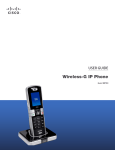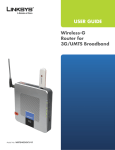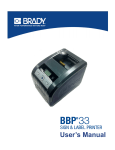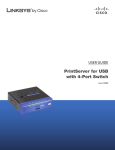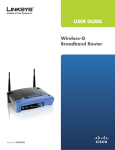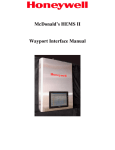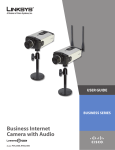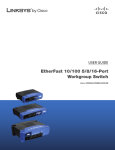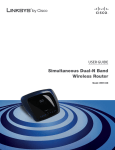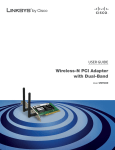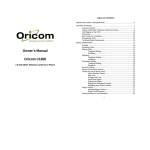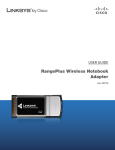Download Cisco WIP310 User Guide
Transcript
USER GUIDE Wireless-G IP Phone Model: WIP310 VoIPon www.voipon.co.uk [email protected] Tel: +44 (0)1245 808195 Fax: +44 (0)1245 808299 Table of Contents Introduction 1 Welcome . . . . . . . . . . . . . . . . . . . . . . . . . . . . . . . . . . . . . . . . . . . . . . . . . . . . 1 About This Guide . . . . . . . . . . . . . . . . . . . . . . . . . . . . . . . . . . . . . . . . . . . . . . 1 Online Resources . . . . . . . . . . . . . . . . . . . . . . . . . . . . . . . . . . . . . . . . . . . . . . 1 Copyright and Trademarks . . . . . . . . . . . . . . . . . . . . . . . . . . . . . . . . . . . . . . . . 1 Chapter 1: Getting to Know Your WIP310 3 Phone and Charger . . . . . . . . . . . . . . . . . . . . . . . . . . . . . . . . . . . . . . . . . . . . . 3 Phone Keys and Buttons . . . . . . . . . . . . . . . . . . . . . . . . . . . . . . . . . . . . . . . . . . 3 Handset Navigation Pad . . . . . . . . . . . . . . . . . . . . . . . . . . . . . . . . . . . . . . . . . 3 Keypad . . . . . . . . . . . . . . . . . . . . . . . . . . . . . . . . . . . . . . . . . . . . . . . . . . . . . 4 Phone Hardware Features . . . . . . . . . . . . . . . . . . . . . . . . . . . . . . . . . . . . . . . . . 4 Phone LED . . . . . . . . . . . . . . . . . . . . . . . . . . . . . . . . . . . . . . . . . . . . . . . . . . 4 Phone Display Screen . . . . . . . . . . . . . . . . . . . . . . . . . . . . . . . . . . . . . . . . . . . 5 Display Screen Icons . . . . . . . . . . . . . . . . . . . . . . . . . . . . . . . . . . . . . . . . . . . . 5 Chapter 2: Installing the WIP310 8 Installing the Battery . . . . . . . . . . . . . . . . . . . . . . . . . . . . . . . . . . . . . . . . . . . . 8 Powering On the Phone . . . . . . . . . . . . . . . . . . . . . . . . . . . . . . . . . . . . . . . . . . 8 Powering Off the Phone . . . . . . . . . . . . . . . . . . . . . . . . . . . . . . . . . . . . . . . . . . 8 Installing the Phone . . . . . . . . . . . . . . . . . . . . . . . . . . . . . . . . . . . . . . . . . . . . 8 Choosing the Wireless IP Settings . . . . . . . . . . . . . . . . . . . . . . . . . . . . . . . . . . . 12 Registering Your Phone . . . . . . . . . . . . . . . . . . . . . . . . . . . . . . . . . . . . . . . . . 13 Chapter 3: Using Your WIP310 14 Making External Phone Calls . . . . . . . . . . . . . . . . . . . . . . . . . . . . . . . . . . . . . . 14 Receiving Phone Calls . . . . . . . . . . . . . . . . . . . . . . . . . . . . . . . . . . . . . . . . . . 14 Placing a Call on Hold . . . . . . . . . . . . . . . . . . . . . . . . . . . . . . . . . . . . . . . . . . 14 Ending a Call . . . . . . . . . . . . . . . . . . . . . . . . . . . . . . . . . . . . . . . . . . . . . . . . 15 Using the Speaker Phone . . . . . . . . . . . . . . . . . . . . . . . . . . . . . . . . . . . . . . . . 15 Muting Your Phone . . . . . . . . . . . . . . . . . . . . . . . . . . . . . . . . . . . . . . . . . . . . 15 Adjusting the Call Volume . . . . . . . . . . . . . . . . . . . . . . . . . . . . . . . . . . . . . . . . 15 Transferring a Call . . . . . . . . . . . . . . . . . . . . . . . . . . . . . . . . . . . . . . . . . . . . . 15 Creating Conference Calls . . . . . . . . . . . . . . . . . . . . . . . . . . . . . . . . . . . . . . . . 15 Viewing Missed Calls . . . . . . . . . . . . . . . . . . . . . . . . . . . . . . . . . . . . . . . . . . . 15 Viewing the Call History . . . . . . . . . . . . . . . . . . . . . . . . . . . . . . . . . . . . . . . . . 16 Setting Do Not Disturb on Your Phone . . . . . . . . . . . . . . . . . . . . . . . . . . . . . . . . 16 Configuring Call Waiting . . . . . . . . . . . . . . . . . . . . . . . . . . . . . . . . . . . . . . . . . 16 Blocking Anonymous Calls . . . . . . . . . . . . . . . . . . . . . . . . . . . . . . . . . . . . . . . 17 Blocking Caller ID . . . . . . . . . . . . . . . . . . . . . . . . . . . . . . . . . . . . . . . . . . . . . 17 Setting Up Call Forwarding . . . . . . . . . . . . . . . . . . . . . . . . . . . . . . . . . . . . . . . 17 Using Speed Dials . . . . . . . . . . . . . . . . . . . . . . . . . . . . . . . . . . . . . . . . . . . . . 18 Using Ringtones . . . . . . . . . . . . . . . . . . . . . . . . . . . . . . . . . . . . . . . . . . . . . . 18 Locking Your Phone Keypad . . . . . . . . . . . . . . . . . . . . . . . . . . . . . . . . . . . . . . 19 Muting the Phone Keypad . . . . . . . . . . . . . . . . . . . . . . . . . . . . . . . . . . . . . . . 19 Wireless-G IP Phone i VoIPon www.voipon.co.uk [email protected] Tel: +44 (0)1245 808195 Fax: +44 (0)1245 808299 Table of Contents Changing the Backlight Setting . . . . . . . . . . . . . . . . . . . . . . . . . . . . . . . . . . . . 19 Setting the Date and Time . . . . . . . . . . . . . . . . . . . . . . . . . . . . . . . . . . . . . . . .19 Changing the Phone’s Name (Station Name) . . . . . . . . . . . . . . . . . . . . . . . . . . . 20 Viewing the Display Name or Phone Number . . . . . . . . . . . . . . . . . . . . . . . . . . . 20 Using Contacts . . . . . . . . . . . . . . . . . . . . . . . . . . . . . . . . . . . . . . . . . . . . . . . 20 Using Messaging . . . . . . . . . . . . . . . . . . . . . . . . . . . . . . . . . . . . . . . . . . . . . 21 Using Web Services . . . . . . . . . . . . . . . . . . . . . . . . . . . . . . . . . . . . . . . . . . . . 22 Chapter 4: Advanced Functions 24 Enabling the Web Server . . . . . . . . . . . . . . . . . . . . . . . . . . . . . . . . . . . . . . . . 24 Using the Web Interface . . . . . . . . . . . . . . . . . . . . . . . . . . . . . . . . . . . . . . . . . 24 Using Star Codes . . . . . . . . . . . . . . . . . . . . . . . . . . . . . . . . . . . . . . . . . . . . . . 24 Upgrading Your Phone Software . . . . . . . . . . . . . . . . . . . . . . . . . . . . . . . . . . . 25 Performing a Factory Reset . . . . . . . . . . . . . . . . . . . . . . . . . . . . . . . . . . . . . . . 25 Restarting the Phone . . . . . . . . . . . . . . . . . . . . . . . . . . . . . . . . . . . . . . . . . . . 26 Chapter 5: Cisco SPA9000 Voice System Features 27 Picking Up a Call at a Specific Extension . . . . . . . . . . . . . . . . . . . . . . . . . . . . . . . 27 Picking Up a Call at an Extension in a Group . . . . . . . . . . . . . . . . . . . . . . . . . . . . 27 Parking a Call . . . . . . . . . . . . . . . . . . . . . . . . . . . . . . . . . . . . . . . . . . . . . . . . 27 Retrieving Parked Calls . . . . . . . . . . . . . . . . . . . . . . . . . . . . . . . . . . . . . . . . . . 27 Using Paging . . . . . . . . . . . . . . . . . . . . . . . . . . . . . . . . . . . . . . . . . . . . . . . . 27 Using the Corporate Directory . . . . . . . . . . . . . . . . . . . . . . . . . . . . . . . . . . . . . 28 Enabling the Cisco SPA9000 Key System . . . . . . . . . . . . . . . . . . . . . . . . . . . . . . . 28 Appendix A: Troubleshooting 29 Appendix B: Specifications 30 Appendix C: Warranty Information 32 (to be updated) . . . . . . . . . . . . . . . . . . . . . . . . . . . . . . . . . . . . . . . . . . . . . . 32 Appendix D: Regulatory Information 34 FCC Statement . . . . . . . . . . . . . . . . . . . . . . . . . . . . . . . . . . . . . . . . . . . . . . . 34 Safety Notices . . . . . . . . . . . . . . . . . . . . . . . . . . . . . . . . . . . . . . . . . . . . . . . 34 Industry Canada Statement . . . . . . . . . . . . . . . . . . . . . . . . . . . . . . . . . . . . . . . 34 Avis d’Industrie Canada . . . . . . . . . . . . . . . . . . . . . . . . . . . . . . . . . . . . . . . . . 34 Wireless Disclaimer . . . . . . . . . . . . . . . . . . . . . . . . . . . . . . . . . . . . . . . . . . . . 35 Avis de non-responsabilité concernant les appareils sans fil . . . . . . . . . . . . . . . . . . 35 Declaration of Conformity with Regard to EU Directive 1999/5/EC (R&TTE Directive) . . 36 Wireless Equipment (Wireless-N/G/A/B Products) . . . . . . . . . . . . . . . . . . . . . . . . . 37 CE Marking . . . . . . . . . . . . . . . . . . . . . . . . . . . . . . . . . . . . . . . . . . . . . . . . . 37 National Restrictions . . . . . . . . . . . . . . . . . . . . . . . . . . . . . . . . . . . . . . . . . . . 37 Product Usage Restrictions . . . . . . . . . . . . . . . . . . . . . . . . . . . . . . . . . . . . . . . 38 Technical Documents on www.linksys.com/international . . . . . . . . . . . . . . . . . . . . 38 User Information for Consumer Products Covered by EU Directive 2002/96/EC on Waste Wireless-G IP Phone ii VoIPon www.voipon.co.uk [email protected] Tel: +44 (0)1245 808195 Fax: +44 (0)1245 808299 Table of Contents Electric and Electronic Equipment (WEEE) . . . . . . . . . . . . . . . . . . . . . . . . . . . . . 39 Appendix E: Software License Agreement 43 Software in Linksys Products . . . . . . . . . . . . . . . . . . . . . . . . . . . . . . . . . . . . . . 43 Software Licenses . . . . . . . . . . . . . . . . . . . . . . . . . . . . . . . . . . . . . . . . . . . . . 43 Wireless-G IP Phone iii VoIPon www.voipon.co.uk [email protected] Tel: +44 (0)1245 808195 Fax: +44 (0)1245 808299 Introduction Introduction Welcome About This Guide Thank you for choosing the Cisco WIP310 Wireless-G IP Phone. The phone allows you to make inexpensive, yet high-quality, Voice over IP (VoIP) telephone calls using your Internet connection. The phone supports traditional features, such as redialing, speed dialing, call forwarding, contacts list, call history, and speaker phone. The WIP310 Wireless-G IP Phone also supports advanced call features, such as 3-way call conferencing, call transferring, web services (Local Search, Stock, and Weather), and more. Icon Descriptions While reading through the User Guide you may encounter various icons designed to call attention to a specific item. Below is a description of these icons: NOTE: This check mark indicates that there is a note of interest and is something that you should pay special attention to while using the product. NOTE: Some advanced call features require Internet Telephone Service Provider (ITSP) integration and support. For information on these features, check with your ITSP. For more information about your Internet phone service, please refer to the materials provided by your ITSP. WARNING: This exclamation point indicates that there is a caution or warning and it is something that could damage your property or product. WEB: This globe icon indicates a noteworthy website address or e-mail address. Use the instructions in this User Guide to help you connect to your wireless network and configure your WIP310 Wireless-G IP Phone so that you can start making calls right away! Cisco Small Business Pro IP Phone Family The Cisco WIP310 IP phone is part of the Cisco suite of products for small-to-medium businesses and individuals. This suite of products provides low-cost Internet telephony solutions, including an IP PBX (SPA9000) to provide business-class phone services, a line of wired IP phones, and the WIP310 wireless IP phone. The WIP310 wireless IP phone is compatible with the Cisco SPA9000 Voice System to provide wireless IP phone service in a home office or small office environment. It can serve also as a standalone wireless Internet phone in a home environment where a wireless G network is available. For travel, the Cisco WIP310 provides phone service wherever wireless networks are available.1 Online Resources Most web browsers allow you to enter the web address without adding the http:// in front of the address. This User Guide will refer to websites without including http:// in front of the address. Some older web browsers may require you to add it. Resource Website Cisco www.cisco.com Linksys www.linksys.com Linksys International www.linksys.com/international Glossary www.linksys.com/glossary Network Security www.linksys.com/security 1 Wireless networks requiring you to enter authentication (such as a user name and password) are not compatible with the WIP 310. Wireless-G IP Phone 1 VoIPon www.voipon.co.uk [email protected] Tel: +44 (0)1245 808195 Fax: +44 (0)1245 808299 Introduction Copyright and Trademarks CCDE, CCENT, Cisco Eos, Cisco Lumin, Cisco Nexus, Cisco StadiumVision, Cisco TelePresence, the Cisco logo, DCE, and Welcome to the Human Network are trademarks; Changing the Way We Work, Live, Play, and Learn and Cisco Store are service marks; and Access Registrar, Aironet, AsyncOS, Bringing the Meeting To You, Catalyst, CCDA, CCDP, CCIE, CCIP, CCNA, CCNP, CCSP, CCVP, Cisco, the Cisco Certified Internetwork Expert logo, Cisco IOS, Cisco Press, Cisco Systems, Cisco Systems Capital, the Cisco Systems logo, Cisco Unity, Collaboration Without Limitation, EtherFast, EtherSwitch, Event Center, Fast Step, Follow Me Browsing, FormShare, GigaDrive, HomeLink, Internet Quotient, IOS, iPhone, iQ Expertise, the iQ logo, iQ Net Readiness Scorecard, iQuick Study, IronPort, the IronPort logo, LightStream, Linksys, MediaTone, MeetingPlace, MeetingPlace Chime Sound, MGX, Networkers, Networking Academy, Network Registrar, PCNow, PIX, PowerPanels, ProConnect, ScriptShare, SenderBase, SMARTnet, Spectrum Expert, StackWise, The Fastest Way to Increase Your Internet Quotient, TransPath, WebEx, and the WebEx logo are registered trademarks of Cisco Systems, Inc. and/or its affiliates in the United States and certain other countries. All other trademarks mentioned in this document or Website are the property of their respective owners. The use of the word partner does not imply a partnership relationship between Cisco and any other company. (0807R) Wireless-G IP Phone 2 VoIPon www.voipon.co.uk [email protected] Tel: +44 (0)1245 808195 Fax: +44 (0)1245 808299 Getting to Know Your WIP310 Chapter 1 Chapter 1: Getting to Know Your WIP310 Phone and Charger Talk time for the phone is approximately three (3) hours and standby time is approximately 40 hours. NOTE: Talk and standby time can vary widely depending on your phone settings and wireless environment. Cisco recommends that you keep the phone in the charger when it is not in use. Phone Keys and Buttons Left soft key Right soft key Call button Power/End Call button Power/End Call Button The button with the red phone symbol is the Power/End Call button. To power on the phone, press and hold this button until the screen is lit. To power off the phone, press and hold this button until the screen becomes dark. Phone in charger Your Cisco WIP310 Wireless-G IP Phone set consists of a handset, charger, USB cable, and power supply. To charge the phone: You also press this button to end a call or to return to the phone Home screen at any time. Call Button 1. Place the phone in the charging cradle. The button with the green phone symbol is the Call button and is used to place and answer calls. 2. Connect one end of the power supply to the phone charger. Soft Keys 3. Connect the other end of the power supply to an electrical outlet. The silver soft keys are located under the display screen. The function of these keys depends on the phone screen or menu you are currently viewing. For example, in the Home screen, press the left soft key for Options, and press the right soft key for Contacts. See Charging the Battery on page 8. You can also connect one end the included USB cable to the USB port on the bottom of the phone and the other end to your PC to charge the phone. Handset Navigation Pad Select Button and Arrow Keys USB port on phone NOTE: The battery must charge for at least 8 hours prior to the phone’s initial use. Do not power on the phone until it has charged for at least 8 hours. Wireless-G IP Phone To navigate through the phone menus, use the Navigation Pad. The Select button is the silver button in the middle of the navigation pad. The arrow keys are used to move up, down, left and right through the phone menus. 3 VoIPon www.voipon.co.uk [email protected] Tel: +44 (0)1245 808195 Fax: +44 (0)1245 808299 Getting to Know Your WIP310 Chapter 1 Keypad Phone Hardware Features The keypad is used for dialing numbers and entering letters and symbols. Your phone includes a speaker phone and a headset port. Speaker Phone Speaker phone Keypad When entering characters, press the Back soft key to delete one character at a time. The speaker is located on the back of the phone. To use the speaker phone, while on a call, press the Speaker On/Off button located on the left side of the phone. The speaker symbol appears on the phone display when the speaker phone is in use. Press a key multiple times to view the characters associated with that key. Available characters are shown below: Headset Entering Text Key Character Set 1 1/:\,!;$^| 2 abc2ABC 3 def3DEF 4 ghi4GHI 5 jkl5JKL 6 mno6MNO 7 pqrs7PQRS 8 tuv8TUV 9 wxyz9WXYZ 0 Space 0 ~ ? > ‘ < “ * .@*&%[]_ #/P #+-=(){} To exit to a previous menu without saving information: 1. Press the Back key multiple times until you reach the beginning of the text field. The Cancel soft key then appears. Headset Jack To use a headset with your phone, connect a supported headset to the 2.5 mm headset jack on the right side of the phone. Phone LED Your phone has an LED in the upper left corner that displays colors to indicate the phone status. The table below shows the colors and their meanings: Color and State Definition Off The phone is off and is not charging. Solid red The phone is off and is charging. Solid green The phone is off and is fully charged. Orange blinking The phone is on and cannot register to the ITSP, or the phone has low power. Green blinking The phone is on, is connected to the wireless network and the ITSP, and is in ready to use. Red blinking The phone is on and there is an unread text message or voice mail message. 2. Press Cancel to exit. Press the Power/End Call button to return to the Home screen at any time. Wireless-G IP Phone 4 VoIPon www.voipon.co.uk [email protected] Tel: +44 (0)1245 808195 Fax: +44 (0)1245 808299 Getting to Know Your WIP310 Chapter 1 Phone Display Screen Your phone features a full-color high-resolution display screen that provides the phone status, time and date, and other information as described below. Home Screen Icon Description Indicates the battery status. Flashing bars indicate the battery is charging. The battery is fully charged when four bars are shown. Indicates the wireless signal status. Solid bars indicate the wireless signal strength. Full signal strength is available when four bars are shown. Indicates that the phone is searching for the wireless network. Indicates that there are new missed calls. Home screen You can return to the Home screen at any time by pressing the Power/End Call button. The Home screen displays the following information: Indicates that there is voice mail. Indicates that there are new message(s) waiting. •• Date and Time—For information on changing the date and time, see Setting the Date and Time on page 20. •• Station Name—The name of your phone appears in the upper right corner. This name may be automatically assigned. To change the station name, see Changing the Phone’s Name (Station Name) on page 21. •• Options—Press the Options soft key to access phone options. Indicates that the speaker phone is in use. Indicates that the handset or headset is in use. Indicates that the phone ringer is off. •• Settings—In the Home screen, press the Select button to access many phone under the Settings icon options, such as wireless setup, call preferences, speed dials, and call forwarding. •• Contacts—Press the Contacts soft key to access your contacts address book. See Using Contacts on page 21. Display Screen Icons The display screen also contains icons that indicate phone functions and status. The most common icons are shown in the following table. Appears when you are accessing the phone volume control. Identifies the Settings menu or button. In the Home screen, press the Select button to access the settings menu. Displays phone information. Press the Select button for more information on the menu item. Enables Do Not Disturb. Press the Select button to enable or disable Do Not Disturb.. Indicates that the phone is locked. Indicates that you have an incoming call. Wireless-G IP Phone 5 VoIPon www.voipon.co.uk [email protected] Tel: +44 (0)1245 808195 Fax: +44 (0)1245 808299 Getting to Know Your WIP310 Chapter 1 Icon Description Display Messages Indicates that dialing is in progress. Your phone displays status messages on the screen to indicate phone actions and results. Some of the common display messages are: Indicates that a call is progressing. Acquiring Network—The phone is attempting to connect to a wireless network. Indicates that a call is in progress between two WIP310 phones. Trying to Register—The phone is connected to the wireless network and is attempting to connect to your Internet Telephony Service Provider (ITSP) to register your phone. Indicates that a call is active. Indicates that a call is on hold. Indicates that a call has ended because the other party hung up, the number was incorrect, or the call timed out. Registration Failed—The phone is connected to the wireless network, but cannot register with your ITSP. The phone must be registered with your ITSP before use. Registration can fail if: •• Your Internet service is not available to complete the registration. •• Your ITSP’s systems are not responding to the registration request. •• Your registration information is incorrect. Contact your ITSP for troubleshooting information. Indicates that you have picked up a call from another extension. Indicates that you have picked up a call from an extension in a group of phones. Indicates that the call is shared between two extensions. Indicates a conference call. In the Options menu, press Select to create a conference call. Indicates that an incoming call is rejected. When this icon appears, press Select to edit the current entry. When this icon appears, press Select to confirm the current choice. When this icon appears, press Select to view more details about the current highlighted item. When this icon appears, press the Select button to view or edit the selected menu item. Wireless-G IP Phone 6 VoIPon www.voipon.co.uk [email protected] Tel: +44 (0)1245 808195 Fax: +44 (0)1245 808299 Chapter 1 IMPORTANT SAFETY INSTRUCTIONS BEFORE USING YOUR TELEPHONE EQUIPMENT, BASIC SAFETY PRECAUTIONS SHOULD ALWAYS BE FOLLOWED TO REDUCE THE RISK OF FIRE, ELECTRIC SHOCK AND INJURY, INCLUDING THE FOLLOWING. •• This device for indoor use only! •• Read and follow all warnings and instructions marked on the product. •• Do not use this product near water, laundry tub, in a wet basement, or near a swimming pool. •• Do not place this product on an unstable table. The product may fall and be damaged. Getting to Know Your WIP310 •• Properly dispose of any “dead” batteries because they are likely to leak into the product. •• Do not store this product or the battery in a high temperature area. If you store a battery in a freezer or refrigerator, protect it from condensation during storage and defrosting. Stabilize the battery at room temperature before using. •• Your battery is rechargeable and can be recycled when it outlives its usefulness. Depending upon your local and state law, it might be illegal to dispose of this battery into a municipal waste system. Check with your local solid waste company for more information on your recycling options for the battery cells. •• This product should never be placed near or over a radiator or heat register. •• This product should be operated only from the type of SAVE THESE INSTRUCTIONS power source indicated on the label. •• Do not allow anything to rest on the power cord. Do not locate this product where the cord will be abused by persons walking on it. •• Avoid using a telephone during an electrical storm. There may be a remote risk of electric shock from lightning. •• Do not use this product to report a gas leak in the vicinity of the leak. •• Do not use this product near intensive care medical equipment or by persons with pacemakers. BATTERIES •• Use only the battery type listed in the instruction manual. Do not use lithium batteries or nonrechargeable batteries that may damage the Phone and charger. •• Do not dispose of the battery in a fire, because batteries can explode. •• Do not open or mutilate the battery. Released electrolyte is corrosive and can cause damage to the eyes or skin. It can be toxic if swallowed. •• Avoid contact with metal objects when handling the battery. These objects could short out the batteries or cause the conductor to overheat, resulting in burns. •• Do not attempt to recharge the battery cell by heating it. Sudden release of battery electrolyte can cause burns or irritation to the eyes or skin. •• Observe the proper polarity, or direction, of any battery. Reverse insertion of the battery cell can result in leakage or explosion. •• Remove the battery if you do not plan to use the product for several months at a time. •• Wireless-G IP Phone 7 VoIPon www.voipon.co.uk [email protected] Tel: +44 (0)1245 808195 Fax: +44 (0)1245 808299 Installing the WIP310 Chapter 2 Chapter 2: Installing the WIP310 Installing the Battery Open the phone’s back battery cover. Place the battery so that the metal contacts on the battery touch the metal contacts in the battery compartment. The battery fits only one way. Do not force. Replace the cover after the battery is installed. The phone briefly displays a charging icon and the LED is solid red. When the LED is solid green, the phone is fully charged. NOTE: The battery needs to charge for at least 8 hours prior to the phone’s initial use. Do not power on the phone until it has charged for at least 8 hours. Powering On the Phone Power on the phone by pressing and holding the Power/ End Call button for approximately five seconds until the screen is lit. The phone is ready to use when the Home screen appears (in approximately 30 seconds). Battery Installed Charging the Battery Home Screen Powering Off the Phone Power off the phone by pressing and holding the Power/ End Call button until the screen becomes dark. Installing the Phone To use your Wireless-G IP Phone, you need the following: •• Access to a Wireless-B or Wireless-G network with Internet access Inserting the Power Adapter Insert the power adapter into the charger and then insert the adapter into a wall outlet. Charge the phone by placing the phone into the charger. •• An account with an Internet Telephony Service Provider (ITSP) To use your phone, you need to complete the following tasks: 1. Connect to a wireless network. NOTE: You can also charge the phone using the USB cable. Connect one end to your phone and the other end to a USB port on your personal computer. Wireless-G IP Phone 2. Register your phone with your ITSP. If you received your phone directly from your ITSP, it should be preconfigured and should perform this step automatically after you power on the phone. 8 VoIPon www.voipon.co.uk [email protected] Tel: +44 (0)1245 808195 Fax: +44 (0)1245 808299 Installing the WIP310 Chapter 2 Accessing the Wireless Network The first time you power on the phone, the phone is not configured to connect to a network. To connect your phone to your wireless network, you need to set up a Wireless Profile. There are two ways to configure the WiFi Profile: Automatically via Wi-Fi Protected Setup® and Manually. NOTE: When configuring the phone’s wireless network, you should be as close as possible to the wireless router. For normal use, the phone should be within 300 feet (90 m) of the wireless network to connect. Using Wi-Fi Protected Setup Settings Menu 3. Press the Select button to view your options. 4. To automatically configure your profile, navigate to Use Wi-Fi Protected Setup and press the Select button. If your wireless router supports Wi-Fi Protected Setup, you can use this option to automatically connect the phone to your wireless network. NOTE: Look for the Wi-Fi Protected Setup button on your router. If you are not sure that your router supports this feature, consult your router User Guide. Wi-Fi Protected Setup 5. Navigate to Connect easily by pushing a button. Wi-Fi Protected Setup button ††The Wi-Fi Protected Setup Mark is a mark of the Wi-Fi Alliance. Using the Push Button Method The easiest way to connect your phone to the wireless network is the push button method. 1. Press the Power/End Call button to power on the phone. Connect Screen Power/End Call button 2. When the Home screen appears, press the Select button to display the Settings menu. Press the Select Button again and navigate to the Wireless Setup menu. Wireless-G IP Phone 6. Press the Select button. 7. Follow the phone’s on-screen instructions to connect your phone to your network using Wi-Fi Protected Setup: 9 VoIPon www.voipon.co.uk [email protected] Tel: +44 (0)1245 808195 Fax: +44 (0)1245 808299 Installing the WIP310 Chapter 2 Setup Instructions Press the Wi-Fi Protected Setup button on your router. Settings Menu 3. Press the Select button to view your options. 4. Navigate to Connect by using PIN. Wi-Fi Protected Setup button Within two minutes, press the Select button (green check mark icon) on your phone. The phone displays a message if the connection is successful. NOTE: If the connection is successful, the phone creates a Wi-Fi Profile automatically. To view, edit, or manage your Wi-Fi Profiles, see Manually Configuring Your Wireless Connection. Connect Screen 5. Press the Select button. Your phone’s PIN is displayed. Using the PIN Connect Method You can also connect your phone to the wireless network by entering the phone’s PIN on your wireless router. 1. Press the Power/End Call button to power on the phone. WPS PIN Power/End Call button 2. When the Home screen appears, press the Select button to display the Settings menu. Press the Select Button again and navigate to the Wireless Setup menu. Wireless-G IP Phone 6. Connect to your router’s web interface using a web browser. Your computer must be connected to your wireless network. Enter the IP address of the wireless router in the browser toolbar. 7. If required, enter the user name and password. (By default, Linksys routers typically use “admin” for the user name and “admin” for the password.) 10 VoIPon www.voipon.co.uk [email protected] Tel: +44 (0)1245 808195 Fax: +44 (0)1245 808299 Installing the WIP310 Chapter 2 8. View the Wireless tab or screen. Locate the Wireless Protected Setup configuration menu. key, or enter a more simple passphrase to generate the WEP key. 9. Enter the PIN into the field that allows you to setup wireless devices using a PIN. If your router is using WPA, note the WPA shared key, or passphrase that you need to enter later. A message appears if the connection is successful. NOTE: If the connection is successful, the phone creates a Wi-Fi Profile automatically. To view, edit, or manage your Wi-Fi Profiles, see Manually Configuring Your Wireless Connection. Manually Configuring Your Wireless Connection Use this method to connect to your network if your router does not support the Wi-Fi Protected Setup feature. If you are manually configuring your WIP310 wireless connection, you need to know the wireless security type for your router. The WIP310 works with the following security types: Adding a Wireless Profile 1. Press the Power/End Call button to power on the phone. Power/End Call button 2. When the Home screen appears, press the Select button to display the Settings menu. Press the Select Button again and navigate to the Wireless Setup menu. •• WEP—Wired Equivalent Privacy. With this type of security, you need to enter a 64 or 128-bit key on the phone (or a more easily remembered passphrase to generate the key). The phone then authenticates with your router to provide a secure connection. •• WPA—Wi-Fi Protected Access. With this type of security, you need to enter a password on the phone. The phone then authenticates with your router to provide a secure connection. Determining Your Wireless Router Security Type If you do not know your wireless router security type, you need to log in to the router interface to get this information. The steps below are written for a Linksys router, but procedures for other routers should be similar. Settings Menu 3. Press the Select button to view your options. 4. Select Manual Setup to manually configure a Wi-Fi Profile. 1. Log in to your wireless router’s web interface using a web browser. Your computer must be connected to your wireless network. Enter the IP address of the wireless router in the browser toolbar. 2. If required, enter the user name and password. (By default, Linksys routers typically use “admin” for the user name and “admin” for the password.) 3. View the Wireless tab or screen. Note the network name (SSID) and the type of security (WEP, WPA Personal, or WPA2 Personal). 4. If your router is using WEP, note the following: •• WEP encryption: 64 bit or 128 bit. You need to choose this later. Manual Wireless Setup 5. The Wi-Fi Profiles screen list appears. The list is empty when configuring your phone for the first time. •• Default transmit key, or TX key: The default key (of the 4) that the router transmits to authenticate. This value will be 1, 2, 3, or 4. •• Passphrase and keys: You choose one of two methods to enter the WEP key. You either directly enter the WEP Wireless-G IP Phone 11 VoIPon www.voipon.co.uk [email protected] Tel: +44 (0)1245 808195 Fax: +44 (0)1245 808299 Installing the WIP310 Chapter 2 6. You can either scan for wireless routers in the area, or input the router name directly if you know it. To search for the available networks, press the Options soft key, then navigate to Scan Networks. Press the Select button. New Profile 2. Press the Left Arrow key to turn Auto Connect on. Wi-Fi Profiles A list of available networks appears. Navigate to the desired network and press the Select button. New Profile Settings 3. Scroll down and enter a profile name (such as “Home” or “Work”) to identify the wireless router to which you are connecting. 4. Enter the name, or SSID, of the wireless router to which you want to connect. 5. If the router has security enabled, press the Down Arrow key to choose the type of security. Available Networks WEP—Wired Equivalent Privacy Unsecured Routers If your network appears in the list, and you are not using router security, the phone automatically connects to your network. The display screen indicates whether or not the connection was successful. NOTE: If your router did not appear automatically in the list, security settings on your router probably prevented its name from being shown. You need to know the name assigned to the router by the network administrator. Security Settings Routers Using Security If you are using router security, follow the steps below. To add the profile: 1. In the Wireless Setup > Manual Setup screen, press Options and choose New Profile. Wireless-G IP Phone 12 VoIPon www.voipon.co.uk [email protected] Tel: +44 (0)1245 808195 Fax: +44 (0)1245 808299 Installing the WIP310 Chapter 2 A message appears if the connection is successful. NOTE: If you have more than one wireless profile saved, the phone tries to contact the first wireless router in the list upon startup. Editing a Wireless Profile To edit a profile: WEP Settings 1. In the Wireless Setup > Manual Setup screen, press Options and choose Edit Profile. 1. Press the right navigation key to choose the WEP key length (64 or 128 bits). 2. Enter the default TX Key (1, 2, 3, or 4). 3. Do one of the following: •• Enter the passphrase. To generate a passphrase, select Options. Click Generate Key, then Save. •• You chose a TX key field in Step 2 (Key 1, Key 2, Key 3, or Key 4). Enter the 64 or 128-bit key in the field. WPA/WPA2 Personal—Wi-Fi Protected Access Edit Profile 2. Make the desired changes and press the Select button. Deleting a Wireless Profile NOTE: You are not asked to confirm you want to delete the profile, so be sure you want to delete it before proceeding. WPA/WPA2 Personal 1. Enter the passphrase to access the router. In the Wireless Setup > Manual Setup screen, press Options and choose Delete Profile. Switching Between Wireless Profiles You can configure multiple wireless profiles on your WIP310. If you have more than one wireless profile saved on your phone, the phone tries to contact the first wireless router in the list upon startup. Therefore, you should first configure the wireless profile for the location where you use the phone the most. To switch to a different wireless profile, you need to manually choose it from the list in your phone: Enter Passphrase 2. Press the Select button. Wireless-G IP Phone 1. In the Home screen, press the Select button to display the Settings menu. Press the Select button again and navigate to the Wireless Setup menu. 2. Press the Select button to view your options. 13 VoIPon www.voipon.co.uk [email protected] Tel: +44 (0)1245 808195 Fax: +44 (0)1245 808299 Installing the WIP310 Chapter 2 3. Select Manual Setup to show the list of configured wireless networks. IP Settings 3. Press the Right Arrow key to choose DHCP or Static IP. Wireless Networks If you choose Static IP, enter the following: 4. Use the Up or Down Arrow key to choose the network you want from the list and press the Select button. •• Static IP—Enter the permanent IP address to assign to 5. The phone displays a message if it successfully connects to the wireless network. •• NetMask—Enter the netmask to identify the subnet. Choosing the Wireless IP Settings By default, your WIP310 phone uses Dynamic Host Configuration Protocol (DHCP). With DHCP, the router assigns an IP address to your phone. This IP address assignment is dynamic, meaning that the IP address assigned to your phone can change. You can configure the phone with a static, or unchanging IP address. NOTE: You should only configure your WIP310 to use a static IP address if you have been instructed to do so by your ITSP or by another support person. To change the wireless IP setting: 1. In the Home screen, press the Select button to display the Settings menu. Navigate to the Wireless Setup menu and press the Select button to view your options. your phone. •• Gateway—Enter the IP address of your wireless router. •• Primary DNS—Enter the IP address of the primary Domain Name Server. (This server translates domain names to IP addresses.) •• Secondary DNS—Enter the IP address of the secondary Domain Name Server. Registering Your Phone After you configure your phone to connect to the wireless network, your phone must register with your ITSP. If you received your phone directly from your ITSP, it should be pre-configured and perform this step automatically. If there is a problem with registration, the phone displays a message that it failed to register. If this occurs, contact your ITSP for assistance. Wireless Setup 2. Select IP Settings and press the Select button. Wireless-G IP Phone 14 VoIPon www.voipon.co.uk [email protected] Tel: +44 (0)1245 808195 Fax: +44 (0)1245 808299 Using Your WIP310 Chapter 3 Chapter 3: Using Your WIP310 Redialing the Last Called Number The Wireless-G IP Phone supports many features such as caller ID, call forwarding, call transfer, and 3-way conferencing, and can store 200 records in its address book. Receiving Phone Calls Making External Phone Calls To redial the last called number, in the Home screen, press the Call button twice. Press the Call button to answer the Phone’s incoming call. Information about the call appears on the phone’s screen display. While the phone is ringing, you can also press the Options soft key and choose one of the following options: Outgoing Call 1. Dial the number (including any digits that must be used for long distance). 2. Press the Call button and the call is placed. Dialing a Number from the Recently Used Numbers List 1. Press the Call button and scroll to a number. 2. (Optional) To edit the number, press the Select button. Use the Left and Right Arrow keys to insert numbers and the Back soft key to delete numbers. Incoming Call Options. •• New Call—Ignore the call and place a new call. Press the Down or Up Arrow keys and navigate to New Call and press the Select button. •• Mute—Mute the speaker on your phone. •• Setup—Ignore the call and enter the Setup menu. 3. Press the Call button. Receiving Phone Calls While Configuring Your Phone Dialing a Number from your Contacts or the Call History List If you receive a call while using a configuration screen on your phone (for example, the Settings screen), a message appears notifying you of the new call. 1. Press the Call button. •• To answer the call, press the Call button. 2. Press Options, then navigate to choose: •• To ignore the call, press the Back soft key. You return •• Contacts—Select a number from the Contacts list. •• Call History—Select a number from the Call History list. •• Speed Dial—Select a speed dial. to the phone screen and the incoming call continues to ring. •• To reject the call, press the Select button when the reject icon ( ) is displayed. •• Star Code—Select a star code to enter before dialing. See Using Star Codes on page 26. 3. Press the Select button. 4. Press the Call button and the call is placed. Wireless-G IP Phone 15 VoIPon www.voipon.co.uk [email protected] Tel: +44 (0)1245 808195 Fax: +44 (0)1245 808299 Using Your WIP310 Chapter 3 Placing a Call on Hold Transferring a Call To place a call on hold, press the Select button while on a call. The hold icon appears. To return to the call, press the Select button again. You can transfer calls in two ways: •• Blind transfer—Transfer a call to another party without waiting for the other party to answer. •• Attended transfer—Transfer a call to another party after speaking to the other person. To perform a blind transfer: 1. While in a call, press Options and navigate to Blind Trnsfr. Press the Select button. 2. Enter the phone number to which you want to transfer the call. 3. Press the Call button. The call is immediately transferred. Call on hold To perform an attended transfer: Ending a Call 1. While in a call, press Options and navigate to New Call. To end a call, press the Power/End Call button. 2. Enter the phone number to which you want to transfer the call. Using the Speaker Phone 3. Press the Call button. The speaker is on the back of the phone, as shown in Speaker Phone on page 4. 4. After speaking to the other party, press Options and navigate to Transfer. To turn the speaker on before or during a call, press the speaker phone button on the side of the phone. 5. Press the Select button. The call is transferred to the other party. To turn the speaker on using menus during a call: Creating Conference Calls 1. Press the Options soft key. Press the Up or Down Arrow key to navigate to Speaker on. 2. Press the Select button. The speaker symbol appears at the top of the phone screen. You can create three-way conference calls on your phone. To make a conference call: 1. Place the first call. (See Making External Phone Calls on page 15. To turn the speaker off, press the Options soft key and press the Up or Down Arrow key to navigate to Speaker off. Press the Select button. 2. Press Options and navigate to New Call. Press the Select button. Muting Your Phone 4. Press the Call button. To mute your phone, press the Options soft key and navigate to Mute. Press the Select button. To unmute your phone, press the Options soft key and navigate to Unmute. Press the Select button. Adjusting the Call Volume While in a call, press the Left or Right Arrow key to adjust the call volume. Press the Select button to save the setting. Wireless-G IP Phone 3. Enter the second phone number. 5. When the second party answers, press Options and navigate to Conference. Press the Select button. The conference call icon appears. To end a conference call: 1. Press the Up or Down Arrow key to select the party to disconnect. 2. Press End Call. The selected line is disconnected and you remain in a call with the other party. 16 VoIPon www.voipon.co.uk [email protected] Tel: +44 (0)1245 808195 Fax: +44 (0)1245 808299 Using Your WIP310 Chapter 3 Viewing Missed Calls 3. Press the Select button. The entire Call History appears. This selection allows you to quickly view any Missed Calls. If there are no missed calls, this choice does not appear. A phone icon appears on-screen along with a message of how many calls were missed. 4. Press the Left or Right Arrow key to scroll through the Incoming Calls, Outgoing Calls and Missed Calls. To place a call to a number in the phone’s Call History, or view more details about a call: 1. Press the Up or Down Arrow key to navigate to the entry, then press the Select button. A small green phone icon appears above the Select button. 2. Press the Select button to select the number to edit, or immediately press the Call button to call that number. Missed Call Notification 1. In the Home screen, press the Options soft key. Press the Up or Down Arrow key to navigate to Missed Calls. 2. Press the Select button. A list of missed calls appears. If there is more than one missed call, press the Up or Down Arrow key to navigate to a call. To save the number to contacts, send a message to, or delete the number from the call history: 1. When the entry is highlighted, press the Options soft key, to see the submenu options. You can choose to Send to Contacts, Send Message, Clear List, Clear Entry or Edit Dial. 3. Press the Select button to view details about the call. 4. If you press the Options soft key, you can Send to Contacts, Send Message, Clear List, Clear Entry or Edit Dial (edit the call information). Viewing the Call History Use this option to view the recent call history for the phone. You can view All Calls, Outgoing Calls, Incoming Calls, or Missed Calls. Call History > Send to Contacts 2. Use the Up or Down Arrow key to navigate to your choice and then press the Select button. If you choose to Send to Contacts, the Contacts Entry menu appears. You can edit the information. If you choose Clear List or Clear Entry, the message “Are you sure you want to remove this list/entry?” appears. Press the Select button (check mark icon) to confirm your choice. Press the Back soft key to move back one screen. Press the Power/End Call button to return to the Home screen. Call History To view the call history: 1. When the phone is in the Home screen, press the Up Arrow key to access the Call History screen. 2. Press the Left or Right Arrow key to scroll through the Combined, Outgoing, Incoming, and Missed call history lists. OR 1. When the phone is in the Home screen, press the Select button. Press the Left or Right Arrow key to scroll to the Call History option. 2. Wireless-G IP Phone Setting Do Not Disturb on Your Phone This selection allows you to block incoming calls. 1. In the Home screen, press the Options soft key. Press the Up or Down Arrow key to navigate to Do Not Disturb. 2. Press the Select button. The Do Not Disturb symbol appears at the top of the phone screen. To turn this feature off, follow steps 1 and 2, selecting DND Off. OR 1. In the Home screen, press the Select button to choose Settings. Press the Select button and scroll to navigate 17 VoIPon www.voipon.co.uk [email protected] Tel: +44 (0)1245 808195 Fax: +44 (0)1245 808299 Using Your WIP310 Chapter 3 to Call Preferences. 2. Press the Select button and navigate to Do Not Disturb. 3. Press the Left or Right Arrow key to select ON or OFF. 4. Press the Select button (check mark icon) to confirm or press the Cancel soft key to exit without changes. Configuring Call Waiting If you are in a phone call, call waiting notifies you of another incoming call by playing a beep and showing the incoming call on the display. You can turn call waiting on and off. To configure call waiting: 1. In the Home screen, press the Select button to choose Settings. 2. Press the Select button and scroll to navigate to Call Preferences. 3. Navigate to Call Waiting and press the Left or Right Arrow key to select ON or OFF. Settings > Call Preferences 1. In the Home screen, press the Select button to choose Settings. Press the Select button and scroll to navigate to Call Preferences. 2. Navigate to Block Caller ID and press the Left or Right Arrow key to select ON or OFF. 3. Press the Select button (check mark icon) to confirm or press the Cancel soft key to exit without changes. Press the Back soft key to move back one screen. Press the Power/End Call button to return to the Home screen. 4. Press the Select button (check mark icon) to confirm or press the Cancel soft key to exit without changes. Setting Up Call Forwarding Press the Back soft key to move back one screen. Press the Power/End Call button to return to the Home screen. Use this option to forward incoming calls to a different phone number or to your voice mail. You can forward all calls, forward calls when your phone is busy, or forward calls when there is no answer. Blocking Anonymous Calls You can configure your phone to block calls from an unidentified caller. Calls from unidentified callers will not ring your WIP310 phone. To configure call blocking: Settings >Call Forwarding > Forward All Dest Settings > Call Preferences 1. In the Home screen, press the Select button to choose Settings. Press the Select button and scroll to navigate to Call Preferences. 2. Navigate to Block Anonymous Calls and press the Left or Right Arrow key to select ON or OFF. 3. Press the Select button (check mark icon) to confirm or press the Cancel soft key to exit without changes. Press the Back soft key to move back one screen. Press the Power/End Call button to return to the Home screen. 1. After navigating to Call Forwarding in the Settings menu, press the Select button to see the Call Forwarding options. 2. Scroll up or down to navigate to the call forward option that you want. Your choices are: •• Forward All—Forward all calls. •• Forward All Dest—If you selected Forward All, enter the phone number to which you want to forward all calls. To stop call forwarding, delete the call forwarding number. •• Forward Busy—Forward calls when you are on a call. Blocking Caller ID You can configure your phone to block your Caller ID from appearing when you make a call. To block your Caller ID: Wireless-G IP Phone 18 VoIPon www.voipon.co.uk [email protected] Tel: +44 (0)1245 808195 Fax: +44 (0)1245 808299 Using Your WIP310 Chapter 3 •• Forward Busy Dest—If you selected Forward Busy, enter the phone number to which you want to forward the calls. To stop call forwarding, delete the call forwarding number. By default, calls are forwarded to voice mail (vm appears in this field). •• Forward No Ans—Forward calls when there is no answer at your phone. You can set the number of seconds for the phone to ring before it is forwarded in the Forward No Ans Delay field. •• Forward No Ans Dest—If you selected Forward No Answer, enter the phone number to which you want to forward the calls. To stop call forwarding, delete the call forwarding number. By default, calls are forward to voice mail (vm appears in this field). •• Forward No Ans Delay—If you selected Forward No Answer, the number of seconds to elapse before the call is forwarded. Press the Left or Right Arrow keys to select the number of seconds. 3. Press the Select button (check mark icon) to confirm or press the Cancel soft key to exit without changes. 5. Enter a name for the speed dial, using the keypad. (See Entering Text on page 4.) When you are finished, press the Down Arrow key to enter a phone number to associate with this name. 6. Press the Select button (check mark icon) when you are finished. Press the Back soft key to move back one screen. Press the Power/End Call button to return to the Home screen. Editing or Deleting a Speed Dial Number 1. When you are viewing the Speed Dial list, press the Up or Down Arrow key to navigate to the entry you want to edit or delete. Press the Options soft key. 2. Press the Up or Down Arrow key to navigate to Remove Entry, Edit or Edit Dial. Press the Select button. •• Navigate to Edit to edit the speed dial name. •• Navigate to Edit Dial to edit the speed dial number. Press the Select button when you are finished. Press the Back soft key to move back one screen. Press the Power/End Call button to return to the Home screen. If you navigated to Remove Entry, press OK (Select button). The message “Are you sure?” appears. Press the Select button to remove the entry. Using Speed Dials Press the Back soft key to move back one screen. Press the Power/End Call button to return to the Home screen. Use this feature to add, edit or delete entries in the phone’s Speed Dial list. You can have up to 98 Speed Dial numbers. Speed Dial 1 is reserved for voice mail and is not editable. Calling a Speed Dial Number To call a speed dial number that you’ve configured, press and hold the speed dial digit. For speed dials with more than one digit, press and hold the last number. Using Ringtones Use this feature to change the ringtone for your phone. Choose no ring or select from any of six pre-programmed ring tones. Settings > Speed Dial Adding a Speed Dial Number 1. In the Home screen, press the Select button to choose Settings. 2. Press the Select button and scroll to navigate to Speed Dial in the Settings menu. 3. Press the Select button to see the Speed Dial list. 4. Press the Up or Down Arrow key to navigate to an available Speed Dial number slot (1 is reserved for voice mail). Press the Select button. Settings > Ringtone 1. In the Home screen, press the Select button to choose Settings. 2. Press the Select button and scroll to navigate to Ringtone. 3. Press the Select button to see the Ringtone options. Wireless-G IP Phone 19 VoIPon www.voipon.co.uk [email protected] Tel: +44 (0)1245 808195 Fax: +44 (0)1245 808299 Using Your WIP310 Chapter 3 4. Press Up or Down Arrow key to navigate to a ring tone choice and press the Select button to hear a sample of the tone. Press the Left or Right Arrow key to adjust the ringer volume. can adjust the amount of time before the screen dims (0 to 30 seconds) or turns off (0 to 60 seconds). You can also choose whether or not to leave the phone screen on while it is charging. 5. Press Select (left soft key) to enable the ring tone. An X appears in the check box. Press the Back soft key to move back one screen. Press the Power/End Call button to return to the Home screen. Locking Your Phone Keypad This selection allows you to temporarily lock the phone’s buttons and keypad. When the phone is locked, pressing phone keys and buttons has no effect. To enable key lock: 1. When the phone is in the Home screen, press the Options soft key. Press the Up or Down Arrow key to navigate to Key Lock. 2. Press the Select button to enable Key Lock. A lock icon appears at the bottom center of the screen . The phone then returns to the Home screen. Settings > Backlight Settings To change the Screen dim after or Screen off after settings: 1. In the Home screen, press the Select button to choose Settings. 2. Press the Select button and scroll to navigate to Backlight Settings. 3. Press the Select button to see the Backlight Settings options. 4. Press the Up or Down Arrow key to navigate to the setting you want to change. 5. Press the Left or Right Arrow key to increase or decrease the number of seconds that elapse before the screen dims or goes off. Options > Key Lock Enabled To remove the Key Lock: 1. Press the Select button (the lock icon displays above this key). 2. Press the asterisk (*) button on the keypad. Muting the Phone Keypad You can turn the phone keypad off so that no tones are played when phone keys and buttons are pressed. To mute the phone keypad: 1. In the Home screen, press the Select button to choose Settings. Press the Select button and scroll to navigate to Call Preferences. 2. Navigate to Keypad Tone and press the Left or Right Arrow key to select ON or OFF. 3. Press the Select button (check mark icon) to confirm or press the Cancel soft key to exit without changes. Press the Back soft key to move back one screen. Press the Power/End Call button to return to the Home screen. Changing the Backlight Setting 6. Press the Select button (check mark icon) to confirm or press the Cancel soft key to exit without changes. To have the phone screen on when the battery is charging: 1. Press the Up or Down Arrow key to navigate to Always on at charging. 2. Press the Left or Right Arrow key to select Yes (always on at charging) or No. 3. Press the Select button (check mark icon) to confirm or press the Cancel soft key to exit without changes. Press the Back soft key to move back one screen. Press the Power/End Call button to return to the Home screen. Setting the Date and Time Use this option to customize the date and time settings for the phone. You can individually change the Month, Day, Year, Date Format, Hour, Minute and Time Format (12 or 24 hour). NOTE: Your customized time and date settings are erased if the phone battery is removed or depleted. Use this option to manage the screen backlight. The longer the screen is on, the more battery power that is used. You Wireless-G IP Phone 20 VoIPon www.voipon.co.uk [email protected] Tel: +44 (0)1245 808195 Fax: +44 (0)1245 808299 Using Your WIP310 Chapter 3 5. Use the keypad to enter the name for your phone. 6. Press the Select button (check mark icon) to confirm or press the Cancel soft key to exit without changes. Viewing the Display Name or Phone Number To view the Display Name (the name that appears on Caller ID) or Phone Number. 1. In the Home screen, press the Select button to choose Settings. 2. Press the Select button and scroll to navigate to Display Settings. 3. Press the Select button to see the Display Settings options. 4. Press the Up or Down Arrow key to navigate to Display Name or Phone Number. 5. Press the Select button (check mark icon) to confirm or press the Cancel soft key to exit without changes. Settings > Date/Time Settings After navigating to Date/Time in the Settings menu, press the Select button to see the Date and Time options. 1. Press the Up or Down Arrow key to navigate to the setting you want to change. 2. Press the Left or Right Arrow key to increase or decrease the number for each setting. 3. Press the Select button (check mark icon) to confirm or press the Cancel soft key to exit without changes. Press the Back soft key to move back one screen. Press the Power/End Call button to return to the Home screen. Changing the Phone’s Name (Station Name) Press the Back soft key to move back one screen. Press the Power/End Call button to return to the Home screen. Using Contacts You can access the Contact menu by: 1. In the Home screen, press the Select button to choose Settings. 2. Press the Right or Left Arrow button to scroll and navigate to Contacts. Press the Select button. OR In the Home screen, press the Contacts soft key. Adding a Contact The Station Name is the name of the phone that is shown in the upper right of the Home screen. NOTE: If this phone is part of a Linksys Voice System and is registered to a SPA9000, the Station Name also appears in the Corporate Directory. See Using Messaging on page 22. 1. In the Home screen, press the Select button to choose Settings. 2. Press the Select button and scroll to navigate to Display Settings. 3. Press the Select button to see the Display Settings options. 4. Press the Up or Down Arrow key to navigate to the Station Name. Wireless-G IP Phone Contacts 1. In the Contacts menu, press the Select button to access the Contacts list. All current Contacts appear. If there are no names, an empty list appears. 2. Press the Options soft key and press the Up or Down Arrow key to navigate to Add New. 21 VoIPon www.voipon.co.uk [email protected] Tel: +44 (0)1245 808195 Fax: +44 (0)1245 808299 Using Your WIP310 Chapter 3 3. Press the Select button. The Contacts entry screen appears. You can add the Name, Home Phone, Work Phone, Mobile Phone, Email address and street address. Use the keypad to enter the information. Using Messaging Use Messaging to compose and send a text message up to 127 characters. You can store up to 50 messages in your Inbox, 50 in the Sent box and 50 in the Drafts box. To access the Messaging menu: Contacts > Add New 4. Press the Select button (check mark icon) to confirm your choice. Messaging Press the Options soft key to add another entry. Press the Back soft key to move back one screen. Press the Power/ End Call button to return to the Home screen. 1. From the Home screen, press the Select button to see the menu options. Press the Left or Right Arrow key to select Messaging. Managing Contacts Use the Options soft key to manage your Contacts entries. You can do the following: •• Add New—Add a new contact. •• Delete—Delete a contact. •• Add to Speed Dial—Add a speed dial for the contact. •• Send Message—Send a message to the contact’s phone. •• Edit Dial—Edit the contact’s number before dialing Editing a Contact To edit an existing contact: 1. In the Home screen, press the Contacts soft key. 2. Navigate to the contact whose information you want to edit. 3. Press the Select button to open the contact’s information. 4. Press the Select button when finished editing. Calling a Contact To call a contact: 1. In the Home screen, press the Contacts soft key. 2. Navigate to the contact you want to call. 3. (Optional) Press the Right Arrow key to navigate through multiple phone numbers for the contact. 4. Press the Call button. Wireless-G IP Phone Messaging > Inbox 2. Press the Select button to display the Messaging menu. Press the Up or Down Arrow key to navigate to an option. You can view your Inbox, compose a New Message, view any Drafts or Sent Items . Viewing a Message A notification appears on the phone screen when you have a new, unread message. To view a message: 1. In the Messaging menu, press the Up or Down Arrow key to navigate to Inbox and press the Select button. 2. Use the Up or Down Arrow key to scroll to the desired message and press the Select button to view the message or press Options and choose Read. 3. (Optional) After reading the message, press the Options button to choose one of the following: •• Delete—Delete the message. •• Forward—Send the message to another phone. Enter 22 VoIPon www.voipon.co.uk [email protected] Tel: +44 (0)1245 808195 Fax: +44 (0)1245 808299 Using Your WIP310 Chapter 3 the number to which to send the message and press the Select button. •• Reply—Create a reply to the message. Use the keypad to enter a reply, then either press the Select button to send the message, or press Options and choose Save as Draft to save the reply in the Drafts folder. button to enter the Sent Items mailbox. 2. Scroll to navigate to the message. Press the Select button to edit the message. To manage the Sent Messages mailbox, press Options and press the Up or Down Arrow key to select one of the following: •• Mark—Mark the message as new. •• Edit •• Call Back—Call the sender of the message. Press Call •• Edit Dial—Edit the destination number and place a to call the sender. •• Delete All—Delete all messages in the Inbox. Composing a Text Message To compose a message: 1. In the Messaging menu, press the Up or Down Arrow key to navigate to New Message and press the Select button. 2. Use the keypad to enter the message. Use the Back soft key to delete characters. Click the Select button when you are done. phone call to that number. Press the Call button to place the call after editing. •• Delete •• Delete All —Delete all messages from the Sent Messages mailbox. Using Web Services Use this option to download data services from the Web. When you have a connection to the Internet, you can download local area business, entertainment, and other local information. 3. In the Send to field, enter the phone number to which you want to send the message. 4. You can then either send or save the message as a draft. Press the Options soft key and press the Up or Down Arrow key to select Send or Save as Draft. If you choose to save the message, you can send it or delete it later. Accessing Draft Messages To access draft messages: 1. Press the Up or Down Arrow key to navigate to Drafts from the Messaging menu. Press the Select button to enter the Drafts mailbox. 2. Scroll to navigate to the message. Press the Select button to edit the message. To manage the Drafts mailbox, press Options and press the Up or Down Arrow key to select one of the following: •• Edit •• Edit Dial—Edit the destination number and place a Web Services 1. Press the Select button to see the Settings menu options. Press the Left or Right Arrow key to select Web Services. 2. Press the Select button to view the available Web Services. 3. Press the Up or Down Arrow key to navigate to an available Web Services option. phone call to that number. Press the Call button to place the call after editing. •• Delete •• Delete All —Delete all messages from the Drafts mailbox. Accessing Sent Messages To access sent messages: 1. Press the Up or Down Arrow key to navigate to Sent Items from the Messaging menu. Press the Select Wireless-G IP Phone 23 VoIPon www.voipon.co.uk [email protected] Tel: +44 (0)1245 808195 Fax: +44 (0)1245 808299 Using Your WIP310 Chapter 3 Home screen. To delete a stock from the list: 1. In the list of stocks you are tracking, press Options. 2. Scroll to Edit List and press the Select button. 3. Highlight the stock you want to delete. 4. Press Options and scroll to Delete. Press the Select button. Web Services >Web Services Options Using Local Search Use local search to find listings in your area based on the search criteria you enter. To use local search: 1. In the Web Services menu, press the Up or Down Arrow key to navigate to Local Search. Press the Select button to see the Local Search screen. 2. Use the phone’s keypad to enter your zip code. 3. Press the Down Arrow key to enter keyword information, using the phone’s keypad. The phone displays available local information on the screen. 5. To view the updated stock list, press the press the Back soft key. Press the Power/End Call button to return to the Home screen. Local Weather You can access local weather information by zip code. To get weather information: 1. In the Web Services menu, press the Up or Down Arrow key to highlight Weather. 2. Enter the first zip code for the area weather you want to view. 3. Press the Select button. The screen displays local weather information. The location you entered is added to the list of weather information. Press the Back soft key to view this list. To add another location to the list: If you want to delete one character at a time, press the Back soft key. 1. In the Web Services menu, press the Up or Down Arrow key to highlight Weather. Getting Stock Quotes 2. Press the Select button to view the list of weather locations. To obtain stock quotes, you create a list of stocks to track. 3. Press Options and use the Up or Down Arrow key to highlight Add New. 1. In the Web Services menu, press the Up or Down Arrow key to highlight Stock. 2. Press the Select button. 3. In the GET QUOTE field, enter the symbol for the stock you want to track. 4. Press the Select button. The name is added to the list of stocks. 4. Press the Select button. 5. Enter the zip code for the weather area you want to view. The screen displays the local weather information and the location you entered is added to the list of weather information. Press the Back soft key to view this list. 5. To view the stock list, press the Back soft key. Press the Power/End Call button to return to the Home screen. To add other stocks to the list: 1. In the list of stocks you are tracking, press Options. 2. Scroll to Edit List and press the Select button. 3. Press Options and scroll to Add New. Press the Select button. 4. In the GET QUOTE field, enter the symbol for the stock you want to track. 5. Press the Select button. The name is added to the list of stocks. 6. To view the stock list, press the press the Back soft key. Press the Power/End Call button to return to the Wireless-G IP Phone 24 VoIPon www.voipon.co.uk [email protected] Tel: +44 (0)1245 808195 Fax: +44 (0)1245 808299 Chapter 3 Wireless-G IP Phone Using Your WIP310 25 VoIPon www.voipon.co.uk [email protected] Tel: +44 (0)1245 808195 Fax: +44 (0)1245 808299 Advanced Functions Chapter 4 Chapter 4: Advanced Functions This chapter contains information about advanced phone functions. WARNING: Do not edit any of the advanced phone settings described in this chapter unless directed to do so by a technical support person from your Internet Telephony Service Provider (ITSP) or your Value Added Reseller (VAR). Using the Web Interface 1. Obtain the IP address of your phone by pressing the Options softkey. Scroll to Phone Info and press the Select button. 2. On your PC, open Internet Explorer. 3. Enter the IP address of your phone in the browser’s toolbar. 4. The Info page of the Wireless-G IP Phone Web Interface displays. Enabling the Web Server Enabling the web server allows the phone to be configured using a web browser. NOTE: Most phone configuration is done using the phone. However, enabling this setting allows system administrators to use the web browser to configure advanced settings. To enable the web server: You can configure some of your phone settings, such as call forwarding and Do Not Disturb, using the web interface. See the sections on those settings in this guide for more information. Using Star Codes Settings > Misc Settings 1. In the Home screen, press the Select button to choose Settings. 2. Press the Select button and scroll to navigate to Misc Settings. The WIP310 supports numerous “star codes” to access phone supplementary services. These codes, which start with *, are entered before dialing a telephone number and provide services. For example, to block caller ID (star code 67), you would dial *67, followed by the telephone number you are calling. Following is a list of supported star codes: 3. Press the Select button to see the Misc Settings options. 4. To Enable Web Server, press the Left or Right Arrow key to select ON or OFF. 5. Press the Select button (check mark icon) to confirm or press the Cancel soft key to exit without changes. Press the Back soft key to move back one screen. Press the Power/End Call button to return to the Home screen. Wireless-G IP Phone 26 VoIPon www.voipon.co.uk [email protected] Tel: +44 (0)1245 808195 Fax: +44 (0)1245 808299 Advanced Functions Chapter 4 Code Definition Force the phone to use the G711a codec for all calls. Code Definition 027111 98 Perform a blind call transfer. See Transferring a Call on page 16. 0172632 86 Deactivate Call Back. Configure the phone to prefer the G726r32 codec for all calls. 72 Activate Call Forward All. See Setting Up Call Forwarding on page 18. 0272632 Force the phone to use the G726r32 codec for all calls. 73 Deactivate Call Forward All. 01729 90 Activate Call Forward Busy. See Setting Up Call Forwarding on page 18. Configure the phone to prefer the G729 codec for all calls. 02729 91 Deactivate Call Forward Busy. Force the phone to prefer the G729 codec for all calls. 92 Activate Call Forward No Answer. See Setting Up Call Forwarding on page 18. 93 Deactivate Call Forward No Answer. 56 Activate Call Waiting. See Configuring Call Waiting on page 18. 57 Deactivate Call Waiting. 71 Activate Call Waiting for a single call. 70 Deactivate Call Waiting for a single call. 67 Activate Caller ID Blocking. See Blocking Caller ID on page 18. 68 Deactivate Caller ID Blocking. 81 Activate Caller ID Blocking for a single call. 82 Deactivate Caller ID Blocking for a single call. 77 Activate anonymous call blocking. See Blocking Anonymous Calls on page 18. 87 Deactivate anonymous call blocking. 78 Activate Do Not Disturb. See Setting Do Not Disturb on Your Phone on page 17. 79 Deactivate Do Not Disturb. 16 Activate Secure Call feature for all calls.* 17 Deactivate Secure Call feature for all calls.* 18 Activate Secure Call feature for a single call.* 19 Deactivate Secure Call feature for a single call.* 96 Page an extension.** 38 Park a call.* 36 Pick up a call at another extension.* 39 Unpark a call.* 37 Pick up a group call.* 03 Request media loopback for a call to monitor Voice over IP quality. 017110 Configure the phone to prefer the G711u codec for all calls. 027110 Force the phone to use the G711u codec for all calls. To determine the phone’s firmware version: 017111 Configure the phone to prefer the G711a codec for all calls. 1. In the Home screen, press the Select key and navigate to Settings. *Requires that the WIP310 phone be part of a Cisco SPA9000 Voice System network. See Cisco SPA9000 Voice System Features . **Requires that the paged extension be part of a Cisco SPA9000 Voice System network. See Cisco SPA9000 Voice System Features . Upgrading Your Phone Firmware The software on your WIP310 that controls the phone’s features and functions is called firmware. You may be advised by your technical support person to upgrade your firmware if the phone shipped with an older version. NOTE: We suggest that you do not upgrade firmware without being told to do so by a technical support person from your ITSP or Value Added Reseller. Your firmware can be upgraded in the following ways: •• Remotely—Your ITSP may upgrade your firmware remotely from an HTTP server or by using a profile for your phone. For more information on this method of upgrading your software, contact your ITSP. •• By Downloading Firmware to your Computer—You can download an upgrade package and run the upgrade utility to upgrade your firmware. You need the phone’s USB cable to perform this. Your PC must have the Microsoft Windows XP or Vista operating system installed. •• By Using the Cisco SPA9000 Voice System Setup Wizard—The Wizard ships with the latest firmware for all phones that are used in the Cisco SPA9000 Voice System, including the WIP310. Firmware upgrades can be completed by using the Setup Wizard. 2. Press the Select key and navigate to Phone Info. Wireless-G IP Phone 27 VoIPon www.voipon.co.uk [email protected] Tel: +44 (0)1245 808195 Fax: +44 (0)1245 808299 Chapter 4 Advanced Functions 3. Scroll to Software Version. The phone lists the software version. To upgrade your phone firmware using the upgrade utility: 1. Download the Cisco WIP310 Upgrade Utility from www.linksys.com/wip310 onto your computer. 2. Turn off your WIP310 and connect it to your computer using the USB cable. 3. Double click the Cisco WIP310 Upgrade Utility and follow the on-screen instructions. When the upgrade is complete, disconnect the phone from your PC and power it on. Settings > Factory Reset To upgrade your phone firmware if your WIP310 is part of a Cisco SPA9000 Voice System: 1. After navigating to Factory Reset in the Settings menu, press the Select button to see the Factory Reset options. 1. Start Internet Explorer, and enter the following URL: http://www.linksys.com. 2. Press the Up or Down Arrow key to navigate to the setting you want to reset to Factory default settings. 2. From the menu at the top of the page, select Support > Technical Support. 3. Press the Select button (check mark icon) to confirm or press the Cancel soft key to exit without changes. 3. Click Choose a Product. If you are visiting the site for the first time, you may be prompted to choose your location before continuing. Press the Back soft key to move back one screen. Press the Power/End Call button to return to the Home screen. 4. On the Select Product Category page, choose IP PBX from the Voice over IP (VoIP) drop-down list. 5. On the Choose The Device page, choose SPA9000. 6. Under Downloads, choose the Click Here link. 7. Choose the version in the drop-down list. 8. Under Driver, click Setup Wizard and download it to your PC. Restarting the Phone Use this option to restart the phone. If you are on an active call, it is disconnected. 1. After navigating to Restart Phone in the Settings menu, press the Select button. The question, “Are you sure?” appears on-screen. 9. Double-click SetupWizard.exe to run the program. 2. Press the Select button (check mark icon) to confirm or press the Cancel soft key to exit without changes. Performing a Factory Reset Press the Back soft key to move back one screen. Press the Power/End Call button to return to the Home screen. WARNING: This option resets all the phone settings to the factory default. The phone settings are restored to the same settings the phone had when it came out of the box. The call histories, speed dials, contacts, and any other custom changes are erased! Wireless-G IP Phone 28 VoIPon www.voipon.co.uk [email protected] Tel: +44 (0)1245 808195 Fax: +44 (0)1245 808299 Chapter 5 Chapter 5: Cisco SPA9000 Voice System Features This chapter contains information about Cisco SPA9000 Voice System-specific functions of the WIP310. The Cisco SPA9000 Voice System (formerly called the Linksys Voice System) is an Internet telephony phone system for small businesses that provides features such as shared telephone lines, paging, call parking, and hunt groups. If your WIP310 is used in a small business environment, it may be part of a Cisco SPA9000 Voice System. Contact your system administrator for more information. NOTE: Cisco SPA9000 Voice System features work only if your Wireless IP Phone is part of a Cisco SPA9000 Voice System and the phone is registered to a SPA9000. Consult your system administrator if you need more information. Picking Up a Call at a Specific Extension Cisco SPA9000 Voice System Features Parking a Call If your phone is part of a Cisco SPA9000 Voice System, you may have this feature. You can “park,” or place a call on hold on a line. You can then “unpark” or retrieve the call from your wireless IP phone. To park a call: 1. While in a call, press Options and navigate to New Call. 2. Dial *38 and then a number to park the call. This number can be any number; choose one that is easy to remember. (For example, *1001.) 3. Press the Call button. The call is parked on the line number that you entered; the caller hears on-hold music. Retrieving Parked Calls If your phone is part of a Cisco SPA9000 Voice System, you may have this feature. You can “unpark” or retrieve a parked call from your wireless IP phone. To retrieve a parked call: If you know the parked line number: You can pick up a call that is ringing at another extension. Depending on the way your phone network is configured, you can pick up a call ringing at any extension, or you may have a group of phones configured where members of the group can pick up a call ringing at any group member’s phone. 1. Dial *39 and the number of the line on which the call is parked. (For example, *1001.) To pick up a call ringing at a specific extension: 1. In the Settings menu, navigate to Call Park Status and press the Select button. The screen displays information about any parked calls, including the extension number of the person who parked the call; the name of the caller, and the park line number. 1. From the Home screen, enter the pickup star code (36) and the extension number of the ringing phone. 2. Press the Call button. Picking Up a Call at an Extension in a Group To pick up a call ringing at an extension in your group of phones: 1. From the Home screen, enter the group pickup star code (37). A list of phone calls to extensions in the group displays. 2. Select the extension whose call you want to pick up and press the Call button. 2. Press the Call button. The parked call is transferred to your phone. If you do not know the parked line number: 2. Use the arrow keys to navigate to the call you want to retrieve, then press the Call button to unpark the call. The call is transferred to your phone. Press the Back soft key to move back one screen. Press the Power/End Call button to return to the Home screen. Using Paging Your WIP310 can automatically answer pages from other Cisco SPA phones in the Cisco SPA9000 Voice System. When your WIP310 is paged, the phone emits a series of beeps, and two-way audio is established between your phone and the phone that called you. You do not have to accept the page. You can page another extension in the Cisco SPA9000 Voice System with your WIP310. To page another phone: 1. Dial *96, then the extension of the phone you are paging. 2. Press the Call button. Wireless-G IP Phone 29 VoIPon www.voipon.co.uk [email protected] Tel: +44 (0)1245 808195 Fax: +44 (0)1245 808299 Cisco SPA9000 Voice System Features Chapter 5 Using the Corporate Directory 1. After navigating to Corporate Directory in the Settings menu, press the Select button. The phone looks for the corporate directory. If it finds entries, a list appears. 2. Press the Up or Down Arrow key to navigate to a name. 3. Press the Call button to place the call. (To edit the number before calling, press Options. Edit the number, then press the Call button.) Press the Back soft key to move back one screen. Press the Power/End Call button to return to the Home screen. Enabling the Linksys Key System If your phone is part of a Linksys Key System, you need to enable the key system to access Linksys Key System functions. Settings > Misc Settings 1. After navigating to Misc Settings in the Settings menu, press the Select button to see the Misc Settings options. 2. To enable the Linksys Key System, press the left or Right Arrow key to select ON or OFF. 3. Press the Select button (check mark icon) to confirm or press the Cancel soft key to exit without changes. Press the Back soft key to move back one screen. Press the Power/End Call button to return to the Home screen. Wireless-G IP Phone 30 VoIPon www.voipon.co.uk [email protected] Tel: +44 (0)1245 808195 Fax: +44 (0)1245 808299 Troubleshooting Appendix A Appendix A: Troubleshooting Frequently Asked Questions: How long do I have to charge the phone before initial use? A minimum of 8 hours. How long is the standby time for the handset? Approximately 40 hours. However, talk and standby time can vary widely depending on your phone settings and wireless environment. To prolong battery life, you can change your screen settings. See Changing the Backlight Setting on page 20. How long is the talk time on the handset? Approximately three hours. However, talk and standby time can vary widely depending on your phone settings and wireless environment. To prolong battery life, you can change your screen settings. See Changing the Backlight Setting on page 20. Will the WIP310 work in my friends’ or family’s Wi-Fi Network? Yes. The WIP310 will work with any Wi-Fi Network that supports WPS, WEP/WPA/WPA2. If the Wi-Fi network is using security, you must set the security on your phone to the correct settings. See Choosing the Wireless IP Settings on page 14. What type of data features does WIP310 provide? You can receive stock quotes and weather information,or you can do a local search of areas of interest, such as restaurants, ATMs, etc. My calls will not go through. What is wrong? Verify that: •• Your wireless router is working. •• The WIP310 is communicating with your wireless router. Go to Settings > Wireless Setup > Manual Setup. Choose your router from the list and press the Select button. Verify that the phone can connect to your router. •• Your Internet connection is working. •• You have dialed any numbers necessary to dial long My phone does not list any available wireless networks. If you know there is a wireless network that is available and running (for example, you can connect to it from a computer), your security settings on the router may prevent the wireless network from displaying on the list. Try to get the router name and security settings from the computer that is connected to the router, and manually enter the router settings (as explained in Manually Configuring Your Wireless Connection on page 11). I cannot connect to the wireless network. Verify the following: •• You are physically located within range of the wireless router. •• Your security settings are configured accurately. Try the following: •• Rebooting the wireless router. •• Powering your WIP310 on and off. What does a “Voice not Configured” message mean? Your phone cannot locate an ITSP or a Cisco SPA9000 Voice System to provide Voice over IP telephone service. Contact your ITSP or system administrator (for a Cisco SPA9000 Voice System) to troubleshoot. My phone has an “Upgrade Firmware” status message showing. Your phone software is being remotely upgraded by your service provider. After the upgrade is completed, the phone reboots. No further action is required on your part. My phone has a “DHCP failed” message showing. This message means that DHCP is enabled on the phone, but the server is not responding to the phone’s request. You can try to set a static IP address (Settings > Wireless Setup > IP Settings). My WIP310 is not responding; what should I do? Press and hold the Power/End Call button until the screen goes blank and the phone powers off. Power the phone on again. WEB: If your questions are not addressed here, refer to the WIP website, www.linksys.com/ wip310. distance or reach an outside line. If you still cannot place a call, contact your ITSP. Wireless-G IP Phone 31 VoIPon www.voipon.co.uk [email protected] Tel: +44 (0)1245 808195 Fax: +44 (0)1245 808299 Appendix A Wireless-G IP Phone Troubleshooting 32 VoIPon www.voipon.co.uk [email protected] Tel: +44 (0)1245 808195 Fax: +44 (0)1245 808299 Specifications Appendix B Appendix B: Specifications CNG - Comfort Noise Generation VAD - Voice Activity Detection Model WIP310 Call Control* Caller ID Band 2.4Ghz Call Mute Transmit Power 13 dBm for 802.11g / 15 dBm for 802.11b Call Hold / Resume Radio Range Outdoor up to 100m-300m, Indoor up to 25m-100m Call Forward ( Conditional, Unconditional, Busy or No Answer) Antenna PIFA Call Transfer (Attended or Blind) External Interface One USB Port (1.1 and 2.0), 2.5m Standard 4 Segment Ear Phone Jack Call Waiting Call Blocking Display 1.8 inch TFT, LCD (128 x 160 pixels) 65K Colors, Backlit Do Not Disturb Shared Line Appearance Memory 32MB NAND Flash + 32MB SDRAM 3-way Conferencing with local mixing Network Protocols TCP/UDP/IP, IPV4, DHCP Client Wi-Fi Features 802.11v, 802.11g Phone Feature Speaker Phone Button Local Phone Book WMM (802.11e) Dial from Call History WMM-PS SMS (Short Message Service) Encryption Security64-bit, 128-bit WEP Web Services ( Weather / Stock Quote / Local Search) WPA – PSK / TKIP Selectable Ring Tones WPA2 – AES / PSK (802.11i) Key Lock WPS Volume Control Voice Protocols SIP v2 Session Initiation Protocol RFC3261, 3262, 3263, 3264 RF/Battery level indication Wi-Fi Signal Integrity and Performance SDP RFC 2327 Wi-Fi AP Site Survey SIP Re-Registration with Primary SIP Proxy Voice / Data Statistic Speed Dial SIP Proxy Redundancy via DNS SRV Clock Phone Book (200 Records) Voice Codecs G.711 u-law / A-law, G.723.1 (6.3kbps, 5.3kbps), G.726 (at 32 kbps only ), G.729AB Call History (20 Records) DTMF Transmission In-band, Out-band (RFC2833) Management features Embedded Web configuration interface (with password protection) Voice Quality G.167 and G.168 Echo Cancellation Auto Provisioning via TFTP/ HTTP/HTTPS Automatic Gain Control (AG) Adaptive Jitter Buffer Configuration changes via MMI or Web GUI Packet/Frame Lost Concealment Remote Software firmware via TFTP/HTTP/HTTPS Adjustable Audio Frames Per Packet Secure, Remote Provisioning capabilities for mass-scale Service Provider Activation Wireless-G IP Phone 33 VoIPon www.voipon.co.uk [email protected] Tel: +44 (0)1245 808195 Fax: +44 (0)1245 808299 Specifications Appendix B Environmental Handset Dimensions 1.71” x 5.85” x 1” W x H x D (44 x 149 x 25 mm) Weight.24 lbs, 3.88 oz (110 g) Charger Mini USB AC adapter AC100 ~ 240V Input, 5V/1.0A DC Output Power Li-Ion 3.7V 860mAH Battery, AC Adapter ** Certification FCC, CE, IC, Wi-Fi Operating Temp. Storage Temp. Operating Humidity 32 to 104°F (0 to 40°C ) -4 to 149°F (-20 to 65°C) 10% to 80% Non-Condensing Storage Humidity 10% to 95% Non-Condensing * Some features may require support by call server. **Batteries are rechargeable and have a limited number of charge cycles. The batteries may eventually need to be replaced. Battery life will vary from the stated average by usage, configuration and environment. Wireless-G IP Phone 34 VoIPon www.voipon.co.uk [email protected] Tel: +44 (0)1245 808195 Fax: +44 (0)1245 808299 Appendix C Appendix C: Warranty Information Warranty Information Limited Warranty Linksys warrants this Linksys hardware product against defects in materials and workmanship under normal use for the Warranty Period, which begins on the date of purchase by the original end-user purchaser and lasts for the period specified for this product at www.linksys. com/warranty. The internet URL address and the web pages referred to herein may be updated by Linksys from time to time; the version in effect at the date of purchase shall apply. This limited warranty is non-transferable and extends only to the original end-user purchaser. Your exclusive remedy and Linksys’ entire liability under this limited warranty will be for Linksys, at its option, to (a) repair the product with new or refurbished parts, (b) replace the product with a reasonably available equivalent new or refurbished Linksys product, or (c) refund the purchase price of the product less any rebates. Any repaired or replacement products will be warranted for the remainder of the original Warranty Period or thirty (30) days, whichever is longer. All products and parts that are replaced become the property of Linksys. Exclusions and Limitations This limited warranty does not apply if: (a) the product assembly seal has been removed or damaged, (b) the product has been altered or modified, except by Linksys, (c) the product damage was caused by use with nonLinksys products, (d) the product has not been installed, operated, repaired, or maintained in accordance with instructions supplied by Linksys, (e) the product has been subjected to abnormal physical or electrical stress, misuse, negligence, or accident, (f ) the serial number on the Product has been altered, defaced, or removed, or (g) the product is supplied or licensed for beta, evaluation, testing or demonstration purposes for which Linksys does not charge a purchase price or license fee. ALL SOFTWARE PROVIDED BY LINKSYS WITH THE PRODUCT, WHETHER FACTORY LOADED ON THE PRODUCT OR CONTAINED ON MEDIA ACCOMPANYING THE PRODUCT, IS PROVIDED AS IS WITHOUT WARRANTY OF ANY KIND. Without limiting the foregoing, Linksys does not warrant that the operation of the product or software will be uninterrupted or error free. Also, due to the continual development of new techniques for intruding upon and attacking networks, Linksys does not warrant Wireless-G IP Phone Warranty Information that the product, software or any equipment, system or network on which the product or software is used will be free of vulnerability to intrusion or attack. The product may include or be bundled with third party software or service offerings. This limited warranty shall not apply to such third party software or service offerings. This limited warranty does not guarantee any continued availability of a third party’s service for which this product’s use or operation may require. TO THE EXTENT NOT PROHIBITED BY LAW, ALL IMPLIED WARRANTIES AND CONDITIONS OF MERCHANTABILITY, SATISFACTORY QUALITY OR FITNESS FOR A PARTICULAR PURPOSE ARE LIMITED TO THE DURATION OF THE WARRANTY PERIOD. ALL OTHER EXPRESS OR IMPLIED CONDITIONS, REPRESENTATIONS AND WARRANTIES, INCLUDING, BUT NOT LIMITED TO, ANY IMPLIED WARRANTY OF NON-INFRINGEMENT, ARE DISCLAIMED. Some jurisdictions do not allow limitations on how long an implied warranty lasts, so the above limitation may not apply to you. This limited warranty gives you specific legal rights, and you may also have other rights which vary by jurisdiction. TO THE EXTENT NOT PROHIBITED BY LAW, IN NO EVENT WILL LINKSYS BE LIABLE FOR ANY LOST DATA, REVENUE OR PROFIT, OR FOR SPECIAL, INDIRECT, CONSEQUENTIAL, INCIDENTAL OR PUNITIVE DAMAGES, REGARDLESS OF THE THEORY OF LIABILITY (INCLUDING NEGLIGENCE), ARISING OUT OF OR RELATED TO THE USE OF OR INABILITY TO USE THE PRODUCT (INCLUDING ANY SOFTWARE), EVEN IF LINKSYS HAS BEEN ADVISED OF THE POSSIBILITY OF SUCH DAMAGES. IN NO EVENT WILL LINKSYS’ LIABILITY EXCEED THE AMOUNT PAID BY YOU FOR THE PRODUCT. The foregoing limitations will apply even if any warranty or remedy provided under this limited warranty fails of its essential purpose. Some jurisdictions do not allow the exclusion or limitation of incidental or consequential damages, so the above limitation or exclusion may not apply to you. Obtaining Warranty Service If you have a question about your product or experience a problem with it, please go to www.linksys.com/support where you will find a variety of online support tools and information to assist you with your product. If the product proves defective during the Warranty Period, contact the Value Added Reseller (VAR) from whom you purchased the product or Linksys Technical Support for instructions on how to obtain warranty service. The telephone number for Linksys Technical Support in your area can be found in the product User Guide and at www.linksys.com. Have your product serial number and proof of purchase on hand when calling. A DATED PROOF OF ORIGINAL PURCHASE IS REQUIRED TO PROCESS WARRANTY CLAIMS. If you are requested to return your product, you will be given a Return Materials Authorization (RMA) number. You 35 VoIPon www.voipon.co.uk [email protected] Tel: +44 (0)1245 808195 Fax: +44 (0)1245 808299 Appendix C Warranty Information are responsible for properly packaging and shipping your product to Linksys at your cost and risk. You must include the RMA number and a copy of your dated proof of original purchase when returning your product. Products received without a RMA number and dated proof of original purchase will be rejected. Do not include any other items with the product you are returning to Linksys. Defective product covered by this limited warranty will be repaired or replaced and returned to you without charge. Customers outside of the United States of America and Canada are responsible for all shipping and handling charges, custom duties, VAT and other associated taxes and charges. Repairs or replacements not covered under this limited warranty will be subject to charge at Linksys’ then-current rates. Technical Support This limited warranty is neither a service nor a support contract. Information about Linksys’ current technical support offerings and policies (including any fees for support services) can be found at: www.linksys.com/ support. This limited warranty is governed by the laws of the jurisdiction in which the Product was purchased by you. Please direct all inquiries to: Linksys, P.O. Box 18558, Irvine, CA 92623 Wireless-G IP Phone 36 VoIPon www.voipon.co.uk [email protected] Tel: +44 (0)1245 808195 Fax: +44 (0)1245 808299 Appendix D Appendix D: Regulatory Information FCC Statement This product has been tested and complies with the specifications for a Class B digital device, pursuant to Part 15 of the FCC Rules. These limits are designed to provide reasonable protection against harmful interference in a residential installation. This equipment generates, uses, and can radiate radio frequency energy and, if not installed and used according to the instructions, may cause harmful interference to radio communications. However, there is no guarantee that interference will not occur in a particular installation. If this equipment does cause harmful interference to radio or television reception, which is found by turning the equipment off and on, the user is encouraged to try to correct the interference by one or more of the following measures: •• Reorient or relocate the receiving antenna Regulatory Information Industry Canada Statement This Class B digital apparatus complies with Canadian ICES-003 and RSS210. Operation is subject to the following two conditions: 1. This device may not cause interference and 2. This device must accept any interference, including interference that may cause undesired operation of the device. To reduce potential radio interference to other users, the antenna type and its gain should be so chosen that the EIRP is not more than required for successful communication. Industry Canada Radiation Exposure Statement This equipment complies with IC radiation exposure limits set forth for an uncontrolled environment. This equipment should be installed and operated with minimum distance 20 cm between the radiator & your body. •• Increase the separation between the equipment or This transmitter must not be co-located or operating in conjunction with any other antenna or transmitter. •• Connect the equipment to an outlet other than the Avis d’Industrie Canada •• Consult a dealer or an experienced radio/TV technician Cet appareil numérique de la classe B est conforme aux normes NMB-003 et RSS210 du Canada. devices receiver’s for assistance FCC Radiation Exposure Statement This equipment complies with FCC radiation exposure limits set forth for an uncontrolled environment. This equipment should be installed and operated with minimum distance 20 cm between the radiator and your body. Safety Notices •• Caution: To reduce the risk of fire, use only No.26 AWG or larger telecommunication line cord. •• Do not use this product near water, for example, in a wet basement or near a swimming pool. •• Avoid using this product during an electrical storm. There may be a remote risk of electric shock from lightning. L’utilisation de ce dispositif est autorisée seulement aux conditions suivantes : 1. il ne doit pas produire de brouillage et 2. il doit accepter tout brouillage radioélectrique reçu, même si ce brouillage est susceptible de compromettre le fonctionnement du dispositif. Afin de réduire le risque d’interférence aux autres utilisateurs, le type d’antenne et son gain doivent être choisis de façon à ce que la puissance isotrope rayonnée équivalente (p.i.r.e.) ne soit pas supérieure au niveau requis pour obtenir une communication satisfaisante. Avis d’Industrie Canada concernant l’exposition aux radiofréquences Ce matériel est conforme aux limites établies par IC en matière d’exposition aux radiofréquences dans un environnement non contrôlé. Ce matériel doit être installé et utilisé à une distance d’au moins 20 cm entre l’antenne et le corps de l’utilisateur. L’émetteur ne doit pas être placé près d’une autre antenne ou d’un autre émetteur, ou fonctionner avec une autre antenne ou un autre émetteur. Wireless-G IP Phone 37 VoIPon www.voipon.co.uk [email protected] Tel: +44 (0)1245 808195 Fax: +44 (0)1245 808299 Appendix D Regulatory Information Wireless Disclaimer The maximum performance for wireless is derived from IEEE Standard 802.11 specifications. Actual performance can vary, including lower wireless network capacity, data throughput rate, range and coverage. Performance depends on many factors, conditions and variables, including distance from the access point, volume of network traffic, building materials and construction, operating system used, mix of wireless products used, interference and other adverse conditions. Avis de non-responsabilité concernant les appareils sans fil Les performances maximales pour les réseaux sans fil sont tirées des spécifications de la norme IEEE 802.11. Les performances réelles peuvent varier, notamment en fonction de la capacité du réseau sans fil, du débit de la transmission de données, de la portée et de la couverture. Les performances dépendent de facteurs, conditions et variables multiples, en particulier de la distance par rapport au point d’accès, du volume du trafic réseau, des matériaux utilisés dans le bâtiment et du type de construction, du système d’exploitation et de la combinaison de produits sans fil utilisés, des interférences et de toute autre condition défavorable. Wireless-G IP Phone 38 VoIPon www.voipon.co.uk [email protected] Tel: +44 (0)1245 808195 Fax: +44 (0)1245 808299 Regulatory Information Appendix D Declaration of Conformity with Regard to EU Directive 1999/5/EC (R&TTE Directive) Nederlands [Dutch]: Dit apparaat voldoet aan de essentiele eisen en andere van toepassing zijnde bepalingen van de Richtlijn 1999/5/EC. Compliance Information for 2,4-GHz and 5-GHz Wireless Products Relevant to the EU and Other Countries Following the EU Directive 1999/5/EC (R&TTE Directive) Malti [Maltese]: Dan l-apparat huwa konformi mal-ħtiġiet essenzjali u l-provedimenti l-oħra rilevanti tad-Direttiva 1999/5/EC. Magyar [Hungarian]: Ez a készülék teljesíti az alapvető követelményeket és más 1999/5/EK irányelvben meghatározott vonatkozó rendelkezéseket. Norsk [Norwegian]: Dette utstyret er i samsvar med de grunnleggende krav og andre relevante bestemmelser i EU-direktiv 1999/5/EF. Polski [Polish]: Urządzenie jest zgodne z ogólnymi wymaganiami oraz szczególnymi warunkami określonymi Dyrektywą UE: 1999/5/EC. Português [Portuguese]: Este equipamento está em conformidade com os requisitos essenciais e outras provisões relevantes da Directiva 1999/5/EC. Română [Romanian] Acest echipament este in conformitate cu cerintele esentiale si cu alte prevederi relevante ale Directivei 1999/5/EC. Това оборудване отговаря на съществените Български изисквания и приложими клаузи на [Bulgarian] Директива 1999/5/ЕС. Česky [Czech]: Toto zařízení je v souladu se základními požadavky a ostatními odpovídajícími ustanoveními Směrnice 1999/5/EC. Dansk [Danish]: Dette udstyr er i overensstemmelse med de væsentlige krav og andre relevante bestemmelser i Direktiv 1999/5/EF. Deutsch [German]: Dieses Gerät entspricht den grundlegenden Anforderungen und den weiteren entsprechenden Vorgaben der Richtlinie 1999/5/EU. Eesti [Estonian]: See seade vastab direktiivi 1999/5/EÜ olulistele nõuetele ja teistele asjakohastele sätetele. English: This equipment is in compliance with the essential requirements and other relevant provisions of Directive 1999/5/EC. Slovensko [Slovenian]: Ta naprava je skladna z bistvenimi zahtevami in ostalimi relevantnimi pogoji Direktive 1999/5/EC. Español [Spanish]: Este equipo cumple con los requisitos esenciales asi como con otras disposiciones de la Directiva 1999/5/CE. Slovensky [Slovak]: Toto zariadenie je v zhode so základnými požiadavkami a inými príslušnými nariadeniami direktív: 1999/5/EC. Ελληνική [Greek]: Αυτός ο εξοπλισµός είναι σε συµµόρφωση µε τις ουσιώδεις απαιτήσεις και άλλες σχετικές διατάξεις της Οδηγίας 1999/5/EC. Suomi [Finnish]: Français [French]: Cet appareil est conforme aux exigences essentielles et aux autres dispositions pertinentes de la Directive 1999/5/EC. Tämä laite täyttää direktiivin 1999/5/EY olennaiset vaatimukset ja on siinä asetettujen muiden laitetta koskevien määräysten mukainen. Svenska [Swedish]: Íslenska [Icelandic]: Þetta tæki er samkvæmt grunnkröfum og öðrum viðeigandi ákvæðum Tilskipunar 1999/5/EC. Denna utrustning är i överensstämmelse med de väsentliga kraven och andra relevanta bestämmelser i Direktiv 1999/5/EC. Italiano [Italian]: Questo apparato é conforme ai requisiti essenziali ed agli altri principi sanciti dalla Direttiva 1999/5/CE. Latviski [Latvian]: Šī iekārta atbilst Direktīvas 1999/5/EK būtiskajām prasībām un citiem ar to saistītajiem noteikumiem. Lietuvių [Lithuanian]: Šis įrenginys tenkina 1999/5/EB Direktyvos esminius reikalavimus ir kitas šios direktyvos nuostatas. Wireless-G IP Phone For all products, the Declaration of Conformity (DofC) is available through one or more of these options: •• A pdf file is included on the product’s CD. •• A print copy is included with the product. •• A pdf file is available on the product’s webpage. Visit www.linksys.com/international and select your country or region. Then select your product. If you need any other technical documentation, see the “Technical Documents on www.linksys.com/international” section, as shown later in this appendix. 39 VoIPon www.voipon.co.uk [email protected] Tel: +44 (0)1245 808195 Fax: +44 (0)1245 808299 Regulatory Information Appendix D Wireless Equipment (Wireless-N/G/A/B Products) The following standards were applied during the assessment of the product against the requirements of the Directive 1999/5/EC: •• Radio: EN 300 328 and/or EN 301 893 as applicable •• EMC: EN 301 489-1, EN 301 489-17 •• Safety: EN 60950 and either EN 50385 or EN 50371 Dynamic Frequency Selection (DFS) and Transmit Power Control (TPC) are required for operation in the 5 GHz band. DFS: The equipment meets the DFS requirements as defined in ETSI EN 301 893. This feature is required by the regulations to avoid interference with Radio Location Services (radars). TPC: For operation in the 5 GHz band, the maximum power level is 3 dB or more below the applicable limit. As such, TPC is not required. CE Marking For the Linksys Wireless-N, -G, -B, and/or -A products, the following CE mark, notified body number (where applicable), and class 2 identifier are added to the equipment. or National Restrictions This product may be used in all EU countries (and other countries following the EU directive 1999/5/EC) without any limitation except for the countries mentioned below: Ce produit peut être utilisé dans tous les pays de l’UE (et dans tous les pays ayant transposés la directive 1999/5/CE) sans aucune limitation, excepté pour les pays mentionnés cidessous: Questo prodotto è utilizzabile in tutte i paesi EU (ed in tutti gli altri paesi che seguono le direttive EU 1999/5/EC) senza nessuna limitazione, eccetto per i paesii menzionati di seguito: Das Produkt kann in allen EU Staaten ohne Einschränkungen eingesetzt werden (sowie in anderen Staaten die der EU Direktive 1999/5/CE folgen) mit Außnahme der folgenden aufgeführten Staaten: In the majority of the EU and other European countries, the 2,4- and 5-GHz bands have been made available for the use of wireless local area networks (LANs). The table labeled “Overview of Regulatory Requirements for Wireless LANs” provides an overview of the regulatory requirements applicable for the 2,4‑ and 5-GHz bands. Later in this document you will find an overview of countries in which additional restrictions or requirements or both are applicable. The requirements for any country may evolve. Linksys recommends that you check with the local authorities for the latest status of their national regulations for both the 2,4- and 5-GHz wireless LANs. Overview of Regulatory Requirements for Wireless LANs or or Frequency Band (MHz) Max Power Level (EIRP) (mW) 2400-2483.5 100 5150-5350† 200 5470-5725† 1000 Indoor ONLY Indoor & Outdoor X X X ††Dynamic Frequency Selection and Transmit Power Control are Check the CE label on the product to find out which notified body was involved during the assessment. required in the frequency ranges of 5250-5350 MHz and 5470-5725 MHz. The following countries have restrictions and/or requirements in addition to those given in the table labeled “Overview of Regulatory Requirements for Wireless LANs”: Denmark In Denmark, the band 5150 - 5350 MHz is also allowed for outdoor usage. I Danmark må frekvensbåndet 5150 - 5350 også anvendes udendørs. Wireless-G IP Phone 40 VoIPon www.voipon.co.uk [email protected] Tel: +44 (0)1245 808195 Fax: +44 (0)1245 808299 Regulatory Information Appendix D France Product Usage Restrictions For 2,4 GHz, the product should not be used outdoors in the band 2454 - 2483,5 MHz. There are no restrictions when used in other parts of the 2,4 GHz band when used indoors. Check http://www.arcep.fr/ for more details. This product is designed for indoor usage only. Outdoor usage is not recommended, unless otherwise noted. Pour la bande 2,4 GHz, l’ équipement ne doit pas être utilisé en extérieur dans la bande 2454 - 2483,5 MHz. Il n’y a pas de restrictions pour des utilisations en intérieur dans d’autres parties de la bande 2,4GHz. Consultez http://www.arcep.fr/ pour de plus amples détails. This product is designed for use with the standard, integral or dedicated (external) antenna(s) that is/are shipped together with the equipment. However, some applications may require the antenna(s), if removable, to be separated from the product and installed remotely from the device by using extension cables. For these applications, Linksys offers an R‑SMA extension cable (AC9SMA) and an R-TNC extension cable (AC9TNC). Both of these cables are 9 meters long and have a cable loss (attenuation) of 5 dB. To compensate for the attenuation, Linksys also offers higher gain antennas, the HGA7S (with R-SMA connector) and HGA7T (with R-TNC connector). These antennas have a gain of 7 dBi and may only be used with either the R-SMA or R-TNC extension cable. Applicable Power Levels in France Location Frequency Range (MHz) Power (EIRP) Indoor (No restrictions) 2400-2483.5 100 mW (20 dBm) Outdoor 2400-2454 2454-2483.5 100 mW (20 dBm) 10 mW (10 dBm) Italy This product meets the National Radio Interface and the requirements specified in the National Frequency Allocation Table for Italy. Unless this 2,4-GHz wireless LAN product is operating within the boundaries of the owner’s property, its use requires a “general authorization”. Please check http://www.comunicazioni.it/it/ for more details. Questo prodotto è conforme alla specifiche di Interfaccia Radio Nazionali e rispetta il Piano Nazionale di ripartizione delle frequenze in Italia. Se non viene installato all’interno del proprio fondo, l’utilizzo di prodotti Wireless LAN a 2,4 GHz richiede una “Autorizzazione Generale”. Consultare http://www.comunicazioni.it/it/ per maggiori dettagli. Latvia 2,4 GHz Restrictions Combinations of extension cables and antennas resulting in a radiated power level exceeding 100 mW EIRP are illegal. Third-Party Software or Firmware The use of software or firmware not supported/provided by Linksys may result that the equipment is no longer compliant with the regulatory requirements. Technical Documents on www.linksys.com/international Follow these steps to access technical documents: 1. Enter http://www.linksys.com/international in your web browser. 2. Select the country or region in which you live. 3. Click the Products tab. The outdoor usage of the 2,4 GHz band requires an authorization from the Electronic Communications Office. Please check http://www.esd.lv for more details. 4. Select the appropriate product category. 2,4 GHz frekveču joslas izmantošanai ārpus telpām nepieciešama atļauja no Elektronisko sakaru direkcijas. Vairāk informācijas: http://www.esd.lv. 7. Select the type of documentation you want from the More Information section. The document will open in PDF format if you have Adobe Acrobat installed on your computer. Notes: 1. Although Norway, Switzerland and Liechtenstein are not EU member states, the EU Directive 1999/5/EC has also been implemented in those countries. 2. The regulatory limits for maximum output power are specified in EIRP. The EIRP level of a device can be calculated by adding the gain of the antenna used (specified in dBi) to the output power available at the connector (specified in dBm). Wireless-G IP Phone 5. Select the product sub-category, if necessary. 6. Select the product. NOTE: If you have questions regarding the compliance of this product or you cannot find the information you need, please contact your local sales office or visit www.linksys.com/international 41 VoIPon www.voipon.co.uk [email protected] Tel: +44 (0)1245 808195 Fax: +44 (0)1245 808299 Appendix D User Information for Consumer Products Covered by EU Directive 2002/96/EC on Waste Electric and Electronic Equipment (WEEE) This document contains important information for users with regards to the proper disposal and recycling of Linksys products. Consumers are required to comply with this notice for all electronic products bearing the following symbol: Regulatory Information Ceština (Czech) - Informace o ochraně životního prostředí pro zákazníky v zemích Evropské unie Evropská směrnice 2002/96/ES zakazuje, aby zařízení označené tímto symbolem na produktu anebo na obalu bylo likvidováno s netříděným komunálním odpadem. Tento symbol udává, že daný produkt musí být likvidován odděleně od běžného komunálního odpadu. Odpovídáte za likvidaci tohoto produktu a dalších elektrických a elektronických zařízení prostřednictvím určených sběrných míst stanovených vládou nebo místními úřady. Správná likvidace a recyklace pomáhá předcházet potenciálním negativním dopadům na životní prostředí a lidské zdraví. Podrobnější informace o likvidaci starého vybavení si laskavě vyžádejte od místních úřadů, podniku zabývajícího se likvidací komunálních odpadů nebo obchodu, kde jste produkt zakoupili. Dansk (Danish) - Miljøinformation for kunder i EU English - Environmental Information for Customers in the European Union European Directive 2002/96/EC requires that the equipment bearing this symbol on the product and/or its packaging must not be disposed of with unsorted municipal waste. The symbol indicates that this product should be disposed of separately from regular household waste streams. It is your responsibility to dispose of this and other electric and electronic equipment via designated collection facilities appointed by the government or local authorities. Correct disposal and recycling will help prevent potential negative consequences to the environment and human health. For more detailed information about the disposal of your old equipment, please contact your local authorities, waste disposal service, or the shop where you purchased the product. Български (Bulgarian) - Информация относно опазването на околната среда за потребители в Европейския съюз Европейска директива 2002/96/EC изисква уредите, носещи този символ върху изделието и/или опаковката му, да не се изхвърля т с несортирани битови отпадъци. Символът обозначава, че изделието трябва да се изхвърля отделно от сметосъбирането на обикновените битови отпадъци. Ваша е отговорността този и другите електрически и електронни уреди да се изхвърлят в предварително определени от държавните или общински органи специализирани пунктове за събиране. Правилното изхвърляне и рециклиране ще спомогнат да се предотвратят евентуални вредни за околната среда и здравето на населението последствия. За по-подробна информация относно изхвърлянето на вашите стари уреди се обърнете към местните власти, службите за сметосъбиране или магазина, от който сте закупили уреда. Wireless-G IP Phone EU-direktiv 2002/96/EF kræver, at udstyr der bærer dette symbol på produktet og/eller emballagen ikke må bortskaffes som usorteret kommunalt affald. Symbolet betyder, at dette produkt skal bortskaffes adskilt fra det almindelige husholdningsaffald. Det er dit ansvar at bortskaffe dette og andet elektrisk og elektronisk udstyr via bestemte indsamlingssteder udpeget af staten eller de lokale myndigheder. Korrekt bortskaffelse og genvinding vil hjælpe med til at undgå mulige skader for miljøet og menneskers sundhed. Kontakt venligst de lokale myndigheder, renovationstjenesten eller den butik, hvor du har købt produktet, angående mere detaljeret information om bortskaffelse af dit gamle udstyr. Deutsch (German) - Umweltinformation für Kunden innerhalb der Europäischen Union Die Europäische Richtlinie 2002/96/EC verlangt, dass technische Ausrüstung, die direkt am Gerät und/oder an der Verpackung mit diesem Symbol versehen ist , nicht zusammen mit unsortiertem Gemeindeabfall entsorgt werden darf. Das Symbol weist darauf hin, dass das Produkt von regulärem Haushaltmüll getrennt entsorgt werden sollte. Es liegt in Ihrer Verantwortung, dieses Gerät und andere elektrische und elektronische Geräte über die dafür zuständigen und von der Regierung oder örtlichen Behörden dazu bestimmten Sammelstellen zu entsorgen. Ordnungsgemäßes Entsorgen und Recyceln trägt dazu bei, potentielle negative Folgen für Umwelt und die menschliche Gesundheit zu vermeiden. Wenn Sie weitere Informationen zur Entsorgung Ihrer Altgeräte benötigen, wenden Sie sich bitte an die örtlichen Behörden oder städtischen Entsorgungsdienste oder an den Händler, bei dem Sie das Produkt erworben haben. 42 VoIPon www.voipon.co.uk [email protected] Tel: +44 (0)1245 808195 Fax: +44 (0)1245 808299 Appendix D Regulatory Information Eesti (Estonian) - Keskkonnaalane informatsioon Euroopa Liidus asuvatele klientidele Français (French) - Informations environnementales pour les clients de l’Union européenne Euroopa Liidu direktiivi 2002/96/EÜ nõuete kohaselt on seadmeid, millel on tootel või pakendil käesolev sümbol , keelatud kõrvaldada koos sorteerimata olmejäätmetega. See sümbol näitab, et toode tuleks kõrvaldada eraldi tavalistest olmejäätmevoogudest. Olete kohustatud kõrvaldama käesoleva ja ka muud elektri- ja elektroonikaseadmed riigi või kohalike ametiasutuste poolt ette nähtud kogumispunktide kaudu. Seadmete korrektne kõrvaldamine ja ringlussevõtt aitab vältida võimalikke negatiivseid tagajärgi keskkonnale ning inimeste tervisele. Vanade seadmete kõrvaldamise kohta täpsema informatsiooni saamiseks võtke palun ühendust kohalike ametiasutustega, jäätmekäitlusfirmaga või kauplusega, kust te toote ostsite. La directive européenne 2002/96/CE exige que l’équipement sur lequel est apposé ce symbole sur le produit et/ou son emballage ne soit pas jeté avec les autres ordures ménagères. Ce symbole indique que le produit doit être éliminé dans un circuit distinct de celui pour les déchets des ménages. Il est de votre responsabilité de jeter ce matériel ainsi que tout autre matériel électrique ou électronique par les moyens de collecte indiqués par le gouvernement et les pouvoirs publics des collectivités territoriales. L’élimination et le recyclage en bonne et due forme ont pour but de lutter contre l’impact néfaste potentiel de ce type de produits sur l’environnement et la santé publique. Pour plus d’informations sur le mode d’élimination de votre ancien équipement, veuillez prendre contact avec les pouvoirs publics locaux, le service de traitement des déchets, ou l’endroit où vous avez acheté le produit. Español (Spanish) - Información medioambiental para clientes de la Unión Europea La Directiva 2002/96/CE de la UE exige que los equipos que lleven este símbolo en el propio aparato y/o en su embalaje no deben eliminarse junto con otros residuos urbanos no seleccionados. El símbolo indica que el producto en cuestión debe separarse de los residuos domésticos convencionales con vistas a su eliminación. Es responsabilidad suya desechar este y cualesquiera otros aparatos eléctricos y electrónicos a través de los puntos de recogida que ponen a su disposición el gobierno y las autoridades locales. Al desechar y reciclar correctamente estos aparatos estará contribuyendo a evitar posibles consecuencias negativas para el medio ambiente y la salud de las personas. Si desea obtener información más detallada sobre la eliminación segura de su aparato usado, consulte a las autoridades locales, al servicio de recogida y eliminación de residuos de su zona o pregunte en la tienda donde adquirió el producto. ξλληνικά (Greek) - Στοιχεία περιβαλλοντικής προστασίας για πελάτες εντός της Ευρωπαϊκής Ένωσης Η Κοινοτική Οδηγία 2002/96/EC απαιτεί ότι ο εξοπλισμός ο οποίος φέρει αυτό το σύμβολο στο προϊόν και/ή στη συσκευασία του δεν πρέπει να απορρίπτεται μαζί με τα μικτά κοινοτικά απορρίμματα. Το σύμβολο υποδεικνύει ότι αυτό το προϊόν θα πρέπει να απορρίπτεται ξεχωριστά από τα συνήθη οικιακά απορρίμματα. Είστε υπεύθυνος για την απόρριψη του παρόντος και άλλου ηλεκτρικού και ηλεκτρονικού εξοπλισμού μέσω των καθορισμένων εγκαταστάσεων συγκέντρωσης απορριμμάτων οι οποίες παρέχονται από το κράτος ή τις αρμόδιες τοπικές αρχές. Η σωστή απόρριψη και ανακύκλωση συμβάλλει στην πρόληψη πιθανών αρνητικών συνεπειών για το περιβάλλον και την υγεία. Για περισσότερες πληροφορίες σχετικά με την απόρριψη του παλιού σας εξοπλισμού, παρακαλώ επικοινωνήστε με τις τοπικές αρχές, τις υπηρεσίες απόρριψης ή το κατάστημα από το οποίο αγοράσατε το προϊόν. Wireless-G IP Phone Italiano (Italian) - Informazioni relative all’ambiente per i clienti residenti nell’Unione Europea La direttiva europea 2002/96/EC richiede che le apparecchiature contrassegnate con questo simbolo sul prodotto e/o sull’imballaggio non siano smaltite insieme ai rifiuti urbani non differenziati. Il simbolo indica che questo prodotto non deve essere smaltito insieme ai normali rifiuti domestici. È responsabilità del proprietario smaltire sia questi prodotti sia le altre apparecchiature elettriche ed elettroniche mediante le specifiche strutture di raccolta indicate dal governo o dagli enti pubblici locali. Il corretto smaltimento ed il riciclaggio aiuteranno a prevenire conseguenze potenzialmente negative per l’ambiente e per la salute dell’essere umano. Per ricevere informazioni più dettagliate circa lo smaltimento delle vecchie apparecchiature in Vostro possesso, Vi invitiamo a contattare gli enti pubblici di competenza, il servizio di smaltimento rifiuti o il negozio nel quale avete acquistato il prodotto. Latviešu valoda (Latvian) - Ekoloģiska informācija klientiem Eiropas Savienības jurisdikcijā Direktīvā 2002/96/EK ir prasība, ka aprīkojumu, kam pievienota zīme uz paša izstrādājuma vai uz tā iesaiņojuma, nedrīkst izmest nešķirotā veidā kopā ar komunālajiem atkritumiem (tiem, ko rada vietēji iedzīvotāji un uzņēmumi). Šī zīme nozīmē to, ka šī ierīce ir jāizmet atkritumos tā, lai tā nenonāktu kopā ar parastiem mājsaimniecības atkritumiem. Jūsu pienākums ir šo un citas elektriskas un elektroniskas ierīces izmest atkritumos, izmantojot īpašus atkritumu savākšanas veidus un līdzekļus, ko nodrošina valsts un pašvaldību iestādes. Ja izmešana atkritumos un pārstrāde tiek veikta pareizi, tad mazinās iespējamais kaitējums dabai un cilvēku veselībai. Sīkākas ziņas par novecojuša aprīkojuma izmešanu atkritumos jūs varat saņemt vietējā pašvaldībā, atkritumu savākšanas dienestā, kā arī veikalā, kur iegādājāties šo izstrādājumu. 43 VoIPon www.voipon.co.uk [email protected] Tel: +44 (0)1245 808195 Fax: +44 (0)1245 808299 Appendix D Regulatory Information Lietuvškai (Lithuanian) - Aplinkosaugos informacija, skirta Europos Sąjungos vartotojams Nederlands (Dutch) - Milieu-informatie voor klanten in de Europese Unie Europos direktyva 2002/96/EC numato, kad įrangos, kuri ir kurios pakuotė yra pažymėta šiuo simboliu (įveskite simbolį), negalima šalinti kartu su nerūšiuotomis komunalinėmis atliekomis. Šis simbolis rodo, kad gaminį reikia šalinti atskirai nuo bendro buitinių atliekų srauto. Jūs privalote užtikrinti, kad ši ir kita elektros ar elektroninė įranga būtų šalinama per tam tikras nacionalinės ar vietinės valdžios nustatytas atliekų rinkimo sistemas. Tinkamai šalinant ir perdirbant atliekas, bus išvengta galimos žalos aplinkai ir žmonių sveikatai. Daugiau informacijos apie jūsų senos įrangos šalinimą gali pateikti vietinės valdžios institucijos, atliekų šalinimo tarnybos arba parduotuvės, kuriose įsigijote tą gaminį. De Europese Richtlijn 2002/96/EC schrijft voor dat apparatuur die is voorzien van dit symbool op het product of de verpakking, niet mag worden ingezameld met niet-gescheiden huishoudelijk afval. Dit symbool geeft aan dat het product apart moet worden ingezameld. U bent zelf verantwoordelijk voor de vernietiging van deze en andere elektrische en elektronische apparatuur via de daarvoor door de landelijke of plaatselijke overheid aangewezen inzamelingskanalen. De juiste vernietiging en recycling van deze apparatuur voorkomt mogelijke negatieve gevolgen voor het milieu en de gezondheid. Voor meer informatie over het vernietigen van uw oude apparatuur neemt u contact op met de plaatselijke autoriteiten of afvalverwerkingsdienst, of met de winkel waar u het product hebt aangeschaft. Malti (Maltese) - Informazzjoni Ambjentali għal Klijenti fl-Unjoni Ewropea Norsk (Norwegian) - Miljøinformasjon for kunder i EU Id-Direttiva Ewropea 2002/96/KE titlob li t-tagħmir li jkun fih issimbolu fuq il-prodott u/jew fuq l-ippakkjar ma jistax jintrema ma’ skart muniċipali li ma ġiex isseparat. Is-simbolu jindika li dan il-prodott għandu jintrema separatament minn ma’ liskart domestiku regolari. Hija responsabbiltà tiegħek li tarmi dan it-tagħmir u kull tagħmir ieħor ta’ l-elettriku u elettroniku permezz ta’ faċilitajiet ta’ ġbir appuntati apposta mill-gvern jew mill-awtoritajiet lokali. Ir-rimi b’mod korrett u r-riċiklaġġ jgħin jipprevjeni konsegwenzi negattivi potenzjali għall-ambjent u għas-saħħa tal-bniedem. Għal aktar informazzjoni dettaljata dwar ir-rimi tat-tagħmir antik tiegħek, jekk jogħġbok ikkuntattja lill-awtoritajiet lokali tiegħek, is-servizzi għar-rimi ta’ l-iskart, jew il-ħanut minn fejn xtrajt il-prodott. EU-direktiv 2002/96/EF krever at utstyr med følgende symbol avbildet på produktet og/eller pakningen, ikke må kastes sammen med usortert avfall. Symbolet indikerer at dette produktet skal håndteres atskilt fra ordinær avfallsinnsamling for husholdningsavfall. Det er ditt ansvar å kvitte deg med dette produktet og annet elektrisk og elektronisk avfall via egne innsamlingsordninger slik myndighetene eller kommunene bestemmer. Korrekt avfallshåndtering og gjenvinning vil være med på å forhindre mulige negative konsekvenser for miljø og helse. For nærmere informasjon om håndtering av det kasserte utstyret ditt, kan du ta kontakt med kommunen, en innsamlingsstasjon for avfall eller butikken der du kjøpte produktet. Magyar (Hungarian) - Környezetvédelmi információ az európai uniós vásárlók számára Polski (Polish) - Informacja dla klientów w Unii Europejskiej o przepisach dotyczących ochrony środowiska A 2002/96/EC számú európai uniós irányelv megkívánja, hogy azokat a termékeket, amelyeken, és/vagy amelyek csomagolásán az alábbi címke megjelenik, tilos a többi szelektálatlan lakossági hulladékkal együtt kidobni. A címke azt jelöli, hogy az adott termék kidobásakor a szokványos háztartási hulladékelszállítási rendszerektõl elkülönített eljárást kell alkalmazni. Az Ön felelõssége, hogy ezt, és más elektromos és elektronikus berendezéseit a kormányzati vagy a helyi hatóságok által kijelölt gyűjtõredszereken keresztül számolja fel. A megfelelõ hulladékfeldolgozás segít a környezetre és az emberi egészségre potenciálisan ártalmas negatív hatások megelõzésében. Ha elavult berendezéseinek felszámolásához további részletes információra van szüksége, kérjük, lépjen kapcsolatba a helyi hatóságokkal, a hulladékfeldolgozási szolgálattal, vagy azzal üzlettel, ahol a terméket vásárolta. Wireless-G IP Phone Dyrektywa Europejska 2002/96/EC wymaga, aby sprzęt oznaczony symbolem znajdującym się na produkcie i/lub jego opakowaniu nie był wyrzucany razem z innymi niesortowanymi odpadami komunalnymi. Symbol ten wskazuje, że produkt nie powinien być usuwany razem ze zwykłymi odpadami z gospodarstw domowych. Na Państwu spoczywa obowiązek wyrzucania tego i innych urządzeń elektrycznych oraz elektronicznych w punktach odbioru wyznaczonych przez władze krajowe lub lokalne. Pozbywanie się sprzętu we właściwy sposób i jego recykling pomogą zapobiec potencjalnie negatywnym konsekwencjom dla środowiska i zdrowia ludzkiego. W celu uzyskania szczegółowych informacji o usuwaniu starego sprzętu, prosimy zwrócić się do lokalnych władz, służb oczyszczania miasta lub sklepu, w którym produkt został nabyty. 44 VoIPon www.voipon.co.uk [email protected] Tel: +44 (0)1245 808195 Fax: +44 (0)1245 808299 Appendix D Regulatory Information Português (Portuguese) - Informação ambiental para clientes da União Europeia Slovenčina (Slovene) - Okoljske informacije za stranke v Evropski uniji A Directiva Europeia 2002/96/CE exige que o equipamento que exibe este símbolo no produto e/ou na sua embalagem não seja eliminado junto com os resíduos municipais não separados. O símbolo indica que este produto deve ser eliminado separadamente dos resíduos domésticos regulares. É da sua responsabilidade eliminar este e qualquer outro equipamento eléctrico e electrónico através das instalações de recolha designadas pelas autoridades governamentais ou locais. A eliminação e reciclagem correctas ajudarão a prevenir as consequências negativas para o ambiente e para a saúde humana. Para obter informações mais detalhadas sobre a forma de eliminar o seu equipamento antigo, contacte as autoridades locais, os serviços de eliminação de resíduos ou o estabelecimento comercial onde adquiriu o produto. Evropska direktiva 2002/96/EC prepoveduje odlaganje opreme, označene s tem simbolom – na izdelku in/ali na embalaži – med običajne, nerazvrščene odpadke. Ta simbol opozarja, da je treba izdelek odvreči ločeno od preostalih gospodinjskih odpadkov. Vaša odgovornost je, da to in preostalo električno in elektronsko opremo odnesete na posebna zbirališča, ki jih določijo državne ustanove ali lokalna uprava. S pravilnim odlaganjem in recikliranjem boste preprečili morebitne škodljive vplive na okolje in zdravje ljudi. Če želite izvedeti več o odlaganju stare opreme, se obrnite na lokalno upravo, odpad ali trgovino, kjer ste izdelek kupili. Română (Romanian) - Informaţii de mediu pentru clienţii din Uniunea Europeană Directiva europeană 2002/96/CE impune ca echipamentele care prezintă acest simbol pe produs şi/sau pe ambalajul acestuia să nu fie casate împreună cu gunoiul menajer municipal. Simbolul indică faptul că acest produs trebuie să fie casat separat de gunoiul menajer obişnuit. Este responsabilitatea dvs. să casaţi acest produs şi alte echipamente electrice şi electronice prin intermediul unităţilor de colectare special desemnate de guvern sau de autorităţile locale. Casarea şi reciclarea corecte vor ajuta la prevenirea potenţialelor consecinţe negative asupra sănătăţii mediului şi a oamenilor. Pentru mai multe informaţii detaliate cu privire la casarea acestui echipament vechi, contactaţi autorităţile locale, serviciul de salubrizare sau magazinul de la care aţi achiziţionat produsul. Slovenčina (Slovak) - Informácie o ochrane životného prostredia pre zákazníkov v Európskej únii Podľa európskej smernice 2002/96/ES zariadenie s týmto symbolom na produkte a/alebo jeho balení nesmie byť likvidované spolu s netriedeným komunálnym odpadom. Symbol znamená, že produkt by sa mal likvidovať oddelene od bežného odpadu z domácností. Je vašou povinnosťou likvidovať toto i ostatné elektrické a elektronické zariadenia prostredníctvom špecializovaných zberných zariadení určených vládou alebo miestnymi orgánmi. Správna likvidácia a recyklácia pomôže zabrániť prípadným negatívnym dopadom na životné prostredie a zdravie ľudí. Ak máte záujem o podrobnejšie informácie o likvidácii starého zariadenia, obráťte sa, prosím, na miestne orgány, organizácie zaoberajúce sa likvidáciou odpadov alebo obchod, v ktorom ste si produkt zakúpili. Wireless-G IP Phone Suomi (Finnish) - Ympäristöä koskevia tietoja EUalueen asiakkaille EU-direktiivi 2002/96/EY edellyttää, että jos laitteistossa on tämä symboli itse tuotteessa ja/tai sen pakkauksessa, laitteistoa ei saa hävittää lajittelemattoman yhdyskuntajätteen mukana. Symboli merkitsee sitä, että tämä tuote on hävitettävä erillään tavallisesta kotitalousjätteestä. Sinun vastuullasi on hävittää tämä elektroniikkatuote ja muut vastaavat elektroniikkatuotteet viemällä tuote tai tuotteet viranomaisten määräämään keräyspisteeseen. Laitteiston oikea hävittäminen estää mahdolliset kielteiset vaikutukset ympäristöön ja ihmisten terveyteen. Lisätietoja vanhan laitteiston oikeasta hävitystavasta saa paikallisilta viranomaisilta, jätteenhävityspalvelusta tai siitä myymälästä, josta ostit tuotteen. Svenska (Swedish) - Miljöinformation för kunder i Europeiska unionen Det europeiska direktivet 2002/96/EC kräver att utrustning med denna symbol på produkten och/eller förpackningen inte får kastas med osorterat kommunalt avfall. Symbolen visar att denna produkt bör kastas efter att den avskiljts från vanligt hushållsavfall. Det faller på ditt ansvar att kasta denna och annan elektrisk och elektronisk utrustning på fastställda insamlingsplatser utsedda av regeringen eller lokala myndigheter. Korrekt kassering och återvinning skyddar mot eventuella negativa konsekvenser för miljön och personhälsa. För mer detaljerad information om kassering av din gamla utrustning kontaktar du dina lokala myndigheter, avfallshanteringen eller butiken där du köpte produkten. WEB: For additional information, please visit www.linksys.com/international 45 VoIPon www.voipon.co.uk [email protected] Tel: +44 (0)1245 808195 Fax: +44 (0)1245 808299 Appendix E Appendix E: Software License Agreement Software in Linksys Products This product from Cisco-Linksys LLC or from one of its affiliates Cisco Systems-Linksys (Asia) Pte Ltd. or CiscoLinksys K.K. (“Linksys”) contains software (including firmware) originating from Linksys and its suppliers and may also contain software from the open source community. Any software originating from Linksys and its suppliers is licensed under the Linksys Software License Agreement contained at Schedule 1 below. You may also be prompted to review and accept that Linksys Software License Agreement upon installation of the software. Any software from the open source community is licensed under the specific license terms applicable to that software made available by Linksys at www.linksys.com/gpl or as provided for in Schedules 2 and 3 below. Where such specific license terms entitle you to the source code of such software, that source code is upon request available at cost from Linksys for at least three years from the purchase date of this product and may also be available for download from www.linksys.com/gpl. For detailed license terms and additional information on open source software in Linksys products please look at the Linksys public web site at: www.linksys.com/gpl/ or Schedule 2 below as applicable. BY DOWNLOADING OR INSTALLING THE SOFTWARE, OR USING THE PRODUCT CONTAINING THE SOFTWARE, YOU ARE CONSENTING TO BE BOUND BY THE SOFTWARE LICENSE AGREEMENTS BELOW. IF YOU DO NOT AGREE TO ALL OF THESE TERMS, THEN YOU MAY NOT DOWNLOAD, INSTALL OR USE THE SOFTWARE. YOU MAY RETURN UNUSED SOFTWARE (OR, IF THE SOFTWARE IS SUPPLIED AS PART OF ANOTHER PRODUCT, THE UNUSED PRODUCT) FOR A FULL REFUND UP TO 30 DAYS AFTER ORIGINAL PURCHASE, SUBJECT TO THE RETURN PROCESS AND POLICIES OF THE PARTY FROM WHICH YOU PURCHASED SUCH PRODUCT OR SOFTWARE. Software Licenses The software Licenses applicable to software from Linksys are made available at the Linksys public web site at: www.linksys.com and www.linksys.com/gpl/ respectively. For your convenience of reference, a copy of the Linksys Software License Agreement and the main open source code licenses used by Linksys in its products are contained in the Schedules below. Wireless-G IP Phone Software License Agreement Schedule 1 - Linksys Software License Agreement THIS LICENSE AGREEMENT IS BETWEEN YOU AND CISCO-LINKSYS LLC OR ONE OF ITS AFFILIATES CISCO SYSTEMS-LINKSYS (ASIA) PTE LTD. OR CISCO-LINKSYS K.K. (“LINKSYS”) LICENSING THE SOFTWARE INSTEAD OF CISCO-LINKSYS LLC. BY DOWNLOADING OR INSTALLING THE SOFTWARE, OR USING THE PRODUCT CONTAINING THE SOFTWARE, YOU ARE CONSENTING TO BE BOUND BY THIS AGREEMENT. IF YOU DO NOT AGREE TO ALL OF THESE TERMS, THEN YOU MAY NOT DOWNLOAD, INSTALL OR USE THE SOFTWARE. YOU MAY RETURN UNUSED SOFTWARE (OR, IF THE SOFTWARE IS SUPPLIED AS PART OF ANOTHER PRODUCT, THE UNUSED PRODUCT) FOR A FULL REFUND UP TO 30 DAYS AFTER ORIGINAL PURCHASE, SUBJECT TO THE RETURN PROCESS AND POLICIES OF THE PARTY FROM WHICH YOU PURCHASED SUCH PRODUCT OR SOFTWARE. License. Subject to the terms and conditions of this Agreement, Linksys grants the original end user purchaser of the Linksys product containing the Software (“You”) a nonexclusive license to use the Software solely as embedded in or (where authorized in the applicable documentation) for communication with such product. This license may not be sublicensed, and is not transferable except to a person or entity to which you transfer ownership of the complete Linksys product containing the Software, provided you permanently transfer all rights under this Agreement and do not retain any full or partial copies of the Software, and the recipient agrees to the terms of this Agreement. “Software” includes, and this Agreement will apply to (a) the software of Linksys or its suppliers provided in or with the applicable Linksys product, and (b) any upgrades, updates, bug fixes or modified versions (“Upgrades”) or backup copies of the Software supplied to You by Linksys or an authorized reseller, provided you already hold a valid license to the original software and have paid any applicable fee for the Upgrade. Protection of Information. The Software and documentation contain trade secrets and/or copyrighted materials of Linksys or its suppliers. You will not copy or modify the Software or decompile, decrypt, reverse engineer or disassemble the Software (except to the extent expressly permitted by law notwithstanding this provision), and You will not disclose or make available such trade secrets or copyrighted material in any form to any third party. Title to and ownership of the Software and documentation and any portion thereof, will remain solely with Linksys or its suppliers. Collection and Processing of Information. You agree that Linksys and/or its affiliates may, from time to time, collect and process information about your Linksys product and/or the Software and/or your use of either in order (i) to enable Linksys to offer you Upgrades; (ii) to ensure that your Linksys product and/or the Software is being 46 VoIPon www.voipon.co.uk [email protected] Tel: +44 (0)1245 808195 Fax: +44 (0)1245 808299 Software License Agreement Appendix E used in accordance with the terms of this Agreement; (iii) to provide improvements to the way Linksys delivers technology to you and to other Linksys customers; (iv) to enable Linksys to comply with the terms of any agreements it has with any third parties regarding your Linksys product and/or Software and/or (v) to enable Linksys to comply with all applicable laws and/or regulations, or the requirements of any regulatory authority or government agency. Linksys and/ or its affiliates may collect and process this information provided that it does not identify you personally. Your use of your Linksys product and/or the Software constitutes this consent by you to Linksys and/or its affiliates’ collection and use of such information and, for EEA customers, to the transfer of such information to a location outside the EEA. Software Upgrades etc. If the Software enables you to receive Upgrades, you may elect at any time to receive these Upgrades either automatically or manually. If you elect to receive Upgrades manually or you otherwise elect not to receive or be notified of any Upgrades, you may expose your Linksys product and/or the Software to serious security threats and/or some features within your Linksys product and/or Software may become inaccessible. There may be circumstances where we apply an Upgrade automatically in order to comply with changes in legislation, legal or regulatory requirements or as a result of requirements to comply with the terms of any agreements Linksys has with any third parties regarding your Linksys product and/or the Software. You will always be notified of any Upgrades being delivered to you. The terms of this license will apply to any such Upgrade unless the Upgrade in question is accompanied by a separate license, in which event the terms of that license will apply. Open Source Software. The GPL or other open source code incorporated into the Software and the open source license for such source code are available for free download at http://www.linksys.com/gpl. If You would like a copy of the GPL or other open source code in this Software on a CD, Linksys will mail to You a CD with such code for $9.99 plus the cost of shipping, upon request. Term and Termination. You may terminate this License at any time by destroying all copies of the Software and documentation. Your rights under this License will terminate immediately without notice from Linksys if You fail to comply with any provision of this Agreement. Limited Warranty. The warranty terms and period specified in the applicable Linksys Product User Guide shall also apply to the Software. Disclaimer of Liabilities. IN NO EVENT WILL LINKSYS OR ITS SUPPLIERS BE LIABLE FOR ANY LOST DATA, REVENUE OR PROFIT, OR FOR SPECIAL, INDIRECT, CONSEQUENTIAL, INCIDENTAL OR PUNITIVE DAMAGES, REGARDLESS OF CAUSE (INCLUDING NEGLIGENCE), ARISING OUT OF OR RELATED TO THE USE OF OR INABILITY TO USE THE Wireless-G IP Phone SOFTWARE, EVEN IF LINKSYS HAS BEEN ADVISED OF THE POSSIBILITY OF SUCH DAMAGES. IN NO EVENT WILL LINKSYS’ LIABILITY EXCEED THE AMOUNT PAID BY YOU FOR THE PRODUCT. The foregoing limitations will apply even if any warranty or remedy under this Agreement fails of its essential purpose. Some jurisdictions do not allow the exclusion or limitation of incidental or consequential damages, so the above limitation or exclusion may not apply to You. Export. Software, including technical data, may be subject to U.S. export control laws and regulations and/or export or import regulations in other countries. You agree to comply strictly with all such laws and regulations. U.S. Government Users. The Software and documentation qualify as “commercial items” as defined at 48 C.F.R. 2.101 and 48 C.F.R. 12.212. All Government users acquire the Software and documentation with only those rights herein that apply to non-governmental customers. General Terms. This Agreement will be governed by and construed in accordance with the laws of the State of California, without reference to conflict of laws principles. The United Nations Convention on Contracts for the International Sale of Goods will not apply. If any portion of this Agreement is found to be void or unenforceable, the remaining provisions will remain in full force and effect. This Agreement constitutes the entire agreement between the parties with respect to the Software and supersedes any conflicting or additional terms contained in any purchase order or elsewhere. END OF SCHEDULE 1 Schedule 2 If this Linksys product contains open source software licensed under Version 2 of the “GNU General Public License” then the license terms below in this Schedule 2 will apply to that open source software. The license terms below in this Schedule 2 are from the public web site at http://www.gnu.org/copyleft/gpl.html GNU GENERAL PUBLIC LICENSE Version 2, June 1991 Copyright © 1989, 1991 Free Software Foundation, Inc. 51 Franklin Street, Fifth Floor, Boston, MA 02110-1301, USA Everyone is permitted to copy and distribute verbatim copies of this license document, but changing it is not allowed. Preamble The licenses for most software are designed to take away your freedom to share and change it. By contrast, the GNU General Public License is intended to guarantee your 47 VoIPon www.voipon.co.uk [email protected] Tel: +44 (0)1245 808195 Fax: +44 (0)1245 808299 Appendix E freedom to share and change free software–to make sure the software is free for all its users. This General Public License applies to most of the Free Software Foundation’s software and to any other program whose authors commit to using it. (Some other Free Software Foundation software is covered by the GNU Lesser General Public License instead.) You can apply it to your programs, too. When we speak of free software, we are referring to freedom, not price. Our General Public Licenses are designed to make sure that you have the freedom to distribute copies of free software (and charge for this service if you wish), that you receive source code or can get it if you want it, that you can change the software or use pieces of it in new free programs; and that you know you can do these things. To protect your rights, we need to make restrictions that forbid anyone to deny you these rights or to ask you to surrender the rights. These restrictions translate to certain responsibilities for you if you distribute copies of the software, or if you modify it. For example, if you distribute copies of such a program, whether gratis or for a fee, you must give the recipients all the rights that you have. You must make sure that they, too, receive or can get the source code. And you must show them these terms so they know their rights. We protect your rights with two steps: (1) copyright the software, and (2) offer you this license which gives you legal permission to copy, distribute and/or modify the software. Also, for each author’s protection and ours, we want to make certain that everyone understands that there is no warranty for this free software. If the software is modified by someone else and passed on, we want its recipients to know that what they have is not the original, so that any problems introduced by others will not reflect on the original authors’ reputations. Finally, any free program is threatened constantly by software patents. We wish to avoid the danger that redistributors of a free program will individually obtain patent licenses, in effect making the program proprietary. To prevent this, we have made it clear that any patent must be licensed for everyone’s free use or not licensed at all. The precise terms and conditions for copying, distribution and modification follow. Wireless-G IP Phone Software License Agreement TERMS AND CONDITIONS FOR COPYING, DISTRIBUTION AND MODIFICATION 0. This License applies to any program or other work which contains a notice placed by the copyright holder saying it may be distributed under the terms of this General Public License. The “Program”, below, refers to any such program or work, and a “work based on the Program” means either the Program or any derivative work under copyright law: that is to say, a work containing the Program or a portion of it, either verbatim or with modifications and/ or translated into another language. (Hereinafter, translation is included without limitation in the term “modification”.) Each licensee is addressed as “you”. Activities other than copying, distribution and modification are not covered by this License; they are outside its scope. The act of running the Program is not restricted, and the output from the Program is covered only if its contents constitute a work based on the Program (independent of having been made by running the Program). Whether that is true depends on what the Program does. 1. You may copy and distribute verbatim copies of the Program’s source code as you receive it, in any medium, provided that you conspicuously and appropriately publish on each copy an appropriate copyright notice and disclaimer of warranty; keep intact all the notices that refer to this License and to the absence of any warranty; and give any other recipients of the Program a copy of this License along with the Program. You may charge a fee for the physical act of transferring a copy, and you may at your option offer warranty protection in exchange for a fee. 2. You may modify your copy or copies of the Program or any portion of it, thus forming a work based on the Program, and copy and distribute such modifications or work under the terms of Section 1 above, provided that you also meet all of these conditions: a. You must cause the modified files to carry prominent notices stating that you changed the files and the date of any change. b. You must cause any work that you distribute or publish, that in whole or in part contains or is derived from the Program or any part thereof, to be licensed as a whole at no charge to all third parties under the terms of this License. 48 VoIPon www.voipon.co.uk [email protected] Tel: +44 (0)1245 808195 Fax: +44 (0)1245 808299 Appendix E c. If the modified program normally reads commands interactively when run, you must cause it, when started running for such interactive use in the most ordinary way, to print or display an announcement including an appropriate copyright notice and a notice that there is no warranty (or else, saying that you provide a warranty) and that users may redistribute the program under these conditions, and telling the user how to view a copy of this License. (Exception: if the Program itself is interactive but does not normally print such an announcement, your work based on the Program is not required to print an announcement.) These requirements apply to the modified work as a whole. If identifiable sections of that work are not derived from the Program, and can be reasonably considered independent and separate works in themselves, then this License, and its terms, do not apply to those sections when you distribute them as separate works. But when you distribute the same sections as part of a whole which is a work based on the Program, the distribution of the whole must be on the terms of this License, whose permissions for other licensees extend to the entire whole, and thus to each and every part regardless of who wrote it. Thus, it is not the intent of this section to claim rights or contest your rights to work written entirely by you; rather, the intent is to exercise the right to control the distribution of derivative or collective works based on the Program. In addition, mere aggregation of another work not based on the Program with the Program (or with a work based on the Program) on a volume of a storage or distribution medium does not bring the other work under the scope of this License. 3. You may copy and distribute the Program (or a work based on it, under Section 2) in object code or executable form under the terms of Sections 1 and 2 above provided that you also do one of the following: a. Accompany it with the complete corresponding machine-readable source code, which must be distributed under the terms of Sections 1 and 2 above on a medium customarily used for software interchange; or, b. Accompany it with a written offer, valid for at least three years, to give any third party, for a charge no more than your cost of physically performing source distribution, a complete machine-readable copy of the corresponding source code, to be distributed under the terms of Sections 1 and 2 above on a medium customarily used for software interchange; or, Wireless-G IP Phone Software License Agreement c. Accompany it with the information you received as to the offer to distribute corresponding source code. (This alternative is allowed only for noncommercial distribution and only if you received the program in object code or executable form with such an offer, in accord with Subsection b above.) The source code for a work means the preferred form of the work for making modifications to it. For an executable work, complete source code means all the source code for all modules it contains, plus any associated interface definition files, plus the scripts used to control compilation and installation of the executable. However, as a special exception, the source code distributed need not include anything that is normally distributed (in either source or binary form) with the major components (compiler, kernel, and so on) of the operating system on which the executable runs, unless that component itself accompanies the executable. If distribution of executable or object code is made by offering access to copy from a designated place, then offering equivalent access to copy the source code from the same place counts as distribution of the source code, even though third parties are not compelled to copy the source along with the object code. 4. You may not copy, modify, sublicense, or distribute the Program except as expressly provided under this License. Any attempt otherwise to copy, modify, sublicense or distribute the Program is void, and will automatically terminate your rights under this License. However, parties who have received copies, or rights, from you under this License will not have their licenses terminated so long as such parties remain in full compliance. 5. You are not required to accept this License, since you have not signed it. However, nothing else grants you permission to modify or distribute the Program or its derivative works. These actions are prohibited by law if you do not accept this License. Therefore, by modifying or distributing the Program (or any work based on the Program), you indicate your acceptance of this License to do so, and all its terms and conditions for copying, distributing or modifying the Program or works based on it. 6. Each time you redistribute the Program (or any work based on the Program), the recipient automatically receives a license from the original licensor to copy, distribute or modify the Program subject to these terms and conditions. You may not impose any further restrictions on the recipients’ exercise of the rights granted herein. You are not responsible for enforcing compliance by third parties to this License. 49 VoIPon www.voipon.co.uk [email protected] Tel: +44 (0)1245 808195 Fax: +44 (0)1245 808299 Software License Agreement Appendix E 7. If, as a consequence of a court judgment or allegation of patent infringement or for any other reason (not limited to patent issues), conditions are imposed on you (whether by court order, agreement or otherwise) that contradict the conditions of this License, they do not excuse you from the conditions of this License. If you cannot distribute so as to satisfy simultaneously your obligations under this License and any other pertinent obligations, then as a consequence you may not distribute the Program at all. For example, if a patent license would not permit royalty-free redistribution of the Program by all those who receive copies directly or indirectly through you, then the only way you could satisfy both it and this License would be to refrain entirely from distribution of the Program. If any portion of this section is held invalid or unenforceable under any particular circumstance, the balance of the section is intended to apply and the section as a whole is intended to apply in other circumstances. It is not the purpose of this section to induce you to infringe any patents or other property right claims or to contest validity of any such claims; this section has the sole purpose of protecting the integrity of the free software distribution system, which is implemented by public license practices. Many people have made generous contributions to the wide range of software distributed through that system in reliance on consistent application of that system; it is up to the author/donor to decide if he or she is willing to distribute software through any other system and a licensee cannot impose that choice. This section is intended to make thoroughly clear what is believed to be a consequence of the rest of this License. 8. If the distribution and/or use of the Program is restricted in certain countries either by patents or by copyrighted interfaces, the original copyright holder who places the Program under this License may add an explicit geographical distribution limitation excluding those countries, so that distribution is permitted only in or among countries not thus excluded. In such case, this License incorporates the limitation as if written in the body of this License. 9. The Free Software Foundation may publish revised and/or new versions of the General Public License from time to time. Such new versions will be similar in spirit to the present version, but may differ in detail to address new problems or concerns. Each version is given a distinguishing version number. If the Program specifies a version number of this License which applies to it and “any later version”, you have the option of following the terms and conditions either of that version or of any later version published by the Free Software Foundation. If the Program does Wireless-G IP Phone not specify a version number of this License, you may choose any version ever published by the Free Software Foundation. 10.If you wish to incorporate parts of the Program into other free programs whose distribution conditions are different, write to the author to ask for permission. For software which is copyrighted by the Free Software Foundation, write to the Free Software Foundation; we sometimes make exceptions for this. Our decision will be guided by the two goals of preserving the free status of all derivatives of our free software and of promoting the sharing and reuse of software generally. NO WARRANTY 11.BECAUSE THE PROGRAM IS LICENSED FREE OF CHARGE, THERE IS NO WARRANTY FOR THE PROGRAM, TO THE EXTENT PERMITTED BY APPLICABLE LAW. EXCEPT WHEN OTHERWISE STATED IN WRITING THE COPYRIGHT HOLDERS AND/OR OTHER PARTIES PROVIDE THE PROGRAM “AS IS” WITHOUT WARRANTY OF ANY KIND, EITHER EXPRESSED OR IMPLIED, INCLUDING, BUT NOT LIMITED TO, THE IMPLIED WARRANTIES OF MERCHANTABILITY AND FITNESS FOR A PARTICULAR PURPOSE. THE ENTIRE RISK AS TO THE QUALITY AND PERFORMANCE OF THE PROGRAM IS WITH YOU. SHOULD THE PROGRAM PROVE DEFECTIVE, YOU ASSUME THE COST OF ALL NECESSARY SERVICING, REPAIR OR CORRECTION. 12.IN NO EVENT UNLESS REQUIRED BY APPLICABLE LAW OR AGREED TO IN WRITING WILL ANY COPYRIGHT HOLDER, OR ANY OTHER PARTY WHO MAY MODIFY AND/OR REDISTRIBUTE THE PROGRAM AS PERMITTED ABOVE, BE LIABLE TO YOU FOR DAMAGES, INCLUDING ANY GENERAL, SPECIAL, INCIDENTAL OR CONSEQUENTIAL DAMAGES ARISING OUT OF THE USE OR INABILITY TO USE THE PROGRAM (INCLUDING BUT NOT LIMITED TO LOSS OF DATA OR DATA BEING RENDERED INACCURATE OR LOSSES SUSTAINED BY YOU OR THIRD PARTIES OR A FAILURE OF THE PROGRAM TO OPERATE WITH ANY OTHER PROGRAMS), EVEN IF SUCH HOLDER OR OTHER PARTY HAS BEEN ADVISED OF THE POSSIBILITY OF SUCH DAMAGES. END OF TERMS AND CONDITIONS END OF SCHEDULE 2 Schedule 3 If this Linksys product contains open source software licensed under the OpenSSL license: This product includes software developed by the OpenSSL Project for use in the OpenSSL Toolkit. (http://www.openssl.org/). This product includes cryptographic software written by Eric Young ([email protected]). 50 VoIPon www.voipon.co.uk [email protected] Tel: +44 (0)1245 808195 Fax: +44 (0)1245 808299 Appendix E This product includes software written by Tim Hudson ([email protected]). In addition, if this Linksys product contains open source software licensed under the OpenSSL license then the license terms below in this Schedule 3 will apply to that open source software. The license terms below in this Schedule 3 are from the public web site at http://www.openssl.org/source/license.html. The OpenSSL toolkit stays under a dual license, i.e. both the conditions of the OpenSSL License and the original SSLeay license apply to the toolkit. See below for the actual license texts. Actually both licenses are BSD-style Open Source licenses. In case of any license issues related to OpenSSL please contact [email protected]. Software License Agreement EXEMPLARY, OR CONSEQUENTIAL DAMAGES (INCLUDING, BUT NOT LIMITED TO, PROCUREMENT OF SUBSTITUTE GOODS OR SERVICES; LOSS OF USE, DATA, OR PROFITS; OR BUSINESS INTERRUPTION) HOWEVER CAUSED AND ON ANY THEORY OF LIABILITY, WHETHER IN CONTRACT, STRICT LIABILITY, OR TORT (INCLUDING NEGLIGENCE OR OTHERWISE) ARISING IN ANY WAY OUT OF THE USE OF THIS SOFTWARE, EVEN IF ADVISED OF THE POSSIBILITY OF SUCH DAMAGE. This product includes cryptographic software written by Eric Young ([email protected]). This product includes software written by Tim Hudson ([email protected]). Original SSLeay License OpenSSL License Copyright © 1995-1998 Eric Young ([email protected])All rights reserved. Copyright © 1998-2007 The OpenSSL Project. All rights reserved. This package is an SSL implementation written by Eric Young ([email protected]). Redistribution and use in source and binary forms, with or without modification, are permitted provided that the following conditions are met: The implementation was written so as to conform with Netscape’s SSL. 1. Redistributions of source code must retain the above copyright notice, this list of conditions and the following disclaimer. 2. Redistributions in binary form must reproduce the above copyright notice, this list of conditions and the following disclaimer in the documentation and/or other materials provided with the distribution. 3. All advertising materials mentioning features or use of this software must display the following acknowledgment: “This product includes software developed by the OpenSSL Project for use in the OpenSSL Toolkit. (http://www.openssl.org/)” 4. The names “OpenSSL Toolkit” and “OpenSSL Project” must not be used to endorse or promote products derived from this software without prior written permission. For written permission, please contact [email protected]. 5. Products derived from this software may not be called “OpenSSL” nor may “OpenSSL” appear in their names without prior written permission of the OpenSSL Project. This library is free for commercial and non-commercial use as long as the following conditions are adhered to. The following conditions apply to all code found in this distribution, be it the RC4, RSA, lhash, DES, etc., code; not just the SSL code. The SSL documentation included with this distribution is covered by the same copyright terms except that the holder is Tim Hudson (tjh@cryptsoft. com). Copyright remains Eric Young’s, and as such any Copyright notices in the code are not to be removed. If this package is used in a product, Eric Young should be given attribution as the author of the parts of the library used. This can be in the form of a textual message at program startup or in documentation (online or textual) provided with the package. Redistribution and use in source and binary forms, with or without modification, are permitted provided that the following conditions are met: 1. Redistributions of source code must retain the copyright notice, this list of conditions and the following disclaimer. 6. Redistributions of any form whatsoever must retain the following acknowledgment: “This product includes software developed by the OpenSSL Project for use in the OpenSSL Toolkit (http://www.openssl.org/)” 2. Redistributions in binary form must reproduce the above copyright notice, this list of conditions and the following disclaimer in the documentation and/or other materials provided with the distribution. THIS SOFTWARE IS PROVIDED BY THE OpenSSL PROJECT ``AS IS’’ AND ANY EXPRESSED OR IMPLIED WARRANTIES, INCLUDING, BUT NOT LIMITED TO, THE IMPLIED WARRANTIES OF MERCHANTABILITY AND FITNESS FOR A PARTICULAR PURPOSE ARE DISCLAIMED. IN NO EVENT SHALL THE OpenSSL PROJECT OR ITS CONTRIBUTORS BE LIABLE FOR ANY DIRECT, INDIRECT, INCIDENTAL, SPECIAL, “This product includes cryptographic software written by Eric Young ([email protected])” Wireless-G IP Phone 3. All advertising materials mentioning features or use of this software must display the following acknowledgement: 51 VoIPon www.voipon.co.uk [email protected] Tel: +44 (0)1245 808195 Fax: +44 (0)1245 808299 Appendix E Software License Agreement The word ‘cryptographic’ can be left out if the routines from the library being used are not cryptographic related. 4. If you include any Windows specific code (or a derivative thereof ) from the apps directory (application code) you must include an acknowledgement: “This product includes software written by Tim Hudson (tjh@ cryptsoft.com)” THIS SOFTWARE IS PROVIDED BY ERIC YOUNG ``AS IS’’ AND ANY EXPRESS OR IMPLIED WARRANTIES, INCLUDING, BUT NOT LIMITED TO, THE IMPLIED WARRANTIES OF MERCHANTABILITY AND FITNESS FOR A PARTICULAR PURPOSE ARE DISCLAIMED. IN NO EVENT SHALL THE AUTHOR OR CONTRIBUTORS BE LIABLE FOR ANY DIRECT, INDIRECT, INCIDENTAL, SPECIAL, EXEMPLARY, OR CONSEQUENTIAL DAMAGES (INCLUDING, BUT NOT LIMITED TO, PROCUREMENT OF SUBSTITUTE GOODS OR SERVICES; LOSS OF USE, DATA, OR PROFITS; OR BUSINESS INTERRUPTION) HOWEVER CAUSED AND ON ANY THEORY OF LIABILITY, WHETHER IN CONTRACT, STRICT LIABILITY, OR TORT (INCLUDING NEGLIGENCE OR OTHERWISE) ARISING IN ANY WAY OUT OF THE USE OF THIS SOFTWARE, EVEN IF ADVISED OF THE POSSIBILITY OF SUCH DAMAGE. The license and distribution terms for any publicly available version or derivative of this code cannot be changed. i.e. this code cannot simply be copied and put under another distribution license [including the GNU Public License.] END OF SCHEDULE 3 8050510NC-DF Wireless-G IP Phone 52 VoIPon www.voipon.co.uk [email protected] Tel: +44 (0)1245 808195 Fax: +44 (0)1245 808299