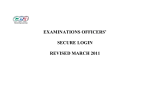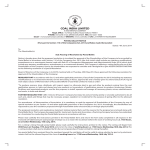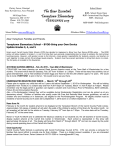Transcript
Quick User Guide for Examination Officers – eCandidate Record Sheets (February 2014) Please refer to the User Manual for full details on eCandidate Record Sheets NOTE: The correct email address must be used when registering users. Once registered, the user will receive an automatic email providing login details. Action 1. Log In Instructions Access the CCEA central Login page and enter your username and password. 2. Selecting the application 3. Setting up the Head of Centre Select ‘E-Moderation Admin’ from the application list. 4. Setting up components 5. Setting up teachers 6. Setting up additional teachers At issue of results time, the registered Head of Centre will receive a copy of all electronic Centre Reports (TAC6) as issued to the registered Lead Teachers for the relevant component. Click on and choose the appropriate component and then Components are added automatically when CCEA receive entries for the component from your click on to save the record. This component will now appear on your centre. screen. Click on if you do not want to save the record. Click on and then ‘add a user’. Key in the teacher’s name Only one registered teacher can be the ‘Lead Teacher’ for a component. and email address and then click on to save the record. As this is the first teacher you have set up the system will recognise this teacher as the lead and you will see a gold beside their name. To set up more than one teacher click on and this will let you key in another There is no limit to the number of teachers you can register for each component. teacher. Once you have clicked on this teacher’s name will appear on the Click on address and then click on the record click on . screen with this silver symbol 7. Changing the Lead Teacher 8. Deleting a teacher from a component Notes and enter the Head of Centre’s name and email to save the record. If you do not want to save . If the role of the lead teacher has to move to a different teacher, double click on the (silver) beside the teacher you now wish to be the lead teacher. This (silver) will change to (gold) and the new ‘Lead Teacher’ will be listed first. To delete a teacher from a component select the teacher name and click on . There are no restrictions to the number of times you can change Lead Teachers. Each time you register a user as the ‘Lead Teacher’ they will receive an automatic email. If you delete a teacher in error you can easily register them again. For help, e-mail: [email protected] or contact the CCEA Centre Support team on 028 90 261212.