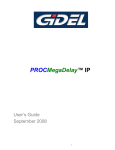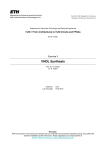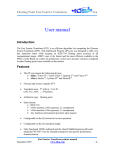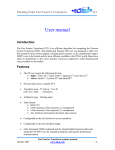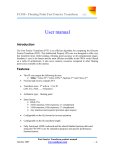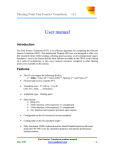Download PROCMultiPort IP User Guide
Transcript
PROCMultiPort IP SDRAM Controller User's Guide October 2010 GiDEL products and their generated products are not designed, intended, authorized, or warranted to be suitable for use in life-support applications, devices or systems or other critical applications © 1993 - 2010 by GiDEL Ltd. All rights reserved. GiDEL, PROCStarIII™, PROCeIV™, PROCSparkII™, PROC_DSP™, PROCWizard™, PROCMultiPort™ and other product names are trademarks of GiDEL Ltd., which may be registered in some jurisdictions. This information is believed to be accurate and reliable, but GiDEL Ltd. assumes no responsibility for any errors that may appear in this document. GiDEL reserves the right to make changes in the product specifications without prior notice. Windows NT, Windows XP, Windows 2000, Stratix II, Cyclone II, DDRII and other brands and product names are trademarks or registered trademarks of their respective holders. USA 1600 Wyatt Drive Suite 1 Santa Clara, CA 95054, USA Tel: 1 - 408 - 969 - 0389 Fax: 1 - 866 - 615 - 6810 Worldwide 2 Ha'ilan Street, P.O. Box 281 Or Akiva, Israel 30600 Tel: +972 - 4610 - 2500 Fax: +972 - 4610 - 2501 [email protected] [email protected] Web: www.GiDEL.com [email protected] Contents Introduction .............................................................................. 1 PROCMultiPort IP Key Features ............................................. 3 PROCMultiPort Block Diagram .............................................. 4 Setting Up PROCMultiPort Using PROCWizard ................... 6 Defining Basic Port Settings ................................................... 8 Defining Advanced Port Settings ......................................... 11 Bandwidth Calculation ........................................................... 15 Memory Bandwidth Controller .............................................. 16 Debugging PROCMultiPort Using PROCWizard ................ 17 PROCMultiPort Parameters and Signals ............................ 19 Parameters .............................................................................. 19 Memory Parameters ......................................................... 19 Port Parameters ................................................................ 20 Signals ..................................................................................... 22 Memory Signals ................................................................ 22 Port Signals ....................................................................... 23 Limiting Port Size .............................................................. 25 Using the port_flush Signal .............................................26 Using PROCMultiPort in HDL................................................ 27 Random mode ......................................................................... 27 Sequential Mode ..................................................................... 27 Reading from a Port ..........................................................29 Writing to a Port ................................................................30 Synchronizing data transfer between PROC boards ........ 31 Segmented mode .................................................................... 32 Window Processing .......................................................... 33 Going Backwards .............................................................. 33 Two Video Fields ..............................................................34 Eliminating External FIFO's .............................................. 35 PROCMultiPort Timing Diagrams ....................................... 36 Random Port ........................................................................... 36 Sequential Port ....................................................................... 37 Revision History ..................................................................... 38 Figures Figure 1 – PROCMultiPort Block Diagram....................................................... 4 Figure 2 – Configuration mode icon ................................................................ 6 Figure 3 – MultiPort Settings Dialog ................................................................ 7 Figure 4 - Port Settings Dialog ........................................................................ 8 Figure 5 – Non-PCI/E Port Settings Dialog...................................................... 9 Figure 6: The Set Record Button ................................................................... 10 Figure 7: Record Dialog box for Non-PCI/E Write ......................................... 10 Figure 8 - Advanced Port Settings Dialog...................................................... 11 Figure 9 – Port Memory Pointer Destination Dialog ...................................... 12 Figure 10 – Setting Port Memory Location Visually ....................................... 13 Figure 11 – Setting Port Memory Location Manually ..................................... 13 Figure 12 – Port Memory Setting with Non-Fixed Location ........................... 14 Figure 13 – Bandwidth Calculation Dialog Box .............................................. 15 Figure 14 – Debug Mode Icon ....................................................................... 17 Figure 15 – PROCWizard Debug Mode Window with PROCMultiPort IP...... 17 Figure 16: Sequential Port accesses memory ............................................... 27 Figure 17: Reading From a Sequential Port .................................................. 29 Figure 18: Writing To a Sequential Port......................................................... 30 Figure 19: Automatic Data Transfer Synchronization .................................... 31 Figure 20: Window Processing in Segmented Mode .................................... 33 Figure 21: Going Backwards in Segmented Mode ........................................ 33 Figure 22: Processing Two Video Fields Using Segmented Mode ................ 34 Figure 23: Random Port - Write Access. ....................................................... 36 Figure 24: Random Port - read access. ......................................................... 36 Figure 25: Sequential WRITE Port ................................................................ 37 Figure 26: Sequential READ Port .................................................................. 37 Tables Table 1: Memory parameters ........................................................................ 19 Table 2: Port parameters ............................................................................... 20 Table 3: Memory signals ............................................................................... 22 Table 4: Port signals ...................................................................................... 23 Table 5: Port signals ...................................................................................... 24 Table 6: FIFO Depth ...................................................................................... 29 Table 7: Document Revision History ............................................................. 38 Introduction GiDEL PROCMultiPort™ is an advanced DRAM memory controller that enables easy and efficient usage of the memory featured on GiDEL PROC boards. PROCMultiPort was designed to utilize the on-board memory in the most efficient way while keeping the interface simple. With PROCMultiPort, a whole inventory of special-purpose memories may be replaced with standard on-board DRAM memory blocks and FPGA internal memory, while keeping a common interface. This eliminates the possibility of a device becoming obsolete because it uses a certain type of memory. PROCMultiPort provides: 9 A simple and convenient way to achieve high system performance with the on-board SDRAM / DDR / DDR II memories. 9 Reduction of costs and of the PCB area, by using a single SDRAM / DDR / DDR II device in conjunction with the PROCMultiPort core, instead of adding multiple external memories. PROCMultiPort converts the on-board memory to a true multi-port memory. A single memory block may be accessed simultaneously by up to 16 Ports, each Port working in its own clock domain and with its own data width. Sequential access mode enables accessing the memory in infinite bursts (regardless the memory type) or word-by-word, using convenient FIFO-like interface. Moreover, using PROCMultiPort with the on-board DMA channels enables "fire-and-forget" approach. Now, the user may initiate fast data transfers and free the host CPU for other tasks until the transfer is over. A number of advanced features of PROCMultiPort, such as Segmented Data Access and Port Status Flags, enable pushing the memory performance to the limits. By dividing data into two-dimensional arrays, PROCMultiPort segmented mode logically enlarges the FPGA memory size. An additional feature called Memory Bandwidth Controller allows the user to fully utilize the total memory bandwidth on a PROC board. With this feature, the MultiPort ports automatically adjust their data transfer rate in order to best fit the available memory bandwidth. 1 GiDEL PROCMultiPort may open way for new technologies. With PROCMultiPort, one on-board memory block may replace several external memory blocks, while providing high throughput. Complex designs may be simplified or completely replaced by PROCMultiPort. For example, PROCMultiPort can replace swappable double buffers or implement multiple logical memories in the same physical memory. Among the applications that might utilize this memory controller are: simulator data storages, huge FIFOs, data processing engines, 3D applications, long delay lines, diagnostic buffers and more. PROCMultiPort may enable acquisition systems, display systems etc. to maintain constant operation controlled by software without the need for the software to respond in real-time. Added to this, the data transferred over the MultiPort channels may now be logically divided into fields. This way, the data read from the MultiPort may be saved into a file and then loaded by another application. 2 PROCMultiPort IP Key Features 9 Up to 16 ports connected to one memory block. 9 All the ports (or part of them) may operate continuously and simultaneously. 9 Each port (and each memory block) may work in its own clock domain. 9 Each port (and each memory block) can work with a different data width. 9 Each port may be forced to access a different memory area and limited to a certain address space, thus logically splitting the memory block into several memories. 9 Simple interface (similar to synchronous FIFO) for sequential ports. 9 Straightforward random memory access with random ports. 9 Advanced Segmented working mode option for sequential ports. 9 Memories zero wait state. 9 Allows burst DRAM accesses with an unlimited burst length. 9 Automatic Memory Bandwidth Controller 9 Automatic arbitration between ports. 9 Automatic generation of refresh cycles in the background. 9 Automatic generation of PROCMultiPort instances and their integration into user's design using GiDEL PROCWizard™. 9 Using GIDEL PROCWizard, the MultiPort data may be split into logical fields and saved to file. 3 PROCMultiPort Block Diagram This section schematically shows the signal flow when using PROCMultiPort IP. Each sequential Port has an internal FIFO and each Random Port has internal logic that enables transparent access to the memory. The PROCMultiPort arbitrates between the Ports, granting Random Ports the highest priority. This enables working with all the Ports simultaneously, while allowing each Port to use in its own clock domain. An additional mechanism enables using different data widths for each Port. This mechanism automatically splits / concatenates user's data to fit the physical memory data width. * Only one Random Port may be added automatically using GiDEL PROCWizard. Figure 1 – PROCMultiPort Block Diagram Note Random accesses cause major degradation of the overall throughput. Therefore, it is advised to make all the ports sequential when possible. Random ports are mainly used for Flash emulation. 4 PROCMultiPort Block Diagram The core of PROCMultiPort controller has two basic interfaces: h Memory interface, directly connected to the SDRAM memory. PROCWizard creates this interface automatically. h Port interface (user interface), connected to the software or to user’s logic. Each Port has its own user interface. This includes data width, clock domain, access type and direction and more. Port interfaces are configured by parameters. These parameters are defined using GiDEL PROCWizard. After all the parameters are set, PROCWizard automatically generates a wrapper with individual interfaces for each Port, including all the I/Os that are required for the current project. 5 Setting Up PROCMultiPort Using PROCWizard To set up the PROCMultiPort IP in GiDEL PROCWizard, first enter the Configuration Screen. The Configuration Screen is used to actually build the design. New items can be added to the design in this mode and existing items can be redesigned. To enter the Configuration mode, click the button in PROCWizard toolbar, as shown in the figure below: Figure 2 – Configuration mode icon Once in Configuration Mode, you will see the design you are building represented by an item tree. To learn more about these items, please refer to PROCWizard User Manual. To add PROCMultiPort IP to an existing design, choose the IC item you wish to add this IP to. Note The FPGA device represented by this IC must be connected to the memory block you wish to use. Point to the IC, right click, and choose from the pop-up menu IP Core Æ Multiport. This will start the CoreWizard and open the window shown in Figure 3. The CoreWizard will guide you through the process of customizing the PROCMultiPort IP core to suit the application. 6 Setting Up PROCMultiPort Using PROCWizard Figure 3 – MultiPort Settings Dialog The MultiPort setting dialog box allows you to define the MultiPort Name, Number of Ports to be used, SDRAM clock frequency, Memory Data Width and the Memory Bank to be used. If the selected Memory Bank is a SODIMM memory, then a SODIMM group box with the fields Density and Type will appear in the MultiPort dialog box. (See Figure 3). Click the Density arrow to select one of the possible memory densities. ¾ Click the SODIMM Type arrow to select your SODIMM’s memory type. To determine your SODIMM’s type, refer to the GiDEL SODIMM Type Datasheet document. In accordance to the SODIMM’s Type, the PROCWizard will automatically generate a customized design. ¾ Click Next to open the Port settings dialog box. 7 Setting Up PROCMultiPort Using PROCWizard Defining Basic Port Settings In the PORT settings dialog box, you define the basic parameters of the current Port Clicking the Next and Back buttons enables to move between ports. Figure 4 - Port Settings Dialog The Port basic parameters include name, data width, access type (random or sequential) and direction (read or write). Note 64bits or 128 bits-wideSequential Ports, in accordance to the board type, always use DMA to transfer data. 32bits-wide Sequential Ports always use direct access to transfer data. In addition, you may define whether to use the Port status flags in the design. The Port status flags behave as follows: h The empty flag goes high when the Port FIFO becomes empty. h The almost empty flag goes high when the Port FIFO becomes less than 1/8 full. h The almost full flag goes high when the Port FIFO becomes more than 7/8 full. Finally, specify the Port source / destination (PCI/E or user logic). When PCI/E Port is chosen, the PROCWizard automatically connects the Port interface to the local bus logic, thus enabling accessing the Port directly from the host PC. Note Random Ports are non-PCI/E Ports by definition 8 Setting Up PROCMultiPort Using PROCWizard Selecting Non-PCI/E Port opens the following window: Figure 5 – Non-PCI/E Port Settings Dialog In the Port belongs to Unit box, select the destination subdesign (Entity / Module). Click the Source Clock arrow to select a port clock. If you wish to use your own clock, rather than a global clock, you must specify the clock's frequency in the Frequency box. Note To define a non-PCI/E Port, you must create a subdesign (module / entity) first. This subdesign must be connected to at least one clock that will be used to synchronize the Port with the subdesign Click OK to return to the Port settings dialog box. 9 Setting Up PROCMultiPort Using PROCWizard For a non-PCI/E Port, if the Direction is set to Write, in the Port settings dialog box will appear an additional button, the Set Record button, enabling to create a record and define fields. Figure 6: The Set Record Button Clicking on the Set Record button, opens the following dialog box: Figure 7: Record Dialog box for Non-PCI/E Write Select the Bit record size by clicking on the up and down arrows and then click Add to define a record field. In the Field dialog box, define the field’s name and its respective bits. Once a field is defined, it will appear in the Record dialog box’s list. To delete a field, click on the field and then click Remove. To change a field’s properties, either double click on the field or select and click the Properties button and Field dialog box will open. The record and its respective fields will be automatically incorporated into the project’s h. file, accessible to the user’s application. 10 Setting Up PROCMultiPort Using PROCWizard Defining Advanced Port Settings Advanced Port settings can be displayed by clicking the Advanced button in the Basic Port Settings dialog box. The Advanced Port Setting dialog box enables to define the starting address of the Port, limit the memory size to be used and set the parameters associated with the multi-dimensional transfer function. Figure 8 - Advanced Port Settings Dialog Selecting Use fixed starting address forces the Port to return to the specified address upon each Port reset (Start signal asserted high). If this option is not chosen, user's logic must set the Port address upon each reset. An additional bus will be added to the top-level design for this purpose. Selecting Use multi dimension transfer sets the Port to Segmented mode. This mode enables to perform 2D data transfers. In this mode, the Port accesses several words (a row) sequentially and then skips several words. This is repeated for a number of rows and then the Port asserts the ready signal high. Note h The row size is set by 1D_SIZE parameter. h The number of rows to be accessed is set by the 2D_SIZE parameter. h The amount of words to be skipped between the rows is set by the SKIP_SIZE parameter. For more information on Segmented mode, see the Segmented mode section in this document. 11 Setting Up PROCMultiPort Using PROCWizard Selecting Use Port memory pointer adds a read-only address bus to the design. This bus indicates the memory address currently being accessed. The bus is named as follows: Ptr_[portname]_to_[destination], where portname is the name of the current Port and destination is the name of the subdesign that is connected to this bus. This bus may be connected to user's subdesign (entity/module) or to the software via PCI/E. It may be used to check the Port status (current location) in the real time. Clicking Pointer destination opens the Units dialog box (see Figure 9). Here you can set the subdesigns (Modules / Entities) that will be connected to the pointer bus. In addition, you must define the clock domain for bus synchronization. Figure 9 – Port Memory Pointer Destination Dialog Choosing Limit Port memory size enables to logically set the memory size to be accessed by the port. The memory size must be a power of 2, starting from 512 Bytes and up to half the physical memory size. Choosing this option will make the Port occupy only a part of the memory, while the rest of the memory space remains available for other usages (or other Ports). A size-limited Port may be restricted to various locations in the physical memory space. You may choose whether to fix this location or allow it to change dynamically. If the memory location is fixed and larger than MEMORY SIZE / 16, you may choose the location visually, as shown in Figure 10. In this example, the Port is limited to half the memory size. Clicking on the upper half will force the Port to start from address 0. Clicking on the bottom half will force the Port to start from the 32nd MB. 12 Setting Up PROCMultiPort Using PROCWizard Figure 10 – Setting Port Memory Location Visually If the Port size is less than MEMORY SIZE / 16, the graphical interface may not be used as the rows would be too small. Therefore, the manual Initial address setting must be used, as shown in the figure below. Figure 11 – Setting Port Memory Location Manually 13 Setting Up PROCMultiPort Using PROCWizard By unchecking the Fix Memory Location feature, as shown in the Figure 12, the port’s memory location will be dynamic. In this case, the memory part accessed by the Port is set in real-time by setting the unused MSbits of Port address bus. For example, if the memory data width is 64bits (memory word is 8 bytes wide) and the memory size is 32Mbytes (4 MegaWords), then the memory address bus is LOG2(4MegaWords) = 22bits. If a certain Port is limited to 8Mbytes (1 MegaWord) of the memory address space, then the address space for this Port is LOG2(1MegaWord) = 20 bits. If the memory location is not fixed for this port, its address bus is 22 bits wide, where address bits [19..0] are used for Port addressing and the remaining address bits [21..20] are used to dynamically set the Port location, as follows: 00 – starting at 0 (from 0 to 8MB-1); 01 – starting at 8th Mbyte (from 8MB to 16MB-1); 10 – starting at 16th Mbyte (from 16MB to 24MB-1); 11 – starting at 24th Mbyte (from 24MB to 32MB-1); Figure 12 – Port Memory Setting with Non-Fixed Location 14 Setting Up PROCMultiPort Using PROCWizard Bandwidth Calculation After you have completed setting-up all the Ports, if the requested bandwidth is greater than the maximal memory bandwidth, the Bandwidth Calculation dialog box (Figure 13) will appear, displaying the resulting bandwidth for each Port. Figure 13 – Bandwidth Calculation Dialog Box In the Bandwidth Calculation dialog box, you can try different active DMA combinations and work durations to achieve optimal performance. This is an information window only and its settings will not affect the HDL code generation. However, you will not be allowed to perform generation if the defined bandwidth exceeds the maximal memory bandwidth. To configure the ports to fit the maximal Bandwidth limitation, you may change either the Utilization allocated to each port by clicking in the Utilization column the specific port’s cell, or the active ports working concurrently by clicking in the Active column the specific port’s cell. Bandwidth is calculated using the following formula: Bandwidth = 75% × [(memory clock frequency) × (memory width)] For example: 32bit-bus memory runs on 150MHz: Bandwidth = 0.75×(150×106×32) = 3.6Gb/s = 450MB/s If the memory is of a DDR type, the final throughput is doubled: Bandwidth = 3.6Gb/s×2 = 7.2Gb/s = 900MB/s The sum of all active ports bandwidths should be less than the maximum memory bandwidth. 15 Setting Up PROCMultiPort Using PROCWizard On new Stratix III/IV PROC boards, there is an Automatic Memory Bandwidth Controller. With this feature, the PCI/e ports are able to reduce automatically their data rate in order to keep the memory bandwidth at 100%. Clicking Finish adds the PROCMultiPort to the user design with all the required components (memory status registers, memories and register groups). Note A MultiPort with all its elements can be cut and pasted or copied and pasted to another IC. Memory Bandwidth Controller The Memory Bandwidth Controller is a very important feature that allows you to utilize fully the total memory bandwidth on the PROC boards. The total bandwidth required by the user is the bandwidth used by each Port multiplied by the time fraction during which this Port is active. For example, if the user has defined two ports, each using 100% of the memory bandwidth, and each port is active during 50% of time, then the total memory bandwidth used will be 100%. With the Automatic Memory Bandwidth Control feature on, the PCI/E ports will automatically hold and resume the DMA operation in order to keep the total required memory bandwidth no more than 100%. 16 Debugging PROCMultiPort Using PROCWizard In PROCWizard Debug mode, you can access MultiPort subdesign components (registers, memories and register groups). The Debug Mode is used to debug designs in the real-time. Data can be written / read on-the-fly to / from the registers and memories that appear in the design. To enter the Debug mode, click the button in PROCWizard's toolbar, as shown in the figure below: Figure 14 – Debug Mode Icon Once in Debug Mode, you will see the design you are building represented by an item tree, as shown in the figure below. To access registers/memories, use the Read and Write buttons and the Data(Hex) field. Figure 15 – PROCWizard Debug Mode Window with PROCMultiPort IP 17 Debugging PROCMultiPort Using PROCWizard The following MultiPort subdesign items (registers and memories) enable to debug the memory: h Register Start_[multiportname]_[portname] (see Figure 15) is used to reset the Port. Writing the required starting address to this register asserts the Start signal high for that Port and at the same time places the address on the Port address bus. This resets the Port and returns it to the specified address. h Note Memory [multiportname]_[portname] is the Port FIFO. Data can be read / written to this memory, thus accessing the on-board memory. PROCWizard always uses hexadecimal values when reading / writing registers / memories. In addition, it is possible to write large portions of data to Ports to test long transfers. To do this, set the transfer length in the Length field. Define the starting value and increment value by setting the Data and Increment fields. Then click Fill. This will transfer data to a WRITE Port. Clicking Display will display data from a READ Port. To learn more about debugging designs using PROCWizard, please refer to chapter 6 in PROCWizard User Manual. 18 PROCMultiPort Parameters and Signals This chapter describes the parameters and signals of PROCMultiPort SDRAM Controller, as they appear in the top-level design generated by GiDEL PROCWizard. Parameters The parameters are divided in two independent groups: Memory Parameters and Port Parameters. These parameters must be provided to the controller’s core at instantiation. Memory Parameters The following parameters specify the working mode of the SDRAM memory. Table 1: Memory parameters Parameter Meaning Memory operating frequency. CLK_FREQ Memory address bus width. The number of accessible addresses is 2 (MEM_ADDR_WIDTH). MEM_ADDR_WIDTH Memory data bus width. The memory size in bytes is (1) MEM_WIDTH 2 (MEM_ADDR_WIDTH) × (2×MEM_WIDTH) / 8 NUMBER_OF_PORTS Number of Ports that access the memory. (1) The provided calculations refer to DDR memory where the memory bus width is doubled. Exclude "2×" from the formula for SDR memory. 19 PROCMultiPort Parameters and Signals Port Parameters Each Port has its own Sequential Name and its own set of Port Parameters. h Sequential Names are the capital letters A to P. Port 0 is associated with the letter A. Port 1 is associated with the letter B, etc. h Port Parameters are independent for each Port. The following table describes the Port Parameters Table 2: Port parameters Parameter name (X= port sequential name) Usage Notes PORT_[X]_WIDTH Port data width. Should be set to 0 for unused Ports(3) Should be specified for every Port PORT_[X]_ACCESS Access method: RANDOM or SEQUENTIAL Should be specified for each used Port. Sequential Port direction: READ or WRITE Should be specified for each used sequential Port. Ignored for RANDOM Ports. Limits the size of the Port. If not specified, set to MEM_ADDR_WIDTH by default. PORT_[X]_DIRECTION PORT_[X]_ADDR_WIDTH For example: ADDR_WIDTH = 21 means that the address bus of the current Port is 21bit wide (4) [X]_DMA Sequential Port DMA mode: DISABLE or ENABLE If not specified, set to DISABLE by default. Ignored for RANDOM Ports [X]_1D_SIZE Segmented mode row length. Should be specified for each SEQUENTIAL Segmented Port. Must satisfy the following constrain: Ignored for RANDOM Ports. 1D_SIZE= N•(K1•K2•MEM_WIDTH)/ WIDTH Where: N ≥4. K1 = 2 for DDR memory, else 1. K2 = 2 for Half rate mode, else 1where N is not less than 4 20 PROCMultiPort Parameters and Signals Parameter name Usage (X= port sequential name) [X]_2D_SIZE Number of rows in Segmented mode. Notes Should be specified for each SEQUENTIAL Segmented Port. Ignored for RANDOM Ports. [X]_SKIP_SIZE The gap between two adjacent rows in Segmented mode. Must satisfy the following constrain: Should be specified for each SEQUENTIAL Segmented Port. Ignored for RANDOM Ports. SKIP_SIZE= M•(K1•K2•MEM_WIDTH)/ WIDTH Where: M = positive integer. K1 = 2 for DDR memory, else 1. K2 = 2 for Half rate mode, else 1 [X]_DMA_DYNAMIC_S IZE Notes Segmented mode parameters (1D_SIZE, 2D_SIZE and SKIP_SIZE) to be dynamically changed: DISABLE or ENABLE; If not specified, set by default to DISABLE. Ignored for RANDOM Ports. (1) This is the only parameter that should be specified for unused Ports as well. Unused Ports have 0 width. Other parameters are ignored if this parameter set to zero. First <NUMBER_OF_PORTS> Ports should have this parameter greater than zero. RANDOM Ports can be <(2× MEM_WIDTH)> wide only. N SEQUENTIALPort width must satisfy the following equation: WIDTH = (2× MEM_WIDTH) / (2 ), where N is a positive integer. (2) For example, in case of DDR memory, if MEM_WIDTH =32 and ADDR_WIDTH=21 then the current Port size will be 221 * 64 / 8 = 16MB. If the physical memory size is 32MB then the Port is limited to half the memory size. Define which part of the memory the Port will use by setting the addr_base signal of the limited Port. 21 PROCMultiPort Parameters and Signals Signals This section describes the signals of each interface. Memory Signals The following signals are used to control the memory. Table 3: Memory signals Signal Dir Functionality mem_clk I Clock signal that memory is synchronized with shifted_mem_clk I Clock signal shifted by -90 deg relatively to mem_clk ref_clk I Clock signal for DQS logic. Same freq. as mem_clk cs O Memory chip select signal ras O Memory row select signal cas O Memory column select signal ce O Memory clock enable signal we O Memory write enable signal dqm[] O Memory byte enable signals (byte mask) ba[] O Memory bank selection signals addr[] O Memory address bus data[] I/O Memory data bus cs_bus O Memory chip select bus for SODIMM memory modules All these signals are connected directly to the memory. Signal mem_clk must use the same clock used by the memory. 22 PROCMultiPort Parameters and Signals Port Signals The following table describes the signals of one Port. Each Port has the same set of signals. The settings are independent for all the Ports. Table 4: Port signals Signal Functionality Dir Applicable for… clrn Global reset signal. Active low. I Global MultiPort signal clk Port clock domain. Controls and I/Os are synchronized with clk I Applicable in all modes I Applicable in all modes I For limited Ports(1) I Sequential Ports only port_addr addr_base port_start Access address for Random Ports Starting address for Sequential Ports Dynamically chooses the part of physical memory to connect the Port to. Asserting low: forces the Port to go to a new address. The new address is read from port_addr register(2) Asserting high: erases the internal FIFO. Random Ports port_[X]_data_in Data to be written into memory via Port X, where X is a, b, c etc. I port_[X]_data_out Data read from memory via Port X, where X is a, b, c etc. O port_write High for write access, low for read access I Random Ports only I Applicable in all modes Sequential WRITE Ports Random Ports Sequential READ Ports When high, performs access to the memory / Port FIFO on the current clock port_select In Sequential WRITE mode, port_select must remain low until almost_full asserts low. In Sequential READ mode, port_select must remain low until almost_empty asserts low. In Random Port, goes high when access to memory ends. port_ready In Segmented mode, goes high after the whole segment processed. Random Ports O Segmented Sequential Ports port_flush If sampled high, pushes the last value from the internal FIFO to the memory. May be asserted on termination of write bursts to make sure that all the data reaches the memory (3) I Sequential WRITE Ports only empty Goes high when the Port FIFO is empty. O Sequential Ports only almost_empty Goes high when the Port FIFO is less than 1/8 full. For READ Ports, indicates whether data is available for reading from FIFO. O Sequential Ports only almost_full Goes high when the Port FIFO is more than 7/8 full. For WRITE Port, indicates that pause should be inserted in data transfer so that the Port will have time to drain the FIFO. O Sequential Ports only 23 PROCMultiPort Parameters and Signals Signal Functionality Dir Applicable for… port_internal_addr The current Port address. Incremented when the controller accesses the memory serving the Port (4) O Sequential Ports only ptr_enable Allows synchronizing internal address with user clock (goes high when port_internal_addr is available for reading) O Sequential Ports only port_1d_size Segmented mode row length. Must satisfy the following constrain: port_1d_size = N × (K1 × K2 × MEM_WIDTH) / WIDTH Where N ≥4, K1 = 2 for DDR memory, else 1; K2 = 2 for Half rate mode, else 1. I Segmented Sequential Ports (DMA Dynamic size only) port_2d_size Number of rows in Segmented mode. I Segmented Sequential Ports (DMA Dynamic size only) I Segmented Sequential Ports (DMA Dynamic size only) O Sequential port only. port_skip_size = M × (K1 × K2 × MEM_WIDTH) / WIDTH port_skip_size port_error Where M is a positive integer, K1 = 2 for DDR memory, else 1; K2 = 2 for Half rate mode, else 1. Asserts high when the contents are corrupt due to writing to a full FIFO (for a WRITE port) or due to reading from an empty FIFO (for READ port). Table 5: Port signals Notes: (1) Ports for which PORT_[X]_ADDR_WIDTH < paragraph) MEM_ADDR_WIDTH (See Limiting Port Size (2) Should be asserted high till sampled at least once on rising edges of both “mem_clk” and “clk”. Do not begin new transaction until the previous one has completed. (3) See Using the port_flush Signal paragraph in this section. (4) This address is not necessarily incremented each time the Port_select signal is asserted high. For example, if the memory width is 128 bits and the port width is 32 bits, only after 128/32=4 writes/reads the address pointer will be incremented. 24 Limiting Port Size To limit the size of a certain Port, you must define the size of that Port using the PORT_[X]_ADDR_WIDTH parameter. For example, suppose Port 0 (port A) is 8bits wide. Then, to limit it to 1MB, set PORT_A_ADDR_WIDTH to 20 (for more information, see the Port Parameters section in this document). If PORT_[X]_ADDR_WIDTH is set to be less than MEM_ADDR_WIDTH, then the port may access only a part if the memory space. The part of the memory that will be used by that Port is defined by the addr_base bus. The size of memory accessed by Port X can be calculated as follows: PORT_[X]_SIZE = (2ADDR_WIDTH)*(PORT_[X]_WIDTH / 8) (in bytes). For example: PORT_A_WIDTH = 64 (port 0 is 64bits wide) PORT_C_WIDTH = 8 (port 2 is 8bits wide) To limit Port 0 to 16MB, set PORT_A_ADDR_WIDTH = 21 (221 * 64 / 8 = 16Mbytes) To limit Port 2 to 1MB, set PORT_C_ADDR_WIDTH = 20 (220 * 8 / 8 = 1Mbyte) Connect addr_base inputs to logic (or constants) to define which part of the physical memory will be used by that Port. For example, if physical memory size is 32MB, then for the example above: addr_base[0] [] = 0; -- first half (16MB) of memory addr_base[0] [] = 1; -- second half (16MB) of memory addr_base[2] [] = 0; -- first 1/32 (1MB) of memory addr_base[2] [] = 1; -- second 1/32 (1MB) of memory addr_base[2] [] = 2; -- third 1/32 (1MB) of memory addr_base[2] [] = 31; -- last 1/32 (1MB) of memory If Port location is fixed, addr_base will be automatically connected to a constant according to the specified location. If the location is not fixed, addr_base will be connected to the Most Significant Bits of the Port's Address bus. In this case, Port location may be selected by setting the MSBits of that Port Address bus to the desired value. 25 PROCMultiPort Parameters and Signals Using the port_flush Signal Sequential WRITE Ports have an additional buffer placed before Port's internal FIFO. This buffer is used when the Port data width is less than the memory data width. In this case, several write accesses to the Port are needed to complete a whole memory word. For example, if memory width is 32bits and Port width is 8bits, then four writes to the Port are needed to write one word to memory. The buffer before the internal FIFO accumulates these accesses to form a memory word from several (smaller) Port words. To push a complete memory word out of the buffer, one must start writing the next word. In the above example, four 8-bit words written to the Port will form one 32-bit memory word, but only writing the fifth 8-bit word will push the previous memory word into Port FIFO and further to the memory. Asserting port_flush high pushes the word from the buffer into the FIFO, even if the memory word in the buffer is incomplete. In such case, the incomplete memory word is padded with zeros and pushed to the FIFO. port_flush signal is most useful for write burst transfers. If write burst ends before the last memory word is completed (for example, 5 eight-bit words were written in the above case), you can assert a high port_flush signal to pad the data with zeros and push the last word to memory. Nevertheless, it is preferable that you write an additional memory word manually to push the last data from the buffer to the memory. 26 Using PROCMultiPort in HDL Each Port of PROCMultiPort may be configured to work in one of two modes: Random or Sequential. In Sequential mode, the Port may be configured to work in a special way called Segmented mode. Random mode The Random mode enables to perform random read and write operations through the Port. Each time the Port accesses the memory using a specific address – bursts cannot be implemented with a Random Port. Random Ports have the highest priority when accessing the memory. To access data using a Random Port, simply load the data to the Port Address Bus (port_addr), select direction using port_write signal (high for writing, low for reading) and write/read data to/from the Port Data Bus (port_X_data_in / port_X_data_out), where X stands for the Port name (A, B, C etc.). Assert port_select high to initiate access to memory. When the Port completes the memory access, it will raise the port_ready signal. Sequential Mode Sequential mode enables the to perform bursts to and from the on-board memory. Sequential Ports may have one direction only: they must be defined either as READ or WRITE. The following figure describes how the Port accesses memory. Start Address A Start Address B Figure 16: Sequential Port accesses memory 27 Using PROCMultiPort in Hardware All Sequential Ports have a FIFO interface. The data is not read/written directly from/to memory but goes through an internal FIFO implemented inside the controller. Sequential Ports have almost_empty, almost_full and empty flags driven by the internal FIFOs. These flags enable to control the status of the Port in order to maintain proper FIFO operation. A Sequential Port configured behaves according to the following scheme: repeat always { if port_start == VCC then port_internal_addr = port_addr; // “start” sampled high else { if FIFO is more than 7/8 full then almost_full = VCC; if FIFO is less than 1/8 full then almost_empty = VCC; if FIFO is empty then empty = VCC; if ACCESS == READ & FIFO has some empty space then { read Port_internal_addr; // read from memory to FIFO increment Port_internal_addr; } if ACCESS == WRITE & FIFO has some data then { write Port_internal_addr; // write from FIFO to memory increment Port_internal_addr; } if port_select == VCC then { if ACCESS == READ then read data_from_FIFO; if ACCESS == WRITE then write data_to_FIFO; } // output data to user at each clock // read data from user at each clock } } Note The almost_empty signal is of highest importance when a Sequential Port is in the READ mode. When this signal goes low, this means that the FIFO is more than 1/8 full, i.e. the controller has filled the FIFO with some data from memory. When almost_empty goes low, the Port may be read. In other words, the port_select signal of the read Port should remain low until the almost_empty signal goes low, meaning that FIFO is not empty anymore. This ensures proper FIFO operation. 28 Using PROCMultiPort in Hardware Reading from a Port To read from a port, perform the following: 1. Load port_addr with starting address. 2. Assert the port_start signal high. This will reset the Port. 3. Assert the port_start signal low. This will make the Port start reading data from the memory to internal FIFO. Wait for some data to be read to internal FIFO. The Port must not be read during this time. Generally, the delay needed may be calculated using the following formula: delay = 16+ (FIFO depth * 1/8 ) [memory clocks] Where FIFO depth is dependent on board type and on the memory bank used as detailed in the following table: Table 6: FIFO Depth Board Memory Bank FIFO Depth Width A, B, C 256 words 256 bits PROCStar III A, B 256 words 256 bits PROCStar III C 256 words 128 bits PROCStar II A, B 128 words 64 bits PROCStar II C 128 words 128 bits PROCSpark II A 128 words 64 bits A, B 128 words 64 bits PROCe IV PROCe III PROCe 4. Assert the port_select signal high to start reading the Port. Instead of calculating this delay, one can poll the almost_empty signal. When the Port is 1/8 full, almost_empty asserts low indicating that the port_select signal can be asserted high. The following diagram illustrates the read timing diagram: Starting memory transaction FIFO may now be Reading the Port minimal delay Figure 17: Reading From a Sequential Port 29 Using PROCMultiPort in Hardware Writing to a Port To write to a Port, perform the following steps: 1. Assert the port_start signal high. This will reset the Port. 2. Assert the port_start signal low. This will set the starting address of the Port. 3. Wait until the almost_full signal asserts low. The Port is now ready to receive data from user’s logic. The Port will now also start writing data from the internal FIFO to the memory. 4. Assert the port_select signal high to start writing to the Port. The Port will immediately start reading data from user’s logic to internal FIFO. The Port will expect new data at each Port clock. If the memory throughput is not fast enough, the internal Port FIFO will eventually become full. In this case, one can poll the almost_full signal. When the Port is 7/8 full, the almost_full will assert high indicating that a pause must be asserted in the data sequence and that the port_select signal must be asserted low. The following d illustrated write timing:. Setting the starting address Data must now be written Data applied to the Port Figure 18: Writing To a Sequential Port 30 Using PROCMultiPort in Hardware Synchronizing data transfer between PROC boards Assume that we need to transfer some data from one PROC board to another. In order to transfer the data properly, either both the boards must work at exactly the same frequency (e.g., be driven from a single external clock source), or a FIFO must be introduced between the boards. Using PROCMultiPort eliminates the need to introduce an additional FIFO. In order to transfer data, set up a READ Port on the source board and a WRITE Port on the target board. Connect the target Port clock to the source Port clock. This will synchronize the data transfer between the Ports, still allowing the on-board memories to work at different frequencies. Now connect the almost empty signal of the source Port and the almost full signal of the target Port to the select signal of both the Ports, as shown in the picture below. This way the data transfer will be delayed automatically if the target Port FIFO has become full (the source board is faster) or if the source Port FIFO has become empty (the target board is faster). In example below, data transfer will start upon asserting the Go signal high and stop when all the data will be transferred (or when the Go signal will go low). Figure 19: Automatic Data Transfer Synchronization 31 Using PROCMultiPort in Hardware Segmented mode This special mode enables to perform 2D data transfers. In this mode, the Port accesses several words (a row) sequentially and then skips several words. After the Port finishes processing all the rows, it asserts the ready signal high. h h h The row size is set by the 1D_SIZE parameter. The number of rows to be accessed is set by the 2D_SIZE parameter. The amount of words to be skipped is set by the SKIP_SIZE parameter. To start accessing memory in the Segmented mode, apply the segment starting address to the port_addr register and assert port_start high. On the following accesses to the Port (when port_select will go high), the controller will behave according to following scheme: repeat always { if port_start == VCC then port_internal_addr = port_addr; // “start” sampled high else { if FIFO is more than 7/8 full then almost_full = VCC; if FIFO is less than 1/8 full then almost_empty = VCC; if FIFO is empty then empty = VCC; for (i = 0; i < 2D_SIZE; i++) // read window line by line { for (j = 0; j < 1D_SIZE; j++) // read a single line from memory { if ACCESS == READ & FIFO has some empty space then { read port_internal_addr; // read from memory to FIFO increment port_internal_addr; } if ACCESS == WRITE & FIFO has some data then { write port_internal_addr; // write from FIFO to memory increment port_internal_addr; } if select == VCC then { if ACCESS == READ then read data_from_FIFO; if ACCESS == WRITE then write data_to_FIFO; } // output data to user at each clock // read data from user at each clock } port_internal_addr = port_internal_addr + SKIP_SIZE; } // Finished reading line, skip the rest of it // Finished reading window port_ready = VCC; } } When the window has been entirely read/written, the ready signal goes high. Further accesses to the Port (asserting select high) will result in Port exceeding the defined window size. Therefore, you must stop accessing the Port when ready signal goes high. If DMA_DYNAMIC_SIZE is selected, set the values for row length (1d_size), number of row (2d_size) and gap size between two adjacent rows (skip_size) before asserting port_start high. 32 Using PROCMultiPort in Hardware Window Processing Assume that we need to process an image on a N x M window. The following figure represents the memory. Figure 20: Window Processing in Segmented Mode In order to access only the colored segment of memory, set up the Port with the following parameters: h 1D_SIZE = M h 2D_SIZE = N h SKIP_SIZE = Line size - M The starting address of the segment must be applied to the port_addr register of the Port when the port_start signal of the Port is sampled high. Going Backwards In the Segmented Mode, you can store data in a different order than it arrives. For example, image lines can be stored in backward order (last line received first, first line received last). Figure 21: Going Backwards in Segmented Mode We start with address pointer at the beginning of the last line. After the line has been written, the address pointer will point beyond the frame. Skipping minus one line size will place the pointer at beginning of the line just received. Skipping minus 2 line sizes will place 33 Using PROCMultiPort in Hardware the address pointer at the beginning of previous line. The internal memory pointer will now point to the beginning of the next line to arrive. Skipping the entire memory size would bring us back exactly to the same point (the Port address will wrap-around). In order to reach the correct location for writing the second line, we should skip the entire memory size minus the size of two lines. Thus, SKIP_SIZE should be set to (memory size) – 2*(1D_SIZE), where memory size is specified in PORT_WIDTH quantities (e.g. if memory size is 32Mbytes and PORT_WIDTH is 32 bits = 4 bytes, then memory size is 32M / 4 = 8M). Using this configuration, lines will be written in the order specified in Figure 5. Two Video Fields The Segmented mode is a convenient way to handle odd and even fields of video. Assume that you have one Port that writes odd fields and another that writes even fields. Each Port should be configured in the same way but with a different starting address (starting address is applied to the port_addr register when the port_start signal is sampled high). The first Port would start at the beginning of the first line and the second Port at the beginning of the second line (first odd line). After writing an entire row, next row should be skipped completely. Therefore, the 1D_SIZE and SKIP_SIZE must both be set to the length of the row. Figure 22: Processing Two Video Fields Using Segmented Mode A single sequential Port configured as described above can do the same job: first handle even lines (starting address 0) and after the whole field is processed apply a new starting address (which is the beginning of the second row) for the odd lines. 34 Using PROCMultiPort in Hardware Eliminating External FIFO's Suppose we wish to perform a kernel operation (18*18) on a medium-size 8-bit image (8K * 8K). For such a process one would normally use 18 line delays of 8 bit * 8K each. For that purport, the typical application would use FIFOs. The required memory would sum up to 18*8*8K bits total. Not all FPGAs may fulfill this memory requirement, so external memory devices should be used (for example 4 external FIFOs 36*8K). With PROCMultiPort core, these FIFOs may be replaced with one or two simple memory blocks. The Concept The image will be stored in the external memory as it arrives. The kernel operation will be processed on windows (say, 256*256). The windows will overlap to ensure proper operation on the window boundary. Now the memory that is needed for the kernel operation is 144*256 (the window line width is only 256 bytes and not 8K as before). This memory is obtained by using only 18 LEs in the FPGA (several additional LEs for PROCMultiPort controller). Core instantiation Assume the memory is 32 bit wide. Port 0 will be used as the write Port receiving the image. Port 1 will be used as the read Port in Segmented mode, as follows. h 1D_SIZE = 256 (window width) h 2D_SIZE = 256 (window height) h SKIP_SIZE = 8K - 256 Port 2 is used as 32-bit read Port. This Port is used to get added value. Through this Port, the host may read the original image as well. When Port 1 port_ready signal goes high, processing of the next window should be started. This technique may be used in many ways to eliminate external memory devices. 35 PROCMultiPort Timing Diagrams This section shows the timing diagrams for each Port type. Random Port Write access: all signals are synchronized to the Port clock (clk_random). Figure 23: Random Port - Write Access. Read access: data that was read from memory will be valid until select_random goes low. Figure 24: Random Port - read access. 36 PROCMultiPort Timing Diagrams Sequential Port Sequential WRITE Port. The Port reads data from user’s logic at each Port clock, as long as the select signal is high. The data from user’s logic is ignored if the select signal is low. Figure 25: Sequential WRITE Port Sequential READ Port. The almost_empty flag goes low after the controller has read some data from memory into the Port FIFO. The data is read from the Port FIFO as long as the select signal is high. Figure 26: Sequential READ Port 37 Revision History Table 7: Document Revision History Date Changes Made September 2008 Initial Document November 2009 • • • January 2010 • • June 2010 • • October 2010 • • 38 Addition of FIFO depth table Explanation on Set Record button Clarification on Bandwidth calculations Update of Port Parameters and Port Signals tables. Revision of Reading from a Port and Writing to a Port Update of FIFO depth table Update of port parameters and signals Update of Segmented Mode section Deletion of MMR Converter support