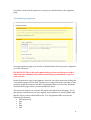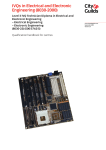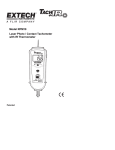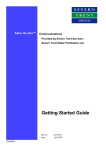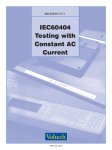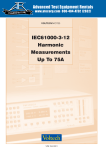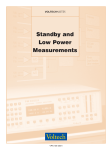Download Online Final Report Forms User Guide: Associates
Transcript
Online Final Report Forms User Guide: Associates Contents 1 Introduction ................................................................................................................................... 2 2 Filling in the Associate Form ................................................................................................... 2 2.1 Guidance for questions. ..................................................................................................... 2 3 Completing the form ................................................................................................................... 3 3.1 Submitting a signature ....................................................................................................... 4 4 Contact Details .............................................................................................................................. 5 Version Control Date 1 June 2010 28 July 2010 23 Aug 2010 02 Sep 2010 02 Sep 2010 21 Sep 2010 Version 0.1 1.0 1.1 1.2 2.0 3.0 Description Draft Outline Release Version Minor Amendments Reformatted Version Approved Version Extended Version Author(s) TH TH TH LM DH LM 1 1 Introduction This document is intended for use by Knowledge Transfer Partnerships Associates to assist them in completing the online final reports form. It is not an exhaustive explanation of all questions, as the online process is intended to be as self-explanatory as possible. However, it highlights specific items or questions where it may not be obvious how to complete or answer. 2 Filling in the Associate Form All questions are mandatory, unless otherwise noted. You do not have to complete the form in a single session. You may save the form in progress at any time by clicking the “Save and Exit” button at the foot of the form. This will save your work and will not perform any validation on the information you have supplied. ADVICE: There is an automatic time-out for ‘inactive’ forms. You are advised to regularly save the form whilst you are completing it, or if you will be away from the computer for any time, so as not to lose your work. ADVICE: It is strongly recommended that you contact your Adviser once you have completed a significant proportion of the form in order that he/she can review the draft to ensure it is along the right lines. The Adviser has read-only access to saved drafts. 2.1 Guidance for questions. Question 12: If you give details of a paper, you must enter the title, the date, a reference and a type. Please enter a co-author name if applicable. If you wish to add more than one paper for either type, click “Add”, and a new row will be added to the list. If you click add too many times, you may click “Remove last entry” to remove the last row. This question is not mandatory. Question 13: Please enter details for each training course or activity in which you have participated, including KTP Modules. Click “Add” in order to add another activity. If you add too many activities, you may click “Remove last entry” to remove the last activity. Question 28: The information regarding membership of any professional institutions that is recorded for you is shown. If this information is not correct, please select “No” and select the professional institution and membership level you had when you became a KTP Associate. Question 32: If you are not a member of another professional institution, please select “None” from the list. 2 Question 42: Please select the gross annual starting salary for your new post. If you do not know your starting salary, please select “Not known yet”, and enter your expected salary in the free text box. If you would rather not provide this information, select “Not Specified”. Your answer to this question, like all other questions, will of course remain confidential. Contact Details: Please check the contact details we have on record for you. If they are correct, select “Yes”, otherwise select “No” and update the details. Future correspondence: We would like to keep in contact with you after the completion of your KTP, and require your permission to do so. If you are happy for us to contact you after the end of your Partnership, please select “Yes”. 3 Completing the form When you have completed the form, you should submit it to the KTP Programme Office for checking. The form must be completed and submitted in order for your Associateship to be completed successfully. PLEASE NOTE: When you submit the form, you will be asked to sign a declaration form, so please do take a moment to check that all of the answers you have provided are correct. Once you are sure that the forms is correct, please read the declaration at the bottom and click the check box to confirm that you are happy that the information is correct, and click submit. The form will be checked automatically at this point. If there are any errors, for example if you have missed an answer to a question, or entered an invalid value, you will be shown a warning message (or messages) with a brief description of the error. You may click the question name in the warning message to jump directly to the incorrect question. 3 If you have answered all questions correctly, you will be taken to the signature page. 3.1 Submitting a signature From the signature page, you are able to download the form you have completed as a PDF document. PLEASE NOTE: This is the only opportunity you have to obtain a record of what you have submitted, so please ensure that you download a copy for your records. Please download a copy of the signature form for your final report by clicking the “Download signature form” link. Please print a copy of the form, and sign it. Now send the signed document to the KTP Programme Office via one of the methods detailed on the page where you downloaded the form. The preferred option is to scan the document and upload it on this page. To do this, please scan the form you have signed, ensuring that it is clearly legible, and that the file is no more than 2MB in size. The Programme Office accepts the following file formats: • .pdf (preferred) • .jpg • .gif • .png • .doc 4 • .docx Use Step 3 of this page to upload the scanned document. When the document has been uploaded successfully you will see a thank you message, and your Associate Final Report Submission is complete. NOTE: The KTP Programme Office and your Partnership Adviser will review the completed form, and may return it to you if they believe that you have provided incomplete or incorrect information. This will open up the form for re-editing. You will need to resubmit the form once you have made the necessary revisions. NOTE: The Company and KB Partners in your Partnership do not have access to your completed form, however you may chose to share it with them by supplying a copy; see above on downloading a copy from the signature page. 4 Contact Details If you have any problems using the Final Reports form, or do not understand something which is not addressed in this guide, please get in touch with the KTP Programme Office using the following details: Final Reports Administrator KTP Programme Office AEA Technology plc The Gemini Building Fermi Avenue Didcot Oxfordshire OX11 0QR 5