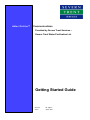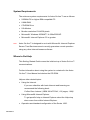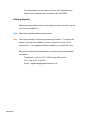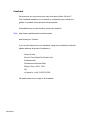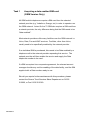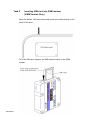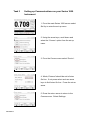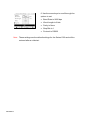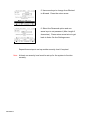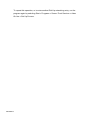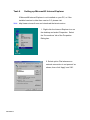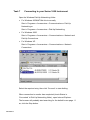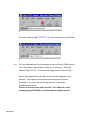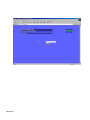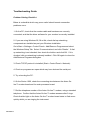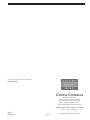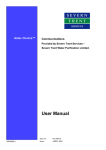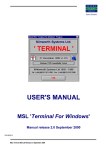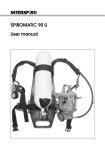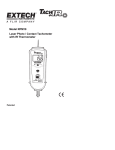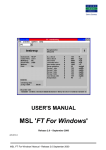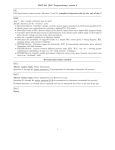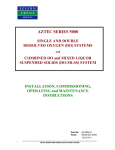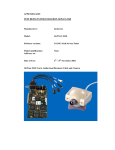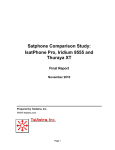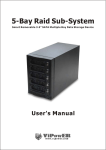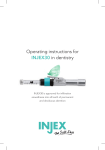Download AZTEC On-Line Communications – Getting Started Guide
Transcript
Aztec On-line™ Communications Provided by Severn Trent Services – Severn Trent Water Purification Ltd. Getting Started Guide Part No: Issue: 299.6050.2 04-1004-C April 2003 These instructions describe the installation, operation and maintenance of the subject equipment. Failure to strictly follow these instructions can lead to equipment rupture that may cause significant property damage, severe personal injury and even death. If you do not understand these instructions, please call Severn Trent Water Purification for clarification before commencing any work at 215-997-4000 and ask for a Field Service Manager. Severn Trent Water Purification, Inc. reserves the rights to make engineering refinements that may not be described herein. It is the responsibility of the installer to contact Severn Trent Water Purification, Inc. for information that cannot be answered specifically by these instructions. Any customer request to alter or reduce the design safeguards incorporated into Severn Trent Water Purification equipment is conditioned on the customer absolving Severn Trent Water Purification from any consequences of such a decision. Severn Trent Water Purification has developed the recommended installation, operating and maintenance procedures with careful attention to safety. In addition to instruction/operating manuals, all instructions given on labels or attached tags should be followed. Regardless of these efforts, it is not possible to eliminate all hazards from the equipment or foresee every possible hazard that may occur. It is the responsibility of the installer to ensure that the recommended installation instructions are followed. It is the responsibility of the user to ensure that the recommended operating and maintenance instructions are followed. Severn Trent Water Purification, Inc. cannot be responsible deviations from the recommended instructions that may result in a hazardous or unsafe condition. Severn Trent Water Purification, Inc. cannot be responsible for the overall system design of which our equipment may be an integral part of or any unauthorized modifications to the equipment made by any party other that Severn Trent Water Purification, Inc. Severn Trent Water Purification, Inc. takes all reasonable precautions in packaging the equipment to prevent shipping damage. Carefully inspect each item and report damages immediately to the shipping agent involved for equipment shipped “F.O.B. Colmar” or to Severn Trent Water Purification for equipment shipped “F.O.B Jobsite”. Do not install damaged equipment. SEVERN TRENT SERVICES, COLMAR OPERATIONS COLMAR, PENNSYLVANIA, USA IS ISO 9001: 2000 CERTIFIED Severn Trent Water Purification Ltd. 8 Hawksworth Southmead Industrial Park Didcot Oxon OX11 7HR Copyright ©2002 by Severn Trent Water Purification Ltd. All rights reserved. No part of this manual may be reproduced or transmitted in any form by any means, electronic or mechanical, including photocopying, recording, or by any information storage or retrieval system, without prior written permission from Severn Trent Water Purification Ltd. Notice of Liability Every effort has been made to ensure that this manual contains accurate and current information. However, Severn Trent Water Purification Ltd. shall not be liable for any loss or damage suffered by readers as a result of information contained herein. Trademarks All trades are acknowledged as belonging to their respective companies. 299.6050.2 Introduction Congratulations on your purchase of the Aztec On-line™ communications package for the Aztec Series 1000 range of instrumentation, the first of its kind in the water industry. This package represents the cutting edge in remote communications technology and should prove to be of great benefit in a wide variety of applications. For example, using Aztec On-line™ allows you to remotely manage your Series 1000 instrument from the comfort of your own office. Contents of Pack Additional to this manual, the Aztec On-line™ set-up pack should contain: • Aztec On-line™ CD-ROM If this is missing, please contact your Severn Trent Services representative or phone the Severn Trent Services sales team on (+44) 01235 512000 during office hours. 299.6050.2 System Requirements The minimum system requirements for Aztec On-line™ are as follows: Note • 500MHz PIII or higher IBM-compatible PC • 64Mb RAM • CD-ROM Drive • 56k Modem • Monitor resolution 1024x768 pixels • Microsoft Windows 95/98/NT 4.0/Me/2000/XP • Microsoft Internet Explorer 5.5 or greater Aztec On-line™ is designed to wo rk with Microsoft Internet Explorer. Severn Trent Services cannot currently guarantee correct operation using any other Internet browser software. Where to Get Help This Getting Started Guide covers the initial set-up of Aztec On-line™ communications. Further information about using the system is contained in the Aztec On-line™ User Manual included on the CD-ROM. Help on other related topics: • Using the Internet. If you are unfamiliar with basic Internet web browsing we recommend the following book: Collins Gem: Internet (ISBN: 0004723341, 192 pages, 1999) • Using Microsoft® Internet Explorer. To get specific help on Internet Explorer select the Help drop down menu from within Internet Explorer. • 299.6050.2 Operation and standard configuration of the Series 1000. For help please see the relevant Series 1000 Operation and Maintenance Manual (also included on the CD-ROM). Getting Support Additional support and current news relating to Aztec On-line™ can be found on our website at: Web http://www.capitalcontrols.net/azteconline Note The support section of the site is password protected. To register for support, visit the above address, click on ‘Support’ and fill out the request form. Your password will be emailed to you within 24 hours. Should you require further assistance our service team are available for support: Telephone: (+44) 0121 313 2300 during office hours Fax: (+44) 0121 313 4793 Email: [email protected] 299.6050.2 Feedback We welcome any comments you may have about Aztec On-line™. Your feedback enables us to continue to understand your needs and guides us towards future product enhancements. A feedback form can be found by visiting the website: Web http://www.capitalcontrols.net/azteconline and clicking on ‘Contact’. If you would rather send your feedback using more traditional methods, please address all product feedback to: Aztec On-line Severn Trent Water Purification Ltd. 8 Hawksworth, Southmead Industrial Park, Didcot, Oxon, OX11 7HR, UK or faxed to: (+44) 01235 512020 We shall endeavour to reply to all feedback. 299.6050.2 Task 1 Acquiring a data enabled SIM card (GSM Version Only) All GSM mobile telephones require a SIM card from the selected network provider (e.g. Vodafone, Orange, etc) in order to operate over the GSM network. Aztec On-line™ GSM also requires a SIM card from a network provider, the only difference being that the SIM needs to be "data enabled". Most network providers offer many facilities over the GSM network i.e. Voice, Data, Fax and WAP services. Facilities, other than Voice, usually need to be specifically enabled by the network provider. If an individual SIM is purchased, this needs to be Data enabled by a telephone call to the network provider requesting this service. The network provider will then enable the service and supply the Data telephone number to be used. If a SIM is acquired via a corporate agreement, the relevant account manager should carry out the enabling of the data facility, and the SIM supplied with a Data number ready to use. Should you require further assistance with this procedure, please contact the Severn Trent Services Sales Department on 01235 512000, or Fax 01235 512020. 299.6050.2 Task 2 Inserting SIM card into GSM modem (GSM Version Only) Open the Series 1000 instrument and locate the modem board on the inside of the door. To fit the SIM card, depress the SIM release button on the GSM modem. 299.6050.2 Remove the SIM carrier and insert the SIM as shown. Re-insert SIM carrier into the modem and press fully home. Record the data and voice telephone numbers associated with the SIM. It is recommended these are recorded onto a label and fixed to the modem for future reference. 299.6050.2 Task 3 Setting up Communications on your Series 1000 Instrument 1. From the main Series 1000 screen select Set Up to enter the set up menu. 2. Using the arrow keys, scroll down and select the ‘Comms’ option from the set up menu. 3. From the Comms menu select ‘Device’. 4. ‘Mode, External’ should be set to Aztec On-line. If not press select and use arrow keys to find Aztec On-line. Press the return arrow. 5. Press the return arrow to return to the Comms menu. Select Settings. 299.6050.2 6. Use the arrow keys to scroll through the options to set: • Baud Rate to 9600 bps • Word Length to 8 bits • Parity to None • Stop Bits to 1 • Protocol to RS232 Note These settings are the default settings for the Series 1000 and will be restored after a cold start. 299.6050.2 Task 4 Setting up Security on your Series 1000 Instrument There are three levels of security which can be configured: • Level 1 – Basic. Allows user to view Main and Graph pages only. No control or configuration of the instrument is available. • Level 2 – Intermediate. Allows user to view all pages. No control or configuration of the instrument is available. • Level 3 – Full. All functions are available to the user. 1. From the main Series 1000 screen select Set Up to enter the set up menu. 2. Using the arrow keys, scroll down and select the ‘On-line’ option from the set up menu. 3. From the Aztec On-line settings menu select the required security level. 4. Select the Access option. 299.6050.2 5. Use arrow keys to change from Blocked to Allowed. Press the return arrow. 6. Select the Password option and use arrow keys to set password. (Max. length 8 characters). Press return arrow twice to get back to Aztec On-line Settings menu. Repeat these steps to set up another security level if required. Note At least one security level must be set up for the system to function correctly. 299.6050.2 Task 5 Installing the Set-up Program on your PC Note A modem must be installed on your PC before continuing. See Windows Help for help on installing a modem. 1. Insert the CD-ROM in CD or DVD drive. The program should start automatically, if not select Start > Run and browse to d:\RemoteCD\RemoteCD.exe where d is the letter of your CD-ROM drive. 2. Click ‘Setup’. Follow the prompts to install the program necessary to add an entry to the Windows Dial-Up Networking folder. After completion click ‘Finish’ and the programme will start. 3. The name of the modem installed on the PC should be displayed in the top box. If you have more than one modem installed, select the modem you wish to use. Enter a name to identify the entry and the data number of your SIM card or telephone number for your phone line and click OK. A message will appear to confirm success of the operation. If the operation fails, refer to the troubleshooting guide at the back of this manual. 299.6050.2 To repeat this operation, or to enter another Dial-Up networking entry, run the program again by selecting Start > Programs > Severn Trent Services > Aztec On-line > Set Up Comms. 299.6050.2 Task 6 Setting up Microsoft® Internet Explorer If Microsoft® Internet Explorer in not installed on your PC, or if the installed version is older than version 5.5, please visit Web http://www.microsoft.com and download the latest version. 1. Right-click the Internet Explorer icon on the desktop and select Properties. Select the ‘Connections’ tab of the Properties Dialog box. 2. Select option ‘Dial whenever a network connection is not present’ as shown, then click ‘Apply’ and ‘OK’. 299.6050.2 Task 7 Connecting to your Series 1000 Instrument Open the Windows Dial-Up Networking folder. • For Windows 95/98/NT/Me this is normally Start > Programs > Accessories > Communications > Dial-Up Networking or Start > Programs > Accessories > Dial-Up Networking • For Windows 2000 Start > Programs > Accessories > Communications > Network and Dial-Up Connections • For Windows XP Start > Programs > Accessories > Communications > Network Connections Select the required entry, then click ‘Connect’ to start dialling. When connection to monitor has completed (check Status is ‘Connected’ in Dial-Up Networking folder), open Internet Explorer. The browser will probably start searching for the default home page. If so, click the Stop button. 299.6050.2 Enter the address http://172.16.1.2 in the address bar and hit Enter. Note You can optionally set the home page to be your Series 1000 monitor. To do this select Internet Options from the Tools menu. Enter the address http://172.16.1.2 in the Home Page section and click OK. After a few seconds the main login screen will be displayed in the browser. This means all set up and communication has been successful. If you do not see the login screen, consult the troubleshooting guide. Please now consult the Aztec On-line™ User Manual on the accompanying CD-ROM, for details about using the system. 299.6050.2 299.6050.2 Troubleshooting Guide Problem Solving Checklist Below is a checklist which may prove useful should remote connection problems occur. 1. On the PC, check that the modem cable and hardware are correctly connected, and that the driver software for your modem is correctly installed. 2. If you are using Windows 95, 98 or Me, check dial-up networking components are installed as part your Windows installation Go to Start > Settings > Control Panel > Add/Remove Programs and select the Windows Setup Tab. Select ‘Communications’ and click ‘Details’. If dialup networking is not checked, then check the tick box and click OK. If it is checked, dial-up networking is already installed. Click OK again to close the Add/Remove Programs dialog box. 3. Check TCP/IP protocol is installed (Start > Control Panel > Network). 4. Check no programs are open which may have claimed the serial port. 5. Try re-booting the PC. 6. On the Series 1000, check the connecting wire between the Aztec Online™ modem board and the main processor board. 7. Dial the telephone number of the Aztec On-line™ modem, using a standard telephone. Confirm that the Aztec On-line™ modem answers after 2 rings. Check that the light on the Aztec On-line™ modem board starts to flash more quickly whilst you are ringing the instrument. 299.6050.2 8. Check the correct telephone number is entered. This should include any additional numbers required for your telephone system, e.g. '9' at the start to dial an outside line. Check no unnecessary country code has been added. 9. If installation of the set-up programme from the CD is unsuccessful, you must manually set up a dial-up networking entry on the PC. For instructions on how to do this, visit the web address below and select the ‘Support’ option. www.capitalcontrols.net/azteconline N.B. You need to have registered for a support password to enter this section of the site. 299.6050.2 299.6050.2 Design improvements may be made without notice. Represented by: CAPITAL CONTROLS Severn Trent Services 3000 Advance Lane Colmar, PA 18915 Tel: 215-997-4000 • Fax: 215-997-4062 Web: www.severntrentservices.com E-mail: [email protected] UNITED KINGDOM • UNITED STATES • HONG KONG INDIA • ITALY • MALAYSIA 08/06 299.6050.2 Copyright 2004 Severn Trent Services - 106 -