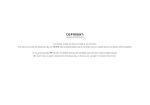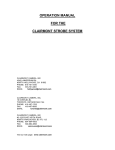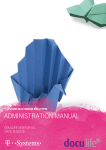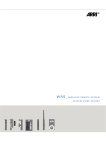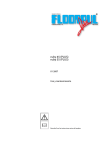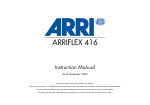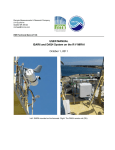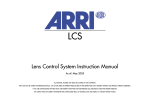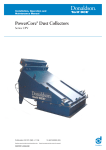Download User's Guide & Technical Manual
Transcript
User’s Guide & Technical Manual Version 3.0 June 2012 cookeoptics.com ©2012 Cooke Optics Limited. All rights reserved. Cooke, I, S4, S4I, 5I, CXX and Panchro are trademarks of Cooke Optics Limited. The use of any of Cooke Optics’ intellectual property is strictly forbidden without its prior written consent. Cooke Close, Thurmaston Leicester, LE4 8PT, United Kingdom T F E W +44 (0) 116 264 0700derive the model from which we create our Kalman filter. +44 (0) 116 264 0707 [email protected] cookeoptics.com Copyright 2012 Page 1 Cooke I Communication Protocol: User’s Guide & Technical Manual Table of Contents 1. Introduction 1.1 Purpose 1.2 Intended Audience 1.3 Contact Information 1.4 References 2. Cooke /I “Intelligent” Technology Overview 2.1 /I Technology Open Protocol 2.2 /I Technology Partners 2.3 Lens Types with/I Technology 3. Hardware 3.1 Interface Requirements 3.1.1 Power 3.1.2 Camera Connector 3.1.3 External Connector 3.1.3.1 Standard LEMO Connector 3.1.3.2 Maximum Cable Length versus Baud Rate 3.2 Lens System Components 3.2.1 Lens System Overview 3.2.2 Potentiometer Connections 3.2.3 Illumination Ring 4. System Communications 4.1 Basic Communications Format 4.2 Communicate with an/I Lens 4.2.1 Connect an/I Lens to an/I Camera 4.2.2 External Remote Readout of/I Lens Data 4.3 4.4 4.5 4.6 Viewer Software for Cooke/I Lenses Update Ownership Program for Cooke/I Lenses Hyper Terminal / PuTTY - Serial Terminal Emulators for COM Ports External Data Source Unit (EDSU) for 5/I 4.7 4.7.1 I Lens Types – CORE Commands and EXTENDED Commands PanchroI Prime Lenses T2.8 4.7.2 4.7.4 4.7.5 4.8 4.8.1 S4I Prime Lenses and CXX 15-40mm Zoom T2.0 5I Prime Lenses T1.4 Red Zoom Lenses Command / Response Structure CORE Command Function Table Copyright 2012 Page 2 4.9 4.9.1 4.9.2 4.9.3 Start-Up Sequence Controlling Channel and Start-Up Baud Rate Bluetooth Operation – S4I Lenses Only Basic Lens Response Types 5. CORE Command Set 5.1 CORE Commands for All Lens Types 5.1.1 Command N - Retrieve Fixed Data: Required first Command 5.1.2 Command D - Retrieve one set of ASCII Calculated Data 5.1.3 Command Kd - Retrieve one set of Packed Binary Calculated Data 5.1.4 Command K3 - Retrieve name of Lens Manufacturer 5.1.5 Command K4 - Retrieve name of Lens Type 5.1.6 Command P - Retrieve board Temperature 5.1.7 Command B - Retrieve board Firmware Version 5.1.8 Command Kbn - Set Baud Rate 5.1.9 Command C - Set "Continuous Send" mode & Transmit ASCII Calculated Data 5.1.10 Command Kc - Set "Continuous Send" mode & Transmit Packed Binary Data 5.1.11 Command G - Set "Checksum" mode 5.1.12 Command Ka - Set "Inhibit Error Response" mode 5.1.13 Command X - Set Display Units to Imperial 5.1.14 Command Y - Set Display Units to Metric 5.1.15 Command V - Set "Film Size" to 35mm (default value) 5.1.16 Command W - Set "Film Size" to 16mm 5.1.17 Command Wnn -Set Film Size / Circle of Confusion Value 5.1.18 Command H - Stop "Continuous Send"; clear "Checksum"; clear "Inhibit Error” 5.2 CORE Commands for 5I ILLUMINATION COMMANDS 5.2.1 Command Kjn - Set "Scale Illumination" for both LED sets 5.2.2 Command Kkn - Set "Scale Illumination" for one LED set 5.3 5I START-UP UNITS COMMANDS 5.3.1 Command OX - Set Start-Up Units to Imperial 5.3.2 Command OY - Set Start-Up Units to Metric 5.4 CORE Commands for 5I SETTINGS & EXTERNAL INTERFACE [EDSU] 5.4.1 Command OS - Retrieve Channel Settings for This Channel 5.4.2 Command OT - Retrieve Baud Rate, Data Type, Display Unit [Opposite Channel] 5.4.3 Command OC - Commence Append of Data String 5.4.4 Command OD - Append Data String (up to 60 8-bit data values) 5.4.5 Command OH - Halt Append of Data String 6. Measurement and Calculation Units 6.1 6.2 Measured Values and Calculated Values Start-Up Units Copyright 2012 Page 3 6.2.1 6.2.2 Cooke PanchroI, Cooke S4I Prime & Zoom and RED Zoom Lens Units Cooke 5I Lens Units and Startup Units Utility 7. Baud Rates and Response Times 7.1 7.2 7.3 Implementation – PANCHRO, RED & S4I Zooms; S4I Primes; 5I Primes Calculation Time Repeat Rate (Frames / second) 8. Illumination Scale – 5/I 8.1 8.1.1 8.1.2 Overview 5I Lighting Control Unit Instructions 5I Manual Scale Illumination Instructions 9. External DATA Source Unit (EDSU) – 5/I 9.1 9.2 9.3 Overview Principals of Operation EDSU Dependencies – Blocking Requirements Pass-Through Operation 10. Troubleshooting – Possible Errors and How to Fix Them 10.1 Loss of Program 11. NEW Commands - Planned for 2013 11.1 Optional Commands to Retrieve User-Defined Combinations of Binary Data Packets Appendix A: A.1 A.1.1 A.1.2 A.1.3 A.2 Command/Response VARIATIONS - earlier software versions D Command Variations N Command Variations Kd Command Variations Bluetooth Communication Exchange A.3 Checksum Mode – G Command Additional Details Appendix B: B.1 B.2 B.3 Firmware and Lens Software Version Numbers I Technology Partners I Accessories Copyright 2012 Page 4 Appendix C: Update Ownership Program for Cooke /I Lenses Instructions Viewer Java Program for Cooke /I Lenses Instructions Using HyperTerminal or PuTTY to Communicate with Cooke I Lenses C.1 C.2 C.3 List of Figures: Figure 1: Figure 2: Figure 3: Figure 4: Figure 5: I Technology CORE Commands and EXTENDED Commands Camera Connector – Viewed from Rear of Lens Rear View of LEMO socket EGB00304CLL Rear View of LEMO PLUGS FGB00304CLAD35 or FHB00304CLAD35 5I Lighting Control Unit List of Tables Table 1: Table 2: Table 3: Table 4: Table 5: Table 6: Table7: Table 8: Copyright 2012 Lens Types with I Technology Maximum Cable Length versus Baud Rate CORE Command - Function - Lens Type Table Controlling Channel and Start-up Baud Rate Basic Lens Response Types Compare Calculation Time to Lens Type Compare Repeat Rate (frames/second) to Lens Type Valid Commands - Allowed & Blocked Recommendations with EDSU Page 5 Introduction Cooke Optics Limited developed the/I Technology system to enable film and digital cameras and equipment to automatically record and display key lens data for every frame shot. Lens metadata includes information such as focal length, focus distance, Tstop, Zoom, depth of field, horizontal field of view, entrance pupil position and frame rate. Script supervisors no longer need to manually write down lens setting for every frame shot. Power and data are transmitted through a camera interface, an external interface or both. 1.1 Purpose This document is both a User’s Guide and a Technical Manual. It contains instructions on how to control and communicate with Cooke/I lenses along with additional information about current/I Technology protocol standards. 1.2 Intended Audience Sections 1. through 10. and Appendices A through C of this document are available on the Cooke Optics Website and can be downloaded at http://www.cookeoptics.com/cooke.nsf/itech/downloads.html. It is an/I Technology Communications Protocol User Guide and Manual for Cooke lens users, Technicians,/I Technology partners and anyone interested in learning more about the I Technology protocols. Appendix D is available by special request to/I Technology partners and Technicians who service /I Technology equipment. Appendix E is available only to Cooke Optics /I Technology developers. 1.3 Contact Information Please email [email protected] with questions or if you need additional information. 1.4 References Cooke/I Communications Protocols Version 2.41 – March 2011 Copyright 2012 Page 6 2. Cooke /I “Intelligent” Technology Overview /I Technology is a registered trademark of Cooke Optics Limited. It is a metadata protocol that enables film and digital cameras to automatically record key lens data for every frame shot. Equipment identification is by serial number, lens type and manufacturer. The I Technology system records lens settings and performs a series of calculations to provide continuous remote readout of focal length, focusing distance, aperture, zoom, depth of field, hyperfocal distance, horizontal field of view, entrance pupil position, normalized zoom and frame rate in both metric and imperial units. The information is digitally recorded for every frame and stored as metadata, accessible via cable connector near the lens mount and/or contacts in the PL mount that sync with I compatible cameras and other equipment. 2.1 /I Technology Open Protocol / The goal behind I Technology is to provide an open standard that will streamline and enhance the process of filmmaking by making equipment digitally compatible from production through post. Any product that displays the “I” logo, from acquisition through post, is compatible with all other/I Technology embedded products. This means an/I lens from Cooke can be used with any other products that conform to the I Technology standards. Within the I Technology Communication protocol standard, there are two types of commands as shown in figure 1: CORE commands and EXTENDED commands. CORE commands are used to communicate between different brands of equipment and are supported by ALL/I Technology partners. The/I Technology protocol platform also allows for brand specific commands known as EXTENDED commands. EXTENDED commands are considered brand specific and are not supported by all lenses, cameras or I Technology partners. Users should rely on the CORE command set. EXTENDED command sets may include unique brand specific commands used for tasks such as calibration, software updates, or communication between brand specific equipment. EXTENDED commands should be considered hidden commands not used by a typical operator. A list of some EXTENDED commands is available by request to technicians who service equipment and I Technology developers. Copyright 2012 Page 7 /I Technology CORE Commands and EXTENDED Commands Figure 1 2.2 /I Technology Partners Digital cameras that are I equipped (RED, SI 2K, Sony F35, F3, F65) and film cameras (Aaton Penelope, Arricams) talk to I lenses directly via contacts in their lens mounts. Transvideo monitors have built-in I Technology that can display lens data in real time along with a graphic representation of the iris, focus and depth-of-field. Metadata is passed through to post-production to improve VFX creation and DI calibration. Post production artists can sync the lens data to the 3D camera data to produce a more natural looking 3D model of the shot significantly faster than using traditional manual processes and guesswork. A list of current I Technology partners can be found in Appendix B.2. Copyright 2012 Page 8 2.3 Table 1: Lens Types with I Technology TYPE SERIAL # EXAMPLE Cooke Optics Lenses PanchroI Prime Lenses 8FFF-xxxx 8025-1234 = Panchro/I 25mm S4I Prime Lenses 4FFF-xxxx 4025-1234 = S4/I 25mm FF-xxxx 25-1234 = S4/I 25mm (older) 5I Prime Lenses 5FFF-xxxx 5025-1234 = 5/I 25mm S4I CXX Zoom Lens 15-40mm 800xxx Other Manufacturers’ Lenses RED Zoom 18-50mm 600-xxxx 600-123 RED Zoom 50-150mm 610-xxxx 610-123 DigiOptical 18-50mm 620xxxx 620123 DigiOptical 50-150mm 630xxxx 630123 Angenieus OPTIMO 15—40mm ABxxxxxxx AB1234567 Angenieus OPTIMO 28—76mm ACxxxxxxx AC1234567 Angenieus OPTIMO DP 45—120mm ADxxxxxxx AD1234567 Angenieus OPTIMO DP 30—80mm AExxxxxxx AE1234567 Angenieus OPTIMO 17—80mm AFxxxxxxx AF1234567 Angenieus OPTIMO 24—290mm AGxxxxxxx AG1234567 Fujinon PL Mount Lenses Sony F3 35mm S01Pxxxxx S01P00001 Sony F3 50mm S02Pxxxxx S02P00001 Sony F3 85mm S03Pxxxxx S03P00001 Sony F3 Wide Zoom 11-16mm S04Zxxxxx S04Z00001 Sony F3 Power Zoom 18-252mm S05Zxxxxx S05Z00001 Copyright 2012 Page 9 3. Hardware 3.1 Interface Requirements Some I lenses have both a camera communication connector (four contacts built in the PL mount as shown in figure 2) and an external communication connector (figures 3 and 4). Some lenses have only the camera communication interface. Each interface is described in detail in Sections 3.1.2 and 3.1.3. 3.1.1 Power Power can be supplied to the lens through either the camera connector or an external connector (if available) or both. The maximum voltage which can be supplied on either connector is 35V (DC). Lens Type S4I Primes S4I Zoom - CXX 5I Primes PanchroI Primes Cooke I voltage range: 9 – 35V Typical Current Draw 30 milliamps 30ma 40ma when Illumination OFF / 70ma when Illumination ON 70ma 3.1.2 Camera Connector Signal voltages on the camera interface are at TTL levels where the quiescent state of the data line is a logical high (greater than 2.4 volts). Copyright 2012 Page 10 Figure 2: Viewed from rear of lens Pin 1 Pin 2 Pin 3 Pin 4 Data from Lens Data to Lens 0 volts +V Data and Power Power in 3.1.3 External Connector Signal voltages on external connector are at RS 232 levels (+ and – with respect to 0 volts) where the quiescent state of the data line is at a negative voltage. The external connector is a standard LEMO mechanical connector with 4 pins. Maximum cable length depends on baud rate. (Refer to Table 2 on page 11.) 3.1.3.1 Standard LEMO Connector Figure 3: Rear View of LEMO socket EGB00304CLL. (This is the view of the solder buckets and the red dot marker and key way positions indicated for clarity.) Copyright 2012 Page 11 Figure 4: Rear View of LEMO PLUGS FGB00304CLAD35 or FHB00304CLAD35. (This is the view of the solder buckets and the red dot marker and key way positions are indicated for clarity.) Pin 1 Pin 2 Pin 3 Pin 4 3.1.3.2 Data from Lens Data to Lens 0 volts +V Data and Power Power in Table 2: Maximum Cable Length versus Baud Rate Baud Rate 9600 19200 38400 48000 57600 96000 115200 230400 Copyright 2012 Max Cable Length 50 meters 30 meters 10 meters 8 meters 5 meters 2 meters 2 meters 0.5 meters Page 12 3.2 Lens System Components 3.2.1 Lens System Overview The Cooke I Technology lens system contains resistance elements to sense ring positions, an electronics board to process and calculate lens information, and one or two serial communications interfaces to receive and send commands and data to a camera and/or other external device. Cooke 5I lenses also have two sets of LEDs used to illuminate the focus scale. The LEDs are connected to a secondary electronics interface board. The lens electronics board has a communication interface which connects directly to the camera and may also have a second communication interface that can be connected to an external device such as a monitor or External Data Source Unit. The camera interface operates at TTL levels and the external interface operates at RS232 levels. Each communication interface provides power supply and serial transmit and receive lines through separate 4 way connectors. See Sections 3.1.2 and 3.1.3 for details. 3.2.2 Potentiometer Connections Cooke Prime lenses house two sensor resistance elements with wipers to sense the ring positions for focus and aperture. Cooke Zoom lenses house three sensor resistance elements, with wipers to sense the ring positions of focus, aperture and zoom. The lens electronics board connects to the resistance elements using one connector for Prime lenses and two connectors for Zoom lenses. They are supplied with power from the logic board and the wiper signals are fed back to the board for sensing. These current settings are interpreted using analog inputs which have 12 bit resolution. (Some of the earlier S4I lenses had only 10 bit resolution.) 3.2.3 Illumination Ring The 5I Prime lens logic boards have an additional 4 way connector which connects to a secondary electronics board via a cable. This connector carries +5 volts power plus 2 PWM current sinking signals to control the two sets of LED’s and provide scale illumination. Lighting control instructions are described in Section 8.1. Copyright 2012 Page 13 4. System Communications 4.1 Basic Communications Format Standard serial communication is 8 bit data without parity, 1 stop bit in ACSII format. The lens can also transmit a packed binary format response when requested, using the 8 bit no parity format, to reduce the time taken to transmit data from the lens. The camera or external unit will initiate all data transfers from the lens except during Power-Up. At Power-Up, a single automatically generated string is transmitted by the lens to both channels indicating that a power-up has occurred. All commands sent to the lens must be in ASCII format and terminate with a carriage-return character [c/r]. The carriage return character has hex value “0x0D”. Reply responses from the lens will normally be in ASCII format and terminate with the character pair, linefeed followed by carriage return [l/f][c/r]. The linefeed carriage return pair have hex values “0x0A” and “0x0D”. The packed binary format also has termination character pair “0x0A” and “0x0D” and neither of these characters will appear within the data string. All data string characters have either bit 7, or bit 6, or both, set to 1. 4.2 Communicating with an/I Lens Cooke 5I Prime lenses, Cooke S4I Prime and Zoom lenses have two communications channels and Cooke PanchroI Prime lenses and RED Zoom lenses have one communication channel. Power inputs on the communication channels are monitored at startup and during operation to determine which channel has control. Lenses that have a single communication channel will be controlled by the camera interface. For 5I Prime lenses, the two channels function independently and can both receive commands and send replies at different baud rates. The two channels on S4I Prime and Zoom lenses, however, do not function independently. For S4I lenses, if power is present on the external interface, then the external interface is granted control. If power is not present on the external interface, then the camera is granted control. S4I lenses can receive commands on only one channel, but responses will be sent out on both channels. Copyright 2012 Page 14 Typically, a lens will start-up at a baud rate of 115k2 and send the powerup string, <[l/f][c/r/], (less-than symbol followed by a linefeed and carriage return), when power is detected. The lens will then wait for one second to receive an N command from a controlling channel. If the N command is not received within one second, the baud rate will drop to 9600 and the lens will wait until an N command is received. The lens must receive an N command as the first command. Once the lens has received and responded to the N command, all other commands (valid for that lens type) are available to the controlling channel(s). For example, the Kbn command can be sent to the lens to revise the baud rate. 4.2.1 Connecting an/I Lens to an I Camera Film and digital cameras which are I Technology compliant can automatically retrieve and record key lens data for each frame through the four contact pins built into the PL mounts. The extent of camera data made available is the choice of the camera manufacturer via their software, so check with the camera manufacturer for details. Cameras use different film sizes or Circle of Confusion values. The lens’ default film size is 35 mm with Circle of Confusion value equal to 0.0250 mm. You can use the V, W or Wnn command to set the appropriate film size to match any camera. See Section 5.15 – 5.17 for details. 4.2.2 External Remote Readout of/I Lens Data Continuous remote readout of the precise lens data can be obtained by connecting the lens to an external device such as the Cinematography Electronics I Lens Display Unit. Lens data can be displayed on an externally connected/I compatible monitor, such as Transvideo’s CineMonitorHD. 4.3 Viewer Software for Cooke I Lenses The Cooke Viewer program can be used to display lens data through its external interface. The program runs on a Windows or MAC OS X platform and can be downloaded from the Cooke Optics website at: http://www.cookeoptics.com/cooke.nsf/technical/downloads.html The lens is connected to the PC or MAC through a serial port. If the computer does not have a serial port, use a USB-Serial port adapter and install the correct driver. A Java Runtime Environment (JRE) is required to run the program. If it is not already installed on your computer, it can be downloaded for free from www.java.com. See Appendix C.2 for additional details on how to use the Viewer Software. Copyright 2012 Page 15 4.4 Update Ownership Program for Cooke I Lenses The Cooke Owner Update program can be used to change the owner name stored in the lens through its external interface. The program runs on Windows and MAC OS X platforms and can be downloaded from the Cooke Optics website at: http://www.cookeoptics.com/cooke.nsf/technical/downloads.html The lens is connected to the PC or MAC through a serial port. If the computer does not have a serial port, use a USB-Serial port adapter and install the correct driver. A Java Runtime Environment (JRE) is required to run the program. If it is not already installed on your computer, it can be downloaded for free from www.java.com. See Appendix C.1 for additional details on how to use the Ownership Update Software. 4.5 Hyper Terminal / PuTTY - Serial Terminal Emulators for COM Ports HyperTerminal or PuTTY can be used to communicate with a lens by connecting the external connector of the lens to a serial port on a PC. HyperTerminal is an application that allows terminal emulation in Windows for certain types of devices. HyperTerminal communicates over serial connections (like RS232) and provides access to a text based application console. If there are no serial ports on the PC, you can use a USB-to-Serial port converter and use device manager to determine which COM port is emulated by the USB converter. If there is no HyperTerminal preinstalled on your PC, it can be downloaded from the Internet or retrieved from a Windows XP computer. [Note: Windows 7 and Vista no longer provide HyperTerminal.] Alternatively, PuTTY can be downloaded from http://www.putty.org/ and configured as a terminal emulator. More detailed instructions can be found in Appendix C.3. 4.6 External Data Source Unit (EDSU) for 5I Cooke 5I lenses have additional facilities and commands, not available to the other lens types, which enable an external device, (called an External Data Source Unit or EDSU,) connected to the lens’ external RS232 channel, to perform special operations. Under normal operation, a command is sent to a lens to request information. The lens generates a data string and sends this information to the camera interface, the Copyright 2012 Page 16 external interface or both. This data can then be stored by the camera or external device for post processing. 5I lenses have the additional facility to collect a data stream from an External Data Source Unit (EDSU) and then append this data to the normally generated data string of the lens. This combined data string is then sent to the camera. At the same time that the EDSU is sending data to the lens, it can also request that the lens send the normal data stream back to it. The commands and instructions for using this facility are described in Section 9. 4.7 /I Lens Types – CORE Commands and EXTENDED Commands Within the/I Technology Communication protocol standards, there are two types of commands: CORE commands and EXTENDED commands. CORE commands are used to communicate between different brands of equipment and are supported by all/I Technology partners. Any equipment from a manufacturer who adopts the/I Technology protocols and agrees to implement all /I CORE commands, can communicate directly with any I lens. An I lens accepts specific commands that control the data output, including a continuous mode that can send a constantly updated data stream at up to 285 frames per second. This data can be eembedded as metadata. For cameras with I capability, the data can be stored as metadata with the picture. The I Technology open protocol platform also allows for brand specific commands known as EXTENDED commands. EXTENDED commands are considered brand specific and are not supported by all lenses, cameras or I Technology partners. Users should rely on the CORE command set. When each lens is built, a careful process is undertaken to ensure each individual sensor is calibrated so that the resistance elements map correctly to their respective optical ring markings. This information is stored in the electronics board along with other unique lens characteristics. There is a set of EXTENDED commands, unique to Cooke lenses, used for this purpose only. These hidden commands are considered confidential. In addition to the set of EXTENDED commands associated with calibrating a lens, there is also a set of EXTENDED commands associated with lens program updates. These commands are confidential. 4.7.1 PANCHROI Prime Lenses T2.8 PanchroI Prime lenses have a single channel interface for direct communication with a camera. The start-up baud rate will be 115k2 if an N command is received within one second. If no N command is received within one second, the speed will drop to Copyright 2012 Page 17 9600 baud and the lens will wait without timeout for an N command. Baud rate can be adjusted using the Kbn command. All CORE commands described in Sections 5.1 through 5.1.18 are available for PanchroI lenses. 4.7.2 S4I Prime and CXX 15-40mm Zoom T2.0 Lenses S4I lenses have two communications channels which send the same response to both channels and can receive commands only from a single controlling channel. If power is present on the external interface, the external interface takes precedence over the camera interface and will have control. If only one interface supplies power, it will be the controlling channel. If the external interface has control, start-up will be at 115k2 baud and the standard power-on prompt, “< [l/f ][c/r]”, is sent. If no N command is received within one second the data rate is dropped to 9600 baud and a modified power-up string in sent, “+++<”. This is a unique Bluetooth feature built into the S4I lens series only. The modified power-up string doubles as both a Bluetooth initialization prompt, “+++”, and a standard start-up prompt. Additional details on establishing a Bluetooth connection are described in Appendix A.2. Baud rate can be adjusted using the Kbn command. All CORE commands described in Sections 5.1 through 5.1.18 are available for S4I lenses. 4.7.3 5I Prime Lenses T1.4 All 5I lenses have two communications channels which can receive commands and send responses independently. These channels can operate at different baud rates up to 230.4K. Start-up baud rate is at 115k2 on both channels if an N command is received within one second from either channel. If no N command is received within one second, speed is dropped to 9600 baud on both channels and the lens will wait, without timeout, for an N command from either channel. There are two unique commands, (OX, OY), associated with 5I’s dual marked focus ring. These allow the user to change the Start-Up units to imperial or metric and are described in Section 5.3. See Section 6.2.2 for a more detailed description of the dual marked focus ring. 5I lenses are equipped with a scale illumination feature not found on any other lenses. The LED’s are driven using Pulse Width Modulation to vary the intensity. Intensity settings can be controlled either by using the Aperture ring or a separate Lighting Control Unit. Section 8.1 describes different methods for controlling the scale illumination. Section 5.2 defines commands specific to 5I’s illumination feature. Under normal operation, a 5I lens will receive commands to generate and then send the requested data string to the camera interface, the external interface or both. Copyright 2012 Page 18 This data can be stored by the camera or external equipment for recording and subsequent post processing. A set of additional functions are available to 5I lenses which allow them to receive an externally generated data string and then append this received data to the normally generated data stream of the lens before it is sent to the camera. A unit which sends data to a 5I lens through its external interface is called an “External Data Source Unit” or EDSU. Operation with an EDSU is described in Section 9. Section 5.4 defines the commands associated with the EDSU functionality. 4.7.4 Red 18-50mm and 50-150mm Zoom Lenses Red lenses have a single channel interface for direct communication with a camera. The start-up baud rate will be 115k2 if an N command is received within one second. If no N command is received within one second, the speed will drop to 9600 baud and the lens will wait without timeout for an N command. Baud rate can be adjusted using the Kbn command. All CORE commands described in Sections 5.1 through 5.1.18 are available for Red lenses. 4.7.5 DigiOptical, Angenieux, Fujinon and Sony Lenses As I Technology partners, DigiOptical, Angenieux, Fujinon and Sony have agreed to support all CORE I Technology commands. Each manufacturer may also have unique EXTENDED command features which are considered hidden to the general user. Depending on the manufacturer, some EXTENDED commands may be available by request to technicians who service equipment and I Technology developers. 4.8 CORE Command / Response Structure Communication with a lens is initiated by the Camera or External device and a lens replies with the requested information and/or to acknowledge the command. The only exception to this sequence is at Power-Up. A lens will automatically transmit a data string to each existing channel to indicate a power-up has occurred. The lens will then wait to receive an N command. The lens must receive the N command as its first command, after which all other commands are available to the controlling channel(s). Each command has a specific lens response. A lens will respond with the error response string: ”? [L/F][C/R]“ to any unrecognized command, unless the Inhibit Errors command “Ka” has been issued. Each of the two communication channels on 5I lenses function independently. S4I lenses send the same response to both channels and can receive commands only from the controlling channel. For S4I lenses, when power is present on the external Copyright 2012 Page 19 interface, the external interface will have control. Thus, the camera interface will have control only when there is no power supplied to the external interface. Some commands have been introduced with newer firmware versions and may not be available if their firmware has not yet been upgraded. Note also, that certain commands pertain only to 5I lenses. Copyright 2012 Page 20 4.8.1 Table 3: CORE Command - Function - Lens Type Table /I Technology CORE Commands Command N D Kd K3 K4 P B Kbn C Kc G Ka X Y V W Function S4I PanchroI Red, Cxx x x x x x x x x x x x x x x x x x x x x x x x x x x x x x x x x Set "Continuous Send" mode & begin transmission of ASCII Calculated Data x x x x Set "Continuous Send" mode & begin transmission of Packed Binary Calculated Data x x x x Set "Checksum" mode x x x x x x x x x x x x x x x x x x x x x x x x Retrieve Fixed Data – Required first Command Retrieve one set of ASCII Calculated Data Retrieve one set of Packed Binary Calculated Data Retrieve name of Lens Manufacturer Retrieve name of Lens Type Retrieve board Temperature Retrieve board Firmware Version Set Baud Rate to n (where n = 1-7 See Chart) default = 115k2 or 9.6k Set "Inhibit Error Response" mode Set Display Units to Imperial Set Display Units to Metric Set "Film Size" to 35mm (default value) Set "Film Size" to 16mm 5I Wnn Set "Film Size" to nn (where nn = 00 - 09 refers to specified film size/circle of confusion. See chart.) x x x x H Stop "Continuous Send"; clear "Checksum"; clear "Inhibit Error Response" mode x x x x 5I ILLUMINATION COMMANDS Kjn Kkn Set "Scale Illumination" for both LED sets OX OY Set Start-Up Units to Imperial Set "Scale Illumination" for one LED set x x 5I START-UP UNITS COMMANDS Set Start-Up Units to Metric x x 5I SETTINGS & EXTERNAL INTERFACE COMMANDS [EDSU] OS OT OC OD OH Retrieve Channel Settings for This Channel x Retrieve Baud Rate, Data Type, Display Unit for Opposite Channel Commence Append of Data String Append Data String (up to 60 8-bit data values) Halt Append of Data String x x x 4.9 Start-Up Sequence Most lens will start-up at a baud rate of 115k2 and send the power-on string, <[l/f][c/r/], (less-than symbol followed by a linefeed and carriage return), to the powerCopyright 2012 Page 21 on prompt. The lens will then wait for one second to receive an N command from a controlling channel. If the N command is not received within one second, the baud rate will drop to 9600 and the lens power-on string will be sent again. The lens will then wait until an N command is received. The lens must receive an N command as the first command. Once the lens has received and responded to the N command, all other commands (valid for that lens type) are available to the controlling channel(s). For example, the Kbn command can be sent to the lens to revise the baud rate. Variations are shown in the table below. 4.9.1 Table 4: Controlling Channel and Start-up Baud Rate Lens Type PanchroI RED Zoom S4I S4I S4I S4I-older version S4I-older version S4I-older version 5I 5I 5I Interface with Power External Camera N/A Yes N/A Yes YES YES YES NO NO YES YES YES YES NO NO YES YES YES YES NO NO YES Controlling Channel Start-up Baud Rate Camera Camera External External Camera External External Camera Both External Camera 115k2 115k2 115k2 115k2 115k2 115k2 115k2 9600 115k2 115k2 115k2 4.9.2 Bluetooth Operation – S4I Lenses Only S4I lenses are Bluetooth capable (if the external interface has control), although this feature has been dropped from the 5I and PanchroI lens’ series and will likely be retired in future S4I lenses. If an S4I lens is controlled by the external interface, its start-up baud rate will be 115k2 and the standard power-on prompt, <[l/f][c/r/], is sent to both channels. The lens will wait for one second to receive an N command from the external channel. If no response is received within one second, the data rate will drop to 9600 baud and a modified power-on string is sent: +++<[l/f][c/r/]. This string doubles as a Bluetooth initialization prompt, “+++” and a standard start-up prompt, “<”. The lens at this stage will accept either the N command directly through the external interface or it will enter a series of exchanges to establish a Bluetooth connection. If the N command is received on the external interface, the lens will skip further Bluetooth operation and enter normal startup mode. Copyright 2012 Page 22 If a valid Bluetooth connection is established, the baud rate will remain at 9600 and the lens will wait for the N command. The Baud rate must remain at 9600 once a Bluetooth link is established, so any command to change baud rate at this point will receive the error response. In the event a Bluetooth connection is not established correctly within one second, the lens will issue a standard startup string (<) and wait until an N command is received from the external interface. The series of command and responses to establish a Bluetooth communication exchange is outlined in Appendix A.2. 4.9.3 Table 5 Basic Lens Response Types Basic Lens Response < l/f c/r +++< l/f c/r ^ l/f c/r @ l/f c/r ? l/f c/r or @x l/f c/r [Tag]…..data string …… l/f c/r ! l/f c/r Copyright 2012 What It Means Standard Power-On Look for Bluetooth Initialization 5/I (only) – Channel temporarily locked out Loss of Program Invalid command (Note: Will not be sent if Inhibit Error Command has been issued.) Echo command that was sent followed by the requested data. Acknowledge the command was received and implemented. Page 23 5. CORE Command Set 5.1 CORE Commands for All Lens Types Commands to a lens are in ASCII format and terminate with a carriage return character. Responses from a lens are in either ASCII format or packed binary format and terminate with the character pair, linefeed carriage-return: [l/f][c/r]. 5.1.1 N Command: Retrieve Fixed Data in ASCII Format: Typical Response (see exceptions by Lens type) The first command a lens receives must be the N command. When sending data in response to a command, a lens typically echoes back the command as the first character in the response string. Note: Some older lenses and S4I lenses have N command responses that vary slightly. Please see Appendix A.1 for details. All 5I, PanchroI and Zoom lenses provide the following N command response and will remain consistent for all lenses in the next development cycle. Issue N[C/R] Response – Prime Lens NSs..sssOu..uuuLPNxxxMdddUbTffyyyyBv.vv [L/F][C/R] Response-Zoom Lens NSs..ssssOu..uuuLZNxxxMdddUbTffyyyyBv.vv [L/F][C/R] Tag S O L N Value s .. sss u.. uuu t xxx M U ddd b T ff y..y v.vv B Example: Tag = N Definition Serial Number – 9 characters Owner Data – 31 characters Lens Type: t=P for Prime, Z for Zoom Focal length (Primes) or minimum focal length (Zooms) [Tag=f for S4/i Primes Unspecified (Primes) or maximum focal length (Zooms) Start-up units: I=imperial, M=metric, (b=metric or B=imperial when both available). Transmission factor (not yet available in S4I Primes-see Appendix) SPACE characters Firmware version number (Note: Two space before B5.03} Issue: N[c/r] Response: NS5/100-009OCooke Optics Electronic Lenses!LPF100N100UBt92 B5.03[l/f][c/r] Copyright 2012 Page 24 5.1.2 D Command: Retrieve Pre-Defined Set of Calculated Data in ASCII Format Please see Appendix A.1 for variations in response to D command. Issue D[C/R] Response Tag D T t Z H N F V E Z S Tag = D DsssssssTaaaatbbbbbZffffHaaaaaaaNbbbbbb b F c c c c c c c V v v v . v E s e e e z m m m m S x x x x x x x x x [L/F][C/R] Value sssssss aaaa bbbbb ffff aaaaaaa bbbbbbb ccccccc vvv.v seee mmmm xxxxxxxxx Definition Actual focus distance – units* Actual Aperture setting Actual Aperture setting – conventional notation** Zoom – EFL (mm) [0000 for Prime lenses] HYPERFOCAL setting –units* NEAR FOCUS distance – units* FAR FOCUS distance – units* Horizontal Field of view - degrees Entrance Pupil Position – units* [Tag: s is a + or - sign] Normalized Zoom Setting Lens Serial Number Example: Issue: D[c/r] Response: D0000402T0195t1.4+8Z0000H0087250N0000400F0000404V006.8E+039z0000S5/100009[l/f][c/r] The units* depend on which Display Units have been selected. (See commands X and Y) Metric units will be in multiplies of 1mm and Imperial units will be in multiples of 0.1 inch. The Actual Aperture setting is a multiple of 0.01 (typical values range from 1.xx to 22.xx) The Actual Aperture setting - conventional notation** is intended for display purposes and follows the ring marks using FULL STOP + n notation to indicate the nearest 1/10th STOP value. 5.1.3 Kd Command: Retrieve Pre-Defined Set of Calculated Binary Data Packets Please see Appendix A.1 for variations in response to Kd command. Issue Kd[C/R] Response d s s s s TT t t z z h h h h n n n n f f f f v v e e Z Z S x x x x x x x x x [L/F][C/R] Copyright 2012 Tag = d Page 25 Response Values d ssss TT tt zz hhhh nnnn ffff vv ee ZZ Sxxxxxxxxx Definition Tag Focus Distance Aperture Value – Actual Aperture Setting th Aperture Ring T Stop Integer x 10 & the 1/10 fraction Zoom - EFL (mm) [0000 for Prime lenses] Hyperfocal Distance Near Focus Distance Far Focus Distance Horizontal Field of View Entrance Pupil Position Normalized Zoom Value [This field not included in S4I Prime lenses prior to 0.29 (4.01) or 0.39 (4.21)] S followed by Lens Serial Number [ASCII format] Example: Issue: Kd[c/r] Response: d@@FRCCŽˆ@@@USR@@FP@@FTADA¢@@S5/100-009[l/f][c/r] (Typically 41 characters including termination) Response Values Defined as Follows: Note: None of these 8 bit data patterns correspond to any Control character codes. Focus Distance: ssss: Current Focus Distance units [1 mm] or [0.1 inch] depending on Display Units selected. ssss represents packed binary response - 24 bits in 4 bytes (characters) ssss Bit7 Bit6 Bit5 Bit4 Bit3 Bit2 Bit1 Bit0 st 0 1 b23 b22 b21 b20 a19 b18 nd 0 1 b17 b16 b15 b14 a13 b12 rd 0 1 b11 b10 b09 b08 a07 b06 th 0 1 b05 b04 b03 b02 a01 b00 1 2 3 4 Range: 0 to (2^24 -1) = 16777215[mm] or 0.0 to (2^24 -1) = 1677721.5[inch] Infinity: b00 … b23 = 1 (a binary value of all 1’s represents infinity) Aperture Value TT: Actual Aperture Setting (T Number x 100) Copyright 2012 Page 26 12 bits in 2 bytes (characters) TT Bit7 Bit6 Bit5 Bit4 Bit3 Bit2 Bit1 Bit0 st 0 1 b11 b10 b09 b08 a07 b06 nd 0 1 b05 b04 b03 b02 a01 b00 1 2 Range: 144 to 2560 (1.44 to 25.60) Aperture Ring T Stop Position tt: Aperture Ring T Stop Integer x 10 & the 1/10th fraction 12 bits in 2 bytes (characters) tt Bit7 Bit6 Bit5 Bit4 Bit3 Bit2 Bit1 Bit0 st 0 b06 b05 b04 b03 b02 a01 b00 nd 0 b07 0 0 b03 b02 a01 b00 1 2 Range 1st: 14 to 220 for Integer x 10 Range 2st: 0 – 9 for 1/10th fraction Current Focal Length (EFL) zz: Current Focal Length in mm for Zoom Lenses and 0 for Prime Lenses 10 bits in 2 bytes (characters) zz Bit7 Bit6 Bit5 Bit4 Bit3 Bit2 Bit1 Bit0 st 0 1 0 0 b09 b08 b07 b06 nd 0 1 b05 b04 b03 b02 a01 b00 1 2 Range 1st : 0 – 1023 [mm] for Zoom Lenses Range 2st: b00 …b09 = 0 for Prime Lenses Hyperfocal Distance hhhh: Hyperfocal Distance [1 mm] or [0.1 inch] depending on Display Units selected. 24 bits in 4 bytes (characters) hhhh st 1 Bit7 Bit6 Bit5 Bit4 Bit3 Bit2 Bit1 Bit0 0 1 b23 b22 b21 b20 a19 b18 Copyright 2012 Page 27 nd 0 1 b17 b16 b15 b14 a13 b12 rd 0 1 b11 b10 b09 b08 a07 b06 th 0 1 b05 b04 b03 b02 a01 b00 2 3 4 Range: 0 to (2^24 -1) = 16777215[mm] or 0.0 to (2^24 -1) = 1677721.5[inch] Infinity: b00 … b23 = 1 (a binary value of all 1’s represents infinity) Near Focus Distance nnnn: Near Focus Distance [1 mm] or [0.1 inch] depending on Display Units selected. 24 bits in 4 bytes (characters) nnnn Bit7 Bit6 Bit5 Bit4 Bit3 Bit2 Bit1 Bit0 st 0 1 b23 b22 b21 b20 a19 b18 nd 0 1 b17 b16 b15 b14 a13 b12 rd 0 1 b11 b10 b09 b08 a07 b06 th 0 1 b05 b04 b03 b02 a01 b00 1 2 3 4 Range: 0 to (2^24 -1) = 16777215[mm] or 0.0 to (2^24 -1) = 1677721.5[inch] Infinity: b00 … b23 = 1 (a binary value of all 1’s represents infinity) Far Focus Distance ffff: Far Focus Distance [1 mm] or [0.1 inch] depending on Display Units selected. 24 bits in 4 bytes (characters) ffff Bit7 Bit6 Bit5 Bit4 Bit3 Bit2 Bit1 Bit0 st 0 1 b23 b22 b21 b20 a19 b18 nd 0 1 b17 b16 b15 b14 a13 b12 rd 0 1 b11 b10 b09 b08 a07 b06 th 0 1 b05 b04 b03 b02 a01 b00 1 2 3 4 Range: 0 to (2^24 -1) = 16777215[mm] or 0.0 to (2^24 -1) = 1677721.5[inch] Infinity: b00 … b23 = 1 (a binary value of all 1’s represents infinity) Horizontal Field of View vv: Horizontal Field of View in Degrees x 0.1 Copyright 2012 Page 28 11 bits in 2 bytes (characters) vv Bit7 Bit6 Bit5 Bit4 Bit3 Bit2 Bit1 Bit0 st 0 1 0 b10 b09 b08 a07 b06 nd 0 1 b05 b04 b03 b02 a01 b00 1 2 Range: 0 to 1800 (0.0 to 180.0) Entrance Pupil Position ee: Entrance Pupil Position signed 10 bit value. s=0 for positive, s=1 for negative ee Bit7 Bit6 Bit5 Bit4 Bit3 Bit2 Bit1 Bit0 st 0 1 s 0 b09 b08 a07 b06 nd 0 1 b05 b04 b03 b02 a01 b00 1 2 Range: 0 to 1023 (signed) Normalized Zoom Value (Note: Response depends on Lens Version #) ZZ: Normalized Zoom Value – 0.000 to 1.000 for S4I Zoom and RED versions after 1.21, 1.30 and 3.02 and all PanchroI and 5I versions (See Appendix A.1 for variations in response to Kd command.) 10 bits in 2 bytes (characters) ZZ Bit7 Bit6 Bit5 Bit4 Bit3 Bit2 Bit1 Bit0 st 0 1 0 0 b09 b08 b07 b06 nd 0 1 b05 b04 b03 b02 b01 b00 1 2 Range: 0 – 1000 for Zoom Lenses b00 …b09 = 0 for Prime Lenses 5.1.4 K3 Command: (NEW – 12 bit ADC versions only) Retrieve Name of Lens Manufacturer in ASCII Format Note: Lens will respond with the Unknown Response string: ?[L/F][C/R] if this command has not been implemented in firmware version. Issue Copyright 2012 K3[C/R] Tag = K3 Page 29 Response K3 xxxxxxxxxxxxxxx [L/F][C/R] Response( Unknown ) ?[L/F][C/R] Tag K3 Value xxxxxxxxxxxxxxx Definition Name of Manufacturer 15 character response string Example: Issue: K3[c/r] Response: K3Cooke Optics Ld[l/f][c/r] 5.1.5 K4 Command: (NEW – 12 bit ADC versions only) Retrieve Name of Lens Type in ASCII Format Note: Lens will respond with the Unknown Response string: ?[L/F][C/R] if this command has not been implemented in firmware version. Issue K4[C/R] Response K4 xxxxxxxxxxxxxxxxxxxxxxxxxxxxxx [L/F][C/R] Response( Unknown ) ?[L/F][C/R] Tag K4 Value xxxxxxxxxxxxxxxxxxxxxxxxxxxxxx Tag = K4 Definition Name of Lens Type 30 character response string Example: Issue: K4[c/r] Response: K45i T1.4 Prime 100mm[l/f][c/r] 5.1.6 P Command: Retrieve Lens Temperature in ASCII Format Issue P[C/R] Response P x x [L/F][C/R] Response( Unknown ) ?[L/F][C/R] Tag P Definition Current Temperature in degrees Celsius Value abcd Copyright 2012 Tag = P Page 30 Example: Issue: P[c/r] Response: P24 [l/f][c/r] Note: The temperature reading process takes approximately 0.5 seconds. During this time period, all other processes are suspended. 5.1.7 B Command: Retrieve Version Number in ASCII Format Issue B[C/R] Response B a b c d [L/F][C/R] Tag B Value abcd Tag = B Definition Firmware Version Number – format X.XX Example: Issue: B[c/r] Response: B 5.03[l/f][c/r] Note: One space between B and 5.03 5.1.8 Kbn Command: Set New Baud Rate n 0 1 2 3 4 5 6 7 Issue Kbn[C/R] Response Kbn ! [L/F][C/R] Response( Unknown ) ?[L/F][C/R] Baud Rate 9600 19200 38400 48000 57600 96000 115200 230400 Tag = B Maximum Cable Length 50 meters 30 meters 10 meters 8 meters 5 meters 2 meters 2 meters .5 meters Note: This rate for 5I Camera interface only Example: Issue: Kb1[c/r] Response: Kb1! [l/f][c/r] Copyright 2012 Page 31 Note: The Unknown response string will be issued if the value of “n” exceeds the valid range. 5.1.9 C Command: Set Continuous Send Mode of Data Packet in ASCII Format Issue C[C/R] Response ! [L/F][C/R] Once Continuous Send Mode is set, the lens will continually measure, calculate and send values in the D command format. Example: Issue: C[c/r] Response: D0001021T0195t1.4+8Z0000H0290024N0001018F0001024V006.8E+098z0000S5/100-009[l/f][c/r] D0001021T0195t1.4+8Z0000H0290024N0001018F0001024V006.8E+098z0000S5/100-009[l/f][c/r] D0001021T0195t1.4+8Z0000H0290024N0001018F0001024V006.8E+098z0000S5/100-009[l/f][c/r] D0001021T0195t1.4+8Z0000H0290024N0001018F0001024V006.8E+098z0000S5/100-009[l/f][c/r] D0001021T0195t1.4+8Z0000H0290024N0001018F0001024V006.8E+098z0000S5/100-009[l/f][c/r] D0001021T0195t1.4+8Z0000H0290024N0001018F0001024V006.8E+098z0000S5/100-009[l/f][c/r] D0001021T0195t1.4+8Z0000H0290024N0001018F0001024V006.8E+098z0000S5/100-009[l/f][c/r] D0001021T0195t1.4+8Z0000H0290024N0001018F0001024V006.8E+098z0000S5/100-009[l/f][c/r] …. 5.1.10 Kc Command: Set Continuous Send Mode of Data Packet in Packed Binary Format Issue Response Kc[C/R] Tag = d d s s s s TT t t z z h h h h n n n n f f f f v v e e Z Z S x x x x x x x x x [L/F][C/R] Once Continuous Send Mode is set, the lens will continually measure, calculate and send values in the Kd command format. Example: Issue: Kc[c/r] Response: d@@O}CCŽˆ@@AFsh@@Oz@@P@ADA¢@@S5/100-009[l/f][c/r] d@@O}CCŽˆ@@AFsh@@Oz@@P@ADA¢@@S5/100-009[l/f][c/r] d@@O}CCŽˆ@@AFsh@@Oz@@P@ADA¢@@S5/100-009[l/f][c/r] d@@O}CCŽˆ@@AFsh@@Oz@@P@ADA¢@@S5/100-009[l/f][c/r] d@@O}CCŽˆ@@AFsh@@Oz@@P@ADA¢@@S5/100-009[l/f][c/r] d@@O}CCŽˆ@@AFsh@@Oz@@P@ADA¢@@S5/100-009[l/f][c/r] d@@O}CCŽˆ@@AFsh@@Oz@@P@ADA¢@@S5/100-009[l/f][c/r] d@@O}CCŽˆ@@AFsh@@Oz@@P@ADA¢@@S5/100-009[l/f][c/r] Copyright 2012 Page 32 …… This command sets the retrieved data format to packed binary (as described by the Kd command) and sends data in continuous mode. The data content and format is the same as the Kd command data content and format. This mode is unset by using the H command. Each data packet is defined under the Kd command above. 5.1.11 G Command: Set Checksum Mode Issue G [C/R] Response ! [L/F][C/R] No Tag The checksum consists of two characters which are added to the response string between the contents of the message and the termination character pair: [L/F]{C/R]. The checksum is formed by setting an 8 bit checksum value to all 1’s and then performing and “exclusive or” operation between the existing checksum value and each character of the response string in turn, until all the characters are processed. The resulting 8 bit checksum is then converted into two separate characters as follows: Example: Issue: G[c/r] Response: !MN[l/f][c/r] Responses of N and B commands when Checksum mode is on: Issue: N [c/r] Response: NS5/100-009OCooke Optics Electronic Lenses!LPF100N100UBt92 B5.03LJ[l/f][c/r] Issue: B [c/r] Response: B 5.03HE[l/f][c/r] 5.1.12 Ka Command: Set Inhibit Error Response Mode Issue Ka[C/R] Response ! [L/F][C/R] Response( Unknown ) ?[L/F][C/R] No Tag Once the Error Response Mode is set, the lens will simply ignore any bad or invalid message it receives rather than send the ?[L/F][C/R] response to a command it does not recognize. Copyright 2012 Page 33 Note: The response unknown: ?[L/F][C/R] will be issued by some early lens (S4I and RED versions prior to 0.22, 0.35, 1.23, 1.31 and 3.03) which did not implement this command. Example: Issue: Response: Kb9 [c/r] before Ka sent ?[L/F][C/R] Issue: Ka[l/f] Response: ! [l/f][c/r] Issue: Kb9 [c/r] Response: after Ka sent no response sent 5.1.13 X Command: Set Display Units to Imperial Issue X[C/R] Response X [L/F][C/R] Tag = X Note: This command will change the display units on both channels for S4I lenses but will change only the display units for the channel which issued the command for 5I lenses. See Sections 6.1 and 6.2 for additional information regarding operation of X and Y commands. Example: Issue: X[c/r] Response: X[l/f][c/r] 5.1.14 Y Command: Set Display Units to Metric Issue Y[C/R] Response Y [L/F][C/R] Tag = Y Note: This command will change the display units on both channels for S4I lenses but will change only the display units for the channel which issued the command for 5I lenses. See Sections 6.1 and 6.2 for additional information regarding operation of X and Y commands. Example: Issue: Y[c/r] Response: Y[l/f][c/r] Copyright 2012 Page 34 5.1.15 V Command: Set 35mm Mode Issue V[C/R] Response V 0.0 b b b [L/F][C/R] Tag V Value bbb Tag = V Definition Circle of Confusion value in mm for a 35mm Example: Issue: V[c/r] Response: V0.0250[l/f][c/r] 5. 1.16W Command: Set 16mm Mode Issue W[C/R] Response W 0.0 b b b [L/F][C/R] Tag W Value bbb Tag = W Definition Circle of Confusion value in mm for a 16mm Example: Issue: W[c/r] Response: W0.0125[l/f][c/r] 5.1.17 Wnn Command: Set Film Size Extended Mode Issue Wnn[C/R] Response W 0.0 b b b [L/F][C/R] Response( Unknown ) ?[L/F][C/R] Tag W Value bbb Copyright 2012 Tag = W Definition Circle of Confusion value in mm Page 35 Example: Issue: W08[c/r] Response: W0.0191[l/f][c/r] nn 00 01 02 03 04 05 06 07 08 09 Film Size 35 mm 16 mm 4096 x 2304 3072 x 1728 2048 x 1152 AATON 3 perf ATON 2 perf 4480 x 1866, 4.5K 2764 x 2304, 4K Anamorphic Sony APS-C01 Circle of Confusion Value 0.0250 0.0125 0.0211 0.0106 0.0106 0.0238 0.0222 0.0218 0.0191 0.0105 Note: The Unknown response string will be issued if the value of “nn” exceeds the valid range. 5.1.18 H Command: Unset Continuous Mode Issue H[C/R] Response ! [L/F][C/R] No Tag This command causes received channel to stop transmitting continuous data after a C or Kc command. It also unsets the Checksum Mode and the Inhibit Error Response Mode. Example: Issue: H[c/r] Response: ![l/f][c/r] 5.3 5I CORE Illumination Commands Additional details for operating the 5I Illumination feature are described in Section 8. 5.2.1 Kjn Command: 5I Lenses Only Set Scale Illumination Level for Both LED Sets Issue Kjn[C/R] Response ! [L/F][C/R] Copyright 2012 No Tag Page 36 Response( Unknown ) ?[L/F][C/R] The value of n is between 0 and 9, where 0 sets illumination to OFF and (is at maximum brightness. Example: Issue: Kj5[c/r] Response: ![l/f][c/r] Note: The Unknown response string will be issued by all non-5I lenses or if the value of “n” is any character that is not 0 to 9. 5.2.2 Kkn Command: 5I Lenses Only Set Scale Illumination Level for One LED Sets Issue Kkn[C/R] Response ! [L/F][C/R] Response( Unknown ) ?[L/F][C/R] No Tag The value of n is between 0 and 9, where 0 sets illumination to OFF and (is at maximum brightness. (The second LED set is turned off.) Example: Issue: Kk5[c/r] Response: ![l/f][c/r] Note: The Unknown response string will be issued by all non-5I lenses or if the value of “n” is any character that is not 0 to 9. Copyright 2012 Page 37 5.3 CORE Commands for 5I Start-Up Units 5.3.1 OX Command: 5I Lenses Only Set Start-Up Units to Imperial Issue OX[C/R] Response ! [L/F][C/R] Response( Unknown ) ?[L/F][C/R] No Tag This command will set the Start-Up Units character to B, changing the current “Display Units” selection for both channels to Imperial. See Section 6 for additional details. Example: Issue: OX[c/r] Response: ![l/f][c/r] Note: The Unknown response string will be issued if by all non-5I lenses. 5.3.2 OY Command: 5I Lenses Only Set Start-Up Units to Metric Issue OY[C/R] Response ! [L/F][C/R] Response( Unknown ) ?[L/F][C/R] No Tag This command will set the Start-Up Units character to b, changing the current “Display Units” selection for both channels to Metric. See Section 6 for additional details. Example: Issue: OY[c/r] Response: ![l/f][c/r] Note: The Unknown response string will be issued by all non-5I lenses. 5.4 CORE Commands for 5I External Interface [EDSU] Cooke 5I lenses allow users to append additional external data (up to 60 8-bit values) onto the data stream normally generated inside the lens. External data is retrieved through the 5I’s external communication interface and then appended to the D, C, Kd or Kc response stream. The appended string must consist of 8 bit characters which do not include the [l/f] or [c/r] character, and preferable no other ASCII control character ( hex 00 to hex 1F). Copyright 2012 Page 38 Additional details describing the 5I EDSU operation are provided in Section 9. 5.4.1 OS Command: 5I Lenses Only Retrieve Current 5I Channel Settings Issue OS[C/R] Response OrRdUC0.0cccWnninlSssssssssBx.xx[L/F][C/R] Response( Unknown ) Tag O r d C W i S B Tag = O Value R U 0.0ccc nn nI sssssssss x.xx ?[L/F][C/R] Definition Tag Focus Scale Ring Type currently fitted on lens: I = Imperial M = Metric Display Units currently selected: I = Imperial M = Metric Film Size/ Circle of Confusion (CoC) Value (mm) Number Associated with Film Size (CoC) Value – see Wnn Command Illumination Level [n=1 for 1 LED, n=2 for 2 LEDs, I = 0(min) – 9(max) Lens Serial Number Firmware Version Number Example: Issue: OS[c/r] Response: OrIdIC0.0250W00Si105200-090 B4.90 [l/f][c/r] Note: The Unknown response string will be issued by all non-5I lenses. 5.4.2 OT Command: 5I Lenses Only Retrieve Baud Rate, Data Type, Display Units for Opposite Channel Issue OT[C/R] Response OtBbFfUu [L/F][C/R] Response( Unknown ) ?[L/F][C/R] Tag Ot B F U Value b f u Tag =Ot Definition Tag Baud Rate of Opposite Channel: b=0 -7 [see Kbn Command] f = A (ASCII), f = B (Binary) Display Units currently selected: u=I (Imperial), u=M (Metric) Example: Copyright 2012 Page 39 Issue: OT[c/r] Response: OtB0FAUI [l/f][c/r] Note: The Unknown response string will be issued by all non-5I lenses. 5.4.3 OC Command: 5I Lenses Only Commence Append of Data String Issue OC[C/R] Response ! [L/F][C/R] Response( Unknown ) ?[L/F][C/R] No Tag Example: Issue: OC[c/r] Response: ! [l/f][c/r] Note: The Unknown response string will be issued by all non-5I lenses. 5.4.4 OD Command: 5I Lenses Only Append this Data String (dddd……d) to the D, C, Kd or Kc Response String Issue ODddd…….d[C/R] Response ! [L/F][C/R] Response( Unknown ) ?[L/F][C/R] No Tag ddd…..d = a string of up to 60 data values which terminate with the [C/R] character. These can be any 8 bit values except a [C/R] or [L/F]. Example: Issue: OD abc1237&^$ [c/r] Response: ! [l/f][c/r] Note: The Unknown response string will be issued by all non-5I lenses. 5.4.5 OH Command: 5I Lenses Only Halt Append of Data String Copyright 2012 Page 40 Issue OH[C/R] Response ! [L/F][C/R] Response( Unknown ) ?[L/F][C/R] No Tag Example: Issue: OH[c/r] Response: ! [l/f][c/r] Note: The Unknown response string will be issued by all non-5I lenses. Copyright 2012 Page 41 6. Measurement and Calculation Units 6.1 Measured Values and Calculated Values Cooke/I lenses measure the lens settings (focus, aperture, zoom) and use these values to calculate focal length, hyperfocal distance, near focus distance, far focus distance, horizontal field of view, entrance pupil position, normalized focus distance and normalized zoom setting. Distance values are expressed in either millimeters or in multiples of 0.1 inch with the exception of the Zoom – EFL value, which is always expressed in millimeters. Every Cooke I lens stores a unique set of calibration tables, individually determined by a special calibration process, and preloaded into the lens before it leaves the Cooke factory. The calibration tables provide reference values that correspond to the focus, aperture and zoom (if applicable) ring. Some lenses are calibrated in both imperial and metric units, while others are calibrated only in metric or only in imperial units. The N command response string provides information to indicate which calibration table(s) is stored in the lens and which units are defaults for display purposes. (See Section 5.1) Users can request metric units (by issuing Command Y) or imperial units (by issuing Command X) regardless of how the lens was calibrated. Note that the two channels on 5I lenses function independently while the two channels on S4I lenses are not independent. These commands will change the display units on both channels for S4I lenses but will change only the display units for the channel which issued the command for 5I lenses. 6.2 Start-Up Units – How to Interpret the Value after Tag ‘U’ in the N Command Response 6.2.1 Cooke PanchroI, Cooke S4I Prime and Zoom, RED Zoom Lens Units If the value after Tag U in the N command response is an ‘I’, the calibration table stores focus distances in imperial units only. If the value after Tab U is an ‘M’, the calibration table stores focus distances in metric units only. If the value after Tag U is a ‘B’, the calibration table stores focus distances in both imperial and metric units with Copyright 2012 Page 42 the default display units set as imperial. If the value after Tag U is a ‘b’, the calibration table stores focus distances in both imperial and metric units with the default display units set as metric. 6.2.2 Cooke 5I Lens Units and Startup Units Commands 5I lenses have a dual marked focus ring that can be reversed to show either imperial or metric units. 5I lenses have been factory calibrated in both imperial and metric units and the factory set Start-Up Units should match the focus ring units. The Start-Up Units can be checked by issuing the N Command or the OS Command. The value after Tag U in the command response will always be either a ‘B’ or ‘b’, where B indicates the default display focus distance values are in imperial units and b indicates the default display units are metric. (See also Commands X and Y and 5I specific commands, OS, OX and OY.) Commands OX and OY will change the display default units on both 5I channels (by changing the ‘B’ to a ‘b’ or changing the ‘b’ to a ‘B’) while Commands X and Y will change only the current display units on the channel the command was sent. The newest 5I lenses have an internal switch which can be used to automatically change the Start-Up Units when the focus ring is reversed. Earlier 5I lenses should be issued the OX or OY commands to set the Start-Up Units to either imperial (OX) or metric (OY) so the display units will correspond correctly to the selected focus ring. Copyright 2012 Page 43 7. Baud Rates and Response Times 7.1 Implementation – PANCHROI, RED & S4I Zooms; S4I Primes; 5I Primes Message transmission time is affected by the length of the data stream and baud rate. Earlier S4I Prime and Zoom lenses with 10-bit ADC have slower clock speeds than the later S4I Primes lenses with 12-bit ADC. 7.2 Table 6: Compare Calculation Time to Lens Type Lens Type 5I Prime PanchroI Prime S4I Prime S4I Prime S4I Zoom S4I Zoom RED 7.3 ADC Type ALL ALL 12-bit 10-bit 12-bit 10-bit ALL Calculation Time 3.2 msec 12 msec 10 msec 20 msec 12 msec 12 msec 12 msec Table7: Compare Repeat Rate (frames/second) to Lens Type Repeat Rate (Frames/sec) Lens Type 5I Prime-1 channel 5I Prime -2 channel PanchroI Prime S4I Prime (12-bit) S4I Prime (10-bit) S4I Zoom RED Copyright 2012 Command C Kc C Kc C Kc C Kc C Kc C Kc C Kc Baud Rate 9600 12.3 23.4 12.3 23.4 11 18 11 20 10 17 11 18 11 18 Baud Rate 115200 147 277 147 263 53 64 60 75 37 43 53 64 53 64 Baud Rate 230400 285.7 285.7 263 263 N/A N/A N/A N/A N/A N/A N/A N/A N/A N/A Page 44 8. Illumination Scale – 5I Lenses 8.1 Overview 5I lenses are equipped with two sets of LED’s which can controlled to illuminate the scales in low light situations. The brightness level of one set can be altered while the other is OFF, or both sets can be altered in unison. Manual Control of the brightness levels is achieved using the Aperture Ring. The brightness levels can also be controlled remotely by using the 5I Lighting Control Unit or issuing the Kjn or Kkn Commands. 8.1.1 5I Lighting Control Unit Instructions STANDARD MODE 1) Connect the unit to a DC source of 9-35V, then connect the serial cable to the lens. See fig.5 2) During startup, the module performs an auto-test and the LEDs blink (Yellow 1, Yellow 2, Red/Green) See Fig.5 3) After the auto-test, the green LED will light up. (A red LED means a connection failure with the lens; in this case check the connection and the cable. See Fig.5) 4) Press “ + “ or “ – “ to adjust the illumination of the scales on the lens. The brightness of the unit’s LEDs vary with the adjustment. 5) ZONE selects the illuminated scales on the lens. Three positions are available a) Operator scale ON and Assistant scale ON b) Operator scale OFF and Assistant scale ON c) Both scales OFF RESET - Sets the unit to the factory preset values. 1. 2. 3. 4. While pressing ZONE, connect the power cable. All LEDs are highlighted. Release ZONE. The unit starts normally with 50% brightness on the OPERATOR and ASSISTANT scales. SPECIAL MODE- 5I Lighting Control Unit LEDs Off This mode allows user to switch off the LEDS on the control unit. The control unit operates the brightness levels on the lens normally, but both LEDs on the control unit are off. Copyright 2012 Page 45 1. 2. 3. 4. While pressing “ – “ , connect the power cable All LEDs are highlighted. Release “ – “ The module starts normally with LEDs off on the unit. SPECIAL MODE: Adjust The Maximum Brightness Of The Yellow LEDs 1. 2. 3. 4. During normal use, press ZONE until the green LED brightness increases. By keeping ZONE pressed, the Green LED becomes very bright. Press “ + “ or “ – “ to adjust the maximum brightness of the LEDs Release ZONE to exit the SPECIAL MODE Power Connector RS232 Serial Cable LED1: Operator Scale LED2: Yellow Assistant Scale LED: Red/Green Figure 5: 5I Lighting Control Unit 8.1.2 5I Manual Scale Illumination Instructions At Power up, the LED’s will be OFF and consume minimum power. To alter the brightness of both sets of LEDs, move the Aperture ring to the aperture setting T22 end-stop and move it away towards T1.4, then repeat that process twice more within 0.5 second. This will cause the LED’s to be set to fully ON for 0.3 sec, then fully OFF for 0.3 sec and then fully ON. The operator can now adjust the desired level by moving the Aperture scale up (towards T22) or down (towards T 1.4). If there is a half second period Copyright 2012 Page 46 during which “no change of Aperture setting” is detected, the “set illumination level” is retained. During this illumination setting process, I lens operations continue to function normally. To alter the brightness of one set of LEDs, move the Aperture ring to the aperture setting T1.4 end-stop and move it away towards T22, then repeat that process twice more within 0.5 second. This will cause the LED’s to be set to OFF for 0.3 sec, then ON for 0.3 sec, then OFF again. The operator can now adjust the desired level by moving the Aperture scale up (towards T22) or down (towards T 1.4). If there is a half second period during which “no change of Aperture setting” is detected, the “set illumination level” is retained. During this illumination setting process, I lens operations continue to function normally. To turn off LEDs, move the Aperture ring to the aperture setting T1.4 end-stop and move it away towards T22, then repeat that process twice more within 0.5 second. This will cause the LED’s to be set to OFF for 0.3 secs, then ON for 0.3 secs, then OFF again. The operator can now wait a half second and the “off-set illumination level” is retained. During this illumination setting process, I lens operations continue to function normally. Copyright 2012 Page 47 9. External DATA Source Unit (EDSU) – 5I 9.1 Overview Cooke 5I lenses have additional capabilities and commands, not available to the other lens types, which enable an external device, (called an External Data Source Unit or EDSU,) connected to the external RS232 channel of the lens, to perform special operations. Under normal operation, a command is sent to a lens requesting information, the lens generates a data string and sends this information to the camera interface, the external interface or both. This data can then be stored by the camera or external device for post processing. 5I lenses have the additional facility to collect a data stream from an External Data Source Unit (EDSU) and then append this data to the lens’ normally generated data string. During the “append” operation, the EDSU generated data stream is stored within the lens and then appended to every data block that is sent to the Camera. The EDSU can turn the append operation “ON” and “OFF”. The lens has space to store a single EDSU STRING, and this same string is used for every data block until it is updated by the EDSU or the append function terminated. The data rate from the EDSU does not need to match the data rate between camera and lens. If data strings from the EDSU (which are to be appended) arrive slower than the rate of data strings being generated by the lens for the camera, then multiple strings to the camera will have the same EDSU append string added. At the same time that the EDSU is sending data to the lens, it can also request that the lens send the normal data stream back to it. 9.2 Principals of Operation 1. 2. 3. 4. EDSU issues OS command to determine settings for current channel. EDSU issues OT command to determine settings for opposite channel. EDSU establishes format of data and data rate to send to lens. EDSU issues OC command and verifies response from lens. (An internal EDSU buffer for the EDSU data in the lens will be cleared.) 5. Data sent to the opposite (camera) interface will now append the contents of EDSU buffer to the normal data stream. (If buffer remains empty, no data will be appended.) Copyright 2012 Page 48 6. Each time EDSU generates new data, it issues OD command to send data. This data is stored in lens in EDSU buffer. (When new string is received by lens, it replaces existing EDSU contents with new string.) 7. The lens generates data strings at whatever rate is required (single or continuous) and uses the latest EDSU data to append. 8. To terminate the process, the EDSU sends OH command. EDSU can also request lens operate in Continuous data send mode (ASCII or Binary) so lens data is available to EDSU for use internally or passed through to secondary unit. 9. In this mode, data from lens is mixed with responses from OD commands issued by the EDSU, (response will be first string sent by lens after receipt of any OD command so will not be confused with next continuous data string.) 9.3 EDSU Dependencies – Blocking Requirements for Pass-Through Operation If EDSU has a secondary unit attached, and it allows commands from the secondary unit to be passed to the lens, (and corresponding response passed back), certain commands should be blocked to prevent corruption of the communication process. Table 8: Valid Commands - Allowed & Blocked Recommendations with EDSU Command B C Function Retrieve firmware version Set Continuous send ASCII data D Retrieve single ASCII data string D Retrieve single ASCII string G H Kbn Set checksum mode ON Unset optional modes Set/Change baud rate Kc Kd Kjn Kkn N OC OD OH OS OT Set continuous send Binary data Request single Binary data string Set both illumination levels Set single illumination level Retrieve Fixed data block EDSU only command EDSU only command EDSU only command EDSU only command EDSU only command Copyright 2012 Recommendation Allowed Allowed (unless EDSU using Kd or Kc) Allowed (unless EDSU using C or Kd or Kc) Allowed (unless EDSU extracts single block and passes through to secondary unit) Beware Beware Blocked (unless EDSU follows baud rate change) Allow (unless EDSU using C or D) Allow (unless EDSU using C or D) Allow Allow Allow Block Block Block Block Block Page 49 P V Retrieve board temperature Set/Change film size Wnn Change film size X Y Change units to Imperial Change Units to Metric Allow Beware (Interlock exists for Camera priority) Beware (Interlock exists for Camera priority) Beware Beware To avoid potential conflicts that may arise if commands are issued by multiple sources, the EDSU should monitor any commands allowed to pass-through to the lens to verify commands meet lens specifications and do not cause conflict with current EDSU operation. . If the EDSU is not logging data but only generating OD data, then Commands D, C, Kd, Kc can be allowed without conflict. In general, control of film size and data append functions should come from a single source to avoid conflicts. Similarly, changes to Baud rate or checksum mode have “difficult to follow” implication and it may be simpler to block all such commands. To block a command, the EDSU should respond to the command from the secondary device using the standard error response “?[l/f][c/r]”. The EDSU data string can be made up of any 8 bit values (up to 60 values total values) which terminate with the [c/r] character. These can be any 8 bit values except [c/r][l/f]. Care should be taken if the string includes any other ASCII control characters, ( Hyperterminal , PuTTY or other data interpretation programs might recognize them as formatting commands and attempt to implement them). 10. Troubleshooting – Possible Errors and How to Fix Them 10.1 Loss of Program In the unlikely event that a lens experiences a loss of program, the start-up prompt will appear as a @[l/f][c/r] or @x[l/f][c/r] . If this occurs, the lens will need its program to be reloaded. Please contact your service provider. Copyright 2012 Page 50 11. NEW Optional Commands: Retrieve UserDefined Combinations of Binary Data Packets 11.1 NEW Optional Commands - Planned for 2013 The New optional commands will allow users to define and then retrieve optional binary data sets composed of user-selected lens information combined in any order. Each lens data element will have a unique tag. By stringing together a list of tags, users can request only the lens data elements they need in whatever order they want. These commands will be included in the CORE Command Set, expected release 2013. Data elements will include: Focus Distance, Aperture Value, Aperture Ring T Stop Position, Focal Length, Hyperfocal Distance, Near Focus Distance, Far Focus Distance, Horizontal Field of View, Entrance Pupil Position, Normalized Zoom Value, Normalized Focus Position. Copyright 2012 Page 51 Appendix A A.1 Command/Response VARIATIONS - earlier software versions Note: You can retrieve the version number by issuing the B command. A.1.1 D Command Variations: Retrieve Pre-Defined Set of Calculated Data in ASCII Format Note: Data length for v0.30 is 62 characters while data length for v0.39 and v4.21 is 76 characters. S4I Prime Lens versions [0.21 – 0.28 (10 bit) 0.34 - 0.38 (12 bit)] Issue D[C/R] Response Tag D T t Z H N F V E S Tag = D DsssssssTaaaatbbbbbZffffHaaaaaaaNb bbbbbbFcccccccVvvv.vEseeeSxxxxxxxxx [L/F][C/R] Value sssssss aaaa bbbbb ffff aaaaaaa bbbbbbb ccccccc vvv.v seee xxxxxxxxx Definition actual focus distance – units actual Aperture setting calibration ring Aperture value Zoom – EFL (mm) HYPERFOCAL setting -units NEAR FOCUS distance – units FAR FOCUS distance – units Horizontal Field of view - degrees Entrance Pupil Position – units [Tag: s is a + or - sign] Lens Serial Number Note: The Zoom – EFL value = 0000 for all Prime lenses. S4I Zoom and RED Lens versions up to and including [1.22, 1.30, 3.02] Issue D[C/R] Response Tag D Tag = D DsssssssTaaaatbbbbbZffffHaaaaaaaNb bbbbbbFcccccccVvvv.vEseeeSxxxxxxxxx [L/F][C/R] Value sssssss Copyright 2012 Definition actual focus distance – units Page 52 T t Z H N F V E Z S aaaa bbbbb ffff aaaaaaa bbbbbbb ccccccc vvv.v seee mmm xxxxxxxxx actual Aperture setting calibration ring Aperture value Zoom – Effective Focal Length (mm) HYPERFOCAL setting -units NEAR FOCUS distance – units FAR FOCUS distance – units Horizontal Field of view - degrees Entrance Pupil Position – units [Tag: s is a + or - sign] Normalized Zoom Setting Lens Serial Number Note: The normalized zoom setting value resolution was [0.00 to 1.00] for S4I Zoom and Red lens versions up to and including 1.22, 1.30, 3.02 and is displayed as 000 to 100. The resolution for all subsequent versions is [0.000 to 1.000] and is displayed as 0000 to 1000. A.1.2 N Command Variations: Retrieve Fixed Data in ASCII Format – The first command a lens receives must be the N command. Response for 5I Prime lens: Issue N[C/R] Tag = N Response – Prime Lens NSs..sssOu..uuuLPNxxxMdddUbTffyyBv.vv [L/F][C/R] Response for PanchroI Prime lens: Issue N[C/R] Tag = N Response – Prime Lens NSs..sssOu..uuuLPNxxxMdddUbTffyyBv.vv [L/F][C/R] Response for S4I Prime lens versions 0.25 or 0.35 and above (current versions): Issue N[C/R] Response – Prime Lens NSs..sssOu..uuuLPfxxxNdddUbEseeeBv.vv [L/F][C/R] Example: Issue: N [l/f][c/r] Response: NS4075-0123OCooke Optics Tag = N LPf027N077UIE+088B4.22 Response for S4I Prime lens versions before 0.25 and 0.35: Issue Copyright 2012 N[C/R] Tag = N Page 53 Response – Prime Lens NSs..sssOu..uuuLPfxxxNdddUbEseee y [L/F][C/R] Response for S4I Zoom lens versions 1.26 and 1.36 and above (current versions): Issue N[C/R] Response – Zoom Lens NSs..sssOu..uuuLZNxxxMdddUbTff yy Bv.vv [L/F][C/R] Example: Issue: N [l/f][c/r] Response: NS8000123 OCooke Optics Tag = N LZN015M040UIT92 B1.39 Response for S4I Zoom lens in earlier versions: Issue N[C/R] Response – Zoom Lens NSs..sssOu..uuuLZNxxxMdddUbTff yyy [L/F][C/R] Tag = N Response for RED Zoom lens version 3.06 and above (current versions): Issue N[C/R] Response – Zoom Lens NSs..sssOu..uuuLZNxxxMdddUbTff yy Bv.vv [L/F][C/R] Tag = N Response for RED Zoom lens version 3.03: Issue N[C/R] Response – Zoom Lens NSs..sssOu..uuuLZNxxxMdddUbTff yyy Bv.vv [L/F][C/R] Tag = N Response for RED Zoom lens version 3.02 and earlier: Issue N[C/R] Response – Zoom Lens NSs..sssOu..uuuLZNxxxMdddUbTff yyy [L/F][C/R] Tag S O L N f M Definition Serial Number – 9 characters Owner Data – 31 characters Lens Type: t=P for Prime, Z for Zoom Focal length (Primes) or minimum focal length (Zooms) Focal length - S4I Prime only Tag = f (instead of N) unspecified (Primes) or maximum focal length (Zooms) Value s .. sss u.. uuu t xxx xxx ddd Copyright 2012 Tag = N Page 54 N or n s (+/ -) U ddd eee b T ff y..y v.vv B Infinity Nodal distance: N or n indicates sign plus 3 digits-S4I Prime only Entrance Pupil Position: + or – sign plus 3 characters - S4I Prime only Start-up units: I=imperial, M=metric, b (metric start) or B (imperial start) [both available] Transmission factor (not yet available in S4I Primes) SPACE characters Firmware version number A.1.3 Kd Command Variations: Retrieve Pre-Defined Set of Calculated Binary Data Packets Response for lens versions BEFORE 0.21, 0.34, .22 and 1.31: Issue Kd[C/R] Response d s s s s TT t t z z h h h h n n n n f f f f v v e e Z Z [L/F][C/R] Response Values d ssss TT tt zz hhhh nnnn ffff vv ee Z or ZZ Tag = d Definition Tag Focus Distance Aperture Value – Actual Aperture Setting th Aperture Ring T Stop Integer x 10 & the 1/10 fraction Zoom - EFL (mm) [0000 for Prime lenses] Hyperfocal Distance Near Focus Distance Far Focus Distance Horizontal Field of View Entrance Pupil Position Normalized Zoom Value – (see version #s below for format) [This field not included in these early versions of S4I Prime lenses] Response Values: d, sss, TT, tt, zz, hhhh, nnnn, ffff, vv, ee are the same as those described in Section 5.1.3. Normalized Zoom Value ZZ: (Note: Response depends on Lens Version #) ZZ: Normalized Zoom Value – 0.000 to 1.000 for S4I Zoom and RED versions after 1.21, 1.30 and 3.02 10 bits in 2 bytes (characters) ZZ st 1 Bit7 Bit6 Bit5 Bit4 Bit3 Bit2 Bit1 Bit0 0 1 0 0 b09 b08 b07 b06 Copyright 2012 Page 55 nd 2 0 1 b05 b04 b03 b02 b01 b00 Range: 0 – 1000 for Zoom Lenses [This field not included in these early versions of S4I Prime lenses] Normalized Zoom Value Z: (Note: Response depends on Lens Version #) Z: Normalized Zoom Value – 0.00 to 1.00 for S4I Zoom and RED versions up to and including 1.21, 1.30 and 3.02 7 bits in 1 byte (character) Z nd 1 Bit7 Bit6 Bit5 Bit4 Bit3 Bit2 Bit1 Bit0 1 b06 b05 b04 b03 b02 b01 b00 Range: 0 – 100 for Zoom Lenses [This field not included in these early versions of S4I Prime lenses] Response for lens versions AFTER 0.21, 0.34, .22 and 1.31: Issue Kd[C/R] Response d s s s s TT t t z z h h h h n n n n f f f f v v e e Z Zxxxxxxxxx [L/F][C/R] Response Values d ssss TT tt zz hhhh nnnn ffff vv ee Z or ZZ xxxxxxxxxx Tag = d Definition Tag Focus Distance Aperture Value – Actual Aperture Setting th Aperture Ring T Stop Integer x 10 & the 1/10 fraction Zoom - EFL (mm) [0000 for Prime lenses] Hyperfocal Distance Near Focus Distance Far Focus Distance Horizontal Field of View Entrance Pupil Position Normalized Zoom Value – (see 10 bit and 12 bit ADC versions below for format) [This field not included in these early versions of S4I Prime lenses] Lens Serial Number [ASCII format] Response Values: d, sss, TT, tt, zz, hhhh, nnnn, ffff, vv, ee are the same as those described in Section 5.1.3. Copyright 2012 Page 56 Normalized Zoom Value ZZ: (Note: Response depends on Lens Version #) ZZ: Normalized Zoom Value – 0.000 to 1.000 for S4I Zoom and RED versions after 1.21, 1.30 and 3.02 10 bits in 2 bytes (characters) ZZ Bit7 Bit6 Bit5 Bit4 Bit3 Bit2 Bit1 Bit0 st 0 1 0 0 b09 b08 b07 b06 nd 0 1 b05 b04 b03 b02 b01 b00 1 2 Range: 0 – 1000 for Zoom Lenses [This field not included in these early versions of S4I Prime lenses] Normalized Zoom Value Z: (Note: Response depends on Lens Version #) Z: Normalized Zoom Value – 0.00 to 1.00 for S4I Zoom and RED versions up to and including 1.21, 1.30 and 3.02 7 bits in 1 byte (character) Z nd 1 Bit7 Bit6 Bit5 Bit4 Bit3 Bit2 Bit1 Bit0 1 b06 b05 b04 b03 b02 b01 b00 Range: 0 – 100 for Zoom Lenses [This field not included in these early versions of S4I Prime lenses] A.2 Bluetooth Communication Exchange The series of command and responses to establish a Bluetooth communication exchange as described in Section 4.2.2. [Note: The *string* sent is the lens Serial Number.] BOARD SENDS: BLUETOOTH SENDS: +++< c/r AT c/r ATZ c/r AT+BTNAME=”…*string*...”c/r AT+BTSCAN c/r l/f OK c/r l/f or c/r l/f ERROR c/r l/f c/r l/f OK c/r l/f or c/r l/f ERROR c/r l/f c/r l/f OK c/r l/f c/r l/f OK c/r l/f c/r l/f OK c/r l/f followed by: c/r l/f CONNECTED c/r l/f A.3 Checksum Mode – G command Copyright 2012 Page 57 Use the G command to turn on the checksum mode. In checksum mode, two characters are added to the response string between the message string and the termination sequence, (l/f)(c/r). The checksum is formed by setting an 8 bit checksum value to all 1’s and then performing an exclusive or operation (XOR) between the existing checksum value and each character of the response string in turn, until all the characters are processed. The resulting 8 bit checksum is then converted into two separate characters as shown below. Checksum value: First checksum character to be transmitted: Second checksum character to be transmitted: c7 c6 c5 c4 c3 c2 c1 c0 0 1 0 0 c7 c6 c5 c4 0 1 0 0 c3 c2 c1 c0 These two characters are appended to the response string followed by the termination sequence. Use the H command to turn the checksum mode off. Copyright 2012 Page 58 Appendix B B.1 Firmware and Lens SoftwareVersion Numbers Lens Type S4I Prime – 10 bit ADC S4I Prime – 12 bit ADC S4I Zoom – 10 bit ADC S4I Zoom - 12 bit ADC Red 18-50mm Zoom – 12 bit ADC Red 50-150mm Zoom – 12 bit ADC DigiOptical 18-50mm Zoom – 12 bit ADC DigiOptical 50-150mm Zoom – 12 bit ADC 5I Prime – 12 bit ADC PanchroI Prime – 12 bit ADC Angenieux Sony Prime Sony Zoom Base Firmware Version e,f,g h,i,j v,w p,q r,s r,s r,s r,s a,b r,s t,u Software Version Number 0.05 …0.29, 4.01 ... 4.19 0.30 ...0.39, 4.21 ... 4.39 1.21 …1.29, 4.41 …4.59 1.30 …1.39, 4.61 …4.79 3.02 …3.09, 6.00 …6.19 3.02 …3.09, 6.00 …6.19 3.02 …3.09, 6.00 …6.19 3.02 …3.09, 6.00 …6.19 5.00 …5.49 8.00 ..8.19 A.xx 6.20 … 6.29 6.30 … 6.59 The Viewer Software displays both the base firmware and software version numbers. The base firmware defines the board type and is that part of the program code (stored on the electronics board in the lens) which is fully protected and cannot be erased or altered when a new program is uploaded. New firmware is occasional offered by the manufacturer to update data processing facilities in the lens. Uploading new firmware should only be conducted by authorized lens service providers using Cooke software (Program Uploader). This software ensures updates are correctly managed and verified. Software allows earlier versions of the firmware to be uploaded if circumstances require a previous version. Evolution of S4I Prime 10 bit ADC Upgrade SW Versions V0.05 to 0.19 V0.20 V0.21 V0.22 V0.22 to 25 V0.26 V0.27 V0.28 V0.29 V4.01 Early versions: most do not exist See specification issues up to version 2.22 Specification issue 2.23. Addition of Serial number to lens data string addition of Ka command skipped Addition of board SW version to end of N command response string Addition of more film formats (Wnn command + modify responses to P & Kbn commands Add CoC values W07 and W08 Add dummy normalized zoom to data field & change startup to standardized sequence. Start-up Baud increase from 9600 to 115k2. New numbering to replace 0.29 Copyright 2012 Page 59 Note: K3 & K4 commands not currently available for 10 bit boards. Evolution of S4I Prime 12 bit ADC Upgrade SW Versions V0.30/31 V0.33 V0.34 V0.35 V0.36 V0.37 V0.38 V0.39 See specification issues up to version 2.22 Operation as per v0.21 Addition of Serial number to lens data string Addition of Ka command Addition of board SW version to end of N command response string Addition of more film formats (Wnn command) + modify responses to P & Kbn commands Add CoC values W07 and W08 Add dummy normalized zoom to data field & change startup to standardized sequence. Start-up Baud increase from 9600 to 115k2. V4.21 V4.22 New numbering to replace 0.39 V1.21 V1.22 See specification issues up to version 2.22 Specification issue 2.23. Addition of Serial number to lens data string + Increase Normalized zoom resolution Addition of Ka command skipped Addition of board SW version to end of N command response string Addition of more film formats (Wnn command) + modify responses to P & Kbn commands Add CoC values W07 and W08 Change startup to standardized sequence. Start-up Baud increase from 9600 to 115k2. New numbering to replace 1.29 Note: K3 & K4 commands not currently available for 10 bit board versions. Addition of K3 & K4 commands Evolution of S4I Zoom 10 bit ADC Upgrade SW Versions V1.23 V1.23 to 25 V1.26 V1.27 V1.28 V1.29 V4.41 Evolution of S4I Zoom 12 bit ADC Upgrade SW Versions V1.30 V1.31 V1.31 to 35 V1.36 V1.37 V1.38 See specification issues up to version 2.22 Specification issue 2.23. Addition of Serial number to lens data string. Increase Normalized zoom resolution. Addition of Ka command Skipped Addition of board SW version to end of N command response string Addition of more film formats (Wnn commands) Modify responses to P and Kbn commands Add CoC values W07 and W08 Copyright 2012 Page 60 V1.39 Change startup to standardized sequence. Start-up Baud increase from 9600 to 115k2. New numbering to replace 1.39 Addition of K3 & K4 commands V4.61 V4.62 Evolution Red Zoom 12 bit ADC Upgrade SW Versions V3.02 V3.03 V3.04/05 V3.06 V3.07 V3.08/09 V6.01 V6.02 See specification issues up to version 2.22 Specification issue 2.23. Addition of Serial number to lens data string. Increase Normalized zoom resolution. Addition of Ka command + SW version added to the end of N command response string. Skipped Remove 1 packing character from N response field (to make same length as all other board responses.) Addition of more film formats (Wnn commands) Modify responses to P and Kbn commands Version 3.08 = 3.09. Change start-up to standardized sequence. New numbering to replace 3.09 Addition of K3 & K4 commands Evolution of 5I 12 bit ADC Upgrade SW Versions V5.01 Factory Test version with base firmware "b" V5.02 & 5.03 Software start-up units operation V5.04 Revised start-up units with operational switch. Addition of K3 & K4 commands. Evolution of PanchroI 12 bit ADC Upgrade SW Versions V8.01 V8.02 V8.03 B.2 Factory Test version Production Release version to spec 2.40 Addition of K3 & K4 commands. I Technology Partners Aaton Aaton has built /I support into their Penelope 35mm camera for direct metadata capture via /I contacts in the lens mount. Angenieux Copyright 2012 Page 61 Angenieux will incorporate the /I Technology into its Optimo series of zoom lenses. Arri Arri 435 Xtreme and Arricam cameras equipped with LDS have /I contacts in the lens mounts. Avid Avid Media Composer editing system takes lens metadata captured with /I and passes it through to VFX. Cinematography Electronics The Cinematography Electronics /I Lens Display Unit interfaces the Cooke/I lens system with their popular CineTape Measure System, and adds lens data previously not available: actual measured subject distance. The focus puller will now know where the subject falls within the depth-of-field for the particular lens being used. This data is continuously updated and displayed for real time information. Pre-adjustment or presetting is never necessary. In fact, you can choose to display hyper focal distance, subject distance, focus marks, the entrance pupil position and angle-of-view – information that could save hours of prep time before a motion control shoot. Cinematography Electronics /I Lens Display Unit CMotion With /I equipped CMotion lens control systems, your zoom controller can communicate directly with your I equipped lens giving you iris, zoom and focus positions resulting in faster set-ups and more accurate control. Codex The ability to record /I data. Copyright 2012 Page 62 Element Technica Maker of Technica 3D stereographic 3D rigs. The Foundry The Foundry's forthcoming Nuke 6 release will have an in-built 3D camera tracker, to which the user can provide additional hints and constraints about the shoot to recreate the camera – for example, which lens was used. More: Shoot lens distortion grids with different focal lengths, and the /I data gives you an accurate focal length. Use a lens tool to un-distort the plate, then use the camera tracker within Nuke to reapply this to the footage. Having the /I data makes the tracking process much simpler, particularly since lens distortion changes with the zoom. Fujinon Fujinon PL mounted zoom lenses (as of 2010) include I Technology. Mark Roberts Motion Control The /I Technology is incorporated into some of the Mark Roberts Motion Control remote and repeatable pan-tilt heads, such as the Ulti-head, so that while the cameraman is controlling the head, including pan, tilt, zoom and focus, the system can also accurately record the calibrated lens data using the/I Technology. This data can then be fed through to post production to more easily add any CG (computer graphic) elements. Camera and lens motion data is often required for post production and the /I data saves the cameraman or operator time in getting correctly calibrated data for the lens motion. The Ulti-head can be used on its own or with the larger MRMC products such as the Modula and the Talos rigs. See Mark Roberts Motion Control for more information about their products for film and broadcast applications, including the Academy Award winning Milo, Cyclops, Talos, Modula and Ulti-head. The Pixel Farm The Pixel Farm's PF Track software fully supports the/I system, syncing lens data with the picture to allow for better tracking. Not only does the/I supply real lens data, eliminating the software’s need to have to solve for lens data, but the final picture is obtained faster and more accurately which means better quality and less cost. Preston Cinema Systems The FI+Z Three Channel Wireless System for lens and camera control uses/I Technology to show lens focus data on the display of the FI+Z Hand Unit 3 HU3. The lens is Copyright 2012 Page 63 connected to the motor driver unit (MDR2) through an adapter cable (Preston Cinema accessory item). The MDR2 sends lens data over its microwave link to the HU3. Having accurate focus information transmitted directly from the lens at all times is a great confidence builder for the focus puller. Preston Cinema Systems FI+Z Hand Unit 3 RED RED has built-in /I support utilizing contacts in the RED camera lens mount for direct metadata capture. Service Vision Scorpio, 3 axis motion control heads incorporate /I technology. Silicon Imaging The SI 2K camera will have built-in /I support utilizing contacts in the camera lens mount for direct data capture. Sony Sony has built-in/I support utilizing contacts in their Sony F35, 9000PL, F3 and F65 camera lens mount for direct metadata capture. Sony F65 S.two Copyright 2012 Page 64 "It's all about the workflow." Transvideo Transvideo’s Cine Monitor HD now has built-in /I Technology that can display lens data on the monitor. A graphic representation of the iris, focus and depth-of-field is a great benefit to focus pullers in addition to the outstanding picture quality of the monitor. Watch for more options to come. Transvideo Cine Monitor HD B.3 /I Accessories AC Power Supply for I lenses with external connector (from Cooke) Copyright 2012 Page 65 XLR Power Connection for I lenses with external connector (from Cooke) Cooke 5I Lighting Controller The Cine Tape Measure system is a small, rugged, lightweight, and quiet ultrasonic range finder that is easy to set up and easy to use. Copyright 2012 Page 66 Appendix C C.1 Update Ownership Program for Cooke /I Lenses The Cooke Owner Update program is to update the owner name of a lens through its external interface. It is implemented in Java so it runs on Windows and Mac OS X, and can be downloaded from Cooke Optics Limited website. The lens and PC or MAC is connected through a serial port. If the machine doesn’t have a serial port, use a USB-Serial port adapter and install a correct driver. To run the program, Java Runtime Environment (JRE) is required. It comes with MAC OS X. For Windows, it can be downloaded here if not installed. Installation of Software Windows XP/VISTA/7 Download JRE 6 here and install if it is not already installed. Double click the Owner Update installer Cooke Ownerupdate_Win_setup_V3.00.msi , follow the instruction and complete installation. Mac OS X 10.5/10.6 Setup Serial Port Run SerialPort_Config first so that the application can access the serial port. Only need to run SerialPort_Config ONCE if you have both programs, Cooke Viewer_J and Cooke Owner Update on the machine. Your account needs to be Administrator to run it. After successful configuration, your user ID should be displayed after [GroupMembership] and [Process completed] appears on the Terminal. No Owner Update for MAC program installation needed. Just download and place it at the Desktop or any directory. Hardware Setup Connect the lens to a PC or MAC through the serial port cable, and power it on. Run Cooke Owner Update Make sure the lens is powered on before running the program For Windows: Run Cooke Owner Update from Desktop or from Start->Programs-> For MAC OS X: Double click Cooke Owner Update, the screen as shown in Figure1 appears. It lists all of the available serial ports on the machine. Select one which the lens is connected to. Copyright 2012 Page 67 Figure 1 Select Serial Port on MAC and on Windows Figure 2 Enter the New Owner Click the Connect button, the second screen as shown in Figure2 appears. The current owner is displayed. Input the name of the new owner, and then click the Update button, the newly input owner name is displayed at the top of the screen as shown in Figure3. If updating more than one lens, disconnect the updated lens, connect the new lens, and then click Next button. The owner name of the new lens is displayed, and the previously inputted name stays in the text field. If the owner of the next lens is the same as the previous one, just press Update button. There is Copy and Paste menu by right click the mouse, shown in Figure4. Click or Quit button to finish the updating process. Copyright 2012 Page 68 Figure 3 Owner Updated Figure4 Copy and Paste Menu Notes: If any error messages turn up, please check the followings: Accessibility to the Serial Port on MAC Updated Driver of USB-Serial Port Adaptor Lens is correctly connected to the selected serial port and powered on Any program running which is using the same serial port, such as HyperTerminal Close the program, power off the lens and start it again if not able to find reasons Copyright 2012 Page 69 Appendix C C.2 Viewer Java Program for Cooke /I Lenses The Cooke Viewer Java program is to view the information of a lens through its external interface. It is implemented in Java so it runs on Windows and Mac OS X, and can be downloaded from Cooke Optics Limited website. The lens and PC or MAC is connected through a serial port. If the machine doesn’t have a serial port, use a USB-Serial port adapter and install a correct driver. To run the program, Java Runtime Environment (JRE) is required. It comes with MAC OS. For Windows, it can be downloaded here if not installed. Installation of Software Windows XP/VISTA/7 Download JRE 6 here and install if it is not already installed. Double click the Viewer installer CookeViewer_Win_setup_V3.00 .msi , follow the instruction and complete installation. Mac OS X 10.5/10.6 Setup Serial Port Run SerialPort_Config first so that the application can access serial ports. Only need to run SerialPort_Config ONCE if there are both programs, Cooke_Viewer and Cooke OwnerUpdate on the machine. Your account needs to be Administrator to run it. After successful configuration, your user ID should be displayed after [GroupMembership] and [Process completed] appears on the Terminal. No Cooke Viewer for MAC program installation needed. Just download and place it at the Desktop or any directory. Hardware Setup Connect the lens to a PC or MAC through the serial port cable, and power it on. Run Cooke Viewer Make sure the lens is powered on before running the program For Windows: Run Cooke Viewer from the Desktop or from Start->Programs-> For MAC OS: Double click Cooke Viewer, the screen as shown in Figure1 appears. It lists all of the available serial ports on the machine. Select one which the lens is connected to. Click the Connect button, the second screen as shown in Figure2 appears. Copyright 2012 Page 70 Figure 1 Select Serial Port on MAC and on Windows Click or Quit button to end the program. Figure 2 View the lens information Notes: Copyright 2012 Page 71 If any error messages turn up, please check the followings: Accessibility to the Serial Port on MAC Updated Driver of USB-Serial Port Adaptor Lens correctly connected to the selected serial port and powered on Any program running which is using the same serial port, such as HyperTerminal Close the program, power off the lens and start it again if not able to find reasons Copyright 2012 Page 72 C.3 Using HyperTerminal or PuTTY to Communicate with Cooke I Lenses The HyperTerminal or Putty programs can be used to view the information of a lens through its external interface. Launch HyperTerminal by running the hypertrm.exe file. From Windows XP it can be found under Programs -> Accessories -> Communications -> HyperTerminal. If there is no HyperTerminal preinstalled on your PC, it can be downloaded from the Internet or retrieved from a Windows XP computer. [Note: Windows 7 and Vista no longer provide HyperTerminal but it can easily be installed. The two files you need are hypertrm.dll and hypertrm.exe. They are typically found from the Windows XP installation: c:\Program Files\Windows NT\Hypertrm.exe c:\Windows\System32\hypertrm.dll Copy these files into the same directory on the target Windows PC and launch HyperTerminal by running the hypertrm.exe file. Select the serial port to which the lens is connected and specify the connection settings, (speed=9600, data bits=8, stop bits=1, parity=no, flow control=no), so the connected lens can be accessed. Enter a name: Select the port to which you are connected: Copyright 2012 Page 73 Select the serial port parameters as shown below: Apply and press OK. Copyright 2012 Page 74 The HyperTerminal is now connected. To activate communication with the lens, type N and press <enter>. [Note: This is an upper case letter N] All other commands are now available. If you do not have access to HyperTerminal, PuTTY can be downloaded from http://www.putty.org/ and used to access serial devices. Running the program will bring up the PuTTY Configuration window shown below. Configure Putty as a serial client by opening the serial node in the category view and specifying serial as the connection type. Copyright 2012 Page 75 Open the session node, click on the serial radio button and then click Open. Copyright 2012 Page 76 Check to make sure you have specified the COM port to which you are connected. Device Manager can help you determine the correct COM port. Copyright 2012 Page 77