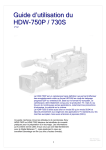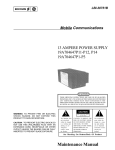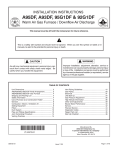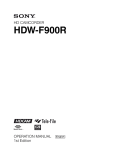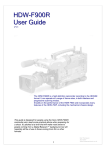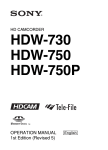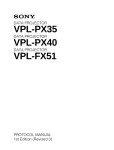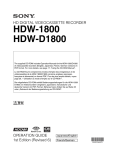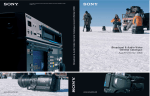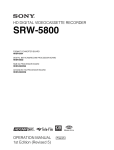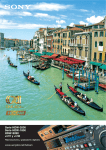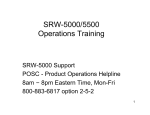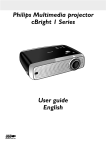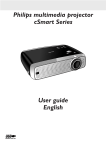Download HDW-750P / 730S User Guide
Transcript
The HDW-750P is a high definition camcorder recording to the HDCAM format. It can operate in either 25P progressive scan mode, or 50i interlaced. It’s designed for the European HD for TV market, but has found many other applications, from corporate to commercials and movies. The HDW-730S can operate at either 50i or 59.94i and is designed mainly for TV applications for the European or American / Japanese / 60Hz market. This guide is designed for people using the Sony HDW-750P or HDW-730S camcorder who need some practical advice when preparing for a shoot. It’s pitched at a level that will make most sense to people coming from a Digital Betacam background, but will hopefully still be of use to those coming from film or other formats. 1 Neil Thompson December 2004 As usual with these guides, the general philosophy is to record as much information as cleanly as possible to the tape. There are many ways you can change the look of your pictures in camera, but unless you’re sure you’re going to get exactly the final effect you want, then you’re probably better spending time on lighting and composition. There are some important settings you need to get right, but after that, the ‘750 probably needs less ‘fine tuning’ than equivalent standard def. cameras. 1. Quick Start 2. Differences between the 7590P and 730S 3. Files and Menus 3.1 Menus 3.2 Files 3.3 Layers 3.4 File Structure 3.5 Loading Files 4. Camera matching 5. Frame Rate 6. Shutter 7. Gain 8. Outputs and monitoring 9. Options 10. Audio 11. Filters 12. Detail 13. Matrix and gamma 14. Lenses 15. Back focus 16. Viewfinders 17. Menu list If you’re asked to use the ‘750 or ‘730S at short notice, and don’t have the luxury of preparation time, here’s a very short list of things to check to get you in the right ball park for getting sensible pictures: • • • • • If you have a memory stick you wish to use: load a user file and an all file. If you don’t have a memory stick, set user file and all file to ‘ALL PRESET’ If you’re putting everything to all preset, after doing so, you may wish to turn on the preset matrix, set it to EBU (Std 5), and you should turn the detail level down to about –30. Choose a frame rate. Set the shutter to 50Hz if shooting at 25P. All these operations are covered in more detail in the following sections. 2 !! " # In most respects the two camcorders are identical. The following are the important differences: HDW-750P 25P or 50i 2x optical filter wheels FIT CCDs Concealed accessory connector at rear $% HDW-730S 50i or 59.94i 1 x optical filter wheel IT CCDs No connector & The explanation in the manuals of how the files and menus work is a little confusing to say the least. This is an attempt to clarify what happens and when. • • • • • There are menus, which allow you to access and adjust a parameter. The values for each parameter are stored in files. There can be a value stored for a parameter in each of several layers of information. The end result can be the sum of the data values in several layers (Relative Data) The end result can be the value of just the top layer of data. (Absolute data) The terminology used in the manuals is possibly the most confusing aspect. For instance the word ‘USER’ is applied to menus, layers and files…user menu; user file; user layer. The difference between these three terms is very important. & The access point to groups of adjustable items. • User Menu Normally accessible whenever the camera is switched on. Stuff from any of the menus below can be added to this menu, so that it could become the only menu you need. • Top menu This is the menu of menus…Normally when you turn the menu on, you get the user menu as described above. If you turn the menu on whilst holding the front scroll button pressed in, you get the following extra menus to pass the time with in airport departure lounges: • User Customize This is where you go to customize the user menu described above. Here you can add and delete items to the user menu. You can create 5 pages of 10 items chosen from the menus below, plus any whole pages you like, to create your user menu. • Operation Menu Things that affect the way switches, outputs and displays are configured. Not items that directly affect pictures, but affect the way the controls work. • Paint Menu Picture control. ‘The look’. Detail, Gamma, Knee etc. are all adjusted in this menu. Also has access to scene files to store and recall different ‘looks’. 3 • Maintenance Menu Format switching (25P/50i ) is here, plus more obscure technical stuff. Includes the things that used to be in the menu accessed via the button on the timecode panel on digital betacam camcorders. • File Menu Save, load, store and recall all the different file types. (You can also access some files from within each individual menu. For instance you can load a lens file from within the operation menu, or from within the file menu…it’s the same result.) • Diagnostics In the unlikely event of a problem! This menu can help isolate a fault to a particular board. Also tells you software versions of the various boards in the camera, and drum running and operation hours. • (Service Menu) Not normally accessible. You need to set internal switches to gain access to this menu. $% ' Stored information about groups of adjustable items • User Holds whatever values have been allocated to the user menu. • User Preset The user file can be stored as a default setting, by moving it from the user layer to the preset layer. See layers below. • Scene Mostly items from the paint menu. Use this as a sort of ‘scratchpad’ for holding picture set-ups. • Reference Stored separately to the other files, this is only accessed during an ‘auto level’ operation. Auto level is a function normally associated with systems cameras, and is only accessible from RCPs designed for this kind of work, so is not really relevant to the ‘750. During auto level the camera reads the reference file, and copies the items held in it to the preset layer of the camera. All Overwrites all the user and preset layers, except for items held in the lens file. This is the one to use for matching cameras. • • Lens Shading, flare and colourimetry info specific to the lens or camera. ( ) ' Where the files are stored • User This layer is added to the preset, service and factory layers to produce the final output of the camera. Any values you tweak via the menu are changed in this layer, and if you recall a file you will see the results here. 4 • Preset A default setting where you can decide what the default should be. When you hit the STD button on an RCP, or ALL PRESET in the menus, you are deleting various values held in the user layer, leaving the camera at its preset value. Use STORE USER PRESET or STORE ALL PRESET to change the default settings. • Service Think of this as the factory reset level (though factory level is actually another layer down). If you clear the user and the preset layers, this is where you end up, as the camera came out of the box. (This is done using CLEAR ALL PRESET in the ALL FILE page of the file menu.) • Factory What it says. • Memory Stick You can store 100 user files, 100 scene files, 100 all files, 100 lens files and a reference file on a memory stick. That’s probably enough. *$% MENUS USER USER CUSTOM OPS PAINT MAINT FILE SERVICE DIAG. LAYERS USER Scene File x5 User File Lens File x5 All File PRESET . Preset User File Reference File SERVICE FACTORY MEM. STICK User files x100 Scene files x100 Lens files x100 All files x100 Ref file x1 Best not to use the reference file. You can delete it using REFERENCE CLEAR, though loading an ALL file will overwrite all the values created from it. (The reference file itself is not overwritten.) 5 ( + $% Load and save operations relate to file transfer to and from memory stick. Store and recall relate to file transfer within the camera. If you have a memory stick with setups already stored on it: Open the side panel and insert the memory stick. The red LED will light if the memory stick is recognised. No files are loaded until you go to the menus and tell the camera to load a file. Press the front rotary control in, and keep it pressed while you use the toggle switch on the side of the camera to turn the menu on. You should now see the ‘TOP MENU’ displayed in the viewfinder. Turn the rotary control, and select the ‘FILE MENU’ Turn the rotary control and select the ‘USER FILE’ page. If you have a ‘USER’ file stored on your memory stick, this is probably the best one to load first. • • • • If you’ve customized the user meu it will now contain the pages you need to use, so you don’t need to find the ‘TOP MENU’ and navigate through to the page you need. It will set up the camera monitoring outputs the way you want and display the menus on the downconverted composite output if required. It will set up the viewfinder displays the way you like to see them. It will configure the buttons and switches the way you like to use them. Select ‘USER FILE LOAD’ and choose the file you wish to use. If you don’t have a file stored, select ‘USER PRESET’, which returns the user menu to the factory preset settings. Turn the rotary control and select the ‘ALL FILE’ page. Loading an ‘ALL’ file is like wiping the slate clean before using a camera. All settings that will affect the way your pictures look will be overwritten, and you can be sure of starting from a known point. If you haven’t created an ‘ALL’ file, then you can select the factory preset file. Select ‘LOAD ALL FILE’ If you have a suitable file on the memory stick, select and load it. If you don’t have a memory stick, and you want to clear any existing set up from the camera: From the ‘ALL FILE’ page, select ‘ALL PRESET’ This is the equivalent of hitting the factory reset button. Finally, go to the ‘SCENE FILE’ page, and confirm that none of the check boxes next to the scene files have been selected. (Click on the scene file to de-select.) Think of the ‘ALL’ file as the base level for the camcorder that you wish to start from for a particular shoot. If you have some scene files stored on your memory stick, load them as well, but it’s not essential. Use the scene files to store adjustments and tweaks to that initial setup. If the camera already has some scene files left in it, labelled ‘Oscar Winning Cinematographer V1.0’ or similar, it’s probably best to ignore or overwrite them. Even if they were your files originally, they could have been modified and re-saved. Check the camcorder is set to the correct frame rate. Frame rate cannot be selected by loading files, as changing frame rate requires power down and power up. You can however store the frame rate you wish to use in a file, and you will get a prompt to change the frame rate during the file load process if it’s not set to the one associated with the file. If you’re shooting at 25P, set the shutter to 50Hz 6 * , & - + Use the same ‘ALL’ file for all cameras on a multi-camera shoot. Easiest method of keeping things colour matched is to use preset white balance and the same filter on all cameras. (Unless of course colour temperature changes during the shoot, and you want the white balance to stay the same.) Ideally, all cameras should be checked against a reference camera, on the bench before the shoot begins (yes,yes…I know). If there is any small difference in preset colour temperature, it can then be offset electronically or VA gains can be tweaked to match. When genlocking cameras, the ‘750 and ‘730 will read SD sync pulses in order to lock to timecode. If doing a live HD mix, then tri-level sync must be used. $ , . The HDCAM format allows for many different frame rates. With the HDW-750P, things are a little simpler, as you can record at either 25P or 50i. Put very crudely, you’ve got film mode and video mode. 25P will give you similar motion artefacts (flicker and blur ) to film acquisition (see also the next section on use of the shutter.) In 50i mode you will have the same motion artefacts as with Digital Betacam, but at a much higher resolution of course. Shooting at 25P doesn’t mean you’re excluded from the 24P world of theatre projection and international distribution. 25P originated material can be played back 4% slow at 24P, in a kind of inverse way to a 24fps movie going through a telecine at 25fps. The ‘730S also offers two frame rates: 50i and 59.94i There’s no progressive scan mode, so if you’re looking for a filmic look, ideally you’d use the 750P, or F900. That’s not to say you couldn’t use the film effect process on 50i pictures from the 730S, in a similar way to digi-beta….but with 1080 line source material you’ll get a much better result than you would with digi-beta. The 730s has a useful advantage if working for productions coming from the NTSC world, as it can work at 59.94i (people often think of NTSC as 60Hz, but it’s actually 59.94Hz) Most HD VTRs can be set to play back at a wide range of different speeds. If for instance you’ve shot at 25P and you’re scanning back to 24fps film, your programme duration will be 4% longer, and audio will be pitch shifted half a semitone down (though it can be electronically shifted back again and re-layed if necessary). / - Use of shutter on an HD camcorder is a little different to Digi Beta. The progressive scan mode (25P) that is the most popular mode of operation on the HDW-750, really needs to be used with the electronic shutter switched on. (Unlike Digi Beta, where it is rarely used). In 25P mode, the camera takes 25 pictures per second (similar to a film camera) each one exposed th for 1/25 of a second. This is quite a long exposure, and results in a significant blurring of moving th images. If you use the shutter to expose for only half this period (i.e. 1/50 of a second) you get a more acceptable compromise between blur (no shutter) and flicker (fast shutter). This isn’t really very surprising, as you are acquiring images in the same way as a film camera normally would, with a 180 degree mechanical shutter. As a general rule, a shutter speed twice that of the frame rate is equivalent to a 180 degree film camera shutter and gives good results. You can still tweak the ‘angle ‘ of your shutter if required, e.g. to eliminate flicker from 60Hz lighting, use a 60Hz shutter; or to eliminate flicker from a computer CRT monitor, use the clearscan facility. 7 At a frame rate of: 24 fps 24 24 24 24 25 25 25 25 A film shutter angle of: 200 degrees 180 172.8 144 120 200 180 150 120 Is equivalent to: 43.2 Hz 48 50 60 72 45 50 60 75 With software version 1.7 and above it is possible to change the display of shutter speed to angular notation. This can be done from the service menu (see your dealer for to get this feature enabled for you.) 7.0 The gain selections available from the switch on the side of the camcorder can be programmed in the user menu just like other camcorders. A further option, available via the service menu, is to have the gain level displayed as an ISO / ASA sensitivity rating. Useful if you’re from a film background, but this feature should be used with care, as the displayed ‘speed’ of the camera does not take into account other factors affecting sensitivity: • • • • Shutter ND filters Range extender Transmission factor of the lens These should all be added into the equation before attempting to expose pictures purely by using a light meter and the ASA rating of the camera. 0 / 3 1 1 ** / 22 2 2 8 2 4 5 & + HD will not fit into a PAL monitor. Too many lines, too high line frequency. This can make things a little awkward for location monitoring and viewing. The HDW-750P / 730S however,comes with a number of standard and optional output signals that should give you what you need. Firstly there’s an HDSDI output. HDSDI is a similar idea to the SDI signal that is the de-facto digital interchange for standard definition. It just sends a lot more bits per second. (1500 Mbps as opposed to 270Mbps for SDSDI.) Unfortunately we’re going to have to get used to the fact that there are now two flavours of SDI, and they don’t mix. Use the HDSDI output to connect to an HD monitor with an HDSDI input card. This is the signal you should use for critical picture monitoring, or to send to a separate HD VTR or disk recorder for a parallel recording or copying. HDSDI is a very high frequency signal, so it doesn’t go very far down an ordinary BNC cable…about 30m maximum. The test out BNC supplies an analog luminance (Y) HD signal that can be fed to an HD monitor with a component input. It will only show a monochrome picture, as it’s only luminance, with no colour components, but you can use it to check framing or view menus. However…most camcorders are fitted with a down-converter option, that gives you several SD monitoring options. How do you tell if the down-converter option is fitted? • There will be an extra BNC connector fitted in a ‘bulge’ in the bottom right hand corner of the side of the camcorder, pointing out of the back next to the 12V DC XLR connector. From this connector you will be able to get either of the following, as chosen from the user menu: • Composite PAL signal, that can be fed to any SD monitor with a composite input, • SD SDI signal for good quality SD monitoring, or perhaps a Digi Beta At the same time the test output can also now supply a composite video signal, so you could have for example: • Composite video from the test output feeding floor monitors. • SDI from the down-converter output feeding a digi beta or DVCAM offline VTR • HDSDI feeding an HD directors monitor. 9 3 4 - 4 5 These are the optional boards that can be fitted internally to the HDW-750P or 730S: • HKDW-702 Down-converter for SD SDI or VBS outputs. • HKDW-703 Cache recording for time-lapse or loop recording. • HKDW-704 GPS support (TBA) • HKDW-705 Slow shutter option. Up to 64 frame exposure times. You can check which options are installed on the final page of the diagnostic menu. 1 Similar to Digital Betacam, but here are some points to bear in mind: • • • • • The supplied front mic. is stereo, and uses a 5 pin XLR connection to the camera body. The optional internal radio mic. option is the WRR-855 model, as used previously on SX and IMX camcorders. It’s a single channel diversity unit. There’s an extra 3.5mm monitoring jack connection at the front of the camcorder. All those difficult to access menu items that you used to have to get to via the timecode panel on Digi Beta are now in the main camera menus, in the maintenance section. If you are using the HDVF-C30W colour viewfinder, there is no attachment point for the front mic. (You can use mic. mounting bracket CAC-12 ) $% As this camera provides such a lot of natural resolution, and you’ve probably paid a lot of money for an HD lens, it seems kind of perverse to put softening filters in front of the lens unless there’s a particular dramatic effect you’re after. Otherwise internal filters are the same as Digital betacam. Alternative internal filters can be provided by Tiffen or Calmar. Contact your dealer to have them fitted. The 750P has a dual filter wheel, the 730S having a single wheel with a mix of colour correction and ND filters. % As mentioned above, there’s a lot of natural detail available, and even with the detail switched off entirely, you’ll still get very good pictures. The camcorder is often used in this mode, particularly if there will be a final print to film. Leaving a small amount of detail correction in will not cause any visible ringing or overshoots on edges. Some things to be aware of: • The HDW-F900 and the ‘HDW-750P / 730s are very different in the way the detail works. There’s much less range available on the F900, and if you wind the detail up to the end stop, it still won’t make the pictures very hard edged or unpleasant. • The ‘750 / 730 is different. If you wind the detail right up you can get very hard edged pictures indeed. • Beware of winding detail level down too far. Below about –50 it will start to apply negative detail, and artificially soften edges. (i.e. softer than just turning detail off.) 10 & • 6 + ,, Key to the matrix and gamma curve numbers used in the paint menu: o EBU matrix is recommended, or ITU-709 preferred by BBC R&D. o Matrix off will give an acceptable but desaturated look. o Standard Gamma curve 4 has a high initial gain, and is useful if going through a grading process during post production. 1 2 3 4 5 6 * Matrix SMPTE-240M ITU-709 SMPTE Wide NTSC EBU ITU-609 Std. Gamma Digi Beta (3x) MPTE 240M (4x) ITU 709 (4.5x) BBC (5x) Film Gamma 5248 5245 5293 5296 ( The lens mount is the standard 2/3” bayonet mount, and all the main manufacturers provide a range of HD lenses, in film style and EFP variants, plus several sets of primes. You can of course use SD lenses on HD cameras, and they’ll function perfectly well. It does seem a bit like buying a very expensive hi-fi system and using some cheap speakers though. 0 ! There is no particular problem with back focus on the ‘750 / 730, or the ‘F900. It’s a slightly more precise adjustment, because of the smaller circle of confusion of HD, but the principle is the same as SD. / #! There are three options available: • HDVF-20W Monochrome tube monocular. (Flicker / blur in progressive mode can be exaggerated in the viewfinder.) • HDVF-C30W Colour LCD monocular (Needs version 1.70+ AT and SS software. No mounting point for front mic.) • HDVF-C750 Colour LCD 6.5” (Useful sidemount bracket which attaches to VCT-14 tripod plate is available from Dowling Design: http://ddesign.co.uk/) & ( A complete list of menu items is attached. The ops manual and volume 1 of the maintenance guide will tell you what each item does, but you may find the list useful to note down your preferred settings. A suggestion is offered where something other than the factory preset will give good results. % , Whilst every effort has been made to ensure the accuracy of this document, no responsibility can be accepted for consequential loss resulting from any error contained in it. Software versions change regularly. Please check that your pictures look the way you want them to on a properly set up monitor when entering new settings. 11 OPERATION MENU 01 OUTPUT SELECT HD SDI OUT on/off REAR BNC OUT VBS/SDI/off TEST OUT SELECT HD/SD DOWN CON MODE SQEZE /LETTR/CROP MID -3 to 42dB (6) HIGH -3 to 42dB (12) TURBO -3 to 42dB (42) On/off TURBO SW IND 10 VF SETTING SQEZE 02 FUNCTION 1 ZEBRA On/off ZEBRA SELECT Zebra 1, 2 or BOTH ZEBRA1 DET LVL 1 to 100% (0) 0=70% ZEBRA2 DET LVL 1 to 100% (0) 0=100% ASPECT Off VF DETAIL LVL -99 to 99 (0) VF DETAIL H LVL -99 to 99 (0) VF DETAIL V LVL -99 to 99 (0) EZ-FC Lens Ret ASSIGN SW 2 F.Mic VF markers FRONT MIC SEL Mono/stereo DF/NDF DF END SEARCH Off LOOP/INTVL REC Off LOOP REC TIME 1 - 8 secs (0) 5min 11 AUTO IRIS TAKE TOTAL TIME REC TIME 5sec SPEED 2 PRE LIGHTING Off CLIP HIGH LIGHT Off NO. OF FRAMES 1 WINDOW 1 WINDOW IND Off ASSIGN SW 1 NDF OVERRIDE 03 FUNCTION 2 WHITE SW B Mem/ATW SHOCKLESS WHITE Off/1/2/3 LOW LIGHT Off/on LOW LIGHT LEVEL -99 to 99 (0) BATTERY WARNING 10% - 20% -3dB 3 Off VARIABLE WIDTH 240 VARIABLE HEIGHT 135 H POS 0 V POS 0 12 SHOT ID ID-1 04 VF DISPLAY 1 ID-2 VF DISPLAY On/off ID-3 DISPLAY MODE 1/2/3 ID-4 EXTENDER On/off FILTER On/off WHITE On/off Off DATE On/off Off TIME MODEL On/off On/off On GAIN SHUTTER On/off MODEL NAME On/off On AUDIO On/off Off SERIAL NO. On/off On TAPE On/off Off ID SELECT On/off IRIS On/off 13 SHOT DISP On 14 SET STATUS 05 VF DISPLAY 2 ZOOM On/off COLOUR TEMP On/off VOLT On/off Off STATUS ABNORML On/off STATUS FUNC. On/off STATUS AUDIO On/off WRR RF LEVEL On/off 15 TEST OUT TIMECODE On/off MARKERS On/off On VF DISPLAYS On/off On MENUS On/off On ZEBRA On/off OUTPUT SELECT Y/R/G/B 06 ! LED GAIN On/off SHUTTER On/off Off WHITE PRESET On/off Off ATW RUN On/off EXTENDER On/off FILTER On/off OVERRIDE On/off 16 OFFSET WHT OFFSET WHITE A Off 07 MARKER 1 MARKER On/off CENTRE On/off On/off WARM / COOL A Kelvin reading (3200) COLOUR FINE A -99 to 99 (0) OFFSET WHITE B Off/on WARM / COOL B Kelvin reading (3200) COLOUR FINE B -99 to 99 (0) CENTRE MARK 1 to 4 (3) 17 SHUTTER ENABLE SAFETY ZONE On/off ECS On/off SAFETY AREA 80 /90 /92.5 / 95 % 1/33 On/off ASPECT On/off 1/50 On/off ASPECT SELECT 4:3 1/60 On/off ASPECT MASK On/off 1/125 On/off ASPECT MASK LVL 0 to 8 1/250 On/off 100% MARKER On/off 1/500 1/1000 On/off USER BOX On / Off LENS FILE SELECT 1 USER BOX WIDTH 240 F. ID USER BOX HEIGHT 135 F. STOP USER BOX H POS 0 USER BOX V POS 0 08 MARKER 2 09 GAIN SW LOW -3 to 42dB (0) 12 1.7 PAINT MENU 08 DETAIL 2 KNEE APERTURE 01 SW STATUS GAMMA Off/on BLACK GAMMA Off/on MATRIX Off/on KNEE Off/on Off/on WHITE CLIP DETAIL Off/on APERTURE Off/on FLARE Off/on EVS Off/on TEST SAW Off/on Temperature (3200) COLOUR FINE A -99 to 99 (0) R GAIN A -99 to 99 (0) B GAIN A -99 to 99 (0) COLOUR TEMP B Temperature (3200) COLOUR FINE B -99 to 99 (0) R GAIN B -99 to 99 (0) B GAIN B -99 to 99 (0) -99 to 99 (0) R BLACK -99 to 99 (0) B BLACK -99 to 99 (0) MASTER FLARE -99 to 99 (0) R FLARE -99 to 99 (0) G FLARE -99 to 99 (0) B FLARE FLARE -99 to 99 (0) Off/on OUTPUT SELECT Y/R/G/B Off/on MASTER GAMMA -99 to 99 (0) R GAMMA -99 to 99 (0) G GAMMA -99 to 99 (0) -99 to 99 (0) Y/R/G/B GAM SELECT STD STD/FILM Std 1 to 4 (3) 3 BLK GAMMA RANGE Low/l.mid/h.mid/high MASTER BLK GAMMA -99 to 99 (0) R BLK GAMMA -99 to 99 (0) G BLK GAMMA -99 to 99 (0) B BLK GAMMA -99 to 99 (0) OUTPUT SELECT Y/R/G/B 50 to 109 (95) 90 -99 to 99 (0) Off/on -10 100.0 to 109.5 (105) Off/on APERTURE Off/on DETAIL LVL -99 to 99 (0) APERTURE LVL 0 to 15 (0) H/V RATIO -99 to 99 (0) CRISPENING -99 to 99 (0) LEVEL DEP Off/on LEVEL DEP LVL -99 to 99 (0) DETAIL FREQ -99 to 99 (0) 0 to 15 (0) SD DETAIL BLACK LIMIT -99 to 99 (0) SD LEVEL DEP -99 to 99 (0) SD LEVEL DEP LVL Off/on SD DETAIL FREQ -99 to 99 (0) SD H/V RATIO -99 to 99 (0) -10 +50 Off SKIN AREA IND Off SKIN DTL SELECT 1 SKIN DETAIL On SKIN DTL LVL 0 SKIN DTL SAT 0 SKIN DTL HUE 0 SKIN DTL WIDTH 40 MATRIX Off/on MATRIX ( USER) Off/on MATRIX (PRESET) Off/on MATRIX ( PRST SEL) 1-2-3-4-5-6 MATRIX ( USER) R-G -99 to 99 (0) MATRIX ( USER) R-B -99 to 99 (0) MATRIX ( USER) G-R -99 to 99 (0) MATRIX ( USER) G-B -99 to 99 (0) MATRIX ( USER) B-R -99 to 99 (0) MATRIX ( USER) B-G -99 to 99 (0) Off/on MULTI MATRIX Off/on AREA IND Off/on HUE B/B+/MG-/MG/ MG+/R/R+/YL-/YL/YL+/G/G/ /G+/CY/CY+/B-99 to 99 (0) SATURATION -99 to 99 (0) Off/on MASTER VMOD -99 to 99 (0) R VMOD -99 to 99 (0) G VMOD -99 to 99 (0) B VMOD -99 to 99 (0) Y/R/G/B OUTPUT SELCT 14 LOW KEY SAT 07 DETAIL 1 DETAIL SD DETAIL WHITE LIMIT VMOD KNEE SLOPE WHITE CLIP LEVEL -99 to 99 (0) 13 V MOD KNEE POINT -99 to 99 (0) Off/on SD CRISPENING AXIS Off/on WHITE CLIP -99 to 99 (0) COLOUR DETECT KNEE KNEE SAT LEVEL Off/on SD DETAIL LVL MATRIX 06 KNEE KNEE SAT. SD DETAIL 12 MULTI MATRIX 05 BLK GAMMA Off/On 0 11 LINEAR MATRIX OUTPUT SELECT BLACK GAMMA 0 DETAIL V-BLK LIMIT SKIN DETECT B GAMMA GAM SELECT FILM DETAIL BLACK LIMIT SKIN DETAIL ALL 04 GAMMA GAMMA 0 10 SKIN DETAIL 03 BLACK MASTER BLACK 0 DETAIL WHITE LIMIT 09 SD DETAIL 02 WHITE COLOUR TEMP A Off KNEE APT LVL LOW KEY SAT Off/on LEVEL RANGE -99 to 99 (0) Low/l.mid/h.mid/high Y BLK GAMMA Off/on Y BLK GAMMA LVL -99 to 99 (0) Y BLK GAMMA RANGE Low/l.mid/h.mid/high 15 SCENE FILE 1 TO 5 STANDARD SCENE RECALL SCENE STORE FILE ID 13 On 5 MAINTENANCE MENU 10 VTR MODE 5 01 WHT SHADING SHADING CH SELECT R/G/B OUTPUT SELECT Y/R/G/B RGB WHITE H SAW -99 to 99 RGB WHITE H PARABOLA -99 to 99 RGB WHITE V SAW -99 to 99 RGB WHITE V PARA -99 to 99 WHITE SAW/PARA Off/on R/G/B OUTPUT SELECT Y/R/G/B RGB BLACK H SAW -99 to 99 -99 to 99 WHITE SAW/PARA Off/on 03 LEVEL ADJ -99 to 99 Y LVL -99 to 99 SYNC LVL -99 to 99 Pr LVL -99 to 99 Pb LVL -99 to 99 TEST SAW Off/analog/digital OUTPUT SELECT Y/R/G/B -99 to 99 SD VBS SETUP LVL 0% / 7.5% SD VF Y LVL -99 to 99 SD VF R-Y LVL -99 to 99 SD VF B-Y LVL -99 to 99 Off/on SHOT TIME DISP Md:hm/dm:hm/d:hms 3200 COLOUR FINE <P> -99 to 99 (0) R GAIN <P> -99 to 99 (0) B GAIN <P> -99 to 99 (0) AWB ENABLE Off/on DCC FUNCTION SELECT DCC/adaptive knee /fix DCC RANGE 600% DCC POINT -99 to 99 (0) DCC GAIN -99 to 99 (0) DCC PEAK FILTER 0 to 3 (0) DCC DELAY TIME -99 to 99 (0) IRIS WINDOW 1/2/3/4/5/6/ variable IRIS WINDOW IND Off/on IRIS LEVEL -99 to 99 (0) IRIS APL RATIO -99 to 99 (0) IRIS VAR WIDTH 20 to 479 (240) IRIS VAR HEIGHT 20 to 269 (135) IRIS VAR H POS -480 to 479 (0) IRIS VAR V POS -270 to 269 (0) IRIS SPEED 0/1/2/3/4/5 CLIP HIGH LIGHT Off/on 14 FUNCTION 3 05 BATTERY BEFORE END Off/on SHOT MARKER 2 13 AUTO IRIS 2 04 SD LEVEL ADJ SD VBS LVL SHOT MARKER 1 12 DCC -99 to 99 RGB BLACK V PARA Off/on COLOUR TEMP <P> RGB BLACK H PARABOLA -99 to 99 RGB BLACK V SAW set/all/off REC START MARKER 11 PRESET WHITE 02 BLK SHADING SHADING CH SELECT LTC UB MARKER WHITE FILTER INH 11.0 to 13V (11.3) END 10%/20%/30% (11.0) 06 VTR MODE 1 10.5 to 11.5V VIDEO OUT (F/R) EE/PB AUDIO OUT (F/R) CUE/EE REC AUDIO OUT EE/SAVE CAMERA ADAPTER ENBLE/DISABLE AUDIO CH 3/4 MODE CH 1/2 or SW REAR XLR AUTO Off/on COLOUR BAR SEL RM COMMON MEMORY VTR STOP/START 15 GENLOCK GENLOCK 07 VTR MODE 2 AU REC EMPHASIS Off/on CUE REC Off/on AU REF LVL -18dB/-20dB AU REF OUT 0dB/+4dB/-3dB AU SG 1KHz Off/on/auto MIC CH1 LVL Side1/front/f+S1 MIC CH2 LVL Side2/front/f+S2 REAR1 WRR LVL Side1/front/f+S1 REAR2 WRR LVL Side2/front/f+S2 Auto/gene DF/NDF DF/NDF EXT-LK DF/NDF Int/ext EXT-LK UBIT Int/Ext LTC UBIT Fix/time VITC UBIT Fix/time WATCH AUTO ADJ Off/on UBIT GROUP ID 000/101 Off/on REC START STOP Off/on MODE SELECT Sel/off/cont TIMER SET 1h/3h/8h STABY OFF TIMER Off/5min/10min/30min/60min STOP KEY FREEZE Dsabl/frame /field Off/on GL H PHASE COASE -99 to 99 (0) GL H PHASE FINE -99 to 99 (0) ND OFFSET ADJUST Off/on CLEAR ND OFFSET Exec 17 FORMAT CURRENT NEXT 09 VTR MODE 4 REC TALLY BLINK Off/on RETURN VIDEO 16 ND COMP 08 VTR MODE 3 TC OUT Off/on SMPTE/100%/ 75%/ 100% (4:3) SMPTE (4:3)/ 75% (4:3) Off 5 min 14 50i / 25p Fix FILE MENU 10 TELEFILE TELEFILE CLEAR 01 USER FILE USER FILE LOAD DIAGNOSTICS MENU Off/on USER FILE SAVE Off/on F ID Off/on USER PRESET Off/on 01 HOURS METER RESET METER DRUM RUNNING TAPE RUNNING 02 USER FILE 2 OPERATION STORE USER PRESET THREADING CLEAR USER PRESET DRUM RUNNING 2 CUSTOMISE RESET LOAD CUSTOM DATA Off LOAD OUT OF USER Off BEFORE FILE PAGE Off USER LOAD WHITE Off TAPE RUNNING 2 OPERATION 2 THREADING 2 02 TIME / DATE ADJUST 03 ALL FILE HOUR ALL FILE LOAD MIN ALL FILE SAVE SEC F ID YEAR ALL PRESET MONTH STORE ALL PRESET DAY CLEAR ALL PRESET 3SEC CLR PRESET Off 03 ROM VERSION AT VER: XXX 04 SCENE FILE SS VER: XXX 1 FP VER: XXX 2 EQ VER: XXX 3 4 04 DEV STATUS 5 I/O EEPROM LSI STANDARD SCENE RECALL 05 OPTION BOARD SCENE STORE DOWN CONVERTER F ID HD SDI OUTPUT PICTURE CACHE 05 REFERENCE FILE SLOW SHUTTER REFERENCE STORE REFERENCE CLEAR REFERENCE LOAD REFERENCE SAVE F ID SCENE WHITE DATA Off 06 LENS FILE 1 LENS FILE RECALL LENS FILE STORE F ID F STOP 1.7 LENS NO OFFSET SOURCE MEMORY 07 LENS FILE 2 LENS M V MOD -99 to 99 (0) LENS CENTRE H -480 to 479 (0) LENS CENTRE V -270 to 269 (0) OUTPUT SELECT Y/R/G/B LENS R FLARE -99 to 99 (0) LENS G FLARE -99 to 99 (0) LENS B FLARE -99 to 99 (0) LENS W-R OFSET -99 to 99 (0) LENS W-B OFSET -99 to 99 (0) 08 LENS FILE 3 SHADING CH SEL R/G/B OUTPUT SEL Y/R/G/B LENS RGB H SAW -99 to 99 (0) LENS RGB H PARA -99 to 99 (0) LENS RGB V SAW -99 to 99 (0) LENS RGB V PARA -99 to 99 (0) 09 MEMORY STICK FORMAT Off/user/all/ scene/lens refer MS IN > JUMP TO 15 Neil Thompson December 2004