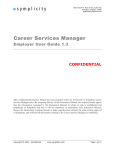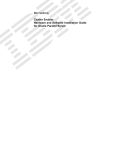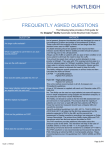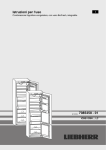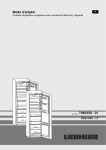Download SYMPLICITY - CAREER SERVICES MANAGEMENT
Transcript
SYMPLICITY - CAREER SERVICES MANAGEMENT SYSTEM Employer User Guide Welcome to Career Services Management System, the Imperial College Business School’s online recruiting system powered by Symplicity. This guide is designed to introduce you to the system and help you understand how the system can simplify the recruiting process for your organisation. The system is designed to be user-friendly, but if you experience any difficulties while you are using it, we are more than happy to assist you in any way we can. Please do not hesitate to contact us with any questions or concerns. Mark Davies Corporate Relations Manager Career and Professional Development Service Direct line: +44 (0) 20 759 49141 email: [email protected] or Ania Mirkowska Employer Relations Executive Career & Professional Development Service Direct line: +44 (0) 20 7594 9200 email: [email protected] I. REGISTRATION – first time users To use Symplicity, please register by doing the following: 1. 2. 3. 4. Direct your web browser to https://imperial-csm.symplicity.com/employers/ Click the ‘Register’ button Complete the fields on the registration form and click ‘Submit’ You will receive an email with your username and your password. Returning users 1. Go to https://imperial-csm.symplicity.com/employers/ 2. Enter your username and password and click ‘go’ 3. If you have forgotten your password, click on the ‘Forgot Password’ link and you will then be automatically sent a new password. Once you have logged in with this password you will be able to change it to one of your choosing under the profile tab in your account. II .HOME A. Navigate the Homepage 1. View at glance features of the ‘Symplicity’ system (Announcements, Shortcuts, Alerts, CV search etc.) by clicking on ‘Home’ in the top navigation toolbar. 2. You can access all systems sections with one click by clicking on ‘Shortcuts’ 3. Send feedback or questions directly to the Career & Professional Development Service through the system, using the ‘Your feedback is welcome’ link III. Account 1. The account section contains information about you and your organisation (name, telephone number, address). Build a personal profile with your contact information by clicking on ‘Account’ link on the top navigation toolbar. 2. This is also where you will go to change your password. Update system access by clicking on the ‘Password/preferences’ tab and creating a new password. Enter a new password then re-enter to confirm. Click Save. IV. Profile A. Build a Profile 1. Create a comprehensive online profile to describe the organisation by clicking on the ‘profile’ link in the top navigation bar. NOTE: Employers are encouraged to populate the profile fields with customised information for ICBS Students. Students and alumni use this information to research employers. V. Job postings 1. Create a job posting by clicking on the ‘add new’ button. 2. Required fields are marked with a red asterisk (*) 3. You will be able to select between two method(s) to receive application which are by email or by company website. Note that if you wish to receive CVs by email, please tick company website and then add email address. 4. Click ‘Submit’ 5. Your post will be approved within 1-5 business days 6. Post jobs across multiple business schools by clicking on the ‘Multi-School Job Postings’ (Paid) and selecting the schools where you want your position posted. 7. View jobs by clicking on the ‘jobs’ link in the top navigation bar. 8. If you are copying an archived, cancelled or existing job to a new job, use the ‘copy existing job’ dropdown box to select the job title that you are copying. If you wish to copy an archived posting, click on the ‘Show Archived’ button in the ‘Copy Existing’ field to select from your archived postings. You can now enter or edit information in the fields of the job form.

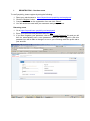
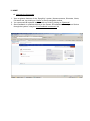
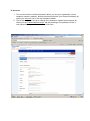
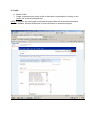
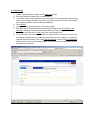

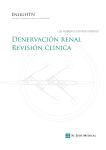
![Symplicity® Catheter Instructions For Use [EN] Symplicity® Katheter](http://vs1.manualzilla.com/store/data/006753178_1-a708ba143736e8f07a3a4538b1b67b0d-150x150.png)