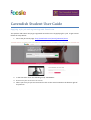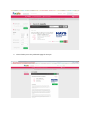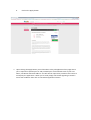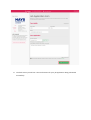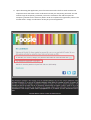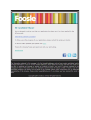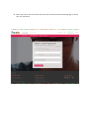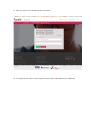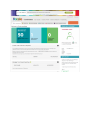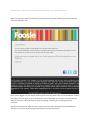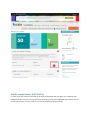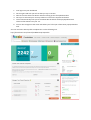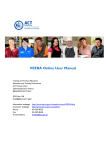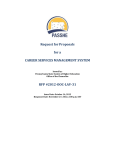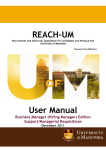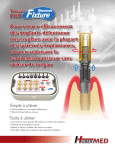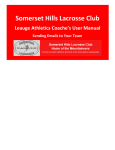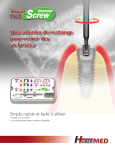Download Cavendish Student User Guide
Transcript
Cavendish Student User Guide Applying a for job and registering with Foosle.com The quickest and easiest way to get registered on Foosle.com is by applying for a job. To get started follow the steps below: 1. Got to the job search page: http://www.foosle.com/search/jobseeker/home 2. In the search bar enter the following word, “Cavendish”. 3. Browse the jobs returned in the search 4. When you see a job you are interested in click on the arrow located on the bottom right of the job area. 5. This will take you to the job details page for that job 6. Click on the Apply button 7. Upon clicking the Apply button you will be taken to the job application form page where you’re required to upload your CV and provided your account details such as your First Name, Last Name and Email Address. You will also be required to provide a cover letter to accompany the application. When you’re ready simply tick the box agreeing to Foosle’s terms and conditions then click on the Submit Application button. 8. The final screen you will see is the confirmation for your job application being submitted successfully. 9. Upon submitting the application you will receive two emails. The first email contains two important items and these are the verification link and your temporary password. You will need to copy the temporary password, click on the verification link and then past the temporary password in the necessary field in order to complete the registration process. The second email is simply a confirmation of the job you have applied for. 10. When you click on the verification link you’ll be presented with the following page to create your new password. 11. Next you must set a reminder question and answer 12. The registration process is now complete and you will be redirected to your dashboard. Receiving a video interview invite and taking the video interview When you receive a video interview invite you will receive an email notifying you of the invite and what you should do next. Once you’ve logged into your Foosle account you will see the video invite in your dashboard. To take the video interview simply click on the R button to start the video the interview. You will have the ability to test your video and audio ensuring everything is working prior to taking the video interview. We recommend that you take a practice video interview in order to familiarise yourself with the interface. You can do this by using the Video Practice Area link provided. Profile completeness (OPTIONAL) In order to get the most out of Foosle we strongly recommend that you advise you complete your Candidate Profile. CV sync is the quickest way of getting your profile populated with relevant and up to date information. You can perform a CV sync by following the below steps. 1. 2. 3. 4. 5. First login into your dashboard On the right hand side you will see the Sync my CV section Now click on the Select File button which will bring up the file upload window. Once you’ve selected your most up to date CV click on the Sync MY CV button. This will automatically take you to the About Me tab which will be prepopulated with relevant information from your CV. 6. You can also navigate to the other tabs where you’ll find your information prepopulated as well. You can read more about profile completeness via the following link: http://www.foosle.com/search/candidateimproveprofile.