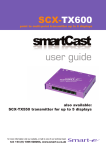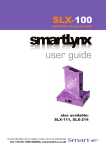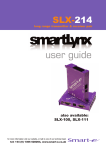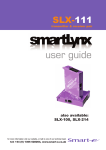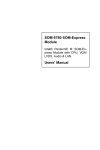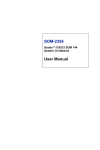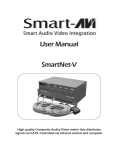Download user guide - Smart-e
Transcript
TUSC-1042 rack mounted distribution system for up to 80 screens user guide for more information visit our website, or talk to one of our technical team tel: +44 (0) 1306 628264, www.smart-e.co.uk Table of Contents Introducing Tusc Rack What ‘s in the box ..........................................................................................1 What is Tusc Rack ..........................................................................................2 Why is Tusc Rack necessary .....................................................................2 How does Tusc Rack work ..........................................................................2 Inserting Eurocards into Rack Attaching mains cable and alarm cable Eurocard Options SCX-TX550e .......................................................................................................3 What is SCX-TX550e ....................................................................................8 Why is SCX-TX550e necessary ...............................................................8 How does SCX-TX550e work ....................................................................8 System Considerations .................................................................................8 Connecting SCX-TX550e to signal source .........................................8 Connecting SCX-TX550e to IR or RS232 source ..........................8 System powering and preparing cat5...................................................8 SLX-TX120e .......................................................................................................8 Receiver options ...............................................................................................8 SLX-RX100 .........................................................................................................8 SLX-RX111 .........................................................................................................8 SLX-RX211 .........................................................................................................8 SLX-RX212 .........................................................................................................8 SLX-RX100e .......................................................................................................8 What is SLX-RX100e ....................................................................................8 Why is SLX-RX100e necessary ...............................................................8 How does SLX-RX100e work ....................................................................8 Connecting SLX-RX100e to display ........................................................8 Adjusting equalisation and contrast .......................................................8 Appendix Specifications .....................................................................................................11 Troubleshooting ................................................................................................12 Limited warranty statement.......................................................................13 Partial Product List ............................................................................................ Back Introducing SmartCast Cat5 AV Splitter/Extender What‘s in the box? Thank you for buying the Smart-e SmartCast Cat5 AV splitter/Extender. Depending on the configuration of your system various quantities of the parts below may be included in your shipment. If any of the accessories listed below are missing please contact the Smart-e dealer you purchased the products from or contact Smart-e customer support at: +44 (0) 1306 628264 Included with all TuscRack orders. Item Description Tusc-1042 Rack Unit 19” rack for up to 16 TX or RX Eurocards YES Power Supply DC24v 150W Power Supply YES High Power PSU DC24v 200W Power Supply Optional Redundant PSU Additional PSU to match first for redundancy Optional Mains Cable IEC Mains cable YES If you ordered a SmartCast Transmitter version with External Receivers: Eurocard Transmitter: Item Transmitter Unit Description SCX-TX550e Cat5 One input to Five Output Transmitter Unit YES Description External Receivers: Item Rx111 Rx211 RX212 Multi-format Multi-format Cat5 Receiver Receiver Unit with stereo audio YES YES NO Dual Screen Dual Screen Cat 5 Receiver Receiver Unit with Stereo Audio NO NO YES If you ordered a SmartLynx Receiver version with External Transmitters Item Description Multi-format Multi-format Cat5 Receiver with Receiver Unit stereo audio -1- SLX-RX100e SLX-RX111 YES YES Introducing TUSCRACK 19” Rack Solution What is TuscRack? The TuscRack (The Universal System Chassis Rack) is a 19” rack system designed to house Eurocard versions of Smart-e transmitter and receiver products Why is TuscRack necessary? Sometimes there is a need for either transmitter (s) or receivers or both to be mounted in a centralised location. The TUSC system allows this with all connections emanating or terminating in a single neat location that itself is fully mountable in any standard 19” racks How does TUSCRack work? The TUSCRack houses up to 16 transmitter or receiver eurocards, in the case of transmitter there are five RJ45 outputs on the front of each card for routing video (data), audio and control signals over Cat5 to external remote receivers. In the Eurocard receivers there is a single RJ45 for receiving Video (data) & audio. The connectors on the rear of the rack allow for use as either input or output of video and audio and in the case of using Eurocard transmitters also provide the facility for cascading inputs to further eurocards in the rack -2- Installation and Operation 1. Inserting Eurocards into the TUSC Rack 1.1 Holding the Eurocard with the handle at the bottom and LED at the top slide the Eurocard along the card guides within the rack. 1.2 Push the card in until the 96 pin plug on the card is fully inserted into the 96 pin socket inside the rear of the rack. 1.3 When the card is in place use the screws located at the top and bottom to fix the card -3- Installation and Operation 2. Attaching the mains leads and alarm cable 2.1 Connect the 10 pin connector designated PSU1 to the 10 pin connector marked PSU1 on the 1U power supply and repeat for PSU2. 2.2 Attach the alarm socket (see below) to input on your bell or light based relay system to be warned if one of the power supplies fails. . -4- Installation and Operation 3. Connecting external power supply unit (PSU) SNX-PSU 3.1 Each SNX-PSU has two connections to the TUSCRack as described on the previous page ( labelled PSU1 & PSU2 ) 3.2 To power the SNX-PSU plug an IEC mains lead into each of the inlets on the SNX-PSU. Either PSU connection will power the complete TUSCRack 3.3 Turning on both of the power supplies will give a dual redundant system, providing a back up in the unlikely event of a failure. . -5- SmartCast-SCX-TX550e Transmitter Eurocard . The SCX-TX550e allows for the transmission of UXGA , RGsB, YUV, Y/C or CVBS with stereo audio and an RS232 or Infra Red control signal along five Cat5 UTP cables to five displays. The unit also has a cascade ability whereby a single source may be distributed to up to 80 screens ( 160 with dual screen receivers ) -6- Introducing SmartCast cat5 AV Splitter/ Extender What is SmartCast? What is SmartCast The SmartCast systems are a combination of high quality video and audio switches, transmitter and receiver devices designed to transmit high resolution computer video and/or audio signals over Cat5 wire. AV stands for Audio Visual and includes such signal formats as Broadcast Video (TV video signal), Computer Video (VGA, SVGA, SXGA and etc. signals) and various formats of Audio signals. Why is SmartCast necessary? Sometimes you may have numerous source devices to be displayable upon screens. Or that AV signals need to be transmitted over distances greater than commonly specified product limitations of 5m. In this case several choices are available, but most are expensive and bulky, which is in some cases simply not practical, due to space limitations in the conduits. The SmartCast allows the transmission of AV signals over a standard Cat5 UTP cable over distances of up to 300m with full IR or RS232 control options. The actual distance is a function of the signal resolution and cable quality. The following is a rough guide to distance and resolution: . Cat5 Cable Length Maximum Recommended Resolution 200m UXGA (1600x1200) 200m 1080p (1920x1080) 300m SXGA (1280x1024) How does SmartCast work? The Smart-e SmartCast systems are switch/transmitter and receiver pairs designed to extend video, stereo audio and IR/RS232 signals over (UTP & STP) unshielded & shielded twisted pair category 5 (Cat5) cabling. They are supplied with a UK power supply and consist of: a transmitter with a video input (connectors vary by model), an audio input and a Cat5 output and; a receiver with a cat5 input and corresponding outputs. Certain models are also supplied with looping cat5 outputs, local outputs and/or IR or RS232 connections. The extended signals depend on the model but supported signals are UXGA, CVBS, YPbPr, Y/C, and RGsB analogue format and Stereo Audio. The basic concept behind this product is the ability to encode and decode analogue signal combined with precise line equalization and compensation. -7- Installation and Operation - TX550e 1. Preparing for installation Start installation process by insuring that all video displays and audio devices are compatible with the computers being used. This is accomplished by connecting the devices directly to the computer and checking that the devices operate as desired without the SmartCast system. Install CAT-5 wiring between desired locations. In order to minimize system operation difficulties, avoid routing the system cables near fluorescent lights, air conditioners, or machines that may create electrical noise. . -8- Installation and Operation - TX550e 2. Connect Transmitter to the signal source 2.1 Connect the output of the computer video card to the computer video input (Monitor2) of the transmitter using HD15 male to male cable. 2.2 Connect the local monitor cable to the computer video loop output of the transmitter (Monitor 1). 2.3 Connect the output of the computer audio card to the audio input of the transmitter (Phoenix) using left and right audio cables. . 2.4 Connect the local speakers to the same audio input connector [Phoenix). Wired in Series. 2.5 Multiple units can be linked together by connecting the loop output of the video (Monitor 1) and wiring the audio ports (Phoenix) in series to additional transmitters. -9- Installation and Operation - TX550e 3. RS422 or infra red connectivity for the scx-tx550e RS 422 3.1 Using the RS232-422 convertor and adapter cable provided, connect to an available serial port on the pc / control system. 3.2 Then connect the relevant pins of the adapter cable into the connect socket on the Phoenix connector ( see below) 3.3 Additional transmitter units can be linked together by looping the phoenix connectors in series. . Infra-red 3.4 If you are not using RS422 and would like to use infra-red for remote control of the source device then an IR Led can be connected to the relevant pins on the phoenix connector ( see above ). -10- Installation and Operation - TX550e 4. System power up 4.1 Turn the system on by plugging in the power adapter to the SmartCast, if they are not yet connected. 4.2 Power up your computer. 4.3 Observe both transmitter and receiver power LED are ON, and computer is fully booted up. 4.4 Observe monitors at transmitter and receiver end displaying the same data. Using cable compensation adjustment on the back of the receiver unit adjust the image to best quality. This adjustment equalises for various cable lengths. 5. Preparing and connecting system - Cat5e cable The SmartLynx utilises category 5 (CAT 5), unshielded twisted pair (UTP) cable to transport signal between transmitter and receiver. CAT 5 cable is more desirable than coaxial cable due to its low cost and ease of installation. This cable is used for LAN applications and is found in abundance, already installed, in many buildings . The category 5 is a standard which establishes minimum requirements for telecommunications cabling within a commercial building. The standard covers various aspects of wiring including telecommunications outlets. Following is the wiring standard for terminating CAT 5 cable using RJ 45 connector: Pair 1 Pair 2 Pair 3 Pair 4 Pins 1 & 2 Pins 3 & 6 Pins 4 & 5 Pins 7 & 8 Connectors: Capacitance: Conductor Gauge: Impedance: RJ-45 14 pf/ft (46.2 pf/m) 24 AWG 100 +/- 15 ohms 4 - Pair -11- Technical Information - TX550e SLX-TX550e Item Video Input Video Signals UXGA, Y/C, YUV, RGsB, CVBS Video Resolution 1600 x 1200 Impedance 75Ohm Connector HD15 socket Audio Input Audio signals stereo audio Impedance 10k Ohm Connector 10 pin phoenix connector Video Output Signal Type balanced 1v pk-pk Impedance 100 Ohm Connector RJ45 Audio Output Signal Type Stereo balanced /unbalanced Connector RJ45 IR Output Signal Type 30 - 450kHz Connector 10 pin phoenix connector RS422(RS232) Signal Type 19200, 300bps TXD, RXD Connector 10 pin phoenix connector Physical Dimensions 108 x 43 x 310mm Weight 0.66kg Power Requirements 4 Watts -12- SmartCast - SLX-TX120E Transmitter Eurocard The SLX-TX120e allows for the transmission of two separate UXGA,YUV,Y/C or CVBS with stereo audio along two Cat 5 UTP cables to two separate displays. -13- Introducing SmartLynx 120 dual cat5 AV Extender What is SmartLynx 120? The SmartLynx is a combination of transmitter and receiver devices designed to transmit high resolution computer video and/or audio signal over Cat5 wire. AV stands for Audio Visual and includes such signal formats as Broadcast Video (TV video signal), Computer Video (VGA, SVGA, SXGA and etc. signals) and various formats of Audio signals. Why is SmartLynx 120 necessary? Sometimes AV signals need to be transmitted over distances greater than commonly specified product limitations of 5m. In this case several choices are available, but most are expensive and bulky, which is in some cases simply not practical, due to space limitations in the conduits. The . SmartLynx allows the transmission of AV signals over a standard Cat5 UTP cable over distances of up to 300m. The actual distance is a function of the signal resolution and cable quality. The following is a rough guide to distance and resolution: How does SmartLynx 120 work? The Smart-e SmartLynx 120 is designed to transmit desktop computer video and stereo audio signals over (UTP) unshielded twisted pair category 5 (Cat5) cabling. They are supplied with a UK power supply and consists of 2 transmitters with two inputs and two outputs . The transmitted signals depends on the model but supported signals are CVBS, YUV, Y/C, RGsB analogue format and Stereo Audio. The basic concept behind this product is the ability to encode and decode analogue signal combined with precise line equalization and compensation. -14- SmartCast - SLX-TX120e Transmitter Eurocard 1. Preparing for installation Start installation process by insuring that all video displays and audio devices are compatible with the computers being used. This is accomplished by connecting the devices directly to the computer and checking that the devices operate as desired without the Smartlynx system. Install CAT-5 wiring between desired locations. In order to minimize system operation difficulties, avoid routing the system cables near fluorescent lights, air conditioners, or machines that may create electrical noise. . -15- SmartCast - SLX-TX120e Transmitter Eurocard Connect Transmitter to the signal source 2.1 Connect the outputs of the computer video cards to the computer video inputs of the transmitters using HD15 male to male cables. 2.2 The uppermost video input corresponds with the uppermost cat 5 output. 2.3 Connect the output of the computer audio cards to the audio inputs of the transmitters (Phoenix) using left and right audio cables. . -16- Technical Information SLX - TX120e SLX-TX120e Item Video Input Video Signals 2x UXGA, Y/C, YUV, RGsB, CVBS Video Resolution 1600 x 1200 Impedance 75Ohm Connector 2 x HD15 socket Audio Input Audio signals 2 x stereo audio Impedance 10k Ohm Video Output Signal Type 2 x balanced 1v pk-pk Impedance 100 Ohm Connector RJ45 . Audio Output Signal Type 2 x Stereo unbalanced Connector 2 x RJ45 IR Output None Signal Type N/A Connector N/A RS422(RS232) None Signal Type N/A Connector N/A Physical Dimensions 108 x 18 x 310mm Weight 0.2kg Power Requirements 4 Watts -17- . SmartLynx - SLX-RX100e Receiver Eurocard . The SLX-RX100e allows for the reception of UXGA, RGsB, YUV, Y/C, CVBS and stereo audio, when broadcasted along a single Cat5 UTP cable from a SmartCast transmitter. The unit then distributes the received signal to a display via a HD15 connection and to speakers via a 3.5mm mini jack. -18- Introducing SmartLynx Cat5 AV Receiver What is SLX-RX100E? The SmartLynx SLX-RX100E is a receiver device designed to accept high resolution computer video and/or audio signal over Cat5 wire from a Smart-e transmitter. AV stands for Audio Visual and includes such signal formats as Broadcast Video (TV video signal), Computer Video (VGA, SVGA, SXGA and etc. signals) and various formats of Audio signals. Why is SLX-RX100E necessary? The SLX-RX100E was designed for applications where there is a need to have all receivers in a central location for distribution to similarly situated screens. The rack mounting facility allows for a very neat and compact solution to housing numerous receivers in a standard 19” rack. The Smart-e products allow the transmission of AV signals over a standard Cat5 UTP cable over distances of up to 300m which the SLX-RX100E is able to receive and distribute to displays and speakers. The. actual distance is a function of the signal resolution and cable quality. The following is a rough guide to distance and resolution: Cat5 Cable Length Maximum Recommended Resolution 200m UXGA (1600x1200) 200m 1080p (1920x1080) 300m SXGA (1280x1024) How does SLX-RX100E work? The Smart-e SLX-RX100E is receives desktop video and stereo audio signals over (UTP) unshielded twisted pair category 5 (Cat5) cabling. The received signals depends on what is inputted at the transmitter end but supported signals are CVBS, YUV, Y/C, RGsB analogue format and Stereo Audio. The basic concept behind this product is the ability to decode analogue signals combined with precise line equalization and compensation. -19- Installation and Operation - SLX-RX100e 1. Connecting SLX-RX100 to the display device 1.1 Making sure that the Cat 5 cable is connected to one of the SCXTX550 transmitter outputs, connect the cable to the RJ45 socket on the receiver unit. 1.2 If the cable connection is correct the power LED on the front of the receiver should illuminate (power is sent up the Cat 5 cable). 1.3 Connect the speakers or audio input on the display to the audio output on the receiver, using a 3.5mm jack plug. 1.4 Connect the display to the video output on the receiver using high quality multi-coaxial cable. . -20- Installation and Operation - SLX-RX100e 2. Adjusting Equalisation and Contrast 2.1 To Adjust equalization the ‘pot’ labelled as EQ may be rotated clockwise: start by turning the ‘pot’ completely ANTI Clockwise and then slowly turn clockwise until equalization is correct, as cable length increases the ‘pot’ will need to be turned further clockwise. 2.2 To Adjust Contrast (Gain) as with equalization begin by turning the ‘pot’ completely ANTI clockwise and slowly turn the ‘pot’ clockwise until the desired image contrast (gain) is displayed. . -21- Installation and Operation - SLX-RX100e 3. Sync Processing & Polarity Sync Processing For VGA applications the Transmitter adds the Horizontal and Vertical sync pulses to the Blue and Red channels. Since the unit has been designed for use with other types of video the Receiver provides the ability to both pass the Green, Blue and Red channels transparently or process them to remove the Sync Pulses. 1) To pass video transparently the jumpers must be set in the + position. 2) To process the video and remove the sync pulses the jumpers must be set in the . - position 3) To pass any type of video other than VGA ALL the jumpers must be in the - position. In the example the left diagram is set to output VGA and the right diagram to output component ( YPbPr ) Sync Polarity Using the sync Polarity section of the jumper pins it is possible to set the polarity of the vertical and horizontal sync pulses. 1) To make the sync pulses positive going the jumpers should be set in the + position. 2) To make the sync pulses negative going the jumpers must be set in the – position. In the example opposite the horizontal sync is positive going and the vertical sync is negative going. 22 Installation and Operation - SLX-RX100es The SLX-RX100ES connects and operates in an identical way to the SLXRX100E with the exception of the built-in Skew error compensation Adjusting Equalisation and Contrast 2.1 To Adjust equalization the ‘pot’ labelled as EQ may be rotated clockwise: start by turning the ‘pot’ completely ANTI Clockwise and then slowly turn clockwise until equalization is correct, as cable length increases the ‘pot’ will need to be turned further clockwise. To Adjust Contrast (Gain) as with equalization begin by turning the ‘pot’ completely ANTI clockwise and slowly turn the ‘pot’ clockwise until the desired image contrast (gain) is displayed. 2.2 . 23 Installation and Operation - SLX-RX100es Skew error compensation The SLX-RX100ES is identical to the SLX-RX100E except that it has built-in delay lines to compensate for skew error in longer cable lengths. Each video colour can be delayed up to 32mS which can be adjusted and set using the 3 buttons on the front panel. 1. Press buttons “inc and dec” together to enter the setting mode. 2. Press button “set” to select the colour to be delayed i.e. red/green/blue. 3. Press the “inc” button to increase and “dec” button to adjust the delay 4. Press buttons “inc and dec” together to save the settings. 5. Pressing buttons “dec and set” together will reset all the delays to zero. Note. Although all 3 colours can be delayed it is only usually necessary to delay 2 of the colours to achieve skew error compensation. . 24 Technical Information - SLX-RX100e SLX-RX100e Item Range AV over Cat 5 UTP 300m Input Video Balanced 1v pk-pk Resolution Up to 1600 x 1200 Audio Balanced Connector RJ45 Video output Signal Type UXGA, RGBHV, RGsB, YUV, Y/C, CVBS Resolution Up to 1600 x 1200 Connector HD15, Female x 2 Audio Output . Signal Type Connector Stereo unbalanced or balanced 10 pin Phoenix connector Physical Dimensions 95 x 80 x 23mm Weight 0.3kg Power Requirements 2 Watts line powered 25 Receiver Options Smartlynx Receiver Options There are a number of different receiver options available to accompany the SmartCast Tusc Rack, please check the model number and relevant page number reference below. SLX-RX100 UXGA, RGsB, YPrPb, Y/C, CVBS and Stereo Audio For Instructions on Installation of the SLX-RX100 see page……………………………………………. 10 . SLX-RX111 UXGA, RGBS, RGsB, YPrPb, Y/C, CVBS, Stereo Audio and RS232 or Infra-Red control option. For Instructions on Installation of the SLX-RX111 see page………………………………………………14 SLX-RX211 Same as SLX-RX111 but with greater range and skew compensation. For Instructions on Installation of the SLX-RX211 see page………………………………………………18 -26- Receiver Options . SLX-RX212/D Dual Screen Output, UXGA, RGsB, YPrPb, Y/C, CVBS and Stereo Audio, with RS232 or Infra-Red control option. SLX-RX212D can be cascaded. For Instructions on Installation of the SLX-RX212 see page…………………………………………… 24 . -27- Installation and Operation—SLX-RX100 SLX-RX100 . The SLX-RX100 allows for the reception of UXGA, RGsB, YPrPb, YUV, Y/C, CVBS and stereo audio, when broadcasted along a single Cat5 UTP cable from a Smart-e transmitter or matrix. The unit then distributes the received signal to a display via a HD15 connection and to speakers via a 3.5mm mini jack. -28- Installation and Operation—SLX-RX100 1. Connecting SLX-RX100 to the display device 1.1 Making sure that the Cat 5 cable is connected to the matrix output, connect the cable to the RJ45 socket on the receiver unit. 1.2 If the cable connection is correct the power LED on the front of the receiver should illuminate (power is sent up the Cat 5 cable). 1.3 Connect the display to relevant connector on the receiver (see diagram below) using the appropriate cable. . -29- Installation and Operation—SLX-RX100 2. Setting the cable length dials The Receiver unit is preset for approximately 50m which is sufficiently accurate for most applications. However if the image does not look sharp enough then follow the instructions below 2.1 Whilst looking at an image on the display, preferably a long horizontal bar, adjust the CABLE COMPENSATION dial. 2.2 Looking at the right-hand edge of the bar you will see the image change. A highlighting bright edge means over compensation, whilst a blurred dark edge means under compensation. 2.3 Adjust the dial until both effect are neutralized. The Contrast control dial is factory pre-set and usually needs no adjustment. . -30- Installation and Operation of Receiver 3. Sync Processing For VGA applications the Transmitter adds the Horizontal and Vertical Sync Pulses to the Blue and Red channels. However, since the unit has been designed for use with other types of video the Receiver provides the ability to pass both the Red and Blue channels transparently or process them to remove the Sync Pulses. . 3.1 For composite, y/c and YPbPr (component) the jumpers must be set in the Video position. 3.2 For VGA the jumpers must be set in the VGA position. The example below shows the jumpers set for composite, s-video or component 31- Installation and Operation—SLX-RX111 SLX-RX111 . The SLX-RX111 allows for the Short Range reception of UXGA, RGsB, RGBS, YPrPb, YUV and Long Range reception of Y/C, CVBS, Stereo Audio, and Infra-Red or RS232 control signals, when broadcasted along a single Cat5 UTP cable from a Smart -e transmitter or matrix. The signals are received along the Cat5 from the transmitter and then distributed to the display and control equipment via the appropriate connection and to speakers via a 3.5 mm mini jack. -32- Installation and Operation—SLX-RX111 1. Connecting SLX-RX111 to the display device 1.1 Making sure that the Cat 5 cable is connected to the matrix output, connect the cable to the RJ45 socket on the receiver unit. 1.2 If the cable connection is correct the power LED on the front of the receiver should illuminate (power is sent up the Cat 5 cable). 1.3 Connect the display to relevant connector on the receiver (see diagram below) using the appropriate cable. 1.4 If RS232 control is required then connect to the display via the 3.5mm minijack on the receiver using a CAB-J19-1M. . -33- Installation and Operation—SLX-RX111 2. Connecting SLX-RX111 to audio and Infra-Red control 2.1 Connect the speakers or audio input on the display to the audio output on the receiver, using a 3.5mm jack plug. 2.2 If using the receiver to transmit Infra-Red signals back down the cable to the transmitter unit then connect an ‘eye’ to the jack position as shown in the diagram below. 2.3 If using the receiver to transmit Infra-Red signals up to the display from the transmitter unit then connect a ‘LED’ to the jack position as shown in the diagram below. Please note: connecting the IR ‘eye’ will prevent the return RS232 path from the display . -34- Installation and Operation—SLX-RX111 3. Mounting the Receiver The receiver unit can compensate for cable losses over a length of 20-100m, and for mounting purposes the unit is provided with two ’mounting-hole’ points for fixing to the wall or screen (See diagram below). Simply hold receiver in place, mark position of holes and set screws in these locations. NB. Always use screws with heads larger than the holes. ‘MOUNTING-HOLES’ . ‘MOUNTING-HOLES’ -35- Installation and Operation—SLX-RX211 SLX-RX211 . The SLX-RX211 allows for the Long Range reception of UXGA, RGsB, RGBS, YPrPb, YUV, Y/C, CVBS, Stereo Audio, and InfraRed or RS232 control signals when broadcasted along a single Cat5 UTP cable from a Smart-e transmitter or matrix. The signals are received along the Cat5 from the transmitter and then distributed to the display and control equipment via the appropriate connection and to speakers via a 3.5 mm mini jack. -36- Installation and Operation—SLX-RX211 1. Connecting SLX-RX211 to the display device 1.1 Making sure that the Cat 5 cable is connected to the matrix output, connect the cable to the RJ45 socket on the receiver unit. 1.2 If the cable connection is correct the power LED on the front of the receiver should illuminate (power is sent up the Cat 5 cable). 1.3 Connect the display to relevant connector on the receiver (see diagram below) using the appropriate cable. 1.4 If RS232 control is required then connect to the display via the 3.5mm minijack on the receiver using a CAB-J19-1M. . -37- Installation and Operation—SLX-RX211 2. Connecting SLX-RX211 to audio and Infra-Red control 2.1 Connect the speakers or audio input on the display to the audio output on the receiver, using a 3.5mm jack plug. 2.2 If using the receiver to transmit Infra-Red signals back down the cable to the transmitter unit then connect an ‘eye’ to the jack position as shown in the diagram below. 2.3 If using the receiver to transmit Infra-Red signals up to the display from the transmitter unit then connect a ‘LED’ to the jack position as shown in the diagram below. Please note: connecting the IR ‘eye’ will prevent the return RS232 path from the display . -38- Installation and Operation—SLX-RX211 3. Adjusting Cable Compensation (Equalization) and Contrast Control 3.1 To adjust equalization the ‘pot’ labelled as Cable Compensation may be rotated clockwise: start by turning the ’pot’ completely ANTI-clockwise and then slowly turn clockwise until equalization is correct. As cable length increases the ’pot’ will need to be turned further clockwise. 3.2 The Contrast Control adjustment (Gain) is factory set at 0dB. Leave at preset unless you require to compensate for another piece of equipment in the chain i.e. old display which has lost brightness. 4. Skew error compensation The SLX-RX211 has built-in delay lines to compensate for skew errors in longer cable lengths of Cat6 cable. Each video colour can be delayed up to 62ns which can be adjusted and set using the 3 buttons on the base of the unit. 4.1 Press buttons ‘INC’ and ‘DEC’ together to enter the setting mode. 4.2 Press button ‘SET’ to select the colour to be delayed i.e. red/green/ blue (indicated by the respective LED). . 4.3 Choose the most delayed colour (the one which is to the right of the other colours) and delay the other 2 colours to that position 4.4 Press the ‘INC’ button to increase and ‘DEC’ button to decrease the delay. 4.5 Press buttons ’INC’ and ‘DEC’ together to save the settings. 4.6 Pressing buttons ‘DEC’ and ‘SET’ together will reset all delays to zero. Note Although all 3 colours can be delayed it is usually only necessary to delay 2 of the colours to achieve skew error compensation. -39- Installation and Operation—SLX-RX211 4a. Incorrect adjustment. Skew In this example the Red signal is most delayed and the Green signal the least delayed. . 4b. Correct adjustment. Skew In this example colours are in alignment and hence correctly equalized. -40- Installation and Operation—SLX-RX211 5. Mounting the Receiver The receiver unit can compensate for cable losses over a length of 20-100m, and for mounting purposes the unit is provided with two ’mounting-hole’ points for fixing to the wall or screen (See diagram below). Simply hold receiver in place, mark position of holes and set screws in these locations. NB. Always use screws with heads larger than the holes. ‘MOUNTING-HOLES’ . ‘MOUNTING-HOLES’ -41- Installation and Operation—SLX-RX212/D SLX-RX212/D . The SLX-RX212 allows for the Long Range reception of UXGA, RGsB, YPrPb, YUV, Y/C, CVBS, Stereo Audio, and Infra-Red or RS232 control signals when broadcasted along a single Cat5 UTP cable from a Smart-e transmitter or matrix. The signals are received along the Cat5 from the transmitter and then distributed as a Dual-Screen output to the displays and control equipment via the appropriate connections, and to speakers via a 3.5 mm mini jack. -42- Installation and Operation—SLX-RX212/D 1. Connecting SLX-RX212 to the display device 1.1 Making sure that the Cat 5 cable is connected to the matrix output, connect the cable to the RJ45 socket on the receiver unit. 1.2 If the cable connection is correct the power LED on the front of the receiver should illuminate (power is sent up the Cat 5 cable). 1.3 Connect the displays to the relevant connectors on the receiver (see diagram below) using the appropriate cable. 1.4 If RS232 control is required then connect to the display via the 3.5mm minijack on the receiver using a CAB-J19-1M. . -43- Installation and Operation—SLX-RX212/D 2. Connecting SLX-RX212 to audio and Infra-Red control 2.1 Connect the speakers or audio inputs on the displays to the audio outputs on the receiver, using 3.5mm jack plugs. 2.2 If using the receiver to transmit Infra-Red signals back down the cable to the transmitter unit then connect an ‘eye’ to the jack position as shown in the diagram below. 2.3 If using the receiver to transmit Infra-Red signals up to the display from the transmitter unit then connect a ‘LED’ to the jack position as shown in the diagram below. Please note: connecting the IR ‘eye’ will prevent the return RS232 path from the display . -44- Installation and Operation—SLX-RX212/D 3. Adjusting Equalisation and Contrast 3.1 To adjust equalization the ‘pot’ labelled as EQ may be rotated clockwise: start by turning the ’pot’ completely ANTI-clockwise and then slowly turn clockwise until equalization is correct. As cable length increases the ’pot’ will need to be turned further clockwise. 3.2 To adjust contrast (Gain) as with equalization begin by turning the ‘pot’ completely ANTI-clockwise and slowly turn the ‘pot’ clockwise until the desired image contrast (Gain) is displayed. 4. Skew error compensation The SLX-RX212 has built-in delay lines to compensate for skew error in longer cable lengths. Each video colour can be delayed up to 62ns which can be adjusted and set using the 3 buttons on the base of the unit. . 4.1 Press buttons ‘INC’ and ‘DEC’ together to enter the setting mode. 4.2 Press button ‘SET’ to select the colour to be delayed i.e. red/green/ blue. 4.3 Press the ‘INC’ button to increase and ‘DEC’ button to decrease the delay. 4.4 Press buttons ’INC’ and ‘DEC’ together to save the settings. 4.5 Pressing buttons ‘DEC’ and ‘SET’ together will reset all delays to zero. Note Although all 3 colours can be delayed it is usually only necessary to delay 2 of the colours to achieve skew error compensation. -45- Installation and Operation—SLX-RX212/D 4a. Incorrect adjustment. Skew In this example the Green is under equalized and the Red is slightly over equalized. . 4b. Correct adjustment. Skew In this example colours are in alignment and hence correctly equalized. -46- Installation and Operation—SLX-RX212/D 5. Setting the jumpers on the Receiver 5.1 On the SLX-RX212 you are able to select the format of video outputted by the HD15s by altering the jumpers on the base of the unit shown in the diagram below. . -47- Installation and Operation—SLX-RX212D 6. How to Cascade the SLX-RX212D 6.1 As well as having all the functions of the regular SLX-RX212, the SXLRX212D also has the ability to be cascaded for up to 5 units. 6.2 In order to cascade the SLX-RX212Ds Cat5 cable should be used to join together the supplementary units, with the Cat5 output on the first unit to be joined to the Cat5 input on the second unit, etc. (See diagram below). 6.3 All additional SLX-RX212Ds connected after the initial unit, MUST have their own power supply units attached. 6.4 All SLX-RX212Ds then connect to display and audio equipment as shown for the standard unit on the previous pages. . -48- Installation and Operation—SLX-RX212/D 7. Mounting the Receiver The receiver unit can compensate for cable losses over a length of 20-100m, and for mounting purposes the unit is provided with two ’mounting-hole’ points for fixing to the wall or screen (See diagram below). Simply hold receiver in place, mark position of holes and set screws in these locations. NB. Always use screws with heads larger than the holes. ‘MOUNTING-HOLES’ . ‘MOUNTING-HOLES’ -49- Technical Information SLX-RX100 Video Input Signal Type - Connector………….. UXGA/YUV/YPbPr/YC/CVBS - RJ45 Bandwidth………………………………….. 400MHz Impedance…………………………………. 75 Ohm Audio Input Signal Type…………………………………. Stereo Audio Bandwidth………………………………….. 20kHz, 0dB Impedance…………………………………. 10k Ohm Connector………………………………….. RJ45 Video Output Signal Type - Connector………….. UXGA/YUV/YPbPr/YC/CVBS - HD15 Bandwidth………………………………….. 400MHz Impedance…………………………………. 75 Ohm Audio Output Signal Type…………………………………. Stereo Audio Bandwidth………………………………….. 20kHz, 0dB Impedance…………………………………. 100 Ohm Connector………………………………….. 3 x 3.5mm mini-jacks, Female Power Requirement - Connector……….. 24VDC 500mA - 5mm x 2.1mm . Dimensions Size……………..……………………………….. 90 x 80 x 21 mm Weight...……………………………………... 0.2kg -50- Technical Information SLX-RX111 Video Input Signal Type - Connector………….. UXGA/RGBS/YUV/YPbPr/YC/CVBS - RJ45 Bandwidth………………………………….. 400MHz Impedance…………………………………. 75 Ohm Audio Input Signal Type…………………………………. Stereo Audio Bandwidth………………………………….. 20kHz, 0dB Impedance…………………………………. 10k Ohm Connector………………………………….. RJ45 Video Output Signal Type - Connector………….. UXGA-HD15 / RGBS / YUV-3xRCA / YC-4pin minidin / CVBS Bandwidth………………………………….. 400MHz Impedance…………………………………. 75 Ohm Audio Output Signal Type…………………………………. Stereo Audio Bandwidth………………………………….. 20kHz, 0dB Impedance…………………………………. 100 Ohm Connector………………………………….. 3 x 3.5mm mini-jacks, Female IR Input Signal Type…………………………………. 30-500kHz modulated IR . Connector………………………………….. 3.5mm mini-jack, Female IR Output Signal Type…………………………………. 30-500kHz modulated IR Connector………………………………….. RJ45 RS232/422 Input Signal Type…………………………………. RS232 up to 115kbaud, full duplex tx, rx. RS422 9600baud Connector………………………………….. RJ45 RS232/422 Output Signal Type…………………………………. RS232 up to 115kbaud, full duplex tx, rx. RS422 9600baud Connector………………………………….. 3.5mm mini-jack, Female Power Requirement - Connector……….. 24VDC 500mA - 5mm x 2.1mm Dimensions Size……………..……………………………….. 120 x 94 x 23 mm Weight………………………………………... 0.2kg -51- Technical Information SLX-RX211 Video Input Signal Type - Connector………….. UXGA/RGBS/YUV/YPbPr/YC/CVBS - RJ45 Bandwidth………………………………….. 400MHz Impedance…………………………………. 75 Ohm Audio Input Signal Type…………………………………. Stereo Audio Bandwidth………………………………….. 20kHz, 0dB Impedance…………………………………. 10k Ohm Connector………………………………….. RJ45 Video Output Signal Type - Connector………….. UXGA-HD15 / RGBS / YUV-3xRCA / YC-4pin minidin / CVBS Bandwidth………………………………….. 400MHz Impedance…………………………………. 75 Ohm Audio Output Signal Type…………………………………. Stereo Audio Bandwidth………………………………….. 20kHz, 0dB Impedance…………………………………. 100 Ohm Connector………………………………….. 3 x 3.5mm mini-jacks, Female IR Input Signal Type…………………………………. 30-500kHz modulated IR . Connector………………………………….. 3.5mm mini-jack, Female IR Output Signal Type…………………………………. 30-500kHz modulated IR Connector………………………………….. RJ45 RS232/422 Input Signal Type…………………………………. RS232 up to 115kbaud, full duplex tx, rx. RS422 9600baud Connector………………………………….. RJ45 RS232/422 Output Signal Type…………………………………. RS232 up to 115kbaud, full duplex tx, rx. RS422 9600baud Connector………………………………….. 3.5mm mini-jack, Female Power Requirement - Connector……….. 24VDC 500mA - 5mm x 2.1mm Dimensions Size……………..……………………………….. 120 x 94 x 23 mm Weight...……………………………………... 0.2kg -52- Technical Information SLX-RX212/D Video Input Signal Type - Connector………….. UXGA/YUV/YPbPr/YC/CVBS - RJ45 Bandwidth………………………………….. 400MHz Impedance…………………………………. 75 Ohm Audio Input Signal Type…………………………………. Stereo Audio Bandwidth………………………………….. 20kHz, 0dB Impedance…………………………………. 10k Ohm Connector………………………………….. RJ45 Video Output Signal Type - Connector………….. UXGA/YUV/YPbPr/YC/CVBS - 2 x HD15 (+RJ45 on SLX-RX212D) Bandwidth………………………………….. 400MHz Impedance…………………………………. 75 Ohm Audio Output Signal Type…………………………………. Stereo Audio Bandwidth………………………………….. 20kHz, 0dB Impedance…………………………………. 100 Ohm Connector………………………………….. 3 x 3.5mm mini-jacks, Female (+RJ45 on SLX-RX212D) IR Input Signal . Type…………………………………. 30-500kHz modulated IR Connector………………………………….. 3.5mm mini-jack, Female IR Output Signal Type…………………………………. 30-500kHz modulated IR Connector………………………………….. 3.5mm mini-jack, Female RS232 Input Signal Type…………………………………. RS232 up to 115kbaud, full duplex tx, rx. RS422 9600baud Connector………………………………….. 3.5mm mini-jack, Female RS232 Output Signal Type…………………………………. RS232 up to 115kbaud, full duplex tx, rx. RS422 9600baud Connector………………………………….. 3.5mm mini-jack, Female Power Requirement - Connector……….. 24VDC 500mA - 5mm x 2.1mm Dimensions Size…………………..………………………….. 120 x 94 x 26 mm Weight……………...………………………... 0.2kg -53- Troubleshooting No video? 1) 2) 3) Are the green LEDs on both the transmitter and receiver units? If not check that the 24V power supply (PSU) is connected and the LED on the PSU is lit. Check the cable compensation dials on the underside of the unit. Over compensation of the Red and Blue channels can cause the display to misinterpret the sync pulses and not display an image. Is the video source a laptop or floating? (a floating source is one which has no earth reference i.e. uses a double insulated PSU or a figure 8 mains cable). If so make sure the PSU is an earthed unit when not using the PSU supplied. Is the audio input level too high? The audio level should be set to line level (0dB or 700mV peak to peak) to prevent interference. Display has problems syncing? 1) Is the audio input level too high? The audio level should be set to line level (0dB or 700mV peak to peak) to prevent interference. . -54- Appendix Limited Warranty Statement A. Extent of limited warranty 1. 2. 3. 4. 5. 6. Smart-e (UK) Ltd warrants to the end-user customers that Smart-e product specified above will be free from defects in materials and workmanship for the duration of 3 years, which duration begins on the date of purchase by the customer. Customer is responsible for maintaining proof of date of purchase. Smart-e warranty covers only those defects which arise as a result of normal use of the product, and do not apply to any: a. Improper or inadequate maintenance or modifications b. Operations outside product specifications c. Mechanical abuse and exposure to severe conditions If Smart-e receives during applicable warranty period notice of defect, Smart-e will at its discretion replace or repair defective product . If Smart-e is unable to replace or repair defective product covered by the Smart-e warranty within reasonable period of time Smart-e shall refund the cost of the product. Smart-e shall have no obligation to repair, replace or refund unit until customer returns defective product to Smart-e. Any replacement product could be new or like new, provided that it has functionality at least equal to that of the product being replaced. Smart-e warranty is valid in any country where the covered product is distributed by Smart-e. B. Limitations of warranty TO THE EXTENT ALLOWED BY LOCAL LAW, NEITHER SMART-E NOT ITS THIRD PARTY SUPPLIERS MAKE ANY OTHER WARRANTY OR CONDITION OF ANY KIND WHETHER EXPRESSED OR IMPLIED , WITH RESPECT TO THE SMART-E PRODUCT , AND SPECIFICALLY DISCLAIM IMPLIED WARRANTIES OR CONDITIONS OF MERCHANTABILITY, SATISFACTORY QUALITY , AND FITNESS FOR A PARTICULAR PURPOSE C. Limitations of liability To the extent allowed by local law the remedies provided in this warranty statement are the customers sole and exclusive remedies TO THE EXTENT ALLOWED BY LOCAL LAW , EXCEPT FOR THE OBLIGATIONS SPECIFICALLY SET FORTH IN THIS WARRANTY STATEMENT , IN NO EVENT WILL SMART-E OR ITS THIRD PARTY SUPPLIERS BE LIABLE FOR DIRECT, INDIRECT, SPECIAL, INCIDENTAL, OR CONSEQUENTIAL DAMAGES WHETHER BASED ON CONTRACT , TORT OR ANY OTHER LEGAL THEORY AND WHETHER ADVISED OF THE POSSIBILITY OF SUCH DAMAGES. D. Local law To the extent that this warranty statement is inconsistent with local law, this warranty statement shall be considered modified to be consistent with such law -55- Partial Product List Product Range Product Code Description SmartLynx - X SLX-100 Transmitter and Receiver Pair SLX-400 Transmitter and Receiver Pair SLX-111 Transmitter and Receiver Pair with RS232/IR SmartLynx-X + SmartCast - X . SmartCast-X+ SmartCast System SLX-211 Transmitter and Receiver Pair with RS232/IR SLX-212 Dual Transmitter and Receiver Pair with RS232/IR SCX-TX600 One to Six Transmitter Unit SCX-TX550 One to Five Transmitter Unit with RS232/IR TUSC-1042 SmartCast Eurocard Rack (Up to 16 cards) SCX-TX120E SCX-TX550E SLX-RX100ES Dual Screen Transmitter Eurocard One to Five Transmitter Eurocard with RS232/IR Eurocard Receiver for UGXA,YUV,Y/C, and Audio SmartNet-X+ SNX-8x8+ 8 x 8 Distribution Matrix Matrix Switches SNX-16x16+ 16 x 16 Distribution Matrix (Up to 256 x 256) SmartNet-X+ Matrix Bundles SNX-8X8IRP SNX-8X8RSP Complete Infrared Controlled 8X8 Matrix Package Complete RS232 Controlled 8X8 Matrix Package