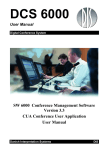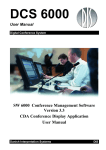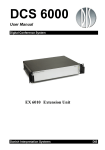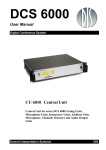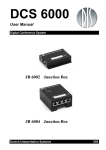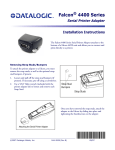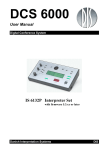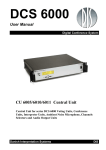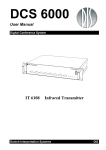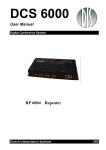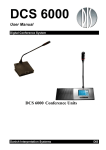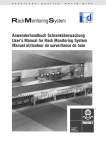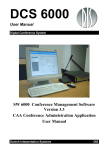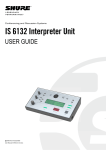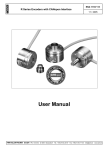Download DCS 6000 Conference Units
Transcript
DCS 6000 User Manual Digital Conference System DCS 6000 Conference Units Danish Interpretation Systems DIS Danish Interpretation Systems Copyright © 2006 DIS User Manual DCS6000_CONFERENCE_UNITS-REV-D.DOC 04-12-2006 No part of this publication may be reproduced or utilised in any form or by any means without permission in writing from the publisher. Danish Interpretation Systems User Manual List of Contents List of Contents..................................................... 3 Headphone connectors ...................................15 Important .............................................................. 4 Normal Operation ..........................................15 Compliancy........................................................ 4 Voting functionality.........................................16 User Controls & Indications ..........................16 Installation precautions .................................... 4 Cleaning ............................................................. 4 Repacking .......................................................... 4 Warranty ........................................................... 4 Normal operation ...........................................16 Chip Card functionality ..................................17 The use of Chip Cards....................................17 User Controls & Indications ..........................17 Description of the DCS 6000 system ................... 5 Connectors and interfaces...............................18 Features.............................................................. 5 Central equipment & Interpreter equipment ... 5 System Setup........................................................19 Operating instructions ......................................... 6 DCS 6000 Conference Units............................. 6 General description ......................................... 6 Features ........................................................... 6 Conference Units description .......................... 6 Microphone functionality............................... 11 User Controls & Indications.......................... 11 General guidelines ...........................................19 Settings..............................................................19 Electrical termination of DCS LAN Network ...........................................................................19 Typical schematics.........................................19 Adjusting LCD contrast on units with channel selector ..............................................................19 Accessories........................................................22 Microphone connections ............................... 11 Appendix ..............................................................25 Operation modes ........................................... 12 Technical appendix..........................................25 Cabling...........................................................25 Language Selection functionality................... 15 User Controls & Indications.......................... 15 Copyright © 2006 DIS Technical specifications.................................27 DCS6000_CONFERENCE_UNITS-REV-D.DOC 04-12-2006 No part of this publication may be reproduced or utilised in any form or by any means without permission in writing from the publisher. Danish Interpretation Systems User Manual Important exposed to direct sunlight, excessive dust or humidity, mechanical vibration or shock. Compliancy The equipment has been tested and found to comply with the limits of the following norms and approvals: To avoid moisture condensations do not install the unit where the temperature may rise rapidly. • EN55013 of 2001 (emission) • EN55020 of 2002 (immunity) • EN60065 of 1998 These limits are designed to provide reasonable protection against harmful interference when the equipment is operated in a commercial environment. The equipment generates, uses, and can radiate radio frequency energy and if not installed and used in accordance with the user manual it may cause harmful interference to radio communications. Cleaning To keep the cabinet in its original condition, periodically clean it with a soft cloth. Stubborn stains may be removed with a cloth lightly dampened with a mild detergent solution. Never use organic solvents such as thinners or abrasive cleaners since these will damage the cabinet. Repacking You are cautioned that any changes or modifications not expressly approved in this manual could void your authority to operate this equipment. Save the original shipping carton and packing material; they will become handy if you ever have to ship the unit. For maximum protection, re-pack the unit as originally packed from the factory. Installation precautions Warranty Allow adequate air circulation to prevent internal heat built-up.. The individual units in the DCS 6000 system are minimum covered by 12 months warranty against defects in materials or workmanship. Do not install the units in a location near heat sources such as radiators or air ducts, or in a place . 4 Manual 01 18 04467 Danish Interpretation Systems User Manual Description of the DCS 6000 system • The DCS 6000 system has the following main features: Firmware in Delegate units, Interpreter Units, Central Units etc. upgradeable through RS232 on Central Unit • Can be operated with or without a PC. • Fully digital • • Excellent sound quality • Added functionality and comprehensive features provided by SW 6000 software package running on PC “State of the Art” fully digital integrated interpretation, discussion and voting system offering interpretation, language distribution, and conference microphone and voting facilities with attendance check with Chip Card ™. • New, unique digital DATA and AUDIO bus. • 39 incoming channels (8 floor channels + 31 interpreted channels) Features • • 33 distributed channel (2 x floor + 31 interpreted channels) The Delegate and Interpreter units are powered and controlled by the CU 6010 Central Unit, which drives up to app. 200 units on 4 chains. • EX 6010 Extension Units or PS 6000 Power Supplies available if more units are required • A total of 4000 units (delegate or interpreter units) can be connected to the system. • Using screened CAT5 cabling (FTP or STP) ensuring a very cost effective installation and easy set-up of portable systems RS232/RS422 connection on CU 6010 for external operation of the system of a PC or control system such as AMX or Crestron System components The DCS 6000 system consists of various units in addition to the Conference Units. Central equipment & Interpreter equipment CU 6010 EX 6010 PS 6000 RP 6004 AO 6008 JB 6002 JB 6004 IS 6132P LS 6032P CS 6032P CS 6032F Manual 01 18 04467 Central Unit with built-in DCS-LAN and power supply Extension Unit Power Supply Repeater for four chains Audio Output box Junction Box with 2 outputs Junction Box with 4 outputs Interpreter Set Interpreter Loudspeaker Channel selector (portable) Channel Selector (flush mounted) 5 Danish Interpretation Systems User Manual Operating instructions DCS 6000 Conference Units General description The DCS 6000 Conference Units are fully digital microcomputer controlled conference units. All units includes a DSP processor (Digital Signal Processing). The DCS 6000 Conference Units offers full compatibility with the DCS 6000 Digital Conference System with the CU 6010 & EX 6010 Central and Extension Units. Features The Conference Units offers i.e. the following features (the features depends on the version): CM/DM 6010P • Fixed or detachable microphone • ON/OFF button • Built-in loudspeaker • Language selector • Voting • Chip Card reader Conference Units description Most conference units are delivered in a Chairman (CM) version and a Delegate (DM) version. This manual describes the functionality of the following units: Portable Conference Unit Facilities: Fixed gooseneck and loudspeaker 6 Manual 01 18 04467 Danish Interpretation Systems CM/DM 6020P User Manual Portable Conference Unit Facilities: XLR microphone connector and loudspeaker The XLR connector is designed for use with GM 44xx series of microphones. CM/DM 6070P Portable Conference Unit Facilities: Fixed gooseneck, loudspeaker, two built-in channel selectors and two headphone connectors. If the two channel selectors are in use (headphones inserted), the loudspeaker is disabled. CM/DM 6090P Portable Conference Unit Facilities: XLR microphone connector, loudspeaker, two built-in channel selectors and two headphone connectors. If the two channel selectors are in use (headphones inserted), the loudspeaker is disabled. Manual 01 18 04467 7 Danish Interpretation Systems CM/DM 6060F User Manual Flush Mounted Conference Unit Facilities: Fixed gooseneck, loudspeaker, one built-in channel selector and one headphone connector. Important: The CU 6000 does not support this unit CM/DM 6510F Flush Mounted Conference Unit Facilities: Fixed gooseneck, loudspeaker, 3 voting buttons and Chip-card reader, Important: The CU 6000 does not support this unit 8 Manual 01 18 04467 Danish Interpretation Systems CM/DM 6560F User Manual Flush Mounted Conference Unit Facilities: Fixed gooseneck, loudspeaker, 3 voting buttons, Chip-card reader, one built-in channel selector and one headphone connector. Important: The CU 6000 does not support this unit MU 6040C/D Microphone Unit Available in Delegate (D) and Chairman (C) version The MU 6040 Microphone Unit is designed for hidden installation, e.g. in an armrest, under a table or in a floor box for use with FD/FC series of front plates with Loudspeaker, Microphone and Buttons or for use with HD 4042 Hand Microphone. The MU 6040 is provided with a HD 15S connector for connection of the FD/FC front plate. The MU 6040 may also be used to switch on and off a loudspeaker in PA system with separate amplification (e.g. a 100V system) via an external relay. The MU 6040 operates in the same modes as described for the other units. Manual 01 18 04467 9 Danish Interpretation Systems AM 6040 User Manual Ambient Noise Microphone The AM 6040 Ambient Microphone Unit is designed to detect ambient noise in a conference room. The purpose of an ambient noise microphone is to provide sound from a meeting room/conference hall, when there is no speaker/chairman active using their microphones. The microphone should be placed in a central position in the room, but not too close to anyone; thereby the microphone is able to pick up sound from activities in the room/hall (chairs being moved, paper being picked up, low voices and so on. Transmission of ambient noise rather than transmitting no sound at all is a desirable feature from listeners attending the meeting via headphones. The ambient noise indicates to the listeners, that there is no speaking activity going on, and this information is very nice to have, when interpreters are doing interpretation, and the speaker stops speaking. The AM 6040 Ambient Microphone Unit is designed for installation above a recessed ceiling for connection to an external microphone like DIS model HM 4042 or GM 44xx series of gooseneck microphones.. The AM 6040 is delivered in a shielded metal mounting box like the MU 6040. • Automatic activation of the microphone, if no Chairman or delegate units are turned ON and the LineIn Volume (LineIn>Loudspk) is set to OFF. • Setting of the volume of the ambient noise audio level on the CU 6010 One ambient noise microphone can be active in the DCS6000 system at one time. Important: The CU 6000 does not support this unit 10 Manual 01 18 04467 Danish Interpretation Systems User Manual Microphone functionality Microphone functionality is a feature where participant in a conference can use a microphone in a DCS 6000 Conference Unit to address an audience. The sound from a conference microphone is called the ‘Floor’ sound. The ‘Floor’ sound can then be listened to in built-in loudspeakers in the DCS 6000 Conference Units, in Language selectors, in Interpreter Sets or the sound can be feed to an external PA-system. The number of allowed open microphones can be set at the CU 6000 / CU 6010 however the sound from all the open microphones is mixed together in the ‘Floor’ sound. User Controls & Indications Speak button (delegate unit) Pressing the Speak button turns on the microphone or will place the microphone in the request queue (see ‘Operation modes’). The ‘Operation mode’ determines the functions of this button. Speak button (chairman unit) Pressing the Speak button turns on the microphone Speak LED Lights up with a red colour when the Microphone is ON Request LED Lights up with a green colour when the Microphone is put in the request queue (see ‘Operation modes’). Microphone light ring Lights up with a red colour when the Microphone is ON. If the microphone is muted, the light in the light ring is turned off during the time the units is muted. Microphone connections XLR microphone connector The XLR microphone connector is used for connection of GM 44xx series of gooseneck microphones. The HM 4042/HM 4047 Hand Microphone can also be connected. However the button on the hand microphone will not work. The following list shows the function of the facilities for use the microphone in the units. Please note, that not all facilities are available at all units: Mini-DIN microphone connector (only “F” models) A Mini-DIN microphone connector is located at the back for connection of GM 44xx series of gooseneck microphones. The HM 4042/HM 4047 Hand Microphone can also be connected. This connecter is intended for use, where the connection to the microphone is remotely from the front plate, which is only on customised units. HD 15S connector (only MU 604x models) The HD 15S is used for direct remote connection of FD/FC series of front plates or Microphones (e.g. HM 4042 or GM44xx in external outlet) or/and microphone control buttons, LED indicators and loudspeaker. Please refer to technical appendix for pin layout Important: The microphone input at the above mentioned connectors do not support other types of microphones i.e. third part microphones. Delegate off button (chairman unit) Pressing the Delegate off button turns off all delegate microphones Delegate off LED (chairman unit) Lights up when the Delegate off button is pressed Manual 01 18 04467 11 Danish Interpretation Systems User Manual The “System Operation Mode” also called ‘CU mode’ determines the behaviour of the microphone system. The mode is set on the CU 6000/CU 6010. Operation modes System modes The 6000 series microphones work in different modes - according to the settings of the system. Automatic The following modes are available, when the CU 6000 or CU 6010 runs standalone (PC with SW 6000 has never been connected): Auto (or Automatic) mode allows for the microphone units to be switched on immediately upon pressing the microphone ON/OFF button. This is indicated by a red light in the ‘Speak’ lamp in the microphone unit. Pressing the microphone ON/OFF button again will turn the microphone off. If the ‘maximum speakers (delegates)’ is reached, the speak request will be rejected. Microphones with Chairman priority will always be turned on (a Chairman Unit is always in Auto mode). FIFO FIFO is an automated mode. The microphone unit functions in the same way as in automatic mode as long as the number of turned on delegate units is less or equal to the selected ‘maximum speakers’. When the max. number is reached, the next delegate pressing the ON/OFF button will be put in the top of the request queue. The green ‘Request’ lamp flashing slowly indicates this. More delegates will be put in the request queue when they press their ON/OFF buttons, until the maximum of requests is reached. Their green ‘Request’ lamps will light up steadily. When one of the active microphone units is switched off, the first delegate unit in the queue is automatically switched ON, and the next delegate unit in the queue will flash with the green ‘Request’ lamp. This mode will normally be used with only 1 as maximum speakers Microphones with Chairman priority will always be turned on directly. Manual Manual mode features a request list, where ‘Delegates’ are inserted in a queue upon pressing the microphone ON/OFF button. This is confirmed by green light in the ‘Request’ lamp in the delegate unit. It is possible to cancel the request by pressing the button again. The microphone can only be switched on from a PC running SW 6000 software of from a control system like AMX or Crestron. This will be indicated by red light in the ‘Speak’ lamp in the microphone unit. At this point the delegate can switch off the microphone by pressing the ON/OFF microphone button. Microphones with Chairman priority will always be turned on directly. 12 Manual 01 18 04467 Danish Interpretation Systems FIFO Interrupt User Manual First In First Out. The microphone unit functions in the same way as in automatic mode as long as the number of turned on delegate units is less or equal to the selected ‘maximum speakers’. When the max. number is reached, the next delegate pressing the ON/OFF button will be turned ON and at the same time the first microphone turned ON will be turned OFF. Microphones with Chairman priority will always be turned on directly. This mode is only available when using SW 6000 Software Individual modes (only with SW 6000) When using SW 6000 it is possible to set individual modes for the units. The parameters can be set individual for each conference unit: Operation Mode Use CU mode, Manual, Automatic or FIFO. Speak Priority Use CU mode, 5 (Chairman), 4, 3, 2 (VIP), 1(Delegate) or No Speaking Rights Chairman (5) is the highest priority and the microphone will always be turned on regardless of operation mode. In the Request list a unit with higher speak priority will be placed before a unit with lower speak priority. Interrupt Ability The Interrupt setting determines the microphone’s ability to interrupt another speaker if the maximum number of speakers is reached. The key is as follows: Use CU mode <=: Can interrupt a speaker with the same speak priority or a speak priority which is less than own speak priority. < : Can interrupt a speaker with a speak priority less than own speak priority. Not allowed: Cannot interrupt another speaker. For most installations, the ‘Operation Mode’ for all units is set to use the system mode ‘Use CU mode’. It means that the operation mode for the units is following the system modes, i.e. if the system is running in ‘Manual mode’, the Delegates Units will run in Manual mode. When assigning units to run ‘Use CU modes’ the modes are found in the following table: Manual 01 18 04467 13 Danish Interpretation Systems User Manual Unit Operation mode Delegate unit Following ‘System mode’ 1 < Chairman unit Automatic < Speak priority 5 However for certain application, it is desirable to assign ‘individual operations mode’, where the units will always follow the individual mode settings independently of the ‘System Setting’. Interrupt ability I.e. the following ‘Units’ can be created: Unit Operation mode Speak priority Interrupt ability No Speaking Rights Does not matter 0 Does not matter VIP unit Automatic 3 < Secretary Automatic 2 < Delegate FIFO Use CU Mode <= This unit will interrupts other delegates if the ‘Maximum speaker’ are reached Speaker stand Automatic 4 <= This unit can always turn on except if 8 units with ‘Speak priority”=5 is open Saving setting in CU 6010 If individual settings are to remain in the units after the SW 6000 is closed, the settings can be stored in the CU 6010 by saving the setting. When saving the configuration the changes in the settings, which have been done in the various menus in CU 6010, at the IS 6132 Interpreter Sets, at AO 6008 Audio Unit or in the Conference Units (Individual settings) will be saved in the ‘Flash’ memory in the CU 6010. 14 Also the serial number and type of all units connected to the CU 6010 at the time of saving the configuration will be saved in the ‘Flash’ memory in the CU 6010. When ‘loading’ a configuration the last settings, which has been saved in the ‘Flash’ memory in the CU 6010 will be re-loaded to the CU 6010, to the IS 6132 Interpreter Sets to the AO 6008 Audio Unit and to the Delegate Units. When switching the power to the CU 6010 OFF and then ON, the last saved setting will also be loaded. Manual 01 18 04467 Danish Interpretation Systems User Manual Language Selection functionality Language selection is a feature, where the delegate can listen to either the floor (spoken) language or an interpreted language. Headphone Connector (Molex) (only “F” models) User Controls & Indications A 2 pin Molex jack is located at the back for connecting a headphone for listening to the Floor language or one of the interpreted languages. The units featuring language selection will include on or two sets of the following controls and interfaces. This connecter is intended for use, where the connection to the headphone is remotely from the front plate, which is only on customised units. Display Normal Operation This display is used for information purposes. This display has built in back light. Channel buttons (two) The buttons are used for changing the channel setting. Volume buttons (two) The buttons are used for changing the volume setting. Headphone connectors Headphone connector (mini-jack) A mini jack located on the front plate for connecting a headphone for listening to the floor language or one of the interpreted languages. Dual headphone connectors (mini-jack) Some units are supplied with two mini jacks located on the front plate for connecting a headphone for listening to the floor language or one of the interpreted languages. Important: For units, where the two channels are operated separately the following has to be observed: If the two channel selectors are in use (headphones inserted), the loudspeaker is disabled. Channel Selection Channel selection is done using the channel up and channel down buttons. Channel numbers can be from 0 to 31, however the indication in the display is abbreviations of the language selected i.e. ENG for English, SWE for Swedish. The lowest channel (0=FLO) always carries floor audio and all other channels carry interpreted languages (or floor if no interpretation is currently performed on this channel). If fewer than 32 channels are in use only available channels will be selectable from the channel selector – the channels are always numbered consecutively. Pressing the down button when the lowest channel number is displayed will cause the channel selection to wrap around to the highest available channel if the channel wrap parameter is set. Holding the channel up or down button depressed will cause the channel numbers to scroll with a system defined start-up delay, and subsequent smaller delay between each change in channel position. These delays are set using system parameters. Volume Control Volume control is done using the volume up and volume down buttons. The number of volume levels and the step size in dB between successive levels is globally defined using system parameters – however setting the volume level to 0 turns the headphone/line output off. Manual 01 18 04467 15 Danish Interpretation Systems User Manual When a volume button is depressed the channel display will be overridden with the current volume (this is indicated by the black dot in the upper left corner of the display) if the show volume global parameter is set. The display will continue to show the current volume level for a preset time interval before returning to displaying the channel information – this time interval is also set globally using a system parameter. Voting functionality Voting functionality is a feature where delegates can cast their votes to various subjects using the DCS 6000 Conference Units. The voting functionality is only available when the system if expanded with a PC running SW 6000 Conference Management software with the module ‘SW 6060 Parliamentary Voting and Agenda’. The various voting modes and voting functionality in general is explained in the SW 6000 CAA User Manual. However the functionality directly related to the ‘Control & Indications’ in the units is explained here. the LED flashes together with the two other voting LED’s the user can press any of the voting buttons to cast a vote. Abstain (0) LED When the LED flashes together with the two other voting LED’s the user can press any of the voting buttons to cast a vote. No (-) LED When the LED flashes together with the two other voting LED’s the user can press any of the voting buttons to cast a vote.. Important: The CU 6000 Central Unit does not support voting functionality Normal operation User Controls & Indications Attendance check The units featuring voting functionality will include the following controls and interfaces. When the yellow ‘Yes/Present (+) LED’ flashes alone, the user can to present him to the system as ‘Present’ by pressing the ‘Yes/Present (+) button’. Cast a vote Yes/Present (+) button Pressing this button casts a ‘Yes’ vote or show the user as ‘Present’ to the system. Abstain (0) button The user can cast his vote or change a vote as long time as the voting session is on-going. Pressing this button casts a ‘Abstain’ vote. If the voting parameter is selected as ‘Secret’ (done in the SW 6000) the LED’s stop flashing after the vote is caste, however the user can still change his vote if needed. No (-) button Pressing this button casts a ‘no’ vote. When all the yellow voting LED’s flashes, the user can cast his vote, by pressing any of the three voting buttons. Yes/Present (+) LED This yellow LED flashes alone, when the user have to present himself to the system as ‘Present’. When 16 Manual 01 18 04467 Danish Interpretation Systems User Manual Chip Card functionality Chip Card functionality is a feature where delegates identify themselves to the system by use of a DIS chip-card. The Chip-Card contains information like Delegate ID, Login Code and Location ID, which the DCS 6000 system uses to identify the user of the Conference Unit by getting the personal details from the database in the SW 6000. The Chip card functionality is only available when the system if expanded with a PC running SW 6000 Conference Management software with the module ‘SW 6070 Chip Card Login’. The functionality in general is explained in the SW 6000 CAA User Manual. However the functionality directly related to the ‘Control & Indications’ in the units is explained here. Important: The CU 6000 Central Unit does not support Chip Card functionality The use of Chip Cards Location ID This is an ID related to the location of the installation. The location ID prevents the card to be used at other locations. All cards for one installation shall have the same location ID. When the cards are delivered from DIS, the location ID is marked on the packages. The location ID has to be entered in the ‘Setup/Equipment/Chipcard’ window in SW 6000 – CAA application. When a card is inserted in a conference unit, the software will identify the user by matching the ‘Delegate ID’ in the ‘Delegate’ database with the ‘Delegate ID’ on the card. Delegate ID Login code This is the password used to log the user into the system. The ‘Login code’ on cards delivered from DIS will have the same ‘Login code’ and ‘Delegate ID’. User Controls & Indications The units featuring chip card functionality will include the following controls and interfaces. This chip cards in use are delivered preprogrammed from DIS with the following information: The information for each delegate in ‘Delegate’ in the SW 6000 – CAA application will also have a unique ‘Delegate ID’ corresponding to the cards. Chip Card reader The chip card reader is used together with DIS chip cards for identifying a used to the system. The chip card reader (and chip cards) can only be used together with the SW 6000 software. When in use, the chip card is inserted in the chip card reader. The chip-cards are delivered pre-programmed from DIS. Chip Card LED This LED lights yellow, if it is required to insert the Chip Card. When inserted the LED lights RED if the card is not accepted and lights GREEN if the card is accepted. This ID is used to identify the user in the Delegate database in SW 6000. Each card will have a unique ID (1, 2, 3 etc). Manual 01 18 04467 17 Danish Interpretation Systems User Manual DCS LAN Connectors In addition to the connectors mentioned in the previous section the following connectors are available on all units: DCS-LAN connector Two RJ45 sockets are located at the back of the units for connecting to the previous unit (an IS 6032/IS 6132 Interpreter set, CS 6032 Channel Selector, DM 6xxx Delegate Unit, the CU 6010 Central Unit or any other unit with a DCS LAN connector) and to the next unit. . 18 Manual 01 18 04467 Danish Interpretation Systems Appendix System Setup General guidelines Connect the DCS 6000 Conference Units at the DIS-LAN connectors to the various units using Cat 5 FTP or STP screened cables. Please observe the following guidelines: • Maximum cable length in one chain when not using repeaters is 200 m. • Maximum cable length in one chain when using repeaters is 650 m For more details about cabling and maximum number of units to connect to the DCS 6000 system please consult the CU 6000 User Manual or CU 6010 User Manual Settings There are no settings to be done on the DCS 6000 conference units. The units are automatically recognized and receive a unique address in the system, when connected to the unique DIS digital communication bus - the DCS-LAN. Electrical termination of DCS LAN Network Before powering up your DCS6000 system, you must ensure that the DCS LAN Network has been properly terminated. The last unit in each chain must have a DCS LAN Network Termination Plug inserted in one of the two DCS LAN Network connectors (RJ45 connectors). resulting in malfunction or degradation of the system performance. 4 pcs. of DCS LAN Network Termination Plug have been shipped with your DCS 6000 Central Unit. Typical schematics Please consult the CU 6000/CU 6010 User Manual for typical schematics Starting up the system When the DCS 6000 Conference Units are connected to a CU 6000/CU 6010 Central Unit and the proper termination are made, the CU can be switched ON. After powering on the system, the light-ring in DCS 6000 Conference Units will flash until the CU identifies the unit. As soon as this happens, the light-ring stop to flash and the unit is operational. If a unit ‘looses’ the connection to the CU, it will start to flash until the connection is re-established. Adjusting LCD contrast on units with channel selector The contrast on the channel selector LCD display has been factory preset to a viewing angle of 45˚. The contrast can be changed to a different viewing angle through the procedure described below. If the network is not terminated properly communication errors on the network may occur Manual 01 18 04467 19 Danish Interpretation Systems 1 Appendix Get the contrast adjustment tool, which has been shipped with your DCS 6000 Central Unit (see photo 1). A new adjustment tool can be ordered through your authorized DIS dealer. Order DIS p/n P0 45 00010. Photo 1 2 Connect the CM/DM 6xxxF to the DCS 6000 Central Unit and power up the system. 3 Wait until text appears in the LCD display and the backlight is turned on. 4 Locate the contrast adjustment hole in the back box of the unit (see photo 2). Units with two channel selectors have two adjustment holes in the back box, one for each of the LCD displays. Contrast adjustment hole 5 Photo 2 Carefully insert the tip of adjustment tool into the adjustment hole until the tip of the tool makes contact/lock with the potentiometer located behind the hole (see photo 3 and 4). Insert tip of tool Photo 3 20 Manual 01 18 04467 Danish Interpretation Systems Appendix Potentiometer Photo 4 6 Turn the adjustment tool until the required contrast setting is obtained. Do not use excessive force when turning the tool, as this will cause the potentiometer to be damaged. 7 Carefully extract the adjustment tool from the adjustment hole. Manual 01 18 04467 21 Danish Interpretation Systems Appendix Accessories The following accessories are available for use with the DCS 6000 Conference Units: GM 44xx Gooseneck Microphones with XLR plug The gooseneck microphones are available in various lengths. To be connected to the XLR microphone connector Type Art No GM 4422 Gooseneck mic, 36 cm ........18 12 05661 GM 4424 Gooseneck mic, 50 cm ........18 12 05662 GM 4425 Gooseneck mic, 63 cm ........18 12 04888 HM 4042 Hand Microphone with light ring The HM 4042 Hand Microphone is designed for use with the MU 6040 unit. The microphone is equipped with ON/OFF button, light ring as well as an indicator. With an extension cable the microphone can be connected to the MU 6040 to the HD15S connector or to the XLR connector on portable units. If connected to the XLR connector, the ON/OFF button as well as the indicator is not functioning. This indicator lights red when the microphone is ON and green when in request Type Art No HM 4042 Hand Microphone................18 11 04474 22 Manual 01 18 04467 Danish Interpretation Systems DH 6001H Appendix Delegate Headphone This headphone is used with the built in channel selector. To be connected connector to the headphone Type Art No DH 6001H Delegate Headphone ......... 14 11 03054 FD/FC 4xxx Delegate/Chairman Front plates A extensive range of standard front plates is available for use with MU 6040. Customised versions are available too The FD/FC Front Plates are connected to the HD15 connector Chip Card Chip card to use with Chip Card reader JB 6002 Junction Box Type Art No JB 6002 Junction Box.......................... 15 09 05798 JB 6004 Junction Box Type Art No JB 6002 Junction Box.......................... 15 09 05758 Manual 01 18 04467 23 Danish Interpretation Systems CA 6000 cables Appendix Cat 5e Connection Cables (AWG24) The CA 6000 cables are use to connect the various units in the DCS 6000 system using the DCS-LAN connector: Type Art No EC 6000-..5 Connection Cable 0,5 m ..10 03 12500 EC 6000-01 Connection Cable 1 m .....10 03 13101 EC 6000-02 Connection Cable 2 m .....10 03 13201 EC 6000-05 Connection Cable 5 m .....10 03 13501 EC 6000-10 Connection Cable 10 m ...10 03 14102 EC 6000-20 Connection Cable 20 m ...10 03 14202 EC 6000-50 Connection Cable 50 m ...10 03 14502 CO 6000 terminator RJ45 DCS-LAN Termination plug Type Art No CO 6000 RJ45 terminator x 5 ..............15 52 04911 24 Manual 01 18 04467 Danish Interpretation Systems Appendix Appendix Technical appendix Cabling CAT5 The DCS 6000 system uses CAT5, CAT5e or CAT6 FTP or STP cables with screened RJ45 connectors. Pin Signal 1 2 3 4 5 - Loudspeaker output Speak 1 LED Request 1 LED ON/OFF 1 button input Delegate OFF button / ON/OFF 2 button input Optional input + Loudspeaker output (8 ohm) NC Speak 2 LED + lamp +5V 0V MIC ground + MIC Request 2 LED EIA 568-B wiring shall be used. It is important to use only FTP or STP (screened) cables and screened RJ45 connectors and not UTP cable, which is unscreened. How to wire a CAT5 (EIA 568-B) Cable: Pin Function 1 2 3 4 5 6 7 8 Note. Connector #1 Connector #2 In-going + In-going +48V 0V 0V +48V Outgoing Outgoing + ORG/WHT ORG WHT/GRN BLU BLU/WHT GRN BRN/WHT BRN ORG/WHT ORG WHT/GRN BLU BLU/WHT GRN BRN/WHT BRN If other colour codes are used then the four pairs are connected as follows: Pair 1: Pin 1 & 2 Pair 2: Pin 3 & 6 Pair 3: Pin 4 & 5 Pair 4: Pin 7 & 8 6 7 8 9 10 11 12 13 14 15 Cable type DIS type: #2029 or according to the specific installation. Connection of GM 4422 to AM/MU 6040 AM/MU 6040 – HD 15 GM 44xx – XLR 3P Pin Comments Pin 10 12 13 14 + lamp 0V MIC ground + MIC 4 3 1 2 Comments House The phase of the pairs must be correct and the wiring specifications as stated in CAT5 (EIA 568B) have to be followed. HD15 connector The HD15 connector on the MU 6040 has the following PIN layout: Manual 01 18 04467 25 Danish Interpretation Systems 26 Appendix Manual 01 18 04467 Danish Interpretation Systems Appendix Technical specifications Digital Section General Microphone type.............................................. Electret Cardioid Power requirement .................................................. 24-48 V DC Microphone sensitivity ............................................ -22 DbV/Pa Power consumption.................................................... 1W to 2W Max. SPL.......................................................125 dB (3% THD) Power supplied from CU 6000 / CU 6010 / EX 6010 / PS 6000 Equivalent noise ............................................... App. 20 dB SPL Temperature to guarantee specified performance Loudspeaker freq. Range ................................ 150 Hz – 15 kHz ............................. 5 Deg C. to 40 Deg C. (35 to 80% humidity) Loudspeaker max. power............................................. 3W RMS Storage temperature Sound quality ......... 20 bit audio @ 32 kHz sampling frequency .......................... -20 Deg C. to 60 Deg C. (10 to 80% humidity) Frequency response .................................................. 100-15kHz Connectors Signal to noise ratio: .................................................. >85 dBA DCS-LAN loop through 2 pieces RJ45 Total harmonic distortion: .............................................< 0.1% Specifications are subject to change without notice. Manual 01 18 04467 27