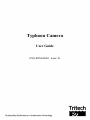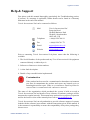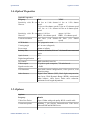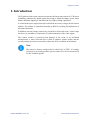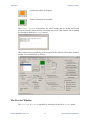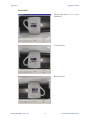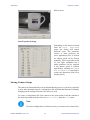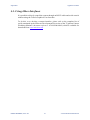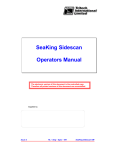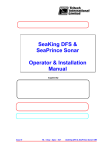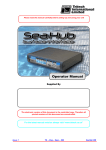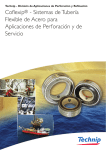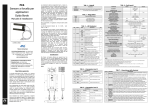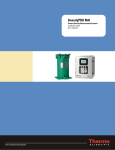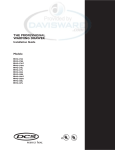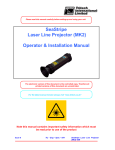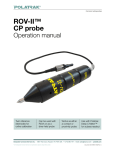Download Typhoon Camera - User Guide
Transcript
0708-SOM-00001, Issue: 01 Typhoon Camera Typhoon Camera User Guide 0708-SOM-00001, Issue: 01 1 © Tritech International Ltd. Typhoon Camera © Tritech International Ltd The copyright in this document is the property of Tritech International Ltd. The document is supplied by Tritech International Ltd on the understanding that it may not be copied, used, or disclosed to others except as authorised in writing by Tritech International Ltd. Tritech International Ltd reserves the right to change, modify and update designs and specifications as part of their ongoing product development programme. All product names are trademarks of their respective companies. 0708-SOM-00001, Issue: 01 2 © Tritech International Ltd. Typhoon Camera Table of Contents Help & Support ........................................................................................................ 4 Warning Symbols ..................................................................................................... 5 1. Specification ........................................................................................................ 6 1.1. Dimensions Diagram ................................................................................ 6 1.2. Electrical Properties .................................................................................. 6 1.3. Physical Properties ................................................................................... 6 1.4. Optical Properties ..................................................................................... 7 1.5. Options ...................................................................................................... 7 1.6. Standard Connector Pin-Out ..................................................................... 8 2. Introduction .......................................................................................................... 9 3. Installation .......................................................................................................... 10 3.1. General Guidelines ................................................................................. 10 3.2. Test Cable Wiring .................................................................................. 10 4. Operation ............................................................................................................ 11 4.1. Overview ................................................................................................. 11 4.2. Graphical User Interface ......................................................................... 11 4.3. Using Other Interfaces ............................................................................ 19 5. Maintenance ....................................................................................................... 20 Glossary .................................................................................................................. 21 0708-SOM-00001, Issue: 01 3 © Tritech International Ltd. Typhoon Camera Help & Support First please read this manual thoroughly (particularly the Troubleshooting section, if present). If a warranty is applicable, further details can be found in a Warranty Statement at the end of the manual. Tritech International Ltd can be contacted as follows: Mail Tritech International Ltd Peregrine Road Westhill Business Park Westhill, Aberdeenshire AB32 6JL, UK Telephone ++44(0)1224 744 111 Fax ++44(0)1224 741 771 Email [email protected] Website www.tritech.co.uk Prior to contacting Tritech International Ltd please ensure that the following is available: 1. The Serial Numbers of the product and any Tritech International Ltd equipment connected directly or indirectly to it. 2. Software or firmware revision numbers. 3. A clear fault description. 4. Details of any remedial action implemented. Contamination If the product has been used in a contaminated or hazardous environment you must de-contaminate the product and report any hazards prior to returning the unit for repair. Under no circumstances should a product be returned that is contaminated with radioactive material. The name of the organisation which purchased the system is held on record at Tritech International Ltd and details of new software or hardware packages will be announced at regular intervals. This manual may not detail every aspect of operation and for the latest revision of the manual please refer to www.tritech.co.uk Tritech International Ltd can only undertake to provide software support of systems loaded with the software in accordance with the instructions given in this manual. It is the customer's responsibility to ensure the compatibility of any other package they choose to use. 0708-SOM-00001, Issue: 01 4 © Tritech International Ltd. Typhoon Camera Warning Symbols Throughout this manual the following symbols may be used where applicable to denote any particular hazards or areas which should be given special attention: Note This symbol highlights anything which would be of particular interest to the reader or provides extra information outside of the current topic. Important When this is shown there is potential to cause harm to the device due to static discharge. The components should not be handled without appropriate protection to prevent such a discharge occurring. Caution This highlights areas where extra care is needed to ensure that certain delicate components are not damaged. Warning DANGER OF INJURY TO SELF OR OTHERS Where this symbol is present there is a serious risk of injury or loss of life. Care should be taken to follow the instructions correctly and also conduct a separate Risk Assessment prior to commencing work. 0708-SOM-00001, Issue: 01 5 © Tritech International Ltd. Typhoon Camera 1. Specification Ø92 1.1. Dimensions Diagram 189 206 Shows standard aluminium alloy housing Not to scale, dimensions in mm. 1.2. Electrical Properties Electrical Properties Property Details Voltage range 12 to 30V DC Zoom & focus control Analog ±12 to 24V DC or RS232 serial interface Power consumption 5W at 24V 1.3. Physical Properties Physical Properties Property Details Weights 1.9kg in air, 0.7kg in water (aluminium alloy housing) Depth rating 4000m standard (6000m option) Temperature range -20°C to 50°C storage -10°C to 35°C operating Shock DEF STAN 00-35 Part 3, chapter 2-03 30gn for 6ms in each axis (while operating) Vibration DEF STAN 00-35 Part 3, chapter 2-01 Sinusoidal sweep & dwell in each axis from 5 to 150Hz at 10gn Standard connector Tritech 6 pin Housing material Hard anodised aluminium alloy, stainless steel 316 or titanium alloy 6AL4V Lens material Acrylic 0708-SOM-00001, Issue: 01 6 © Tritech International Ltd. Specification Typhoon Camera 1.4. Optical Properties Optical Properties Property PAL NTSC Sensitivity with IR cut 1.0 lux at 1/60s shutter filter on speed 0.1 lux at 1/4s shutter speed 0.05 lux at 1/2s shutter speed 1.0 lux at 1/50s shutter speed 0.1 lux at 1/3s shutter speed 0.05 lux at 1s shutter speed Sensitivity with IR cut approx. 0.01 lux filter off B&W, 1/4s shutter speed approx. 0.01 lux B&W, 1/3s shutter speed Vertical resolution 540 lines speed) (1/4s shutter 470 lines speed) (1/3s shutter CCD Module 1/4" progressive scan Viewing angle 66° in water (diagonal) Focus range 10mm to infinity Primary lens 3.6mm to 82.8mm (f/1.6 to f/3.6) Ivanoff water corrected optics Optical zoom x23 Digital magnification x12 Iris control DSP controlled Auto Iris Video output 1V peak to peak composite, 75Ω unbalanced Signal to noise ratio >50dB GUI functions Save/load custom configurations, video preview, reset default settings. Other features Digital Slow Shutter (DSS), Back light compensation, auto focus, Wide Dynamic Range (WDR), auto/manual white balance, video freeze, frame noise reduction, minimum focus length adjustment. 1.5. Options Options Property Details Video Line Driver Up to 1500m with good quality RG59 coaxial cable Connector options Schilling 7 pin SeaNet, Burton/Seacon 5506 Series, Subconn BH and MCBH Series 0708-SOM-00001, Issue: 01 7 © Tritech International Ltd. Specification Typhoon Camera 1.6. Standard Connector Pin-Out The standard connector fitted to the Typhoon camera is the Tritech International Ltd 6-pin 4000m water block. Other connectors are available and for the standard pin-out for analogue or serial control for alternative connectors please refer to the original purchase order for the camera (or contact Tritech International Ltd technical support). Tritech Waterblock 0708-SOM-00001, Issue: 01 Pin Function 1 Focus/RS232 Tx 2 Zoom/RS232 Rx 3 +DC Power 4 -DC Power 5 Video Out 6 AutoFocus 8 © Tritech International Ltd. Typhoon Camera 2. Introduction The Typhoon colour zoom camera incorporates the latest innovations in CCD sensor technology enhanced by digital signal processing to adjust the shutter speed, white balance and back lighting to maximise the low-light working capabilities. A switch mode power supply board provides all the necessary voltages for the camera module. The module is controlled internally by RS232 providing full adjustment of all camera functions. In addition external voltage controls are provided for focus and zoom. A three stage line driver is available to compensate for cable attenuation of the video signal. The camera module is protected from damage in the event of an accidental disconnection, a water-corrected lens is fitted to optimise picture quality and the overall package provides an extremely robust unit for use in harsh environments. Note The camera is factory configured to be either PAL or NTSC, if a change is desired to an existing product, please contact Tritech International Ltd for the available options. 0708-SOM-00001, Issue: 01 9 © Tritech International Ltd. Typhoon Camera 3. Installation 3.1. General Guidelines The unit should be clamped securely around the body-tube. Non metallic clamps are preferable to reduce the risk of corrosion. It may not be possible to determine the orientation prior to installation so it is advisable to install the camera in such a way that rotation of the unit is possible to correct for any mis-alignment of the displayed image. Caution Ensure the correct polarity of the power supply cable prior to connecting the lead. Incorrect polarity may cause damage to the internal electronics. Before attaching the connector to the camera ensure that the 'O' ring gasket is in position and lightly smeared with lubricant (Dow Corning #111 or equivalent is recommended). 3.2. Test Cable Wiring To connect the camera to a computer for testing or operation it will be necessary to construct an appropriate test cable. The pin-out diagram for units fitted with the Tritech 6 pin standard water block is shown in the specification section, for any other connectors it will be necessary to refer to the documentation that was provided with the camera to establish the correct wiring scheme. To connect to a computer it will be necessary to provide the camera a minimum of three connections: 1. The RS232 serial for passing control commands 2. DC Power and ground 3. The video capture output. 0708-SOM-00001, Issue: 01 10 © Tritech International Ltd. Typhoon Camera 4. Operation 4.1. Overview The camera is compatible with any video recorders or monitors working on the PAL or NTSC standards. Note The typhoon is designed for use under water. While in use the surrounding water will have a cooling effect on the body and use out of water should be kept to a minimum to avoid shortening the life of the electrical components. During power up there will be a delay of several seconds while the camera module initialises. During this time the monitor will remain dark. 4.2. Graphical User Interface The Typhoon camera is supplied with software which provides a user interface that can control the functions of the camera and display the image output. This is useful for bench testing prior to deployment and can also be used for simple setups where the camera is connected directly to a computer. The software is designed to work with the Microsoft Windows operating system. Note In order to enable communication with the camera it will be necessary to construct an interface cable between it and the computer. It will also be necessary to have an appropriate video capture card installed (or a USB video capture device) and a free RS232 serial port. Note that some RS232 to USB converters are problematic and for a recommendation of a compatible converter please contact Tritech International Ltd. If integrating with other Tritech equipment the SeaHub unit can provide RS232 ports and also power to the camera. Note Any settings altered while running the GUI are not persistent and power cycling the camera will restore the default setup. 0708-SOM-00001, Issue: 01 11 © Tritech International Ltd. Operation Typhoon Camera Caution The Typhoon camera is designed for operation underwater where the surrounding liquid will have a cooling effect using the camera body as a heatsink. Extended operation above water is not recommended because this may limit the life of the electronic components. Connecting a camera When the user interface is initially started it will detect any RS232 serial ports that are in the system and list them under Available COM ports. Clicking on Scan For Cameras will detect any cameras connected to the RS232 ports and highlight the available connections in with green text. It will then be necessary to click on the appropriate COM port and then click Connect to Camera. This will initialise the connection routine which and progress is displayed in the Comms Window and completion is indicated by a the red square turning green. Camera not connected. 0708-SOM-00001, Issue: 01 12 © Tritech International Ltd. Operation Typhoon Camera Connection routine in progress. Camera connected successfully. The Comms Window will indicate the ASCII strings that are being sent to and received from the camera and any errors that may occur. This window can be opened by selecting it from the Windows menu: Once connected successfully the main controls for the camera will become available and the screen should look as follows: The Preview Window The Preview Window is available by selecting it from the Windows menu. 0708-SOM-00001, Issue: 01 13 © Tritech International Ltd. Operation Typhoon Camera It is possible to connect to the camera and generate a preview prior to establishing control communications (as detailed above) but the image displayed will merely be with the default settings for the camera and it will not be possible to control it. The Preview Window relies on having a working video capture device installed on the operating system and it talks directly to the camera using this system. The first time that the preview is started it will be necessary to configure and select the correct video capture device and a dialog will open automatically the first time that the Start button is pressed. Any subsequent changes can be made by selecting the Settings button. 0708-SOM-00001, Issue: 01 14 © Tritech International Ltd. Operation Typhoon Camera Note The actual Video Device and Video Source shown will vary depending on the type of video capture hardware present in the computer. It is possible to capture still images from the video preview by clicking on the Capture Image button and the manner in which these are stored can be controlled from the main program Setup menu. The directory is where all the images are stored and the Base File Name is a suffix attached to each image file. The images are then stored in ascending numerical order, for example Image_1.jpg, Image_2.jpg and so on. Camera Commands It is possible to control all of the Typhoon camera functions from the GUI and changes are shown immediately on the Preview Window if it is open. These settings will be reset to default when power is removed. Select whether to automatically adjust the white balance or apply a manual adjustment. Query the camera for information regarding the version number or hardware settings. The Control Board Bypass passes control directly to the camera module bypassing the functions from the camera GUI. Reset To Default Settings is the equivalent of a power cycle and will set the camera to the settings as determined by the internal dip switch positions which can be checked with Read DIP Switch Positions. 0708-SOM-00001, Issue: 01 15 © Tritech International Ltd. Operation Typhoon Camera Other control commands, the default settings are usually optimal but may be changed if desired. Digital Slow Shutter On is useful for low light conditions. Toggle between enable or disable the Wide Dynamic Control and when enabled select which type of control to use. This can be useful for enhancing images in low light conditions. Enable the frame noise reduction which helps to enhance the image if there is a lot of suspended particles such as sediment within the water column. The zoom control changes the manner in which the camera zooms and also provides zoom in and zoom out buttons. The Instant check box will automatically apply a digital zoom and the Continuous option is for enabling the zoom to seamlessly transition between optical and digital while it is zooming. It is usually sufficient to have the camera auto focus but if desired this can be turned off and a manual focus undertaken using the control buttons. Additional control is available from the menu in the form of the Invert Mode and Auto Exposure. 0708-SOM-00001, Issue: 01 16 © Tritech International Ltd. Operation Typhoon Camera Invert Mode The preview with Invert Mode turned off. Vertical invert Reverse invert 0708-SOM-00001, Issue: 01 17 © Tritech International Ltd. Operation Typhoon Camera Mirror invert Auto Exposure Settings Depending on the option selected from the Auto Exposure menu this dialog will enable different areas. The automatic control is often sufficient for most applications but if desired the shutter speed can be slowed manually. This is especially useful for low light conditions but a stable platform will be required if the shutter speed is reduced significantly (turning on Frame Noise Reduction may help to reduce any distortions from a low shutter speed). Saving Camera Setup The camera will automatically reset to defaults during a power cycle but it is possible to store the command setup in a configuration file and load that instead of manually changing all the settings each time the camera is used. To create a configuration file first connect to the camera and set all the controls to the desired positions and then click on Save Config from the File menu. Note To load a configuration it will be necessary to connect to the camera first. 0708-SOM-00001, Issue: 01 18 © Tritech International Ltd. Operation Typhoon Camera 4.3. Using Other Interfaces It is possible to direcly control the camera through an RS232 cable and serial console without using the Tritech Graphical User Interface. To do this, or to develop a custom interface, please refer to the complete list of serial commands in the Software Development Kit section of the "Typhoon Camera Workshop Manual" (document reference: 0708-SOM-00002) which is available for download from www.tritech.co.uk 0708-SOM-00001, Issue: 01 19 © Tritech International Ltd. Typhoon Camera 5. Maintenance Note There are no user serviceable parts within the camera and it should not be necessary to disassemble the unit during normal usage. After submersion the camera should be inspected for any obvious signs of corrosion and should be cleaned of any debris or marine growth. The unit can be cleaned with a mild soap solution, ensuring that the connector is fully dried before reconnecting. 0708-SOM-00001, Issue: 01 20 © Tritech International Ltd. Typhoon Camera Glossary ASCII American Standard Code for Information Interchange - a character encoding scheme originally based on the English alphabet. CCD Charge-coupled device - an electronic light sensor used in digital cameras. COM Short for "communications". When used in the context of computers typically it refers to the Microsoft Windows designation of a serial communications port (in this instance it may be given a number, "COM3", for example). In the context of sonar hardware it can be used to refer to the circuit board that controls the communication to the surface. DC Direct Current GUI Graphical User Interface NTSC National Television System Committee - an analogue television standard used in most of North America. PAL Phase Alternating Line - an analogue television colour encoding system. RS232 Traditional name for a series of standards for serial binary data control signals. Tritech waterblock The 4000m depth rated connector developed by Tritech International Ltd for their subsea equipment. USB Universal Serial Bus. 0708-SOM-00001, Issue: 01 21 © Tritech International Ltd.