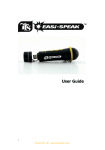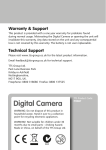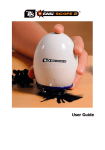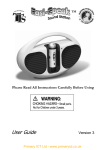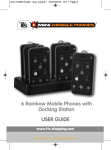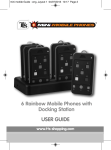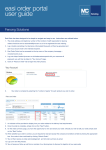Download User Guide
Transcript
™ Please Read All Instructions Carefully Before Using User Guide Version 2 Easi-Log Temp User Guide • Please retain these instructions for future reference • Easi-Log Temp contains a non-replaceable, rechargeable battery • Do not attempt to remove the battery • In the event of an electro-static discharge, your EasiLog Temp may malfunction. In this case, please use a pen to operate the reset switch on the back to restore normal operation • Warranty is void if the case is opened for any reason • The warranty does not cover any data loss from the unit nor any consequential loss of information FCC compliance NOTE: THE MANUFACTURER IS NOT RESPONSIBLE FOR ANY RADIO OR TV INTERFERENCE CAUSED BY UNAUTHORIZED MODIFICATIONS TO THIS EQUIPMENT. SUCH MODIFICATIONS COULD VOID THE USER AUTHORITY TO OPERATE THE EQUIPMENT NOTE: This equipment has been tested and found to comply with the limits for a Class B digital device, pursuant to Part 15 of the FCC Rules. These limits are designed to provide 2 Easi-Log Temp User Guide reasonable protection against harmful interference in a residential installation. This equipment generates, uses and can radiate radio frequency energy and, if not installed and used in accordance with the instructions, may cause harmful interference to radio communications. However, there is no guarantee that interference will not occur in a particular installation. If this equipment does cause harmful interference to radio or television reception, which can be determined by turning the equipment off and on, the user is encouraged to try to correct the interference by one or more of the following measures: • Reorient or relocate the receiving antenna. • Increase the separation between the equipment and receiver. • Connect the equipment into an outlet on a circuit different from that to which the receiver is connected. • Consult the dealer or an experienced radio/TV technician for help Know Your Easi-Log Temp Flexible temperature probe Control buttons LCD Display USB Socket 3 Easi-Log Temp User Guide Easi-Log Temp Controls Start Menu Stop Displaying the time • When the on/off switch is in the “O” position, the unit is in a low power mode and the display shows the time. Press the Blue menu key to display the date and again to display the year. After five seconds the display automatically reverts to the time. Displaying the temperature • To display the temperature, slide the on/off switch to “I”. The Easi-Log temp automatically displays the temperature in °C. To display the temperature in °F, press the Blue menu button once. To return to displaying °C, press the Blue menu button until temperature is displayed once more, or press and hold 4 Easi-Log Temp User Guide the Blue menu button for 5 seconds and the unit will revert to °C. Setting the time and date • Slide the power switch to the “I” position. The status LED will flash and the LCD display will show the temperature in °C. • Press the Blue menu button twice until the display shows the time (e.g. 03:52). Press and hold the Green button until the display begins to flash.. Press the Green button to advance the hours and the Red button to advance the minutes. When the time is correct, just press and hold the Blue Menu button, or wait five seconds and the clock will be set. • Press the Blue menu button once more to display the month and date. Press and hold the Green button until the display begins to flash. Use the Green button to advance the days and the Red button to advance the months. When the date is correct, press and hold the Blue menu button, or just wait five seconds and the date will be set. • Press the Blue menu button once more to display the Year. Press and hold the Green button until the display begins to flash. Use the Green button to advance the year and the Red button decrement the 5 Easi-Log Temp User Guide year. When the year is correct, press and hold the Blue button or just wait five seconds and the year will be set. Setting the logging interval • Slide the power switch to the “I” position. The status LED will flash and the LCD display will show the temperature in °C. • Press the Blue menu key until the unit displays 01 SEc. This is the data logging interval i.e. the Easi-Log temp will store one reading every second by default, but can be set to 1,2,3,4,5,6,7,8,9,10,20,30 or 60 seconds. Pressing the Green button will increase the interval and the Red button will decrement the logging interval. When you have selected the desired logging interval press the Blue menu button once more. • The Easi-Log Temp has a battery life of approx 3 hours, but you can log data over longer periods if connected to an active USB port (see “Connecting to a PC or Apple Mac). • Easi-Log Temp can log over 750,000 points which means that with a 1s interval, Easi-Log Temp can log data for more than eight days, or seventeen months with an interval of 60s. 6 Easi-Log Temp User Guide Logging temperature • Slide the power switch to the “I” position. The status LED will flash and the LCD display will show the temperature in °C. • To start logging simply press and hold the Green Start button until the Red status LED begins to flash. • To finish logging press the Red stop button. The status LED will light, whilst the data is saved and then go off. • Every time new temperature data is logged, a new file is created, TEMPE000, TEMPE001 etc. Connecting to a PC or Apple Mac • The first time Easi-Log Temp is connected to the PC, it will automatically install the drivers and may require the computer to be rebooted depending on your operating system • Connect the Easi-Log Temp to the USB port on a computer using the lead provided. After a few seconds, the status LED will light and the LCD display will show “USB”. • The PC or Mac will recognise the device as a USB mass storage device and it will appear as a removable drive in the file explorer window 7 Easi-Log Temp User Guide • The temperature data you have recorded will appear in the folder THER_LOG. • The logged file is in csv format ( Year-Month-Date, Hour:Min:Sec, Temp) and easily imported into spread sheets for viewing. • Whilst connected to the USB port, the Easi-Log temp is powered by the USB port. Press and hold the Green Start button and the Easi-Log Temp can be used normally and you can log data for any duration, without being limited by the battery life. Charging the Battery • Easi-Log Temp is supplied with a partially charged battery and can be used immediately without charging first. • The battery can be charged by connecting to any active USB port. This will take between 2 and 4 hours depending on battery • When Easi-Log Temp is fully charged the Status LED will change to solid Red. 8 Easi-Log Temp User Guide • Logs data in csv format • 128MB of flash memory, 750,000 data points. • Battery life approx 3 hours logging or measuring temperature Troubleshooting • Easi-Log Temp is designed to work reliably and predictably in all normal conditions. However, it is possible that problems may occur. Please check the following before contacting technical support: Problem ESD causes unit to malfunction Solution Press reset button on the back Problem Files corrupt or buttons don’t work Solution Format the drive in Windows (use the FAT format, not FAT32) Problem LCD screen is blank Solution Battery is discharged, plug into USB port to recharge Problem Easi-Log Temp fails to Log Solution Memory is full. Delete some files to free up memory 9 Easi-Log Temp User Guide Support & Warranty This product is provided with a one-year warranty for problems found during normal usage. Mistreating the Easi-Log Temp™ or opening the unit will invalidate this warranty. Any data stored on the unit and any consequential loss is not covered by this warranty. The battery is not user replaceable. All out of warranty repairs will be subject to a replacement fee. Please visit www.tts-group.co.uk for latest product information. Email [email protected] for technical support. TTS Group Ltd Park Lane Business Park Kirkby-in-Ashfield Nottinghamshire, UK NG17 9GU 10 Freephone: 0800 318686 Freefax: 0800 137525