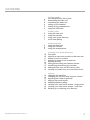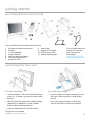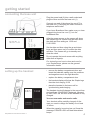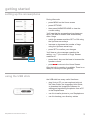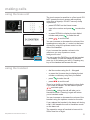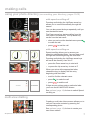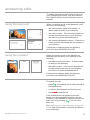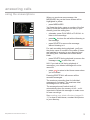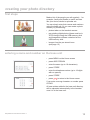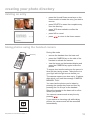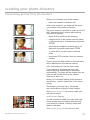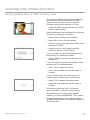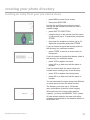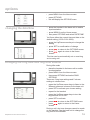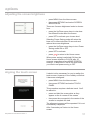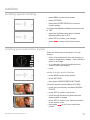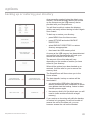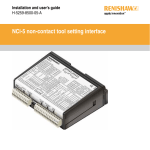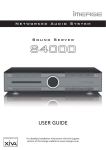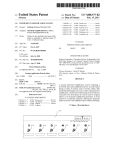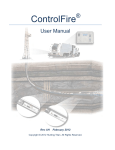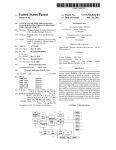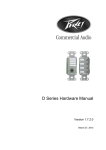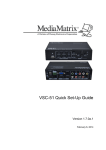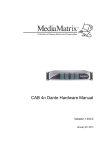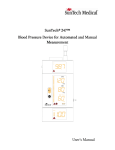Download SimplaPhone User Guide V1.3 21 08 09
Transcript
SimplaPhone user manual version 1 getting started making calls answering calls creating your photo directory options SIMPLA is a trade mark of Simpla International Ltd. TOUCH TALK is a trade mark of Simpla International Ltd. Registered office: Harcourt House, Cotswold Dene, Standlake, Oxon OX29 7PL United Kingdom. Registered in England No. 04929085 International Patent Application, Publication No. WO2008/041022 European Patent Application No. 07804487.2 contents SimplaPhone User Manual Version 1 3 3 4 4 5 5 getting started your SimplaPhone list of parts assembling the base unit connecting the base unit setting up the handset setting up the answerphone using the USB stick 6 6 7 7 making calls using the base unit using the handset using your photo directory multi-view dialling 8 8 9 answering calls using the base unit using the handset using the answerphone 10 10 11 11 12 12 13 14 15 creating your photo directory first steps entering a name and number on the base unit editing a name or number entering a pause for an outside line deleting an entry taking photos using the handset camera transferring photos from the handset adding photos from a USB memory stick creating a contact from your pre-stored icons 16 16 17 17 18 18 19 20 options changing the date/time changing the ring tone and ring tone volume adjusting the screen brightness aligning the touch screen enabling speed-scrolling creating your own Home screen - single photo creating your own Home screen - multi-view backing up or restoring your directory 2 getting started your SimplaPhone list of parts 9 11 10 You should have the following items in the box 1 2 3 4 5 6 7 the base unit with touch screen handset 2 x AAA batteries support bracket base unit support bracket wall mounting bracket phone line cord 8 9 10 11 power lead lanyard for handset USB memory stick getting started guide If any of these parts are missing from the box, please contact us immediately: +44 (0) 1865 301 915 [email protected] assembling the base unit for wall mounting for table top use ? use the template, refer to the Getting Started ? push the base unit support bracket (5) into the back of the base unit (1) and slide to the left guide (11), to ensure you get the correct hole spacing ? drill two holes and screw into suitable fixings (depending on whether it is brick, plaster board or other building material) ? clip in the support bracket (4) and also slide to the left to provide extra support ? hang the wall bracket (6) on the screws Fixings are not provided SimplaPhone User Manual Version 1 3 getting started connecting the base unit Plug the power lead (8) into a wall socket and plug the other end into the base unit (1) Connect one end of the phone line cord (7) to the base unit (1) and plug the other end into a telephone wall socket If you have Broadband then make sure you have plugged the phone line cord (7) into the broadband filter After the power comes on the screen will show the Simpla logo for a short time and then show the date and time setting as 12:30 and 01-01-2009 Set the date and time using the up and down keys and then press ‘set’ to confirm the date and time. The screen will go to standby and show the clock Do not operate the touch screen with anything other than a fingertip. For instructions on how to clean and care for your SimplaPhone, please see the general information details. setting up the handset ? remove the battery compartment door and insert the batteries making sure the positives and negatives are in the right direction ? replace the battery compartment door ? the handset display will show the Simpla logo then the clock saying 12:30 ? place the handset in the base unit for synchronising and charging 12:30 The handset clock will change to the correct time and you’ll see ‘CHARGING’ displayed, followed by ‘BATTERY OK’ as soon as the handset is fully charged. You can now make and receive calls. BATTERY OK Your handset will be partially charged. At the start you need to charge the battery for at least 10 hours. When the capacity is running low you’ll see the message ‘POWER LOW’ and hear intermittent beeps. SimplaPhone User Manual Version 1 4 getting started setting up the answerphone During idle mode ? press MENU on the Home screen ? press OPTIONS ? then press ANSWERPHONE to view the current setting You’ll see that the answerphone has been preset to ‘ON’ and to answer calls automatically after 4 rings. ? switch the answer machine OFF or ON using the Up/Down arrow keys ? increase or decrease the number of rings using the Up/Down arrow keys ? press SET to confirm your changes You’ll hear a voice message repeating the setting – eg ‘7’ (for number of rings) ‘answer machine on’. ? press the +/- keys on the base to increase the speaker volume ? press to return to the Home Screen. Only the built-in greeting is available. There is no facility to record your own greeting. using the USB stick the USB stick has many useful functions:? plug it into a PC you can read and print out this User Guide, the ImageSee User Guide, or download the ImageSee Software for editing and transferring the photos from a PC to the SimplaPhone ? use it to transfer photos to your Simplaphone ? use it to backup your directory entries SimplaPhone User Manual Version 1 5 making calls using the base unit The touch screen is sensitive to a firm touch. DO NOT operate the touch screen with anything other than a fingertip. DO NOT use any sharp implements. ? press KEYPAD on the Home screen ? type in the number and press to make the call ? or press REDIAL to display the last dialled number and press ? press to make the call to end the call You can increase or decrease the volume of the speakerphone using the +/- control on the base unit and by using the up/down control on the side of the handset. If you increase the speaker volume to the maximum you may experience some background noise. You can press the PAGE key to call the handset – for example, to find the handset in another room (or to find where you left it!). Pressing any key on the handset will answer the call. using the handset ? dial the number using the 0 – 9 keypad ? or press the Up arrow key to display the last number or directory entry that you dialled ? press to make the call ? press to end the call There is no facility on the handset to clear digits if you make a mistake. You will need to press TTT and start again. end call Pressing during the call will take you to Handsfree mode. Pressing it again will return you to handset mode. You can increase or decrease the volume of the handset using the up/down control on the side. If you replace the handset in the base unit during a call, it will transfer the call to Handsfree mode on the base unit. The operation range of handset to base unit is 200m clear line of sight. SimplaPhone User Manual Version 1 6 making calls using your photo directory (see creating your directory, pages 10-15) with speed-scrolling off Pressing and holding the Up/Down arrow key allows you to scroll automatically through the names. JOHN You can also press the keys repeatedly until you see the desired name. The Down arrow key starts scrolling from the first name in the directory. The Up arrow key scrolls from the last name. ? when you arrive at the desired name press to make the call ? press to end the call with speed-scrolling on Speed-scrolling allows you to narrow your search by alphabetical letter. You can then scroll through the names beginning with that letter. Pressing and holding the Up/Down arrow keys will scroll the directory from A to Z. JOHN ? press the Down arrow key to start at A ? or press the Up arrow key to start at Z When you arrive at the appropriate letter, release the key to display the first entry beginning with that letter. ? scroll to find the relevant name ? press to make the call ? press to end the call If there are no entries under a particular letter you’ll see the NO MATCHES screen. See options (page 18) for how to switch Speedscrolling on. multi-view dialling Creating a multi-view Home screen allows you to call your favourite contacts by pressing the corresponding photo. See options (page 19) for how to create your own Home screen. SimplaPhone User Manual Version 1 7 answering calls To enable the incoming call display function on your SimplaPhone to work, you must activate the Caller ID facility via your telephone service provider. using the base unit When you receive a call on the base unit, you’ll see one of the following: ? the caller’s photo, name and number – if these match an entry in your directory ? the caller’s name – if the incoming telephone number matches an entry in your directory, but there’s no photo associated with it ? the incoming telephone number – if there’s no name or photo associated with the number in your directory If there are no matches within the directory, you’ll then see UNKNOWN CALLER. using the handset NAME When you receive a call on the handset (or removed from the base) you’ll see one of the following: ? the caller’s photo and name – if these match an entry in your directory ? the caller’s name – if the incoming telephone number matches an entry in your directory, but there’s no photo associated with it If there are no matches within the directory, you’ll then see UNKNOWN CALLER. To answer the call: ? press on the base unit to listen and talk in Handsfree mode ? or remove the handset from the base unit ? press to end the call If the answerphone has picked up the call, before you have reached the phone, you can transfer it to the handset by removing it from the base unit, or by pressing if it’s out of the base unit. See creating your photo directory (pages 1015) for how to add names, numbers and photos to your directory. SimplaPhone User Manual Version 1 8 answering calls using the answerphone When you receive a new message, the MESSAGES key on the Home screen will be highlighted in yellow. ? press MESSAGES You’ll see the photo, name or number of the first caller (if these are matched to an entry in your directory) and the calling time. ? otherwise, press PLAY NEW or PLAY ALL to listen to the recordings ? press to return the call without listening to the message ? press DELETE to remove the message without listening to it For each recording during playback, you’ll see the photo, name or number of the caller (if these are matched to an entry in your directory) and the calling time. Otherwise the screen will be blank. ? press DELETE during playback to remove the message or to return the call N.B. If you take a call during playback of messages, your deleted message will not be removed. ? press to return to the Home screen when you’ve finished Pressing DELETE ALL will remove all the recorded messages. The maximum recording time for individual messages is 2 minutes. The maximum total recording time is 30 minutes. The answerphone will switch itself off automatically when the memory is full – so it’s important to delete old messages to make room for new recordings. See creating your photo directory (pages 1015) for how to add names, numbers and photos to your directory. SimplaPhone User Manual Version 1 9 creating your photo directory first steps Make a list of the people you call regularly - for example, family and friends or useful services like your doctor, dentist or plumber etc. You can simply enter their names and numbers using the base unit. Or you can create a photo directory by transferring: ? photos taken on the handset camera ? pre-existing digital photos (these must be in JPEG format) using the USB memory stick and ImageSee software contained on the USB memory stick. ? images from the pre-stored icons (see page 15) entering a name and number on the base unit ? press MENU on the Home screen ? press ADD PERSON ? enter the name (up to 18 characters) ? press STORE ? enter the telephone number (up to 18 digits with no spaces) ? press STORE ? press to return to the Home screen If you enter a wrong character or number press CLEAR. All new entries added to the base unit directory will be uploaded automatically to the handset once it is in the base unit. SimplaPhone User Manual Version 1 10 creating your photo directory editing a name or number ? press the Up and Down arrow keys on the NAME Home screen to locate the record you wish to change ? press EDIT DETAILS ? press CLEAR to delete the characters ? enter the new name and press STORE ? press CLEAR to delete the numbers ? enter the new number and press STORE ? press to return to the Home screen NUMBER entering a pause for an outside line If you are using your SimplaPhone in a nondomestic environment, you may first have to dial an access code (eg 9) for an outside line. After dialling this access code, you may need to wait for a moment while the switchboard picks up an outside line. When entering the phone number in the directory: ? enter the access code first, then press the pause key ? enter the telephone number For example: [ACCESS CODE] [PAUSE] 01234567890 SimplaPhone User Manual Version 1 11 creating your photo directory deleting an entry ? press the Up and Down arrow keys on the Home screen to locate the entry you wish to remove ? press DELETE to erase the complete entry from the directory ? press YES when asked to confirm the deletion ? press NO to cancel ? press to return to the Home screen taking photos using the handset camera During idle mode camera key ? remove the handset from the base unit ? press the CAMERA key on the side of the handset to activate the camera ? view the image on the handset display and press the CAMERA key again to take the picture To ensure best results make sure the person’s face fills the viewing screen. Take photos in a good light with the light source behind you. The camera memory can store up to 10 photos, after which you’ll see the message ‘CAMERA MEMORY FULL’. You can view the photos you’ve taken by pressing the camera key once and then by pressing the 0 to 9 keys on the handset. Return the handset to the base unit to edit or delete your photos. You can end camera mode at any time by pressing . If you receive an incoming call while taking photos, the camera mode will be cancelled automatically. CAMERA MEMORY FULL SimplaPhone User Manual Version 1 12 creating your photo directory transferring photos from the handset When you’ve finished your photo session: ? return the handset to the base unit After a few moments, you’ll see the first photo you’ve taken on the base unit screen. The touch screen is sensitive to a firm touch. DO NOT operate the touch screen with anything other than a fingertip. ? press YES to add this to the directory ? using the keys on the screen enter the name of the person (up to 18 characters) and press STORE ? then enter the telephone number (up to 18 digits with no spaces) and press STORE ? or, press NO if you don’t want to add the photo ? then press YES to delete it from the camera memory Once a photo has been added to the base unit it will be deleted from the camera memory. After 3 seconds you’ll see the next image. If you receive an incoming call during the transfer process, transfer will be cancelled automatically. The photo will be cleared from the base but will remain stored in the camera memory for later use. When you’ve finished adding all the photos to the directory, you’ll be taken back to the Home screen. The directory can store up to 150 entries. (any combination of photos/ icons/ images) See options (page 18) for how to create your own Home screen. multi-view display You can choose to create your own multi-view Home screen using the photos selected from your favourite contacts, making it easier and faster to call them. See options (page 19) for how to do this SimplaPhone User Manual Version 1 13 creating your photo directory adding photos from a USB memory stick The directory will only accept photos that have been saved in JPEG format from the USB memory stick, you can use the ImageSee Software contained on the stick to do this. ? insert the USB memory stick with your JPEG files into the base unit Once loading has been completed you’ll see the first photo on the base unit screen. ? press YES to add this to the directory ? press NO to skip to the next picture ? using the keys on the screen to edit the name then press STORE ? using the keys on the screen to edit the telephone number, press STORE If you’ve entered a name that already exists in the directory but a different number: ? press STORE to save it as a new entry for that person If you’ve entered a number that already exists in the directory but a different name: ? press YES to replace the name ? press NO to go back and edit the name or number If you’ve entered both the same name and number as an existing entry in the directory: ? press YES to replace the existing entry ? press NO to go back and edit the name or number The directory can store up to 150 entries. (any combination of photos/ icons/ images) When the base unit memory has reached capacity, you’ll see the MEMORY FULL screen. All new entries added to the base unit will be uploaded automatically to the handset when it is in the base unit. SimplaPhone User Manual Version 1 14 creating your photo directory creating an entry from your pre-stored icons ? press MENU on the Home screen ? then press SERVICES Use the Up and Down arrow keys to scroll through the pre-stored icons until you find a suitable image ? press ADD TO DIRECTORY ? using the keys on the screen enter the name of the person (up to 18 characters) and press STORE ? then enter the telephone number (up to 18 digits with no spaces) and press STORE If you’ve entered a name that already exists in the directory but a different number: ? press STORE to save it as a new entry for that person If you’ve entered a number that already exists in the directory but a different name: ? press YES to replace the name ? press NO to go back and edit the name or number If you’ve entered both the same name and number as an existing entry in the directory: ? press YES to replace the existing entry ? press NO to go back and edit the name or number You can associate the same image with different or same names but not the same number. The directory can store up to 150 entries. (any combination of photos/ icons/ images) When the base unit memory has reached capacity, you’ll see the MEMORY FULL screen. All new entries added to the base unit will be uploaded automatically to the handset when it is in the base unit. SimplaPhone User Manual Version 1 15 options ? press MENU from the Home screen ? press OPTIONS ? this will display the OPTIONS menu changing the date/time ? place the handset in the base unit to enable synchronisation ? press MENU from the Home screen ? then press OPTIONS and select DATE/TIME You’ll see either the current time and date or the default setting (12:30 01-01-2009). ? press the Up/Down arrow keys to change the setting ? press SET for confirmation of change ? press to return to the OPTIONS screen ? press again to return to the Home screen The time can be automatically set on receiving an incoming call changing the ring tone and ring tone volume During idle mode ? place the handset in the base unit to enable synchronisation ? press MENU from the Home screen ? then press OPTIONS and select RING OPTIONS There are 5 ring tone settings and 5 volume settings to choose from. ? press the Up/Down arrow keys to listen to the different tones and volumes for the base unit ? press SET to activate your chosen setting 4 1 5 1 ON ? repeat for the handset ? press the Up/Down arrow keys to turn the keypad tone ON or OFF ? press SET to activate ? press to return to the OPTIONS menu ? press again to return to the Home screen During a call, ring tone changes cannot be made on the handset, use the base unit to change the ring tone on the handset. SimplaPhone User Manual Version 1 16 options adjusting the screen brightness ? press MENU from the Home screen ? then press OPTIONS and select SCREEN BRIGHTNESS There are 9 screen brightness levels to choose from. ? press the Up/Down arrow keys to view how the different levels affect the screen ? press SET to activate your chosen level Selecting Power Saving mode will return the base unit to idle mode after 30 seconds and reduce the screen brightness. ? press the Up/Down arrow keys to turn Power Saving mode ON or OFF ? press SET to activate ? press to return to the Home screen When power saving is switched ON then the Home screen defaults to CLOCK after 30 seconds, regardless of any HOME SCREEN settings. To keep MULTI-VIEW on at all times you need to set power saving to OFF aligning the touch screen It should not be necessary for you to realign the touch screen. However, in the unlikely event that it becomes misaligned: ? press MENU from the Home screen ? then press OPTIONS and select TOUCH PANEL This procedure requires a delicate touch. You’ll be asked to: ? press and hold the cross-points as they appear on the 4 corners of the screen ? then press the cross-point in the centre of the screen to complete the task The alignment process will be repeated if it is not successfully completed After 3 seconds you’ll return to the Home screen. SimplaPhone User Manual Version 1 17 options enabling speed-scrolling ? press MENU on the Home screen ? press OPTIONS ? then press SPEED SCROLL to view the current setting You’ll see that Speed-scrolling has been pre-set to ‘OFF’. ? press the Up/Down arrow keys to switch Speed-scrolling ON or OFF ? press SET to confirm your changes ? press to return to the Home screen creating your own Home screen There are three ways of doing this. You can choose: ? either, a favourite photo from the directory to create a single photo display – this could be a photo or an image ? or, a selection of your favourite photos to create a multi-view display ? clock using a single photo display ? press MENU on the Home screen ? press OPTIONS ? then press HOME SCREEN SETTINGS You’ll see that the current setting is CLOCK. ? press the Up arrow key and select SINGLE PHOTO ? press SET to confirm your choice ? scroll through the directory and select the desired photo or image ? press SET to confirm your choice and return to the options menu ? then press to go to your new Home screen SimplaPhone User Manual Version 1 18 options creating your own Home screen using the multi-view display ? press the Down arrow key and select multi-view ? press SET to confirm your choice ? press one of the boxes ? scroll through the directory to select the desired photo ? press SET to confirm your choice Repeat the selection process for each box. ? press SET again to confirm the completed multi-view and return to the options menu ? then press to go to your new Home screen When power saving is switched ON then the Home screen defaults to CLOCK after 30 seconds, regardless of any HOME SCREEN settings. To keep MULTI-VIEW on at all times you need to set power saving to OFF SimplaPhone User Manual Version 1 19 options backing up or restoring your directory As a precaution against losing the data in your directory, we would strongly advise you to back up the contents on the USB memory device provided with your SimplaPhone. You will then be able to restore the directory quickly and easily without having to build it again from scratch. To back up or restore your directory: ? press MENU from the Home screen ? press OPTIONS and select BACKUP DIRECTORY ? select BACKUP DIRECTORY or restore directory as appropriate ? then insert the USB memory stick As soon as the USB memory has been detected and verified, the SimplaPhone will back up or restore the contents of the directory. The amount of time this takes will vary depending on the number of entries you have stored in your directory. When all the entries have been backed up or restored, it will be safe for you to remove the memory stick. The SimplaPhone will then return you to the Home screen. The data transfer, backup or restore will be terminated if: ? you remove the USB before the backup or restore process has been completed, in which case please start the backup, restore or data transfer process again ? the memory stick is full (in which case you will need to insert another stick with a larger memory) If you receive an incoming call while the backup or restore is in progress you will not be able to answer the call on the base unit, you can however answer the call on the handset. SimplaPhone User Manual Version 1 20