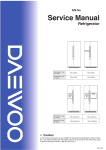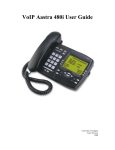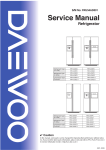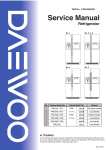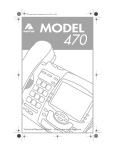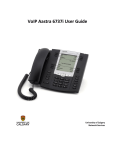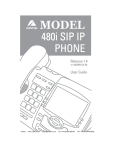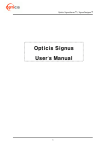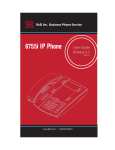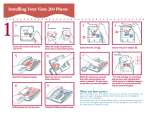Download Aastra 571i IP Telephone User Guide
Transcript
Aastra 571i IP Telephone User Guide Contents Buttons Description ................................................................................................................................................ 3 User Guide Overview .............................................................................................................................................. 3 Softkeys................................................................................................................................................................... 4 Softkey - Create....................................................................................................................................................... 4 Softkey – Edit .......................................................................................................................................................... 4 Softkey – Delete ...................................................................................................................................................... 4 Making Calls ............................................................................................................................................................ 5 Answering Calls ....................................................................................................................................................... 5 Redial....................................................................................................................................................................... 5 Redial – Clear List .................................................................................................................................................... 5 Redial – Save Number ............................................................................................................................................. 5 Missed/Received Calls - View.................................................................................................................................. 5 Missed/Received Calls – Save Number ................................................................................................................... 5 Transferring Calls .................................................................................................................................................... 6 Placing a call on hold............................................................................................................................................... 6 Mute........................................................................................................................................................................ 6 Directory.................................................................................................................................................................. 7 Directory – Access................................................................................................................................................... 7 Directory – Create an Entry..................................................................................................................................... 7 Directory – Delete Individual Entries ...................................................................................................................... 7 Directory – Delete All Entries.................................................................................................................................. 7 Directory – Edit Entries ........................................................................................................................................... 8 Call Forwarding ....................................................................................................................................................... 9 Call Forward Immediate (CFIM): ............................................................................................................................. 9 Call Forward Unavailable (CFU): ............................................................................................................................. 9 Call Forward Busy (CFB): ......................................................................................................................................... 9 Faults should be directed to the Service Point Telephone: 2626 Version 2 January 2012 Page |2 Buttons Description End - Ends an active call. The key also exits an open list, eg the Options List, without saving changes Services - Accesses services and options to customize your phone. This key also accesses the Directory List and Callers List Hold - Places an active call on hold. The caller will hear music whilst on hold To take the call off hold, press the key again Redial - Redials up to 100 previously dialled numbers Pressing the Redial key twice simultaneously redials the last dialled number Volume control - Adjusts the volume for the handset, ringer, and hands free speaker Line key - The phone supports up to 4 line keys. It is possible to put one call on hold and ring another number on one of the other lines or answer a call on another line. Below are explanations of the lights associated with these keys: Line Light Behaviour Status Off Idle line or no call activity Light flashes quickly Ringing Light is solid Connected Light flashes slowly On hold Softkeys – are the buttons to the left and right of the display Their function may change according to what the telephone is being used for at the time There are twelve softkeys See the section on Softkeys for more information (page 4) To use, press the button alongside the softkey on the display Speaker – to make or receive hands-free calls Mute - Mutes the microphone so that your caller cannot hear you Navigation - Press the UP and DOWN arrow keys to scroll through lists (eg redial numbers) or menu selections, (eg the Options List) Left and Right Arrow keys – used to select menu options (right arrow) or go back one step from them (left arrow) User Guide Overview The relevant button(s) will be shown in the right-hand margin for reference Not all options under the services menus are useful. Only relevant options are listed in this guide. Rather than having to scroll through the menus, the menu numbers are provided as a short cut Softkey titles are in italics. The key title is what will be shown on the display To input letters, press the number key which lists the letter the until the letter is displayed (eg press the number 2 key twice for B) The End button is a quick way to return to the main display after saving, rather than pressing several softkeys to return Faults should be directed to the Service Point Telephone: 2626 Version 2 January 2012 Page |3 Softkeys There are twelve softkeys. Four of the six keys in the lower part of the display have been preprogrmmed for Voicemail, Directory, Callers and i-zone The other keys can be programmed to speed dial numbers or functions The keys’ options will change according to what function is in use on the telephone at the time. The option will be shown on the display. Press the relevant softkey to activate the option Note – if the softkey is set up to speed dial a number or function, it will do so in hands free mode. Lift the handset immediately after pressing the softkey if you don’t want to use hands free Softkey - Create To assign a number or a function to a currently unused softkey, press and hold the softkey for 3 seconds The middle and lower display will change Enter a name by pressing the number key with the required letter (eg press 2 twice for B). Note: Press * twice for a space Press the ABC softkey to switch between numbers and letters Use the Backspace softkey to delete letters/numbers Arrow down and enter the telephone number. Don’t forget to include a 9 if it is an external number. Arrow down for the line (default is 1) Press the Save softkey to finish Press the End button or Cancel softkey to cancel without saving Softkey – Edit Short cut - press Services then 1 3 The lights next to the softkeys that can be edited will flash Press the required softkey Use the left and right arrow keys to move within an entry Use the Backspace softkey to delete letters/numbers Arrow up and down to move between the fields Press the Save softkey to finish Press the End button or Cancel softkey to cancel without saving Softkey – Delete Short cut - press Services then 1 3 The lights next to the softkeys that can be edited will flash Press the required softkey Press the Remove softkey Be aware, the entry is immediately deleted and cannot be recovered Faults should be directed to the Service Point Telephone: 2626 Version 2 January 2012 Page |4 Making Calls There are two options: Lift the handset or press the hands-free button and dial the number, or Dial the number first and then lift the handset or press the hands-free button If you make an error whilst inputting the number, use the left arrow key to delete the number(s) To cancel dialling or end a call either replace the handset or press the End button. Answering Calls If internal, in many cases, the name of the person ringing you will be displayed. Some internal numbers do not have individuals registered to them (eg shared telephones) and the extension number will be displayed. If the number is in your directory, the name you have in the directory will be displayed. If external, the telephone number will be displayed unless the number is blocked (common with businesses) in which case a generic number will be displayed. Lift the handset or press the hands-free button to answer. To end the call either replace the handset or press the End button. If another telephone is ringing within your team, pick up the call by keying * 8 Redial The telephone stores the last 100 numbers you dialled, including date and time information Press the Redial button Use the up and down arrow buttons to scroll through the numbers. When the required number is reached, list the handset or press the hands-free button Redial – Clear List Press the Redial button Press the Delete softkey Press either DeleteItem softkey (to delete the one number), or Delete All softkey (to delete all numbers stored in redial) Redial – Save Number Frequently dialled numbers can be saved to the directory Press the Redial button Use the up and down arrow keys to find the number on redial Press the Copy softkey See instructions for editing entries in the Directory on page 7 Missed/Received Calls - View Press the Callers softkey Use the up and down arrow keys to scroll through the calls You can ring a selected number by lifting the handset or pressing the hands-free button unless the call was from a withheld number Missed/Received Calls – Save Number You can save a number to the directory by pressing the Copy softkey See instructions for editing entries in the Directory on page 7 Faults should be directed to the Service Point Telephone: 2626 Version 2 January 2012 Page |5 Transferring Calls Press the Xfer softkey. You should hear a dial tone Dial the number (don’t forget a 9 if an outside number) for the number to which you want to transfer the call You can then press the Xfer softkey again before the receiving end answers. This transfers the call without you talking to the third party. Otherwise, remain on the line until the third party answers. If you still want to transfer the call press the Xfer softkey again To cancel the transfer, press the Cancel softkey Placing a call on hold Press the Hold button. The screen displays "Call Held" Whilst the caller is on hold, music will be played. The light alongside the line with the held call will flash slowly If a call is on hold for an extended period of time, the phone beeps softly to remind you that you still have a held call (unless you are on another call) To reconnect to the caller, press the hold button again If you have more than one call on hold, use the left and right buttons to scroll through the calls’ details Mute Press the Mute button Press the same button again to take off mute Faults should be directed to the Service Point Telephone: 2626 Version 2 January 2012 Page |6 Directory The directory can hold up to 200 names and numbers Up to seven numbers can be saved for one name by assigning different labels (eg home, office, etc) Directory – Access Press the Directory softkey Either use the up and down arrows to scroll through the directory entries, or Press the key for the first letter of the first name (eg for V, press the 8 key three times). If there is more than one name starting with the letter, use the up and down arrows to scroll down If there are several entries for the same person (eg John – home, office, mobile) use the left and right arrows to scroll through the entries To ring the number, either lift the handset or press the hands-free button Directory – Create an Entry Press the Directory softkey Press the Add New softkey Enter a name (Note: press * twice for a space). Use the ABC softkey to switch between letters and numbers Arrow down and enter the telephone number (NB – don’t forget to put 9 if it is an external number) Arrow down and enter the Line number (the default is Line 1) Arrow down and enter a label (optional) either by pressing the Label softkey until the label you require is displayed or by inputting your own label. By using Label you can group different numbers for the same person (eg home, office, mobile phone) Note – if you make an error, use the Backspace softkey to erase Press the Save softkey to finish Press the Quit softkey to exit Directory To cancel without saving, press the End button Directory – Delete Individual Entries Press the Directory softkey Either use the up and down arrows to scroll through the directory entries, or Press the key for the first letter of the first name (eg for V, press the 8 key three times). If there is more than one name starting with the letter, use the up and down arrows to scroll down. Scroll left and right if there is more than one entry for a person. Press the Delete softkey to delete the entry, press the Yes softkey to confirm To cancel without deleting, press the End button Directory – Delete All Entries Press the Directory softkey Press the DeleteList softkey to delete all entries, press the Yes softkey to confirm Note – your directory is not backed up and therefore cannot be restored Faults should be directed to the Service Point Telephone: 2626 Version 2 January 2012 Page |7 Directory – Edit Entries Press the Directory softkey Either use the up and down arrows to scroll through the directory entries or Press the key for the first letter of the first name (eg for V, press the 8 key three times). If there is more than one name starting with the letter, use the up and down arrows to scroll down. Scroll left and right if there is more than one entry for a person. When you locate the required entry, press the Change softkey. Use the left and right arrow keys to move left and right in the entry Use the up and down arrow keys to move between the sections of the entry Use the Backspace softkey to delete characters or numbers Press the Save softkey to finish To cancel without saving changes, press the End button Faults should be directed to the Service Point Telephone: 2626 Version 2 January 2012 Page |8 Call Forwarding It is possible to set up your telephone to forward telephone calls to another number. Important If you set up call forward without an optional timeout and the second number is not answered, your call will be forwarded to that number’s voicemail, not your own. For the call to revert to your voice mail you need to set an optional timeout of less than 20. Minimum optional timeout is 5. The value is seconds If you set up call forward to an external number, remember to put a 9 at the beginning You can programme softkeys for frequently used Call Forwards, eg to forward to your mobile, so you do not have to type in the whole sequence every time. See the Softkeys – Create on page 4 There are three options. It is necessary to pick up the handset or press the hands free button for the function to be actioned: Call Forward Immediate (CFIM): (Also known as "forward all calls" or "call forward unconditional") When someone calls your extension, their call is immediately diverted elsewhere (eg if you are out of the office you could divert calls to your mobile). To Set: * 21 * <phone number> [* <optional timeout> ] # To Query: * # 21 # To Cancel: # 21 # eg * 21 * 1234 * 15 # - will immediately divert calls made to your extension to extension 1234. If 1234 is not answered within 15 seconds, the call will divert to your voice mail. Call Forward Unavailable (CFU): (Also known as "call forward on no answer") If your telephone isn’t answered, the call will be diverted elsewhere. The default is to divert to your voice mail. However, you could change it to divert to your mobile phone or another staff member. To Set: To Query: To Cancel: * 61 * <phone number> [* <optional timeout> ] # * # 61 # # 61 # eg * 61 * 90712 345 678 # if you do not answer your telephone the call will be diverted to this number. As there is no optional timeout, if this second number is not answered, the call will divert to the second number’s voice mail if it is enabled. Call Forward Busy (CFB): (Also known as "Call forward when Engaged") If you are engaged in a telephone call, you can immediately divert the call. The default is to divert to your voice mail. However, you could set it to divert to another staff member. To Set: To Query: To Cancel: * 67 * <phone number> [* <optional timeout>] # * # 67 # # 67 # Faults should be directed to the Service Point Telephone: 2626 Version 2 January 2012 Page |9