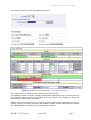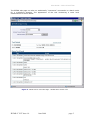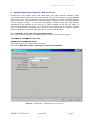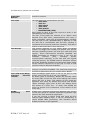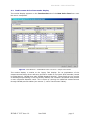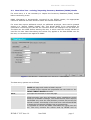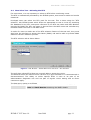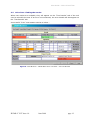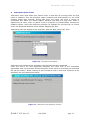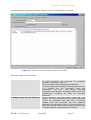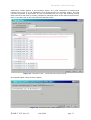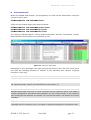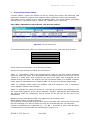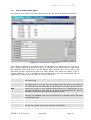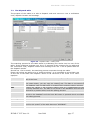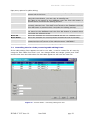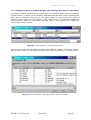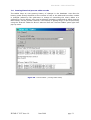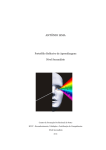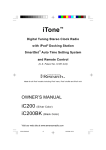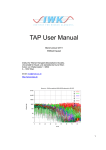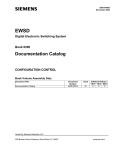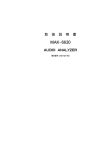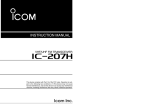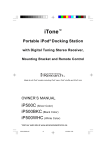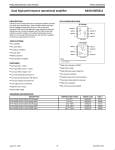Download User Guide Voice Circuit Testing
Transcript
User Guide Voice Circuit Testing Author: City Computing Ltd June 2008 Document reference : IRTMS-V VCT Issue 1.0 IRTMS-V VCT Issue 1.0 June 2008 page i The software described in this document is furnished under a license and may be used or copied only in accordance with the terms of such license. No responsibility is assumed for the use or reliability of software used on equipment that is not under license to contain the software. City Computing Limited, City House, Sutton Park Road, Sutton, Surrey, SM1 2AE. United Kingdom Tel: +27 (0)208 770 2110 Fax: +27 (0)208 770 2130 Email: cityc.co.uk Web site: www.cityc.co.uk IRTMS-V VCT Issue 1.0 The information contained in this document is subject to change without notice and should not be construed as a commitment by City Computing Ltd. City Computing assumes no responsibility for any errors that may appear in this document. No part of this documentation may be reproduced without the prior written permission of City Computing Limited. Copyright © 2008 City Computing Ltd, Sutton Surrey. June 2008 page ii Table of i Contents Table of Contents 1 Introduction .............................................................................................. 3 2 IRTMS Circuit Test Web Page..................................................................... 3 3 IRTMS Task Browser Interface : New Voice Test ....................................... 6 3.1 3.2 3.3 3.4 3.5 Starting a voice test using the task browser...................................................6 Task browser Voice Test results display.........................................................8 New Voice Test : revising/inspecting Inventory Database (PMAC) details ...........9 New Voice Test : Selecting the RTU ............................................................11 Voice Test : Finding the results ..................................................................12 4 Interactive Voice Tests ............................................................................ 14 5 Test Error indications............................................................................... 21 6 Voice Test Panes...................................................................................... 22 7 Voice Test Process Tables ........................................................................ 25 7.1 7.2 7.3 7.4 7.5 7.6 7.7 7.8 The Threshold table editor .........................................................................26 The Dispatch table....................................................................................27 Signature table editing ..............................................................................28 Controlling the size of the processing table editing forms...............................29 Viewing the history of table changes and restoring previous process tables......30 Pruning historical process table records .......................................................31 Comparing two tables using the table difference viewer.................................32 Syntax rules for tables ..............................................................................32 IRTMS-V VCT Issue 1.0 June 2008 page i Table of ii Contents Table of Figures Figure Figure Figure Figure Figure Figure Figure Figure Figure Figure Figure Figure Figure Figure Figure Figure Figure Figure Figure Figure Figure Figure Figure Figure Figure Figure Figure Figure Figure Figure Figure 1 :IRTMS Circuit Test Web Page - initial view. ................................................. 2 :IRTMS Circuit Test Web Page - FULL TEST results view. .................................. 3 :IRTMS Circuit Test Web Page - NOISE TEST results view................................. 4 :Task Browser : IRTMS New Voice Test form................................................. 5 :Task Browser : IRTMS New Voice Test form - sample test results ...................... 6 :Task Browser : IRTMS New Voice Test form : PMAC details ............................. 7 :Task Browser : IRTMS New Voice Test form : RTU selection............................. 8 :Task Browser : IRTMS New Voice Test form : Full Test Results ......................... 9 :Task Browser : Voice Test property view showing test results .......................... 10 : Interactive Test Option........................................................................ 11 : Interactive Test waiting to connect ......................................................... 12 : Interactive Test connected and ready for commands ................................... 13 : Interactive Test : pull-down command options .......................................... 14 : Interactive Test : commands and scrolling results ...................................... 15 : Interactive Test :latest result ................................................................ 16 : Interactive Test : "Allocate Voice Test To Me" Menu Option ........................... 17 : Interactive Test : "View/Control Voice Test" Menu Option ............................. 18 : Interactive Test : "View/Control Voice Test" form ....................................... 19 : Interactive test - viewing, but not controlling ............................................ 20 : Test result showing an error condition ..................................................... 21 :All Voice Tests pane ............................................................................ 22 :All Voice Tests pane - property view ........................................................ 23 :Process tables pane............................................................................. 24 : Threshold table : editing view ............................................................... 25 : Dispatch table : editing view................................................................. 26 : Signatures table : editing view .............................................................. 27 : Process tables : controlling editing form size ............................................. 28 : Process tables : viewing update history ................................................... 29 : Process tables : restoring a historic version of a table ................................. 30 : Process tables : pruning table history...................................................... 31 : Process tables : comparing tables .......................................................... IRTMS-V VCT Issue 1.0 June 2008 page ii 3 4 5 6 8 9 11 12 13 14 14 15 16 17 17 18 18 19 20 21 22 23 25 26 27 28 29 30 30 31 32 User Guide : Voice Circuit Test 1 Introduction This manual describes the use of IRTMS features that perform testing on customer voice circuits or are involved with voice circuit test analysis. It is intended that readers of this guide should be familiar with the Task Browser and should have first read the "Task Browser General Guide" which is a brief introduction to how to work with Task Browser facilities. The key point to note is that the Task Browser is a "multiple document interface" similar to Microsoft Word or Excel. Information is displayed in row-column views called "panes" and double-clicking on a row in a pane opens up a "property view" window. A right mouse click within a pane will bring up a context-sensitive menu offering options appropriate to the information shown in the selected row or relevant to the pane. Certain options cause forms or "web-tools" to appear which allow the user to enter or edit data. Please note that there is an online help facility that gives further explanation. Users have three ways of conducting a circuit test • • • IRTMS Northbound interface IRTMS Circuit Test Web Page IRTMS Task Browser interface The Northbound interface relies on customers writing their own software to make the Northbound calls and this is the subject of a separate interface document. It is anticipated that the majority of users will not use IRTMS directly, but will use the Northbound as this will be integrated with the business fault handling processes 2 IRTMS Circuit Test Web Page This is web-browser accessible and is a simple alternative to IRTMS Task Browser and Northbound. It offers the full range of batch tests. The test is launched from a network dependent URL. The initial web page at the time of starting the test looks like the figure below Figure 1 :IRTMS Circuit Test Web Page - initial view. The pull-down determines the type of test and offers the following choices TEST FULL TEST CO TEST LOOP TEST LVCT TEST QUICK These test types are defined in the Harris RTU manuals. and have not changed in the measurements that are taken. IRTMS-V VCT Issue 1.0 June 2008 page 3 User Guide : Voice Circuit Test The output of the full results test appears as below Figure 2 :IRTMS Circuit Test Web Page - FULL TEST results view. The results layout is similar to the results screen from the RTU. The dispatch results, vercode, meaning and dispatch statements are as issued from the RTU dispatch tables and are unchanged from the original TAC dispatches. They are presented for legacy mode operation. IRTMS runs post-processing on the results and can identify CPE signatures and offer a greater range of vercodes, meanings and dispatch results. These results appear beneath the "IRTMS Dispatch results (from process tables)" banner. IRTMS-V VCT Issue 1.0 June 2008 page 4 User Guide : Voice Circuit Test The IRTMS web page can also run traditionally "interactive" commands in a batch mode for a predefined duration. The appearance of the tool conducting a noise level measurement is shown below. Figure 3 :IRTMS Circuit Test Web Page - NOISE TEST results view. IRTMS-V VCT Issue 1.0 June 2008 page 5 User Guide : Voice Circuit Test 3 IRTMS Task Browser Interface : New Voice Test Compared to the IRTMS Voice Test Web page, the Task Browser interface offers increased flexibility and control when conducting a Voice Test. However, the advantages are mainly in the area of interactive testing and the ability to amend the IRTMS process tables (see later). The IRTMS Voice Test Web page is designed to be more accessible to a large number of users - to use the Task Browser requires either the Task Browser application to be installed on the user PC or made available to the user via Citrix (or other remote desktop technology). It is therefore not intended that the majority of users use the Task Browser. Expert testers and gold-users that need to configure dispatch logic or signature recognition logic will need to use the Task Browser. 3.1 Starting a voice test using the task browser A new voice test is started on the IRTMS task browser by the following routes Tools Voice Test New Voice Test File Voice Tests All My Tests then right-click pop-up menu within the pane then select New Voice Test or New Voice Test on This Number Figure 4 :Task Browser : IRTMS New Voice Test form. IRTMS-V VCT Issue 1.0 June 2008 page 6 User Guide : Voice Circuit Test The data entry options are as follows Full National Subscriber Number The subscriber number to be tested. No spaces or dashes should be entered. Test Type The test type to be conducted by the RTU • TEST FULL • TEST CO • TEST LOOP • TEST LVCT • TEST QUICK • INTERACTIVE (ATM) More detail on each of the test types are given in the manufacturer RTU manuals. The first 5 test types are referred to as "batch" tests because they take many measurements and return a single composite result will all measurements included. The last type of test (INTERACTIVE) is different in that the user has a conversation with the RTU, sending in commands and receiving results as necessary. Interactive testing is discussed later in this document Test Priority Test priority depends on your profile within the IRTMS system. The bigger the number, the greater your priority and the scheduling system will treat your test with more urgency. When test-resource becomes available and IRTMS progresses to schedule a test, it will give the available resource (RTU, exchange access, communication channels) to the test with the highest numerical priority. The IRTMS resource allocation scheme will avoid deadlocks situations so that tests obtain either all the resource required to do the job, or have to wait until the resource becomes available. Max Queuing Time This is how long you are prepared to wait in a queue for resource to become available. The maximum setting for this field is determined by your profile within IRTMS. Force test if line busy/ Customer intrusion consent Some exchange types allow a line to be put on test access, even if the line is in use. (e.g. EWSD) On these types of exchange, IRTMS will normally check the busy state of the line and avoid making test access where the line is busy. The setting of this check-box bypasses this check by IRTMS and forces test access. (Some exchange types such as E10 will always refuse test access on a busy line - in which case IRTMS will return an access error irrespective of the setting of this check-box) IRTMS processing IRTMS runs a scripted analysis and dispatch logic process on the test results to indicate subscriber equipment type and how the fault should be progressed. If you are running in legacy mode and using the RTU internal table dispatch logic, it can be unnecessary to invoke IRTMS table processing. This checkbox allows IRTMS processing to be bypassed. post- IRTMS-V VCT Issue 1.0 June 2008 page 7 User Guide : Voice Circuit Test 3.2 Task browser Voice Test results display The results display appears on the Test Results tab of the New Voice Test form once the test is completed. Figure 5 :Task Browser : IRTMS New Voice Test form - sample test results The results display is similar to the legacy TAC display. For an explanation of the measurements taken direct reference should be made to the Harris RTU manuals (issued by Fluke/Harris). IRTMS does add "IRTMS Dispatch Results". These fields are the results of IRTMS post-processing to more precisely identify the customer equipment and provide a more informed dispatch result. This is done by running the observed measurements through IRTMS process tables (see section 7, Voice Test Process Tables). IRTMS-V VCT Issue 1.0 June 2008 page 8 User Guide : Voice Circuit Test 3.3 New Voice Test : revising/inspecting Inventory Database (PMAC) details For most users, it is not necessary to inspect the Inventory Database (PMAC) details before conducting a test. PMAC information is automatically recovered by the IRTMS system, the appropriate resources obtained and test-access is made and results measured. For users that require additional control, as additional privileges, users can be granted access to a "Switch (PMAC) Details" tab. This allows PMAC to be interrogated for information concerning the DN and the returned values are displayed on the web tool. The data can be edited before starting the test, in which case the revised values are used for the test. Note that editing the values only applies to the data IRTMS uses for the test, no corrections are applied to PMAC. Figure 6 :Task Browser : IRTMS New Voice Test form : PMAC details The data entry options are as follows Fetch PMAC This uses the Full National Subscriber Number from the Test Details tab page and makes a PMAC request. The results of the request are populated into the fields on the Switch (PMAC) Details tab page Clear This wipes all the fields on this tab page Local Area Code This information is obtained from PMAC. IRTMS primarily uses this information when establishing SULIM access on an EWSD exchange. The SULIM access point requires that IRTMS only enter the local directory number and not the full national number. Knowledge of the local area code allows IRTMS to break the full national number into its components. It is possible to correct the PMAC information by typing into this box. This only corrects the values used by IRTMS and no IRTMS-V VCT Issue 1.0 June 2008 page 9 User Guide : Voice Circuit Test changes are applied back to the PMAC system. Switch Name This is set up with the name of the switch (exchange/DSSU) in the IRTMS database that matches the PMAC data. If PMAC returns a switch that is not known to IRTMS, then you will receive a warning. (When new switches are added to the network it is necessary to enter the details on IRTMS and establish a communication path between IRTMS and the switch.) It is possible to correct the PMAC information by using the pulldown selector. This only corrects the values used by IRTMS and no changes are applied back to the PMAC system. MDF name This data is obtained from PMAC. It is possible to correct the PMAC information by typing into this box. This only corrects the values used by IRTMS and no changes are applied back to the PMAC system. RTU site name This data is obtained from the MDF name by using the part of the MDF name before the colon (:) separator. It is possible to correct the information by typing into this box. This only corrects the values used by IRTMS and no changes are applied back to the PMAC system. The RTU site name is used alongside the Rack Number by IRTMS to find the RTU cross-points (and therefore the RTUs) that can access the customer service. Rack Type This data is obtained from PMAC. It is possible to correct the PMAC information by using the pulldown. This only corrects the values used by IRTMS and no changes are applied back to the PMAC system. Rack Number This number is the DLU/DLUB/CSN/CSE number of the service obtained from PMAC. It is possible to correct the PMAC information by using the pull-down. This only corrects the values used by IRTMS and no changes are applied back to the PMAC system. The Rack Number is used alongside the RTU site name by IRTMS to find the RTU cross-points (and therefore the RTUs) that can access the customer service. IRTMS-V VCT Issue 1.0 June 2008 page 10 User Guide : Voice Circuit Test 3.4 New Voice Test : Selecting the RTU For most users, it is not necessary to select an RTU before conducting a test. The RTU is automatically allocated by the IRTMS system, test-access is made and results measured. Privileged users can select the RTU used for the test. This is done using the "RTU selection" tab. IRTMS knows which RTUs are appropriate to test a circuit by searching the database for an RTU cross-point reference to the RTU site name and Rack Number provided by PMAC.The RTU site name is derived from the MDF name and excludes any characters after the colon in the MDF name. In order for users to make use of the RTU selection feature of the test tool, they must also have the privilege to access the Switch (PMAC) tab and be able to provide PMAC details to the RTU selection process. The RTU selection tab is shown below Figure 7 :Task Browser : IRTMS New Voice Test form : RTU selection The pull-down shows RTUS that are currently able to access the circuit. The selection does not restrict to see if an RTU is in good condition or is commissioned or decommissioned. The ability to select specific RTUs is seen to be part of an administration diagnostic role and not part of regular circuit testing and so fewer restrictions apply. The data entry option is as follows Harris RTU This shows a list of RTUs that have cross-points with RTU site name and Rack Number matching the PMAC details IRTMS-V VCT Issue 1.0 June 2008 page 11 User Guide : Voice Circuit Test 3.5 Voice Test : Finding the results When test results are available, they will appear on the "Test Results" tab of the tool used to schedule the test. If an error is encountered, the error details will also appear on the "Test Results" tab. A successful "FULL" test appears similar to below : Figure 8 :Task Browser : IRTMS New Voice Test form : Full Test Results IRTMS-V VCT Issue 1.0 June 2008 page 12 User Guide : Voice Circuit Test After a test has completed, the results are also available on the property view of the "Voice Test" pane. This gives a way of finding results of completed tests. Figure 9 :Task Browser : Voice Test property view showing test results IRTMS-V VCT Issue 1.0 June 2008 page 13 User Guide : Voice Circuit Test 4 Interactive Voice Tests Interactive Voice Tests differ from "Batch Tests" in that they do not stop when the first result is obtained. They are therefore longer duration tests and typically run for a few minutes rather than seconds. During this time, the tester can issue a variety of commands and watch the results appear. Because the tests are long lived, there is opportunity for other users to watch a test in progress by independently viewing the updating results. Users with sufficient privilege can reassign the running test, so control of the can be passed between users without stopping the test. Interactive tests are started in the usual way with the "New Voice Test" form Figure 10 : Interactive Test Option Interactive commands cannot be posted until the test has been scheduled. (Until the test is run and equipment allocated, the exact form of the commands permissible may not be known and the identifier of the resource executing the command will not be known). Whilst waiting for the interactive test to start and resources to be allocated, the form appears as below : Figure 11 : Interactive Test waiting to connect IRTMS-V VCT Issue 1.0 June 2008 page 14 User Guide : Voice Circuit Test Once the test has connected, the form changes to allow commands to be inserted. Figure 12 : Interactive Test connected and ready for commands Data entry options are as follows Command (quick-entry) Allows a command to be selected from a pull-down list. For most command, the command is completely specified by the entry in the list. Some commands require additional parameters. In all cases when the command is selected from the list, it is inserted into the "Command (type with parameters)" text box. This allows additional parameters to be added if necessary. Refer to the RTU manufacturers' handbook for detail on command parameters. Command (type with parameters) This is a free-form area which allows commands to be typed in. The form is programmed to restrict commands so that all commands must start with a command available from the pull-down list, but additional parameters can be added to them. It is not necessary to select the command from the pull-down list first, it can be typed straight in to this text-box if needed. IRTMS-V VCT Issue 1.0 June 2008 page 15 User Guide : Voice Circuit Test Commit Command This inserts the command into the database, where it will be taken up and passed to the RTU for execution. If the command in the "Command (type with parameters)" field has been sent to the RTU, the Commit Command button is shown as grey and is disabled. Once a new command has been typed, or selected from the list, the Commit Command button turns blue to indicate that the button still needs be pressed in order to send the command to the RTU. Stop Test This terminates the interactive test and releases the access Auto-scroll to latest result If the checkbox is ticked, as new results come in the display area will scroll existing results up so that the new result is visible. If you are using the scroll-bar to look at result history, it will probably be useful to uncheck the auto-scroll setting, so that as new results come in they do not disrupt your inspection of previous results An example pull-down command list is shown below. More detail on the commands is provided in the manufacturers' RTU reference manual. CURRENT DIALER HOWLER HOWLER /HOLD ILEVEL INOISE INOISE /QUIET INOISE /LOSS INOISE /NORMAL ITONE LEVEL LLEVEL LNOISE LNOISE /PSOPHO LNOISE /FLAT LNOISE /DFILTER MONITOR MONITOR /BATTERY NOISE NOISE /PSOPHO NOISE /FLAT NOISE /DFILTER POLL POLL /ACV POLL /DCV POLL /CAP POLL /LEAK POLL /OPEN POLL /TERM POLL /THRU RESISTANCE RINGING=1T RINGING=2T RINGING=3T RINGING=4T RINGING=5T RINGING=1 RINGING=2 RINGING=3 RINGING=4 RINGING=5 RINGING=6 RINGING=7 RINGING=8 TALK TALK /REVERSE CO FULL ISDN LDT LOOP LVCT NLT QUICK TONE TONE TONE TONE TONECA Figure 13 : Interactive Test : pull-down command options IRTMS-V VCT Issue 1.0 June 2008 page 16 User Guide : Voice Circuit Test Interactive results appear in the scrolling region. As a new command is entered and results come in for it, a red separator line is drawn across the scrolling region. The last received command is also shown on the Test Results tab, so if you are scrolling up and down the form and wish to visually compare a historical result to the last received result, there is an easy way to do it by switching between tabs. Figure 14 : Interactive Test : commands and scrolling results An example latest result is shown below Figure 15 : Interactive Test :latest result IRTMS-V VCT Issue 1.0 June 2008 page 17 User Guide : Voice Circuit Test Interactive tests can be passed between users by the new user first allocating the test to himself/herself and then viewing and controlling the test. This is done by first finding the test on a "Voice Tests Pane" (see later) and then selecting the option Allocate Voice Test to Me. Figure 16 : Interactive Test : "Allocate Voice Test To Me" Menu Option Once the test is owned by the intended user, the command View/Control Voice Test can be used to control the test. Until the new user issues a command, the original user is not notified that control is about to be taken and in fact can still drive the test - providing for a period where the new user can observe the test in progress. Once the new user executes a command, the original user is notified and control is switched to the new user. (This option also allows users to regain control of an interactive test if they have closed the "New Test Form" without finishing the test.). Figure 17 : Interactive Test : "View/Control Voice Test" Menu Option IRTMS-V VCT Issue 1.0 June 2008 page 18 User Guide : Voice Circuit Test The "View/Control Voice Test Form" appears as below. It is essentially similar to the "New Voice Test" form but does not have the tabs initially used to create the test Figure 18 : Interactive Test : "View/Control Voice Test" form IRTMS-V VCT Issue 1.0 June 2008 page 19 User Guide : Voice Circuit Test Below is the InteractiveTest View/Control form when you do not have control of the test and are only authorised to watch the test (i.e. you are not the test's current owner) Figure 19 : Interactive test - viewing, but not controlling IRTMS-V VCT Issue 1.0 June 2008 page 20 User Guide : Voice Circuit Test 5 Test Error indications If a test fails to schedule, the indication is given in "Test Status" and "Activity Change Reason" columns against the Test Order request. The Task Browser New Voice Test tool indicates errors as below. Figure 20 : Test result showing an error condition A table of scheduling error messages and their underlying causes is included in the administrators guide. IRTMS-V VCT Issue 1.0 June 2008 page 21 User Guide : Voice Circuit Test 6 Voice Test Panes Within the IRTMS task browser, the progression of a test can be observed by using the "All Voice Tests" pane File New Voice Test Panes All Tests There are also similar panes that are pre-filtered : File New Voice Test Panes My Active Tests File New Voice Test Panes All my Tests File New Voice Test Panes Active Tests The "Activity Change Reason" column shows progression and the "Test Status" column shows whether the test has run successfully or not. Figure 21 :All Voice Tests pane Depending on your privileges, the right-click pop-up menu for the "All Voice Tests" pane can offer the following facilities in addition to the standard pane options (Copy/Fit Columns to View etc) : Voice Test New Voice Test Causes the "New Voice Test" form to appear. See section 3.1 Voice Test New Voice Test On This Number Causes the "New Voice Test" form to appear with the full directory number filled out with the value previously used for the selected test. See section 3.1 Voice Test View/Control Test Displays results of a completed test and also allows you to view or control a running test. Because batch tests only have one test command and are relatively quick, this option is primarily designed for interactive tests. Whether you can control a test, or are limited to just viewing the test depends on whether you are the test owner. See section 4 for more examples. Voice Test Allocate Voice Test to Me Allows you to become the owner of a test. Because batch tests only have one test command and are relatively quick, this option is primarily designed for interactive tests. IRTMS-V VCT Issue 1.0 June 2008 page 22 User Guide : Voice Circuit Test Voice Test Stop Test This stops a test (including queueing tests). You need to be the owner of the test. If you wish to stop a test that you do not own, you must first allocate the test to yourself. (This restriction exists for accountability purposes). Show->Test Points. Displays "test points" for the circuit - i.e. points where access can be made and resource exists to test the service. For voice test circuits there is normally only one place of access/test, but other classes of service allow for multiple points along the line where access can be made and test results obtained. The property view for the pane appears as below :- Figure 22 :All Voice Tests pane - property view IRTMS-V VCT Issue 1.0 June 2008 page 23 User Guide : Voice Circuit Test The property pane tabs display information as follows : General Details Information concerning the test Test Order Owners Ownership history, including times at which the owners changed Test Points Points along the circuit where access can be made and measurements taken Test Point Command Results Command and result history (measurements). Shows processed and raw data from the RTU Test Point Resource Results Commands and results joined with the resources used in acquiring the result. This has the advantage of displaying the information of how the test was conducted and what equipment, communication channels and software resources played a part. Address Details This is the detail of the service being tested. In the case of a voice test it merely contains the full directory number. Resource Details This is information given to the test if a particular resource is to be used (for example if a particular RTU is chosen to conduct the test). In general this is left empty so that the scheduling software has an open choice of which resources to select. Test Details This contains control parameters for the test. Voice Test Results This is the primary display of the results obtained. It is designed to be easy to view compared to other places where the results appear and also includes colour-coding of significant conditions. IRTMS-V VCT Issue 1.0 June 2008 page 24 User Guide : Voice Circuit Test 7 Voice Test Process Tables “Process Tables” control the IRTMS rule-set for taking test results and assessing CPE signatures, threshold violations and dispatch codes (verification codes and messages). The tables can be edited on-line with immediate effect. The active tables, plus table editing history is viewed through a “TABLE_OF_TABLES” pane, viewed by File->New->Workflow Control Panes->All Process Tables. Figure 23 :Process tables pane The Process Tables pane offers the following functions on the right-click pop-up menu Table Editor Table Viewer Restore this Table Version Edit table form size Show Differences Scan All Tables for Errors These options are discussed in the following sections A brief overview of what the tables do is as follows :Table 1.1 "Thresholds" checks the measurements made by the RTU against threshold limits set within the table. It is anticipated that the measurements will normally be the results of a "TEST FULL" RTU command, but any of the batch test commands can be passed through the table. The output from the Thresholds table is an IRTMS "Dispatch Code" which is submitted to the "Dispatch table" for turning into dispatch parameters. Table 1.2 "Dispatch table" takes the dispatch code and expands it into a verification code, dispatch indicator and message. Table 2.1 "Signatures" takes the results of a full test and examines the readings to see the closes CPE signature to the values obtained. Typically capacitances and resistances are used to make the judgement, but all results of the full test can be used in the assessment. Matching of test data against table rules abides by the following rules : Blank cells are taken to match anything. The matching process starts with the first row of the table and returns the results from the first matching row. Once a match is found, the rows beneath are not inspected. Complex comparisons are supported e.g. > 10 && < 20 means a value must be above 10 and below 20. Syntax rules are summarised in section 7.8 IRTMS-V VCT Issue 1.0 June 2008 page 25 User Guide : Voice Circuit Test 7.1 The Threshold table editor The purpose of this table is to take voice test results and make a dispatch judgement Figure 24 : Threshold table : editing view The matching process for the table starts by submitting the results into line one of the table. If the conditions evaluate true, line 1 is returned as the outcome for the table and the "dispatch code" from line 1 will be passed back. Should line 1 fail to match, the matching process continues through the table. Empty cell values are taken to be a "match anything", so it is possible to put a blank row at the end of the table with a dispatch to be returned in the event of no other matches. Click on a row The data for a row is copied into the scrolling editing area on the bottom left of the form. Insert Inserts a new row into the table window. If you a select a row before using the insert button, you can copy an existing row. The data is not saved to the database until the OK button is pressed which ends the editing process. Edit Inserts the values in the scrolling editing area as a replacement for the currently selected row. The data is not saved to the database until the form OK button is pressed which ends the editing process. Remove Removes the currently selected row from the table window. The data is not saved to the database until the form OK button is pressed which concludes the editing process. Move Up Moves the selected row one step towards the top (i.e. towards row 1) Move Down Moves the selected row one step down towards the end of the table OK Commits the changes to the database. A new version of the table is created and the old version of the table becomes "HISTORIC". Cancel Cancels the form without making any changes. IRTMS-V VCT Issue 1.0 June 2008 page 26 User Guide : Voice Circuit Test 7.2 The Dispatch table The purpose of this table is to take a dispatch code and convert it into a verification code, dispatch location and message. Figure 25 : Dispatch table : editing view The matching process for the table starts by submitting the results into line one of the table. If the conditions evaluate true, line 1 is returned as the outcome for the table and the verification code, dispatch location and message from line 1 will be passed back as the dispatch results. Should line 1 fail to match, the matching process continues through the table. Empty cell values are taken to be a "match anything", so it is possible to put a blank row at the end of the table with dispatch values to be returned in the event of no other matches. Click on a row The data for a row is copied into the scrolling editing area on the bottom left of the form. Insert Inserts a new row into the table window. If you a select a row before using the insert button, you can copy an existing row. The data is not saved to the database until the OK button is pressed which ends the editing process. Edit Inserts the values in the scrolling editing area as a replacement for the currently selected row. The data is not saved to the database until the form OK button is pressed which ends the editing process. Remove Removes the currently selected row from the table window. The data is not saved to the database until the form OK button is pressed which concludes the editing process. Move Up Moves the selected row one step towards the top (i.e. towards row 1) Move Down Moves the selected row one step down towards the end of the table OK Commits the changes to the database. A new version of the table is created and the old version of the table becomes "HISTORIC". Cancel Cancels the form without making any changes. IRTMS-V VCT Issue 1.0 June 2008 page 27 User Guide : Voice Circuit Test 7.3 Signature table editing The purpose of this table is to take voice test results and attempt to make a judgement about the type of customer peripheral equipment (CPE) that the customer has connected to the voice telephone line. Figure 26 : Signatures table : editing view The matching process for the table starts by submitting the results into line one of the table. If the conditions evaluate true, line 1 is returned as the outcome for the table and the "signature name" from line 1 will be passed back as the CPE value for display. Should line 1 fail to match, the matching process continues through the table. Empty cell values are taken to be a "match anything", so it is possible to put a blank row at the end of the table with a signature name to be returned in the event of no other matches. IRTMS-V VCT Issue 1.0 June 2008 page 28 User Guide : Voice Circuit Test Data entry options for table editing Click on a row The data for a row is copied into the scrolling editing area on the bottom left of the form. Insert Inserts a new row into the table window. If you a select a row before using the insert button, you can copy an existing row. The data is not saved to the database until the form OK button is pressed which concludes the editing process. Edit Inserts the values in the scrolling editing area as a replacement for the currently selected row. The data is not saved to the database until the form OK button is pressed which concludes the editing process. Remove Removes the currently selected row from the table window. The data is not saved to the database until the form OK button is pressed which concludes the editing process. Move Up Moves the selected row one step towards the top (i.e. towards row 1) Move Down Moves the selected row one step down towards the end of the table OK Commits the changes to the database. A new version of the table is created and the old version of the table becomes "HISTORIC". Cancel Cancels the form without making any changes. 7.4 Controlling the size of the processing table editing forms If the table editing form appears too tall or too wide, it can be resized for all users by using the "Edit Table Form Size" tool. You change Width and Height (pixels) and "Edit" and the next time the table editor for that table appears it will have the new size. Figure 27 : Process tables : controlling editing form size IRTMS-V VCT Issue 1.0 June 2008 page 29 User Guide : Voice Circuit Test 7.5 Viewing the history of table changes and restoring previous process tables The history of table changes can be viewed from the "Process Tables" pane by selecting "Update history". A table can be selected, inspected with the table viewer and then this table can be restored to become the new active table. The previously active table is changed to be historic and will appear in the historic list. It is therefore possible to switch between tables by alternately selecting each of two versions of a table and making that version current Figure 28 : Process tables : viewing update history Once you have selected the table to restore and used the "Restore This Table Version" pop-up menu option, you are shown the table and invited to restore or cancel the table. Figure 29 : Process tables : restoring a historic version of a table IRTMS-V VCT Issue 1.0 June 2008 page 30 User Guide : Voice Circuit Test 7.6 Pruning historical process table records The tables keep an ever-growing history of changes in the database. How fast the history grows directly depends on the number of rows in the table and how often a table is changed (edited by the gold-users in change of controlling the rules). Often it is sufficient to let the history grow until a software upgrade is conducted at which time the table history can be pruned. However if the history is getting large, it can be pruned by using the "Scan All Tables for Errors" web-tool from the "Process Tables" pane right-click pop-up menu. Figure 30 : Process tables : pruning table history IRTMS-V VCT Issue 1.0 June 2008 page 31 User Guide : Voice Circuit Test 7.7 Comparing two tables using the table difference viewer Two versions of the same table can be selected from the update history process table pane and compared using the right-click pop-up menu option Changes are highlighted appropriately on each of the tabs. Figure 31 : Process tables : comparing tables 7.8 Syntax rules for tables Blank cells are taken to match any value. Complex comparisons can be written such as > 10 && < 20 which evaluates to "true" if the value passed in to the comparison is above 10 and below 20. The comparisons start at the top of the table and the first matching row is taken to be the "result" of the table. Rows can be moved up and down and duplicated by the table editing tool. < END OF DOCUMENT> IRTMS-V VCT Issue 1.0 June 2008 page 32