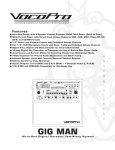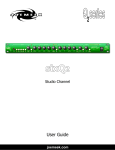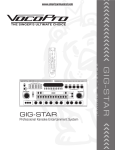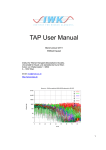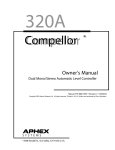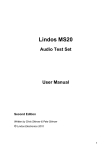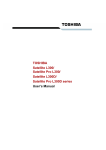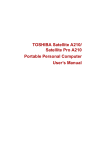Download VocoPro GIG MAN PLUS User's Manual
Transcript
R TM THE SINGER'S ULTIMATE CHOICE a u n m a • All-in-One Design with 4-Speaker Cabinet Provides 100W Total Power (Peak to Peak) • Multi-Format Player with Direct Track Access Supports VCD, CDG, MP3, Photo-CD, CD, CD-R, and CD-RW Formats • AM/FM Radio Tuner with Programmable Preset Stations • 1/4” Guitar and Keyboard Inputs with Individual Volume Controls • Two 1/4”/XLR Microphone Inputs with Bass, Treble and Individual Volume Controls • Digital Echo, Repeat and Delay Controls for Vocal Enhancement • 14-step Digital Key Controller to Transpose the Key of Built-in Disc Player Audio • Vocal Cancel and Partner Modes for Canceling Vocals from Multiplexed Media • 7-Band Equalizer for Precise Audio Adjustments and Room Tuning • External Speaker Jacks with Internal/External Speaker Selector • Remote Control for Easy Operation • Inputs/Outputs: 2 A/V (RCA) inputs and 2 A/V (RCA)/ 1Pair Balanced (XLR) outputs • 110V and NTSC-PAL Compatible for Worldwide Use l Features: GIG MAN PLUS PROFESSIONAL KARAOKE ENTERTAINMENT SYSTEM MUSIC EQ 1KHz 3KHz 6KHz 16KHz +12dB 0dB 0dB -12dB -12dB BASS DISC TUNER 1 AV1 60Hz 200Hz 400Hz 1KHz 3KHz 6KHz 2 3 4 5 6 7 8 9 10 TREBLE ECHO REPEAT DELAY s INPUT 200Hz 400Hz +12dB +10 MIC EFFECTS 16KHz PRESETS AV2 PLAY MUSIC VOLUME EJECT PAUSE VOCAL CANCEL EQ ON STOP PBC AM/FM AUTO PREV NEXT B-SCAN F-SCAN MUTE L/R MIC VOLUME ' 60Hz POWER REPEAT EQ OFF VOCAL PARTNER SEARCH ST/MO DIGITAL KEY CONTROLLER HEADPHONES VOLUME VOLUME KEYBOARD VOLUME GUITAR MIC1 MIC2 VOL1 VOL2 o w n e AV2 INPUT r PRESET GIG MAN PLUS PROFESSIONAL KARAOKE ENTERTAINMENT SYSTEM Table of contents Safety instructions ............................................................................................................. 2 FCC information ................................................................................................................. 3 Welcome ........................................................................................................................... 4 Listening for a lifetime ........................................................................................................ 5 Specifications .................................................................................................................... 6 Front Panel .................................................................................................................... 7-9 Rear Panel ...................................................................................................................... 10 Remote Control .......................................................................................................... 11-13 AM/FM Tuner ............................................................................................................ 14-15 AV Inputs ........................................................................................................................ 16 Audio Outputs .................................................................................................................. 16 Video Outputs .................................................................................................................. 16 Microphone/Instrument Inputs .......................................................................................... 17 AC Device ....................................................................................................................... 17 Speaker Connection .......................................................................................................... 18 AM/FM Antennas ............................................................................................................ 18 Playback Operations ......................................................................................................... 19 AM/FM Tuner Operations ............................................................................................ 20-21 MP3 Functions and Operations .......................................................................................... 22 MP3 Glossary .................................................................................................................. 23 MP3 Playback.................................................................................................................. 23 Karaoke Functions and Operations ..................................................................................... 24 Viewing a VCD ................................................................................................................. 25 Viewing a Photo-CD .......................................................................................................... 26 Troubleshooting ............................................................................................................... 27 R TM THE SINGERS ULTIMATE CHOICE 11 Safety Instructions 8. Ventilation - The appliance should be situated so its location does not interfere with its proper ventilation. For example, the appliance should not be situated on a bed, sofa, rug, or similar surface that may block the ventilation slots. CAUTION RISK OF SHOCK CAUTION: To reduce the risk of electric shock, do not remove cover (or back). No userserviceable parts inside. Only refer servicing to qualified service personnel. 9. Heat - The appliance should be situated away from heat sources such as radiators, heat registers, stoves, or other appliances (including amplifiers) that produce heat. 10. Power Sources - The appliance should be connected to a power supply only of the type described in the operating instructions or as marked on the appliance. Explanation of Graphical Symbols The lightning flash & arrowhead symbol, within an equilateral triangle, is intended to alert you to the presence of danger. 11. Grounding or Polarization - Precautions should be taken so that the grounding or polarization means of an appliance is not defeated. 12. Power-Cord Protection - Power-supply cords should be routed so that they are not likely to be walked on or pinched by items placed upon or against them, paying particular attention to cords at plugs, convenience receptacles, and the point where they exit from the appliance. The exclamation point within an equilateral triangle is intended to alert you to the presence of important operating and servicing instructions. WARNING 13. Cleaning - Unplug this unit from the wall outlet before cleaning. Do not use liquid cleaners or aerosol cleaners. Use a damp cloth for cleaning. To reduce the risk of fire or electric shock, do not expose this unit to rain or moisture. 14. Power lines - An outdoor antenna should be located away from power lines. 1. Read Instructions - All the safety and operating instructions should be read before the appliance is operated. 15. Nonuse Periods - The power cord of the appliance should be unplugged from the outlet when left unused for a long period of time. 2. Retain Instructions - The safety and operating instructions should be retained for future reference. 16. Object and Liquid Entry - Care should be taken so that objects do not fall and liquids are not spilled into the enclosure through openings. 3. Heed Warnings - All warnings on the appliance and in the operating instructions should be adhered to. 17. Damage Requiring Service - The appliance should be serviced by qualified service personnel when: 4. Follow Instructions - All operating and use instructions should be followed. A. B. C. D. The power supply cord or plug has been damaged; or Objects have fallen into the appliance; or The appliance has been exposed to rain; or The appliance does not appear to operate normally or exhibits a marked change in performance; or E. The appliance has been dropped, or the enclosure damaged. 5. Attachments - Do not use attachments not recommended by the product manufacturer as they may cause hazards. 6. Water and Moisture - Do not use this unit near water. For example, near a bathtub or in a wet basement and the like. 18. Servicing - The user should not attempt to service the appliance beyond that described in the operating instructions. All other servicing should be referred to qualified service personnel. 7. Carts and Stands - The appliance should be used only with a cart or stand that is recommended by the manufacturer. Note: To CATV system installer's (U.S.A.): This reminder is provided to call the CATV system installer's attention to Article 820-40 of the NEC that provides guidelines for proper grounding and, in particular, specifies that the cable ground shall be connected as close to the point of cable entry as practical. 7 A. An appliance and cart combination should be moved with care. Quick stops, excessive force, and uneven surfaces may cause an overturn. 2 FCC INFORMATION (U.S.A.) CAUTION: READ THIS BEFORE OPERATING YOUR UNIT 1. IMPORTANT NOTICE: DO NOT MODIFY THIS UNIT!: This product, when installed as indicated in the instructions contained in this manual, meets FCC requirements. Modifications not expressly approved by Vocopro may void your authority, granted by the FCC, to use this product. 1. To ensure the finest performance, please read this manual carefully. Keep it in a safe place for future reference. 2. Install your unit in a cool, dry, clean place - away from windows, heat sources, and too much vibration, dust, moisture or cold. Avoid sources of hum (transformers, v motors). To prevent fire or electrical shock, do not expose to rain and water. 2. IMPORTANT: When connecting this product to accessories and/or another product use only high quality shielded cables. Cable(s) supplied with this product MUST be used. Follow all installation instructions. Failure to follow instructions could void your FCC authorization to use this product in the U.S.A. 3. Do not operate the unit upside-down. 3. NOTE: This product has been tested and found to comply with the requirements listed in FCC Regulations, Part 15 for Class "B" digital devices. Compliance with these requirements provides a reasonable level of assurances that your use of this product in a residential environment will not result in harmful interference with other electronic devices. This equipment generates/uses radio frequencies and, if not installed and used according to the instructions found in the owner's manual, may cause interference harmful to the operation of other electronic devices. Compliance with FCC regulations does not guarantee that interference will not occur in all installations. If this product is found to be the source of interference, which can be determined by turning the unit "Off" and "On", please try to eliminate the problem by using one of the following measures: 4. Never open the cabinet. If a foreign object drops into the set, contact your dealer. Relocate either this product or the device that is being affected by the interference. 9. This unit consumes a fair amount of power even when the power switch is turned off. We recommend that you unplug the power cord from the wall outlet if the unit is not going to be used for a long time. This will save electricity and help prevent fire hazards. To disconnect the cord, pull it out by grasping the plug. Never pull the cord itself. 5. Place the unit in a location with adequate air circulation. Do not interfere with its proper ventilation; this will cause the internal temperature to rise and may result in a failure. 6. Do not use force on switches, knobs or cords. When moving the unit, first turn the unit off. Then gently disconnect the power plug and the cords connecting to other equipment. Never pull the cord itself. 7. Do not attempt to clean the unit with chemical solvents: this might damage the finish. Use a clean, dry cloth. 8. Be sure to read the "Troubleshooting" section on common operating errors before concluding that your unit is faulty. Use power outlets that are on different branch (circuit breaker or fuse) circuits or install AC line filter(s). In the case of radio or TV interference, relocate/reorient the antenna. If the antenna lead-in is 300-ohm ribbon lead, change the lead-in to coaxial type cable. 10. To prevent lightning damage, pull out the power cord and remove the antenna cable during an electrical storm. If these corrective measures do not produce satisfactory results, please contact your local retailer authorized to distribute Vocopro products. If you can not locate the appropriate retailer, please contact Vocopro, 1728 Curtiss Court, La Verne, CA 91750. 11. The general digital signals may interfere with other equipment such as tuners or receivers. Move the system farther away from such equipment if interference is observed. NOTE: Please check the copyright laws in your country before recording from records, compact discs, radio, etc. Recording of copyrighted material may infringe copyright laws. CAUTION The apparatus is not disconnected from the AC power source so long as it is connected to the wall outlet, even if the apparatus itself is turned off. To fully insure that the apparatus is indeed fully void if residual power, leave unit disconnected from the AC outlet for at least fifteen seconds. Voltage Selector (General Model Only) Be sure to position the voltage selector to match the voltage of your local power lines before installing the unit. 240V 120V 3 Welcome... And Thank you for purchasing the GIG MAN PLUS from VocoPro, your ultimate choice in Karaoke entertainment! With years of experience in the music entertainment business, VocoPro is a leading manufacturer of Karaoke equipment, and has been providing patrons of bars, churches, schools, clubs and individual consumers the opportunity to sound like a star with full-scale club models, in-home systems and mobile units. All our products offer solid performance and sound reliability, and to reinforce our commitment to customer satisfaction, we have customer service and technical support professionals ready to assist you with your needs. We have provided some contact information for you below. VocoPro 1728 Curtiss Court La Verne, CA 91750 Toll Free: 800-678-5348 TEL: 909-593-8893 FAX: 909-593-8890 VocoPro Company Email Directory Customer Service & General Information [email protected] Tech Support [email protected] Remember Our Website Be sure to visit the VocoPro website www.vocopro.com for the latest information on new products, packages and promos. And while you're there don't forget to check out our Club VocoPro for Karaoke news and events, chat rooms, club directories and even a KJ Service directory! We look forward to hearing you sound like a PRO, with VocoPro, your ultimate choice in Karaoke entertainment. FOR YOUR RECORDS Please record the model number and serial number below, for easy reference, in case of loss or theft. These numbers are located on the rear panel of the unit. Space is also provided for other relevant information Model Number Serial Number Date of Purchase Place of Purchase 4 Listening For A Lifetime Selecting fine audio equipment such as the unit you ve just purchased is only the start of your musical enjoyment. Now it s time to consider how you can maximize the fun and excitement your equipment offers. VocoPro and the Electronic Industries Association s Consumer Electronics Group want you to get the most out of your equipment by playing it at a safe level. One that lets the sound come through loud and clear without annoying blaring or distortion and, most importantly, without affecting your sensitive hearing. Sound can be deceiving. Over time your hearing “comfort level” adapts to a higher volume of sound. So what sounds “normal” can actually be loud and harmful to your hearing. Guard against this by setting your equipment at a safe level BEFORE your hearing adapts. To establish a safe level: • Start your volume control at a low setting. • Slowly increase the sound until you can hear it comfortably and clearly, and without distortion. Once you have established a comfortable sound level: • Set the dial and leave it there. • Pay attention to the different levels in various recordings. Taking a minute to do this now will help to prevent hearing damage or loss in the future. After all, we want you listening for a lifetime. Used wisely, your new sound equipment will provide a lifetime of fun and enjoyment. Since hearing damage from loud noise is often undetectable until it is too late, this manufacturer and the Electronic Industries Association s Consumer Electronics Group recommend you avoid prolonged exposure to excessive noise. This list of sound levels is included for your protection. Some common decibel ranges: Level Example 30 40 50 60 70 80 Quiet library, Soft whispers Living room, Refrigerator, Bedroom away from traffic Light traffic, Normal Conversation Air Conditioner at 20 ft., Sewing machine Vacuum cleaner, Hair dryer, Noisy Restaurant Average city traffic, Garbage disposals, Alarm clock at 2 ft. The following noises can be dangerous under constant exposure: Level Example 90 100 120 140 180 Subway, Motorcycle, Truck traffic, Lawn Mower Garbage truck, Chainsaw, Pneumatics drill Rock band concert in front of speakers Gunshot blast, Jet plane Rocket launching pad -Information courtesy of the Deafness Research Foundation 5 Specifications General AC Input Voltage: Audio Output Power: AV1 AV2 Audio input sensitivity: Video Input Sensitivity: Mic Input Sensitivity: Keyboard / Guitar Input Sensitivity: Video Output Level: Audio Output Level: S/N Ratio: 110V 50W+50W TOTAL (PEAK TO PEAK) THD=10% 300mV 1V 8mV 8mV 1V (PEAK TO PEAK) 500mV 60dB FM Frequency range: Step Frequency: Intermediate Frequency Operating Temperature ANT input impedance 30dB S/N sensitivity S/N Ratio Distortion Stereo separation Emphasis at 10KHz Double signal selectivity Image rejection AM rejection I.F. rejection Spurious response ration 87.5MHz—108MHz 50KHz 10.7MHz -5—+70 75Ω unbalanced 10dBu 48dB at 60dBu/75KHzdev input 3% at 60dBu 20dB 0dB at 1KHz/ref –9.95dB/50uS 20dB 50dB 35dB 50dB 50dB AM Frequency range Step frequency Intermediate frequency Operating temperature Antenna 26dB S/N sensitivity S/N (PSOPHO A) Distortion 530KHz—1710KHz 10KHz 450KHzupper heterodyne -5—+70 loop antenna 67dBu/m 40dB at 80%mod 7% at 80%mod 6 Front panel descriptions Front Panel 1 GIG MAN PLUS 7 6 5 4 3 2 10 9 8 PROFESSIONAL KARAOKE ENTERTAINMENT SYSTEM MUSIC EQ 60Hz POWER INPUT 200Hz 400Hz 1KHz 3KHz 6KHz 16KHz +12dB +12dB 0dB 0dB BASS DISC TUNER 1 -12dB AV1 2 3 4 5 6 7 8 9 10 TREBLE 200Hz 400Hz 1KHz 3KHz 6KHz REPEAT DELAY +10 -12dB 60Hz ECHO MIC EFFECTS 16KHz PRESETS AV2 PLAY MUSIC VOLUME EJECT PAUSE VOCAL CANCEL EQ ON STOP PBC AM/FM AUTO PREV NEXT B-SCAN F-SCAN MUTE L/R MIC VOLUME REPEAT EQ OFF VOCAL PARTNER PRESET SEARCH ST/MO DIGITAL KEY CONTROLLER AV2 INPUT HEADPHONES VOLUME VOLUME KEYBOARD VOLUME GUITAR MIC1 MIC2 VOL1 VOL2 1. POWER button - This button is used to turn the GIG MAN PLUS ‘ON’ or place it in STANDBY mode. NOTE: When in STANDBY mode, the GIG MAN PLUS is not completely powered down and it still contains residual power. 2. INPUT button - This button toggles through all of the INPUT channels (DISC, TUNER, AV1, AV2) for available INPUT SOURCES. 3. 7-BAND GRAPHIC EQUALIZER - This GRAPHIC EQ is used to BOOST and/or CUT particular frequencies from SOURCE MUSIC output. Each slide fader processes a particular frequency range indicated by the number above it. Frequencies from 30Hz - 120Hz constitute the very low to low range. Frequencies from 120Hz to 1kHz are the midrange and frequencies from 1kHz to 16kHz make up the high to very high range. To adjust, slide the fader up to boost the frequency presence or down to cut the frequency presence. 4. GRAPHIC DISPLAY panel - This panel displays all graphical information regarding system operations, settings and performance. 5. DIRECT TRACK ACCESS buttons - These buttons allow for DIRECT TRACK selection. For tracks 10 and up, press the +10 button. For example, to go directly to track 13, you would press +10 and 3, and for track 22, you would press +10, +10 and 2. 6. REMOTE SENSOR - This sensor receives infrared signals transmitted by the REMOTE CONTROL transmitter. NOTE: Obstacles located between the remote control and remote sensor should be avoided as they can prevent signal recognition. 7. BASS control - This control increases/decreases the amount of LOW frequency response applied to the MASTER VOLUME output. 8. TREBLE control - This control increases/decreases the amount of HIGH frequency response applied to the MASTER VOLUME output. 9. ECHO LEVEL control - This control adjusts the level of ECHO applied to the MIC channels. Turn control clockwise to INCREASE and counter-clockwise to DECREASE level. 10. REPEAT control - Use this control to adjust the REPEAT setting of the ECHO effect. As REPEAT adjusts the total number of echo intervals prior to fade-out, the more REPEAT that is applied, the more ECHO intervals will occur prior to fade-out. Turn control clockwise to INCREASE and counter-clockwise to DECREASE level. 7 Front panel descriptions cont Front Panel 16 17 18 19 14 15 13 12 GIG MAN PLUS 20 21 22 11 PROFESSIONAL KARAOKE ENTERTAINMENT SYSTEM MUSIC EQ 60Hz POWER INPUT 200Hz 400Hz 1KHz 3KHz 6KHz 16KHz +12dB +12dB 0dB 0dB BASS DISC TUNER 1 -12dB AV1 2 3 4 5 6 7 8 9 10 TREBLE -12dB 60Hz 200Hz 400Hz 1KHz 3KHz 6KHz ECHO REPEAT DELAY +10 MIC EFFECTS 16KHz PRESETS AV2 PLAY MUSIC VOLUME EJECT PAUSE VOCAL CANCEL EQ ON STOP PBC AM/FM AUTO PREV NEXT B-SCAN F-SCAN MUTE L/R MIC VOLUME REPEAT EQ OFF VOCAL PARTNER PRESET SEARCH ST/MO DIGITAL KEY CONTROLLER AV2 INPUT HEADPHONES VOLUME VOLUME KEYBOARD VOLUME GUITAR MIC1 MIC2 VOL1 VOL2 11. DELAY control - Use this control to adjust the DELAY setting of the ECHO effect. As DELAY adjusts the total beginto-end length of each echo interval, the more DELAY that is applied, the longer each ECHO interval will take to complete. Turn control clockwise to INCREASE and counter-clockwise to DECREASE level. 12. MUSIC VOL. control - This control increases/decreases the MUSIC VOLUME level. Turn clockwise to increase MUSIC VOLUME and counter-clockwise to decrease the MUSIC VOLUME. 13. PLAY button - This button is used to initiate disc PLAYBACK. 14. PAUSE button - This button is used to PAUSE disc PLAYBACK. 15. PREV / NEXT buttons - These buttons are used to either go back to a PREVIOUS track or advance to the NEXT track on a disc during playback. 16. B-SCAN / F-SCAN buttons - These buttons are used to SCAN either BACKWARD or FORWARD through tracks on a disc during playback. NOTE: Using the B-SCAN and F-SCAN buttons during the playback of a CDG disc while performing Karaoke is not recommended, as it will cause the onscreen lyrics to scramble. 17. MUTE button - Press this button to SILENCE audio playback. Press a second time to return to audio playback. 18. AUDIO button - This button will cycle between three AUDIO PLAYBACK MODES: STEREO, LEFT/LEFT and RIGHT/ RIGHT. In STEREO mode, audio playback is standard L/R audio. In L/L mode, the right channel is removed and replaced with a duplicate left channel. In R/R mode, the left channel is removed and replaced with a duplicate right channel. 19. REPEAT button - Press once to access the REPEAT selection window, press twice to select TRACK REPEAT (REPONE) mode and press a third time to select DISC REPEAT (REP-ALL) mode. 20. DISC tray - This tray is used for inserting and removing discs. The DISC TRAY is operated with the EJECT button. 21. EJECT button - This button is used to OPEN/CLOSE the DISC tray. 22. VOCAL CANCEL button - This feature is used to cancel out the lead vocal layer on a multiplex format CD+G or VCD disc. In order for this feature to work, the disc must be multiplex formatted. To activate, press the VOCAL CANCEL button once to remove the lead vocal layer. Press a second time, and the lead vocal layer will be reestablished. NOTE: If you try to utilize this feature while a standard or non-multiplex disc is playing, it will not work as this feature is designed to work with multiplex discs only. 8 Front panel descriptions cont Front Panel GIG MAN PLUS PROFESSIONAL KARAOKE ENTERTAINMENT SYSTEM MUSIC EQ 60Hz POWER INPUT 200Hz 400Hz 1KHz 3KHz 6KHz 16KHz +12dB +12dB 0dB 0dB BASS DISC TUNER 1 -12dB AV1 2 3 4 5 6 7 8 9 10 TREBLE 200Hz 400Hz 1KHz 3KHz 6KHz REPEAT DELAY 23 +10 -12dB 60Hz ECHO MIC EFFECTS 16KHz PRESETS AV2 MUSIC VOLUME PLAY PAUSE STOP PBC EJECT VOCAL CANCEL EQ ON PREV NEXT B-SCAN F-SCAN MUTE L/R MIC VOLUME 24 REPEAT EQ OFF VOCAL PARTNER AM/FM AUTO PRESET SEARCH ST/MO DIGITAL KEY CONTROLLER AV2 INPUT HEADPHONES VOLUME VOLUME KEYBOARD VOLUME GUITAR MIC1 MIC2 VOL1 VOL2 25 23. VOCAL PARTNER button - This feature acts very similar to the vocal cancel feature, but with an added voice activation feature that acts like a vocal “auto-pilot”. When you enable the VOCAL PARTNER feature, the lead vocal layer will be removed as long as you are singing into the microphone. When you stop singing into the microphone, the lead vocal layer will automatically be added back into the music. To activate VOCAL PARTNER, press button once. To remove VOCAL PARTNER, press a second time. NOTE: If you try to utilize this feature while a standard or non-multiplex disc is playing, it will not work as this feature is designed to work with multiplex discs only. 24. MIC VOLUME control - This control is the Master MIC VOLUME level for all microphone output. Turn clockwise to increase and counter-clockwise to decrease. 25. AV2 INPUT jacks (RCA) - These jacks are for connecting AUDIO/VIDEO OUTPUT from an external AV SOURCE. Connect an RCA-style AV cable (R, W, Y) from these jacks to the AV OUTPUT jacks on your external AV device. 9 Rear panel descriptions Rear Panel 2 3 4 5 6 7 1 AV1 INPUT L ON FM/ANT INPUT www.vocopro.com AM/ANT INPUT VIDEO R OFF www.vocopro.com Power Commutator VCD+CDG COMBO Model: GIGMAN PlUS VOCOPRO BALANCED AUDIO OUTPUT www.vocopro.com Rated:AC~115/230V,50/60HZ, 70W Class1 Laser Product This product complies with DHHS Rules21CFR Chapter1, Subchapter J L BALANCED MIC OUTPUT MIC 1 R MIC 2 Made in China Manufactured Date: This device complies with part 15 of the FCC Rules. Operation is subject to the following two Conditions:(1)This device may not cause harmful Interference,and (2)This device must accept any interference that may cause undesired operation T2A/125V SPEAKER 8 Ω VIDEO OUT AUDIO OUT L AC IN R INT AC115V 50/60GHZ EXT Speacker Selector R 8 C UL US LISTED (AUDIO PRODUCT) XXXX L 9 10 11 12 13 1. FM Antenna Input - Connect the FM antenna here 2. AM Antenna Input - Connect the AM antenna here 3. FUSE terminal - This terminal houses the GIG MAN PLUS’ main system FUSE. NOTE: If fuse replacement is necessary, only replace with the same type and rating of fuse. 4. POWER switch - This switch turns the GIG MAN PLUS’ MAIN POWER ON/OFF. 5. BALANCED AUDIO OUTPUT jacks - These XLR jacks are for connecting MASTER output to an external device with balanced cables. 6. BALANCED MIC 1-2 INPUT (XLR) - These jacks are for connecting microphones via BALANCED XLR-type microphone cables. NOTE: Both the XLR and ¼” MIC jacks cannot be used simultaneously for any given mic channel. 7. AV 1 INPUT jacks - These jacks are for connecting AUDIO/VIDEO OUTPUT from external AV SOURCES. Connect RCA-style AV cables (R, W, Y) from these jacks to the AV OUTPUT jacks on your external AV devices. 8. INTERNAL/EXTERNAL SPEAKER selector - This selector toggles the GIG MAN PLUS’ master output to be played through either the BUILT-IN speakers or EXTERNAL speakers connected to the EXTERNAL SPEAKER CONNECTORS. NOTE : You cannot playback from both INTERNAL and EXTERNAL speakers simultaneously. 9. EXTERNAL SPEAKER connectors - These connectors are for connecting EXTERNAL SPEAKERS to be used for playback instead of the BUILT-IN SPEAKERS. NOTE : Only connect one 8-ohms rated speaker to each speaker connector. 10. AC POWER outlet - This outlet provides AC POWER to an external device. NOTE: Do not connect any device with a power consumption level higher than 200W. 11. AC~IN terminal - Connect AC MAIN POWER CORD from the wall outlet to this terminal. 12. VIDEO OUT 1-2 jacks (RCA) - These jacks are for connecting the GIG MAN PLUS’ VIDEO OUTPUT to TV or DISPLAY devices. Connect RCA-type patch cables from these jacks to the VIDEO INPUT jacks on the TV or display devices. 13. AUDIO OUT 1-2 jacks (RCA) - These jacks are for connecting the GIG MAN PLUS’ AUDIO OUTPUT to amplifier, recording or mixing devices. Connect paired RCA-type patch cables from these jacks to appropriate INPUT jacks on external audio devices. 10 Remote control descriptions 4. SET A/B button - This feature allows you to select a section of the disc for repeat playback. While a disc is playing, press the A/B button once to select the beginning point of the selection. Press the A/B button again to select the end point of the selection. Playback of the selection will start automatically. Press the A/B button again to cancel this feature and return to normal playback. Remote Control 2 1 3 6 4 5 SLOW AM/FM 7 9 VIDEO AUTO PRESETS 8 AUDIO ST/MO 10 11 13 12 5. BOOKMARK button - Press the BOOKMARK button to set a memory point on the disc. Press the RESUME button at any time to jump to the BOOKMARK point and resume playback. 6. PROGRAM button - Press this button to enter track PROGRAM mode. The disc must be stopped to enter PROGRAM mode. See the PROGRAM function in the Advanced Operation section of this manual for a detailed explanation of this feature. PRESET/SEARCH DISC AV1 CANCEL TUNER AV2 VOCAL 7. MUTE button - Press this button to MUTE or silence the audio track during playback. Press MUTE a second time to restore the audio playback. 8. NUMBER pad - Use these buttons for direct track selection, selecting tracks in program mode or any other occasion where numeric entry is needed. The +10 button adds 10 to the track number each time it is pressed: 10, 20, 30 etc. PARTNER 9. SLOW button - Press this button to playback in slow motion. Press SLOW to cycle through the 4 available playback speeds: 1/2 speed, 1/4 speed, 1/8 speed and normal. Press the PLAY button to cancel slow-motion playback. 10. VIDEO button - Use this button to select between NTSC/PAL video modes. For U.S., Mexico, and Canada, select NTSC. For European countries, select PAL. 1. POWER button - This button is used to turn the GIG MAN PLUS ‘ON’ or place it in STANDBY mode. NOTE: When in STANDBY mode, the GIG MAN PLUS is not completely powered down and still contains residual power. 2. STOP button - This button is used to STOP disc PLAYBACK. 3. OPEN/CLOSE button - This button is used to OPEN/ CLOSE the DISC tray. 11 11. AUDIO button - This button is used to select the audio playback mode: LEFT/LEFT, RIGHT/ RIGHT and STEREO 12. STEP button - Press this button to playback the video one frame at a time. Each press of the step button will advance the video one frame. Press the PLAY button to return to normal playback. 13. RESUME button - This button is used to jump to the point on the disc previously marked using the BOOKMARK feature. Remote control descriptions cont 17. MODE button - Press this button to display the first nine tracks’ information on the video display. NOTE: This function is only available with VCD media. Remote Control 18. DIGITAL KEY CONTROL button - These buttons direct the DIGITAL KEY CONTROLLER # - Raises the musical key a half step each time it is pressed. SLOW AM/FM VIDEO AUTO PRESETS 15 14 - Resets the musical key to it’s original key. AUDIO ST/MO 16 b - Lowers the musical key a half-step each time it is pressed. 17 19. RETURN button - Press this button to return to the point on the disc selected with the BOOKMARK feature. Press it again to RETURN to normal playback. 19 18 20 21 PRESET/SEARCH 20. OSD button - Press this button to display the DISC PLAYBACK STATUS on the video dis play. Pressing this button repeatedly cycles between showing the TRACK TIME REMAINING and TOTAL DISC TIME REMAINING. 23 22 24 25 DISC AV1 CANCEL TUNER AV2 VOCAL 21. << and >> buttons - Pressing these buttons during playback causes the GIG MAN PLUS to skip rapidly BACKWARDS or FORWARDS through the track being played. Video playback is maintained, allowing you to search for a particular passage within a track. Continuing to hold these buttons down causes the search to progress faster. PARTNER 22. PLAY/PAUSE button - This button PLAYS and PAUSES disc playback. 23. |<< and >>| buttons - Pressing these buttons during playback causes the GIG MAN PLUS to skip to the PREVIOUS or NEXT track on a DISC during playback. 14. PBC button - When playing a 2.0 compatible VCD disc, an MP3 or PHOTO-CD disc, press this button to enable PBC control for direct track selection, menu support and auto-playback. 15. REPEAT button - Press this button once to have the currently selected track play again (repeat) after it completes. Press REPEAT a second time and the entire disc will be replayed once. Press REPEAT a third time to turn REPEAT mode off. 16. FREEZE button - Press this button to FREEZE the video playback on the current frame without freezing the audio playback. 12 24. GOTO buttons - Allows direct selection of the playback point on the disc. See the GOTO function in the Advanced Operation section of this manual for a detailed explanation of this feature. 25. SOURCE buttons - Use these buttons so select the active input source. Remote control descriptions cont 27. VOCAL PARTNER button - This feature acts very similar to the vocal cancel feature, but with an added voice activation feature that acts like a vocal “auto-pilot”. When you utilize the VOCAL PARTNER feature, the lead vocal layer will be removed as long as you are singing into the microphone. When you stop singing into the microphone, the lead vocal layer will automatically be added back into the music. To activate VOCAL PARTNER, press button once. To remove VOCAL PARTNER, press a second time. NOTE: If you try to utilize this feature while a standard or non-multiplex disc is playing, it will not work as this feature is designed to work on multiplex format discs only. Remote Control SLOW AM/FM VIDEO AUTO PRESETS AUDIO ST/MO Using the Remote Control When operating the remote control, point the top of the remote control toward the GIG MAN PLUS’ remote sensor on the front panel and ensure that there is a clear line of sight between the remote control and GIG MAN PLUS’ void of obstacles in order to prevent signal deflection PRESET/SEARCH DISC AV1 CANCEL TUNER AV2 VOCAL PARTNER 26 23 feet 27 When to replace the batteries The maximum operational distance between the remote control and the sensor is approximately 23 feet. If the remote only operates at shorter distances, it is time to replace the batteries. Installing the batteries 26. VOCAL CANCEL button - This feature is used to cancel out the lead vocal layer on a 2-channel multiplex CD+G or VCD disc. In order for this feature to work properly, the disc must be multiplex formatted. Press the VOCAL CANCEL button once to remove the lead vocal layer. Press a second time, and the lead vocal layer will be reestablished. NOTE: If you try to utilize this feature while a standard or non-multiplex disc is playing, it will not work as this feature is designed to work with multiplex format discs only. 13 To install the batteries, first remove the battery compartment lid from the back of the remote control. Insert two AAA batteries, ensuring that the polarities are aligned correctly. AM/FM Tuner descriptions Front Panel 2 1 GIG MAN PLUS PROFESSIONAL KARAOKE ENTERTAINMENT SYSTEM MUSIC EQ 60Hz POWER INPUT 200Hz 400Hz 1KHz 3KHz 6KHz 16KHz +12dB +12dB 0dB 0dB BASS DISC TUNER 1 -12dB AV1 2 3 4 5 6 7 8 9 10 TREBLE 200Hz 400Hz 1KHz 3KHz 6KHz REPEAT DELAY +10 -12dB 60Hz ECHO MIC EFFECTS 16KHz PRESETS AV2 PLAY MUSIC VOLUME EJECT PAUSE VOCAL CANCEL EQ ON STOP PBC AM/FM AUTO PREV NEXT B-SCAN F-SCAN MUTE L/R MIC VOLUME REPEAT EQ OFF VOCAL PARTNER PRESET SEARCH ST/MO DIGITAL KEY CONTROLLER AV2 INPUT HEADPHONES VOLUME 3 VOLUME VOLUME KEYBOARD 5 4 MIC1 GUITAR 6 MIC2 VOL1 VOL2 7 1. INPUT SELECTOR - Use this button to turn on the radio. This button toggles through all the INPUT channels (DISC, TUNER, AV1, AV2) for available INPUT SOURCES. Press the button until the TUNER light is on. 2. Preset Buttons - Use these buttons to program and select the radio preset stations. To program a station, hold down a number button for 3 seconds while on the desired station. The screen will display the number once it has been programmed. To jump to a preset station simply press that number button. 3. AM/FM button - Use this button to toggle between AM and FM radio modes. 4. AUTO button - The AUTO search button automatically scans through all stations and stops when a station’s signal is strong and clear. 5. < PRESET > buttons - Use these buttons to search through the stations that you have programmed as presets. Use the < button to search backwards and the > button to search forwards. 6. < SEARCH > buttons - Use these buttons to manually search through all radio stations. The tuner must be set to FM mode to search through FM radio stations and it must be set to AM mode to search through AM radio stations. Hold the preset buttons down to activate rapid scan. 7. ST/MO button - Select between Stereo (ST) and MONO (MO) audio output modes. 14 AM/FM Tuner descriptions cont 1. Preset Buttons - Use these buttons to program and select the radio preset stations. To program a station, hold down a number button for 3 seconds while on the desired station. The screen will display the number once it has been programmed. To jump to a preset station simply press that number button. Remote Control 1 2. AM/FM button - Use this button to toggle between AM and FM radio modes. 2 SLOW AM/FM 3 3. SEEK (AUTO) button - The AUTO search button automatically scans through all stations and stops when a station’s signal is strong and clear. VIDEO AUTO PRESETS AUDIO ST/MO 4 4. ST/MO button - Select between Stereo (ST) and MONO (MO) audio output modes. 5 7 5. < PRESET > buttons - Use these buttons to search through the stations that you have programmed as presets. Use the < button to search backwards and the > button to search forwards. 6 PRESET/SEARCH DISC AV1 CANCEL TUNER AV2 VOCAL 6. < SEARCH > buttons - Use these buttons to manually search through all radio stations. The tuner must be set to FM mode to search through FM radio stations and it must be set to AM mode to search through AM radio stations. Hold the preset buttons down to activate rapid scan. 7. TUNER SELECTOR - Use this button to turn on the radio. NOTE: When the tuner is active, the CD tray cannot be opened. PARTNER 15 Getting connected AV Input Connections To connect an AV source player, use an RCA-type AV cable with red, white and yellow colored plugs. For AUDIO, connect the L and R AUDIO OUTPUT jacks from the source player to the L (white) and R (red) AUDIO INPUT jacks on the GIG MAN PLUS, using the AV channel of your choice. For VIDEO, connect the VIDEO OUTPUT jack on the source player to the yellow VIDEO INPUT jack on the GIG MAN PLUS, using the same channel you connected the audio to. AV Input To Audio In To Audio Out To Video Out AV2 INPUT To Video In A /V D e v ic e Audio Output Connections To connect audio output to external devices, there are three available channels: AUDIO OUTPUT 1 & 2 (RCA) and BALANCED AUDIO OUTPUT (XLR). All three OUTPUTS can be connected simultaneously For AUDIO OUTPUT 1 & 2, using an RCA-type audio cable, connect the left and right AUDIO/LINE/AUX INPUT jacks on the external device to the left and right AUDIO OUTPUT 1 or 2 jacks on the GIG MAN PLUS. For BALANCED AUDIO OUTPUT, using two XLR-type audio cables, connect the left and right AUDIO/LINE IN jacks on the external device to the left and right BALANCED AUDIO OUTPUT jacks on the GIG MAN PLUS’ rear panel. Audio Output L R External Amplifier To Audio In VIDEO OUT To Audio In AUDIO OUT POWERED STAGE MONITORS Recording Device Video Output Connections The GIG MAN PLUS has two VIDEO OUTPUT channels with RCA-type jacks for connection to TV’s or monitor devices. To connect VIDEO, using an RCA-type patch cable, connect the VIDEO IN jack of your television or monitor device to either the VIDEO OUT 1 or 2 jacks on the GIG MAN PLUS. Both VIDEO OUTPUTS can be connected simultaneously Video Output VIDEO OUT AUDIO OUT To Video In AUDIENCE TV L To Video In R 16 STAGE TV Getting connected cont Microphone/Instrument Input Connection After making your main system connections, it is time to get your microphones and instruments connected and ready for performing. Before you get started with your connections we recommend that you take the following tips into consideration: •When connecting instruments, refrain from using defective cables as they can cause significant noise and loud pops, posing a threat to system speakers. •When using effects devices for instruments, such as pedals/stomp boxes, use caution when connecting a chain of multiple effects devices as the output voltage may change and possibly overload the GIG MAN PLUS’ input channel. •When connecting a guitar, longer cables are recommended to prevent guitar feedback from occurring The GIG MAN PLUS has one guitar (1/4”), one keyboard (1/4”) and two microphone (1/4”/XLR). Remember that both the XLR and ¼” cannot be used simultaneously. To connect MICROPHONES via ¼” mic cables, connect the XLR-end of the cable into the MICROPHONE until it locks into place and connect the ¼” plug into either of the MIC 1 or 2 jacks on the GIG MAN PLUS. To connect MICROPHONES via XLR mic cables, connect the XLR-F end of the cable into the MICROPHONE until it locks into place and connect the XLR-M end into either of the BALANCED MIC 1 or 2 jacks on the GIG MAN PLUS’ rear panel. To connect a GUITAR, connect a ¼” instrument cable from the GUITAR’s ¼” output to the GIG MAN PLUS’ ¼” GUITAR input. To connect a KEYBOARD, connect a ¼” instrument cable from the KEYBOARD’s ¼” output to the GIG MAN PLUS’ ¼” KEYBOARD input. Instruments To Mic 1 Input To Mic 2 Input *The Balanced XLR Mic Inputs on the Rear Panel Can Be Used Instead of the 1/4" Mic Inputs AC Device Connections The GIG MAN PLUS has an AC power outlet on the rear panel to provide power to a connecting device. Please note that a device with a power consumption rating over 200W should not be connected as that exceeds the allowable power feed. Doing so may cause serious damage to both devices and may void your warranty. 17 Getting connected cont Speaker Connection The GIG MAN PLUS has a set of speaker connectors for connection to external speakers. Remember that only speakers with an impedance rating of 8 ohms should be connected. To connect speakers, first unlock the plastic fasteners on each speaker connector by pushing downward on them. Then strip approximately a 1 /2” (1.27cm) of insulation from the speaker wire ends and twist the strands so that they can easily slide through the holes. Once a wire is inserted, lock them in place with the fasteners by pushing upward on them. It is easy to over-insert a wire into a speaker connector so that the insulation is inserted as well. To ensure this doesn’t happen, only insert the wires to the point where you can still see the edge of the insulation. Speakers SPEAKER 8 *Set to EXT for External Speaker Output INT EXT Speacker Selector L R AM/FM Antenna Connection Connecting the FM Antenna to the GIG MAN PLUS The FM antenna looks like a thin wire with a gray plastic plug at one end. To connect the FM antenna to the GIG MAN PLUS, insert the gray plug into the FM antenna receptacle. AM/FM AM FM AV1 INPUT L VIDEO R ON FM/ANT INPUT www.vocopro.com AM/ANT INPUT OFF www.vocopro.com Power Commutator L VIDEO R AV2 INPUT VCD+CDG VOCOPRO COMBO Model: GIGMAN PlUS BALANCED AUDIO OUTPUT www.vocopro.com Rated:AC~115/230V,50/60HZ, 70W Class1 Laser Product This product complies with DHHS Rules21CFR Chapter1, Subchapter J Made in China Manufactured Date: This device complies with part 15 of the FCC Rules. Operation is subject to the following two Conditions:(1)This device may not cause harmful Interference,and (2)This device must accept any interference that may cause undesired operation L BALANCED MIC OUTPUT MIC 1 R MIC 2 T2A/125V SPEAKER 8 Ω VIDEO OUT AUDIO OUT L AC IN R INT AC115V 50/60GHZ EXT Speacker Selector R C UL US LISTED (AUDIO PRODUCT) XXXX L Connecting the AM Antenna to the GIG MAN PLUS The AM antenna has a braided wire connected to a large oval shaped plastic antenna. The opposite end has two exposed copper-colored wires. To connect this antenna, press down the tabs on the AM antenna receptacle on the back of the GIG MAN PLUS. Now insert the copper-colored wires into each side of the receptacle and then release the tabs to secure the wires in place. 18 Basic and advanced operations Preparing a Disc for Playback Turn the power on by pressing the POWER button on the front panel. Press the OPEN/CLOSE button to open the disc tray. Insert a disc into the round recess in the tray with the label side up. Playing a Disc Press the PLAY/PAUSE button on the front panel or the remote control to begin disc playback. Press the PREV/NEXT buttons to skip to the beginning of the previous or next track. Press the STOP button to cease playback of the disc. Selecting a Playback Starting Point To select a playback starting point, press the GOTO button on the Remote Control. Using the 0-9 number keys, enter the start point in minutes and seconds format (for example 3320 to start playback at 33 minutes and 20 seconds from the start of the disc). Playback will start automatically when the last digit is entered. Customizing Audio Playback for MPX Media Multiplexed discs are specially recorded so that the vocals can be removed for Karaoke. These discs are recorded with the vocals on the right channel only. When the right channel is bypassed and the left channel is split to both sides, the vocals disappear, leaving the music only. The AUDIO button on the GIG MAN PLUS’ front panel and remote control allows you to select through 3 audio playback modes: LEFT CHANNEL ONLY, RIGHT CHANNEL ONLY AND BOTH (STEREO). To select, press the AUDIO button repeatedly. Muting Playback Pressing the MUTE button on the remote control silences the audio during playback of a disc. Press the MUTE button again or either of the VOLUME buttons to restore audio playback. Displaying the Remaining Time While the disc is playing, pressing the OSD button on the remote control will display the disc’s playback status. Press the OSD button to cycle between TRACK TIME REMAINING and DISC TIME REMAINING. Programming a Playback Sequence Press the PROGRAM button to enter PROGRAM mode. Using the number buttons (0-10, +10), enter the track numbers to be played. Press the PLAY button to begin playback of the programmed sequence. Note: Program mode cannot be entered while a disc is playing. Repeat Playback To repeat a track/scene press REPEAT once. To repeat a disc/title press REPEAT twice. To cancel REPEAT mode, either press the PLAY button, or cycle through the REPEAT options till REPEAT is turned OFF. Repeating a Segment Using the A-B Feature The starting point of the LOOP region is immediately commenced after pushing A-B. Press the A-B button again to establish the LOOP ending point. To cancel the A-B loop Press the A-B button a third time. Note: You cannot search and skip tracks while using the A-B feature. Programmed Playback You can select up to 99 tracks to program. The program is maintained until the STOP button is pressed twice or the unit is turned on or off. Use the number buttons to select a track. Once selected, press PROGRAM to enter it into the program. Repeat this procedure till you are complete with your program. To start playback of a disc press PLAY. You can cancel a program by pressing the STOP button twice, removing the disc or turning off the unit. This function does not work unless you turn PBC on. 19 AM/FM tuner operations See the AM/FM Tuner Controls and Functions section of this manual for locating the buttons. Turning on the Radio Make sure that the GIG MAN PLUS’ power is on. Press the INPUT selector button until the TUNER light is on. This will turn the radio on. Using the Remote, simply press the TUNER button on the remote to turn on the radio. NOTE: When the radio is on, the GIG MAN PLUS is unable to play CDs. Switching Between AM/FM Use the AM/FM (Also the SLOW) button to switch between the AM and FM frequencies. Selecting Radio Stations Before choosing a station, be sure that the proper frequency (AM or FM) is selected. Use the SEARCH arrows ( < and >) to search through radio stations. The back arrow or < (also the B-SCAN) button, searches backwards and the forward arrow or > (also the F-SCAN) button searches forwards. Example: If you wan’t to listen to 106.7 FM, you would press the AM/FM button until FM shows on the Graphic Display Panel. Then you would press the search button until 106.7 was shown on the Graphic Display Panel 1 2 3 4 5 6 7 8 9 10 +10 PRESETS Using the Auto Search Function The Auto Search function rapidly scans through all radio stations and stops whenever there is a station with a strong and clear signal. To begin auto search, simply press the AUTO button on the GIG MAN PLUS or on the remote. Setting Preset Stations With the GIG MAN PLUS you can store up to 20 stations, in each band (AM and FM), as presets for instant access using the DIRECT TRACK ACCESS number keys. To set a preset for a station Simply hold down the desired number key for 3 seconds while the radio is set to that station. For example: To set 106.7 FM as preset 1, set the radio to 106.7 and then press and hold the “1” button for 3 seconds. When the station has been programmed sucessfully, the display screen will show a “1” next to the station number. 1 1 2 3 4 5 6 7 PRESETS 20 8 9 10 +10 AM/FM tuner operations cont To preset a station higher than 10 While on the desired station, first press the +10 button and then press and hold down the desired number button. For Example: To set 101.1 as preset 15, set the radio to 101.1, press the +10 button and then press and hold the 5 button for three seconds. When the station has been programmed sucessfully, the display screen will show a “15” next to the station number. 15 101.1 1 2 3 4 5 6 7 8 9 10 +10 PRESETS Manually Searching Through Preset Stations Use the PRESET arrows ( < PRESET >) to search through your preset stations. The back arrow or < (also the PREV) button, searches backward and the forward arrow or > (also the NEXT) button searches forward. Selecting Between Stereo and Mono Modes Use the ST/MO button to switch between Stereo and Mono radio modes. If the station you are listening to is weak or not that clear, it is best to use MONO mode as that could improve the clearness of the station. 21 Mp3 functions and operations The GIG MAN PLUS can play back MP3’s files recorded to CD-ROM, CD-R or CD-RW discs. Notes on MP3 Discs An MP3 file stores audio data that has been compressed using the MPEG1 encoding scheme. Although PC terminology uses “files” and “folders” regarding MP3s and storage, in this manual we refer to them as “tracks and albums”. Notes on Playing MP3s An MP3 track must be recorded on a disc in the format compliant with ISO9660. Track order may differ from MP3 player to MP3 player. The maximum allowable number of tracks and/or albums located on a disc is 900, including the root albums (directory). The maximum allowable depth of a nested folder is 127, including files. If a disc contains both audio as well as MP3 tracks, it will not play in the GIG MAN PLUS. Multi-session discs are limited to a total of 20 sessions. MP3 playback is optimal with MP3s encoded with a sampling rate of 44.1 kHz and a fixed bit rate of 128 Kbps. The unit may not play MP3 tracks recorded using a packet writing utility. The unit can only play back MP3 tracks having a file extension of “.mp3”. It may take 30 seconds or more before the unit can start playback of MP3’s. This time depends on the number of recorded tracks and the complexity of the album tree. If you play a non-MP3 track that has the “.mp3” file extension, the unit will skip to the next valid track automatically. Digital recordings with this unit cannot be done while playing back MP3 discs. Notes on display indications during playback Up to 8 characters are displayed for the name of an album or track. Characters other than uppercase letters (“A” to “Z”), numerals (“0” to “9”) and underscore (“_”) may not be displayed, or may be displayed in different characters. The elapsed playing time may not be displayed correctly for MP3 tracks. Depending on the condition of the recording equipment or the CD-R/RW disc itself, a false album or track which cannot by played on the unit may be displayed on a TV screen. Notes on creating MP3 discs When converting audio data to MP3, create MP3 files with a sampling frequency of 44.1 kHz and a fixed bit rate of 128 Kbps. When creating MP3 discs, do not store more than 900 albums and/or tracks in a disc. To play tracks in the order they were recorded, ensure your encoding software is set up to auto arrange by name, or use only one album (if they are already alphabetized) or place a three digit number in front of each track to set an order manually. Recommended = 001-Song.mp3, 002-Song.mp3, 003-Song.mp3… Not Recommended = 1-Song.mp3, 5-Song.mp3, 10-Song.mp3… 22 Mp3 functions and operations cont MP3 Glossary File Extension - A 3-character string added to a file name under the Windows or DOS environment is called a “file extension”. A file extension is used mainly to identify types of files. The file extension for MP3 files is “.mp3”. ISO 9660 - ISO stands for the “International Organization for Standardization”. ISO 9660 determines the file structure for CD-ROMs. This unit can play MP3 files recorded in the format compliant with ISO 9660. Nesting of folders (albums) - To organize all your data files stored in a PC, you can store related files in a folder. A folder can contain other folders as well as files. For example, FOLDER A can contain FOLDER B (as well as files) and FOLDER B can contain FOLDER C (as well as other files). Session - A session is one uninterrupted section of written data on a disc. A multi-session disc is a disc that has more than two sessions. MP3 Playback To load an MP3 disc: The disc will automatically load and display the MP3 window. It may take up to 20 seconds for an MP3 disc to be read depending on the complexity of the file structure. To start playback of a disc: Select the MP3 title that you want to begin playback with. If you have folders on the disc, you may need to navigate through them to find the desired MP3 title. Press PLAY. You can cancel a program by pressing the STOP button twice or turning the unit on or off. This function does not work unless you turn PBC on. 23 Karaoke functions and operations Notes on Karaoke Media There are various types of Karaoke media available for playback with the GIG MAN PLUS. You can perform Karaoke with MP3, CDG and VCD formats. The thing to remember is how each type differs as far as audio channels and video support. CDG CDG has been the most commonly used format of Karaoke media for the last 7 years. It is very similar to a standard CD, except it has video graphics that are decoded by your Karaoke player and displayed onscreen. In addition, many CDG’s are specially ‘multiplex’ formatted with background music on the left channel and vocals on the right channel, so vocal cancellation can be done by simply adjusting the balance control. VCD While the VCD format is not as popular in North America as it is in other countries, it remains an excellent format to be used for Karaoke. Because video is not limited to 16 colors (as with CDG), VCD’s tend to have motion video behind the lyrics instead of a monotone screen, making them a bit more attractive to party atmospheres. Most VCD’s also have multiplexed coded audio for easy vocal cancellation. Adjusting the Echo Level Digital echo provides a very spacious feeling to the vocals. You can adjust the ECHO effect to sound several ways. 1. 2. 3. First off, you can adjust the overall ECHO applied to the Mic channels via the ECHO VOLUME control. This limits the echo to all three channels together. After the ECHO level is set, you can start customizing the nature of the echo effect via the REPEAT and DELAY controls. The REPEAT control adjusts the number of times the echo will repeat prior to fading out. The DELAY control adjusts the interval time between each echo. For example, a minimal REPEAT and maximum DELAY configuration would result in one echo repetition that occurred seconds after the source sound. A maximum REPEAT and minimum DELAY configuration would result in several echo repetitions occurring extremely close together, at times sounding slightly overlapped. Start some background music and finalize the settings to achieve the “perfect” echo effect. Using Digital Control Digital Key Controllers are designed to transpose the natural key of source music up or down, so that singers can perform songs that are normally out of their vocal range. You can use the Digital Key Controller to obtain the desired musical key within 1.5 octaves up or down from the original key. 1. To step up, press the left button marked “b”. 2. To step down, press the right button marked “#”. 3. To revert back to the original key, press the RESET button. 24 Viewing CD’s Viewing VCD’s There are two types of VCD’s: VCD 1/1.1 Format This format of VCD has no menu, track search and other video features available, as this format does not support PBC. The same as with audio CD’s, these discs will auto-play with full motion-picture audio and video, but with no support for menus and custom track selection VCD 2.0 Format 2.0 formatted VCD’s are equipped with PBC support. PBC (playback control) allows for user-interaction with system menus, search functions and other video-based operations. Moreover, high-resolution still pictures (JPG/JPEG) can be displayed if they are embedded in a VCD track/scene Playing VCD’s To LOAD a VCD disc: 1. Refer to “Basic and Advanced Operation” section for instructions Track/Scene Searching To SEARCH through a track/scene: 1. Press the 78 buttons on the remote control or front panel. Each time you press the 7 or 8 button, the search speed increases 2. To fast forward a disc press 8 3. To fast reverse a disc press 7 4. To return to normal playback, press the PLAY button Scene/Track Selection To SKIP to the next chapter or track: 1. Press : during playback. The disc position advances one chapter or track each time the button is pressed To RETURN to the previous chapter or track: 1. Press : twice in rapid succession to return to the beginning of the previous chapter or track. NOTE: When using these features with a VCD1.1 disc with PBC on, you may be returned to the main menu. To skip to the desired track directly using the number buttons: 1. During playback or in stop mode, enter the desired track number using the number buttons on the remote control. For example, to play track 3, press 3 and then ENTER. NOTE: For numbers above 10, use the +10 key. For example, for track 22, press +10 twice and 2, then ENTER Step Mode To ENTER STEP MODE during playback: 1. Press the STEP button. Each press, the program advances one frame. There is no audio during STEP playback. To RETURN to normal playback: 1. Press PLAY 25 Viewing CD’s cont Slow Playback To enter SLOW MODE during playback: 1. Press SLOW. Each time SLOW is pressed, the play speed changes NOTE: There is no audio during SLOW playback. To return to normal playback: 1. Press PLAY Viewing a Photo-CD To LOAD a PHOTO-CD: 1. Insert a PHOTO-CD to either automatically start a slideshow or display the Photo-CD selection window To view PHOTO-CD images on-screen: 1. Select a viewing MODE on the bottom of the menu using the remote control. 2. Select a PHOTO from the menu (may be in a folder) to begin viewing. 3. Press PLAY 4. Press the PAUSE button to PAUSE on an image. You can use the 9 or : buttons to maneuver through the Photo’s in PAUSE mode 5. Press STOP to cancel viewing the Photo-CD 26 Troubleshooting No audio output. The input selector is not set to the channel that the active source player is connected to. Check the source player input channel and ensure the input selector is set to that channel. The speaker selector is not set correctly. If external speakers are connected, set the speaker selector to EXT. If no external speakers are connected, select INT. Faulty connection within external components or external component failure. Checks overall cabling and viability of external equipment. Unable to connect the GIG MAN PLUS to my television monitor with the The power cord to the GIG MAN PLUS is not plugged in. RCA cable provided. There is a loud "squealing" noise coming from the speakers. An MP3 or Photo-CD does not play in the GIG MAN PLUS. Plug the power cord from the GIG MAN PLUS to a wall outlet. Your TV does not have RCA style A/V input jacks. Use an external RF Modulator. An open microphone or guitar is too close to the output speakers. Increase space between microphone and speakers. Microphone or guitar volume is too high. Turn down microphone or guitar volume. Excessive treble is applied. Lower the treble levels. The MP3/Photo-CD either has files that are not standard-formatted, or the disc was not standard-copied. Try other MP3/JPEG encoding software or disc writing software for writing the discs. 27 R THE SINGER'S Vocopro 2005 V 1.0 WWW.VOCOPRO.COM C ULTIMATE TM CHOICE