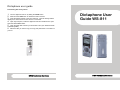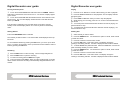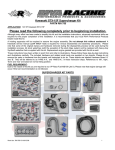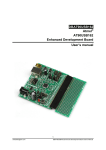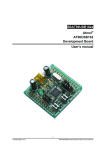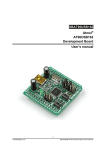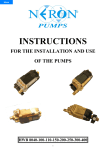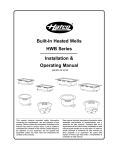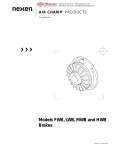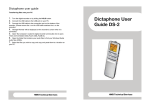Download Dictaphone User Guide WS-811
Transcript
Dictaphone user guide Transferring files onto your PC 1. 2. 3. Turn the digital recorder on by sliding the HOLD button. Slide down the USB button to release the USB connector. Insert the digital recorder to the PC's USB port. 'Remote Storage' will be displayed on the recorder’s screen when it is connected. 4. Open 'My Computer', locate the digital recorder and double click to open. Open the RECORDER folder. 5. Open the folder that contains your audio files to find your Windows Media Audio files (WMA). 6. Select the files you wish to copy and copy and paste them to a location on your PC. HWB Technical Services Dictaphone User Guide WS-811 HWB Technical Services Digital Recorder user guide Digital Recorder user guide Turning on/off the power Playing 1. 1. 2. To turn the recorder ON slide the hold button down to POWER. Slide the hold button in the direction of the arrow for 0.5 s. You will see a display appear on the screen. 2. To turn the recorder OFF slide the hold button down in the direction of the arrow for 0.5s. The on screen display will be turned off. Then slide the hold button up to HOLD. If the recorder is switched on and not used within 10 minutes it goes into standby mode and the display will turn off. Press any button to exit standby mode. Press the or button to choose a file/recording you want to playback Press the PLAY or OK button to start playback. The record/play indicator light glows green. 3. Press STOP or OK button when you want to stop the playback. 4. While playing your recording, press the + or - button to increase/decrease the volume. 5. To forward press and hold the button while the recorder is playing. Release the button to stop. 6. To rewind press and hold the button while the recorder is playing. Release the button to stop. Getting Started Deleting files Ensure the RECORDER folder is selected. 1. 2. The recorder provides 5 folders. The current folder will be displayed in the top left corner. To move between folders: By pressing the LIST button, you move up one level. The + or - buttons can be used to move up and down the list of folders. Select a folder by pressing the OK button. Recording 1. 2. 3. 4. Press the REC button to start recording. The record light will glow red. Press the REC button to pause a recording. To resume recording press the REC button again. Select the file you want to delete. Press the ERASE button. You will have the option to cancel, erase one file or erase all in folder. 3. Press the + button to choose erase one file. 4. Press the OK button. Then select "Start". The display changes to "Erasing!" and erasing will start. "Erased" is displayed when the file is deleted. 5. To delete all files in a particular folder: Press the LIST button to locate the folder containing the files you want to delete. 6. Press the ERASE button. You will have the option to cancel, erase one file or erase all in folder. 7. Press the + button to choose erase all in folder. 8. Press the OK button. Then select "Start". The display changes to "Erasing!" and erasing will start. "Erased" is displayed when the file is deleted. To stop recording press STOP. When you start recording again a new file will be created. Each new recording is automatically assigned a filename and number. HWB Technical Services HWB Technical Services