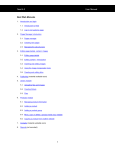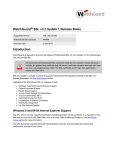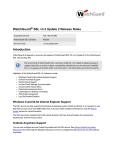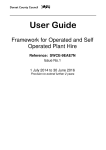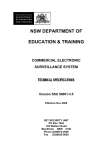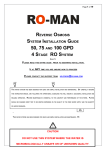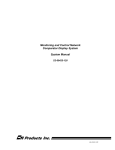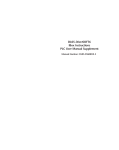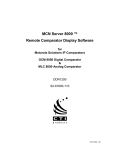Download User Guide - DGO Tanks Certification System
Transcript
User Guide - DGO Tanks Certification System Vehicle Certification Agency User Guide - DGO Tanks Certification System Revision 2; covers updates in line with software version 1.0.14310.2 Updated features; 1) Added new tank types; a) MEGCs 6.7, 6.8 & RID b) Vacuum Insulated (Cryogenic) Tanks c) DfT “Authorised” tanks 2) New “List Inspections” screen to enable improved filtering of records 3) Added new features; a) ‘Public’ search facility (to enable certificates to be viewed on line) b) Ability to issue revised certificates (e.g. to correct errors) c) Deletion of unwanted DRAFT records d) Choice of next kind of inspection on Intermediate inspections. e) Notification of Refusal document 4) Amended sign off routine - Supervisor cannot ‘sign off’ own inspections 5) Added fields; a) CSC Number b) IMO Data 6) Added features to certificates; a) MCGA logo and b) AIB contact e-mail address www.dft.gov.uk/vca Filename: TanksUserGuide Date: 18 November 2014 Rev: 2 Page 1 of 50 User Guide - DGO Tanks Certification System Vehicle Certification Agency Contents 0 General Introduction 0.1 0.2 0.3 0.4 4 Who Should Read It? ......................................................................... 4 Outline of System ............................................................................... 4 Help Facility ....................................................................................... 4 Searching for Certificates ................................................................... 5 1 Tank Lifecycle 6 2 Walkthrough the different kinds of inspection 7 2.1 2.2 2.3 2.4 2.5 2.6 3 Authentication 3.1 3.2 3.3 3.4 4 14 Log Out ............................................................................................ 14 Change Password ............................................................................ 15 19 General Inspection Data Screen ...................................................... 19 Type Approval Data Screen ............................................................. 22 Inspection Data Screen .................................................................... 25 Approving an Inspection (or Refusal Notification) ............................ 29 Status Screen .................................................................................. 33 Supervisor Approval Screen ............................................................ 35 Retrieving an Existing Inspection Record 7.1 7.2 17 Selecting an AIB .............................................................................. 17 Kind of inspection ............................................................................. 17 Walkthrough - Intermediate Inspection 6.1 6.2 6.3 6.4 6.5 6.6 7 Log In Screen................................................................................... 11 Forgotten Password ......................................................................... 12 User Locked Out .............................................................................. 13 User Administration .......................................................................... 13 Create New Inspection Record Screen 5.1 5.2 6 11 Home Screen 4.1 4.2 5 Type Approval Examination ............................................................... 7 Initial Inspection ................................................................................. 8 Intermediate Inspection ...................................................................... 8 Periodic Inspection ............................................................................. 9 Exceptional Inspection ....................................................................... 9 Basic Process Flowchart for System ................................................ 10 38 List Inspections Screen .................................................................... 38 Actions ............................................................................................. 39 www.dft.gov.uk/vca Filename: TanksUserGuide Date: 18 November 2014 Rev: 2 Page 2 of 50 User Guide - DGO Tanks Certification System Vehicle Certification Agency 7.3 8 Publish Certificate 8.1 9 Filtering and Sorting Data ................................................................ 40 44 Revoke Certificate ............................................................................ 45 Appendix – Mandatory Fields 9.1 9.2 9.3 47 General Inspection Data Screen ...................................................... 47 Type Approval Data Screen ............................................................. 48 Inspection Data Screen .................................................................... 49 10 Known Issues 50 www.dft.gov.uk/vca Filename: TanksUserGuide Date: 18 November 2014 Rev: 2 Page 3 of 50 User Guide - DGO Tanks Certification System Vehicle Certification Agency 0 General Introduction The purpose of this document is to set out some guidance for users of the VCA DGO Certification System for tanks for the carriage of Dangerous Goods. 0.1 Who Should Read It? The United Kingdom Department for Transport appoints Inspection Bodies for the purpose of inspecting tanks for the carriage of Dangerous Goods. This document is aimed primarily at users associated with an Appointed Inspection Body (AIB). However, the operators / users of tanks or other interested parties can use the system to search for and view certificatesof tanks in service (where they were published after 1 July 2014). Authenticated users (logged in) will have one or more of the following roles in the system; • Data entry • Inspector • Supervisor • Administrator (currently reserved) The user rights are set according to the role held. 0.2 Outline of System The system is a web based application which (since 1 July 2014) is available at; https://tanks.dft.gov.uk It can be viewed through most web browsers but is set up to work on Microsoft Internet Explorer (version 8 or above). Data on tanks will be held centrally on the system and is protected by security features. Users need to go through an Authentication (see below) process (log in) to use the system and can only be set up by an authorised administrator. 0.3 Help Facility There is a comprehensive User Guide which is available through a ‘Help’ button available on every screen (the position of the ‘Help’ button will move to the right along the ‘Menu’ bar after login). Users should familiarise with the contents of the User Guide. www.dft.gov.uk/vca Filename: TanksUserGuide Date: 18 November 2014 Rev: 2 Page 4 of 50 User Guide - DGO Tanks Certification System Vehicle Certification Agency Help Button Menu bar 0.4 Searching for Certificates It is possible to locate and view certificates which exist in the system without the need to log in (unauthenticated user). The user will need to provide three pieces of information in the relevant fields; • Tank serial number • The name of the Manufacturer • The user’s e-mail address The information in the “Tank Serial Number” and “Manufacturer” should be available from the plate on the tank or on a certificate associated with the tank. Care must be taken to match the data exactly, the system will not return records where the data does not match. Due to variations of how information has been recorded in the system it may be necessary to try more than one version of the Manufacturer’s name, e.g. Tasca, Tasca Tankers, Tasca Tankers Ltd, Tasca Tankers Ltd., Tasca Tankers Limited www.dft.gov.uk/vca Filename: TanksUserGuide Date: 18 November 2014 Rev: 2 Page 5 of 50 User Guide - DGO Tanks Certification System Vehicle Certification Agency 1 Tank Lifecycle Type Approval (Design Validation) Examination ↓ Initial Inspection (entry into service) At any time; - Exceptional Inspection - Refusal Notification ↓ 2½ to 3 years Intermediate Inspection ↓ 2½ to 3 years Periodic Inspection ↓ 2½ to 3 years Intermediate ↓ 2½ to 3 years Periodic Inspection ↓ ... Non DG use, export, scrap, etc. The system is designed to record Inspection details and create and store certificates during the lifecycle of a tank. For the first 3 – 4 years many tanks will not be ‘known’ in the system so it will be necessary to enter some fundamental (e.g. type approval) data for any ‘unknown’ tanks. Non UK type approvals must also be entered from known records or information sources. Eventually the majority of existing type approvals will become ‘known’ to the system as users enter the details of tanks in service. For the convenience of users, where type approval information is known for a particular type of tank it will be automatically populated onto an Inspection Record if a known type approval number is entered into the Inspection Record. Where type approval information is not known by the system the user will need enter this data on the Type Approval screen. This data can be collected from the Tank Record (which should be held by the owner / operator) and / or the type plate on the tank itself. www.dft.gov.uk/vca It is important to gather ALL the fundamental information (required fields) for a tank at the time of inspection as it will not be possible to approve an inspection if the required information is not recorded in the system. The required fields are listed in the Appendix – Mandatory Fields. Filename: TanksUserGuide Date: 18 November 2014 Rev: 2 Page 6 of 50 User Guide - DGO Tanks Certification System Vehicle Certification Agency 2 Walkthrough the different kinds of inspection This guide will provide a user with a ‘walkthrough’ of the process of creation, completion and the approval of an Inspection Record, and the publication of a certificate. The system caters for 5 different kinds of inspection which are aligned with the lifecycle of a tank; • Type Approval Examination • Initial Inspection • Intermediate Inspection • Periodic Inspection • Exceptional Inspection Each of these kinds of inspection will have available an appropriate certificate, alternatively a Refusal Notification. An outline of each kind of inspection is listed below. Creating Inspection Records will be similar for most kinds of inspection, the differences are just that some inspections will require more or less information than others or information of a different kind. For the actual tank inspections themselves the differences are specified in EN12972:2007at Annex F to that document. For the purpose of an introduction to this system an Intermediate Inspection will be the main focus as all AIBs will be able to conduct Intermediate Inspections. Before a certificate can be published in the system Inspection Records must be approved in two stages; • firstly by the Inspector named on the Inspection Record • secondly by a suitably qualified Supervisor (see section 6.4 Approving an Inspection (or Refusal Notification) below) The ‘walkthrough’ of the complete process commences at section 3 Authentication below, and continues through to section 8 Publish Certificate. 2.1 www.dft.gov.uk/vca Type Approval Examination Only certain AIBs are appointed to conduct type approval examinations, therefore some or all of the functions of the system will not be available to a number of AIBs. In this case, in the “New Inspection” screen the option “Type Approval” will not be available in the drop down list in “Type of Inspection” control. Filename: TanksUserGuide Date: 18 November 2014 Rev: 2 Page 7 of 50 User Guide - DGO Tanks Certification System Vehicle Certification Agency With regard to the system the actions for Type Approval Inspections are similar to that for Intermediate Inspection. The procedures for; • Saving • Editing • Navigating • Inspector Approval • Supervisor Approval are the same as for Intermediate Inspection below. 2.2 Initial Inspection Only certain AIBs are appointed to conduct Initial Inspsections, therefore some or all of the functions of the system will not be available to a number of AIBs. In the “New Inspection” screen the option “Initial Inspection” will not be available in the “Type of Inspection” control. The procedures for; • Saving • Editing • Navigating • Inspector Approval • Supervisor Approval are the same as for Intermediate Inspection below. 2.3 Intermediate Inspection All AIBs are appointed to conduct Intermediate Inspsections. The procedures for; www.dft.gov.uk/vca • Saving • Editing • Navigating • Inspector Approval • Supervisor Approval are the set out in the Walkthrough - Intermediate Inspection below. Filename: TanksUserGuide Date: 18 November 2014 Rev: 2 Page 8 of 50 User Guide - DGO Tanks Certification System Vehicle Certification Agency 2.4 Periodic Inspection With regard to the system the actions for Periodic Inspections are similar to that for Intermediate Inspection. The procedures for; • Saving • Editing • Navigating • Inspector Approval • Supervisor Approval are the same as for Intermediate Inspection above. 2.5 Exceptional Inspection Only certain AIBs are appointed to conduct Exceptional Inspsections, therefore some or all of the functions of the system will not be available to a number of AIBs. In the “New Inspection” screen the option “Exceptional Inspection” will not be available in the “Type of Inspection” control. The procedures for; • Saving • Editing • Navigating • Inspector Approval • Supervisor Approval are the same as for Intermediate Inspection above. www.dft.gov.uk/vca Filename: TanksUserGuide Date: 18 November 2014 Rev: 2 Page 9 of 50 User Guide - DGO Tanks Certification System Vehicle Certification Agency 2.6 Basic Process Flowchart for System Below is a basic flowchart outlining the use of the system. www.dft.gov.uk/vca Filename: TanksUserGuide Date: 18 November 2014 Rev: 2 Page 10 of 50 User Guide - DGO Tanks Certification System Vehicle Certification Agency 3 Authentication In order to use the system the user will need to be ‘known’ to the system and will need to be authenticated (logged in). The user will need to enter a valid user name (e-mail address) and password (at least 6 characters) in order to be authenticated. AIBs have to inform VCA of user details before a user will be able to login. Registered users will be sent a password by e-mail. Sometimes these notifications can be filtered by e-mail programs so if it appears a notification has not been sent it is recommended that the user should check their spam / junk mail folder. When initially ‘landing’ in the system the default initial screen is the “Log In” screen. 3.1 Log In Screen The “Log In” screen can be accessed at; https://tanks.dft.gov.uk Log In Screen User Name will be a valid e-mail address Password must be at least 6 characters Check this to stay logged in for session The user should enter their user name and password as appropriate in the labelled fields and click on the “Log in” button. By ticking a check box labelled “Keep me logged in” - before clicking the “Log in” button - the user can choose to stay logged in for their session on that PC. This is not recommended for public or shared computers. After the user has been successfully authenticated in the system (logged in) they will see the “Home Screen” (see the section below). www.dft.gov.uk/vca From time to time (usually monthly) there will be a short shutdown period for planned maintenance of the servers. A message on the log in screen will Filename: TanksUserGuide Date: 18 November 2014 Rev: 2 Page 11 of 50 User Guide - DGO Tanks Certification System Vehicle Certification Agency indicate this planned maintenance and will be displayed for a few days during the run up to the shutdown. Maintenance Message on Log In Screen 3.2 Forgotten Password If a user ‘known’ to the system has forgotten their password they can ask the system to send a reminder to their registered e-mail address. The user may click on the “Forgot password ?” link at the bottom of the Login Screen, the following screen is displayed; Reset Password Screen The user should enter a valid user name and click on the “Submit” button. Provided the user is registered in the system an e-mail will be sent to their registered e-mail with a new password and they will receive a confirmation message; Password Reset After reading the message the user will need to use the “Log In” link in the top right hand corner of the screen to restart the login process. If the on screen confirmation message is not received then it may be that the user is not registered in the system or is otherwise ‘locked out’ (see User Locked Out below). www.dft.gov.uk/vca Filename: TanksUserGuide Date: 18 November 2014 Rev: 2 Page 12 of 50 User Guide - DGO Tanks Certification System Vehicle Certification Agency Sometimes these e-mail notifications can be filtered out by e-mail programs so if it appears a notification has not been sent it is recommended that the user should check their spam / junk mail folder. 3.3 User Locked Out Users may be locked out for one reason or another, if this is the case the user should contact their local Administrator (‘Champion’) for advice. 3.4 User Administration Only VCA Administrators can make changes to user accounts in the system. Only AIBs in the system may request changes to be made by VCA. All requests must be sent by e-mail to; [email protected] The following information must be provided; 3.4.1 3.4.2 Add / update a user: • name (specified in the form as it should appear on published certificates; e.g. given name family name – Fred Smith) • e-mail address • role(s) – see 0.1 above for list of roles Lock user • name • e-mail address www.dft.gov.uk/vca Filename: TanksUserGuide Date: 18 November 2014 Rev: 2 Page 13 of 50 User Guide - DGO Tanks Certification System Vehicle Certification Agency 4 Home Screen After the user has been successfully authenticated in the system (logged in) they will see the “Home” screen; Home Screen Menu bar Links in main area of screen In the title bar is a “Welcome” message for the authenticated user and their name is displayed alongside it. The “Home” screen has the following functions; • Log out Logs the user out of the system • Change Password The user can change their password • Draft Inspections The user can see lists of ‘Draft’ Inspection Records • Inspector Approved Inspections The user can see lists ‘Inspector Approved’ Inspection Records • Published Inspections The user can see lists of ‘Published’ Inspection Records • Create New Inspection Authorised users with the role ‘Inspector’ can create a new Inspection Record (not available for all users) • Delete draft inspections Authorised users s with the role ‘Inspector’ can delete unwanted ‘Draft’ Inspection Records (not available for all users) The user may navigate to certain functions by clicking on the appropriate button (where one exists) in the Menu Bar or on the appropriate link in the main part of the screen. 4.1 www.dft.gov.uk/vca Log Out The user can log out of the system by clicking on the “Log Out” link in the top right hand corner of the title bar. The user will no longer be authenticated and will be returned to the “Log In Screen” above. Filename: TanksUserGuide Date: 18 November 2014 Rev: 2 Page 14 of 50 User Guide - DGO Tanks Certification System Vehicle Certification Agency 4.2 Change Password It is advisable to change a password every 3 to 6 months or if there is any suspicion that a password is no longer secure. An authenticated user may click on the “Change Password” link. The following screen is displayed; Change Password Screen The user will need to enter their current password and a new password (twice) and then click on the “Change Password” button. Alternatively, the user may click on the “Cancel” button or the browser “Back” button to return to the “Home Screen” without changing the password. Passwords must be at least 6 characters in length. If the password has been changed successfully the user will receive a confirmation message; Password Changed Screen www.dft.gov.uk/vca Filename: TanksUserGuide Date: 18 November 2014 Rev: 2 Page 15 of 50 User Guide - DGO Tanks Certification System Vehicle Certification Agency 4.2.1 Password change Error If there is a problem, such as an unknown user the following message will be displayed; Password Change Error In the case above the user has tried to use an e-mail address which is not valid. The user can return to the “Log In Screen” by clicking on the “Log In” link in the top right hand corner of the title bar or the browser “Back” button. www.dft.gov.uk/vca Filename: TanksUserGuide Date: 18 November 2014 Rev: 2 Page 16 of 50 User Guide - DGO Tanks Certification System Vehicle Certification Agency 5 Create New Inspection Record Screen The user will need to be authenticated (see Authentication). From the “Home Screen”, click on the “Create a new inspection” link or “New Inspection” button in the menu bar. A screen labelled “CREATE A NEW INSPECTION RECORD” will open with ‘drop down’ controls (marked in red box below) which the user can use to choose; 5.1 • the AIB (only applies if inspector is associated with more than one AIB) • the type of inspection Selecting an AIB Some users will be associated with more than one AIB, so the system caters for this. Where the user is associated with more than one AIB the control will offer a choice of AIBs. The user can make selections using the drop down controls by clicking on the downward pointing arrow on the right hand side of the control and then selecting the appropriate AIB from the list by pointing with the mouse and clicking on the appropriate selection; Create New Inspection Screen 5.2 Kind of inspection The user is presented with a choice of different kinds of inspection and this is related to the scope of the organisation that they are associated with. For example, not all AIBs will be able to carry out Type Approval, Initial, or Exceptional Inspections, so some options may not be available. For an Intermediate Inspection choose “Intermediate Inspection”, from the drop down control; Once the correct kind of inspection has been selected the user should click on the “Create new inspection” link in the main screen area (see red box www.dft.gov.uk/vca Filename: TanksUserGuide Date: 18 November 2014 Rev: 2 Page 17 of 50 User Guide - DGO Tanks Certification System Vehicle Certification Agency below). The user should choose carefully as once an Inspection Record has been created for a particular kind of inspection it cannot be changed to a different kind of inspection. For example, an Initial Inspection Record cannot be changed into an Intermediate Inspection Record. Note: If the “New Inspection” button is in the menu bar is clicked instead of the “Create new inspection” link, the drop down controls will be reset to their default state. A new inspection record will be created in the system and a new screen labelled “GENERAL INSPECTION DATA SCREEN” is presented to the user. www.dft.gov.uk/vca Filename: TanksUserGuide Date: 18 November 2014 Rev: 2 Page 18 of 50 User Guide - DGO Tanks Certification System Vehicle Certification Agency 6 Walkthrough - Intermediate Inspection The following walkthrough will focus on an Intermediate Inspection but it will also serve to illustrate the general process for the other kinds of inspection. 6.1 General Inspection Data Screen The General Inspection Data screen is the initial Inspection Record screen and is concerned with general Information about the Inspection, for example information about; • the Inspector (the person which has overall responsibility for conducting the actual inspection) • the AIB’s own reference number (job number, work order number, test report number, etc., which the AIB can use to link between the VCA DGO Certification System and the job or the customer in their own record keeping systems) • the Tank (type, type approval number, manufacturer, serial number, etc.) • Whether the AIB has subcontracted any part of the inspection The logo of the AIB that the user is associated with (or has chosen if there is more than one association) is displayed to confirm which AIB will be responsible for the inspection (and to serve as a reminder where a user may be associated with more than one AIB). The user should choose the Inspector carefully as only the selected Inspector can approve an Inspection Record and the name of the Inspector (as recorded in the system) will appear on the Published Certificate. If the actual inspection was carried out by more than one Inspector the Inspector which takes responsibility for the inspection should be selected (other Inspectors associated with an actual inspection should be recorded in the AIB’s own record keeping systems). There are navigation links to other screens in the sidebar at the left hand side and navigation and “Save” buttons at the bottom of the screen. Complete all the fields and click on “Save and go to next” at the bottom of the screen to navigate to the “Type Approval Data Screen”, or use the navigation link in the sidebar (and data is saved automatically). Data can be saved at any time by clicking on the “Save” button at the bottom of the screen. The user can also exit without saving data by clicking on the “Cancel” button. www.dft.gov.uk/vca Note: There are mandatory fields which must be completed to enable Filename: TanksUserGuide Date: 18 November 2014 Rev: 2 Page 19 of 50 User Guide - DGO Tanks Certification System Vehicle Certification Agency approval of an Inspection Record – for list a list of these see Appendix – Mandatory Fields. General Inspection Data Screen Choose Inspector from drop down Free text field to identify Inspection Record before publication Free text field for type approval number Free text field for name of manufacturer Free text field (with auto complete) for country where tank is manufactured Date picker fields, must follow format of day / month / year (DD/MM/YYYY) Check only if tank operated by MoD Free text field for owner’s name Free text field for owner’s address, use full postal address (for use on certificate) Check if tank operator is same as owner to auto complete the operator details Free text field for operator’s name Free text field for operator’s name Free text field for operator’s / owner’s tank reference (e.g. fleet number, VRM, trailer VIN or DVSA C number, etc.) Drop down to show if subcontractor used, default is blank (mandatory) Number (integer) field for actual capacity Controls to save, navigate to next screen & quit without saving the record 6.1.1 AIB Subcontracting If an AIB subcontracts part of the Inspection to another party they must record this in the Inspection Record. The user should click on the drop down control labelled “Is any subcontracting taking place?” and select “Yes” from the list. www.dft.gov.uk/vca Filename: TanksUserGuide Date: 18 November 2014 Rev: 2 Page 20 of 50 User Guide - DGO Tanks Certification System Vehicle Certification Agency A new field labelled “Subcontracting Information” will appear in the form in which the specific details must be recorded. Subcontracted Work Select “Yes” in the drop down if subcontractor used (mandatory) Free text field to record details of subcontracting (mandatory) www.dft.gov.uk/vca Filename: TanksUserGuide Date: 18 November 2014 Rev: 2 Page 21 of 50 User Guide - DGO Tanks Certification System Vehicle Certification Agency 6.2 Type Approval Data Screen For Inspections other than Type Approval there are 2 likely scenarios whereby the Type Approval data for a tank is either; 6.2.1 • ‘known’ by the system • NOT ‘known’ by the system Type Approval data for a tank is ‘known’ by the system Where type approval information is available in the system for a ‘known’ tank or type of tank it will be automatically populated onto a new Inspection Record if; • a ‘known’ type approval number is entered into the Inspection Record or • details for a tank, already ‘known’ to the system (by manufacturer and manufacturer’s serial number), are entered into the Inspection Record The user should confirm that the data is correct and if so advance to the “Inspection Data Screen” by clicking “Save and go to next” button at the bottom of the screen or use the “Inspection data” navigation link in the sidebar (and data is saved automatically). If the data is not correct or otherwise inaccurate the user should proceed as for Type Approval data for a tank is NOT ‘known’ by the system below. Note: Details for a tank only become ‘known’ to the system (and therefore available for use in other Inspection Records) only after an Inspection Record is Published. 6.2.2 Type Approval data for a tank is NOT ‘known’ by the system Where type approval information is not known by the system (or is inaccurate) the user should enter or update this data on the Type Approval Data screen. This data can be collected from the Tank Record (should be held by the owner / operator) and / or from the type plate on the tank itself. The data pertaining to any given tank may be different to that recorded in the system (as there is no central repository for type approval information). So the data recorded for any given tank can be changed by the user in favour of any type approval data available to the Inspector or the data on the plate where this has / shows different data to that stored in the system. www.dft.gov.uk/vca In these cases data in the system should be updated so the system records match the best available data. (The next instance of a tank with the same type approval number will access the updated information provided the data Filename: TanksUserGuide Date: 18 November 2014 Rev: 2 Page 22 of 50 User Guide - DGO Tanks Certification System Vehicle Certification Agency is saved in the Inspection Record.) If Type Approval data is updated the user should advance to the Inspection Data Screen by clicking “Save and go to next” button at the bottom of the screen or use the “Inspection data” navigation link in the sidebar (and data is saved automatically). Type Approval Data Screen (upper) Drop down to select kind of Tank Free text field for Tank Code, e.g. LGBF Drop down to cover IMO tanks (if ‘Yes’ a supplementary control is displayed to select Type 4, 6 or 8) Free text field for Type Approval drawing numbers (e.g. General Arrangement drawing, etc.) Drop down to choose material (default is blank) Number fields for dimensions of the tank (up to 3 decimal places) Number fields for the design thicknesses of the tank (up to 3 decimal places) Drop down to choose units; bar or kPa (default is blank) Number fields for pressures (up to 2 decimal places) Number field for Maximum Gross Mass in kg (integer) Number field for Tare Mass in kg (integer) Density field and adjacent drop down to enter density & choose units, use; - kg/l for gases and liquids (enter numbers to two decimal places) - kg/m3 for solids (enter integers) (drop down default is blank) Example; liquid density 1 = 1.00 solid density 1 = 1000 Number field for the nominal design total capacity in litres (integer) www.dft.gov.uk/vca Filename: TanksUserGuide Date: 18 November 2014 Rev: 2 Page 23 of 50 User Guide - DGO Tanks Certification System Vehicle Certification Agency Type Approval Data Screen (lower) Enter the nominal volume of the compartment(s) in litres (integer). If a tank has more than one compartment click “Add compartment” button Number field for Temperatures, if data is entered in one the other must also be completed (integer) Free text field for Internal Lining Tick box for External Insulation (if fitted) Free text fields for; - type of External Insulation (if fitted) - Securing Method (demountables only) - Any other comments / remarks (comments do not appear on certificate) Free text field for UN numbers Controls to save, navigate to previous or next screen & quit without saving record www.dft.gov.uk/vca Filename: TanksUserGuide Date: 18 November 2014 Rev: 2 Page 24 of 50 User Guide - DGO Tanks Certification System Vehicle Certification Agency 6.3 Inspection Data Screen The Inspection Data screen is concerned with specific information about the Inspection, for example information about; • where the Inspection took place (the postal address) • the contact person at the site (e.g. owner’s / operator’s contact person, etc.) which may be used if needed in future • documents inspected pertaining to the tank • items inspected on the tank • the results of tests and measurements performed, e.g.; o leak test o hydraulic test (Intermediate Inspection does not include hydraulic tests) o material thicknesses • any relevant notes • date of next inspection Note: The date of the next inspection will be pre-filled by the system. However, it may be changed but only where the transport (RID/ADR/IMDG) regulations provide a different period. If inspections are carried out more frequently (e.g. every 2 years) it is possible to accommodate this in the system. For example, some operators require inspections every 2 years such that the inspection regime follows the pattern; Intermediate Intermediate Periodic The date of the next inspection and the kind of inspection can be changed in the Inspection Record. The published certificate will indicate the user selection of a Periodic Inspection or an Intermediate Inspection. To cater for the ‘extra’ Intermediate Inspection the user merely needs to select this kind of inspection at the time of creating a new inspection. www.dft.gov.uk/vca Filename: TanksUserGuide Date: 18 November 2014 Rev: 2 Page 25 of 50 User Guide - DGO Tanks Certification System Vehicle Certification Agency Inspection Data Screen (upper) Date picker field, must follow format of day / month / year (DD/MM/YYYY) Free text field for details (postal address) of the site where inspection took place (mandatory) Free text fields for contact details of the responsible person at site where inspection took place (mandatory) Drop down controls to choose “Yes” or “Not available” (default is blank, selection is mandatory) Check box only if design characteristics have been checked at inspection (mandatory) Check only if these aspects have been checked at inspection (some mandatory) Drop down to choose “Gas” or “Liquid” (default is blank, selection is mandatory) Drop down to choose units, “bar” or “kPa” (default is blank) Number fields for Leak Test pressures (up to 2 decimal places) www.dft.gov.uk/vca Filename: TanksUserGuide Date: 18 November 2014 Rev: 2 Page 26 of 50 User Guide - DGO Tanks Certification System Vehicle Certification Agency Inspection Data Screen (lower) Note: These fields are not always visible (only for Initial, Periodic and Exceptional) Drop down to choose “Gas” or “Liquid” (default is blank, sometimes mandatory) Free text field for fluid used Number field for Hydraulic Test pressures (up to 1 decimal place) Number fields for thicknesses (up to 1 decimal place – not available for vacuum insulated tanks) Free text field for details of any structural frame (mandatory; may not apply in most cases, so enter “Not applicable”) Free text field for CSC number (not applicable to all tanks - so not always visible, will appear on certificate) Free text field for any notes relevant to the inspection (will appear on certificate) Date picker field, auto completed, can be overwritten, must follow format of day / month / year (DD/MM/YYYY) (mandatory) Drop down to choose next kind of inspection, “Intermediate” or “Periodic” (default is blank) Controls to save, navigate to previous or next screen & quit without saving record Once the data is entered to the satisfaction of the user (or at any other time) the record may / should be saved. The next action will depend on the role of the user whom is logged in, either; • the inspector that carried out the inspection (first entry on General Inspection Data Screen) or • 6.3.1 an authenticated user not mentioned on the Inspection Record Inspector that carried out the inspection The Inspector can advance to the ‘Inspector Approval’ stage by clicking on the “Save and go to next” button at the bottom of the screen, or by clicking on the “Inspector Approval” navigation link in the sidebar. The “Inspector Approval” screen is then displayed. 6.3.2 Authenticated user not mentioned on the Inspection Record An authenticated user which is not mentioned as the Inspector on a particular Inspection Record cannot approve that Inspection Record. www.dft.gov.uk/vca Filename: TanksUserGuide Date: 18 November 2014 Rev: 2 Page 27 of 50 User Guide - DGO Tanks Certification System Vehicle Certification Agency Once the Inspection Record has been saved the user should notify the appropriate Inspector that an Inspection Record is awaiting their approval, this will need to be done outside of the system, e.g. via e-mail, telephone, surface mail, etc. www.dft.gov.uk/vca Filename: TanksUserGuide Date: 18 November 2014 Rev: 2 Page 28 of 50 User Guide - DGO Tanks Certification System Vehicle Certification Agency 6.4 Approving an Inspection (or Refusal Notification) 6.4.1 Approval The Inspector Approval screen is to enable an Inspector to either approve an Inspection Record that they are responsible for, or to create a Refusal Notification and to give an opportunity to view data on a ‘DRAFT’ certificate – a ‘reality check’ to ensure the data is (and looks) correct. To view the ‘DRAFT’ certificate click on the link “View draft certificate” at the bottom of the screen. Inspector Approval Screen Link to enable viewing of DRAFT certificate When authenticated user and Inspector match the “Approve” button is available Controls to navigate to previous or next screen & quit without saving record Note: Sometimes the system will display warnings if data appears inconsistent or is not complete. These warnings are prompts to the user to check the information or seek further advice. In cases where the system is displaying warnings only the ‘Approve’ button is available and the Inspection Record can be approved. It will not be possible to approve an Inspection Record if one or both of the following situations apply; • www.dft.gov.uk/vca Mandatory data is not completed – a list of missing items is displayed, the user will need to navigate to the appropriate screen (using the links in the sidebar or navigation buttons at the bottom of the screen) and complete the missing entries Filename: TanksUserGuide Date: 18 November 2014 Rev: 2 Page 29 of 50 User Guide - DGO Tanks Certification System Vehicle Certification Agency • An inspector other than the one named on the Inspection Record is logged in as the user – only the Inspector named on the Inspection Record may approve an Inspection Record In these situations the “Approve” button is not available. Inspector Approval NOT Possible (1) “Approve” button is NOT available in one or both of the following cases; – Inspector and authenticated user do not match – Mandatory items not completed 6.4.1.1 Inspector that carried out the inspection If it is apparent that some data needs to be revised or the user may navigate to the appropriate screen (using the links in the sidebar or navigation buttons at the bottom of the screen) and revise the relevant entries. Once the Inspection Record has been completed to the satisfaction of the Inspector the Inspection Record may be approved by the Inspector clicking the “Approve” button in the “Approve inspection” tab towards the bottom of the screen. Once the Inspector has approved an Inspection Record they should notify their Supervisor that an Inspection Record is awaiting their approval, this will need to be done outside of the system, e.g. via e-mail, telephone, surface mail, etc. After approving an Inspection Record the “Status” screen is automatically displayed and the sidebar link “Inspector Approval” is automatically promoted to “Supervisor Approval”. www.dft.gov.uk/vca Filename: TanksUserGuide Date: 18 November 2014 Rev: 2 Page 30 of 50 User Guide - DGO Tanks Certification System Vehicle Certification Agency 6.4.1.2 Authenticated user not mentioned on the Inspection Record Only the Inspector named on the Inspection Record may approve an Inspection Record. So if an authenticated user which is not mentioned on the Inspection Record is logged in they will not be able to approve the Inspection Record. In this case the user should exit the Inspection Record using the “Save and close” button at the bottom of the screen. The user should notify the appropriate Inspector that an Inspection Record is awaiting their approval, this will need to be done outside of the system, e.g. via e-mail, telephone, surface mail, etc. www.dft.gov.uk/vca Filename: TanksUserGuide Date: 18 November 2014 Rev: 2 Page 31 of 50 User Guide - DGO Tanks Certification System Vehicle Certification Agency 6.4.2 Refusal Notification A Refusal Notice may be issued at any stage during the population of an Inspection Record (there is very little mandatory data in this case). To create and publish a Refusal Notification the Inspector should click on the “Refuse” button. After the “Refuse” button is clicked a field appears which requires a reason for refusal, the user should complete this free text field with relevant information. A Refusal Notice may only be given by the Inspector named on the Inspection Record. If any other authenticated user is logged in the “Refuse” button and text field labelled “Refusal reason:” are not available for use. There is no need to obtain “Supervisor Approval” for a Refusal Notification. Refusal Tab “Refuse Approval” tab Note: “Approve” button is NOT available if Inspector and authenticated user do not match Free text field to record reasons for refusal, data appears on notification of refusal document (mandatory) www.dft.gov.uk/vca Filename: TanksUserGuide Date: 18 November 2014 Rev: 2 Page 32 of 50 User Guide - DGO Tanks Certification System Vehicle Certification Agency 6.5 Status Screen The current ‘Status’ of an Inspection Record and, where one exists a Published certificate, can be quickly ascertained by viewing the Status page. It only has the functions of viewing the status of an Inspection Record, a DRAFT certificate or Published Certificate. The Status Screen is automatically displayed after the approval of an Inspection Record. Status Screen (1) Link to enable viewing of draft or Published certificate The Status of an Inspection record can be one of the following; • Draft • Inspector Approved • Published • Refused Where a Published certificate exists in respect of an Inspection Record the certificate number and date of publication is stated on the Status screen. Once a certificate is Published or Refused this cannot be reversed and the Tank Inspection record is locked and cannot be edited. If the authenticated user is a Supervisor there may be a variation of the Status screen. In this case there is an additional navigation link in the sidebar to the “Supervisor Approval Screen”. After an Inspector has approved the Inspection Record the “Inspector Approval” navigation link in the sidebar is promoted to “Supervisor Approval” automatically. www.dft.gov.uk/vca Filename: TanksUserGuide Date: 18 November 2014 Rev: 2 Page 33 of 50 User Guide - DGO Tanks Certification System Vehicle Certification Agency Status Screen (2) After Inspector has approved the Inspection Record the “Inspector Approval” link is promoted to “Supervisor Approval” automatically www.dft.gov.uk/vca Filename: TanksUserGuide Date: 18 November 2014 Rev: 2 Page 34 of 50 User Guide - DGO Tanks Certification System Vehicle Certification Agency 6.6 Supervisor Approval Screen Once the Inspector has approved an Inspection Record it will be necessary to obtain a ‘Supervisor Approval’ to publish the certificate, this can only be done via the “Supervisor Approval” screen. The Supervisor will need to be authenticated in the system (logged in – see Authentication above) and have sufficient user rights to carry out ‘Supervisor Approval’ in the system. The Supervisor will need to locate the Inspection Record(s) which require approval, see Retrieving an Existing Inspection Record below. Once an Inspection Record has been selected the Supervisor may choose to; • approve the Inspection Record (and thus publish the certificate) • revert the Inspection Record to a draft status Supervisor Approval Screen “Approve” button is NOT because a Supervisor cannot approve Inspection Records where they are the named Inspector 6.6.1 Approval and Publication The Supervisor has an opportunity to view data on a ‘DRAFT’ certificate to ensure the data is (and looks) correct. To view the ‘DRAFT’ certificate the Supervisor should click on the link “View draft certificate” at the bottom of the screen. If the Inspection Record has been completed to the satisfaction of the Supervisor the Inspection Record may be approved by the Supervisor www.dft.gov.uk/vca Filename: TanksUserGuide Date: 18 November 2014 Rev: 2 Page 35 of 50 User Guide - DGO Tanks Certification System Vehicle Certification Agency clicking the “Approve” button in the “Approve inspection” tab towards the bottom of the screen. Published Status Published certificate number, will be prefixed with ‘GB’ Link to enable viewing of Published certificate 6.6.2 Reversion to draft If the Inspection Record has NOT been completed to the satisfaction of the Supervisor the Inspection Record should be rejected by the Supervisor and reverted to draft status. To revert an Inspection Record to draft the Supervisor should click on the “Revert to draft” button. After the “Revert to draft” button is clicked a field appears which requires a comment from the Supervisor (e.g. a reason for reversion). The Supervisor should complete this free text field with relevant information. www.dft.gov.uk/vca Filename: TanksUserGuide Date: 18 November 2014 Rev: 2 Page 36 of 50 User Guide - DGO Tanks Certification System Vehicle Certification Agency Supervisor Reversion www.dft.gov.uk/vca Filename: TanksUserGuide Date: 18 November 2014 Rev: 2 Page 37 of 50 User Guide - DGO Tanks Certification System Vehicle Certification Agency 7 Retrieving an Existing Inspection Record Inspection Records with any status can be stored in the system. Inspection Records which have the Status; • Draft • Inspector Approved will effectively be at a ‘work-in-progress’ stage and will need to be retrieved from the system in order to progress to either Published or Refused states. An authenticated user may access Inspection Records with any status via the “List Inspections” screen. 7.1 List Inspections Screen The user may access the “List Inspections” screen after Authentication and it will only list inspections for the AIB(s) with which the authenticated user has an association. Where it is necessary for an AIB to view a certificatethat was published by another AIB it is possible to use the “Search certificates” screen. The authenticated user can navigate to the “List Inspections” screen by clicking the “List Inspections” button on the menu bar or via the links in the main area of the Home Screen. These links will open the “List Inspections” screen and provide data filtered according to the link selected, i.e. will show only; • Draft Inspections • Inspector Approved Inspections • Published Inspections In the “List Inspections” screen data is displayed in 8 columns; www.dft.gov.uk/vca • Inspection date; The date of the inspection • Status; The status of the Inspection Record • Inspection type; The kind of Inspection • Manufacturer; The manufacturer of the tank • Tank Serial Number; Manufacturer’s serial number marked on tank • Report Ref.; The AIB’s internal / job / report number Filename: TanksUserGuide Date: 18 November 2014 Rev: 2 Page 38 of 50 User Guide - DGO Tanks Certification System Vehicle Certification Agency • Certificate Number Certificate numbers are displayed when available (after publication) • [Unlabelled]; A series of links to enable the user to navigate quickly to perform actions on Inspection Records, e.g. edit, approve, view, revoke, etc. An Inspection Record can be selected from the list of records displayed by clicking on one of the links for edit, approve, view, etc. according to the user need / action required. 7.2 Actions The actions an authenticated user may perform on an Inspection Record will depend on the role that has been assigned in the system. The actions available are; • View (all roles for authenticated users) o Inspection Record o Draft Certificate o Published Certificate o Refusal Notification o Revoked certificate • Edit Inspection Status Data Entry Inspector Supervisor Role Draft Y Y Y Inspector Approved N N Y Published N N N • Approve (Inspector or Supervisor only) • Refuse (Inspector or Supervisor only) • Revoke (all roles for authenticated users but applies to Published Inspection Records / Certificates only) To perform any of the above actions the user should click on an appropriately www.dft.gov.uk/vca Filename: TanksUserGuide Date: 18 November 2014 Rev: 2 Page 39 of 50 User Guide - DGO Tanks Certification System Vehicle Certification Agency labelled link in the far right hand column of the table of Inspection Records. List Inspections Screen Click on a link to perform an action Click on a link to move to the next screen Total number of records returned 7.3 Filtering and Sorting Data There are several ways in which the user can filter the information listed; • 5 drop down controls, where an authenticated user can make selections from items in a prepopulated list to only return results matching the selection • 2 date field controls, where an authenticated user can select Inspection Records according to date of inspection • 6 text box fields, where an authenticated user can enter data to narrow the results returned according to the information typed in the text box; the more data that is entered the narrower are the results returned The effect of the filters is cumulative, e.g. if a date range and a particular kind of inspection is chosen it will only return those records which match both criteria. Note: the more filters are used the narrower are the results returned. Data can be sorted in each of the columns simply by clicking the label at the head of each column, this will toggle between sort ascending / descending. www.dft.gov.uk/vca Filename: TanksUserGuide Date: 18 November 2014 Rev: 2 Page 40 of 50 User Guide - DGO Tanks Certification System Vehicle Certification Agency The sorting function is not cumulative e.g. you cannot sort by column 1, then by column 2, etc. Note: Where an Inspection date is not completed in an Inspection Record the system will assign a default date of 01/01/0001. Drop down filter controls Text field search / filter controls Date filter controls Sorting controls; click on column headers List Inspections Screen– Filtering, Searching and Sorting Controls 7.3.1 Drop down controls An authenticated user can use the drop down controls to filter data as follows; • Status; Filter by All, Draft, Inspector Approved, Published, Refused. Default selection is “Draft” status • Inspection Body List; Only applies if authenticated user is associated with more than one AIB. Filter by AIB • Type of Inspection; Filter by All inspection, Type Approval, Initial inspection, Intermediate inspection, Periodic inspection, Exceptional inspection. Default is “All inspection” • Inspector List; Filter by All inspectors or an Inspector’s e-mail address. Sorting by Inspector • Type of Tank; Filter by All tank type or one tank type selected from the list of tank types. Special sorting by ADR clause; 6.7 then ADR 6.8, 6.9, etc., and then within these alphabetically, there are UK and IMO www.dft.gov.uk/vca Filename: TanksUserGuide Date: 18 November 2014 Rev: 2 Page 41 of 50 User Guide - DGO Tanks Certification System Vehicle Certification Agency placed at the end. The amount of data shown will be successively reduced by selecting particular filters (where available). 7.3.2 Date field controls An authenticated user can use the date field controls to filter data as follows; • Start inspection date; Use the date picker control to select a date or type in a date manually to filter out records with an inspection date before the selected date • End inspection date; Use the date picker control to select a date or type in a date manually to filter out records with an inspection date after the selected date • Date range; the user can select a range between two dates for the date of the inspection Note: selections include the date(s) selected 7.3.3 Text field search controls An authenticated user can use the text field controls to filter data as follows; • Manufacturer • Operator • Owner • Tank Serial Number • Certificate Number • AIB Report Ref. No. In each of these fields the user can type a few characters of the chosen identifier(s) in a record to return all records matching the entry(ies) selected as filters. The text search field controls are set to search on “contains” rather than “begins with”. The text search field controls are not case sensitive. Note: examination of the data entered in the fields above reveals variations of entries for essentially the same thing. For example there may be 1, 2, 3 … (up to 7) entries for the name of 1 manufacturer, operator, owner, etc. www.dft.gov.uk/vca The number of rows returned in the search results is Filename: TanksUserGuide Date: 18 November 2014 Rev: 2 Page 42 of 50 User Guide - DGO Tanks Certification System Vehicle Certification Agency For example; in the ‘Manufacturer’ search field searching for; “ta” Will return many results, such as; Maidment Tanker Services Ltd, Road Tankers Northern, Tasca Tankers Ltd, and some other variations of these (including all variations of upper and lower case), etc. Searching for; “tas” Will return versions of; Tasca, Tasca Tankers, Tasca Tankers Ltd, Tasca Tankers Limited, and some other variations of these, etc. Whereas searching for; “tasca tankers l” Will return a reduced set of information; Tasca Tankers Ltd, Tasca Tankers Limited, etc. (Note that results such as Tasca, Tasca Tankers are excluded from this search as they don’t match the ‘contains’ filter) The filtering can be further refined by adding different filters or search terms in other fields. For example, it is possible to search for Inspection Records where; 7.3.4 • the inspection was carried out within a particular date range, and • the Type of Inspection is Periodic, and • the Manufacturer is Tasca, and • so on … Clearing All Filters Where all the expected results are not displayed it may be because there are filters limiting the data displayed. To clear any filters click on the “Clear all” button. www.dft.gov.uk/vca Filename: TanksUserGuide Date: 18 November 2014 Rev: 2 Page 43 of 50 User Guide - DGO Tanks Certification System Vehicle Certification Agency 8 Publish Certificate Once the Supervisor has approved an Inspection Record the certificate is allocated a number and the status is changed to “Published”. The certificate resides in the system but may be exported as a Portable Document Format (PDF) file in a number of formats and delivered to the customer. To export a certificate the user should select a record from the “List Inspections Screen” screen and click on the “Published Certificate” link (see Actions above). The browser will render an image of the certificate in a new window. The user should click on the “Export Control” and then select PDF. The system will create a PDF version of the certificate which may be saved to the user’s desktop, saved in another system, e-mailed to the customer, etc. Viewing & Exporting a Certificate Export control; select PDF from list www.dft.gov.uk/vca Filename: TanksUserGuide Date: 18 November 2014 Rev: 2 Page 44 of 50 User Guide - DGO Tanks Certification System Vehicle Certification Agency 8.1 Revoke Certificate There are no facilities in the system to delete a published certificate (or any Inspection Record other than those where the status id “Draft”). If a certificate has been published in error (e.g. an Intermediate Inspection Record created instead of a Periodic Inspection Record) or if it contains errors (such as the data it contains is incorrect) it cannot be edited or deleted after it has been published. However, to handle situations such as where there are typographical errors on a certificate, etc., it is possible for a Supervisor to revoke and re-issue the certificate. The Supervisor should access the List Inspections Screen (see section 7.1 List Inspections Screen above) and select the appropriate Inspection Record from the list (which may be filterd to show published Inspection Records only) Click on the link “Revoke”. The ‘Revoke’ screen is displayed. List Inspections Screen – Filtering, Searching and Sorting Controls Reason for revocation (this must be completed) Revoke button, click if certificate is to be revoked and not reissued Reissue button click if certificate is to be revoked and then reissued as ‘rev. x’ Reason for revocation (this must be completed) The Supervisor should check the details are correct for the certificate they wish to revoke, e.g. ensure it is the right one as once a Published Certificate is Revoked this cannot be reversed. If the certificate is the correct one the Supervisor must enter a reason for the revocation, and then click on the one of the buttons at the bottom of the screen; • “Revoke” button if the certificate is to be revoked and not re-issued • “Re-issue” button if the certificate is to be re-issued after information has been corrected www.dft.gov.uk/vca Filename: TanksUserGuide Date: 18 November 2014 Rev: 2 Page 45 of 50 User Guide - DGO Tanks Certification System Vehicle Certification Agency • 8.1.1 “Cancel” button if it is not the certificate is to be revoked (e.g. if it is not the correct certificate, etc.) Revocation If a certificate is revoked it is no longer available for viewing. However, the Inspection Record remains available in the system and the ‘Status’ is recorded as “Revoked” (available as a filter in the “List Inspections” screen). Status “Revoked” selected in filter control Inspection Record is still available by clicking the “view” control 8.1.2 Reissue This feature is to enable certificates to be reissued with updated information (e.g. to take account of typographical corrections and other updates). If a certificate is reissued the original certificate is automatically revoked and a new DRAFT Inspection Record is is created and identified as a revision. As the Inspection Record has ‘Draft’ status it will need to go through the normal 2 stage approval process, i.e approval by the inspector named on the Inspection Record then a Supervisor. The certificate number will be carried over from the original certificate and will be given the suffix; …/rev 1 This revision number will be displayed in the system, on the draft and on the the certificate itself when finally published. Where a certificate has been reissued already and is reissued again the revision number and suffix will increment accordingly. www.dft.gov.uk/vca Filename: TanksUserGuide Date: 18 November 2014 Rev: 2 Page 46 of 50 User Guide - DGO Tanks Certification System Vehicle Certification Agency Periodic Exceptional General Inspection Data Screen Intermediate 9.1 Initial Appendix – Mandatory Fields Type Approval 9 Country of manufacture is required Y Y Y Y Y Inspector is required Y Y Y Y Y Is any subcontracting taking place? is required Date of next inspection is required Y Y Y Y Y Y Y Y Y Y Report reference is required Y Y Y Y Y Tank type is required Y Y Y Y Y Manufacturer is required Y Y Y Y Y Type approval number is required Y Y Y Date of manufacture is required Y Y Y Manufacturer's serial number is required Y Y Y Owner's name is required Y Y Y Owner's address is required Y Y Y Operator's name is required Y Y Y Operator's address is required Y Y Y www.dft.gov.uk/vca Filename: TanksUserGuide Date: 18 November 2014 Rev: 2 Page 47 of 50 User Guide - DGO Tanks Certification System Vehicle Certification Agency Drawing number(s) is required Y RID/ADR tank code is required Y Shell material is required Y Length is required Y Width is required Y Height is required Y Type approval shell thickness is required Y Type approval end thickness is required Y Type approval end thickness is required Y Maximum working pressure is required Y Maximum design pressure is required Y Calculation pressure is required Y Maximum working pressure unit is required Y Maximum gross mass is required Y Tare mass is required Y Maximum permitted density is required Y Maximum permitted density unit is required Y Nominal design total capacity is required Y Internal lining is required Y External insulation is required Y Securing method (demountable tanks only) is required Compartment 1 capacity is required Y Exceptional Periodic Intermediate Initial Type Approval Data Screen Type Approval 9.2 Y www.dft.gov.uk/vca Filename: TanksUserGuide Date: 18 November 2014 Rev: 2 Page 48 of 50 User Guide - DGO Tanks Certification System Vehicle Certification Agency Periodic Exceptional Inspection of service equipment must be True Y Y Y Inspection of tank interior must be True Y Y Y Inspection of tank exterior must be True Y Y Y Tank vessel leak test result is required Y Y Tank vessel leak test result unit is required Y Y Leak test method is required Y Y Tank equipment leak test result is required Y Y Structural equipment frame is required Y Y Inspection of tank interior must be True Y Y Initial Intermediate Inspection Data Screen Type Approval 9.3 Hydraulic pressure test result is required (does not apply to “Old UK tanks”) Hydraulic pressure test method is required (does not apply to “Old UK tanks”) Hydraulic pressure test liquid or gas used is required (does not apply to “Old UK tanks”) Measured shell thickness is required Y Measured end thickness is required Y Measured end thickness is required Y Measured partition thickness is required (warning displayed if not completed) Design characteristics checked must be True Y Date of last inspection is required Y Y Y Y Y Date of next inspection is required Type approval document inspected must be Yes Previous inspection document inspected is required Maintenance document inspected is required Y Y Y Y Y Y www.dft.gov.uk/vca Filename: TanksUserGuide Date: 18 November 2014 Rev: 2 Page 49 of 50 User Guide - DGO Tanks Certification System Vehicle Certification Agency 10 Known Issues www.dft.gov.uk/vca Filename: TanksUserGuide Date: 18 November 2014 Rev: 2 Page 50 of 50